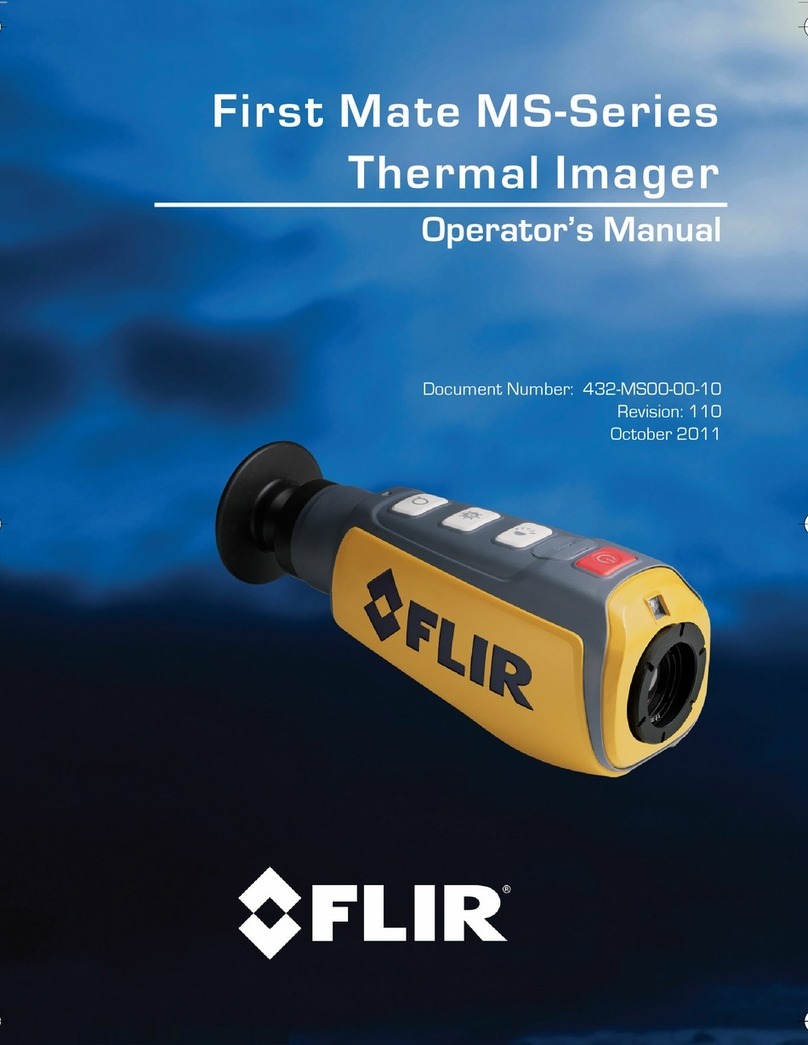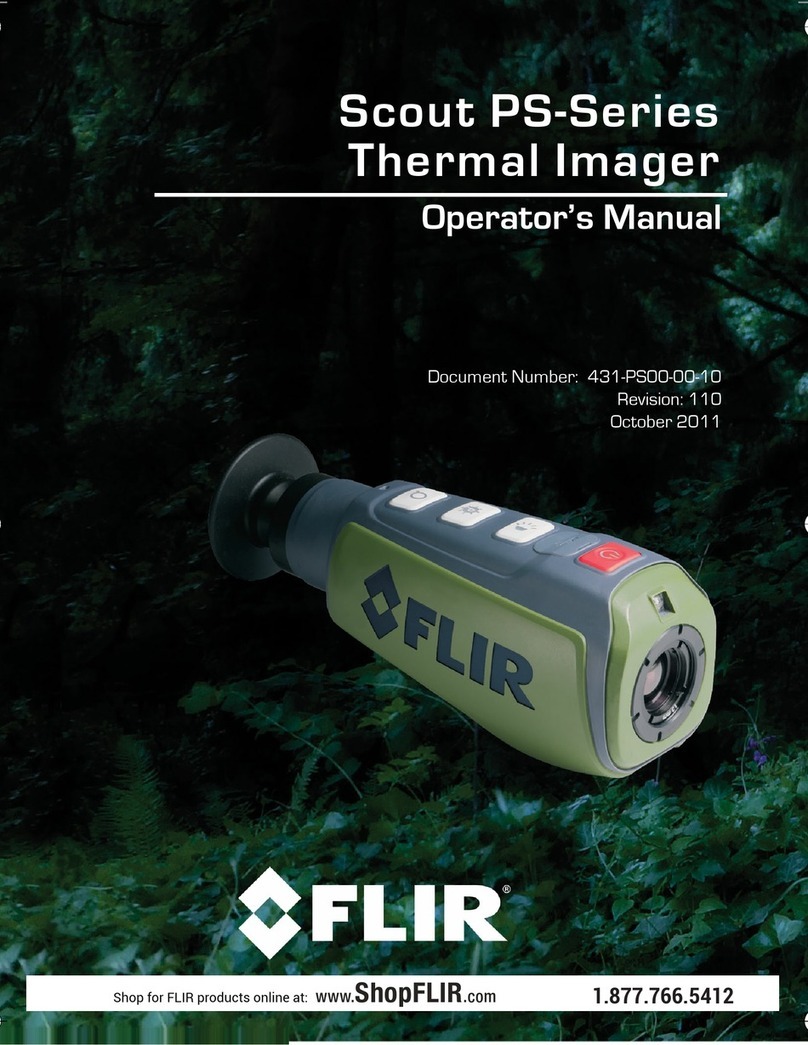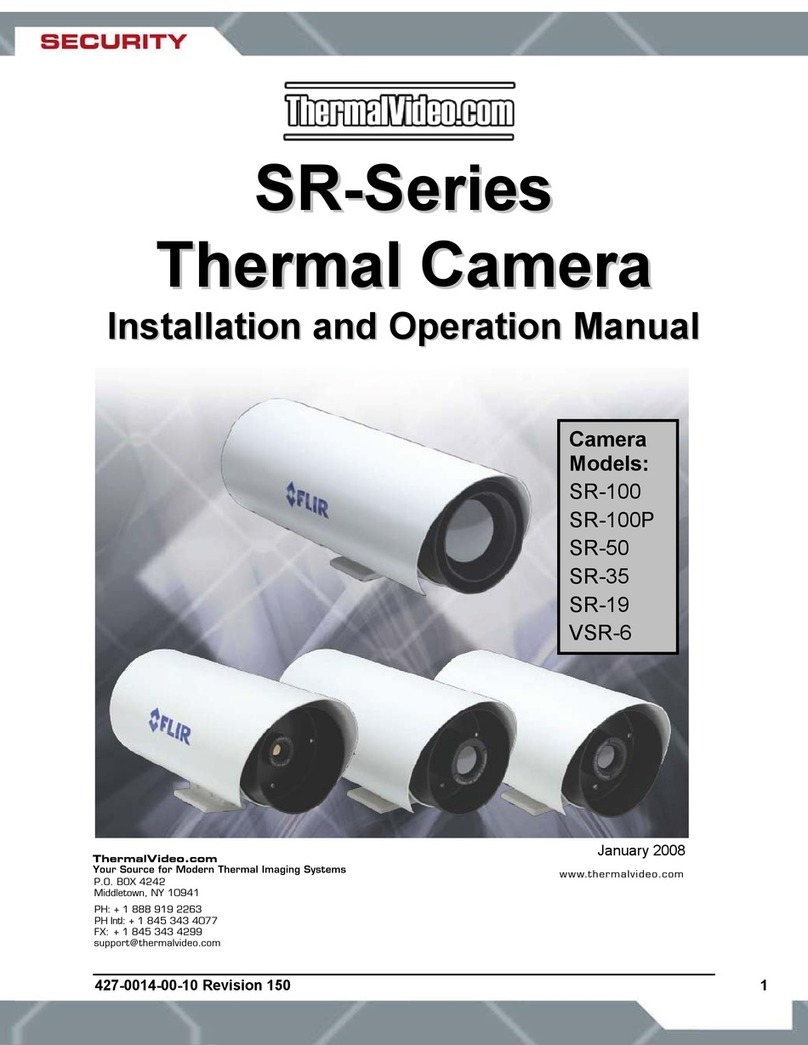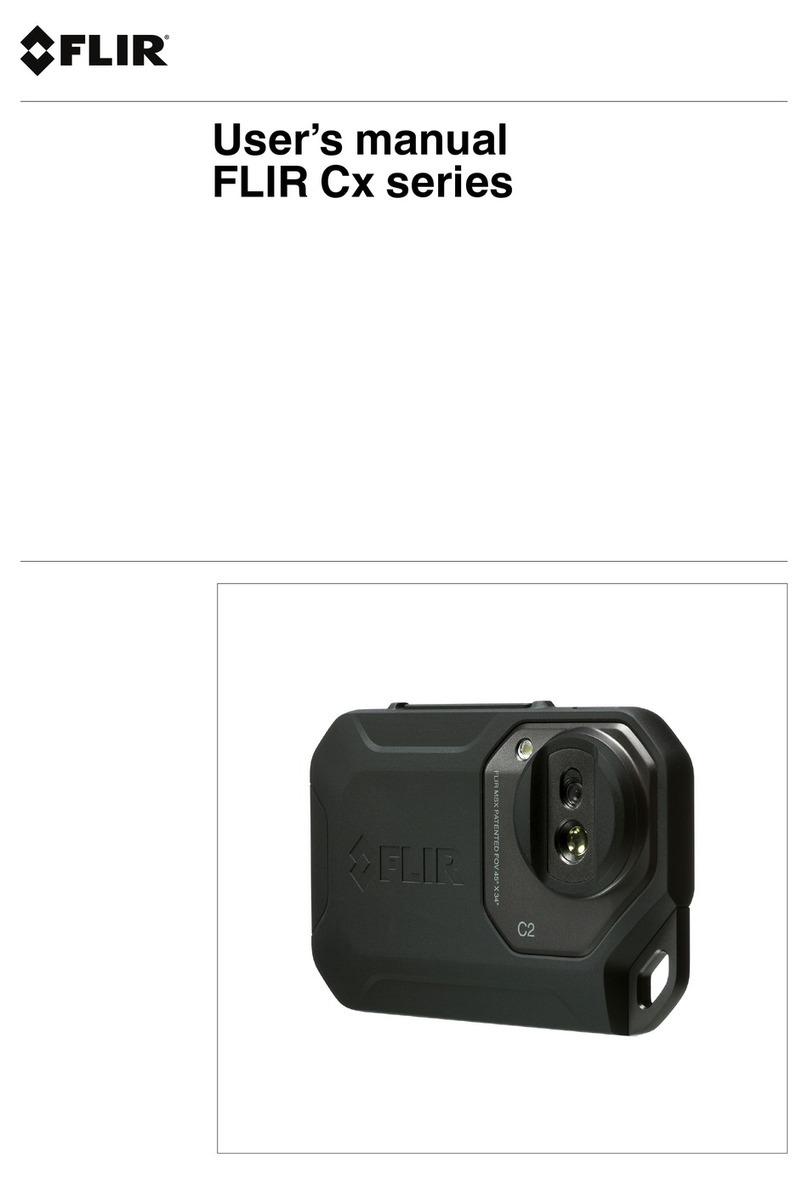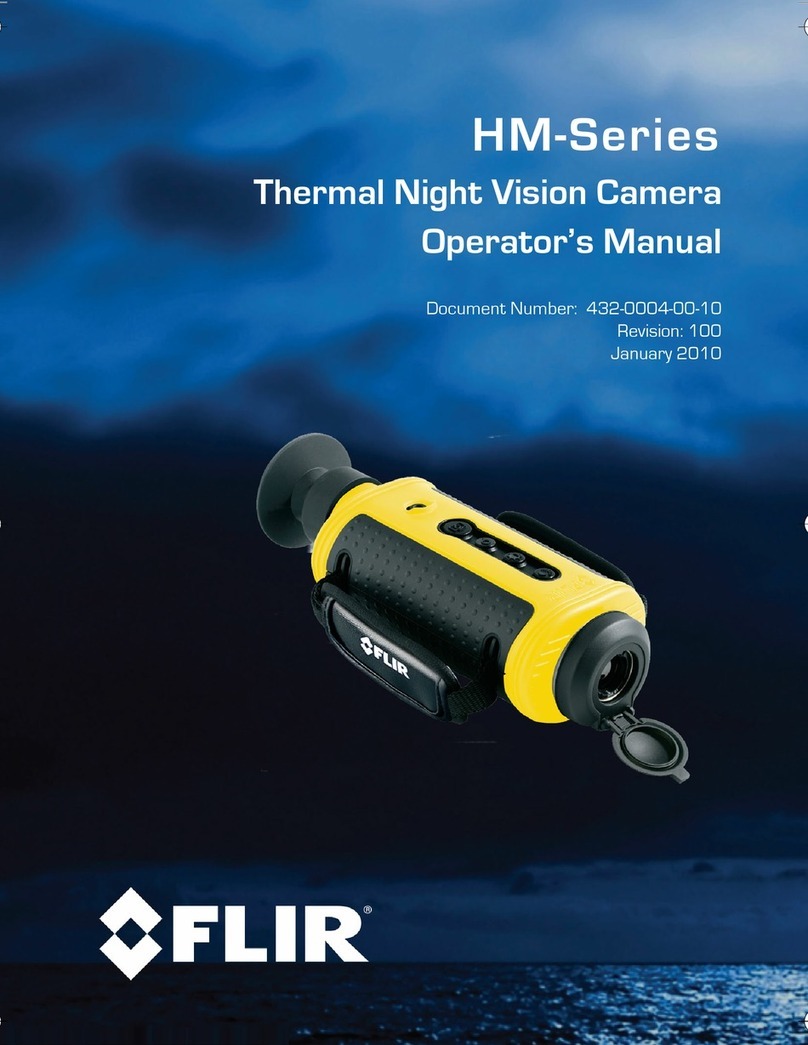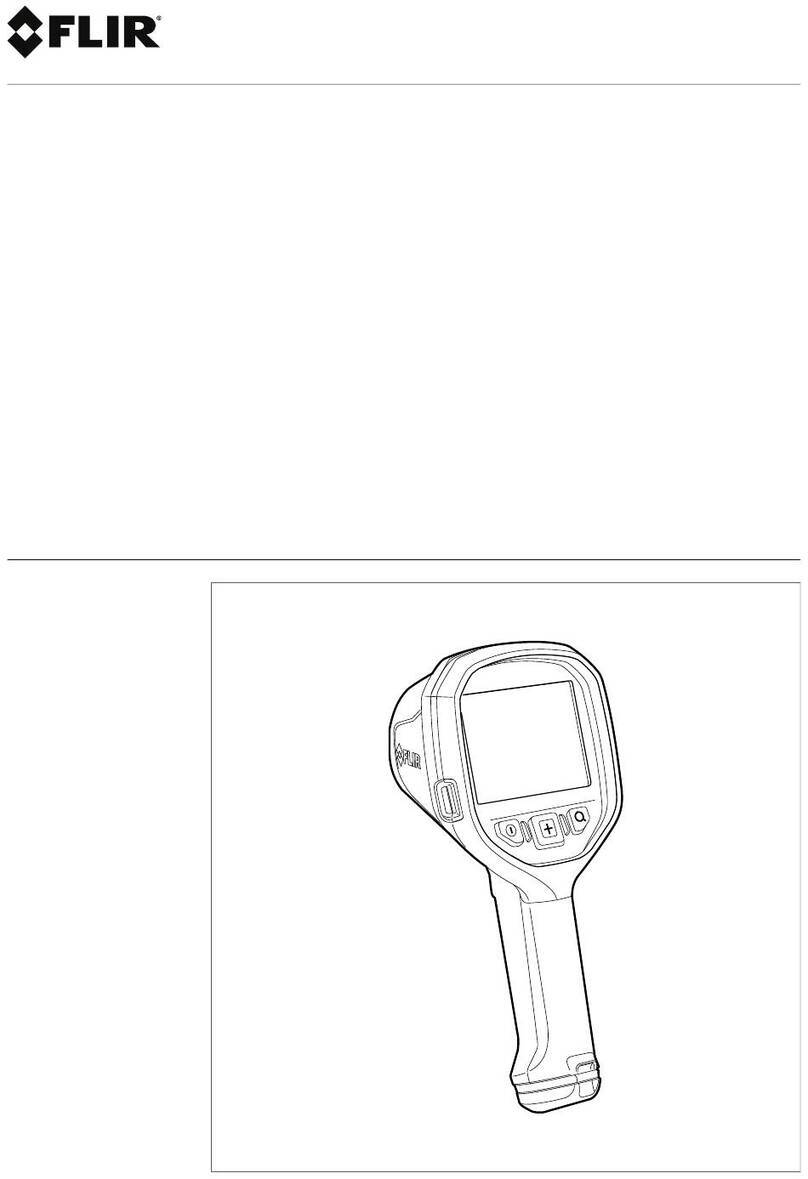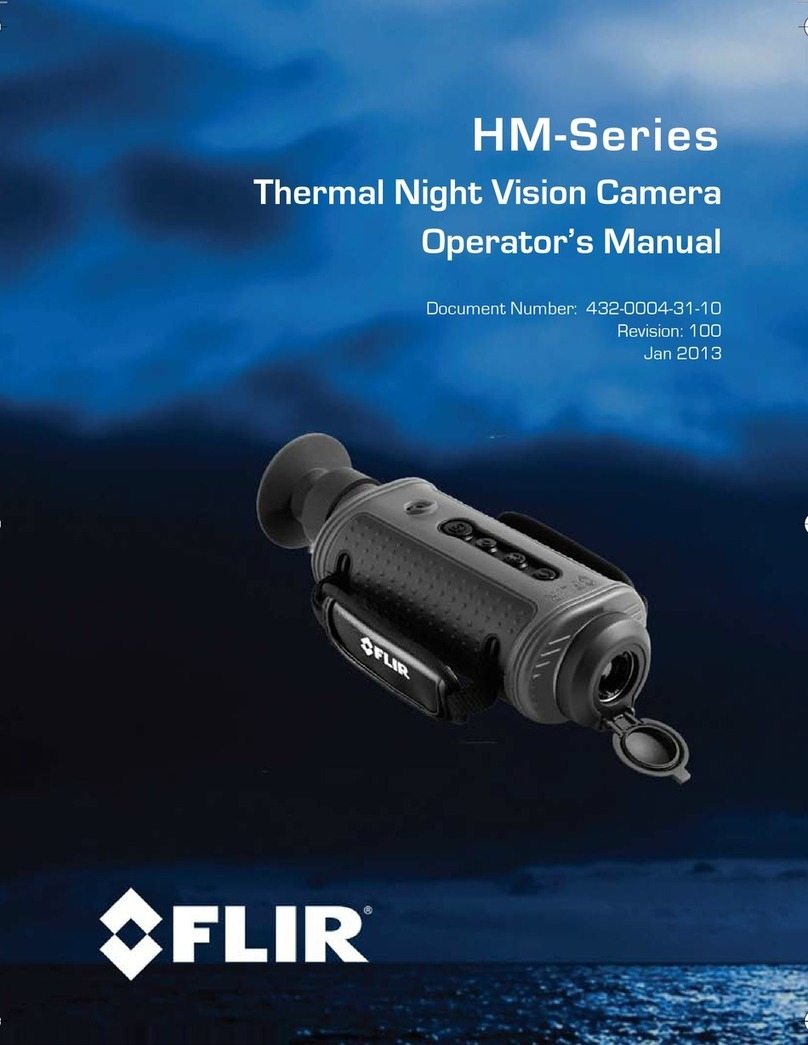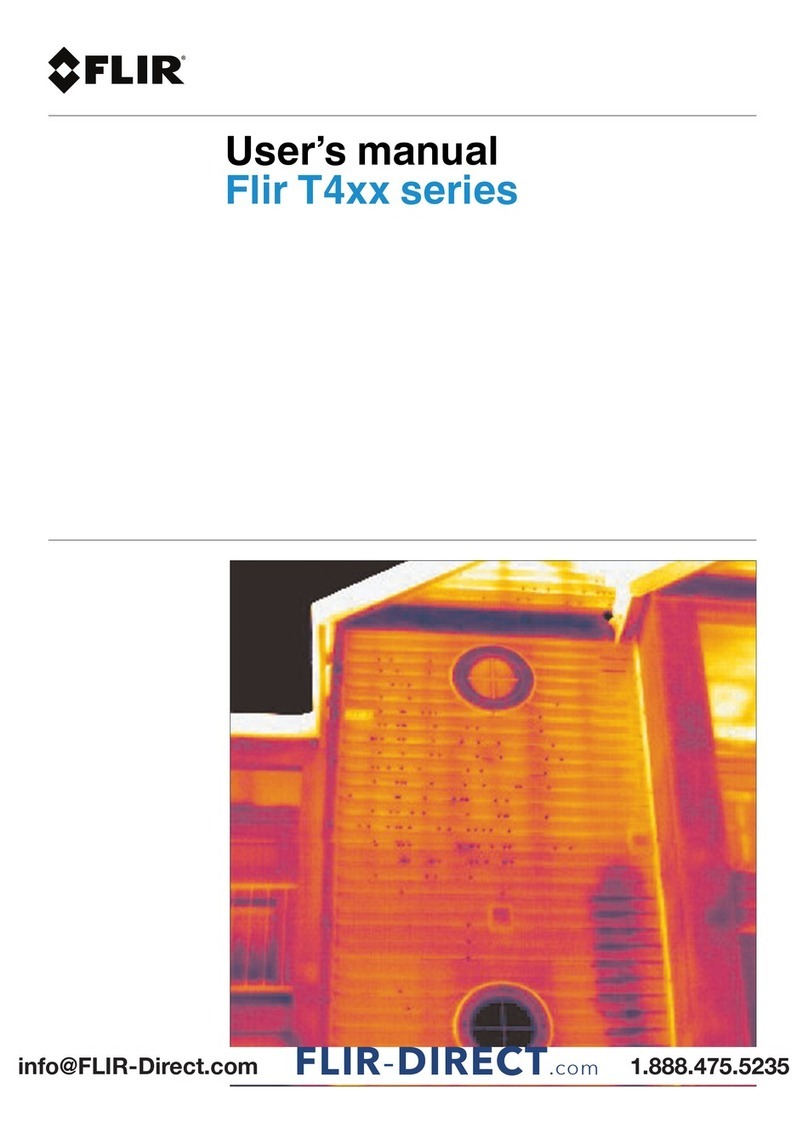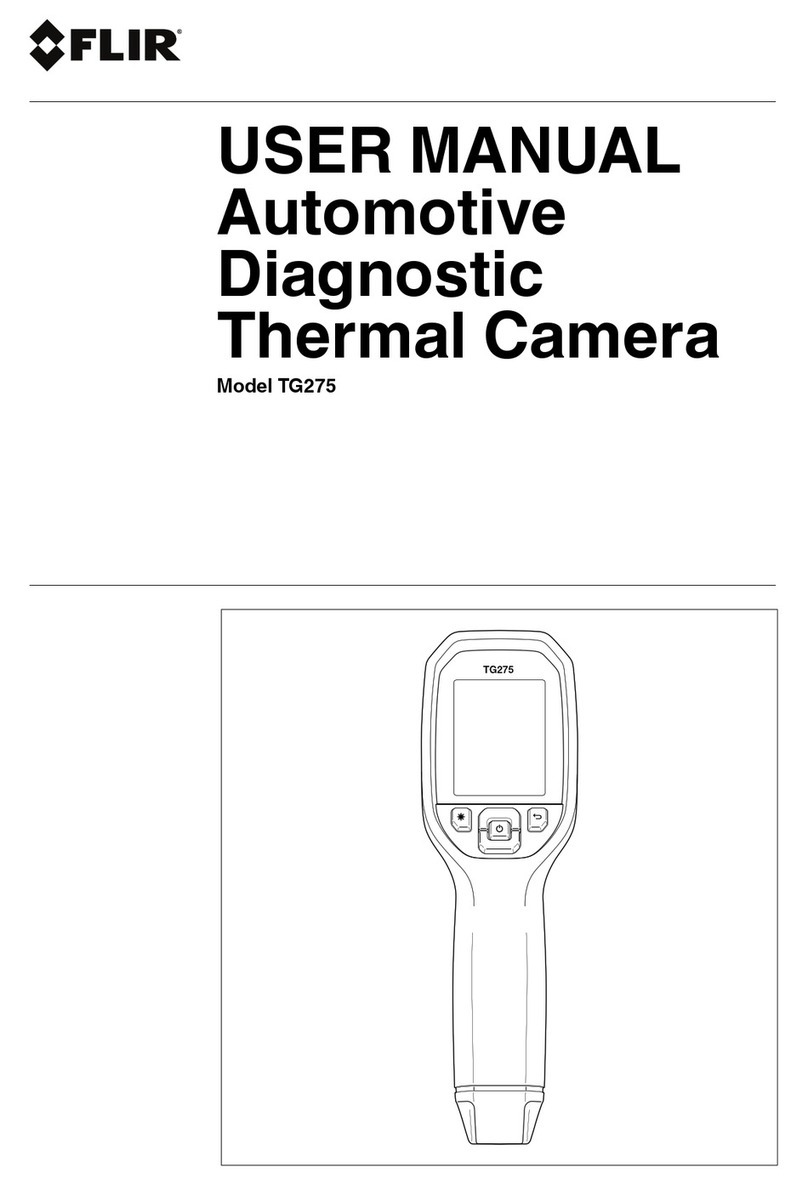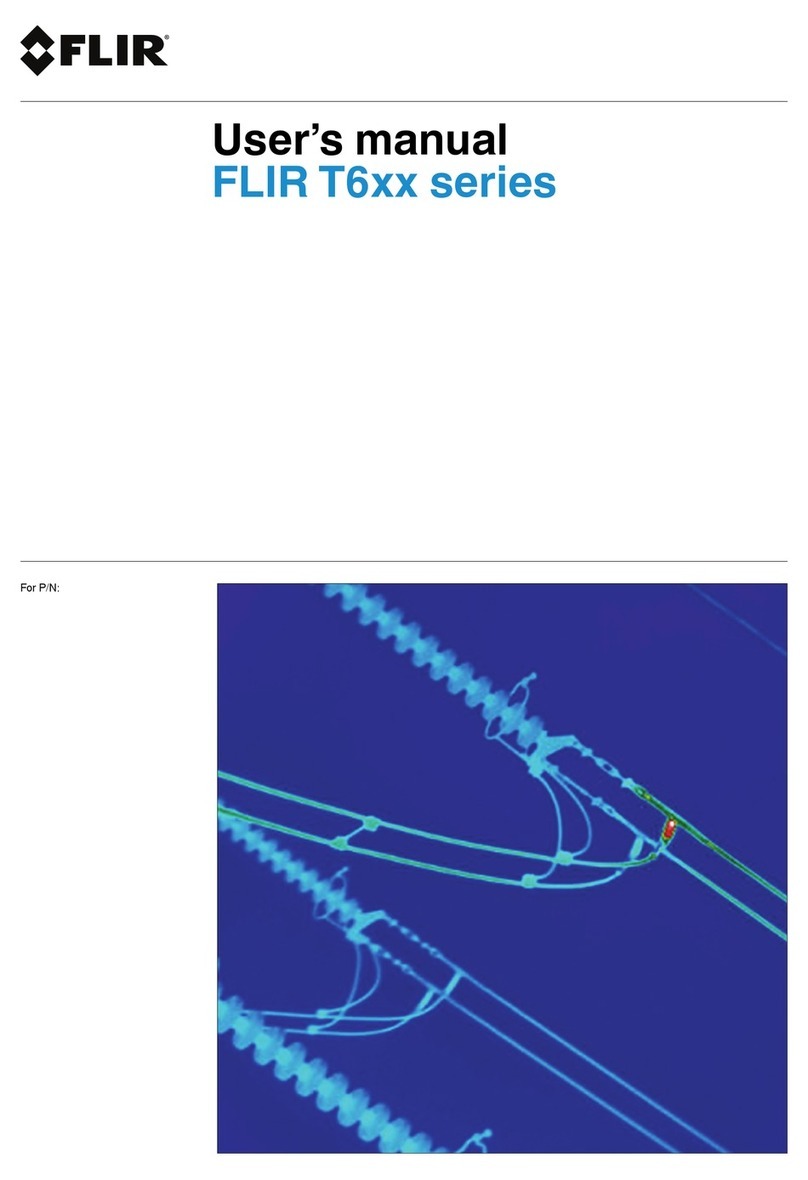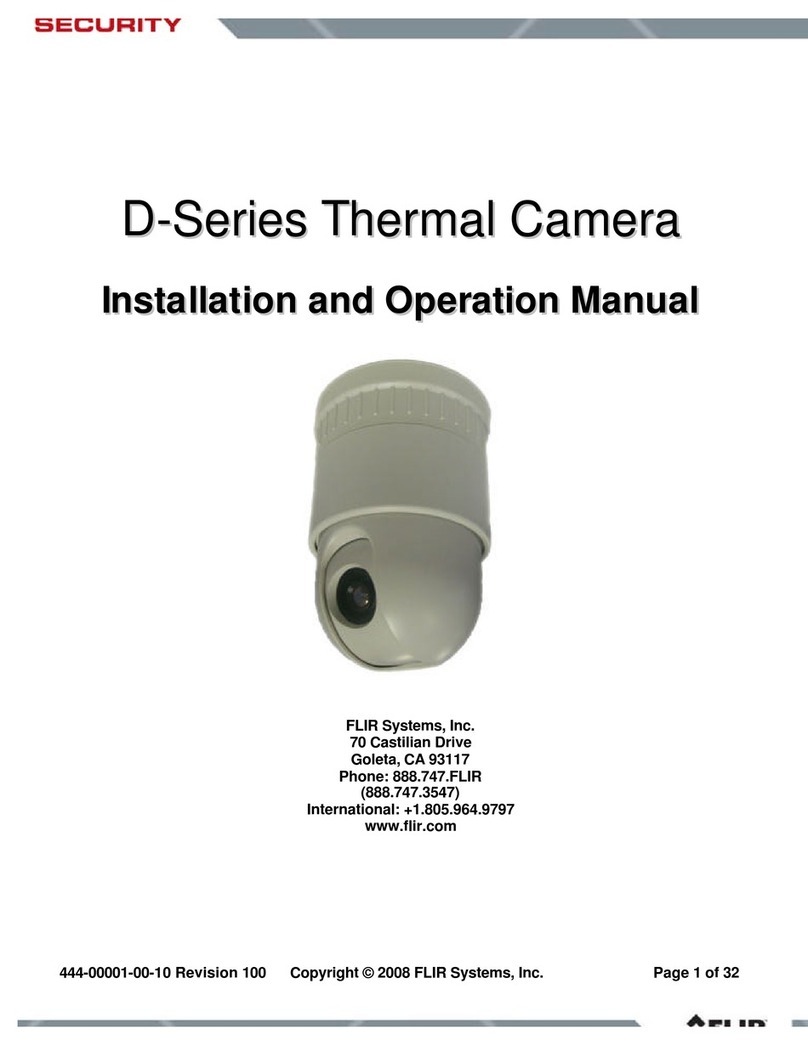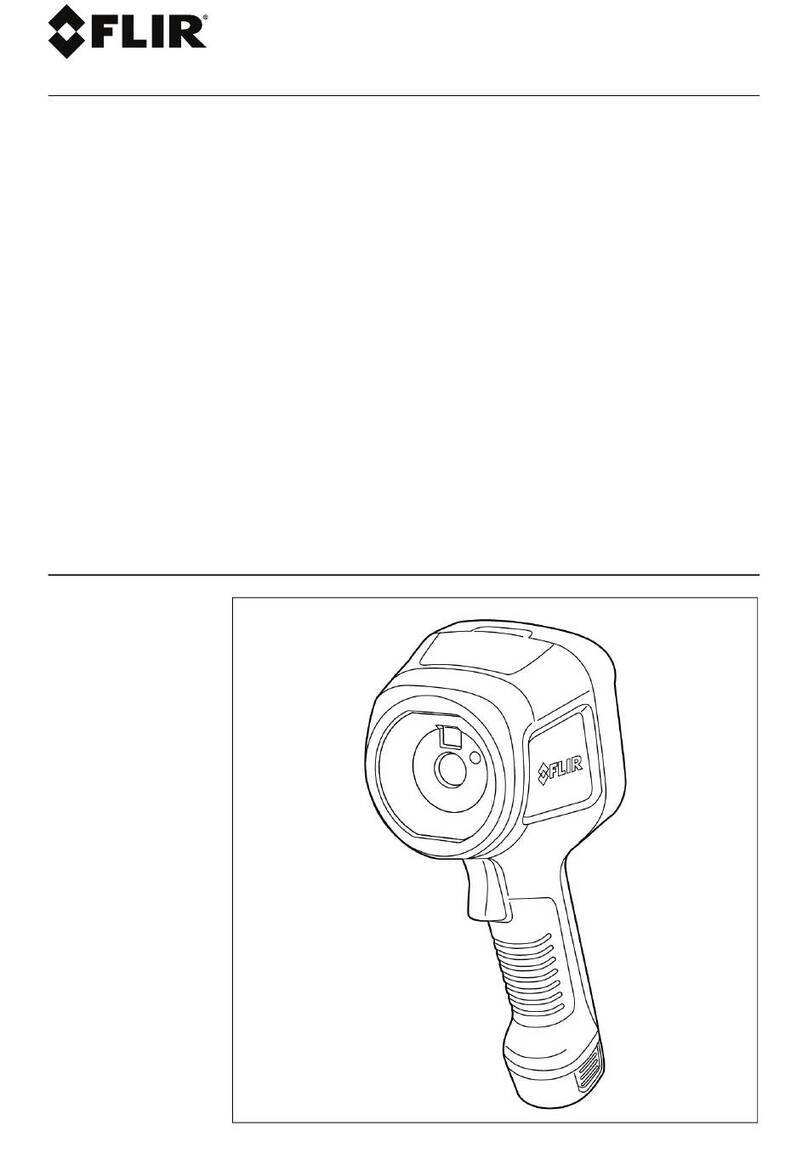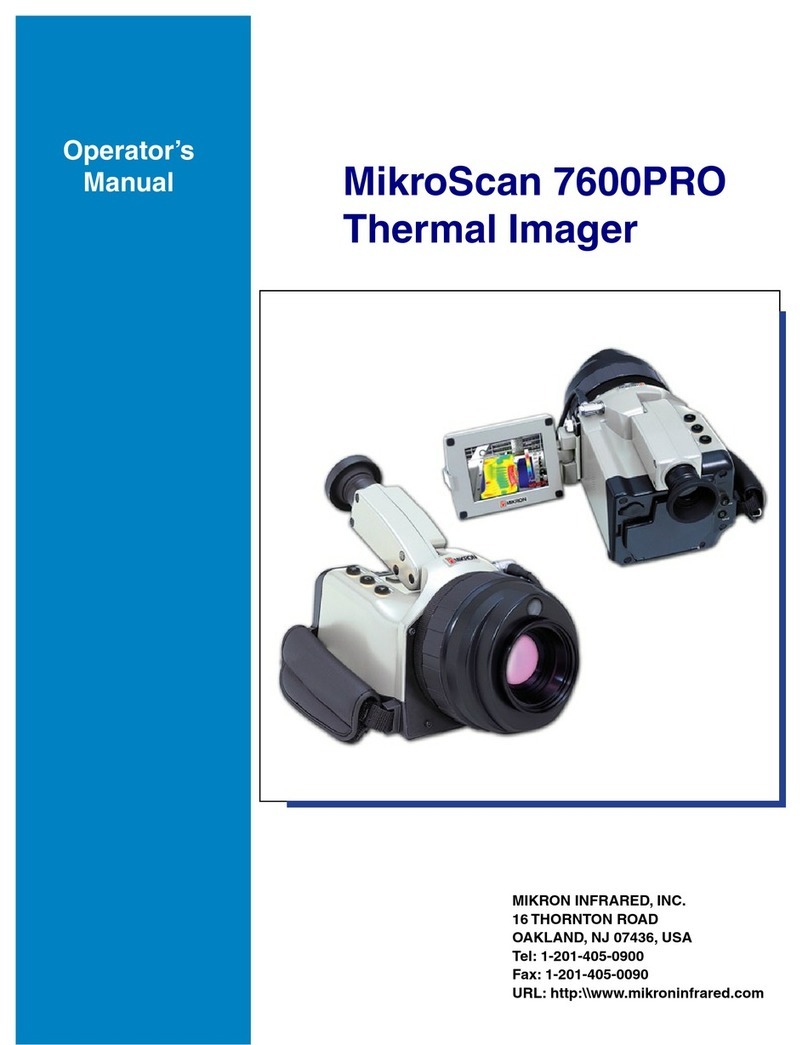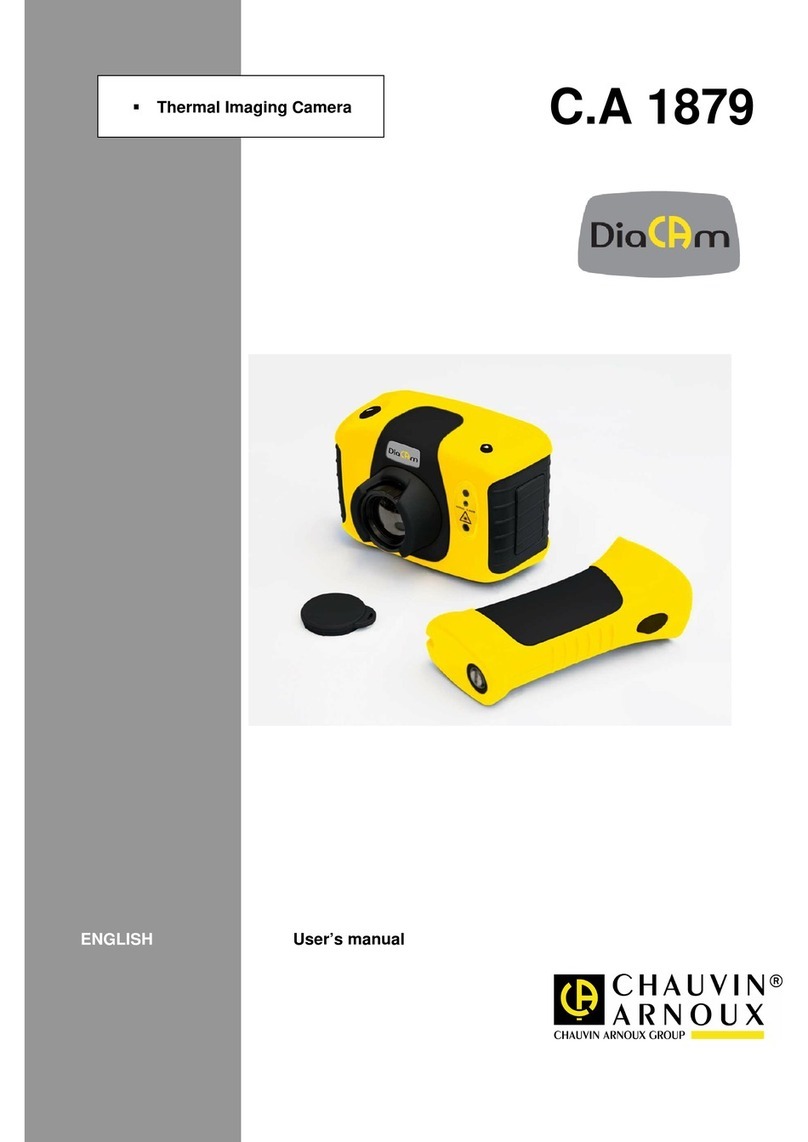427-0001-00-11, version 110 06/08 1
1
1 Warnings and Cautions
This guide uses the term Caution to indicate a potentially hazardous
situation, which, if not avoided, may result in injury, damage to the vehicle
or PatrolIR PTZ, or other property damage.
Warnings and Cautions:
Do not operate any function that takes your attention away from
safely driving your vehicle.
Any function that requires your prolonged attention should only be
performed after coming to a complete stop. Always stop the vehicle in a
safe location before performing these functions. Failure to do so may
result in an accident.
Consult your local and state driving regulations prior to
installation.
In many states using active monitors in view of the driver is prohibited.
Consult your local and state driving regulations for laws and guidelines.
User assumes all risks and indemnifies the manufacturer from any
liability.
Minimize display viewing while driving.
Viewing the display may distract the driver from looking ahead and may
result in an accident. The PatrolIR PTZ thermal imaging system should not
be used as a substitution for head lamps or head lamp assisted human
vision during vehicle operation.
Use this product for mobile 12VDC applications.
Use for other applications may result in excess heat, fire, and equipment
malfunction.
When installing the PatrolIR PTZ, do not block the vehicle’s vents
or radiator panels.
Doing so may result in heat buildup, equipment breakage, and/or fire.
Caution! Failure to follow the caution may result in damage to the
equipment or injury.