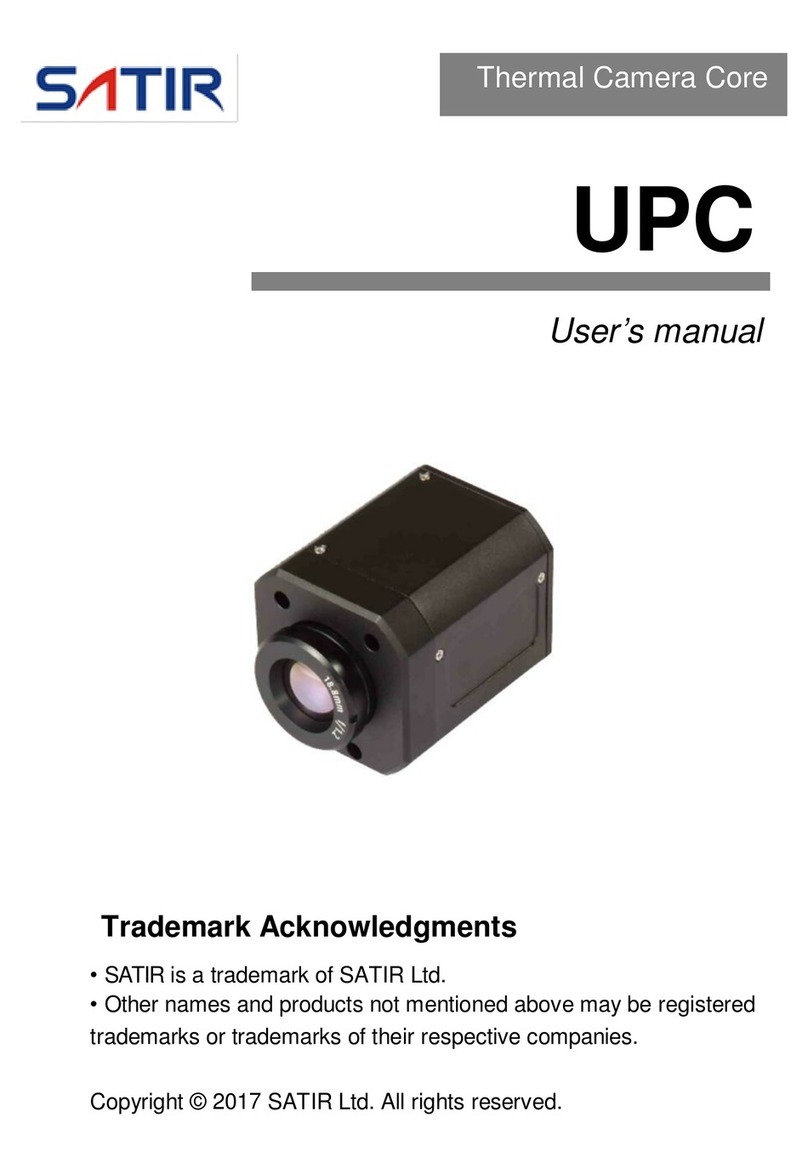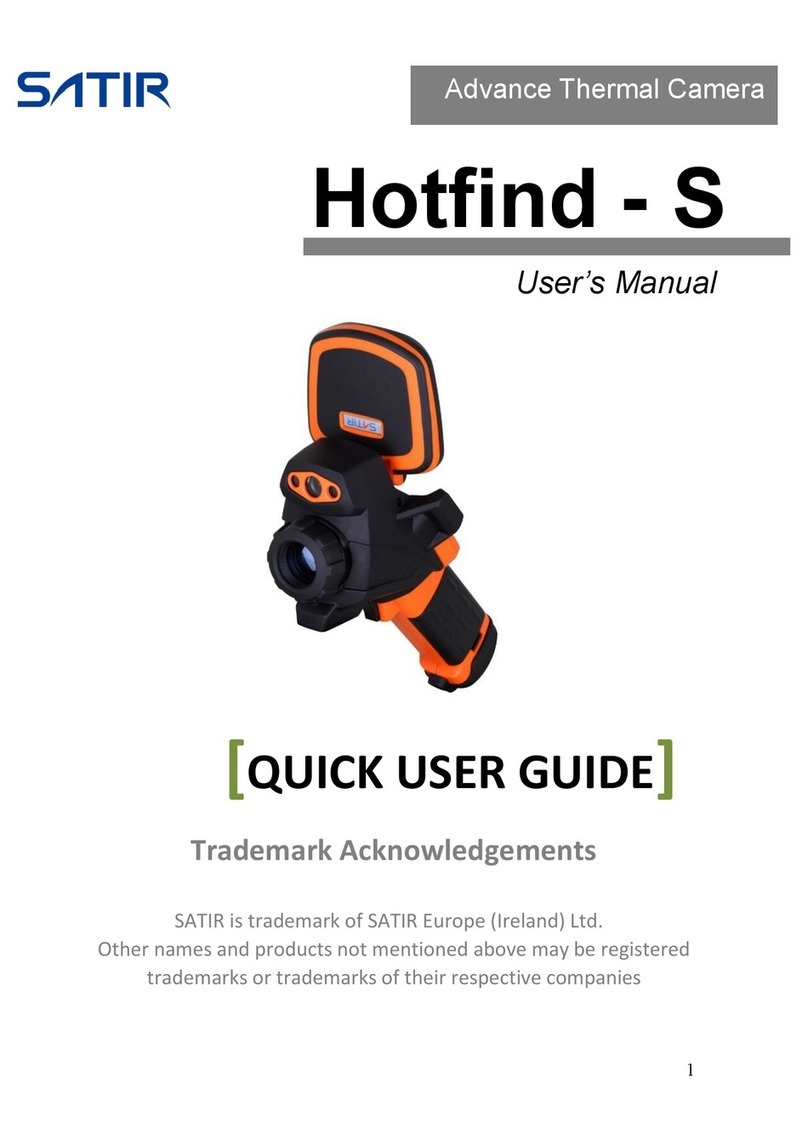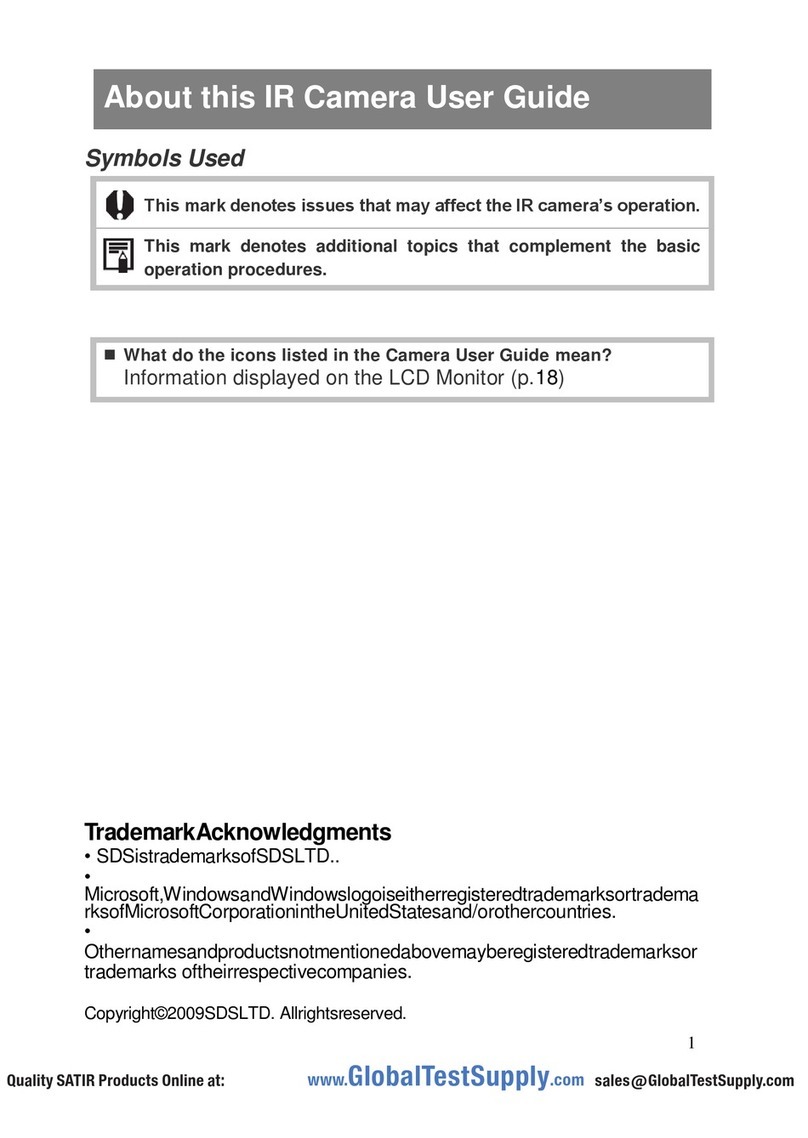8
Maintenance
Please use dedicated suction ear ball wiping the dust attached to the lens, then gently wipe the lens surface with
an appropriative clean cloth.
Attentions
Do not use hand or other unclean cloth to wipe the lens in order to avoid lens being scratched.
Please do not use alcohol, benzene, thinner, a gaseous organic solvents or water to clean the module in
order to avoid injuring or damaging it.
Trouble shooting
Tablet starting slowly
The tablet may be installing application software after the system is rebooted for the first time, this may take 2-3
minutes, start-up time will return to normal after installation
The tablet feels hot
Under normal working conditions the tablet will become warm, when using multiple applications and during charging.
Battery pack will not charge
If there is poor contact between the battery pack and the battery charger, clean the charger terminal with a dry cloth
and insert firmly into the power outlet
If the battery life is exceeded replace the battery pack with the same battery type.
Restore Factory Settings
You can restore the tablets factory default settings. Restoring the factory settings will delete all applications you
have downloaded and all data you have saved. Backup all data before restoring the default factory settings.
1. Enter the setup menu by clicking the pop up window on the main user interface 2.
Click setup.
3. Click backup and reset.
4. Click restore factory settings.
5. Click reset tablet computer.
6. Wait system reboot.