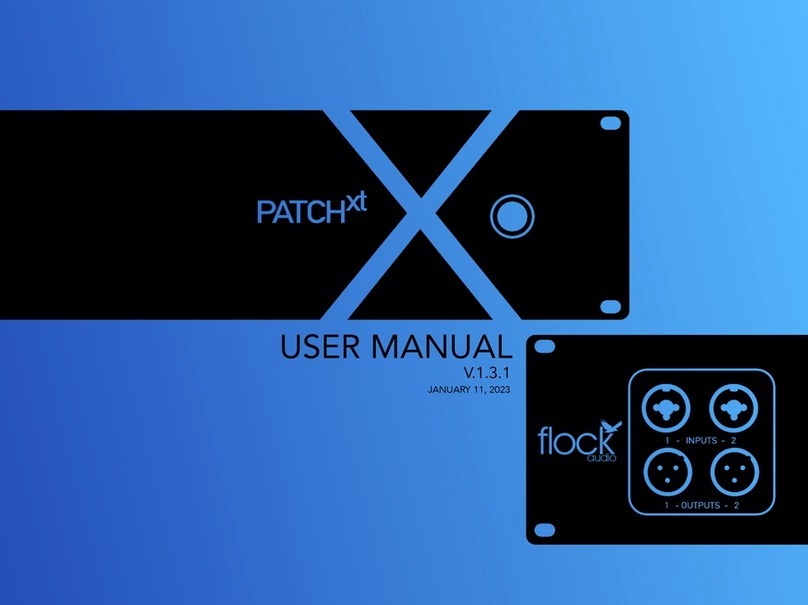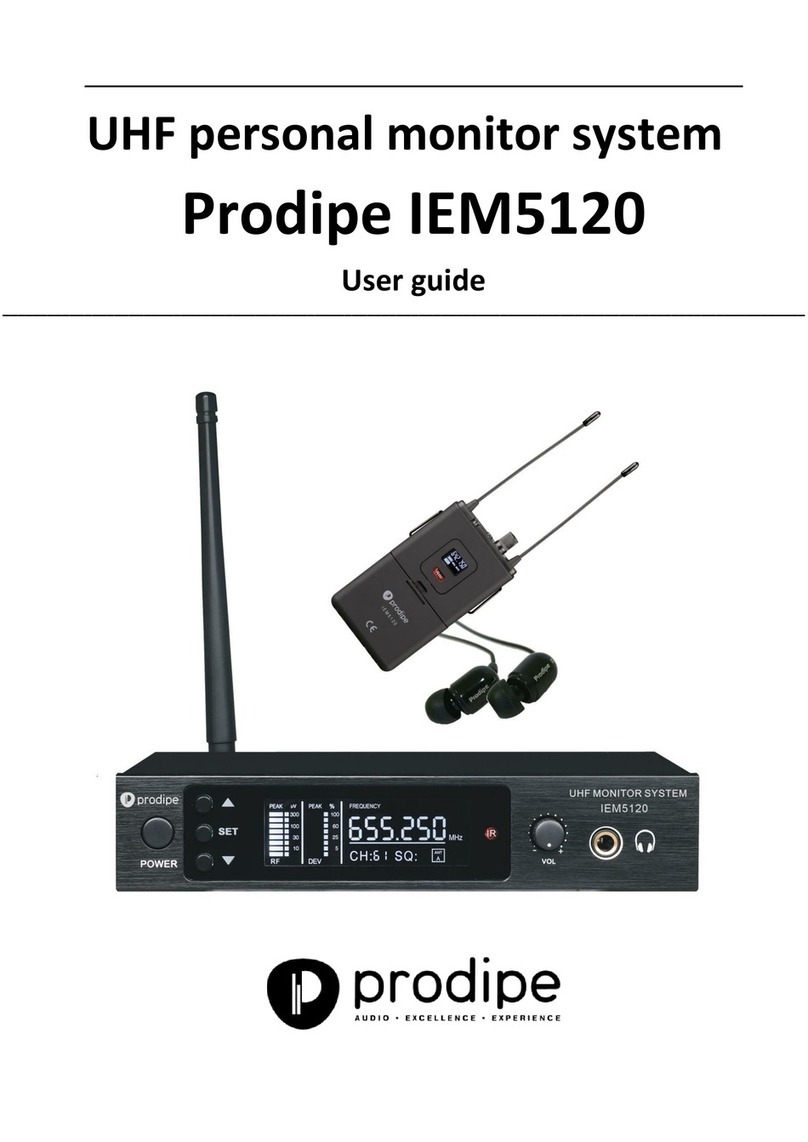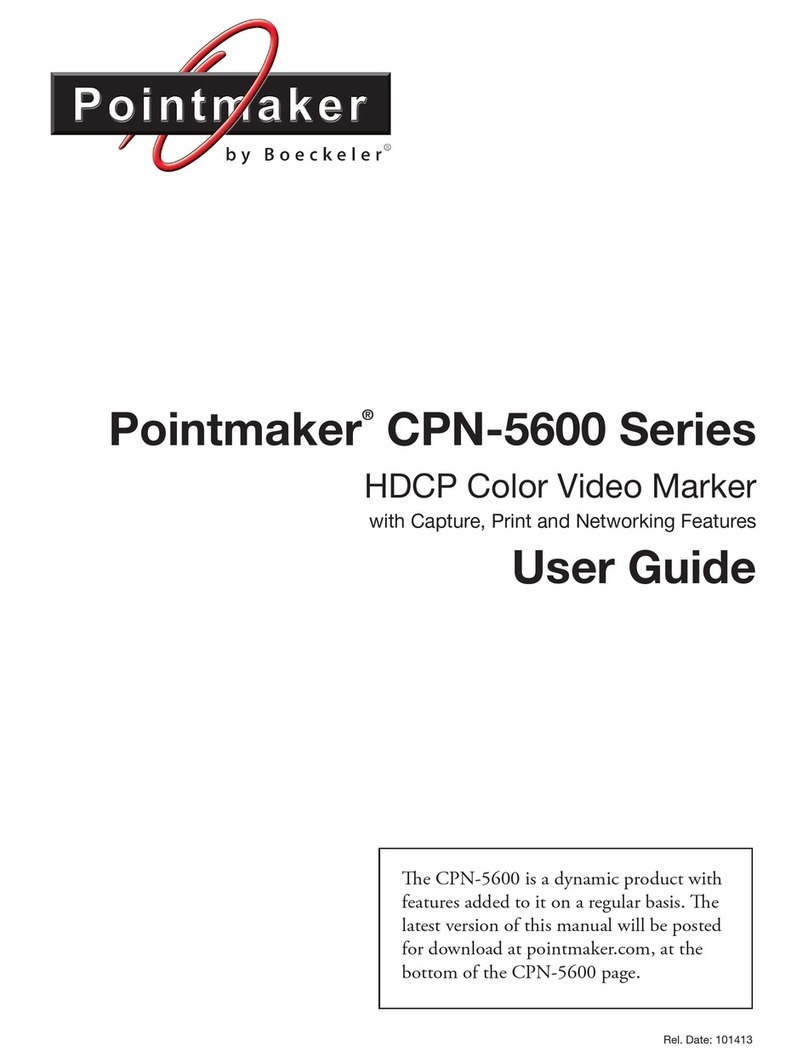Flock Audio PATCH LT User manual

USER MANUAL
V.1.0.2

2
TABLE OF CONTENTS
TABLE OF CONTENTS
Cover...........................................................................................................................1
Table of Contents........................................................................................................2
Thank you from Flock Audio………………………………………………..……………..3
Introduction to the PATCH LT System………………………..………………..………….4
Important Safety Notices…………….………………………..………………..………….5
What's in the Box...…….………………………..……………..………………..………….6
Front Panel Identifications……..……………..……………………..……………….…….7
Rear Panel Identifications……….……………..…………..………..……………….…….8
Rear Panel Cable Connections………………………………..………………..………….9
Hardware Chassis Measurements……………………………..………………..………..10
Routing Examples (Part 1)..........................................................................................11
Routing Examples (Part 2)..........................................................................................12
Routing Examples (Part 3)..........................................................................................13
Front Inputs & Outputs..............................................................................................14
Installing New Firmware............................................................................................15
Troubleshooting........................................................................................................16
Software & System Requirements.............................................................................17
User Notices & Warranty............................................................................................18
End............................................................................................................................19
Certifications:
PATCHlt MANUAL

3THANK YOU FROM FLOCK AUDIO
THANK YOU
Where do I begin to start by saying Thank you for your support…
I started working on a conceptual design known as “PATCH” in early 2016 when I decided to
leave my stable career and chose to pursue the path less travelled of designing and developing a
better & more efficient process for professional audio recording engineers in the depths of my
basement home recording studio.
In need of a better solution other than the available 1870’s technology known as a traditional
patch bay, the concept was born to create a fully digitally controlled but 100% analog circuit
routing system that wouldn’t color or alter the audio signals passing through it.
After 2 years of strenuous work and constant focus, Flock Audio the company I started, created
the worlds first and most advanced digitally controlled analog audio routing system with features
never before possible in conventional analog audio routing.
I’m honoured to have so many customers believe in what Flock Audio stands for…Innovations
above Expectations. We have an incredible team of professionals from engineers, software
developers & everyone in-house who helped create this one of kind piece of professional audio
history.
We look forward to providing the pro audio world with more innovations and excellent service to
help assist aspiring and seasoned professionals to create masterpieces for years to come.
Thank you again for choosing to make Flock Audio a part of your professional audio identity.
Darren Nakonechny
(CEO/Director/Founder)
Sincerely,
Thank you…
PATCHlt MANUAL

4INTRODUCTION TO THE PATCH LT SYSTEMPATCHlt MANUAL
INTRODUCTION
The Flock Audio PATCH LT System is a digitally controlled, 100%
analog audio patch bay routing system. A combination of software
known as the PATCH APP and a 32 Point connection hardware
component allows users to easily route and control analog audio
routings without having to resort to the use of manual patch
cables.
The PATCH APP software application (OSX & Windows
Compatible) is designed with familiarity in mind. PATH’s in the
application represent audio signal flows from top to bottom.
Signal flows are divided up into single vertical columns allowing
users to drag + drop available analog audio equipment connected
to the PATCH LT’s Hardware component. This analog audio
equipment is cataloged in the Hardware Index, located to the left
side of the PATCH APP.
The PATCH LT Hardware component is a 1U rack-mountable unit
that acts as the centrepiece hub of an audio equipment
processing setup. Utilizing digital control over analog audio
signals is what makes the PATCH LT System unique and unlike
anything else in the audio industry.
This manual will go more in-depth into the functions, features and
recommended usage of the Flock Audio PATCH LT System.
INTRODUCTION TO THE PATCH LT SYSTEM…

5IMPORTANT SAFETY NOTICES
IMPORTANT SAFETY NOTICES
IMPORTANT SAFETY NOTICES
To avoid risk of electric shock, injury or death, it is recommended to never
attempt to self-service a Flock Audio PATCH LT System. There are no self
repairable or removable parts in the system. If your Flock Audio PATCH LT
System requires repairs, please contact our support team to arrange for a
Flock Audio Certified Repair Technician. (www.flockaudio.com/support)
#1. Do Not Self-Service
To avoid risk of damage to your PATCH LT System, avoid having liquids &/or
spills near your PATCH LT System. If accidental spill occurs, safely shut off
your PATCH LT System using the front power toggle switch, unplug the wall
outlet and disconnect the 6-pin power supply from the system. Once
completed, please contact Flock Audio Support to arrange for a Certified
Repair Technician to remove and repair if required.
#2. Avoid Liquid &/or Spills
It is not recommended to use any other alternative power supply sources
other than your included Flock Audio TRUM Power 65W Power Supply with
your Flock Audio PATCH LT System. Use of other power supplies may cause
damage and void your warranty agreement. Use of 3rd party USB & DB-25
Cables are of no concern and should be chosen based upon the preference
and needs of the user.
#3. Use Only Recommended Power Supplies & Cables
Proper mount spacing and rack mount ventilation is required to ensure your
Flock Audio PATCH LT System does not overheat. It is recommended that
the rear of the rack is open for proper ventilation and that the user DOES
NOT mount the PATCH LT System above any tube-related audio
equipment. If necessary, there should be a 1/2 - 1U rack space between the
PATCH LT System and any warm or tube-related audio equipment to avoid
unexpected shutdowns or internal damage.
#4. Proper Rack mount Ventilation Requirements
In addition to your supplied Power Supply brick, it is recommended that
you always use a properly shielded and grounded IEC power cable (110V/
220V) with your PATCH LT System. The Chassis is designed to work with the
earth ground inside the box for both a safe & quiet audio operation. Never
remove or use a IEC cable accessory without the grounding pin.
#5. Use Properly Grounded IEC Power Cables
Although no damage or immediate danger will occur if 48V Phantom Power
is engaged on a preamp connected to the Input of the PATCH LT System, it
is not recommended to leave that 48V source active for a lengthly period of
time. The PATCH LT System is equipped with its own 48V capabilities and
once it detects an externally connected active 48V source, it will prompt the
user in the PATCH APP to disable it.
#6. External 48V Phantom Power (I.E. Connected Preamp)
Never use your Flock Audio PATCH LT System during any electrical or
lightning storms. Calmly shutdown your System, unplug the IEC power
cable from the wall outlet or power conditioner until it is safe to continue
use. It is also recommended to keep the system unplugged if not in use for
long extended periods of time.
#7. Discontinue Use During Electrical Storms
Flock Audio Inc. reserves the right to revise or change the information
contained within this manual without notice. All revisions or changes will be
noted by the Version Number located on the front title page of this manual
and the latest digital manual will be provided via web link in the PATCH APP
Software Application.
#8. Disclaimer Notice
#9.Certifications
PATCHlt MANUAL

6WHAT'S IN THE BOX
WHAT'S IN THE BOX
65W POWER SUPPLY
WHAT'S INCLUDED IN THE BOX
USB-A TO USB-B (10FT) 6-STEP QUICKSTART GUIDE
IEC POWER CABLE
(110V or 220V)
PATCH LT 1U HARDWARE
HARDWARE INDEX
SETUP SHEET
PATCHlt MANUAL

7FRONT PANEL IDENTIFICATIONS
Front Input 16!
Neutrik XLR/TRS Combo Jack
(Activated using Software)
Front Output 16!
Neutrik XLR Male Jack
(Activated using Software)
Power LED Indicator!
Blue LED Power Indicator
Power Toggle Switch!
Toggle On/Off Master Power Switch
FRONT PANEL
FRONT PANEL INDENTIFICATIONS
PATCHlt MANUAL

8REAR PANEL IDENTIFICATIONS
REAR PANEL
65W Power Connection!
6 Pin Connector with
threaded locking sleeve
Rear Inputs 1-16!
DB-25/D-SUB Connectors
Inputs: 1-8 & 9-16
(8 Balanced Audio Channels per Connector)
Tascam 25 Pinout Wiring Standard
USB-B Host Connector!
USB-B to USB-A Cable
(USB 2.0 Connection)
Rear Outputs 1-16!
DB-25/D-SUB Connectors
Outputs: 1-8 & 9-16
(8 Balanced Audio Channels per Connector)
Tascam 25 Pinout Wiring Standard
Input & Output (16 & 16)!
Channel 16 can be routed to the Front
Panel Input & Output using the PATCH
APP Software.
REAR INDENTIFICATIONS
IMPORTANT: Always ensure that the Power
Connector is fastened tightly into the Power
Input of the PATCH LT System Hardware.
OUTPUT
INPUT
INPUTS
(OUTPUT) FROM PATCH TO
(INPUT) OF EXTERNAL GEAR
(OUTPUT) FROM EXTERNAL
GEAR TO (INPUT) OF PATCH
NOTE PATCH LT IS DESIGNED WITH A FIXED
PROFESSIONAL LINE LEVEL OF +4 TO WORK IN
ACCORDANCE WITH OTHER INDUSTRY STANDARD
OUTBOARD PROCESSING HARDWARE. WHEN USING
OTHER TYPES OF LEVELS FOR SIGNAL ROUTING, YOU
MAY NEED TO HAVE ADDITIONAL ACCESSORIES
CONNECTED INLINE.
PROFESSIONAL +4 LINE LEVEL
Do Not Remove Plate!
Do Not Remove Rear Plate. This is
Not an Expansion Plate.
OUTPUTS
PATCHlt MANUAL

9REAR PANEL CABLE CONNECTIONS
REAR PANEL CABLE CONNECTIONS
65W Power Supply (6 Pin)
(Included In Box)
USB-A To USB-B (Cable)
(10’ USB 2.0 - Cable Included In Box)
(Cable examples courtesy of Pro Audio LA)
DB-25/D-SUB Cable Snakes
(Female/Male XLR & TRS Options Available)
(Cables Not Included)
REAR VIEW
REQUIRED CABLES FOR OPERATION
ATTENTION:
INPUTS
OUTPUTS
NOTE THAT THE DB-25 CONNECTORS ON THE REAR PANEL
ARE ALTERNATE ORIENTATIONS. DO NOT TRY TO FORCE THE
DB-25 CONNECTOR TO CONNECT IF IT IS NOT EASILY
CONNECTING. REVIEW ORIENTATION THEN TRY AGAIN.
NOTE INPUTS & OUTPUTS ON THE REAR PANEL OF THE
PATCH LT SYSTEM ARE SEPARATELY DESIGNATED. YOU
CANNOT USE AN OUTPUT AS AN INPUT OR VICE VERSA.
PLEASE ENSURE TO AVOID RISK OR DAMAGE TO THE PATCH
SYSTEM OR OTHER EXTERNAL HARDWARE THAT IS
CONNECTED THAT YOU MAKE THE PROPER CONNECTIONS
ACCORDINGLY. TO LEARN MORE OF ABOUT PROPERLY
CONNECTING EXTERNAL HARDWARE TO THE PATCH LT
SYSTEM, SEE THE BOTTOM OF THIS PAGE.
INPUTS & OUTPUTS NOTICE
CONNECTING
PATCH TO EXTERNAL
HARDWARE EXAMPLE.
NOTE ALL EXTERNAL HARDWARE MUST BE
CONNECTED IN THIS METHOD, SHOWN TO THE
LEFT SIDE OF THIS DESCRIPTION.
PATCH LT (OUT) —-> EXTERNAL HARDWARE (IN)
EXTERNAL HARDWARE (OUT) —-> PATCH LT (In)
OUTPUT
INPUT
INPUTS
(OUTPUT) FROM PATCH TO
(INPUT) OF EXTERNAL GEAR
(OUTPUT) FROM EXTERNAL
GEAR TO (INPUT) OF PATCH
OUTPUTS
PATCHlt MANUAL

10 CHASSIS DIMENSIONS
227.4 mm
43.8 mm
482.0 mm
431.8 mm
431.8 mm
HARDWARE CHASSIS MEASUREMENTS
FRONT VIEW
43.8 mm
REAR VIEW
482.0 mm
CHASSIS DIMENSIONS
3 Kg
(Weight)
PATCHlt MANUAL

11 ROUTING EXAMPLES
ROUTING EXAMPLES
Hardware & Software Routing Overview
Mic
Pre-Amp
Compressor
EQ
Interface
Standard Microphone Routing Example
The PATCH Series models are all a +4 Professional line level design. When connecting
microphones directly to the PATCH Series hardware, standard audio engineering practices
should be exercised such as the understanding that mixing signal levels may or may not exhibit
audio level &/or electronic noise floor artifacts. If undesired results are experienced when
connecting microphones directly to the PATCH Series, it is recommended to have a dB booster
or transparent preamp between the microphone and PATCH Model connection (I.E. Mic -> Pre/
dB Booster -> PATCH) to achieve the best possible audio signal levels for routing.
PATCHlt MANUAL

12 ROUTING EXAMPLES
ROUTING EXAMPLES
Hardware & Software Routing Overview
Mic
Pre-Amp
Compressor
EQ
Interface
Compressor
EQ
Interface
Multing Routing Example
The PATCH Series models are all a +4 Professional line level design. When connecting
microphones directly to the PATCH Series hardware, standard audio engineering practices
should be exercised such as the understanding that mixing signal levels may or may not exhibit
audio level &/or electronic noise floor artifacts. If undesired results are experienced when
connecting microphones directly to the PATCH Series, it is recommended to have a dB booster
or transparent preamp between the microphone and PATCH Model connection (I.E. Mic -> Pre/
dB Booster -> PATCH) to achieve the best possible audio signal levels for routing.
PATCHlt MANUAL

13 ROUTING EXAMPLES
ROUTING EXAMPLES
Hardware & Software Routing Overview
Interface (Input)
Saturation &
Harmonics
EQ
Compressor
Interface (Output)
Interface (Input)
EQ
Compressor
Interface (Output)
Mixing/Mastering Routing Example
Saturation &
Harmonics
PATCHlt MANUAL

14 FRONT INPUTS & OUTPUTS
FRONT INPUTS & OUTPUTS
Front I/O Features
The PATCH LT System Hardware will allow a user to redirect Input
16 and/or Output 16 from the rear side of the system to the front
panel for easy access and integration of outside analog audio
equipment.
This function can be engaged by clicking the “Front Inputs” or
“Front Outputs” toggle buttons located in the bottom section of
the software application. A prompt notification will alert the user
that Input &/or Output 16 will no longer be actively functioning on
the rear side of the PATCH LT Hardware unit when the Front Input
16 or Output 16 is activated in the application.
Note: Channel 16 IN / 16 OUT, when redirected to the front panel
Input Connector, will have the ability to have 48V Phantom Power
supplied to it when using the PATCH APP software controller.
FRONT PANEL INPUTS & OUTPUTS
Toggle Front Input & Output
(16 & 16) rerouted from rear
connections to Front Panel
PATCHlt MANUAL

15 MULTIPLE UNIT SETUPPATCH MANUAL
MULTIPLE UNIT SETUP
Multiple PATCH System Setup
When connecting multiple hardware units together for Multi-
Unit configurations, a user must choose which connections to
configure in order to send &/or receive analog audio signals
between multiple PATCH LT Hardware Units.
As shown in the example to the right, 2 PATCH LT Hardware
Units are connected with 8 Sends and 8 Returns. This
configuration example allows a user to Send 8 analog audio
signals from one PATCH LT #1 to PATCH LT #2 and return 8
analog audio signals to PATCH LT #1 (if required).
This is only an example of the possible Multi-Unit routing
configurations and is not restrictive of other user desired
configurations. Users may choose to have more or all sends
then equal returns.
The below example shows a simple PATCH APP Software view
of how a Multi-Unit Hardware setup would appear in the
PATCH APP when routing from PATCH LT #1 to PATCH LT #2
and back again. More information on multi-unit setups can be
found in the PATCH APP manual.
MULTIPLE UNIT ANALOG CONNECTIONS
PATCH LT (#1)
PATCH LT (#2)
When Dragging +
Dropping a SEND “Pass”
into a signal flow digital
rack space that is empty,
the PAT CH A PP w il l
populate both SEND &
RECEIVE Digital Rack
Spaces with color-coded
outlined racks to allow
the user to easily
distinguish which PATCH
Series unit is which.
(4) SEND/RETURN PASSES (24 CHANNELS) ANALOG"
PROCESSING HARDWARE

16 INSTALLING NEW FIRMWARE
INSTALLING NEW FIRMWARE
Bootload
Reset
How-to Install new PATCH LT Firmware
Step by Step Installation Process for New Firmware
In order to properly install new available Firmware onto the Flock Audio PATCH LT System Hardware, you will require access to the top side
of the hardware unit. Located on the top lid on the right hand facing side there are 2 small holes in the chassis lid. These holes provide
access to the Bootload and Reset Buttons. REMINDER: NEVER OPEN THE LID to avoid electric shock causing injury or death. There are no
user serviceable parts inside the PATCH LT system and opening the lid will result in voiding any active manufacturers warranty.
Perform the following steps to successfully update your system's Firmware.
Step #1. Download the latest available Firmware from the Downloads page at www.flockaudio.com
Step #2.Gently pull the PATCH LT System slightly out of the rack case to gain access to the top right side of the hardware.
Step #3. Using 2 paperclips or similar size tools, insert one through the first hole “Bootload” and while pressing & holding the button down,
use the other paperclip or similar size tool to quickly press & release the “Reset” button to initiate the system into Bootload Mode, making it
ready for new Firmware installation. Note: You can also perform the same process by using a single paperclip or similar size tool to insert through first
hole “Bootload” and while pressing & holding the button down, quickly toggle the system off for 3 seconds using the front power switch and toggle it
back on while holding and then releasing the Bootload button.
Step #4. Follow the remaining process and prompts on the Firmware Installer Application on your computer to complete the Firmware
Installation. Once complete, restart your PATCH LT System and the PATCH APP to complete the installation process. Note: If there are any
issues installing the new firmware, please repeat the process starting with Step #3 and if the problem persists please contact Flock Audio Support.
NOTE: THIS PROCESS DOES NOT REFLECT
SOFTWARE UPDATES. FIRMWARE UPDATES ARE
EXPECTED TO BE RARE AND NOT REQUIRED OFTEN.
PATCHlt MANUAL

17 TROUBLESHOOTING
TROUBLESHOOTING
Troubleshooting Tips
PATCH Unit doesn’t power on.
-Confirm 24VDC Power supply pin insertion is properly connected and threaded locking sleeve is hand tightened."
-Confirm front panel rocker switch is pushed in upwards position showing vertical line “|” icon & blue LED power indicator is illuminated. "
-Confirm that wall power source is working by plugging in another device.
PATCH Hardware & Software not communicating.
-Confirm that supplied (USB-A to USB-B) cable is fully inserted into the rear side of the PATCH LT Hardware Unit and corresponding CPU controller. "
-Confirm whether the Signal Host Blue LED is illuminated Solid Blue or Flashing. "
-Close the PATCH APP Software and turn offthe PATCH LT Hardware Unit. Wait 30 seconds and turn on the PATCH LT Hardware Unit & Reopen PATCH
APP Software."
-If the Host Signal LED on the Hardware Unit is solid but the Host Signal Indicator in the PATCH APP is flashing, you must click Settings > Multiple Unit
Setup and ensure that your PATCH LT Serial Number is in the first slot, then click Save Setup. "
-Try a different USB-A to USB-B Cable.
PATCH APP Download & Install error.
-Confirm that your CPU Security/Privacy (&/or) Firewall are not restricting the PATCH APP Software to properly install. Mac OSX users may experience an
“Unrecognized developer error” that requires opening “User Preferences > Security & Privacy > Open Application Anyways".
48V Phantom Power is not working.
-Confirm that 48V icon is illuminated in Blue & your microphone is placed in the first Digital Rack Space Slot. "
-Confirm that the 48V Master Bypass Switch in the Hardware Setup Menu is placed in the “On” position."
-Confirm that your microphone is connected to the proper Input # on the rear side of the unit with the corresponding Digital Rack Space #.
PATCH APP Software is launching but not
appearing on screen
-If your PATCH APP Software is not appearing on your chosen display screen. Use the Key Command “Shift + F1” to reset the PATCH APP’s screen position
(Windows)"
-Navigate to the "File" tab next to the Apple logo on the top left of your screen, and select "Reset Window Size". (Mac)
There is a light humming or whirring noise coming
from the left side of my PATCH System.
-The PATCH LT Hardware Unit is equipped with a small cooling fan that is mounted on the right side of the Hardware Unit. This small cooling fan is
controlled by a thermostat that will engage and disengage during the use of your System & change speeds depending on the amount of cooling required.
Fan Controls can be customized by going “Settings > User Preferences > Hardware Fan Controls”"
-Never block or restrict airflow to the PATCH LT Hardware Unit. Always Ensure this Fan is not blocked by cables or anything else restrictive.
Slight popping or clicking sometimes when
rearranging Active Racks.
-It is completely normal to sometimes hear slight popping or clicking when rearranging active digital rack spaces during playback. This popping or clicking
is a result based upon the type of audio signal currently being played through the PATCH LT system.
The PATCH System self-shutdown and/or rebooted
itself during use.
-The PATCH LT Hardware Unit is equipped with a failsafe temperature sensor that will shut the system down to avoid any internal damage if overheating is
present. It is not recommended to have the PATCH LT Hardware unit mounted directly near any hot or tube based hardware units as this may result in
tripping the failsafe temperature sensor. "
-The PATCH LT Hardware Unit is also equipped with a small internal fan to help assist with internal heat removal.
Experiencing a noise floor increase when using
certain microphones directly connected to PATCH.
- The PATCH LT System is a Professional +4 Line Level device not a microphone level device. Most microphones directly connected to the PATCH LT System
will not exhibit any noise floor increases but if you are experiencing an increased noise floor (I.E. Auditable Hiss) we recommend boosting the microphone
level prior to connecting to PATCH. (I.E. MIC -> dB Booster or Transparent Preamp -> PATCH).
Front Inputs or Outputs are not working.
-Confirm that the “Front Inputs” or “Front Outputs” toggle switches are engaged. When engaged there will be a Blue dot located next to the switches in the
PATCH APP Software. "
-(If) using Multi-Unit setup, confirm that “Front I/O Toggle Controls” in the bottom right side corner is selected to all units.
The PATCH System is not responding properly or
behaving unexpectedly.
-Export all previously saved routings and Hardware Setup Menu settings. Ensure these are stored in a safe back-up folder. Open the Settings > Restore to
Factory and allow the System to completely restore back to Factory Default Settings. Once performed, turn offthe PATCH Hardware System, Close and
Delete the PATCH APP application. Reinstall the latest PATCH APP Software version and turn on the Hardware, followed by reimporting all Saved Routings
& Hardware Setups. "
-(If) problem persists, please contact Support (www.flockaudio.com/support)
PATCHlt MANUAL

18 SOFTWARE & SYSTEM REQUIREMENTS
SOFTWARE & SYSTEM REQUIREMENTS
Software Compatibility & System Requirements
OS: Windows 7 or Newer
Disk Space: Minimum 512 MB available disk space
USB: 1x USB 2.0/3.0 Port (Per PATCH System)
Required USB bandwidth: 5%-10%
CPU: Intel or AMD equivalent CPU with at least 2GHz operating frequency
Memory (RAM): 4GB Minimum (8GB or more Recommended)
Internet Connection: Internet Connection is required for download and updates.
OSX: 10.12 Sierra or Newer
Disk Space: Minimum 512 MB available disk space
USB: 1x USB 2.0/3.0 Port (Per PATCH System)
Required USB bandwidth: 5%-10%
Memory(RAM): 4GB Minimum (8GB or more recommended)
CPU: Intel Core 2 Duo (Minimum) Intel Core i3 ™ or higher (Recommended)
Internet Connection: Internet Connection is required for download and updates.
PATCHlt MANUAL

19 USER NOTICES & WARRANTY
USER NOTICES & WARRANTY
User Notices & Warranty
Depending on the warranty service chosen by the user at the time of
purchase, the Flock Audio Support Warranty Programs will differ as
per below. PLEASE NOTE: IN ORDER TO PROCESS WARRANTY CLAIMS
YOU MUST KEEP THE ORIGINAL BOX & PACKAGING FOR SHIPPING, DO
NOT DISCARD BOX & FOAM INSERTS!
WARRANTY
All PATCH LT Systems include a 1 Year Standard Limited Warranty that
covers all manufacturer defects and/or failures from factory. This
warranty program comes standard with all Flock Audio PATCH LT
System purchases once the hardware is registered at
(www.flockaudio.com/myaccount). The Warranty can be upgraded
from the Standard Limited Warranty program to the premium Flock
Audio SECURE up to one month after the registered activation.
STANDARD LIMITED WARRANTY
IMPORTANT NOTICE RE: POWER SUPPLY
If you are having trouble with your PATCH LT System and troubleshooting
suggestions did not work, please visit (www.flockaudio.com/support) for
further details & to contact our Technical Support Team.
REPAIRS
It is NEVER RECOMMENDED to self service a Flock Audio PATCH LT
System or expose the internal components by opening the unit. Risk, Injury
&/or Death may occur if you open a Flock Audio PATCH LT System and will
void any active warranty immediately. The PATCH LT System does not
contain any user-replaceable or removable parts.
Any user maintenance &/or repairs are required to be performed by a
Certified Flock Audio Support repair service technician. These Certified
Support Technicians can be located by visiting Flock Audio Support
(www.flockaudio.com/support).
USER MAINTENANCE
When mounting your Flock Audio PATCH LT System, it is recommended to
use a nylon or plastic rack screw washer to avoid scratching or damaging
the rack ears on the front panel faceplate.
To keep your front panel clean of dust and debris, it is recommended to use
canned air to remove dust and/or a lightly damp microfibre cloth to gently
wipe the front panel face plate. Do Not apply pressure to the LED
indicators or other protruding components on the faceplate (I.E. Power
switch etc.)
SIMPLE USER CARE
The PATCH LT System hardware is to be powered by a certified CSA/
UL 60950-1 +Am1 + Am2 or CSA/UL 62368-1 (Edition 2) external
power adapter with a rated output of 24VDC, 2.71A, 65W max or
equivalent specifications.
EXTERNALLY CONNECTED HARDWARE RISK
It is at the risk of the user to follow the proper usage instructions of
this device as dictated in this manual. It is important to follow the
proper recommended connection methods in order to successfully
route and operate the PATCH LT System. Flock Audio Inc. cannot be
held liable for any damages caused to other connected audio
hardware or injury due to improper use of the PATCH LT System.
PATCHlt MANUAL
Other manuals for PATCH LT
2
This manual suits for next models
1
Table of contents
Other Flock Audio Recording Equipment manuals
Popular Recording Equipment manuals by other brands

Brainworx
Brainworx Engl Savage 120 Plugin Manual

Russound
Russound ALT-126R UltraMatch installation manual
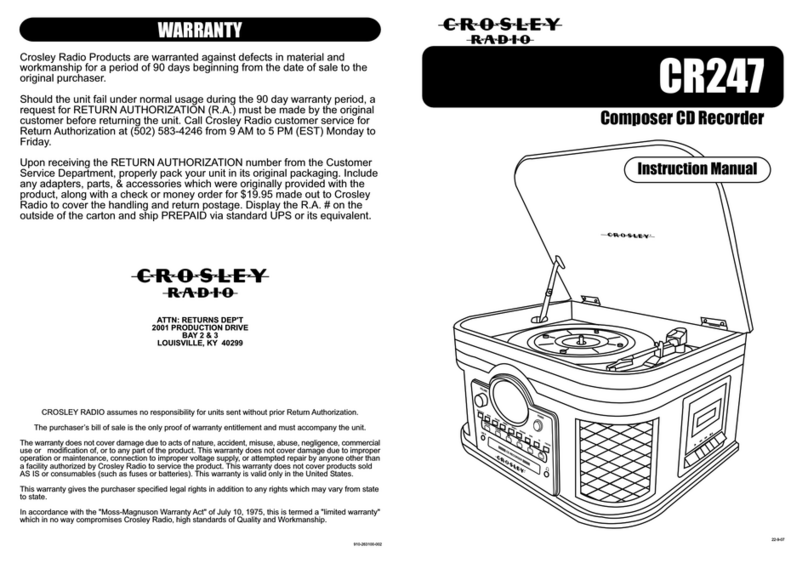
Crosley
Crosley Composer CD Recorder CR247 instruction manual

Lambrecht
Lambrecht SYNMET-IND Series STW-Manual

SYNQ
SYNQ Dante DBT-04 Getting started manual

IntesisBox
IntesisBox HA-AC-KNX-16 user manual