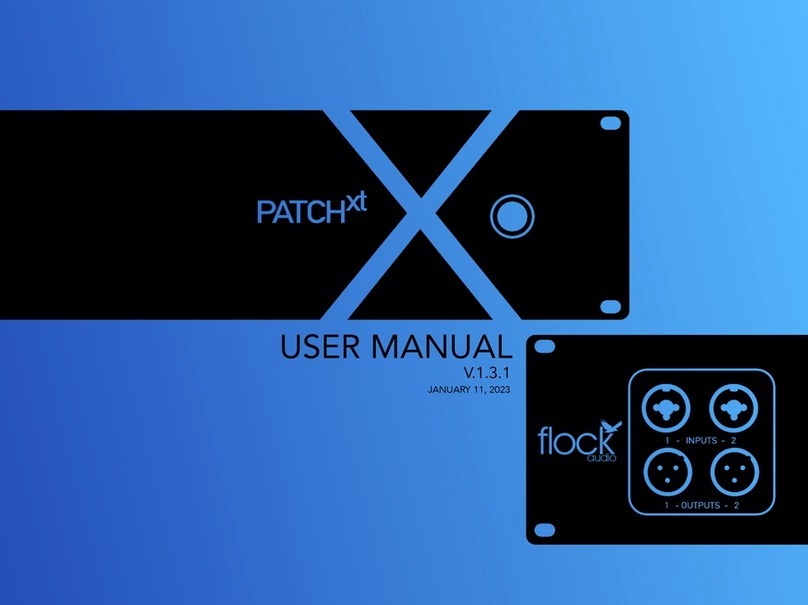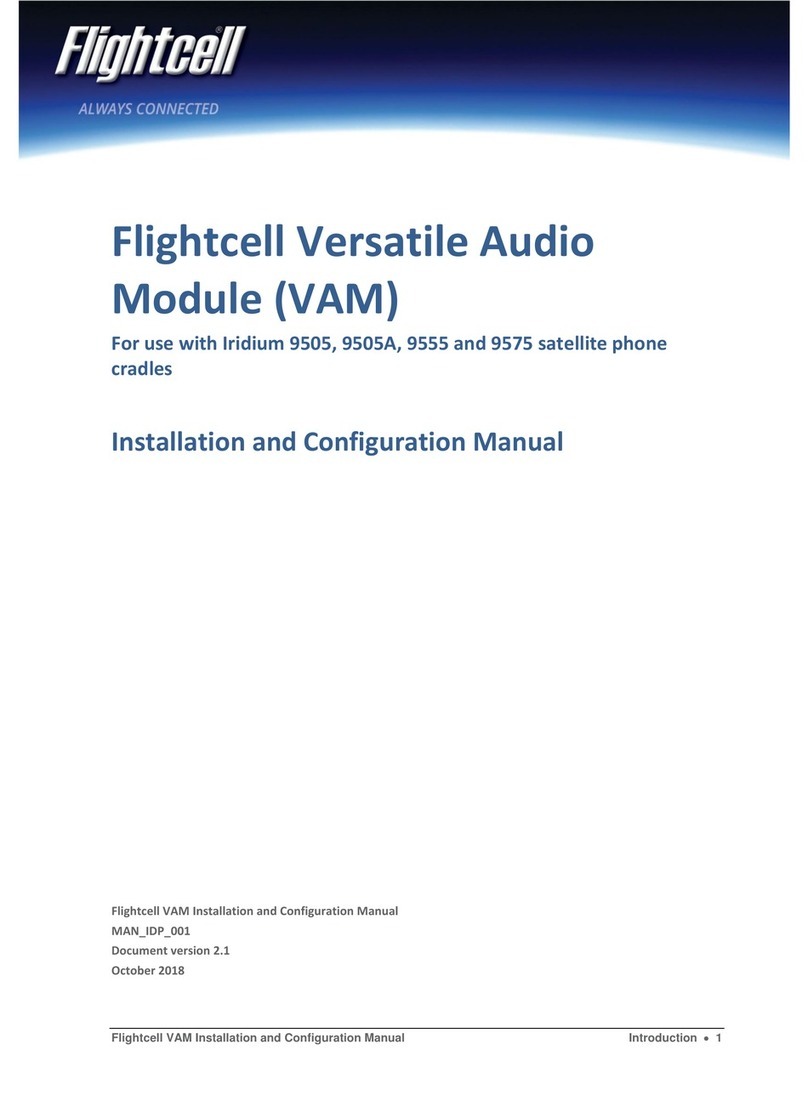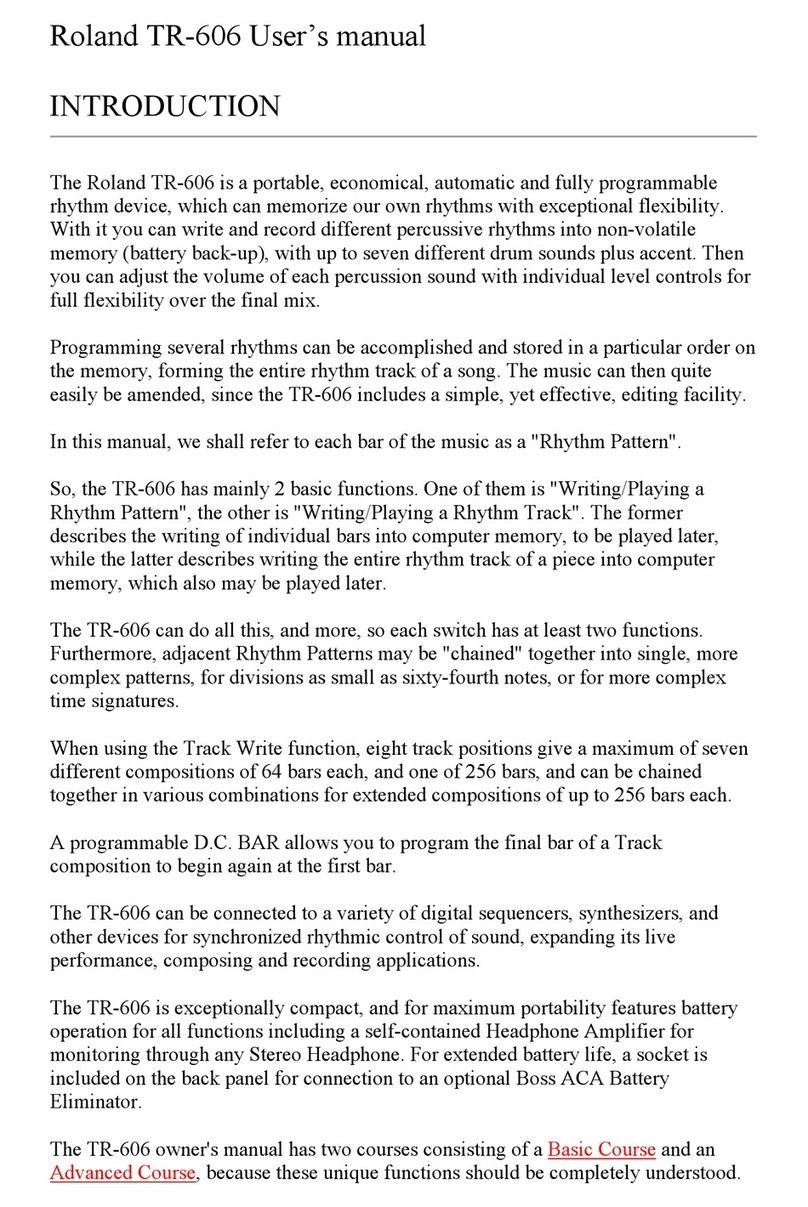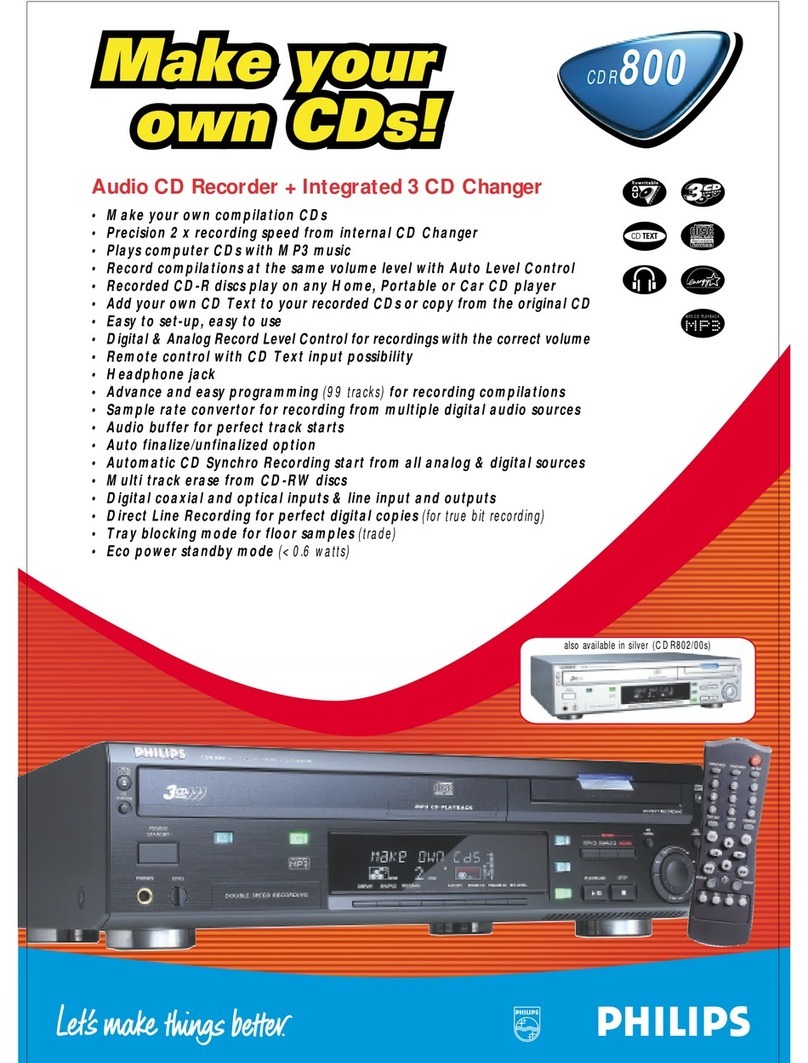Flock Audio Patch XT User manual

USER MANUAL
V.1.0.0

2
TABLE OF CONTENTS
TABLE OF CONTENTSPATCHXT MANUAL
Cover...........................................................................................................................1
Table Of Contents.......................................................................................................2
Thank you from Flock Audio………………………………………………..……………..3
Introduction to the PATCH XT System..……………………..………………..………….4
Important Safety Notices…………….………………………..………………..………….5
What's in the Box...…….………………………..……………..………………..………….6
Front Panel Identifications……..……………..……………………..……………….…….7
Rear Panel Identifications……….……………..…………..………..……………….…….8
Rear Panel Cable Connections………………………………..………………..………….9
Hardware Chassis Measurements……………………………..………………..………..10
Toggle & Control Center............................................................................................11
Routing Examples (Pt.1)……………………………….…………………………………..12
Routing Examples (Pt.2)……………………………….…………………………………..13
Routing Examples (Pt.3)……….…………………………………………………………..14
Front Panel LED Indicator..………………………………………………………………..15
Install New Firmware …………………………………………………………..………….16
Introducing the XTH Cable Hanger...........................................................................17
Assembling the XTH Cable Hanger...........................................................................18
Troubleshooting………………………………………………………..…………………..19
Software & System Requirements………………………………………………………..20
User Notices & Warranty………………………….…………………..…………………..21
End………………………………………………………..………………………..………..22
Certifications:

3THANK YOU FROM FLOCK AUDIO
THANK YOU
Where do I begin to start by saying Thank you for your support…
I started working on a conceptual design known as “PATCH” in early 2016 when I decided to
leave my stable career and chose to pursue the path less travelled of designing and developing a
better & more efficient process for professional audio recording engineers in the depths of my
basement home recording studio.
In need of a better solution other than the available 1870’s technology known as a traditional
patch bay, the concept was born to create a fully digitally controlled but 100% analog circuit
routing system that wouldn’t color or alter the audio signals passing through it.
After 2 years of strenuous work and constant focus, Flock Audio the company I started, created
the worlds first and most advanced digitally controlled analog audio routing system with features
never before possible in conventional analog audio routing.
I’m honoured to have so many customers believe in what Flock Audio stands for…Innovations
above Expectations. We have an incredible team of professionals from engineers, software
developers & everyone in-house who helped create this one of kind piece of professional audio
history.
We look forward to providing the pro audio world with more innovations and excellent service to
help assist aspiring and seasoned professionals to create masterpieces for years to come.
Thank you again for choosing to make Flock Audio a part of your professional audio identity.
Darren Nakonechny
(CEO/Director/Founder)
Sincerely,
Thank you…
PATCHXT MANUAL

4INTRODUCTION TO THE PATCH SYSTEM
INTRODUCTION
The Flock Audio PATCH XT System is a digitally controlled, 100%
analog audio patchbay routing system. A combination of Software
known as the PATCH APP and a 192 Point Connection (96 Inputs
& 96 Outputs) PATCH XT Hardware component allows users to
easily route and control analog audio routings without having to
resort to the use of manual patch cables.
The PATCH APP software application (OSX & Windows
compatible) is designed with familiarity in mind. PATH’s in the
application represent audio signal flows from top to bottom.
Signal flows are divided up into single vertical columns allowing
users to drag + drop available analog audio equipment connected
to the PATCH XT’s Hardware component. This analog audio
equipment is cataloged in the Hardware Index located to the left
side of the PATCH APP.
The PATCH XT Hardware component is a 3U rack mountable unit
that acts as the centrepiece hub of an audio equipment
processing setup. Utilizing digital control over analog audio
signals is what makes the PATCH XT System unique and unlike
anything else in the audio industry.
This manual with go more in-depth into the functions, features
and recommended usage of the Flock Audio PATCH XT System.
INTRODUCTION TO THE PATCHXT SYSTEM…
PATCHXT MANUAL

5IMPORTANT SAFETY NOTICES
IMPORTANT SAFETY NOTICES
IMPORTANT SAFETY NOTICES
To avoid risk of electric shock, injury or death, it is recommended to never
attempt to self-service a Flock Audio PATCH XT System. There are no self
repairable or removable parts in the system. If your Flock Audio PATCH XT
System requires repairs, please contact our support centre to arrange for a
Flock Audio Certified Repair Technician. (www.flockaudio.com/support)
#1. Do Not Self-Service
To avoid risk of damage to your PATCH XT System, avoid having liquids &/
or spills near your PATCH XT System. If accidental spill occurs, safely shut
off your PATCH XT System using the front power button, unplug the wall
outlet and disconnect IEC power cable from the system. Once completed
please contact Flock Audio Support to arrange for a Certified Repair
Technician to remove and repair if required.
#2. Avoid Liquid &/or Spills
Proper mount spacing and rack mount ventilation is required to ensure your
Flock Audio PATCH XT System does not overheat. It is recommended that
the rear of the rack is open for proper ventilation and that the user DOES
NOT mount the PATCH XT System above any tube related audio
equipment. If necessary, there should be a 1/2 - 1U Rack Space between
the PATCH System and any warm or tube related audio equipment to avoid
unexpected shutdowns or internal damage.
#4. Proper Rack mount Ventilation Requirements
It is recommended that you always use a properly shielded and grounded
IEC Power Cable (110V/220V) with your PATCH XT System. The Chassis is
designed to work with the earth ground inside the box for both a safe &
quiet audio operation. Never remove or use a IEC cable accessory without
the grounding pin.
#5. Use Properly Grounded IEC Power Cables
Although no damage or immediate danger will occur if 48V Phantom Power
is engaged on a Preamp connected to the Input of the PATCH XT System, it
is not recommended to leave that 48V source active for a lengthly period of
time.
#6. External 48V Phantom Power (I.E. Connected Preamp)
Never use your Flock Audio PATCH XT System during any electrical or
dangerous lightning storms. Calmly shutdown your System, Unplug the IEC
power cable from the wall outlet or power conditioner until it is safe to
continue use. It’s also recommended to keep the system unplugged if not in
use for long extended periods of time.
#7. Discontinue Use During Electrical Storms
Flock Audio Inc. reserves the right to revise or change the information
contained within this manual without notice. All revisions or changes will be
noted by the Version Number located on the front title page of this manual
and the latest digital manual will be provided via web link in the PATCH APP
Software Application.
#8. Disclaimer Notice
#9.Certifications
PATCHXT MANUAL
#3. Shutting Down Your PATCH XT
To properly shut down your PATCH XT Hardware, it is always recommended
that you first put your PATCH XT to sleep by pressing the Sleep/Wake
button on the front panel, and then toggle the white large switch on the
rear panel to "O". The lifespan of your PATCH XT will not be affected if you
choose to sleep the unit instead of shutting it down during regular studio
usage.

6WHATS IN THE BOX
WHAT'S IN THE BOX
WHAT'S INCLUDED IN THE BOX
USB-A TO USB-B (6FT LOCKING) 6 STEP QUICKSTART GUIDE
IEC POWER CABLE
(110V or 220V)
PATCHXT 3U HARDWARE
HARDWARE INDEX
SETUP QR CODE
PATCHXT MANUAL

7FRONT PANEL INDENTIFICATIONS
Front Inputs 1-2!
Neutrik XLR/TRS Combo Jacks
(Activated using Software)
Front Outputs 1-2!
Neutrik XLR Male Jacks
(Activated using Software)
Multi-Purpose LED Indicator!
Blue LED Indicator
(Learn more on Page 33)
Sleep/Wake Button!
Toggle On/Off Sleep/Wake Mode
FRONT PANEL
FRONT INDENTIFICATIONS
PATCHXT MANUAL

8REAR PANEL INDENTIFICATIONS
REAR PANEL
IEC Power Connection!
Master Power Switch
Rear Inputs 1-96!
DB-25/D-SUB Connectors
Inputs: 1-8, 9-16, 17-24, 25-32, 33-40, 41-48,
49-56, 57-64, 65-72, 73-80, 81-88, 89-96
(8 Balanced Audio Channels per Connector)
Tascam 25 Pinout Wiring Standard
USB-B Host Connector!
USB-B to USB-A Cable
(Threaded locking USB 2.0 Connector)
Rear Outputs 1-96!
DB-25/D-SUB Connectors
Outputs: 1-8, 9-16, 17-24, 25-32, 33-40, 41-48,
49-56, 57-64, 65-72, 73-80, 81-88, 89-96
(8 Balanced Audio Channels per Connector)
Tascam 25 Pinout Wiring Standard
Inputs & Outputs (1-2)!
Channels 1-2 can be routed to the
Front Panel Inputs & Outputs using
the PATCH APP Software.
REAR PANEL INDENTIFICATIONS
IMPORTANT: Always ensure that the Power
Connector is inserted securely into the Power Input
of the PATCH XT System Hardware.
NOTE PATCH XT IS DESIGNED WITH A FIXED PROFESSIONAL LINE
LEVEL OF +4 TO WORK IN ACCORDANCE WITH OTHER INDUSTRY
STANDARD OUTBOARD PROCESSING HARDWARE. WHEN USING
OTHER TYPES OF LEVELS FOR SIGNAL ROUTING, YOU MAY NEED
TO HAVE ADDITIONAL ACCESSORIES CONNECTED INLINE.
PROFESSIONAL +4 LINE LEVEL
Ethernet Host Connector!
Long-Distance Host Cable for Long-
Distance Computer Control
PATCHXT MANUAL

9REAR PANEL CABLE CONNECTIONS
REAR PANEL CABLE CONNECTIONS
IEC Power Cable
(Included In Box)
*Cable Type Based on your Region
(Cable examples courtesy of Pro Audio LA)
DB-25/D-SUB Cable Snakes
(Female/Male XLR & TRS Options Available)
(Cables Not Included)
REAR VIEW
REQUIRED CABLES FOR OPERATION
NOTE INPUTS & OUTPUTS ON THE REAR PANEL OF THE
PATCH XT SYSTEM ARE SEPARATELY DESIGNATED. YOU
CANNOT USE AN OUTPUT AS AN INPUT OR VICE VERSA.
PLEASE ENSURE TO AVOID RISK OR DAMAGE TO THE
PATCH SYSTEM OR OTHER EXTERNAL HARDWARE THAT IS
CONNECTED THAT YOU MAKE THE PROPER
CONNECTIONS ACCORDINGLY. TO LEARN MORE OF
ABOUT PROPERLY CONNECTING EXTERNAL HARDWARE
TO THE PATCH SYSTEM SEE THE BOTTOM OF THIS PAGE.
INPUTS & OUTPUTS NOTICE
CONNECTING
PATCH XT TO EXTERNAL
HARDWARE EXAMPLE.
NOTE ALL EXTERNAL HARDWARE MUST BE
CONNECTED IN THIS METHOD SHOWN TO THE
LEFT SIDE OF THIS DESCRIPTION.
PATCH XT (OUT) —-> EXTERNAL HARDWARE (IN)
EXTERNAL HARDWARE (OUT) —-> PATCH
OUTPUT
INPUT
(OUTPUT) FROM PATCH TO
(INPUT) OF EXTERNAL GEAR
(OUTPUT) FROM EXTERNAL GEAR
TO (INPUT) OF PATCH
PATCHXT MANUAL
USB-A To USB-B (Cable)
(6’ USB 2.0 - Cable Included In Box)
CAT5/CAT6 (Cable)
(Not Included, Purchased Separately)

10 CHASSIS DIMENSIONS
323.9 mm"
12.75 in
133.4 mm"
5.25 in
482.6 mm"
19 in
425 mm"
16.75 in
HARDWARE CHASSIS MEASUREMENTS
FRONT VIEW
REAR VIEW
CHASSIS DIMENSIONS
25 lbs / 11.3 kg
(Weight)
482.6 mm"
19 in
133.4 mm"
5.25 in
425 mm"
16.75 in
323.9 mm"
12.75 in
PATCHXT MANUAL

11 TOGGLE & CONTROL CENTER
TOGGLE & CONTROL CENTER
TOGGLE & CONTROL FEATURES
The PATCH XT Hardware will allow a user to redirect Inputs and/or
Outputs 1-2 from the rear side of the system to the front panel for easy
access and integration of outside analog audio equipment.
This function can be engaged by clicking the “Front Inputs” or “Front
Outputs” toggle buttons located in the bottom section of the software
application. A prompt notification will alert the user that the
corresponding Inputs &/or Outputs will no longer be actively functioning
on the rear side of the PATCH XT Hardware unit when the Front Inputs
or Outputs are activated in the application.
Note: Inputs 1-2, when redirected to the front panel Input Connectors,
will have the ability to have 48V Phantom Power supplied to them when
using the PATCH APP software controller.
FRONT PANEL INPUTS & OUTPUTS
Toggle Front Inputs & Outputs
1-2 Rerouted from Rear Panel
Connections to Front Panel
PATCHXT MANUAL
PATCH XT BUTTON & OPTIONS
When a PATCH XT unit is connected to the Host CPU, a PATCH XT Button
Icon will appear/display. The main purpose of this button is to allow the User
to remotely “Sleep/Wake” their PATCH XT Hardware unit. The User can also
Right Click this Button which will display additional PATCH XT specific
options including: "Sleep/Wake Settings" and "Audio Detection”.
SLEEP/WAKE SETTINGS
This PATCH XT specific feature allows the user choose a time-out
interval after which PATCH XT will automatically go to sleep if it
doesn't receive any new commands from the PATCH APP Software.
AUDIO DETECTION
This feature launches a menu where the user can
choose a set of any eight corresponding input
channels (DB25/D-SUB) to monitor and confirm
incoming signals. The channel indicators will illuminate
when an audio signal is detected on the specified
channels.
Audio Detected No Audio Detected
Right Click PATCH XT Button
to access additional options
ADDITIONAL PATCH XT OPTIONS (RIGHT CLICK OPTIONS)
1
2
1
2
Select Connected PATCH
XT Unit Hardware Serial #
Choose any 8 Channels
based on D25/DSUB
Connection to confirm Audio
Input Incoming Channels

12 ROUTING EXAMPLES
ROUTING EXAMPLES
HARDWARE + SOFTWARE ROUTING EXAMPLE
Mic
Pre-Amp
Compressor
EQ
Interface
Standard Microphone Routing Example
The PATCH Series models are all a +4 Professional line level design. When connecting
microphones directly to the PATCH Series hardware, standard audio engineering practices
should be exercised such as the understanding that mixing signal levels may or may not exhibit
audio level &/or electronic noise floor artifacts. If undesired results are experienced when
connecting microphones directly to the PATCH Series, it is recommended to have a dB booster
or transparent preamp between the microphone and PATCH Model connection (I.E. Mic -> Pre/
dB Booster -> PATCH) to achieve the best possible audio signal levels for routing.
PATCHAPP MANUAL

13 ROUTING EXAMPLES
ROUTING EXAMPLES
Mic
Pre-Amp
Compressor
EQ
Interface
Compressor
EQ
Interface
Multing Routing Example
PATCHAPP MANUAL
The PATCH Series models are all a +4 Professional line level design. When connecting
microphones directly to the PATCH Series hardware, standard audio engineering practices
should be exercised such as the understanding that mixing signal levels may or may not exhibit
audio level &/or electronic noise floor artifacts. If undesired results are experienced when
connecting microphones directly to the PATCH Series, it is recommended to have a dB booster
or transparent preamp between the microphone and PATCH Model connection (I.E. Mic -> Pre/
dB Booster -> PATCH) to achieve the best possible audio signal levels for routing.
HARDWARE + SOFTWARE ROUTING EXAMPLE
Mult

14 ROUTING EXAMPLES
ROUTING EXAMPLES
Interface (Input)
Saturation &
Harmonics
EQ
Compressor
Interface (Output)
Interface (Input)
EQ
Compressor
Interface (Output)
Mixing/Mastering Routing Example
Saturation &
Harmonics
PATCHAPP MANUAL
HARDWARE + SOFTWARE ROUTING EXAMPLE

15 LED INDICATORS
FRONT PANEL LED INDICATOR
RING LED INDICATOR
PATCHXT MANUAL
- (Solid Illuminated) Powered On, Active Connection to Host CPU
- (Slow Fade In/Out) Powered On, Active Connection, But In Sleep Mode
-(Flash On/OffRepeatedly Fast) System Error/Fault/Overheated etc.
-(No Illumination) System Powered Off

16 INSTALLING NEW FIRMWARE
INSTALLING NEW FIRMWARE
How-to Install new PATCH Firmware
Step by Step Install Process for New Firmware
Perform the following steps to successfully update your system's firmware.
Step #1. Download the latest available firmware from the “Downloads” tab at www.flockaudio.com
Step #2. Follow the process and prompts on the firmware installer application on your computer to complete the firmware installation. Once complete, restart your
PATCH XT System and the PATCH APP to complete the installation process. Note: If there are any issues installing the new firmware, please contact Flock Audio Support.
NOTE: THIS PROCESS DOES NOT REFLECT
SOFTWARE UPDATES. FIRMWARE UPDATES ARE
EXPECTED TO BE RARE AND NOT REQUIRED OFTEN.
PATCHXT MANUAL

INTRODUCING THE PATCH XT CABLE HANGER
17 INTRODUCING THE XTH CABLE HANGERPATCHXT MANUAL
RACK HANGER (X2)
This is where the XTH Cable Hanger
is mounted to the rear of PATCH XT.
CROSSBAR HANGERS (X2)
DB25 cables will rest on these crossbars
when they are connected to PATCH XT,
relieving stress from the cables and the
internal circuit boards inside the unit.
CABLE SECUREMENT HOLES
Holes have been added in XTH's Crossbars
so the user can secure their applicable
cables to the crossbars with cable ties.
(Cable Ties Not Included)
The XTH Cable Hanger is an optional accessory exclusively for the PATCHXT Model.$The XTH Cable Hanger ships as a 4 piece
kit and assembles in minutes to mount securely to the rear panel of the PATCHXT chassis with 4 Included Fastener’s & Hex Key."
$"
The XTH Cable Hanger creates a strain relief benefit on the PATCHXT Chassis when all 24 DB-25/D-SUB Cables are connected
to the rear panel of the system. DB-25/D-SUB Cables can vary in weight from manufacturer to manufacturer, and when
combined with upwards to 24 cables can create a significant amount of weight on the PATCHXT Chassis’s rear panel."
$"
The XTH Cable Hanger distributes the cable weight of the DB-25/D-SUB Cables evenly causing less stress on the mating
connections on the rear panel of the PATCHXT Model.
XTH CABLE HANGER ASSEMBLY INSTRUCTIONS ON PAGE 18

ASSEMBLING THE PATCH XT CABLE HANGER
18 ASSEMBLING THE XTH CABLE HANGERPATCHXT MANUAL

19 TROUBLESHOOTING
TROUBLESHOOTING
Troubleshooting Tips
PATCH XT Unit doesn’t power on.
-Confirm IEC power cable is securely inserted into your PATCH XT "
-Confirm the “Rear White Switch” is in the ON Position and that the PATCH XT’s Toggle Switch Ring is Illuminated Solid Blue."
-Confirm that wall power source is working by plugging in another device. "
-Power Offyour PATCH XT from the “Rear White Switch”, Remove the USB Connection from PATCH XT, Power On your PATCH XT, then Insert the USB Connection.
PATCH XT Hardware & Software not communicating.
-Confirm that supplied (USB-A to USB-B) cable is fully inserted into the rear side of the PATCH XT Hardware Unit and corresponding CPU controller. "
-Confirm whether the Multi-Purpose LED is illuminated Solid Blue or Flashing. "
-Close the PATCH APP Software and turn offthe PATCH XT Hardware Unit. Wait 30 seconds and turn on the PATCH XT Hardware Unit & Reopen PATCH APP Software. "
-If the Multi-Purpose LED on the Hardware Unit is solid but the Host Signal Indicator in the PATCH APP is flashing, you must click Settings > Multiple Unit Setup and ensure
that your PATCH XT Serial Number is in the first slot, then click Save Setup. "
-Try different USB-A to USB-B Cable.
PATCH APP Download & Install error.
-Confirm that your CPU Security/Privacy (&/or) Firewall are not restricting the PATCH APP Software from properly installing. Mac OSX users may experience an
“Unrecognized developer error” that requires opening “User Preferences > Security & Privacy > Open Application Anyways
48V Phantom Power is not working.
-Confirm that 48V icon is illuminated in Blue & your microphone or 48V-powered unit is placed in the first Digital Rack Space Slot. "
-Confirm that the 48V Master Bypass Switch in the Hardware Setup Menu is placed in the “On” position."
-Confirm that your microphone is connected to the proper Input # on the rear side of the unit with the corresponding Digital Rack Space #.
PATCH APP Software is launching but not appearing on
screen
- If your PATCH APP Software is not appearing on your chosen display screen. Use the Key Command “Shift + F1” (Windows) or navigate to "File > Reset Window Size" (Mac
OSX) to reset the PATCH APP’s screen position
There is a light humming or whirring noise coming from
the right side of my PATCH XT System.
-The PATCH XT Hardware Unit is equipped with two cooling fans that are mounted on the Right Side of the Hardware Unit. These cooling fans are controlled by a thermostat
that will engage and disengage during the use of your System & change speeds depending on the amount of cooling required. Fan Controls can be customized by going
“Settings > User Preferences > Hardware Fan Controls”. The fans are mounted deep inside the chassis, not near any exterior-facing panel."
-Never block or restrict airflow to the PATCH XT Hardware Unit. Always ensure this fan is not blocked by cables or anything else restrictive.
Slight popping or clicking sometimes when rearranging
Active Racks.
-It is completely normal to sometimes hear, slight popping or clicking when rearranging active digital rack spaces during play back. This popping or clicking is a result based
upon the type of audio signal currently being played through the PATCH XT system.
The PATCH XT System self-shutdown and/or rebooted
itself during use.
-The PATCH XT Hardware unit is equipped with a failsafe temperature sensor that will shut the system down to avoid any internal damage if overheating is present. It is not
recommended to have the PATCH XT Hardware unit mounted directly near any hot or tube-based hardware units as this may result in tripping the failsafe temperature
sensor. "
-The PATCH XT Hardware unit is also equipped with two internal fans to help assist with internal heat removal.
Experiencing a noise floor increase when using certain
microphones directly connected to PATCH XT.
- The PATCH XT System is a Professional +4 Line Level device, not a microphone level device. Most microphones directly connected to the PATCH XT System will not exhibit
any noise floor increases but if you are experiencing an increased noise floor (I.E. Auditable Hiss) we recommend boosting the microphone level prior to connecting to PATCH
XT. (I.E. MIC -> dB Booster or Transparent Preamp -> PATCH XT).
Front Inputs or Outputs are not working.
-Confirm that the “Front Inputs” or “Front Outputs” toggle switches are engaged. When engaged there will be a Blue dot located next to the switches in the PATCH APP
Software. "
-(If) using Multi-Unit setup, confirm that “Front I/O Toggle Controls” in the bottom right side corner is selected to all units.
The PATCH XT System is not responding properly or
behaving unexpectedly.
-Export all previously saved Routings and Hardware Setup Menu settings. Ensure these are stored in a safe back-up folder. Open the Settings > Restore to Factory and allow
the System to completely restore back to Factory Default Settings. Once performed, turn offthe PATCH XT Hardware System, Close and Delete the PATCH APP application.
Reinstall the latest PATCH APP Software version and turn on the Hardware, followed by reimporting all Saved Routings & Hardware Setups. "
-(If) problem persists, please contact Support (www.flockaudio.com/support)
PATCHXT MANUAL

20 SOFTWARE & SYSTEM REQUIREMENTS
SOFTWARE & SYSTEM REQUIREMENTS
Software Compatibility & System Requirements
OS: Windows 7 or Newer
Disk Space: Minimum 512 MB available disk space
USB: 1x USB 2.0/3.0 Port (Per PATCH Series System)
Required USB bandwidth: 5%-10%
CPU: Intel or AMD equivalent CPU with at least 2GHz operating frequency
Memory (RAM): 4GB Minimum (8GB or more Recommended)
Internet Connection: Internet Connection is required for download and updates.
OSX: 10.12 Sierra or Newer
Disk Space: Minimum 512 MB available disk space
USB: 1x USB 2.0/3.0 Port (Per PATCH Series System)
Required USB bandwidth: 5%-10%
Memory(RAM): 4GB Minimum (8GB or more recommended)
CPU: Intel Core 2 Duo (Minimum) Intel Core i3 ™ or higher (Recommended)
Internet Connection: Internet Connection is required for download and updates.
PATCHXT MANUAL
Other manuals for Patch XT
1
Table of contents
Other Flock Audio Recording Equipment manuals
Popular Recording Equipment manuals by other brands

Kenwood
Kenwood Nexedge KTI-3 instruction manual
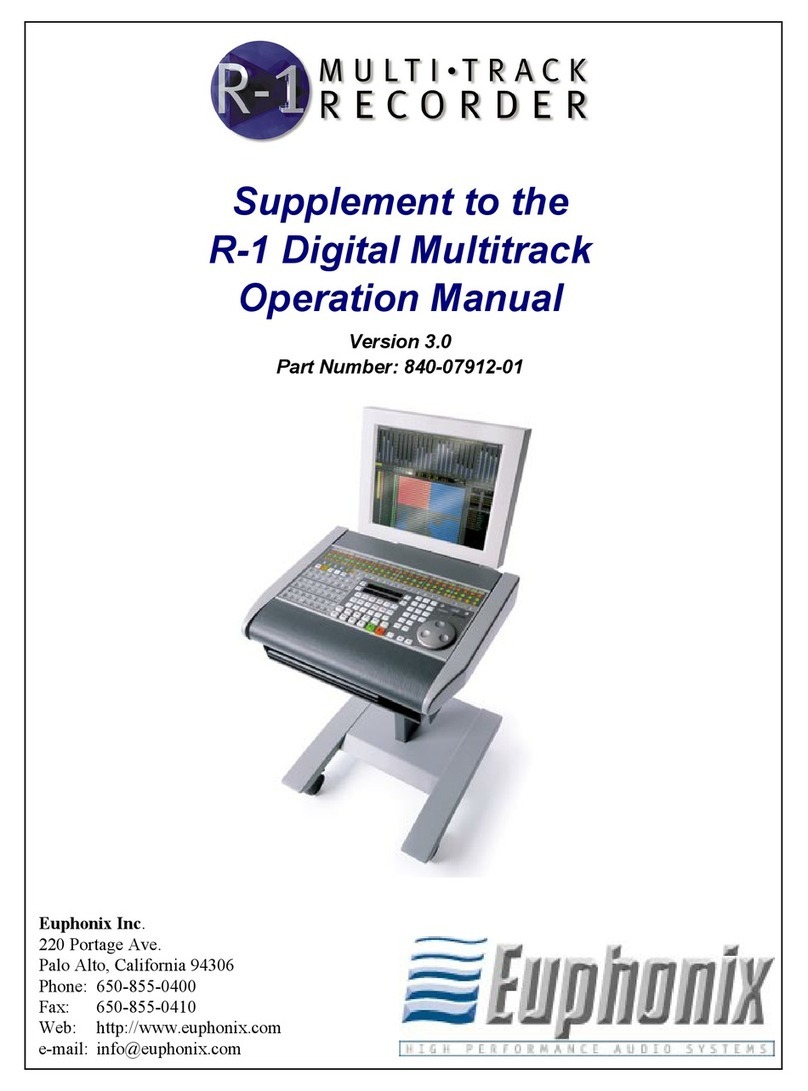
Euphonix
Euphonix R-1 Digital Multitrack Operation manual
iCON Pro Audio
iCON Pro Audio MobileR Live user manual

Antelope
Antelope Isochrone Trinity user manual
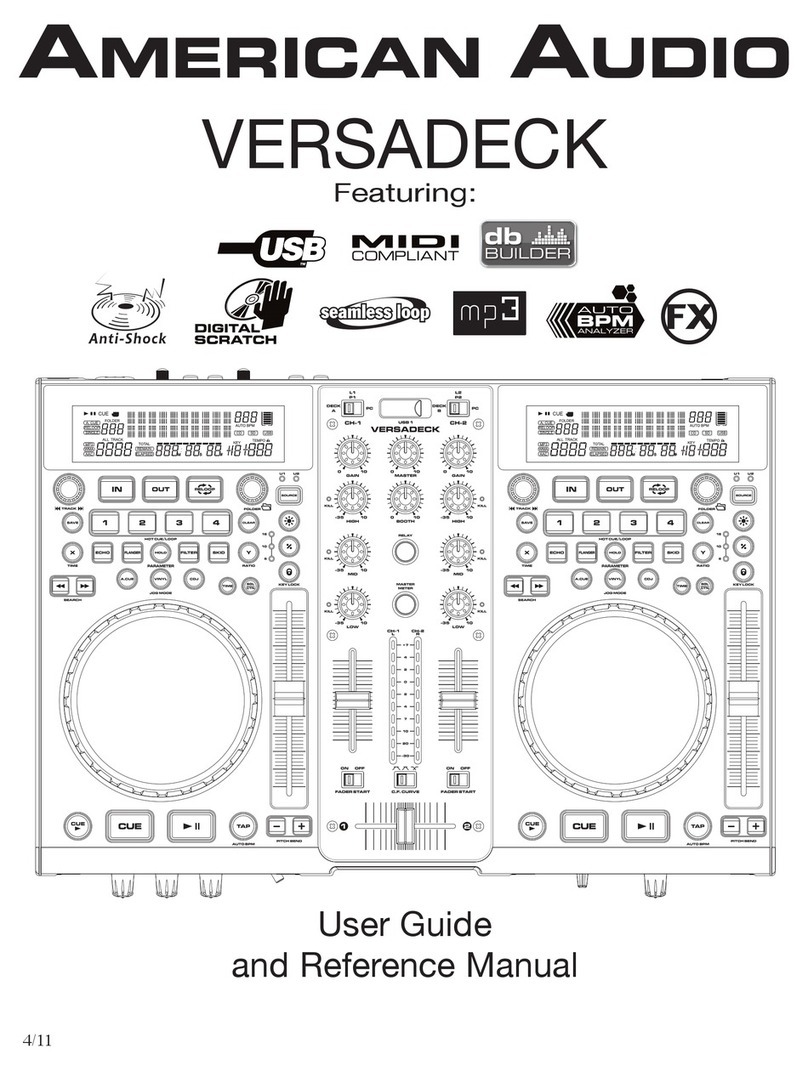
American Audio
American Audio Versadeck User guide and reference manual

Proficient Audio Systems
Proficient Audio Systems SS8P owner's manual