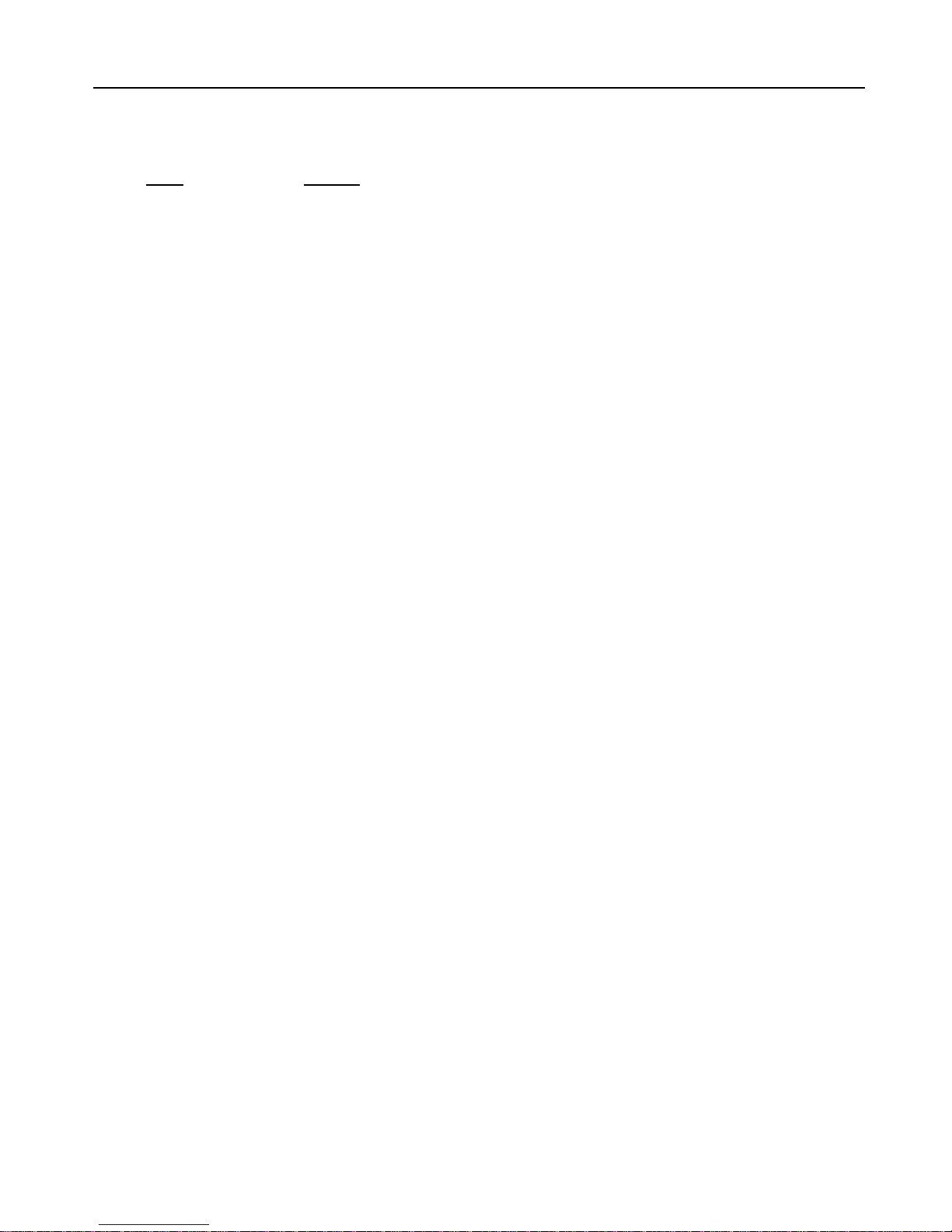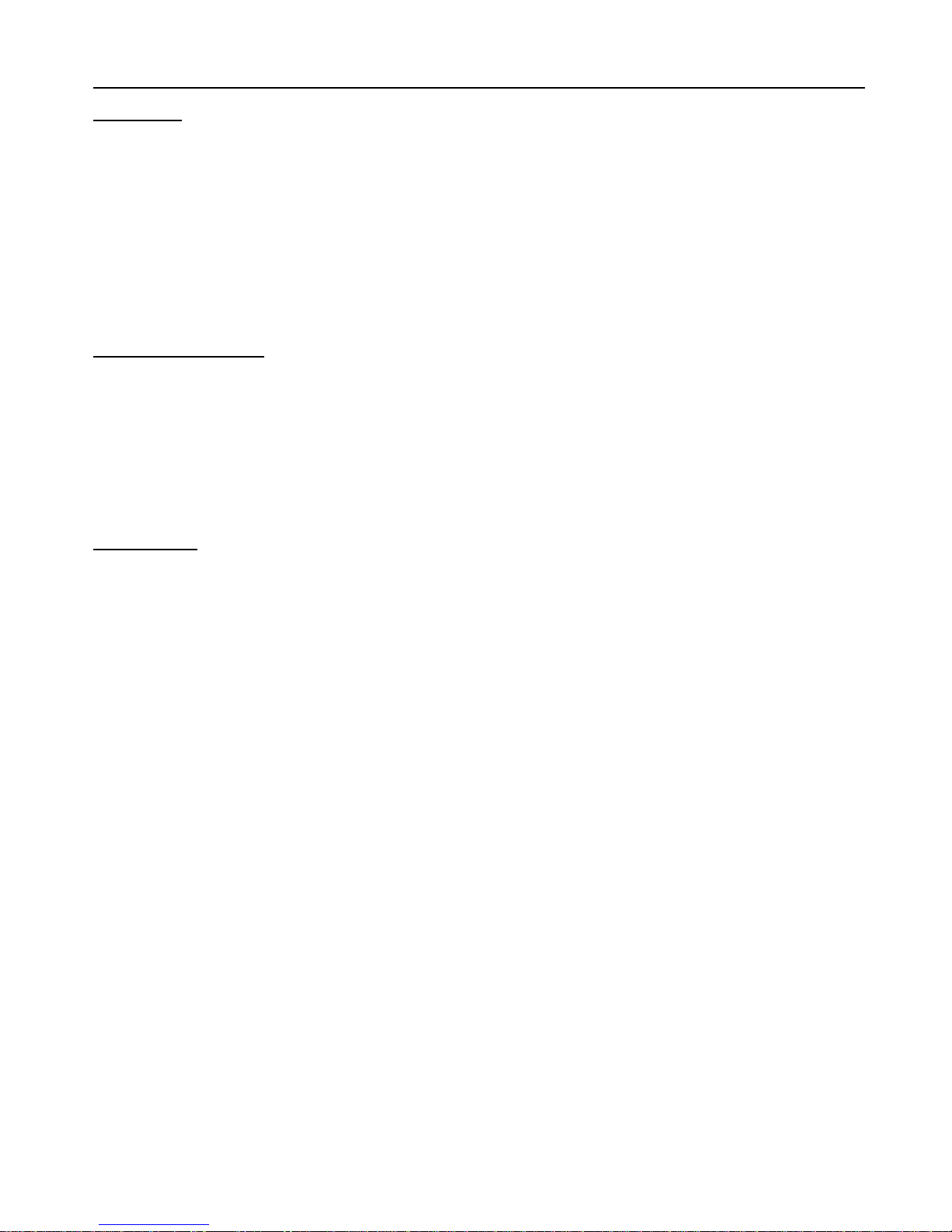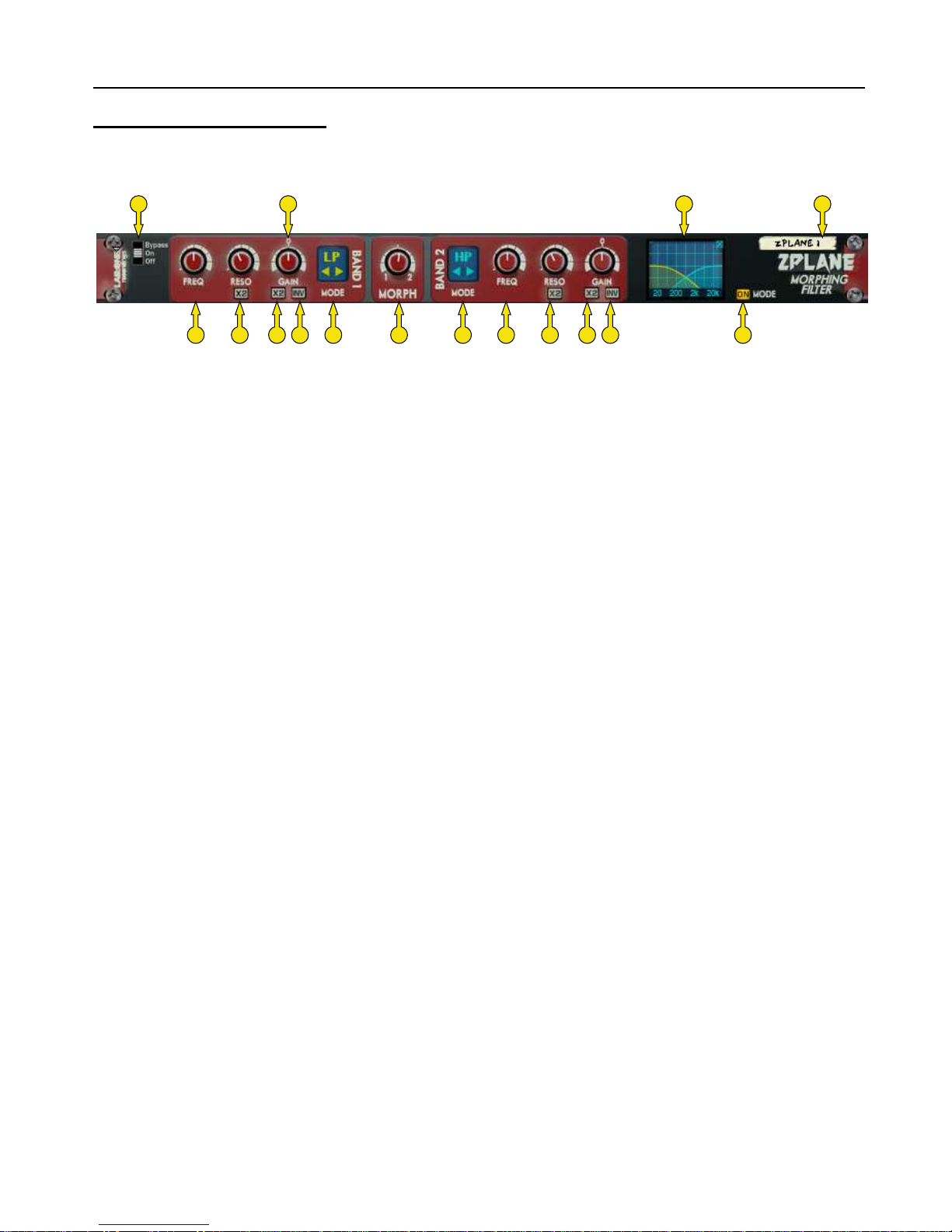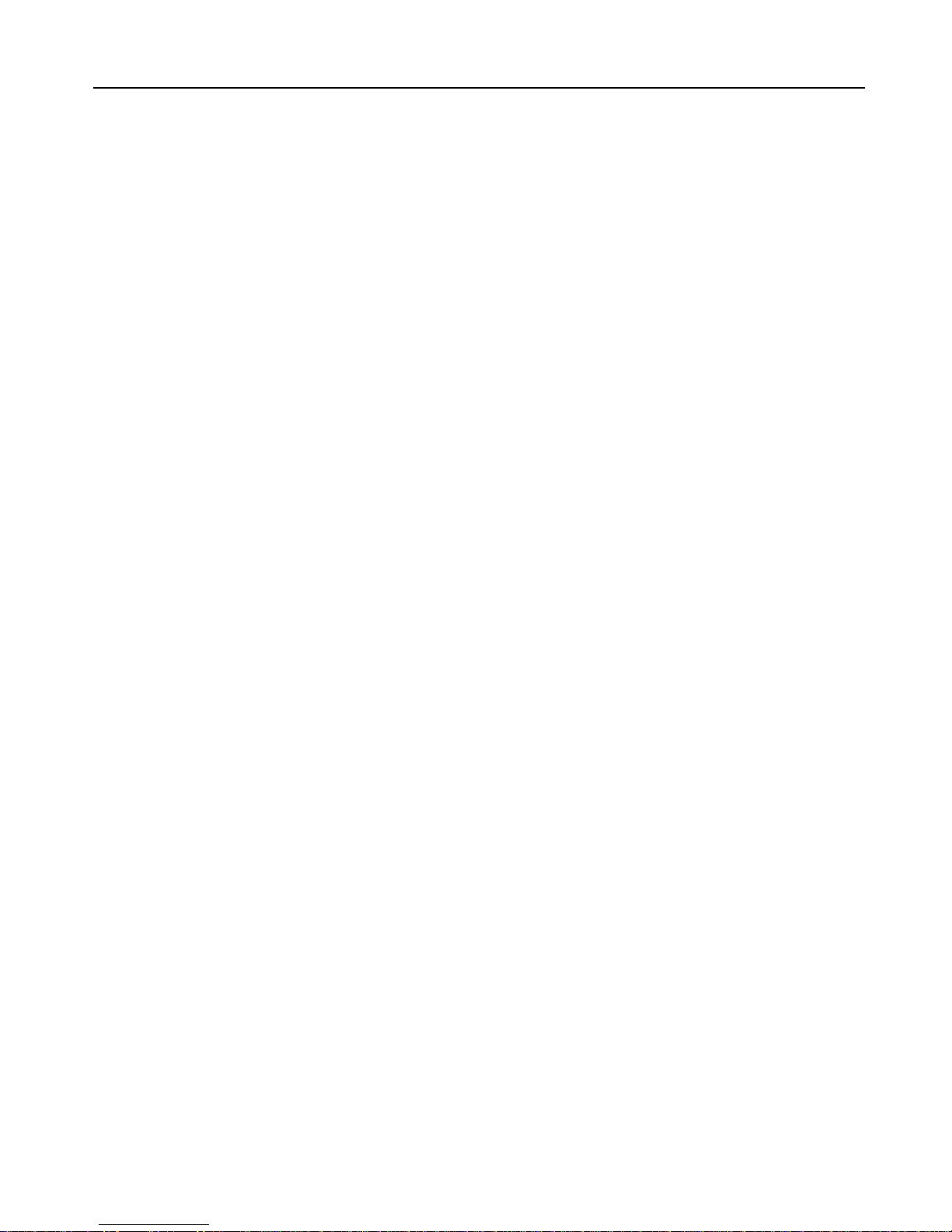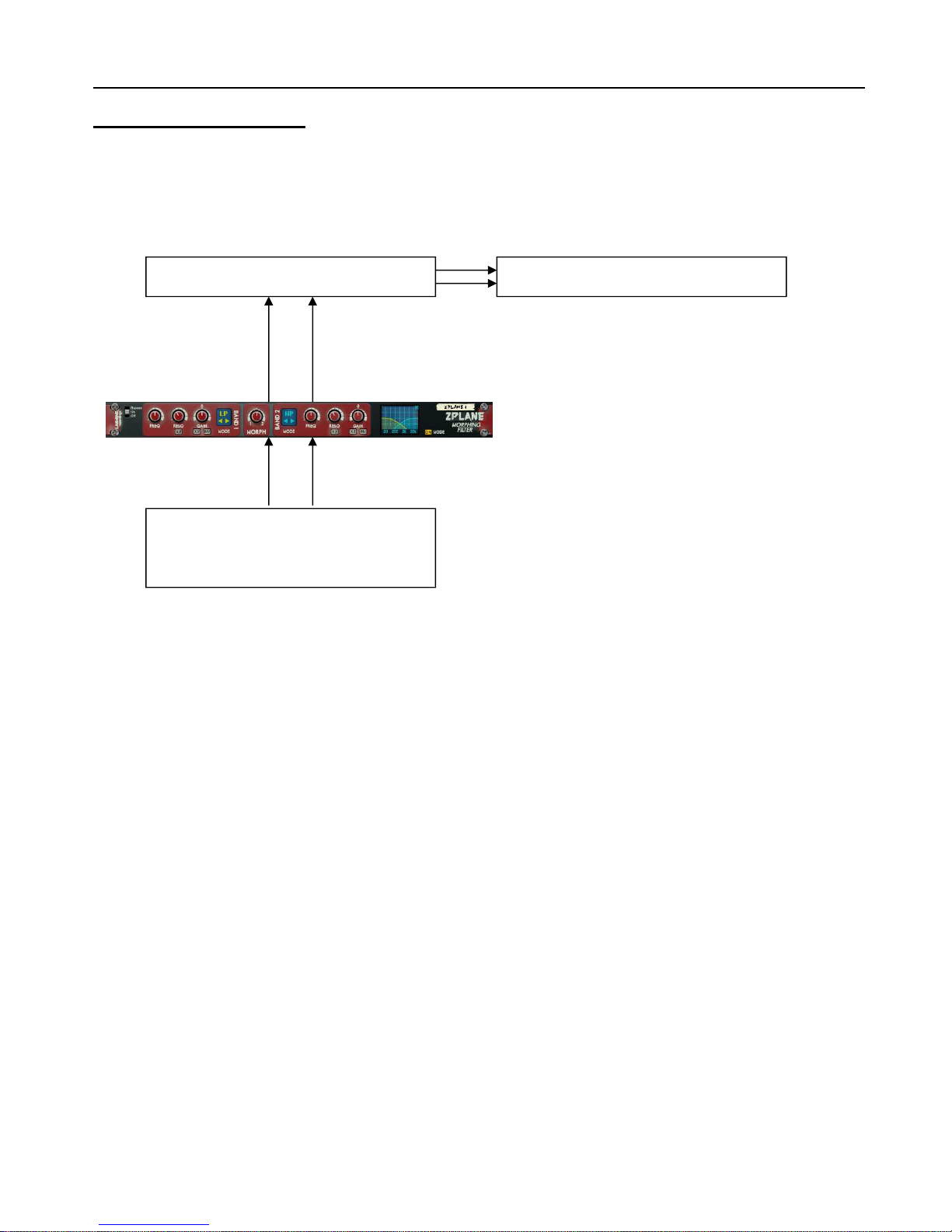In
InIn
Introduction
troductiontroduction
troduction
ZPlane is a dedicated rack unit, built as a Rack Extension for the Propellerhead Reason environment.
This device has a maximum of what would be 1U space in the real world – the classic 19in rack unit.
Being a Rack Extension (Re), this gives you various options of versatility within your projects.
ZPlane features at a glance:
Two Full Frequency Range Filter bands
Independent Frequency controls
Independent Resonance controls (with tightness control)
Independent Gain controls (with double gain control)
Independent Invert Filter band (audio signal inversion)
Central Filter balance control (Morph / Mixing)
Mixing and Morphing modes
7 Independent Filter modes
Dual Function Display
‘Ears only’ mode to disable the display
ll these controls are adjustable to suit your application, and these settings can be stored as part of
a Combinator preset (when combined) as well as settings stored within your project. Due to the
minimal amount of controls needed, the need for presets is not required due to the efficiency and
speed you can dial in your settings.
ZPlane features two audio inputs and two audio outputs, which are processed independently; this
allows you to have two totally separate signals being processed together at the same time using
one set of controls. Mono operation is also an option (see ‘How to connect audio’ section).
For reference, the key groups of controls are:
FREQUENCY: To set the frequency of the chosen filter
RESON NCE (Q): To set the Q(uality) of the filter – higher resonance = more audible
‘spike’. Double resonance can create sonically loud frequency points.
G IN: To set the gain of the filter – only affects Shelving and EQ filter modes.
X2 mode allows for double gain level (from +-18dB to +-36dB)
MORPH: Balance between the two bands: Morphing incorporates filter frequency,
resonance and gain (where relevant) levelling. Mixing only balances
filter outputs and does not interpolate between frequency / resonance /
gain
MODE: Determines whether you are morphing or mixing the filters
FILTER TYPES: Selection of filters including Low Pass, High Pass, Band Pass, EQ, Band
Reject, Low Shelf and High Shelf modes.
Zplane is designed to be a transparent effect depending on the filter type in action. Shelving filters
as well as EQ filters set to zero dB gain should have no apparent effect on the audio signal and
would appear ‘dry’ to the user / listener.