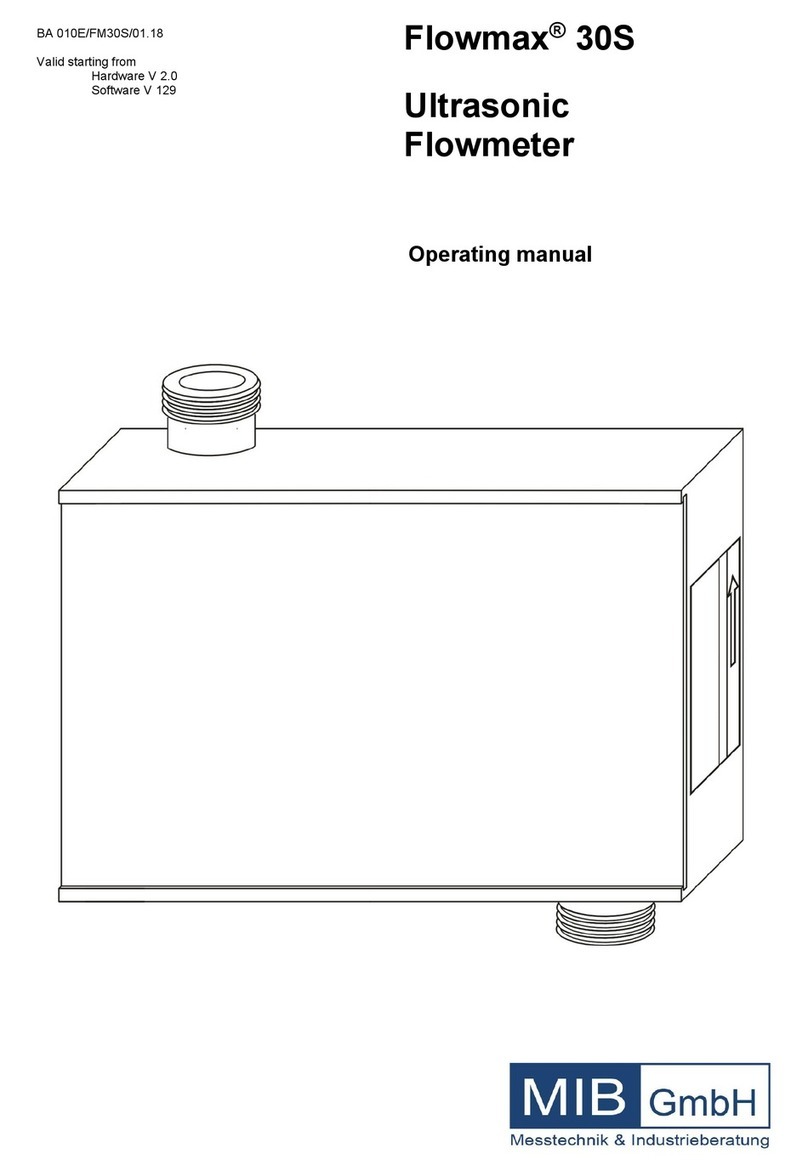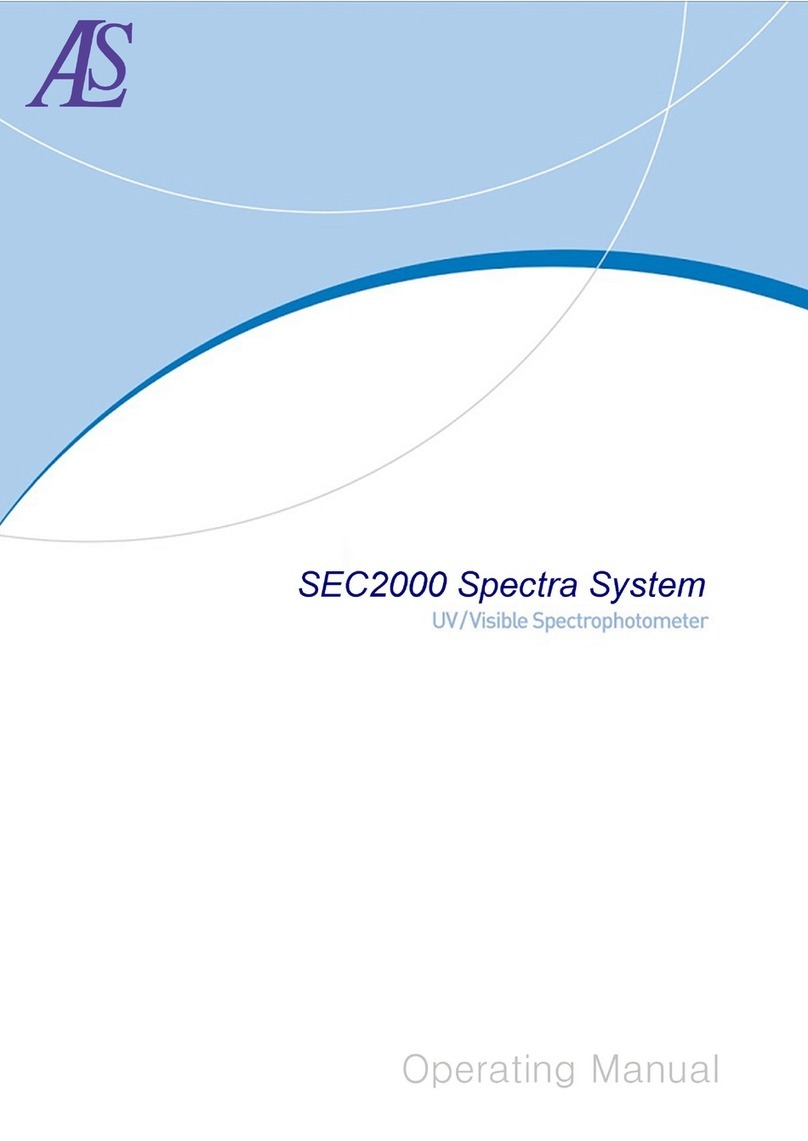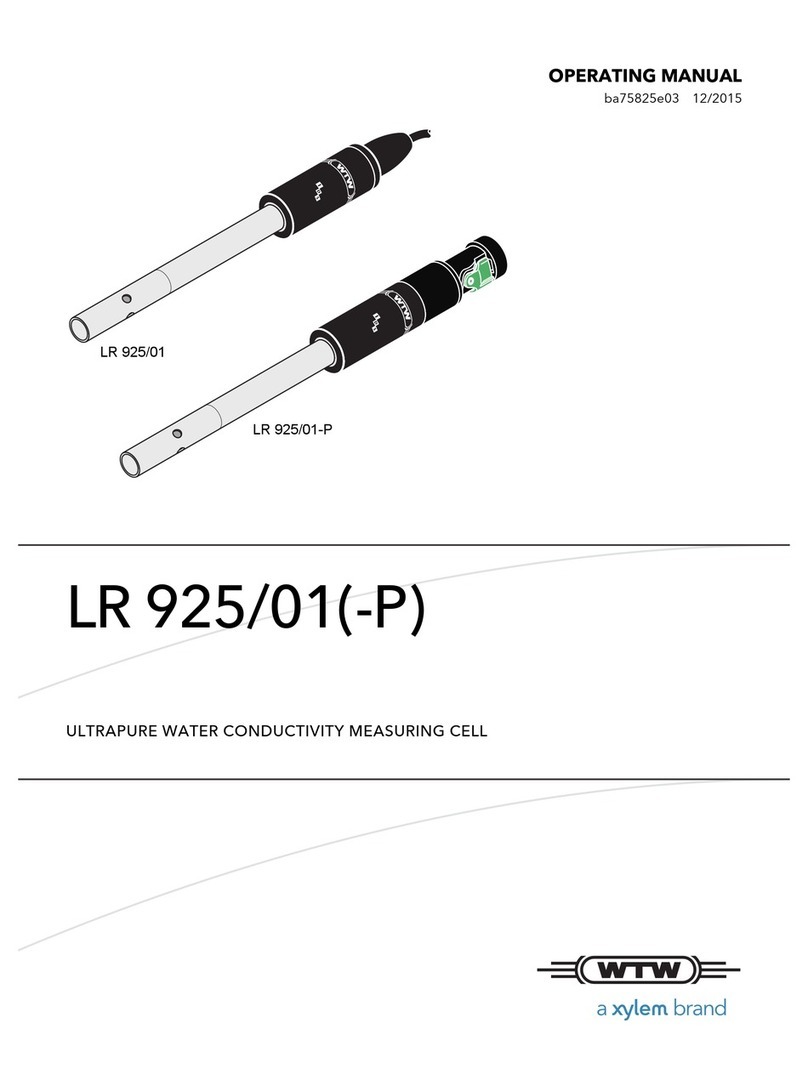FLOWMAX ALPECO MF400 User manual

TEX
OPERATING
MANUAL
MF400 |MF400 (NV)
MF800 |M F 11 0 0
TRUCK METERING SYSTEMS

Alpeco Limited, 66 - 69 Rabans Lane,
W: alpecoltd.com
Contents
Bottom Loading..................................................................................................................................................................................................1
Programming of TEX Inventory............................................................................................................................................................1
Pump/Manifold/Meter Discharge....................................................................................................................................................2
Product Return Operation.......................................................................................................................................................................3
Functions..................................................................................................................................................................................................................4
How to Connect a Device to TEX......................................................................................................................................................5
TEX Remote Control.......................................................................................................................................................................................6
Add TEX to Home Page...............................................................................................................................................................................7

Bottom Loading
1. Pull RED ON/OFF control switch.
2. Pull YELLOW GUARD BAR release switch and lower the guard bar.
3. Connect Overfill prevention monitor plug to bottom socket.
4. Connect vapour recovery hose to vapour recovery adaptor.
5. Check API sight glasses to ensure that compartments to be loaded are empty,
remove API caps and connect loading adaptor to appropriate API’s.
6. Pull BLACK Foot valve control switches to open foot valves of compartments to be
loaded.
7. BOTTOM LOADING CAN NOW COMMENCE.
When Loading is complete
1. Push/Close all BLACK foot valve control switches to close foot valves.
2. Remove bottom loading adaptors and refit API caps.
3. Remove vapour recovery hose adaptor
4. Raise guard bar
5. Close/push YELLOW guard bar release switch and RED ON/OFF control switch.
6. Remove overfill prevention plug.
7. Loading complete.
Programming of TEX inventory
On completion of loading, it is necessary to input the loaded grade and quantities into
the TEX inventory.
1. Press MENU key, and use keys followed by OK to select TRUCK INVENTORY and
display the compartment graphic.
2. Press CHANGE key, select NEW LOAD (or change load if a partial load or top up is
required) confirm with OK
3. Use the keys to scroll between compartments, when the curser is beneath the
correct compartment press OK
4. Select the correct grade from the SELECT PRODUCT list using keys followed by OK
.
5. Now, enter the correct volume using the numeric keys followed by OK.
Note: If a volume greater than the max capacity of the compartment is entered the
volume entry will revert to 0
6. Repeat the above for all compartments and save by pressing the SAVE key.
7. The load data is now saved to the TEX memory and can be printed if required by
pressing the PRINT key and selecting CURRENT INVENTORY followed by OK
Alpeco Limited, 66 - 69 Rabans Lane,
W: alpecoltd.com
1

Alpeco Limited, 66 - 69 Rabans Lane,
W: alpecoltd.com
To View compartment contents
The on-screen compartment graphic showing the grade and volume in each
compartment can be viewed on screen at any time by pressing the MENU key and
selecting Inventory followed by OK, press key to exit to start screen.
Note: Compartment graphics are also displayed during delivery set up.
Note: In the event of a wrong entry during delivery set up – Press the key to return to
previous function or start screen.
Pump/Manifold/Meter Discharge
1. Insert ticket into Epson printer and press forward button (Ensure red light goes out).
2. Open the CHECKMATE control module and Pull RED ON/OFF control switch.
Note: It is not necessary to pull the footvalve switches as footvalves will open
automatically when compartment is selected.
Set up a new delivery as follows:
Note: In the event of a wrong entry during delivery set up – Press the key to
return to previous function or start screen.
3. Press START to display Scenario menu, use keys to scroll to desired delivery
mode, i.e., Hose reel, Bulk or product return confirm with OK
4. From the Products menu, use to scroll to the product to be delivered i.e., DIESEL
confirm with OK
5. From the SOURCE menu use to scroll to the compartment from which the
product is to be taken, confirm with OK
Note: only compartments containing the selected product grade will be displayed
6. From the INSERT PRESET QTY menu use the numeric keys to enter the required
volume, confirm with OK.
Press START key to run the delivery.
Note: Once running the delivery can be stopped and re-started at any time by
pressing the STOP/RESUME keys.
7. When the preset volume is reached the delivery will stop automatically and after
a few seconds the PRINT key will become active – press PRINT to terminate the
delivery and print the delivery ticket.
Note: When BULK delivery is used the bulk hose will be blown down at the same time
as the ticket is printed.
2

Alpeco Limited, 66 - 69 Rabans Lane,
W: alpecoltd.com
8. When preset volume is reached the delivery will stop automatically and after a few
second the PRINT and CHANGE keys will become active.
Pressing the PRINT key will end the delivery and print the delivery ticket.
Pressing CHANGE will display a menu with the following options:
• ADD QUANTITY
• CHANGE PRESET
• CHANGE COMPART
• FLUSH HOSE
• Use the keys to select the desired option followed by OK
• Select ADD QUANTITY to add volume to that already delivered (Increase preset),
• Select CHANGE PRESET to change the PRESET figure during a delivery
• Select CHANGE COMPARTMENT to open another source compartment containing
the same product
• Select FLUSH HOSE to carry out a “Line change” in this case it is possible to open any
compartment to purge the hose with a different product. A pre-determined hose
content figure i.e., 100 L will automatically be added to the volume already delivered.
• After making changes to any of the above - Press RESUME to re-start the delivery.
Revert to step 8 to end delivery.
9. When delivery is finished, Push RED ON/OFF switch to off position.
10. Delivery complete.
Product Return Operation
1. Stop engine (Leave ignition switched on and engage PTO)
2. Insert ticket into Epson printer and press forward button (Ensure red light goes out)
3. Connect delivery nozzle to the product return valve for the destination compartment
and open nozzle.
4. Pull RED ON/OFF control switch and Black footvalve switch for the destination
compartment.
5. Press START to display Scenario menu, use keys to scroll to desired delivery
mode, and select product return confirm with OK
6. From the Products menu, use to scroll to the product to be delivered i.e., DIESEL
confirm with OK
3

Alpeco Limited, 66 - 69 Rabans Lane,
W: alpecoltd.com
7. From the SOURCE menu use to scroll to the compartment from which the
product is to be taken, confirm with OK
8. From the DESTINATION menu use to scroll to the compartment to which the
product is to be returned. Confirm with OK
9. From the INSERT PRESET QTY menu enter the volume to be transferred using the
numeric keys followed by ENTER
10. Press START to commence the delivery.
11. Delivery will stop automatically at the PRESET volume and the PRINT and CHANGE
option buttons will be displayed. Press print to end the delivery press Change to add
volume etc.
Functions
• To adjust brightness of the display: Press MENU and select SET BRIGHTNESS followed
by OK, adjust using the keys and save with OK
• To adjust the time and date settings: Press MENU and select DAYLIGHT SAVING TIME
MNG followed by OK, and follow-on screen instructions to adjust the clock
To produce a SHIFT ticket:
• With a ticket inserted into the printer press PRINT followed by VIEW SHIFT and ENTER
from the list displayed scroll to the shift to be printed and press OK to display on
screen and then PRINT to print.
• To Re-print the last delivery tick press PRINT, scroll to LATEST TICKET and press OK to
print
• To print a previous/old delivery ticket press PRINT, select VIEW LOG and press OK to
product a list of deliveries. Use the keys to scroll to the required ticket and then
press OK to display on screen followed by TICKET DUPLICATE and OK to print.
4

Alpeco Limited, 66 - 69 Rabans Lane,
W: alpecoltd.com
Guide to Pairing a Wifi Device to TEX
Sampi has developed a remote control application (TEXLINK) that can be run on any
smartphone, tablet or other modern WI-FI device with a minimal configuration.
How to connect a device to TEX
First you need to connect the TEX to a smartphone, tablet or PC. Follow the procedure
below:
Connect the device to the Wi-Fi network generated by TEX.
The default name of the Wi-Fi network is TEX.
When requested insert the password to access to the WiFi
network.
Password: 12983476
Press Connect or Join
5

Alpeco Limited, 66 - 69 Rabans Lane,
W: alpecoltd.com
Insert the user credentials and press SUBMIT.
The default credentials are:
Login: USR
Password: 123456
Now you are connected and you can control the
functionality of the TEX.
TEX Remote control
To remotely control the TEX, once the WI_FI connection has been made, follow the
procedure below:
Open the web browser (Safari, Chrome, or other…) on the
device.
Go to the URL 192.168.8.1.
6

Alpeco Limited, 66 - 69 Rabans Lane,
W: alpecoltd.com
Add TEX Link to Home Page
In Browser Settings select “Add to Home Screen”
Select “Add”
Select “Add Automatically”
Icon is now displayed as per image
Select icon, page will be
displayed as shown here
7
This manual suits for next models
3
Table of contents
Other FLOWMAX Measuring Instrument manuals
Popular Measuring Instrument manuals by other brands

Megger
Megger PSI410 user manual
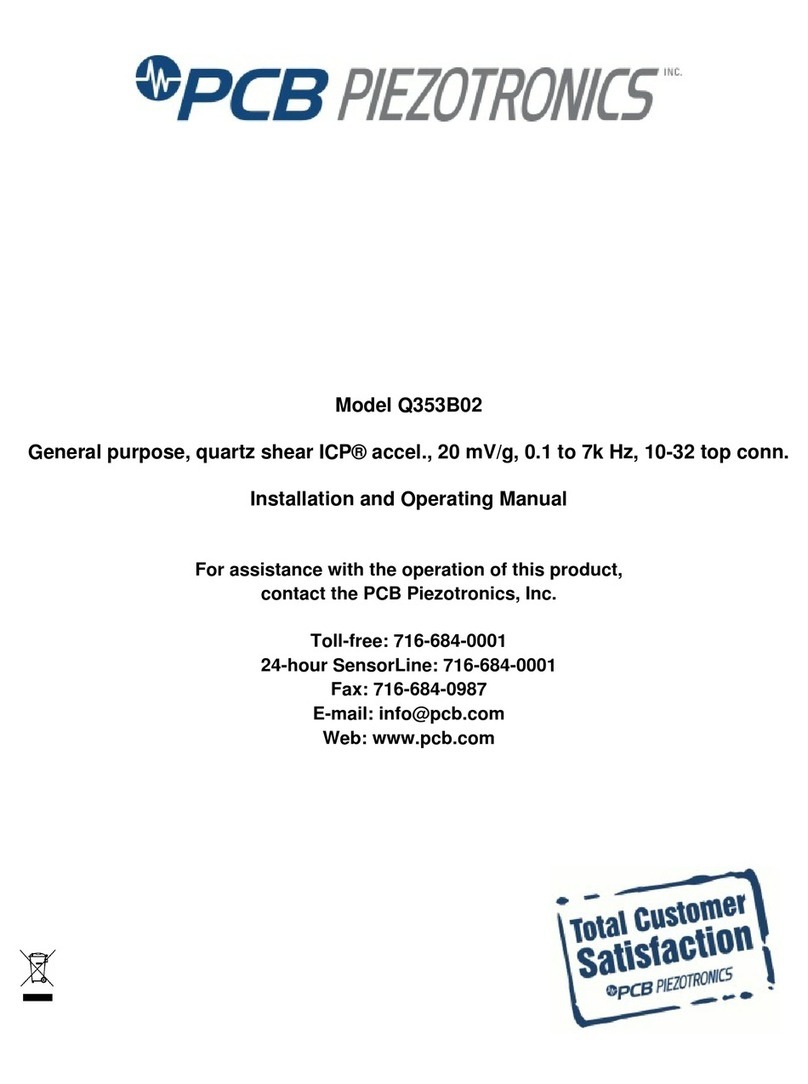
PCB Piezotronics
PCB Piezotronics Q353B02 Installation and operating manual

Barton
Barton 227C installation manual

DATREND Systems
DATREND Systems vPad-Mini operating manual

ScienTECH
ScienTECH 730 Installation, Operation and Care Manual

KYORITSU
KYORITSU KEW 2007R instruction manual