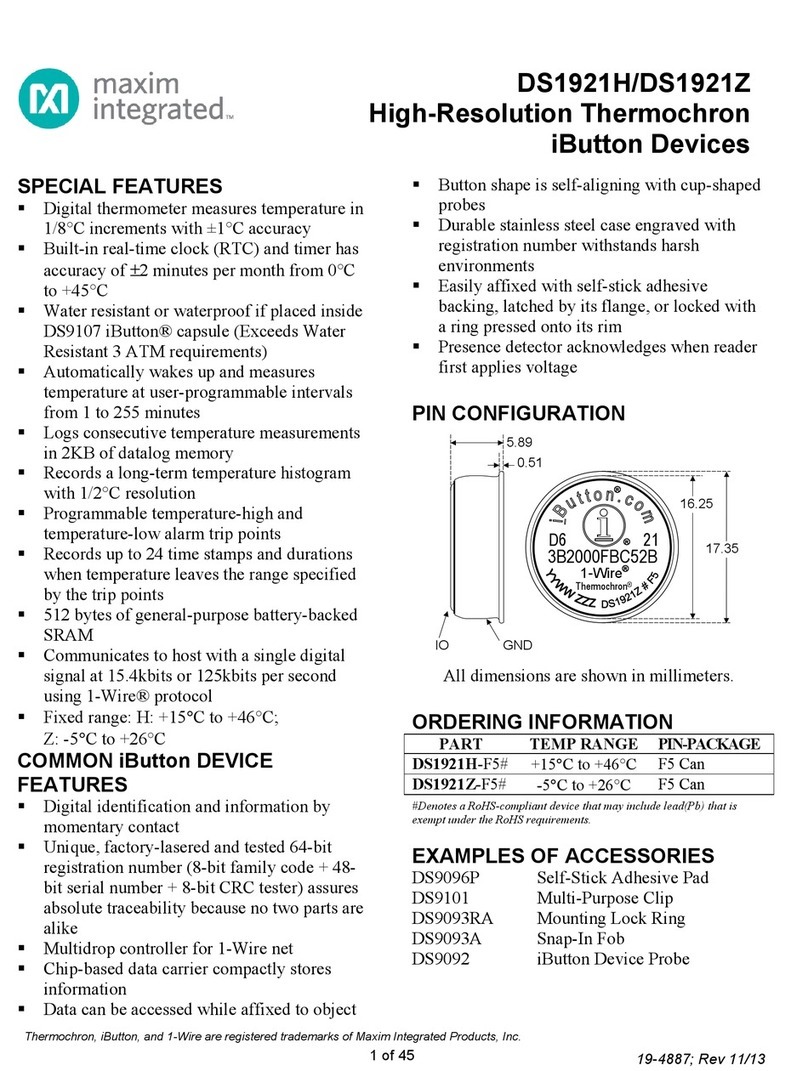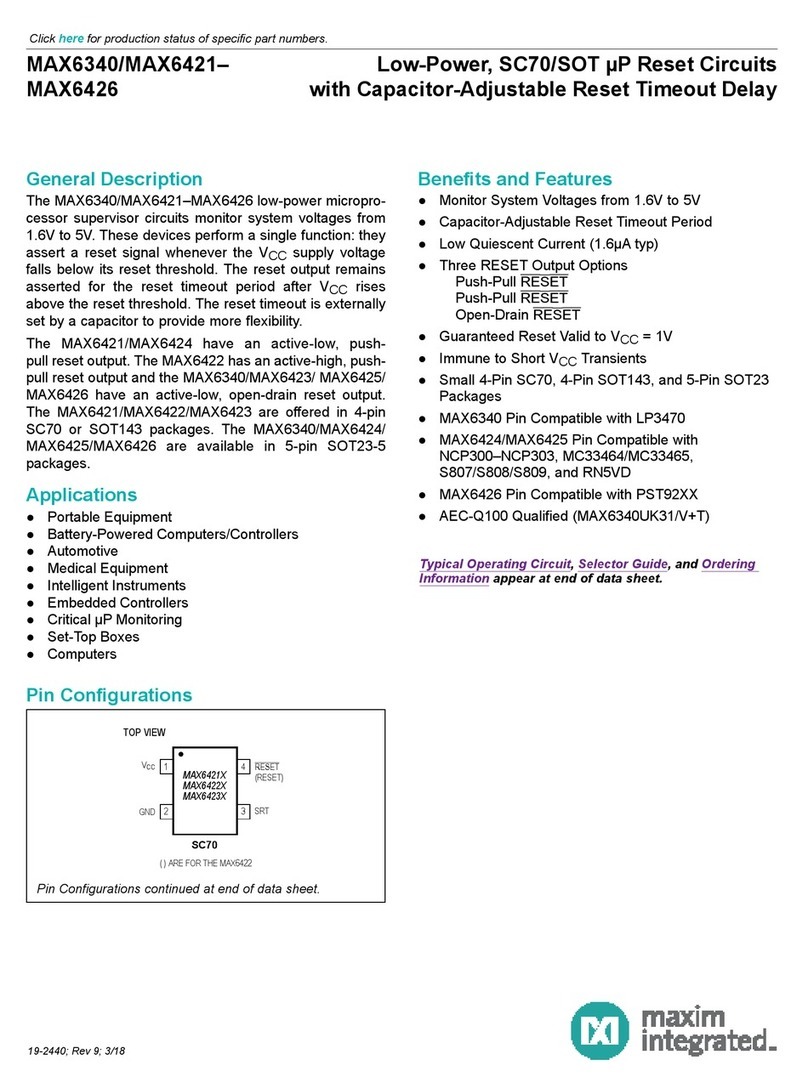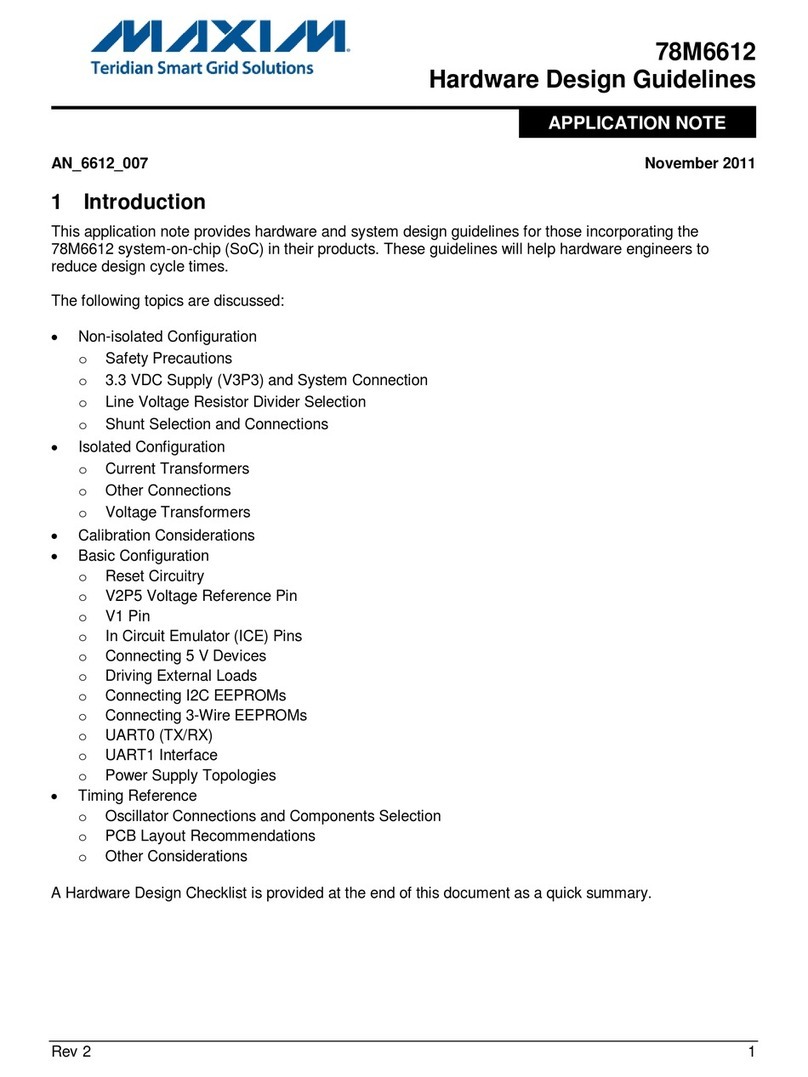MAX32560 EMV DTE User’s Manual
PCD_DTE_MAX32560_V3. 09/01/2017
CONFIDENTIAL │Maxim Integrated | 1
Table of Contents
MAX32560 EMV DTE User’s Manual ...................................................................................................................... 0
Table of Contents................................................................................................................................................... 1
Used for Testing..................................................................................................................................................... 2
Application Versions .............................................................................................................................................. 2
Introduction........................................................................................................................................................... 3
Quick Start Guide................................................................................................................................................... 5
Detailed Setup and Configuration .......................................................................................................................... 6
Tera Term Serial Terminal Emulator .........................................................................................................................6
Power Supply Setup and Configuration .....................................................................................................................9
USB Cable Installation .............................................................................................................................................10
DTE Overview ...................................................................................................................................................... 11
Analogue Test Menu ...............................................................................................................................................12
Digital Test Menu ....................................................................................................................................................14
Pre-Validation Test Menu........................................................................................................................................15
Troubleshooting .................................................................................................................................................. 17
DTE Top Level Menu is Not Displayed/USB Issues ...................................................................................................17
Appendix A: Bench Power Supply ........................................................................................................................ 18
Appendix B: Wall Wart Power Supply .................................................................................................................. 19
Appendix C: Maxim Settings Menu ...................................................................................................................... 20
Analog Settings Menu .............................................................................................................................................22
Logging Settings Menu............................................................................................................................................22