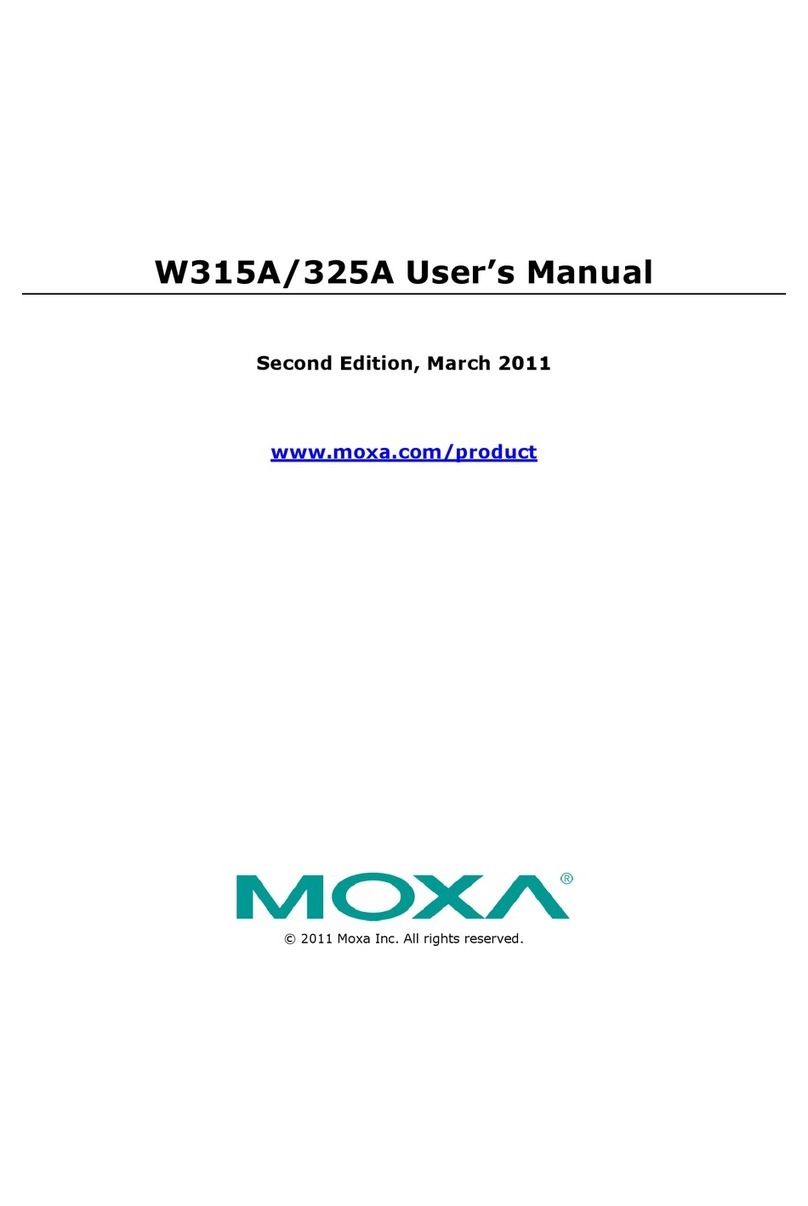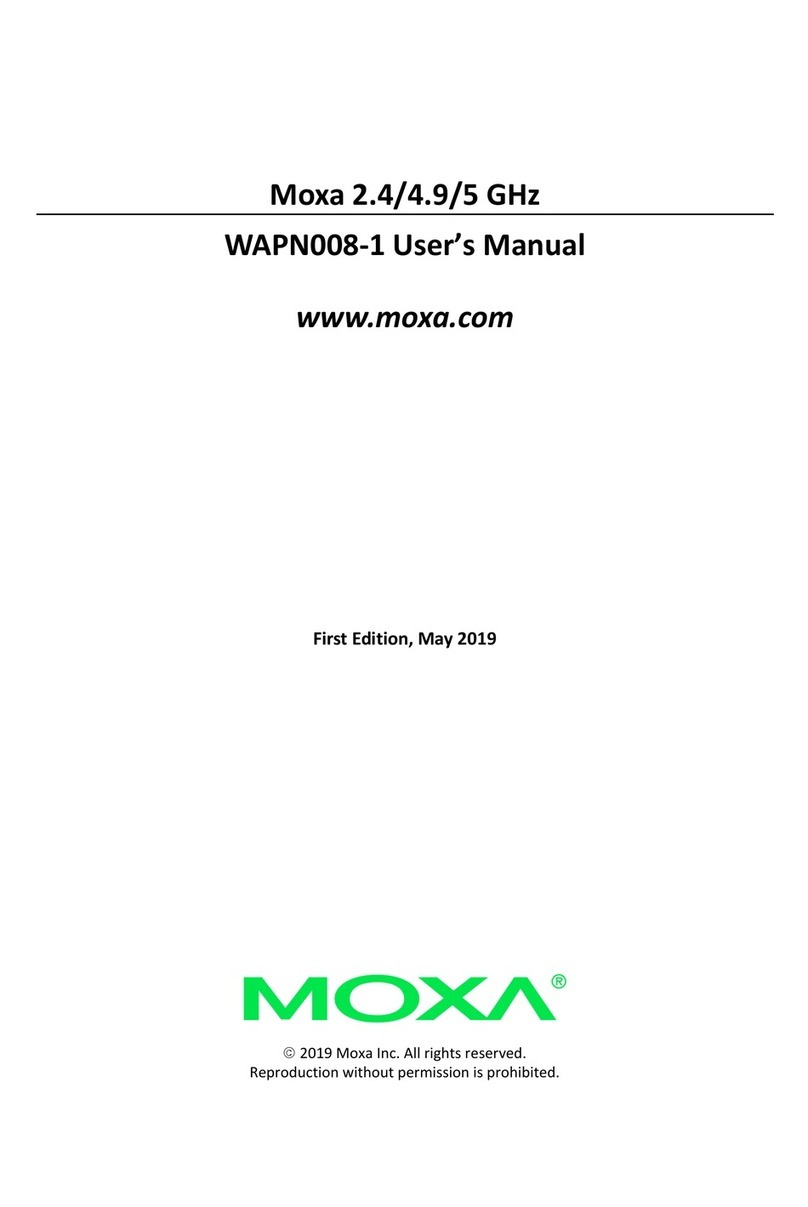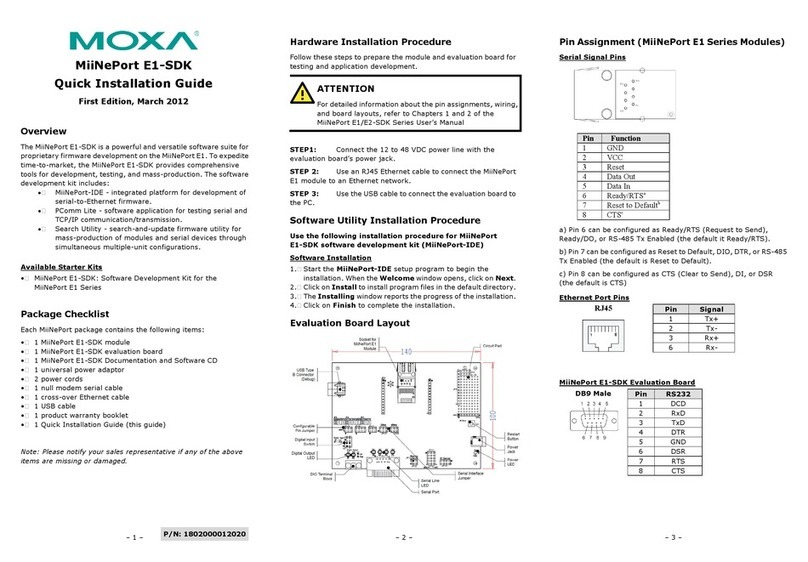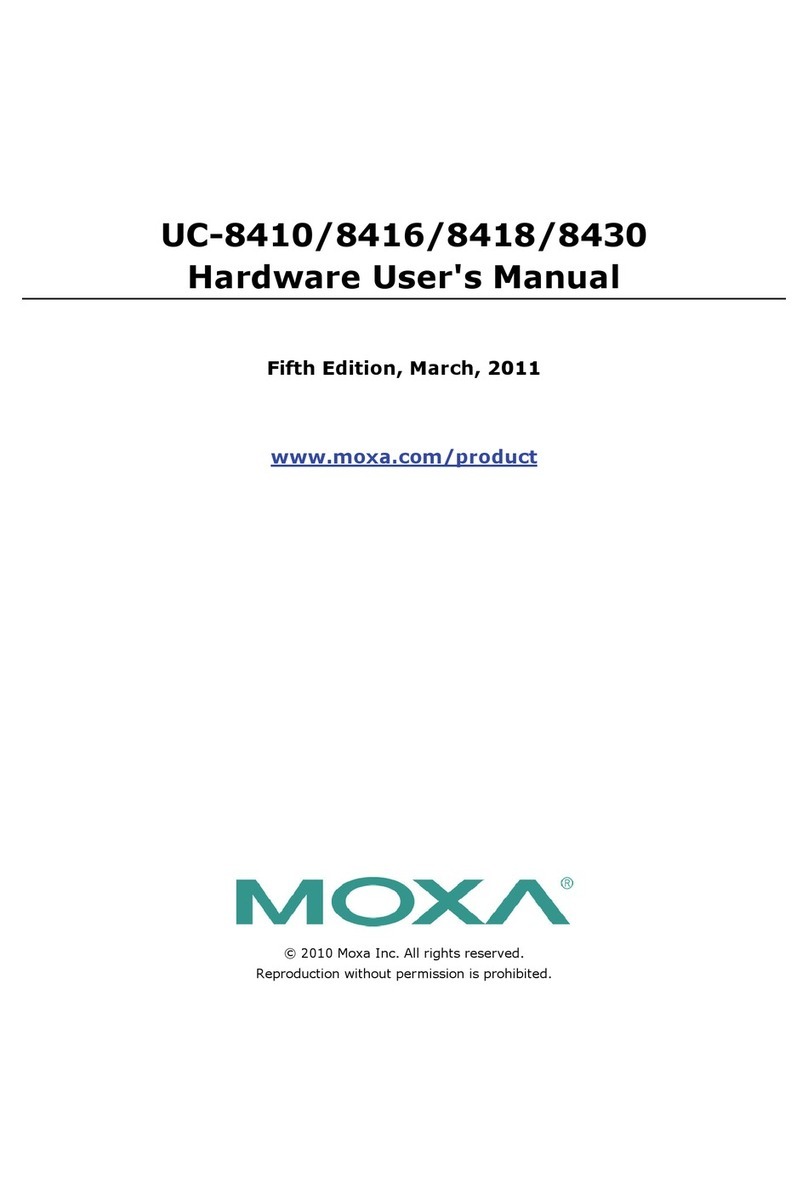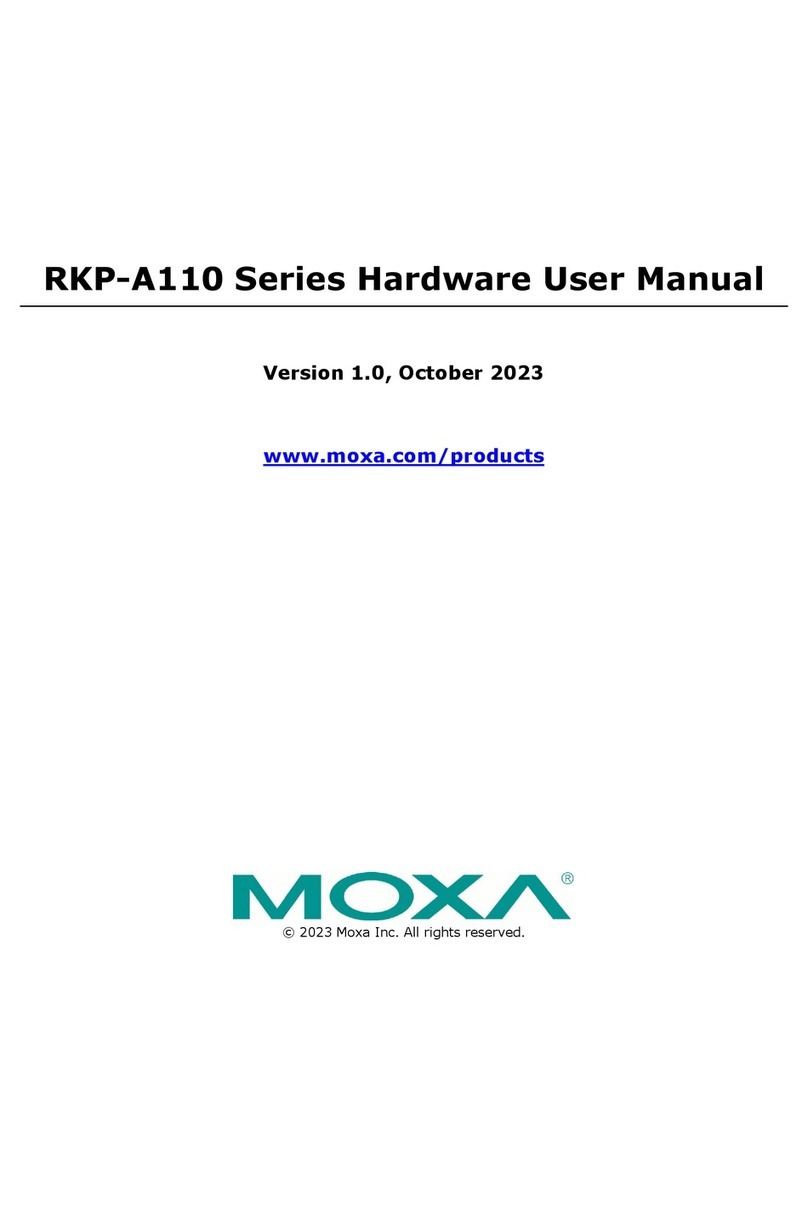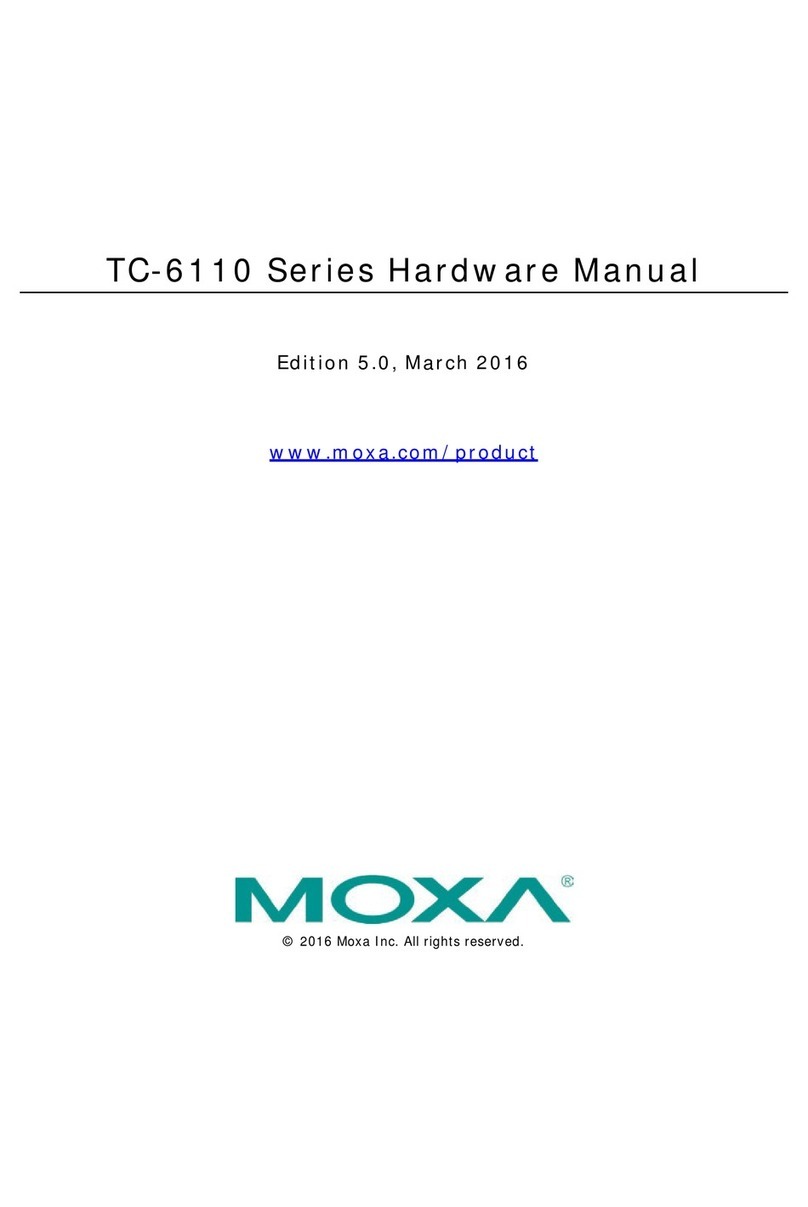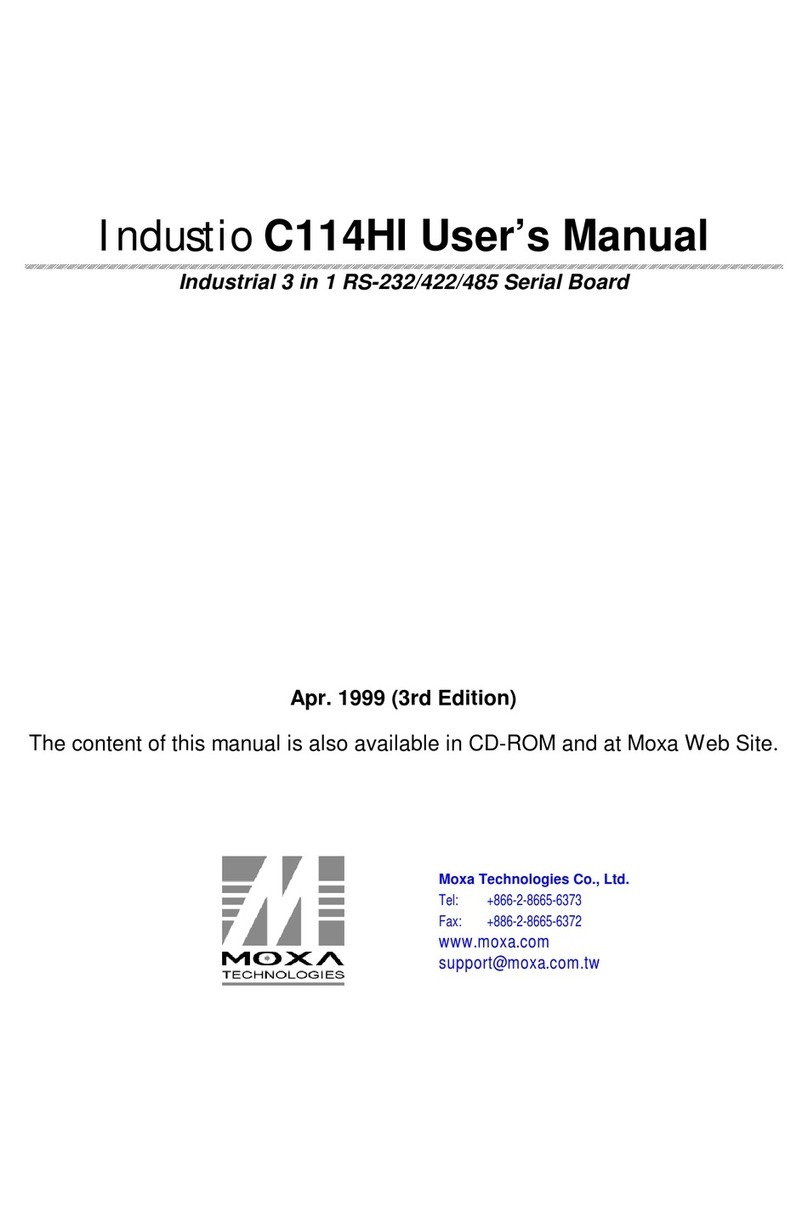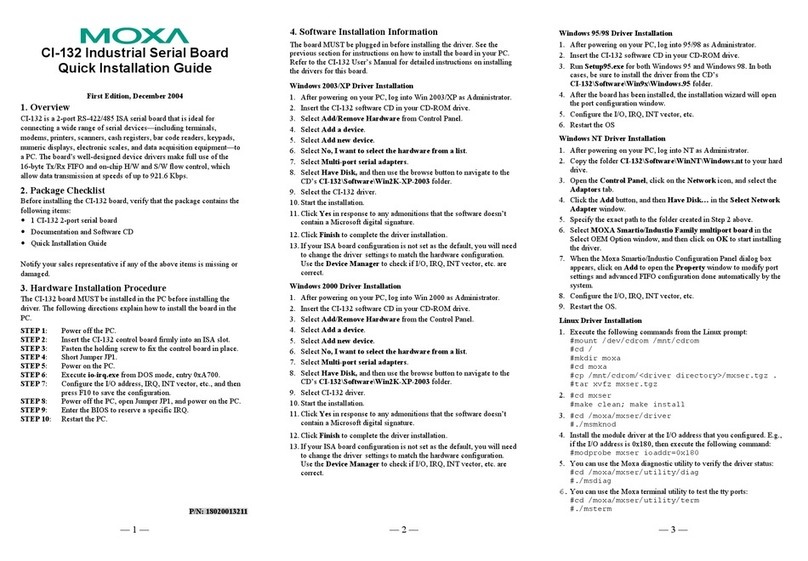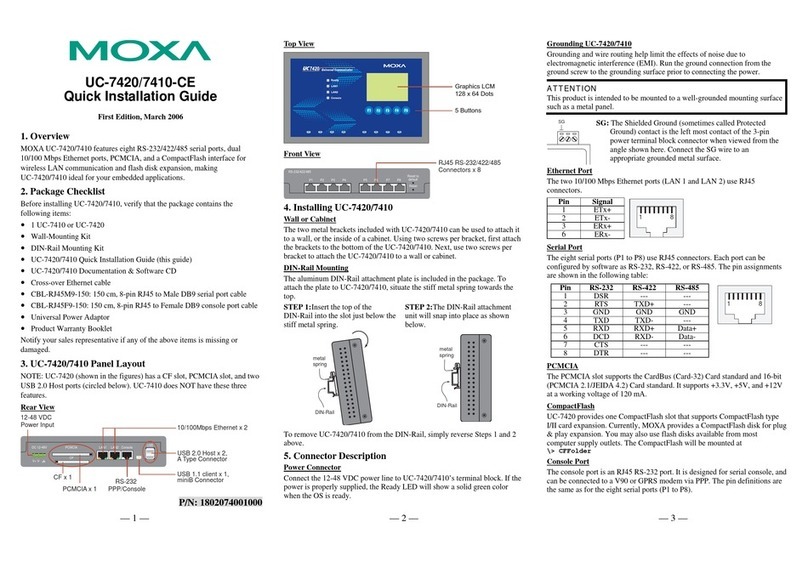— 1 — — 2 — — 3 —
CI-104J Smart Serial Board
Quick Installation Guide
Second Edition, April 2005
1. Overview
The CI-104J Series of 4-port RS-232 ISA serial boards are ideal for
connecting a wide range of serial devices—including terminals,
modems, printers, scanners, cash registers, bar code readers, keypads,
numeric displays, electronic scales, and data acquisition equipment—to
a PC. The board’s well-designed device drivers make full use of the
16-byte Tx/Rx FIFO and on-chip H/W and S/W flow control, which
allow data transmission at speeds of up to 921.6 Kbps.
CI-104J is a MOXA Green Product. Moxa’s Green Products satisfy the
RoHS directive of the European Parliament, and accordingly, do not
contain cadmium and cadmium compounds, hexavalent chromium
compounds, lead and lead compounds, mercury and mercury
compounds, PBBs (polybrominated biphenyls), or PBDEs
(polybrominated diphenyl ethers).
2. Package Checklist
Before installing the CI-104J board, verify that the package contains
the following items:
y1 CI-104J 4-port serial board
yDocumentation and Software CD
yQuick Installation Guide
Notify your sales representative if any of the above items is missing or
damaged.
3. Hardware Installation Procedure
The CI-104J board MUST be installed in the PC before installing the
driver. The following directions explain how to install the board in the
PC.
STEP 1: Power off the PC.
STEP 2:Insert the CI-104J control board firmly into an ISA slot.
STEP 3:Fasten the holding screw to fix the control board in place.
STEP 4:Short Jumper JP1.
STEP 5:Power on the PC.
STEP 6:Execute io-irq.exe from DOS mode, entry 0xA700.
STEP 7: Configure the I/O address, IRQ, INT vector, etc., and then
press F10 to save the configuration.
STEP 8: Power off the PC, open Jumper JP1, and power on the PC.
STEP 9: Enter the BIOS to reserve a specific IRQ.
STEP 10: Restart the PC.
4. Software Installation Information
The board MUST be plugged in before installing the driver. See the
previous section for instructions on how to install the board in your PC.
Refer to the CI-104J User’s Manual for detailed instructions on installing
the drivers for this board.
Windows 2003/XP Driver Installation
1. After powering on your PC, log into Win 2003/XP as Administrator.
2. Insert the CI-104J software CD in your CD-ROM drive.
3. Select Add/Remove Hardware from Control Panel.
4. Select Add a device.
5. Select Add new device.
6. Select No, I want to select the hardware from a list.
7. Select Multi-port serial adapters.
8. Select Have Disk, and then use the browse button to navigate to the
CD’s CI-104J\Software\Win2K-XP-2003 folder.
9. Select the CI-104J driver.
10. Start the installation.
11. Click Yes in response to any admonitions that the software doesn’t
contain a Microsoft digital signature.
12. Click Finish to complete the driver installation.
13. If your ISA board configuration is not set as the default, you will need
to change the driver settings to match the hardware configuration.
Use the Device Manager to check if I/O, IRQ, INT vector, etc. are
correct.
Windows 2000 Driver Installation
1. After powering on your PC, log into Win 2000 as Administrator.
2. Insert the CI-104J software CD in your CD-ROM drive.
3. Select Add/Remove Hardware from the Control Panel.
4. Select Add a device.
5. Select Add new device.
6. Select No, I want to select the hardware from list.
7. Select Multi-port serial adapters.
8. Select Have Disk, and then use the browse button to navigate to the
CD’s CI-104J\Software\Win2K-XP-2003 folder.
9. Select CI-104J driver.
10. Start the installation.
11. Click Yes in response to any admonitions that the software doesn’t
contain a Microsoft digital signature.
12. Click Finish to complete the driver installation.
13. If your ISA board configuration is not set as the default, you will need
to change the driver settings to match the hardware configuration.
Use the Device Manager to check if I/O, IRQ, INT vector, etc. are
correct.
Windows 95/98 Driver Installation
1. After powering on your PC, log into 95/98 as Administrator.
2. Insert the CI-104J software CD in your CD-ROM drive.
3. Run Setup95.exe for both Windows 95 and Windows 98. In both
cases, be sure to install the driver from the CD’s
CI-104J\Software\Win9x\Windows.95 folder.
4. After the board has been installed, the installation wizard will open
the port configuration window.
5. Configure the I/O, IRQ, INT vector, etc.
6. Restart the OS
Windows NT Driver Installation
1. After powering on your PC, log into NT as Administrator.
2. Copy the folder CI-104J\Software\WinNT\Windows.nt to your hard
drive.
3. Open the Control Panel, click on the Network icon, and select the
Adaptors tab.
4. Click the Add button, and then Have Disk… in the Select Network
Adapter window.
5. Specify the exact path to the folder created in Step 2 above.
6. Select MOXA Smartio/Industio Family multiport board in the
Select OEM Option window, and then click on OK to start installing
the driver.
7. When the Moxa Smartio/Industio Configuration Panel dialog box
appears, click on Add to open the Property window to modify port
settings and advanced FIFO configuration done automatically by the
system.
8. Configure the I/O, IRQ, INT vector, etc.
9. Restart the OS.
Linux Driver Installation
1. Execute the following commands from the Linux prompt:
#mount /dev/cdrom /mnt/cdrom
#cd /
#mkdir moxa
#cd moxa
#cp /mnt/cdrom/<driver directory>/mxser.tgz .
#tar xvfz mxser.tgz
2. #cd mxser
#make clean; make install
3. #cd /moxa/mxser/driver
#./msmknod
4. Install the module driver at the I/O address that you configured. E.g.,
if the I/O address is 0x180, then execute the following command:
#modprobe mxser ioaddr=0x180
5. You can use the Moxa diagnostic utility to verify the driver status:
#cd /moxa/mxser/utility/diag
#./msdiag
6. You can use the Moxa terminal utility to test the tty ports:
#cd /moxa/mxser/utility/term
#./msterm
P/N: 1802001046100