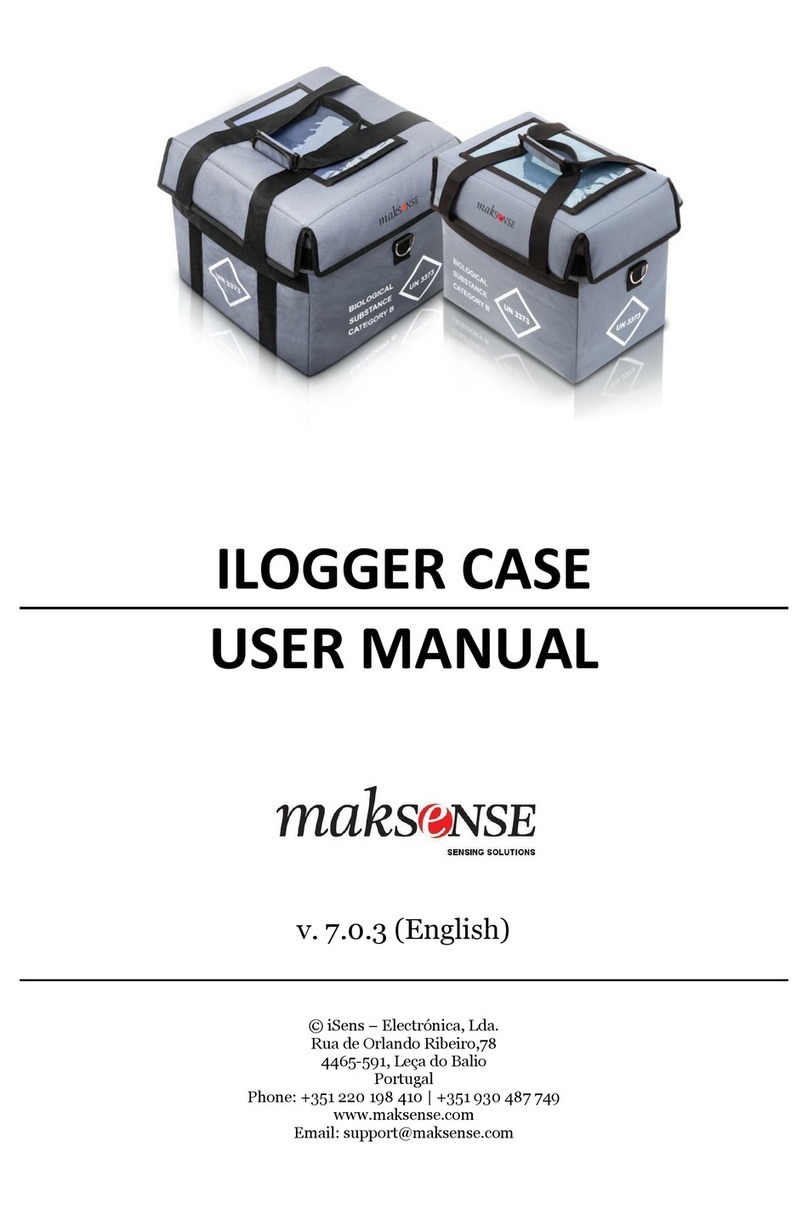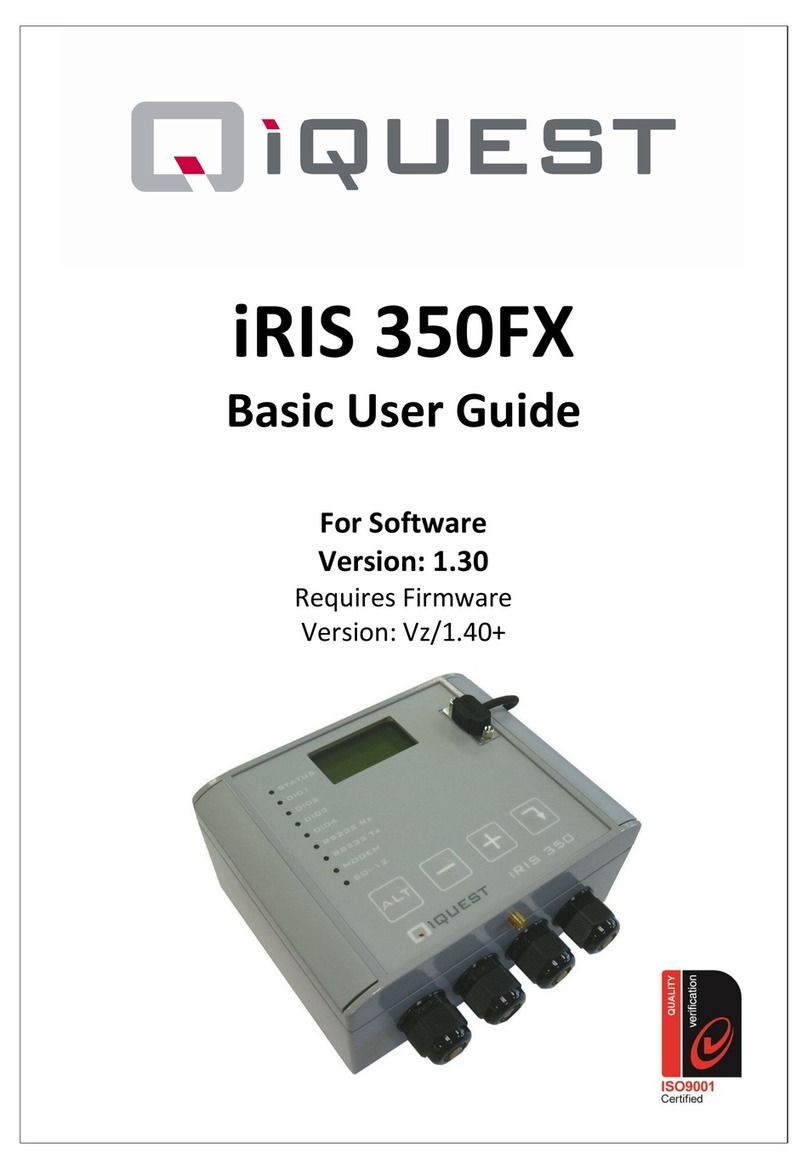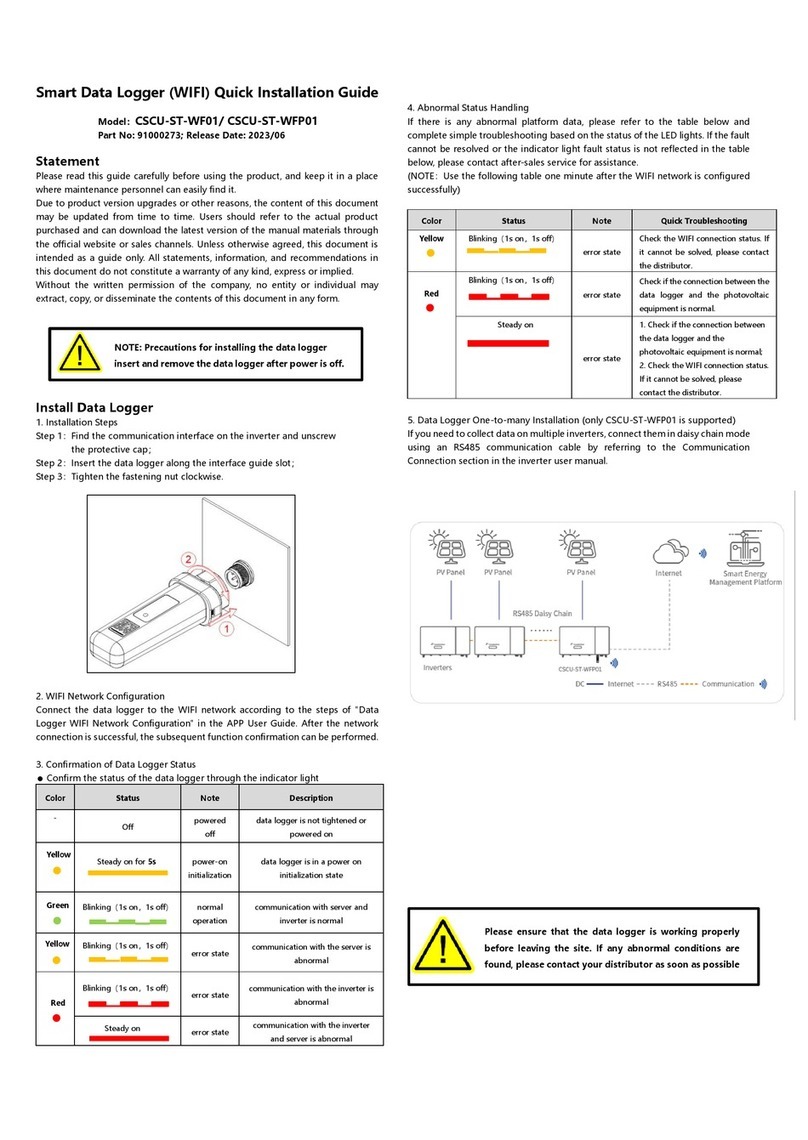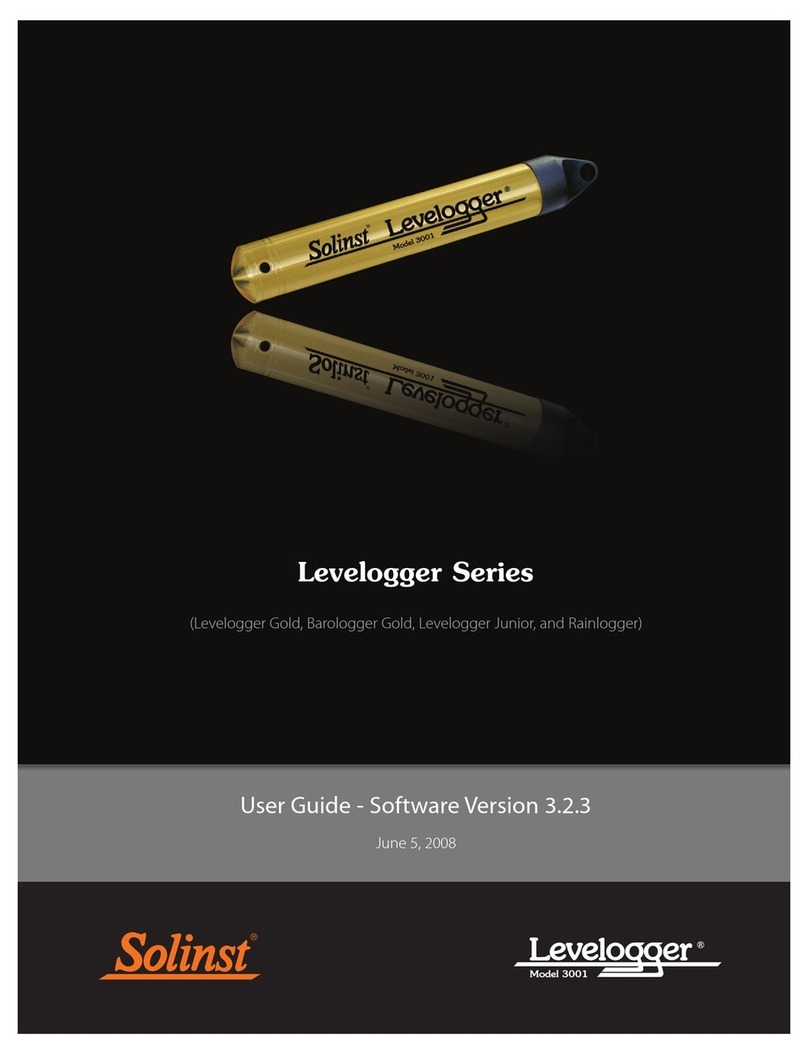Fluidwell E110-P User manual

User Manual
E110-P
FLOW LOGGER / TOTALIZER
with analog and pulse signal outputs
Signal input: Flowmeter - type P: Pulse, NAMUR and coil
Signal outputs: Analog referenced flowrate
Scaled or unscaled pulse referenced total
Remote control: External reset with clear-lock
Options: Modbus communication, USB communication
E-Series - Explosion proof indicators for hazardous areas
More info: www.fluidwell.com/eseries

User Manual E110-P
Page 2 FW_E110-P_M_v0301-01_EN
TABLE OF CONTENTS
1 ABOUT THIS MANUAL ........................................................................................................... 4
1.1 How to use this manual................................................................................................... 4
1.2 Use of pictograms ........................................................................................................... 4
1.3 Warranty and technical support ...................................................................................... 4
1.4 Model Reference............................................................................................................. 4
2 SAFETY.................................................................................................................................... 5
2.1 Personal safety ............................................................................................................... 5
2.2 End-user responsibilities................................................................................................. 5
2.3 Potential equipment damage .......................................................................................... 5
2.4 Disposal of electronic waste ........................................................................................... 5
3 INTRODUCTION ...................................................................................................................... 6
3.1 System description.......................................................................................................... 6
3.2 Product features.............................................................................................................. 7
3.3 Installation example ........................................................................................................ 8
4 OPERATION............................................................................................................................. 9
4.1 Introduction ..................................................................................................................... 9
4.1.1 Operating modes............................................................................................................. 9
4.2 Control panel................................................................................................................... 9
4.2.1 Display ............................................................................................................................ 9
4.2.2 Optical keys..................................................................................................................... 10
4.2.3 Backlight.......................................................................................................................... 11
4.3 Operator functions .......................................................................................................... 11
4.4 Displayed information ..................................................................................................... 13
4.4.1 Flowrate .......................................................................................................................... 13
4.4.2 Total and Accumulated Total .......................................................................................... 13
4.4.3 Current day total and Previous day total ......................................................................... 13
4.5 Operator alarms .............................................................................................................. 14
4.5.1 Low battery...................................................................................................................... 14
4.5.2 Internal error.................................................................................................................... 15
4.6 Datalogging (with Type ZL)............................................................................................. 15
5 CONFIGURATION.................................................................................................................... 17
5.1 Introduction ..................................................................................................................... 17
5.2 Operating the Main Electronics Module (MEM) .............................................................. 17
5.2.1 Configuring using PC Configuration tool ......................................................................... 18
5.2.2 Mechanical keys.............................................................................................................. 18
5.2.3 Optical keys switch.......................................................................................................... 18
5.2.4 Saving battery lifetime (type PB)..................................................................................... 19
5.3 Configuring using SETUP mode ..................................................................................... 19
5.3.1 Entering SETUP mode.................................................................................................... 19
5.3.2 Navigating the SETUP menu .......................................................................................... 19
5.3.3 Changing configuration settings...................................................................................... 20
5.3.4 Returning to Operator Mode ........................................................................................... 21
5.4 SETUP menu overview................................................................................................... 21
5.5 SETUP menu explanations............................................................................................. 23
5.5.1 Menu 1: Total ................................................................................................................. 23
5.5.2 Menu 2: Flowrate ........................................................................................................... 24
5.5.3 Menu 3: Display ............................................................................................................. 25
5.5.4 Menu 4: Flowmeter ........................................................................................................ 26
5.5.5 Menu 5: Analog output ................................................................................................... 28
5.5.6 Menu 6: Pulse output ..................................................................................................... 29
5.5.7 Menu 7: Modbus communication ................................................................................... 30
5.5.8 Menu 8: Others (without type ZL) ................................................................................... 31
5.5.9 Menu 8: Datalogging (with type ZL) ............................................................................... 31
5.5.10 Menu 9: Others (with type ZL) ........................................................................................ 33
6 INSTALLATION........................................................................................................................ 34
6.1 Installation / environmental conditions ............................................................................ 34
6.2 Handling the E-Series enclosure .................................................................................... 35
6.2.1 Main parts ....................................................................................................................... 35
6.2.2 Identification .................................................................................................................... 36
6.2.3 Opening, assembling and closing the unit ...................................................................... 38
6.2.4 Test unit .......................................................................................................................... 39

E110-P User Manual
FW_E110-P_M_v0301-01_EN Page 3
6.3 Mechanical installation.................................................................................................... 40
6.3.1 Installation precautions ................................................................................................... 40
6.3.2 Mechanical dimensions................................................................................................... 41
6.3.3 Mounting the unit............................................................................................................. 41
6.4 Electrical installation........................................................................................................ 43
6.4.1 Electrical precautions ...................................................................................................... 43
6.4.2 Grounding of the enclosure............................................................................................. 44
6.4.3 Electrical ratings.............................................................................................................. 44
6.4.4 Voltage selection sensor supply...................................................................................... 45
6.4.5 Terminal connectors – MEM ........................................................................................... 46
6.4.6 Terminal connectors – RSM............................................................................................ 47
6.4.7 Terminals P1-P2 or P5-P6: Power supply – type PD/PX ................................................ 47
6.4.8 Terminals P3: Sensor supply - type PD .......................................................................... 47
6.4.9 Terminals R1-R2 and R10-R11: Digital outputs D1 and D5............................................ 47
6.4.10 Terminals S1-S3: Flowmeter input.................................................................................. 48
6.4.11 Terminals E1-E2: External reset with clear-lock - Type IB.............................................. 51
6.4.12 Terminals C1-C4: Communication RS232/RS485/USB - Type CB/CH/CU .................... 52
6.4.13 Terminals A1-A2: Isolated analog output – Type AH ...................................................... 53
7 MAINTENANCE ....................................................................................................................... 54
7.1 Check for wear or damage.............................................................................................. 54
7.2 Clean unit........................................................................................................................ 54
7.3 Replace battery............................................................................................................... 54
7.3.1 Battery replacement Supply module BSM / RSM ........................................................... 54
7.3.2 Replace clock battery (type ZL) ...................................................................................... 55
7.4 Replace silica gel sachet ................................................................................................ 55
APPENDIX A - TECHNICAL SPECIFICATION .............................................................................. 56
A.1 General ........................................................................................................................... 56
A.2 Input ................................................................................................................................ 57
A.3 Output ............................................................................................................................. 57
A.4 Operational...................................................................................................................... 58
A.5 Directives/Standards and hazardous area classification ................................................ 59
APPENDIX B - TROUBLESHOOTING ........................................................................................... 60
APPENDIX C - MODBUS COMMUNICATION ............................................................................... 62
C.1 Introduction ..................................................................................................................... 62
C.2 Runtime variables of the unit .......................................................................................... 63
C.3 Configuration variables of the unit .................................................................................. 64
APPENDIX D - REMOTE CONFIGURATION TOOL...................................................................... 68
D.1 Introduction ..................................................................................................................... 68
D.2 Cable connection ............................................................................................................ 68
D.3 Download and install....................................................................................................... 69
APPENDIX E - LEGAL INFORMATION ......................................................................................... 70
E.1 EU Declaration of Conformity.......................................................................................... 70

User Manual E110-P
Page 4 FW_E110-P_M_v0301-01_EN
1 ABOUT THIS MANUAL
1.1 HOW TO USE THIS MANUAL
This operation manual is divided into two main parts:
● The daily use of the E110-P is described in Section 4: Operation[»9]. These instructions are
meant for users.
● All subsequent sections and appendices are meant for electricians/technicians. These provide a
detailed description of all software settings and hardware installation guidance.
Always follow the instructions in this manual, especially the safety information. For additional
information, please contact your supplier.
1.2 USE OF PICTOGRAMS
A hazardous situation may occur if the unit is not used for the purpose it was designed for or is used
incorrectly. The following pictograms inform you of important information:
A warning indicates a hazardous situation that could cause injury or death.
A caution indicates a condition that could cause:
● moderate/minor personal injury or equipment damage.
● incorrect functioning of the unit or connected instruments.
A note informs you of important information.
1.3 WARRANTY AND TECHNICAL SUPPORT
For warranty and technical support on your Fluidwell products, visit our internet site
www.fluidwell.com or contact us at [email protected].
1.4 MODEL REFERENCE
Hardware version: 13.03.xx
Software version: 03.07.xx
Document version: FW_E110-P_M_v0301-01_EN
© Copyright 2022 Fluidwell B.V. - The Netherlands
Information in this document is subject to change without prior notice. The manufacturer is
not responsible for mistakes in this material or for incidental damage caused as a direct or
indirect result of the delivery, performance or use of this material.
© All rights reserved. No parts of this publication may be reproduced or used in any form or
by any means without written permission of your supplier.

E110-P User Manual
FW_E110-P_M_v0301-01_EN Page 5
2 SAFETY
2.1 PERSONAL SAFETY
● Explosion hazard: Never open the unit in a hazardous area when it is connected to a power
supply or a consuming device other than the internal battery supply.
● Risk of electric shock: Only open the unit if all leads are free of potential electrical energy.
● Immediately inform the person responsible for the installation if you:
○ detect errors or danger.
○ disagree with the safety precautions.
2.2 END-USER RESPONSIBILITIES
● Installation, use, and servicing of the unit must be done by authorized technicians.
● This unit is not designed for use in life support appliances, devices, or systems where
malfunction of the product could result in personal injury. Customers using or selling these
products for use in such applications do so at their own risk and agree to fully indemnify the
manufacturer and supplier for any damages resulting from such improper use or sale.
● Check all connections, settings and technical specifications of all peripheral devices supplied
with the unit.
● The unit must be installed in accordance with the EMC (Electro Magnetic Compatibility)
guidelines.
● If the unit is used on a ship, truck or somewhere else with no ground, connect an appropriate
grounding to the housing as described in the “Installation” chapter of this manual. Never remove
the earth lead between the housing and the removable terminal-block.
● The local labor and safety laws, and regulations must be adhered to.
● Modifying the unit without prior written consent from the manufacturer will result in the
immediate termination of product liability and the warranty period.
● The manufacturer accepts no responsibility whatsoever if the safety information and instructions
in this manual are not observed.
2.3 POTENTIAL EQUIPMENT DAMAGE
● Before installing the unit, check the mains voltage and information on the manufacturer's label
for product configuration.
● Electro Static Discharge (ESD) causes irreparable damage to electronics. When installing or
opening the unit, wear an ESD ground strap that is correctly grounded and first discharge
yourself by touching a grounded object.
● Never touch the electronic components.
● Never expose the unit to conditions than may exceed the enclosure classification (see the
manufacturer's label for certification data; also refer to Section 6.1: Installation / environmental
conditions[»34]).
2.4 DISPOSAL OF ELECTRONIC WASTE
At the end of its life this product should be disposed of according to the
(inter)national regulations regarding waste electronic equipment. If a
battery is installed in this product it should be disposed of separately. The
separate collection and recycling of your waste equipment will help to
conserve natural resources and ensure that it is recycled in a manner that
protects the environment.

User Manual E110-P
Page 6 FW_E110-P_M_v0301-01_EN
3 INTRODUCTION
3.1 SYSTEM DESCRIPTION
The flowrate indicator / totalizer model E110-P (also referred to as a unit) is an explosion proof
microprocessor-driven instrument designed to show the current flowrate, the totalized flow and the
accumulated totalized flow, current and previous day total, and several historical day totals.
Fig.1: The E110-P
This manual describes the daily use, configuration and installation of the standard unit (with pulse
input from a flowmeter) and its available options. The following figure shows the E110-P used in a
typical application.
Fig.2: Typical application

E110-P User Manual
FW_E110-P_M_v0301-01_EN Page 7
3.2 PRODUCT FEATURES
The main features of the unit are:
● User-friendliness: optical keys for through-the-glass operation (no need to touch the glass or
remove the cover).
● Bright backlight enables good readings in full sunlight and darkness.
● Usability: wide operational temperature, high ingress protection rating and international
certification.
● PC configuration software making configuration quick and easy.
● Rugged design for harsh environments: not just designed to be explosion proof.
● Aluminum enclosure with high quality industrial two component coating or stainless steel 316L
enclosure for offshore applications.
● Mounting flexibility: multiple solutions for sensor mounting, including 1” NPT or M25 bottom
entry; suitable for wall or pipe mount applications.
● Installation friendly design: spacious cabling area, plug and play cable connection and easy to
remove electronic module.
● Ability to process any type of sensor signal.
● Multiple power supply options to suit any application, including long-life battery supply.
● Configurable pulse and analog signal outputs and optional communication outputs.
Standard inputs
● One flowmeter with a passive or active pulse, NAMUR or coil signal output can be connected to
the E110-P. Several options are available for powering the sensor.
● Status input to reset total remotely or to lock the ‘clear total’ key.
Standard outputs
● Configurable pulse output to transmit pulses representing a certain total quantity. The pulse
length can be set as desired with a maximum frequency of 500Hz.
● Unscaled frequency output for retransmission of the incoming pulses as robust square wave
forms.
● Configurable linear 4-20mA isolated analog output with 12-bits resolution representing the actual
flowrate. Flowrate levels and the minimum and maximum signal output can be tuned.
Control panel
The unit is equipped with a control panel with three optical keys and a large backlit Liquid Cristal
Display (LCD) with various symbols and digits to display/control measurement units, status
information, trend-indication, and key-word messages.
Configuration
The unit can be used for many types of application and has both a SETUP mode as well as a PC
connection for configuring it to your requirements. It includes several important features, such as
K‑Factor, measurement units and signal selection.
All settings are stored in an EEPROM memory so they will not be lost if there is a power failure or
the battery is drained. For information on how to extend the battery life, consult Section 5.2.4: Saving
battery lifetime (type PB)[»19].
Options
Available options are:
● power and sensor supply
● mechanical relay
● full Modbus communication RS232/485 or USB (also battery powered)
● powerful data logging

User Manual E110-P
Page 8 FW_E110-P_M_v0301-01_EN
3.3 INSTALLATION EXAMPLE
Following parts can be recognized in below installation example.
1
2
6
4 5 9
7
3
89
Fig.3: Installation example E110-P
1. Cover 4. Display 7. Grounding
2. Armed cable connection 5. Optical touch keys 8. Labels
3. Pipe mounting plate 6. Process mount 9. USB connection

E110-P User Manual
FW_E110-P_M_v0301-01_EN Page 9
4 OPERATION
This unit may only be operated by authorized and trained personnel who have read and understood
this manual, particularly Section 2: Safety[»5].
4.1 INTRODUCTION
This chapter describes the daily use and operation of the E110-P. For this, the unit is equipped with
a control panel that provides the operator with various functions, information and operating modes.
4.1.1 OPERATING MODES
The following operating mode are available:
●OPERATOR-mode
This is the default mode of operation and mode indicator
RUN
is shown on the display. This
mode is available for all operators and gives access to most other modes. The available
functions and rights depend on the type of unit and configured settings. The unit will always
return to this mode when there is no user interaction for some time in any of the other modes.
●LOG-mode
When the unit is equipped with a logging function (like historical day totals), this mode is used to
access the logged data. The mode indicator LOG is shown on the display and, depending on the
type of unit, functions like logbook-selection and printing become available.
●SETUP-mode
This mode allows to review all configuration settings using a SETUP-menu. The mode indicator
SETUP
is shown on the display and access can be restricted via a password. After selecting a
configuration item, it can be changed using the PROGRAM-mode.
●PROGRAM-mode
This mode is used to change settings in the SETUP-menu, enter values in OPERATOR-mode or
enter a password. When a setting is being changed, this is indicated by the mode indicator
PROG
on the display.
The following paragraphs describe the modes of operation in more detail. SETUP-mode and
PROGRAM-mode are described in Section 5: Configuration[»17].
4.2 CONTROL PANEL
The control panel is located on the front side of the E-Series and consists of the following parts:
● A Liquid Cristal Display (LCD) to show process values and various other information.
● Three optical keys (PROG, SELECT, CLEAR) to control the unit during operation.
● A backlight to illuminate the display.
When the front cover is removed (only during service in non-hazardous area), the following parts
also become available:
● The Main Electronics Module (MEM)
● Three mechanical keys to control the unit during service.
● A switch to completely disable the optical keys.
These parts are explained in Section 5.2: Operating the Main Electronics Module (MEM)[»17].
Explosion risk: never open the housing when explosive atmosphere is present.
Opening and servicing of the unit may only be carried out by authorized and trained personnel who
have read and understood this manual, particularly Section 2: Safety[»5].
4.2.1 DISPLAY
Inside the E110-P, all inputs (such as sensors and switches) and outputs (such as relays and
current loop) are continuously processed in the background. The relevant process information is
then displayed on a selection of screens when the unit is in OPERATOR-mode.
Normally, the information shown on the display is updated depending on the refresh rate selected in
the configuration settings. However, by pressing any of the keys, the display switches to refreshing
the information 8 times per second. After 30 seconds of key inactivity, the display returns to the
configured refresh rate.

User Manual E110-P
Page 10 FW_E110-P_M_v0301-01_EN
The display contains one line with large digits at the top and one line with small digits at the bottom.
The top line is mainly used to display key process information, while the bottom line usually displays
less important information or system messages.
Both lines are surrounded by various symbols to indicate operating mode, function, status and
measurement unit. The following image shows this in more detail:
PROG SELECT CLEAR
0
ACC.TOTAL
RATE
bbl lb
3
ft
3
m
USIGALkg
ton
TOTAL
standard 0x10 0
001
LOW BATTERY
10
30
20
40 60
80
90
70
ALARM
12
2
3
4
5
6
9
11
13
10
87
1
Fig.4: Display layout and important symbols
1. Optical keys: PROG, SELECT, CLEAR 8. Alarm indication symbol
2. Small digits – bottom line 9. Optical keys activation indicator
3. Current function – bottom line 10. Trend indication arrows (increase / decrease)
4. Large digits – top line 11. Speedometer
5. Measuring unit – top line 12. Mode indicators: RUN, SETUP, PROG
6. Current function – top line 13. Low battery indicator
7. Key lock symbol (for optical keys)
4.2.2 OPTICAL KEYS
The optical keys are used to control the unit ‘through the glass’ without the need to open the
enclosure. To activate an optical key, position a finger (clean and without gloves) in front of the glass
above the indicated area for PROG, SELECT or CLEAR. Correct key operation will result in the
activation indicator to show on the display. After the indicator is shown, the finger can be
removed and the selected key ‘is pushed’.
The optical keys only work reliably when the glass is clean. Try to avoid actually touching the glass
as this could leave smudges. Clean the glass regularly with a lint free cloth dampened with (soapy)
water.
False activation or bad responses of the optical keys can also be caused by:
● Dirt, grease or dust on the glass.
● Shiny surfaces positioned up to 100 mm (4 inches) in front of the display.
Key lock function
To prevent any erroneous operations due to false optical key activation, a key lock function is
implemented. When the function is enabled (default), the optical keys are automatically locked if no
optical key is activated for 30 seconds.
● False optical key activations can cause erroneous operation and reduce the battery lifetime
significantly. Therefore, it is advised to keep the key lock function enabled.
● When battery powered, the backlight will only come on after the unlock sequence is finished.

E110-P User Manual
FW_E110-P_M_v0301-01_EN Page 11
The Key lock symbol appears at the top of the display to indicate that the keys are locked or
disabled:
Fig.5: Key lock symbol
To unlock the optical keys, an unlock sequence needs to be performed. Start the unlock sequence
by activating any of the optical keys. The display will now prompt the operator to activate each
optical key in sequence: PROG > SELECT > CLEAR.
When successful, the Key lock symbol disappears and the optical keys can be used to control
the unit. To lock the optical keys again, wait for 30 seconds or push the PROG and CLEAR keys
simultaneously for 3 seconds.
(Temporarily) Disabled optical keys
To save battery lifetime and to prevent unwanted access or operation, the optical keys can be
disabled completely. Additionally, after using the mechanical pushbuttons, the optical keys are
automatically disabled for 30 seconds.
When the optical keys are disabled, the Key lock symbol is shown continuously and the display
does not prompt for the unlock sequence. See Section 5.2: Operating the Main Electronics Module
(MEM)[»17] for more information.
4.2.3 BACKLIGHT
The E110 is equipped with a backlight to illuminate the display for improved readability. Depending
on the type of supply the backlight functions as follows:
● When the unit is powered by an external power supply, the backlight is on continuously and its
intensity can be adjusted in the configuration settings.
● When the unit is battery powered, the backlight remains off until a key is pressed or the unlock
sequence is finished. To safe battery life, the backlight operates at a fixed minimum intensity
and turns off again after 3 seconds of inactivity.
● When the unit is used in a loop powered application, the backlight will not come on because only
limited power is available.
4.3 OPERATOR FUNCTIONS
Before operating the unit, check that the symbol is not shown on the display.
Otherwise, unlock the optical keys as described in Section 4.2.2: Optical keys[»10].
Functions of the keys in operator mode
The following functions are available:
PROG-key
This key is used to program and save new values or settings.
The PROG-key is also used to gain access to SETUP mode, see Section 5:
Configuration[»17].
SELECT-key
This key is used to select the displayed information, like accumulated total and
flowrate.

User Manual E110-P
Page 12 FW_E110-P_M_v0301-01_EN
CLEAR-key
This key is used to clear the value of total.
The CLEAR-key also provides access to the LOG-mode, to review historical day totals
(or optional data logging).
Selecting displayed information
By pressing the SELECT-key, all relevant information can be reviewed on the display. When no key
is pressed for 20 seconds, the display will jump back to the main screen. The following image of the
display shows the main screen with Total shown on the top line and Flowrate on the bottom line.
Fig.6: Example of display information
The following table shows the available display information screens, determined by the configuration
settings for Display. If an operator alarm occurs, this will also be shown on the same screen – see
Section 4.5: Operator alarms[»14].
Display information
SETUP
3.1: DISPLAY > FUNCTION[»25]
= TOTAL = FLOWRATE = ACC. TOTAL
MAIN SCREEN Total 1)
Flowrate
Flowrate Total 1)
Acc. Total
SCREEN 1 Total 1)
Acc. Total
Total 1)
Acc. Total
Total 1)
Flowrate
SCREEN 2 2) Current day Total
SCREEN 3 2) Previous day Total
INTERNAL ERROR 3) Internal alarm code
1) When total is shown on the display, it can be cleared (reset to ‘0’) by pressing the CLEAR-key twice.
2) Only available when day totals are enabled in
SETUP
3.2: DISPLAY > DAY TOTALS[»25].
3) If an internal error occurs, an additional screen becomes available to show the internal alarm code.
Clearing Total
The measured flow is added to the various counters (like Total) of the unit. Only Total is resettable,
Accumulated total and day totals are non-resettable. The operator can clear Total by executing
following steps:
1. Make sure Total is shown on the display.
2. Push the CLEAR-key.
The display shows the message ‘PUSH CLEAR’ on the bottom line and Total on the top line.
3. To clear Total, push the CLEAR-key again. To cancel the operation, push any other key or wait
for 20 seconds.
4. Check that Total is reset to ‘0’ (this action DOES NOT reset the Accumulated total).

E110-P User Manual
FW_E110-P_M_v0301-01_EN Page 13
● If a password is assigned in
SETUP
1.5: TOTAL > CLEAR PASSWORD[»24], the operator is prompted to
enter the password before Total can be reset.
● Type IB – External reset allows to clear Total via an external pushbutton. This clear action
operates in parallel with the clear total procedure of the control panel but does not require any
extra confirmation or password. When the external pushbutton connection is permanently
closed, Total continues to count but cannot be reset to zero via the control panel anymore.
4.4 DISPLAYED INFORMATION
4.4.1 FLOWRATE
The main screen shows the primary process values of the unit. By default, Total is shown on the
upper line of the display and Flowrate on the bottom line:
● The flowrate calculation is based on the configuration settings for
SETUP
2: FLOWRATE[»24], and
Flowrate is shown with the configured number of decimals.
● The configured unit and time unit are indicated on the bottom line of the display. If there isn’t
enough room available, the display will toggle between unit and time unit.
● “-------“ indicates that the flowrate value is too large to be displayed.
● The arrows and indicate the trend (increase or decrease) of the flowrate.
● The flowrate is calculated and processed 8 times per second. To obtain a readable value, the
flowrate shown on the display is updated once every second.
Speedometer
A speedometer view of the actual flowrate can be shown along the top edge of the display. It
contains 20 segments from 0 to 100%. The speedometer is configured in
SETUP
3: DISPLAY[»25].
4.4.2 TOTAL AND ACCUMULATED TOTAL
Measured flow is added to the counters for Total and Accumulated total continuously. When
displayed, Total is shown on the upper line and Accumulated total on the lower line:
● Total will count up to 9.999.999 before rolling over to ‘0’ and can be reset to zero by the operator
– see Section : Operator functions[»12].
● Accumulated total will count up to 99.999.999.999 before rolling over to ‘0’ and cannot be reset.
● Measurement unit and number of decimals of the counters are set in
SETUP
1: TOTAL[»23].
4.4.3 CURRENT DAY TOTAL AND PREVIOUS DAY TOTAL
Two additional non-resettable totals are available: Current Day Total and Previous Day Total. These
totals are shown in the same unit and decimals as set in the configuration settings for Total. Enable
or disable the day totals in
SETUP
3.2: DISPLAY > DAY TOTALS[»25].
At a specific time of day, the Current Day Total is copied to the Previous Day Total after which the
measurement of Current Day Total is restarted (reset to zero). The moment at which this action is
performed is called 'contract hour'. The contract hour can be configured in
SETUP
1.6: TOTAL > CONTRACT
HOUR[»24] in steps of 1 hour.
● ‘Current Day Total’ is often referred to as ‘Daily Total’.
● The Current Day Total shows the ‘running’ quantity that is measured since last contract hour.
The Previous Day Total shows the ‘fixed’ quantity that was measured the day before.
● Both Current Day Total and Previous Day Total cannot be reset manually.

User Manual E110-P
Page 14 FW_E110-P_M_v0301-01_EN
Historical day totals
Besides directly reviewing the Current Day Total and Previous Day Total, a list of the last 15
Previous Day Totals is saved.
LOG
0 001
10
30
20 80
90
70
GAL
TOTAL
Fig.7: Example of historical day total from 8 days ago
The list can be reviewed in LOG-mode in the following way:
1. From OPERATOR-mode, press the CLEAR-key for 3 seconds.
2. Press the SELECT- and CLEAR-keys to scroll up and down through the list of Previous Day
Totals. The number that is displayed on the left of the bottom line indicates the age of the shown
Previous Day Total, in days. Note that the entry with age ‘00’ represents the (running) Current
Day Total.
3. To return to the OPERATOR-mode again, press the PROG-key for 3 seconds or wait for 3
minutes.
When ordered with Type ZL - Datalogging, the historical day totals are not available.
Instead, logbooks with powerful data and event logging functions are available.
4.5 OPERATOR ALARMS
4.5.1 LOW BATTERY
When a battery is used to supply the unit (Type PB) and the battery voltage becomes too low during
operation, the battery indicator comes on to warn that the unit is becoming less reliable. It is advised
to install a new battery (as soon as possible) as described in Section 7.3: Replace battery[»54].
Fig.8: Low battery alarm

E110-P User Manual
FW_E110-P_M_v0301-01_EN Page 15
4.5.2 INTERNAL ERROR
When an internal error occurs, the alarm flag starts flashing to indicate this.
If the alarm flag shows because of an internal error, the alarm code can be displayed by pushing the
SELECT-key repeatedly until the internal alarm screen is shown.
See Section B: Troubleshooting[»60] for a description of the codes.
RATE
L
TOTAL
ALARM
0 001
10
30
20 80
90
70 ALARM
0 001
10
30
20 80
90
70
Fig.9: Display with alarm flag and internal alarm screen
4.6 DATALOGGING (WITH TYPE ZL)
The data log function stores data records based on interval, daily contract hour and events in 3
separate logbooks. The logbooks and records can be reviewed in LOG-mode in the following way:
1. From OPERATOR-mode, press the CLEAR-key for 3 seconds.
2. Select the logbook by using the SELECT- and CLEAR-keys and open the logbook by pressing
the PROG-key.
LOG
0 001
10
30
20 80
90
70
ALARM
Fig.10: Logbook selection screen
3. After opening a logbook, the list with available records is shown with the newest (most recent)
record selected. Every record has a sequence number (record number), shown on the bottom
side, accompanied by the date and time the record was created. Use the SELECT- and CLEAR-
keys to scroll up and down through the list. When the down-arrow is shown on the display,
the start of the list is reached (newest record), when the up-arrow is shown, the end of the
list is reached (oldest record).
LOG
0 001
10
30
20 80
90
70
LOG
0 001
10
30
20 80
90
70
Fig.11: Example of record list with record 0003 selected (l) and empty record list (r)

User Manual E110-P
Page 16 FW_E110-P_M_v0301-01_EN
4. When the desired record is selected, press PROG-key again to review the details of the record.
Use the SELECT- and CLEAR-keys to scroll through the data in the record, indicated by a letter-
suffix behind the record number (for example 1234.A à 1234.B à 1234.C à 1234.A).
TOTAL
LOG
GAL
0 001
10
30
20 80
90
70
LOG
0 001
10
30
20 80
90
70
Fig.12: Example of interval record 0003.B: Total (l) and event record 0128.A: Total Clear (r)
5. To leave the record details and return to the record selection list, press the PROG-key again.
6. To leave LOG-mode completely and return to OPERATOR-mode, press the PROG-key for 3
seconds or wait 3 minutes.
7. To select a different logbook, return to OPERATOR-mode and perform the procedure again.
The following table shows the available logbooks and record data in LOG-mode:
Logbook Record data
INTERVAL Recorded interval data (empty when none)
1234.A Rate
1234.B Total
1234.C Accumulated total
DAILY Recorded daily log data (empty when none)
1234.A Rate
1234.B Total
1234.C Accumulated total
EVENTS Recorded events (empty when none)
1234.A Event name
1234.B (if applicable for the event) Modbus register number
1234.C (if applicable for the event) Old setting of the Modbus register number
1234.D (if applicable for the event) New setting of the Modbus register number
Note: The 1234 in the above table represents the sequence number of the record.

E110-P User Manual
FW_E110-P_M_v0301-01_EN Page 17
5 CONFIGURATION
5.1 INTRODUCTION
This chapter describes how technicians can use configuration settings to configure the unit for
optimal functionality.
Configuration of the E110-P can be done through:
● SETUP-mode using the optical keys (with cover installed)
● SETUP-mode using the mechanical keys (push buttons) (without cover)
● PC configuration tool using a communication option
5.2 OPERATING THE MAIN ELECTRONICS MODULE (MEM)
Explosion risk: never open the housing when explosive atmosphere is present.
Opening and servicing of the unit may only be carried out by authorized and trained personnel who
have read and understood this manual, particularly Section 2: Safety[»5].
Before opening the enclosure, consult Section 6.2.3: Opening, assembling and closing the unit[»38].
During normal operation, the cover of the unit is installed and all configuration settings can be
reviewed and changed in SETUP-mode using the optical keys. When the cover is removed during
installation and servicing, the optical keys do not function and the Main Electronics Module becomes
available, which offers different possibilities to configure the unit.
3
2
1
Fig.13: Exploded view indicating main components
1. Cover 2. Main Electronics Module (MEM) 3. Body

User Manual E110-P
Page 18 FW_E110-P_M_v0301-01_EN
5.2.1 CONFIGURING USING PC CONFIGURATION TOOL
Configuration of the E110-P can be done using a PC with our free of charge Remote Configuration
Tool software. Consult Section D: Remote Configuration Tool[»68] for details. Connection to a PC is
made by means of the communication port, located at the back side of the MEM.
CONFIG
Fig.14: USB connection between MEM and PC
All settings available in the PC Configuration tool correspond with menu items available in SETUP-
mode. Please see Section 5.5: SETUP menu explanations[»23].
5.2.2 MECHANICAL KEYS
A quick and convenient way to configure the E110-P is by means of SETUP-mode and three
mechanical keys (push buttons) at the side of the MEM (available with the cover removed).
PROG CLEAR
SELECT
Fig.15: Control panel pushbuttons
The mechanical keys copy the functionality of the corresponding optical keys at the front side of the
MEM. After operating the mechanical keys, the optical keys are disabled for 30 seconds to avoid
interference and to allow to replace the cover. The Key lock symbol indicates that the optical
keys are temporarily disabled, see Section 4.2.2: Optical keys[»10].
5.2.3 OPTICAL KEYS SWITCH
The optical keys can be disabled to save battery power or to avoid false activation under some
circumstances. The switch can be found at the outside rim of the MEM.
The Key lock symbol is shown on the display when the optical keys are disabled, see
Section 4.2.2: Optical keys[»10]. The mechanical keys always remain active.

E110-P User Manual
FW_E110-P_M_v0301-01_EN Page 19
Fig.16: Disable switch for optical keys
Use this switch to permanently disable the optical keys:
●Enable: move to the right / ON position.
●Disable: move to the left / OFF position.
5.2.4 SAVING BATTERY LIFETIME (TYPE PB)
In case of a battery powered application, lifetime of the battery is an important subject. To prolong
the battery lifetime as much as possible, it is strongly advisable to use only necessary functions, and
disable functions if not in use. Factors that influence battery life are:
● Analog output signal
● Display update: the fast display update setting uses significantly more power
● Pulse output signal
● Communication
● Optical key activity
● Low temperatures: the available power will be less due to battery chemistry
● NPN and PNP inputs consume more energy than coil inputs
● High input frequency.
For battery powered applications, disable the optical keys with the switch on the MEM where
possible to significantly reduce power consumption.
5.3 CONFIGURING USING SETUP MODE
For an overview of Operating modes, see Section 4.1.1: Operating modes[»9].
Changing settings may influence current operation
In SETUP mode the unit remains fully operational. Make sure the unit is not being used for any
application when changing settings.
5.3.1 ENTERING SETUP MODE
1. Check if the Key lock symbol is displayed on the screen. If necessary, unlock the keys by
entering the unlock sequence (see Section 4.2.2: Optical keys[»10]).
2. Press the PROG-key for 7 seconds making sure is continually displayed while pressing.
You may be prompted to enter a password (do so as described in Section 5.3.3: Changing
configuration settings[»20]).
3. The
SETUP
indicator is now activated on the display and the
RUN
indicator is deactivated.
5.3.2 NAVIGATING THE SETUP MENU
The SETUP menu contains several menu groups, which each contain various menu items. Each
menu item has a unique number which is displayed below the
SETUP
indicator at the bottom of the
display. Additionally, each menu item is expressed with a keyword.
The menu number is a combination of two figures separated by a dot:
● the first figure indicates the selected menu group (e.g. 1. TOTAL).
● the second figure indicates the menu item (e.g. 1.1 UNIT).

User Manual E110-P
Page 20 FW_E110-P_M_v0301-01_EN
The following image shows the layout of the menu structure:
1.1
1.2
2.1.
2.1
1.3
2.2
3.1
3.
SELECT
CLEAR
CLEAR
PROG
Fig.17: SETUP menu layout and navigation
Navigate the SETUP menu with the following functions:
PROG-key
When a menu item is selected (e.g. 1.1), this key is used to start the programming
sequence.
When a menu group is selected (and no function), this key is used to scroll back a
group (e.g. 3. à 2. à 1. à 3. à 2. ...)
SELECT-key
This key is used to select the next menu item in the list (e.g. 1. à 1.1 à 1.2 à 1.3 à
1. ...). When the top of the list is reached, it will wrap around and return to the menu
group selection.
CLEAR-key
This key is used to select the previous menu item in the list (e.g. 1.3 à 1.2 à 1.1 à 1.
à 2. ...). When the bottom the list is reached, it returns to the menu group selection.
When a menu group is selected (and no item), this key is used to scroll to the next
group (e.g. 1. à 2. à 3. à 1. à 2. ...)
5.3.3 CHANGING CONFIGURATION SETTINGS
A menu item either contains a value (a number with optionally a decimal point and sign, e.g.
-123.45) or a selection list (e.g. L – m3 - USGAL). After a menu item is selected in the SETUP menu,
a new value can be programmed by performing the following steps. During the programming
sequence, the
PROG
indicator is flashing on the display.
Step 1: Start the programming sequence:
PROG-key
When a menu item is selected in the SETUP menu, this key is used to start the
programming sequence.
Step 2a: Change a value
SELECT-key
This key is used to increment the selected digit or to select de next position of the
decimal point.
When the entered value is out of range, the increase sign or decrease-sign will
be displayed; the value will be automatically brought within range when confirmed later.
CLEAR-key
This key is used to select the next digit. If a decimal point can be set, this will be
included in the sequence as well (e.g. [decimal point] à digit 1 à digit 2 à digit 3 à
[decimal point].
The selected decimal point is flashing when is can be changed. When no decimal point
is selected, all available decimals will be flashing on the display to indicate this when
the sequence reaches the decimal point.
Table of contents