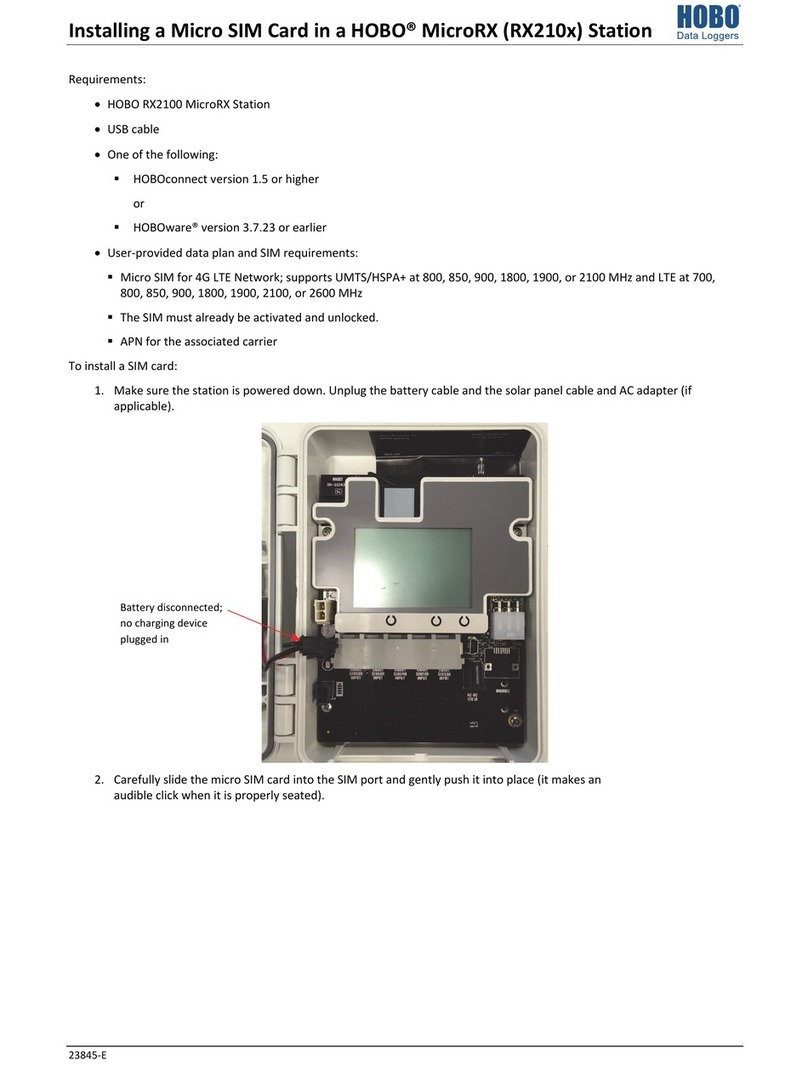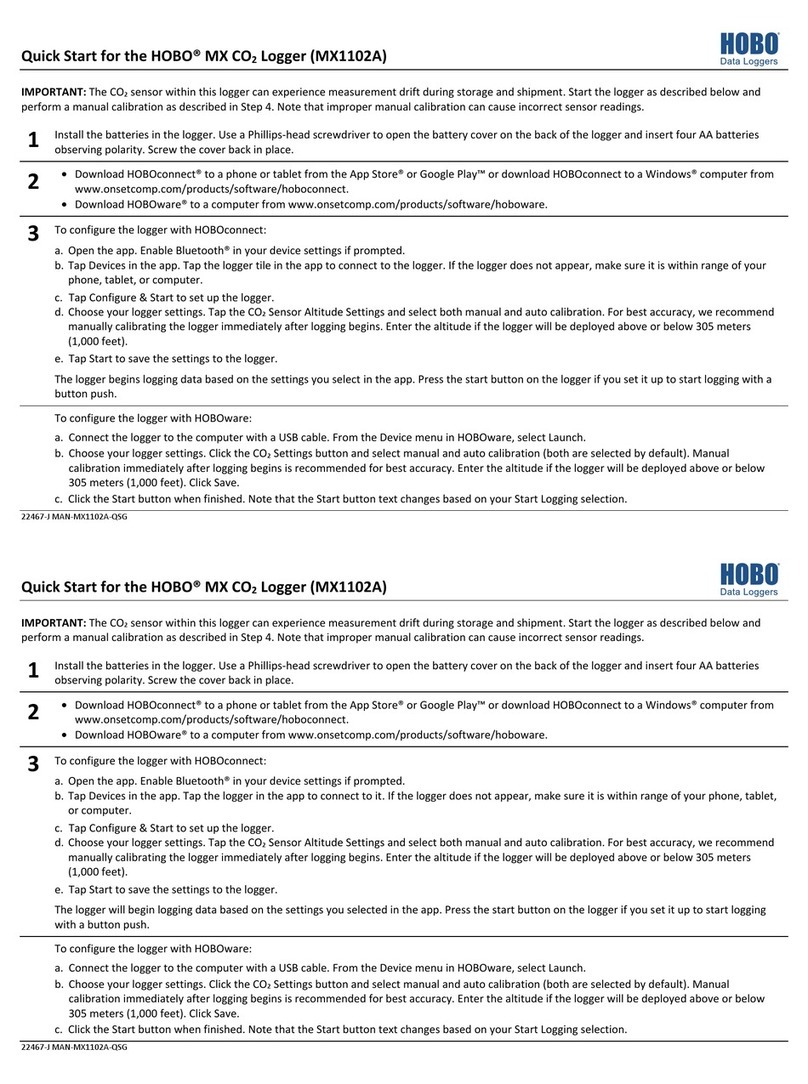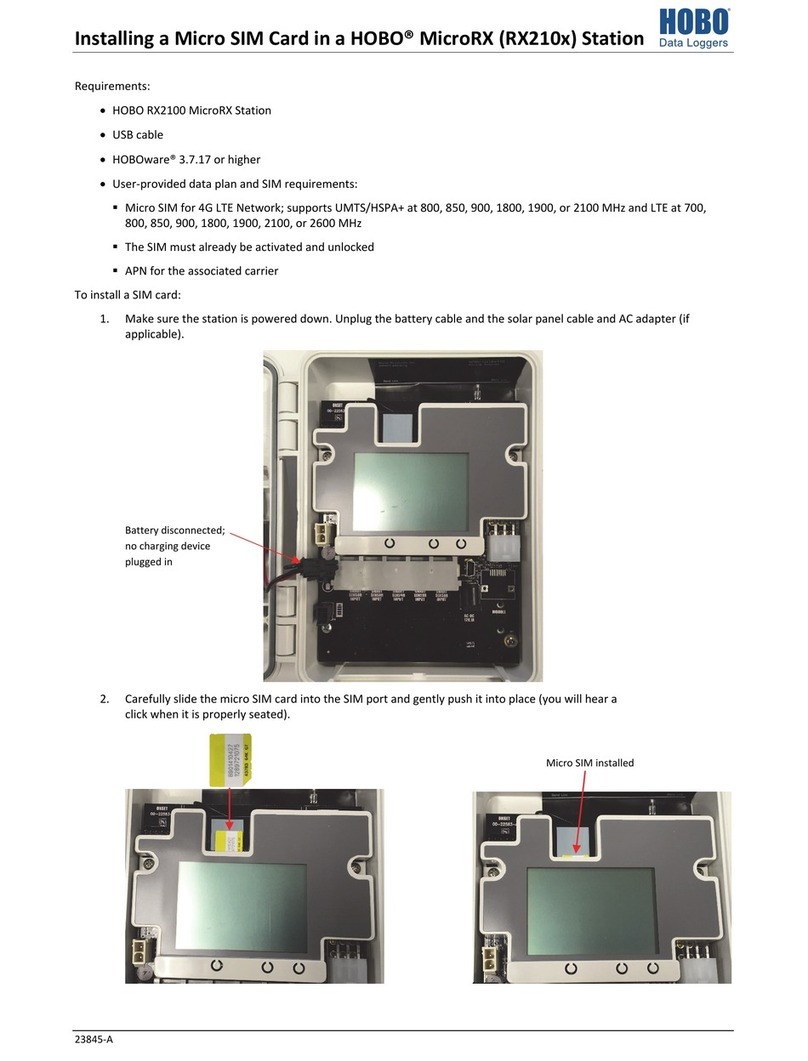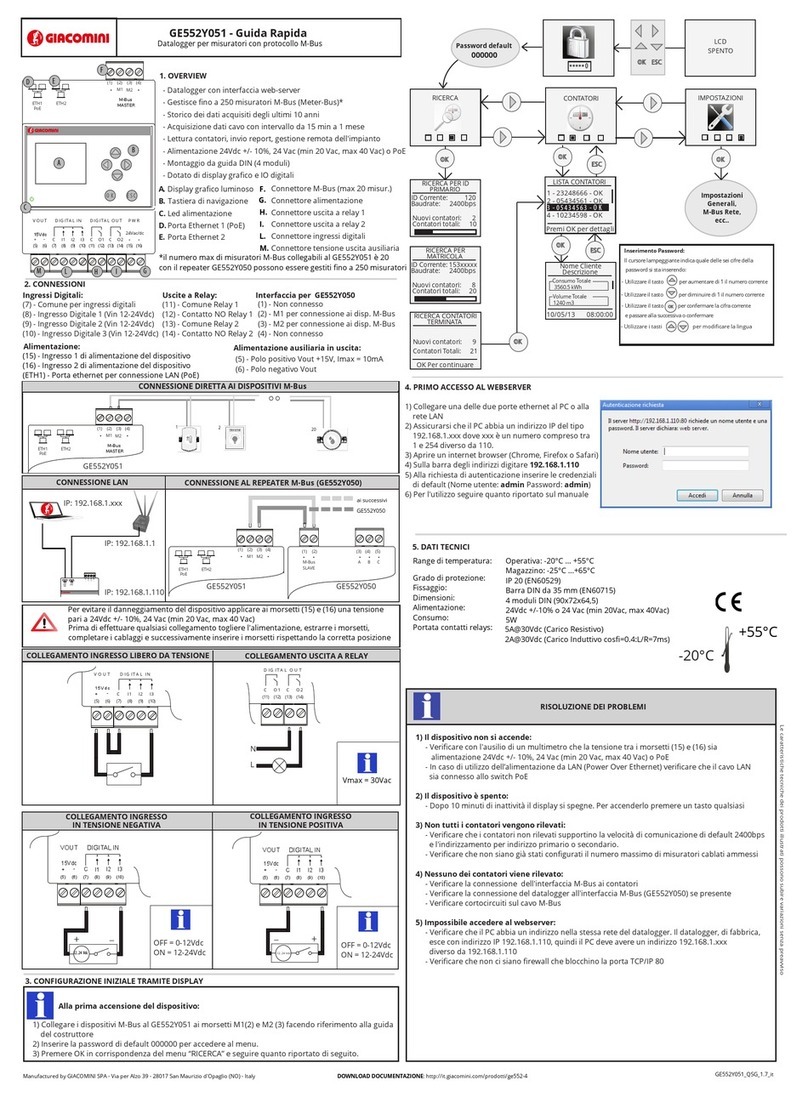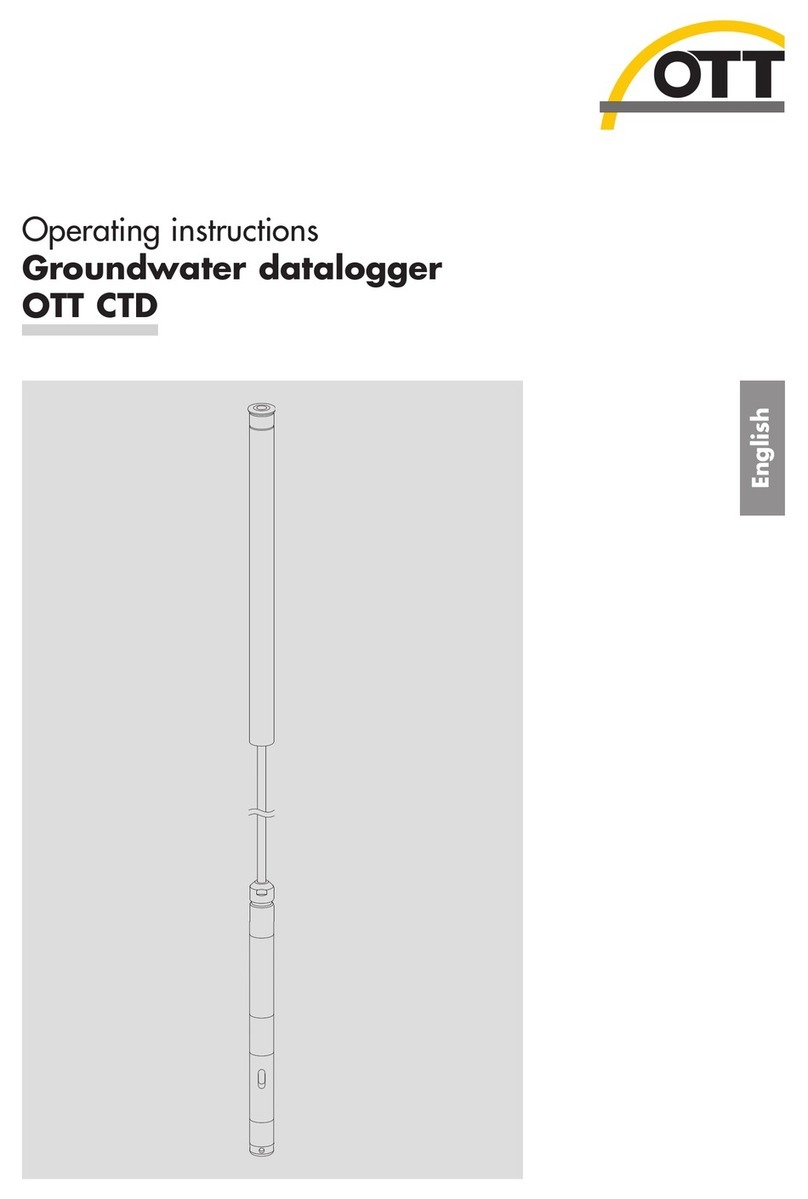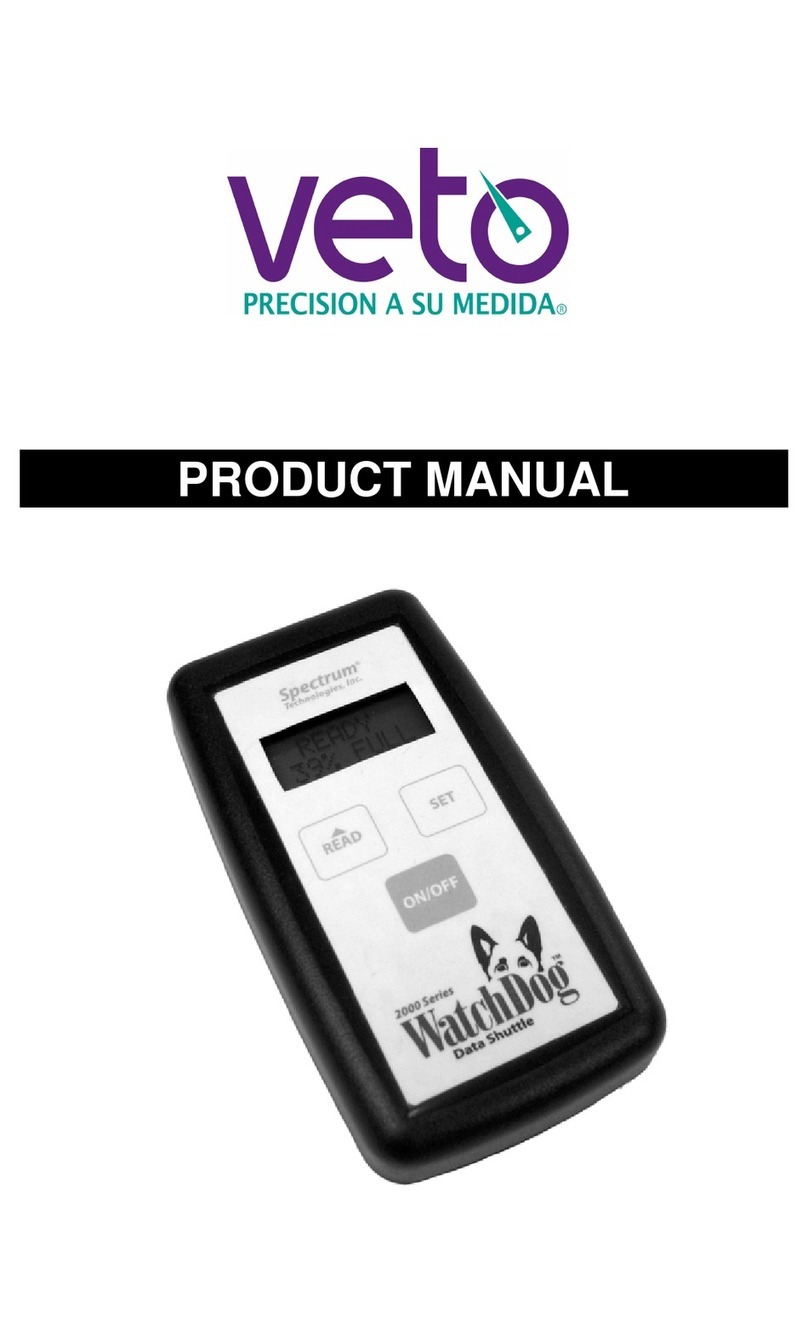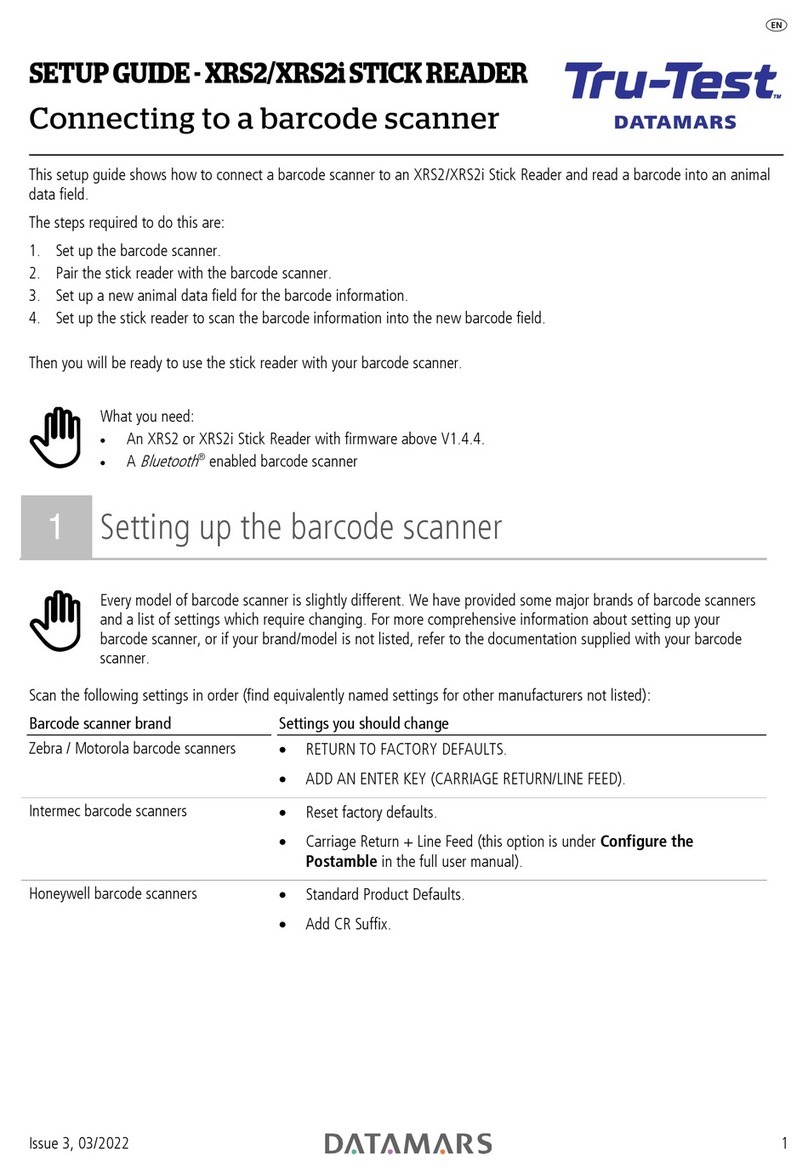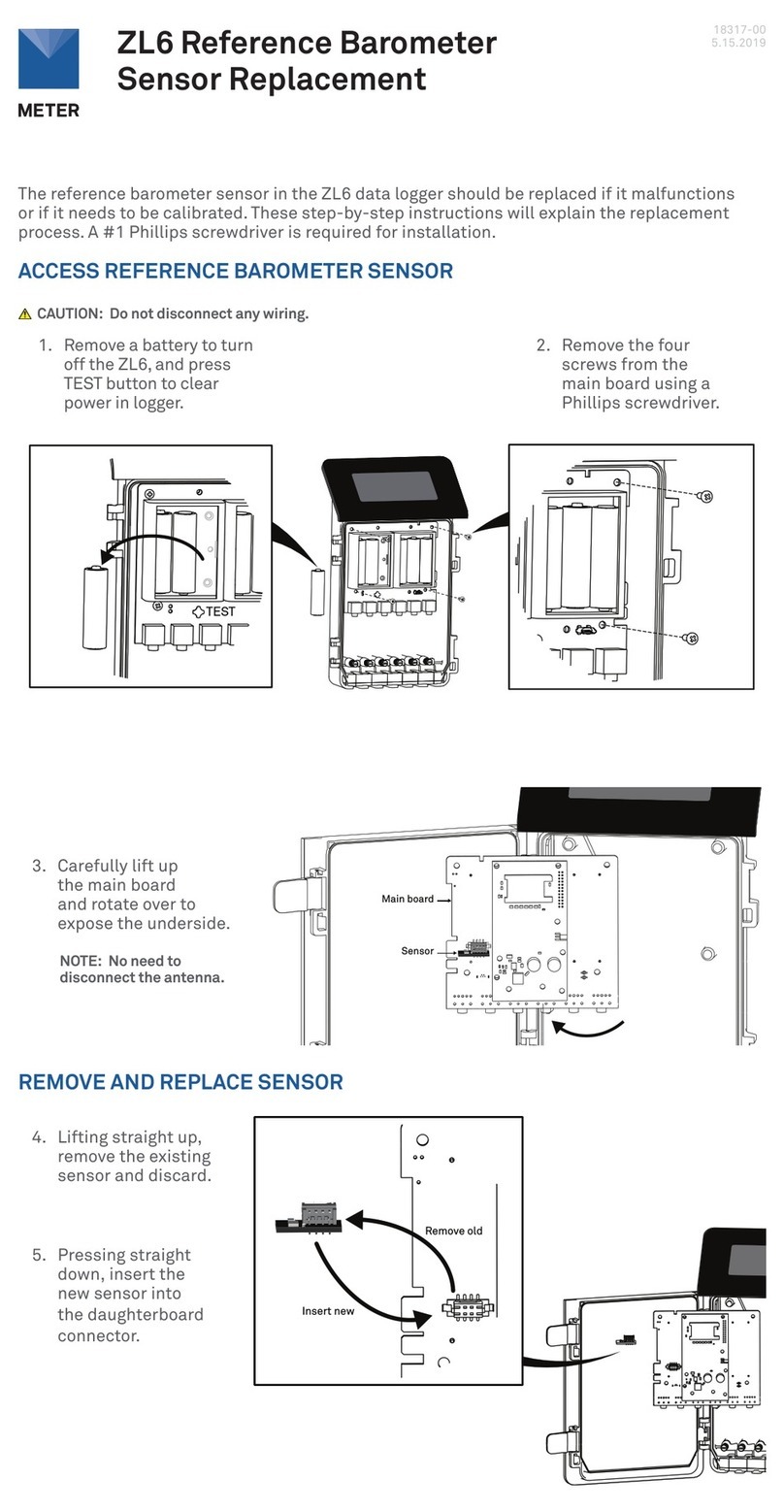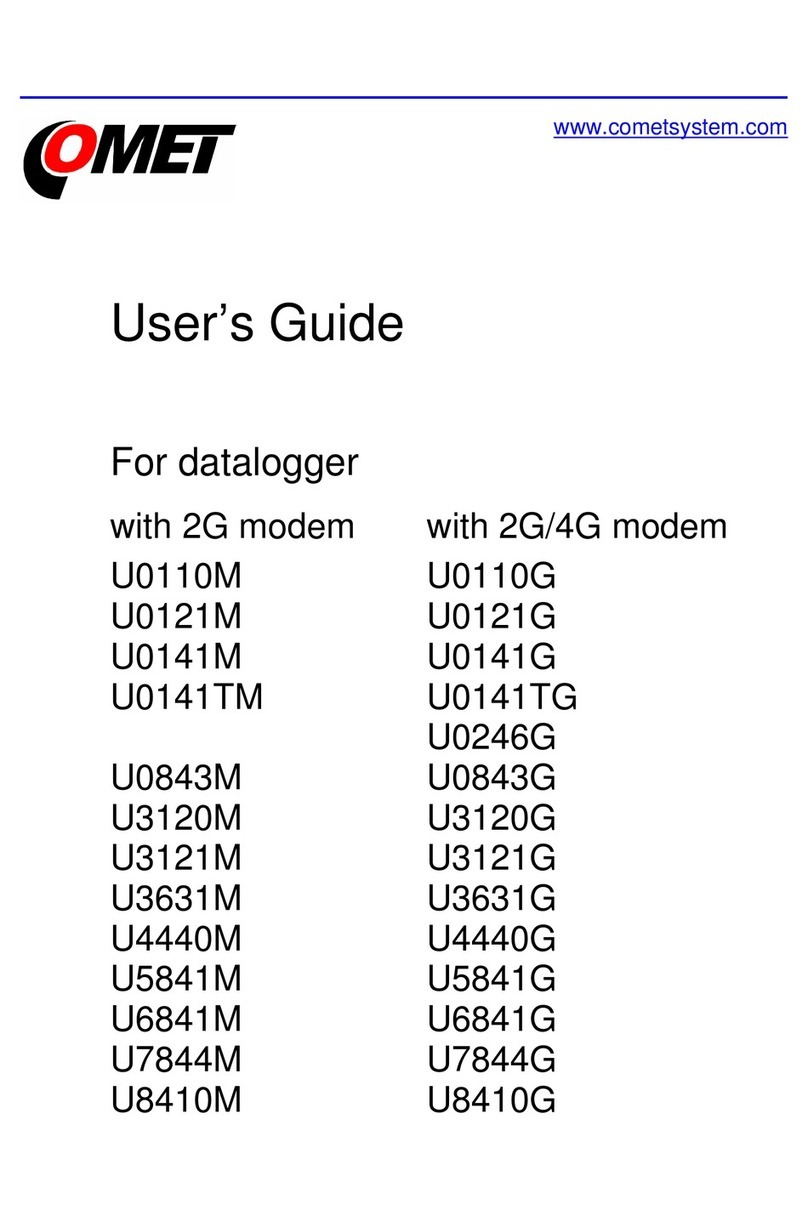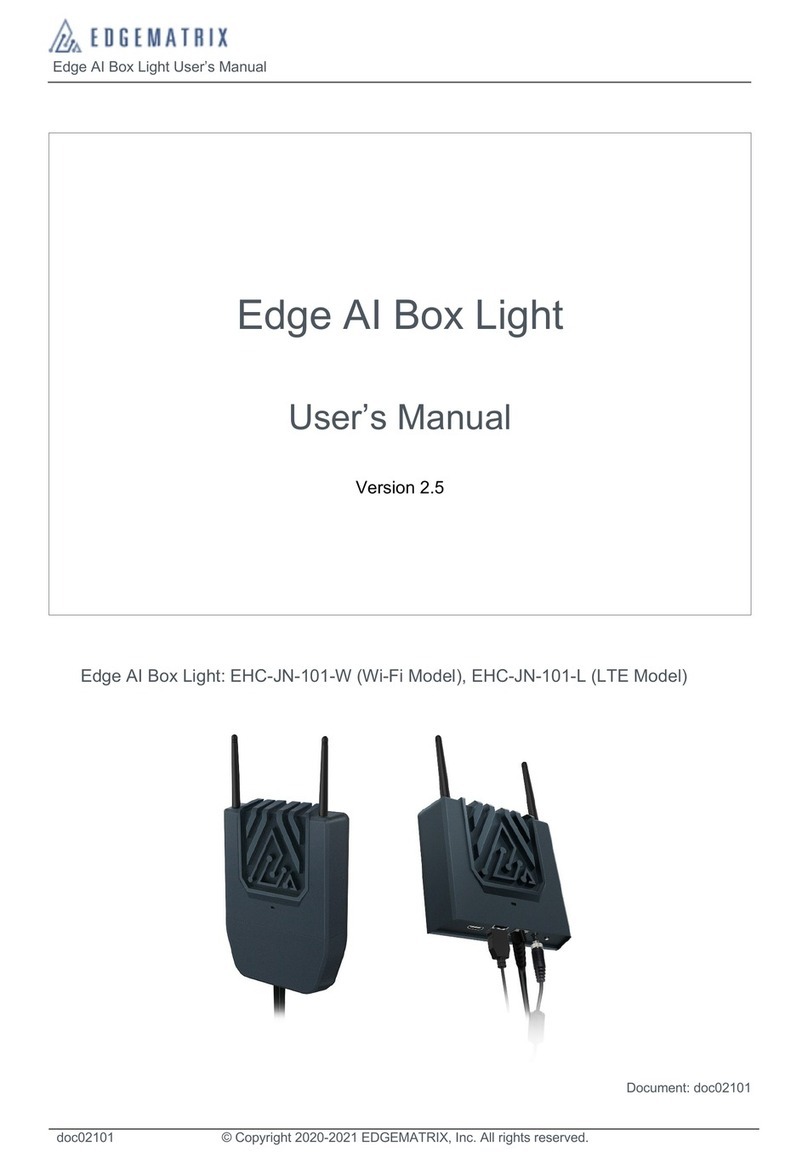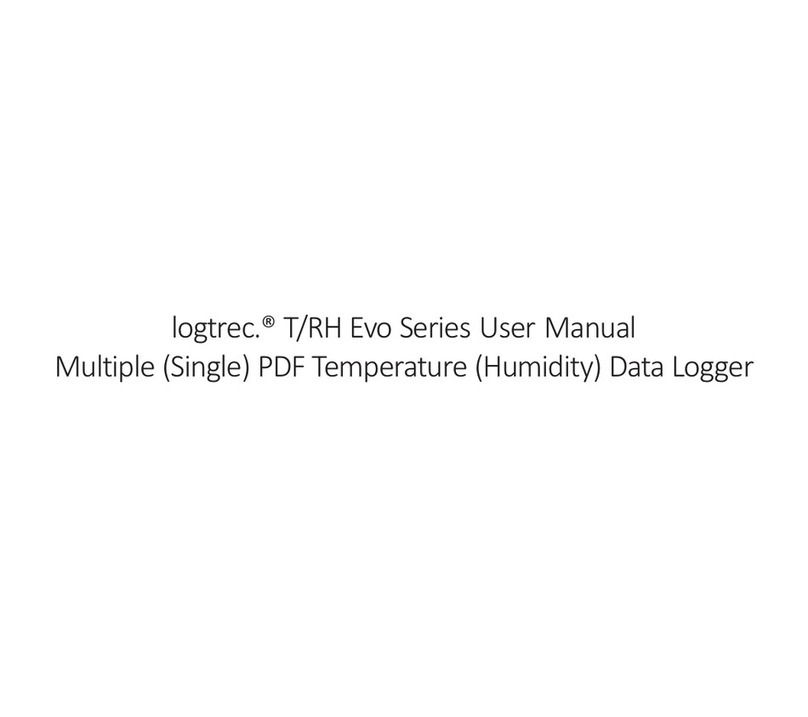HOBO MX Analog/Temp/RH/Light (MX1104) and MX 4-Channel Analog (MX1105) Manual
1-508-759-9500 (U.S. and International) 9 www.onsetcomp.com
1-800-LOGGERS (U.S. only)
Burst Logging
Burst logging is a logging mode that allows you to set up more
frequent logging when a specified condition is met. For
example, a logger is recording data at a 5-minute logging
interval and burst logging is configured to log every 30 seconds
for a temperature sensor when the temperature rises above
85°F (the high limit) or falls below 32°F (the low limit). This
means the logger will record data every 5 minutes as long as
the temperature remains between 32°F and 85°F. Once the
temperature rises above 85°F, the logger will switch to the
faster logging rate and record data every 30 seconds until the
temperature falls back to 85°F. At that time, logging then
resumes every 5 minutes at the normal logging interval.
Similarly, if the temperature falls below 32°F, then the logger
would switch to burst logging mode again and record data
every 30 seconds. Once the temperature rises back to 32°F, the
logger will then return to normal mode, logging every 5
minutes. Note: Sensor alarms, statistics, and the Stop Logging
option “Wrap When Full” are not available in burst logging
mode.
To set up burst logging:
1. Tap Devices and press the button on the logger to wake it
up (if necessary).
2. Tap the logger in the app to connect to it and tap .
3. Tap Logging Mode and then tap Burst Logging.
4. Select Low and/or High and either type or drag the slider to
set the low and/or high values.
5. Repeat step 4 for other sensors if desired.
6. Set the burst logging interval, which must be faster than the
logging interval. Keep in mind that the more frequent the
burst logging rate, the greater the impact on battery life
and the shorter the logging duration.
7. Tap Save.
8. Tap .
Notes:
•Burst limits are checked at the same rate as the logging
interval. When the logger enters burst logging mode, the
LCD will update at the same rate as the new burst logging
interval.
•If high and/or low limits have been configured for more
than one sensor, then burst logging will begin when any
high or low condition goes out of range. Burst logging will
not end until all conditions on all sensors are back within
normal range.
•The actual values for the burst logging limits are set to
the closest value supported by the logger.
•Burst logging mode can begin or end when the sensor
reading is within the resolution specifications. This means
the value that triggers burst logging may differ slightly
than the value entered.
•Once the high or low condition clears, the logging
interval time will be calculated using the last recorded
data point in burst logging mode, not the last data point
recorded in “normal mode.” For example, let’s assume
the logger has a 10-minute logging interval and logged a
data point at 9:05. Then, the high limit was surpassed
and burst logging began at 9:06. Burst logging then
continued until 9:12 when the sensor reading fell back
below the high limit. Now back in normal mode, the next
logging interval will be 10 minutes from the last burst
logging point, or 9:22 in this case. If burst logging had not
occurred, the next data point would have been at 9:15.
•A New Interval event is created each time the logger
enters or exits burst logging mode. See Logger Events for
details on plotting and viewing the event. In addition, if
the logger is stopped with a button push while in burst
logging mode, then a New Interval event is automatically
logged and the burst condition is cleared, even if the
actual high or low condition has not cleared. The logger
will check the high and low conditions when logging
resumes (if the logger was configured with Allow Button
Restart selected).
Statistics Logging
During fixed logging, the logger records data for enabled
sensors and/or selected statistics at the logging interval
selected. Statistics are calculated at a sampling rate you specify
with the results for the sampling period recorded at each
logging interval. The following statistics can be logged for each
sensor:
•The maximum, or highest, sampled value,
•The minimum, or lowest, sampled value,
•An average of all sampled values, and
•The standard deviation from the average for all sampled
values.
For example, the MX1104 logger is configured with only the
temperature and RH sensors enabled, and the logging interval
set to 5 minutes. The logging mode is set to fixed interval
logging with Normal and all four statistics enabled and with a
statistics sampling interval of 30 seconds. Once logging begins,
the logger will measure and record the actual temperature and
RH sensor values every 5 minutes. In addition, the logger will
take a temperature and RH sample every 30 seconds and
temporarily store them in memory. The logger will then
calculate the maximum, minimum, average, and standard
deviation using the samples gathered over the previous 5-
minute period and log the resulting values. When reading out
the logger, this would result in 10 data series (not including any
derived series, such as dew point): two sensor series (with
temperature and RH data logged every 5 minutes) plus eight
maximum, minimum, average, and standard deviation series
(four for temperature and four for RH with values calculated
and logged every 5 minutes based on the 30-second sampling).
To log statistics:
1. Tap Devices and press the button on the logger to wake it
up (if necessary).
2. Tap the logger in the app to connect to it and tap .
3. Tap Logging Mode and then select Fixed Logging.
4. Select Normal to record the current reading for each
enabled sensor at the logging interval shown at the top of
the screen. Do not select this if you only want to log
statistics.