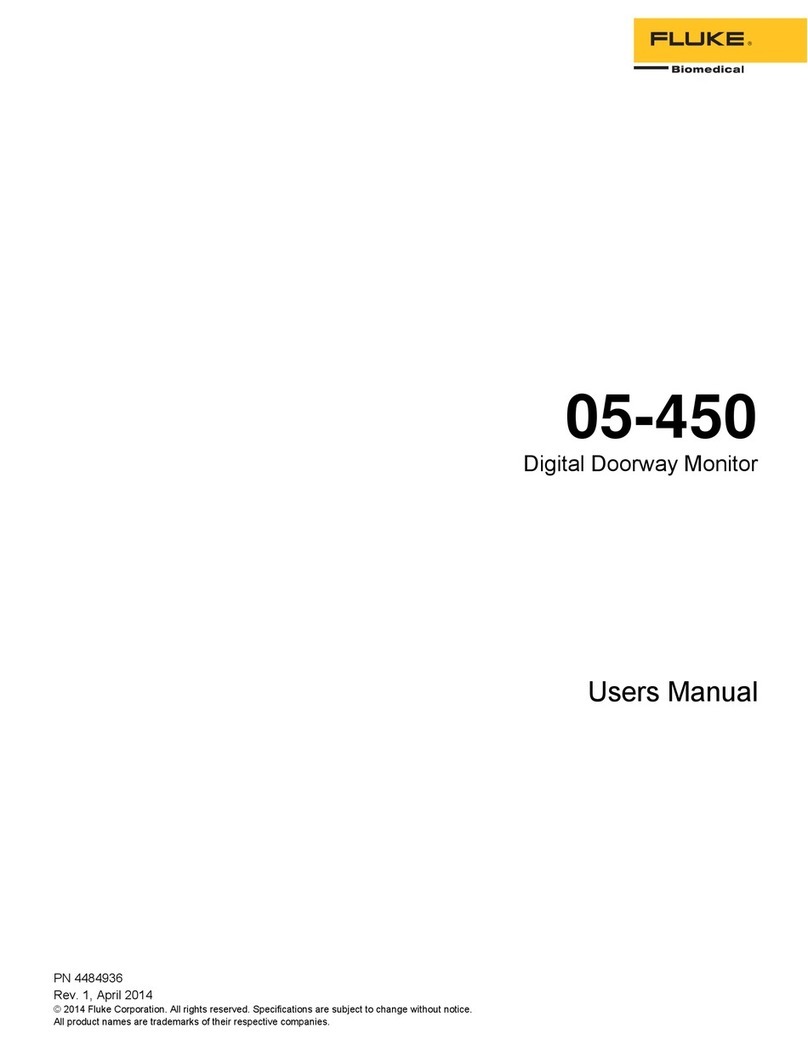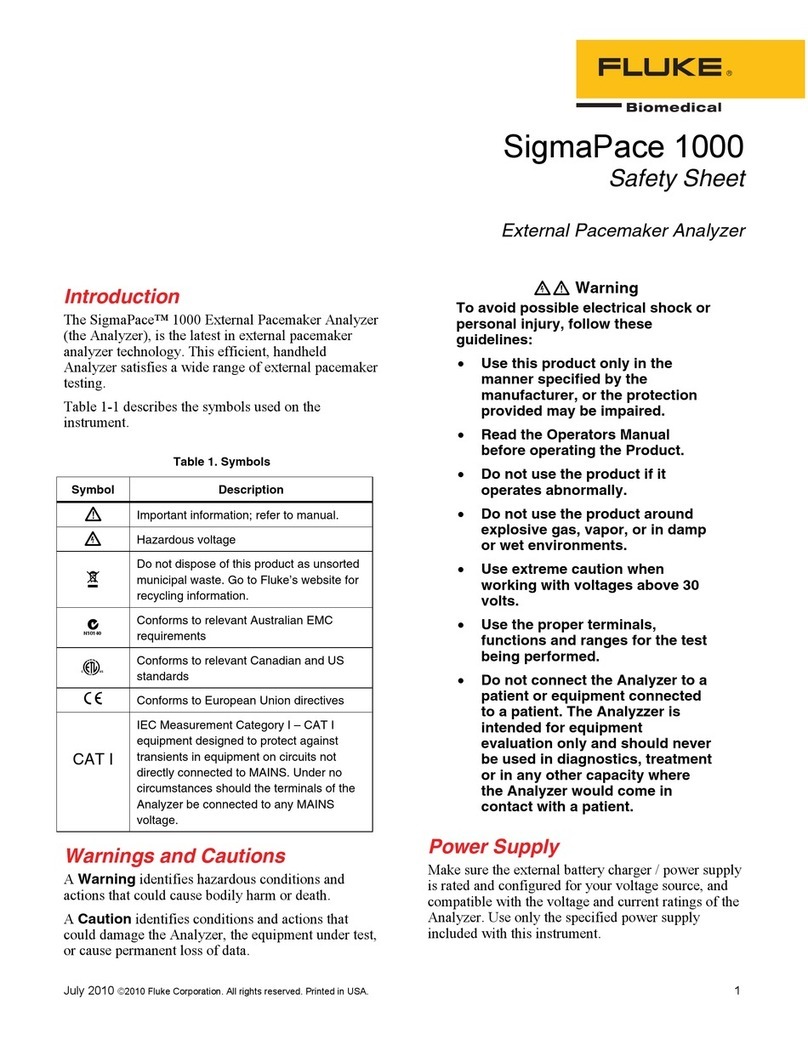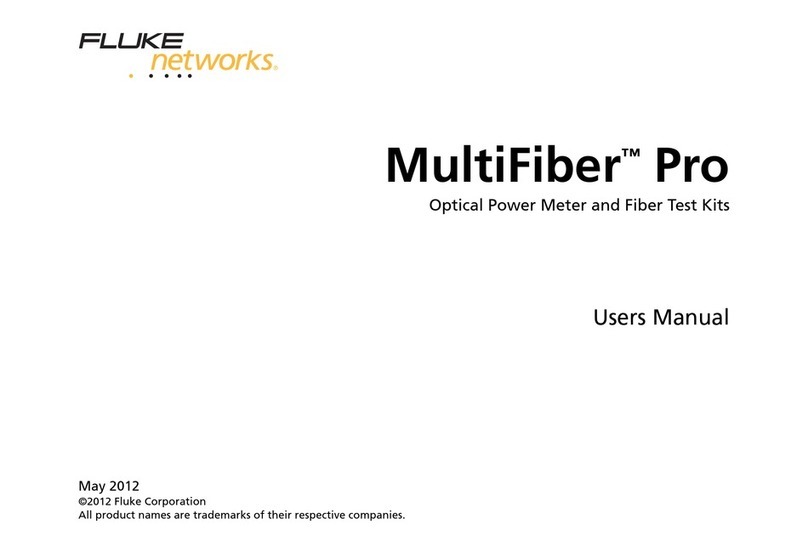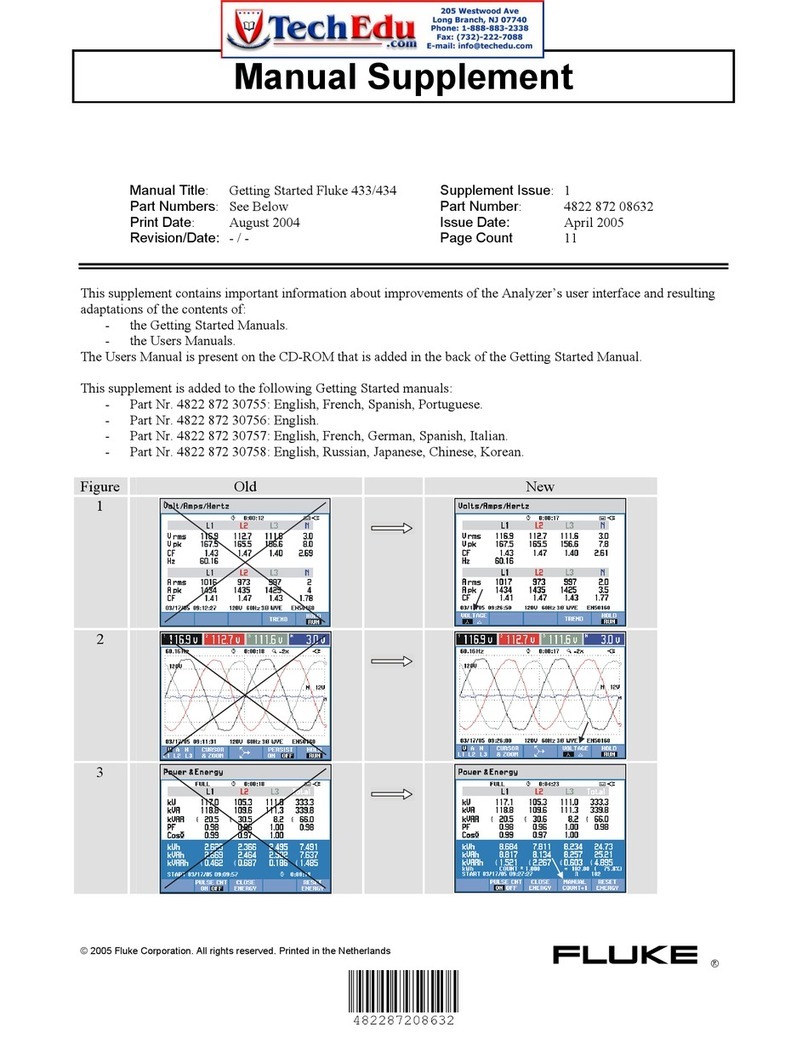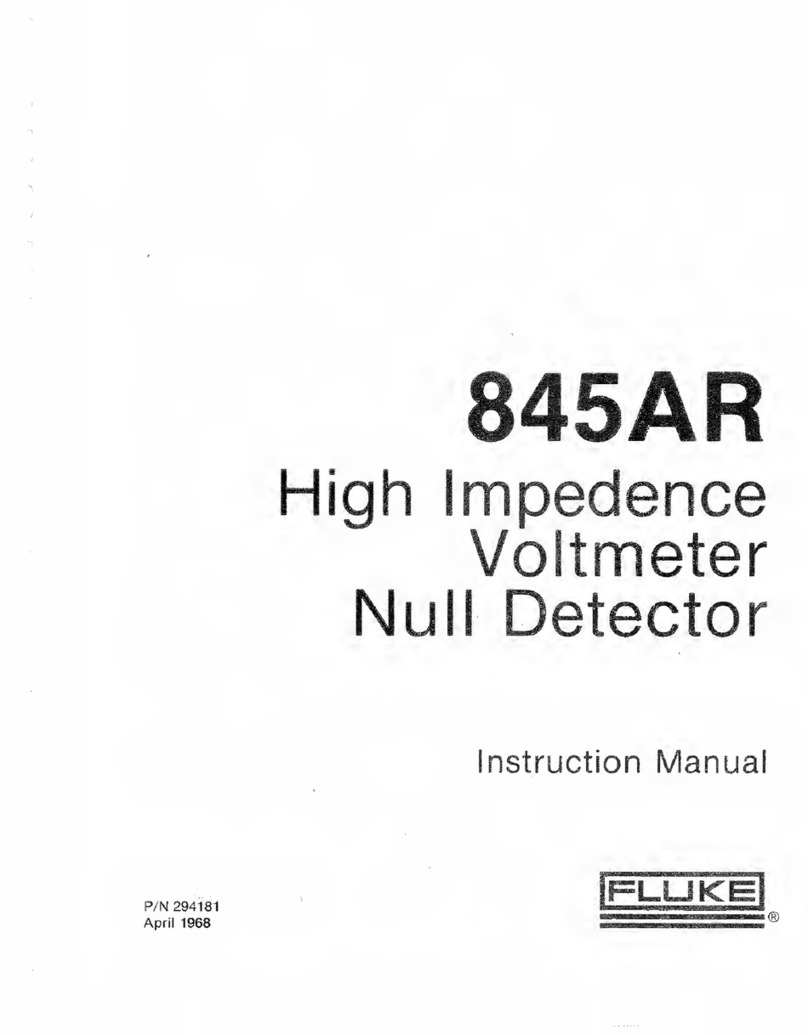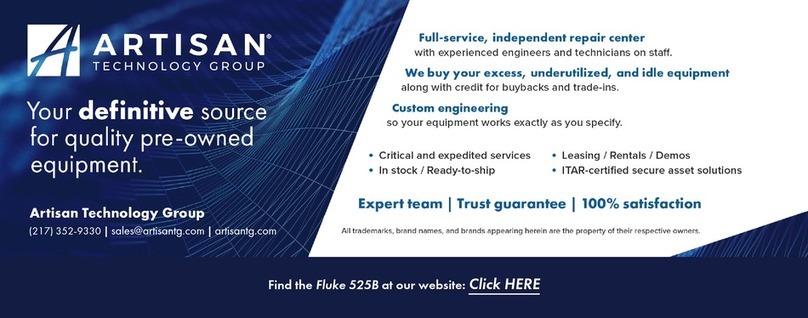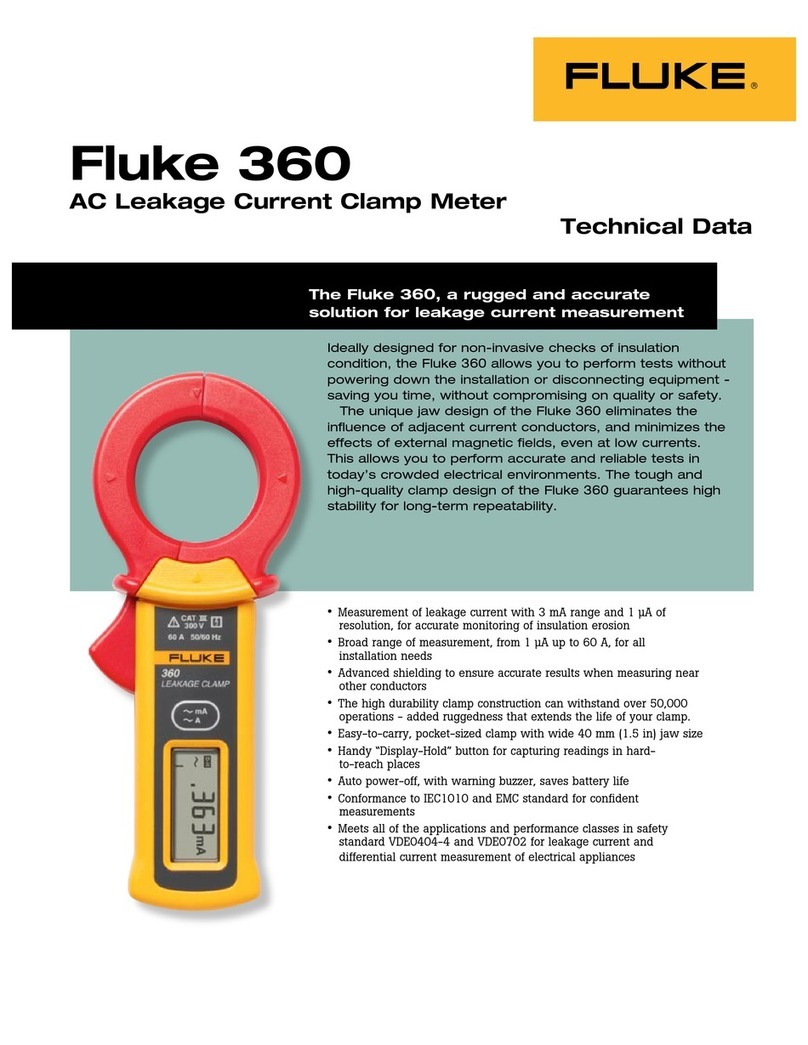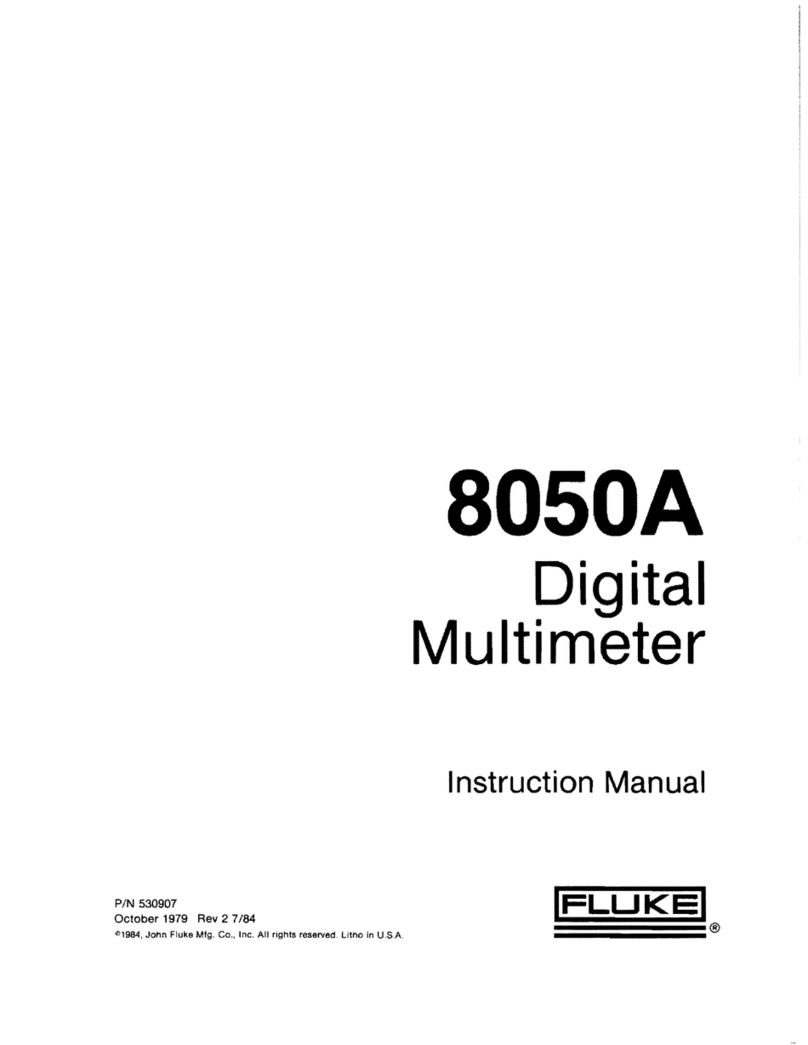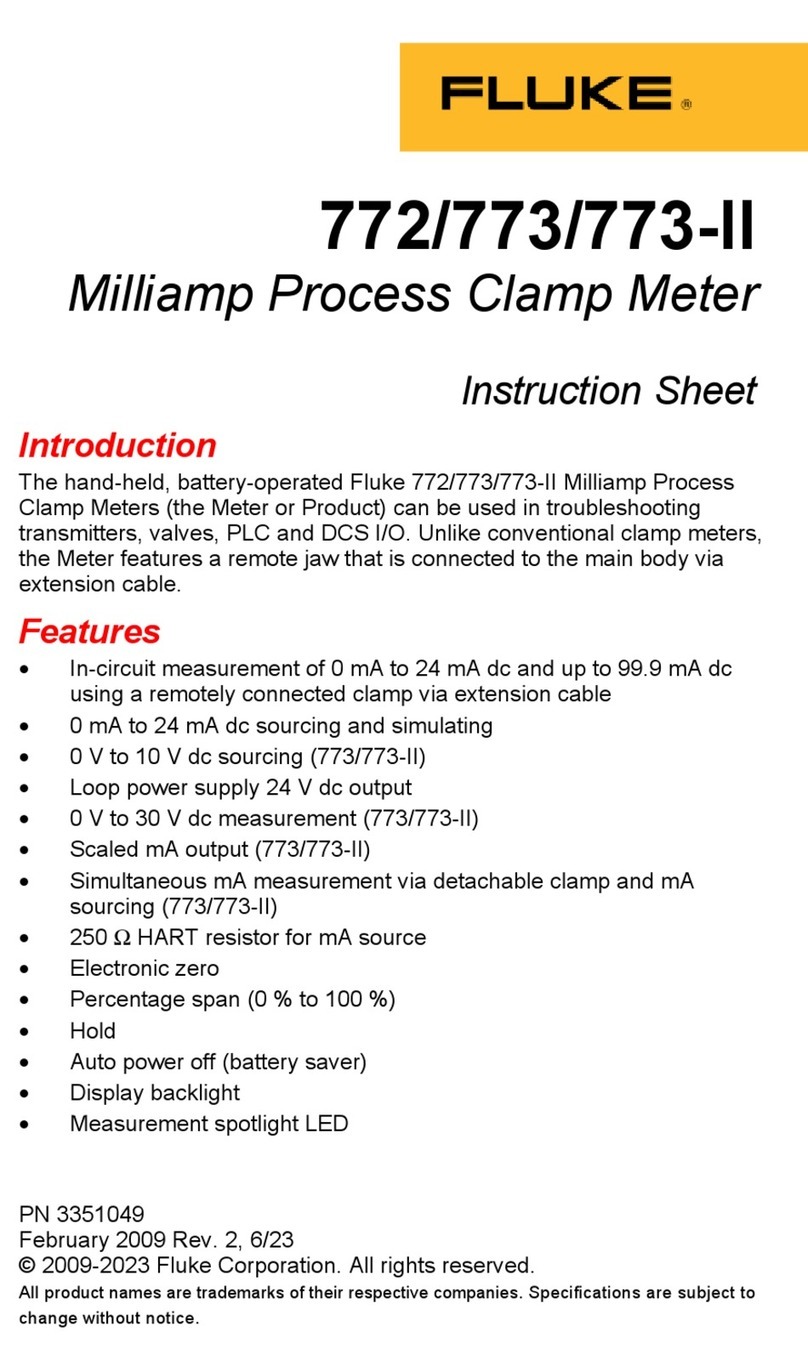Fluke 433/434
Getting Started
2
Warning
To avoid electrical shock or fire:
•Review the entire manual before use of
the Analyzer and its accessories.
•Avoid working alone.
•Do not operate the Analyzer around
explosive gas or vapor.
•Use only insulated current probes, test
leads and adapters as supplied with the
Analyzer, or indicated as suitable for the
Fluke 433/434 Analyzer.
•Before use, inspect the Analyzer, voltage
probes, test leads and accessories for
mechanical damage and replace when
damaged. Look for cracks or missing
plastic. Pay special attention to the
insulation surrounding the connectors.
•Remove all probes, test leads and
accessories that are not in use.
•Always connect the Battery Charger /
Power Adapter first to the AC outlet
before connecting it to the Analyzer.
•Use the ground input only to ground the
Analyzer and do not apply any voltage.
•Do not apply input voltages above the
rating of the instrument.
•Do not apply voltages in excess of the
marked ratings of the voltage probes or
current clamps.
•Do not use exposed metal BNC or
banana plug connectors.
•Do not insert metal objects into
connectors.
•Use only the power supply, Model BC430
(Battery Charger / Power Adapter).
•Before use check that the
selected/indicated voltage range on the
BC430 matches the local line power
voltage and frequency. If necessary set
the slider switch of the BC430 to the
correct voltage.
•For the BC430 use only AC line plug
adapters or AC line cords that comply
with local safety regulations.
Max. Input Voltage at Voltage Banana Inputs to
ground:
Input A (L1), B (L2), C (L3), N to GND: ..........................
.......................................... 1000 V Cat III, 600 V Cat IV
Max. Voltage at Current BNC Inputs (See marking):
Input A (L1), B (L2), C (L3), N to GND: ..........42 V peak