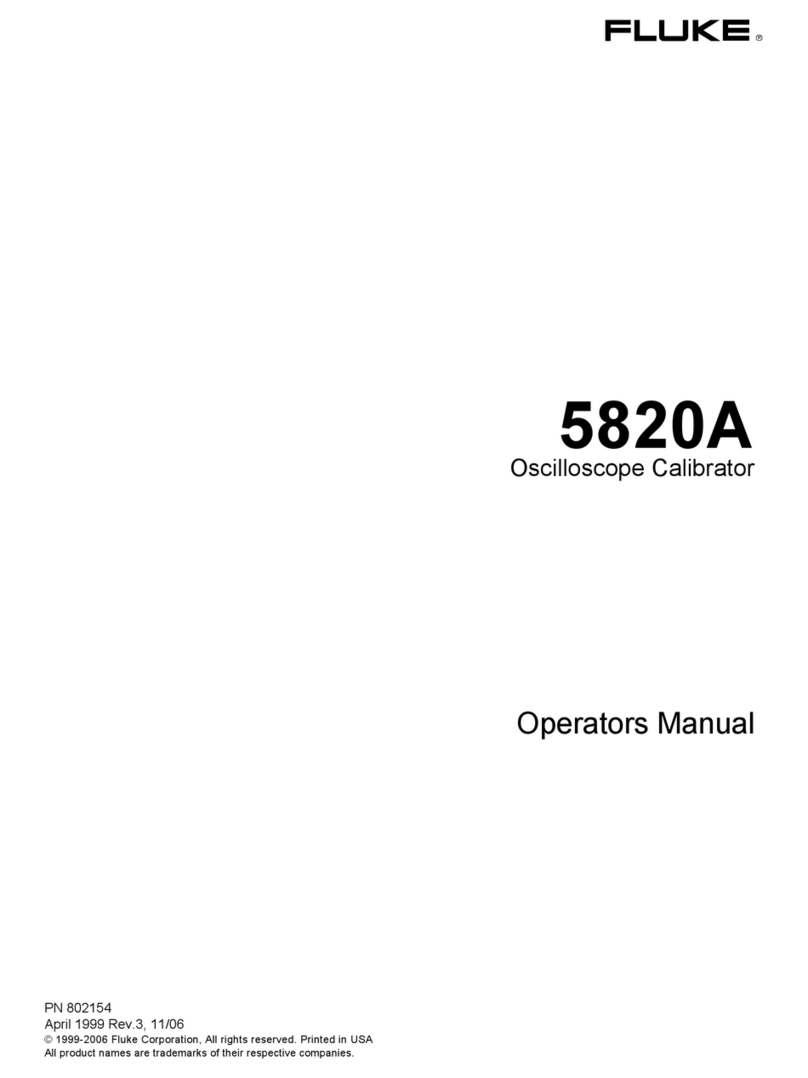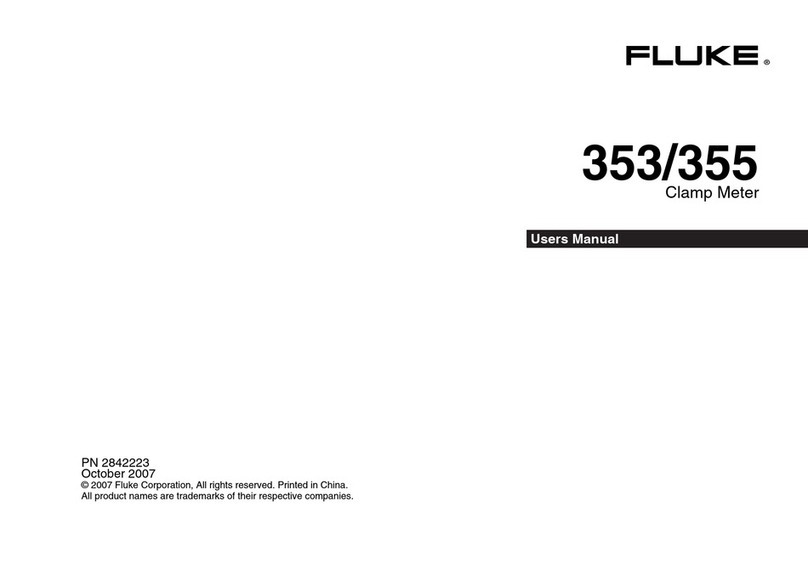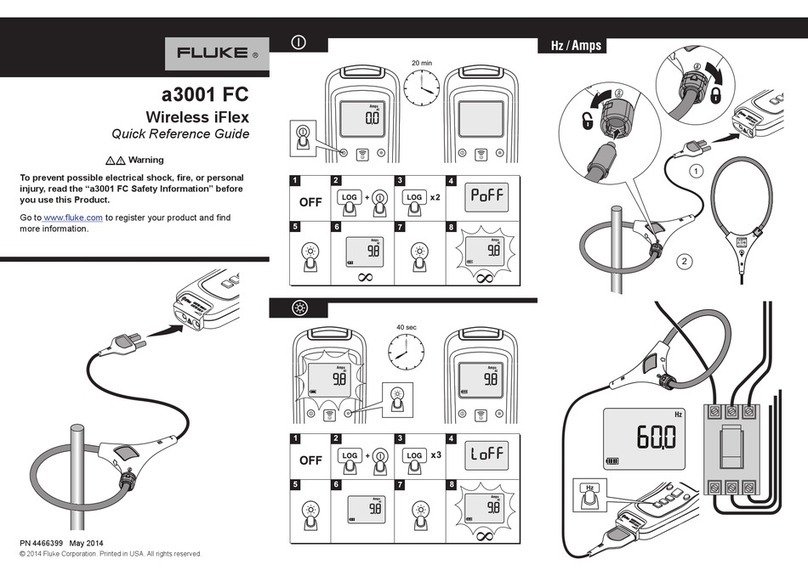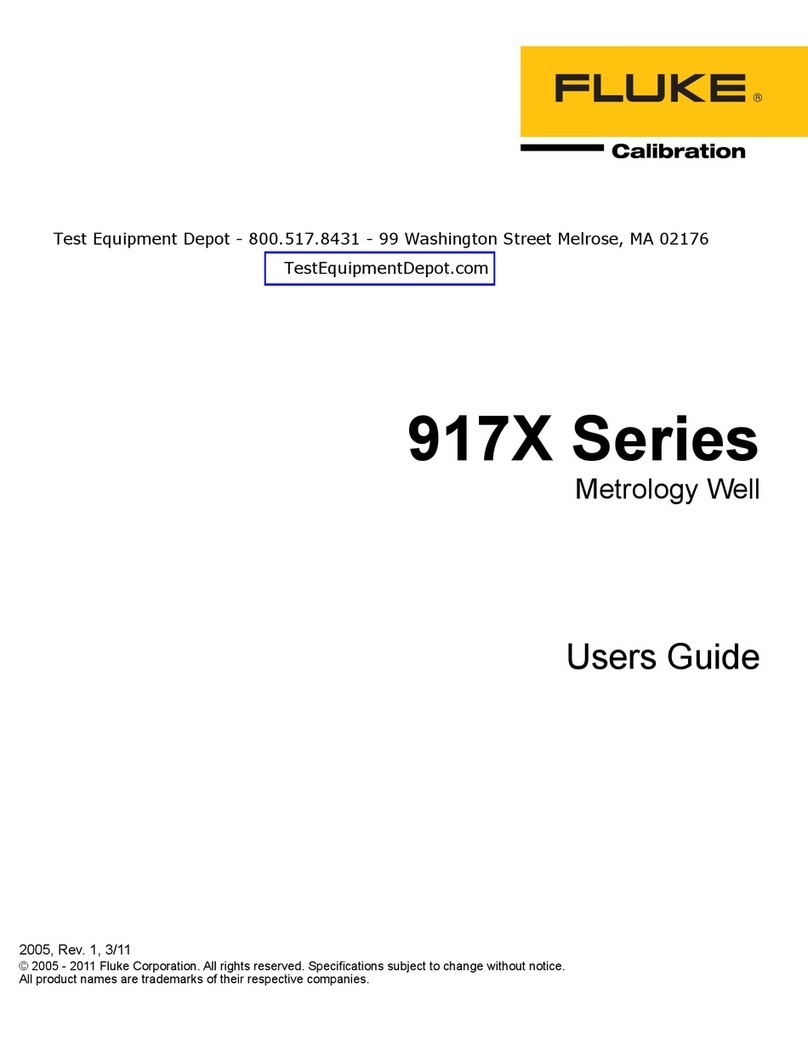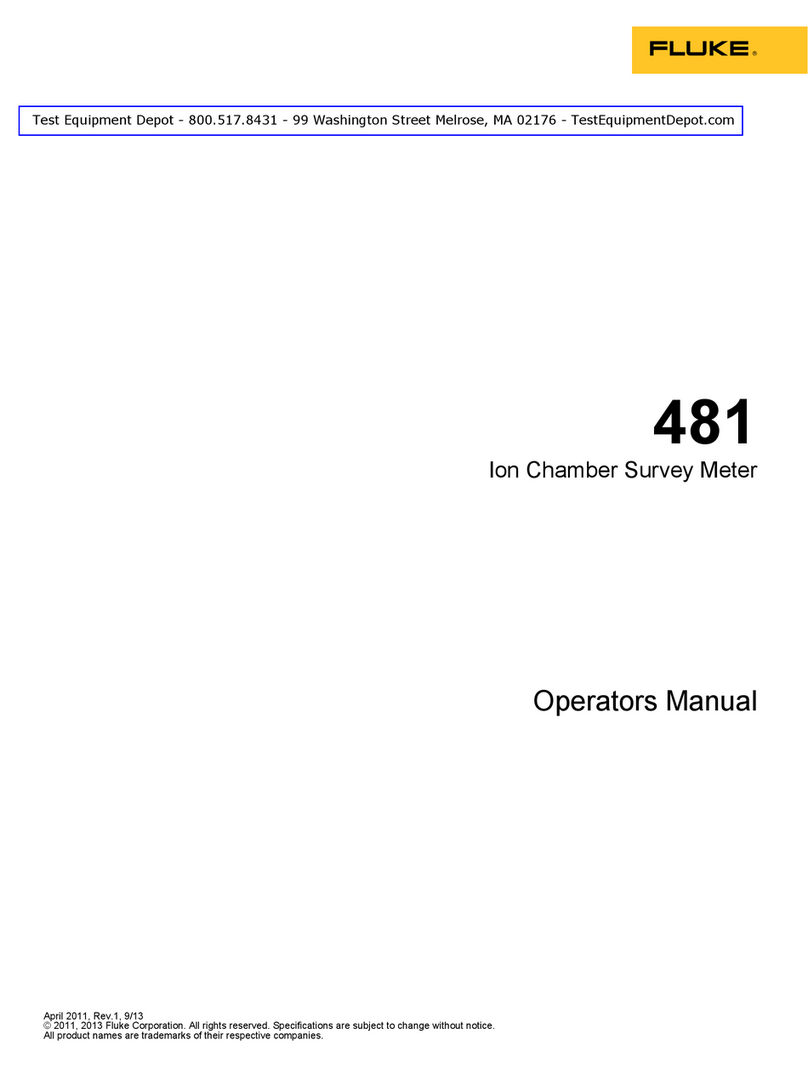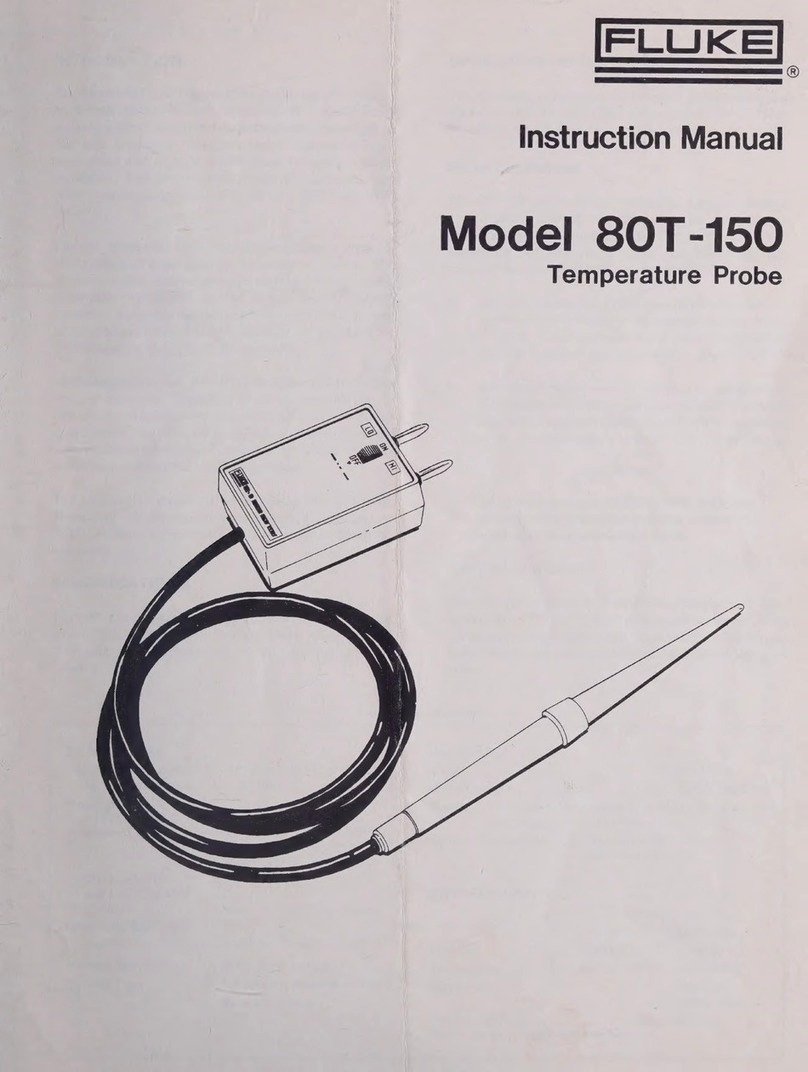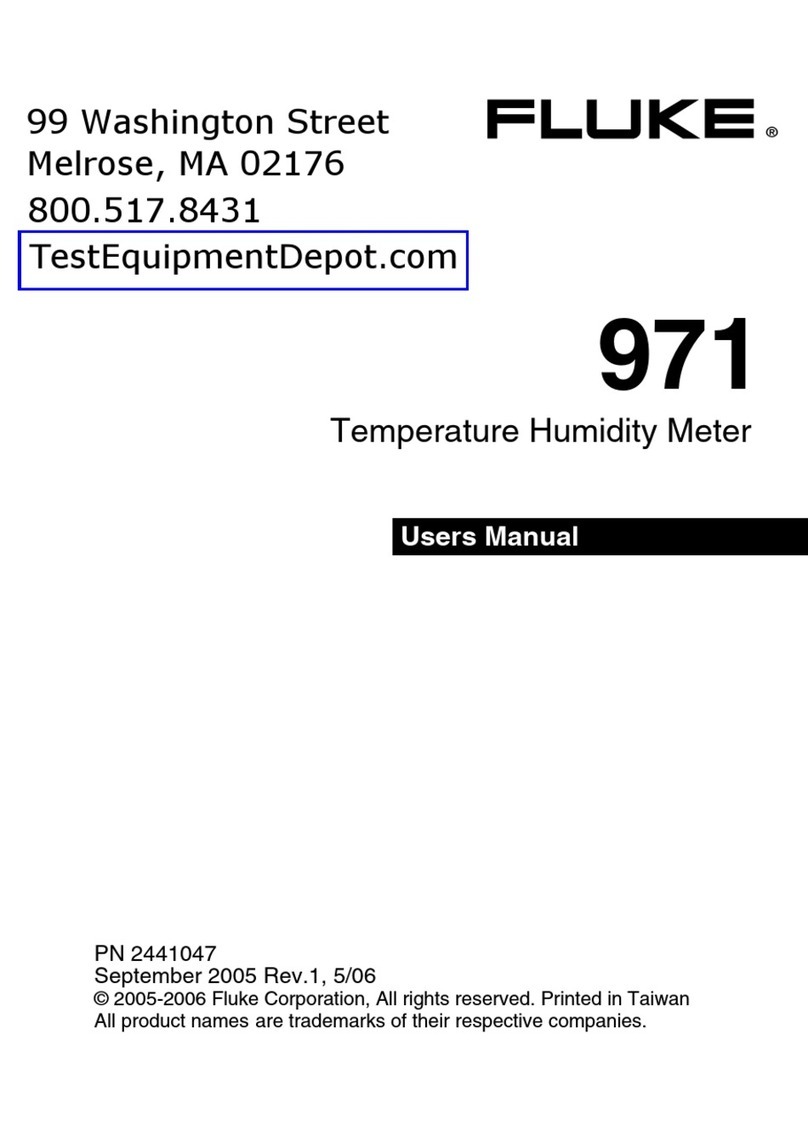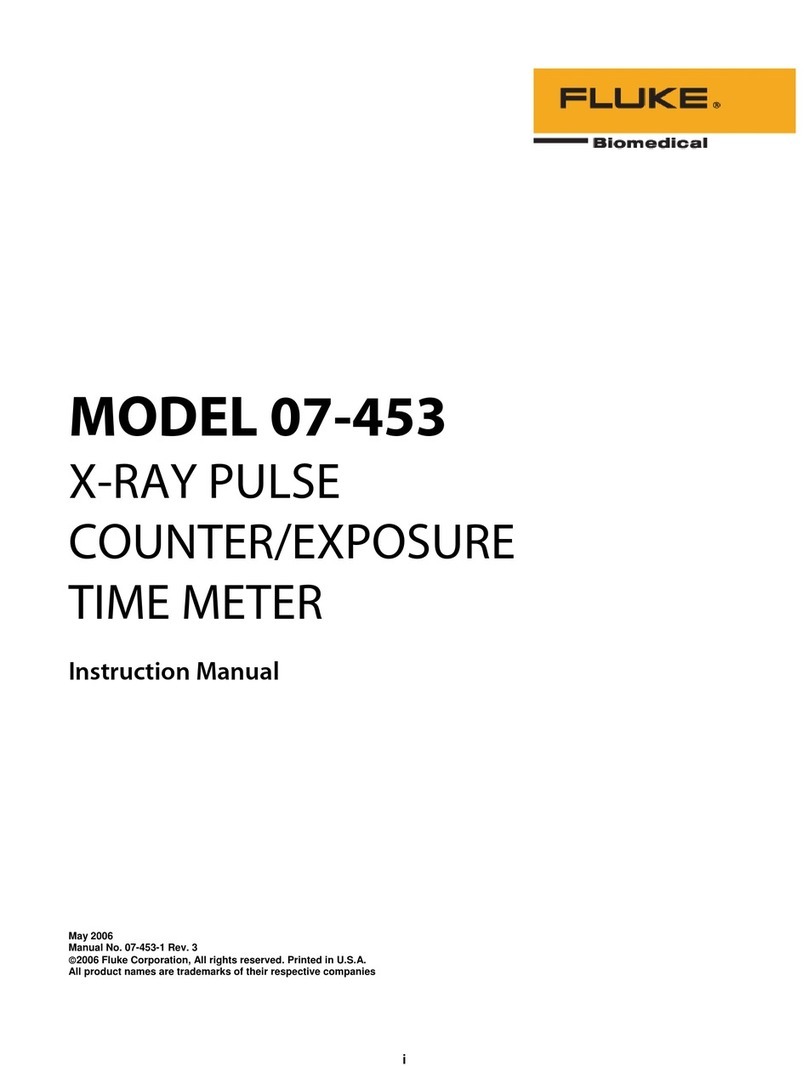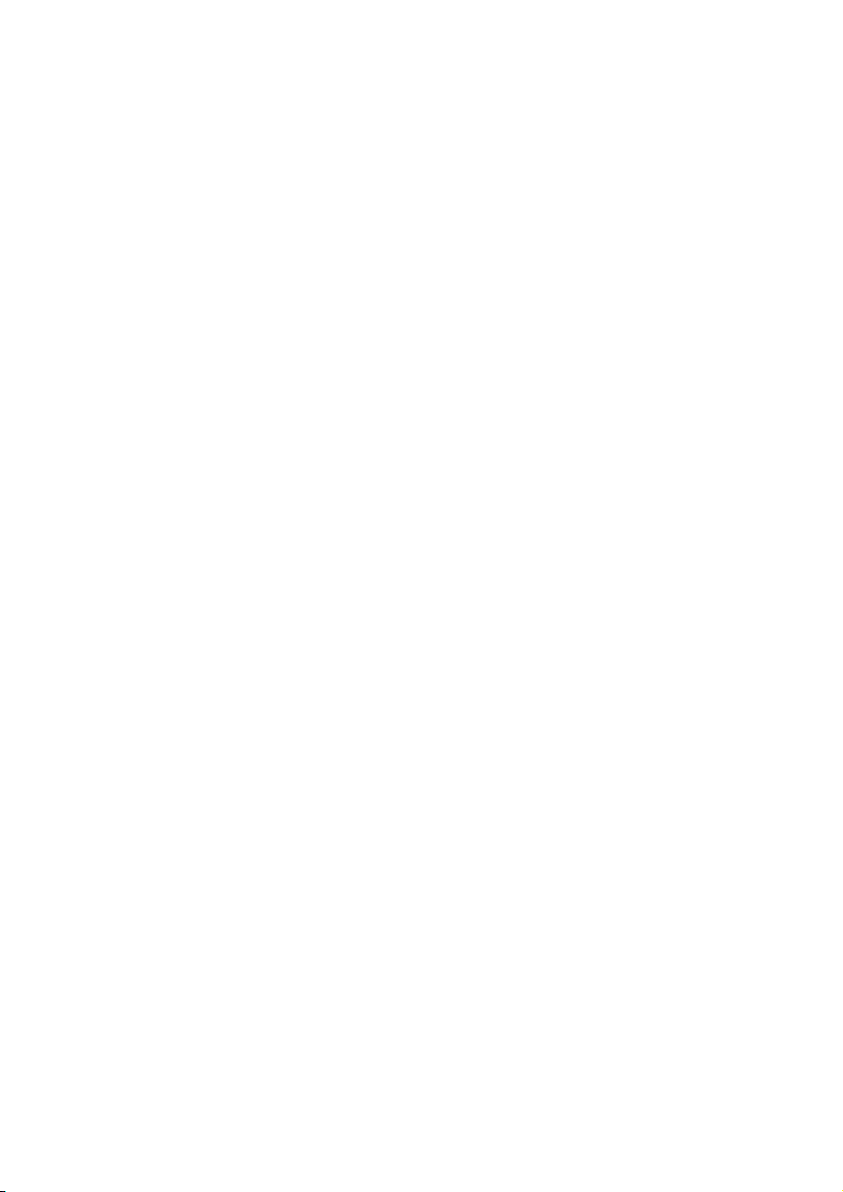FOOD TRACKER Introduction 9
Introduction
Datapaq
®Tracker systems – incorporating Insight™software – are a complete
solution for monitoring the temperature profiles of products within a heat-
treatment process; accurate data acquisition and powerful analysis techniques
are combined with flexibility and ease of use. The Food Tracker
®system is
designed specifically for product temperature monitoring in the food processing
industry: for static or conveyorized cook/chill processes alike, Food Tracker
provides a complete historical record of the temperature reached by your
product – and by the oven environment – throughout the process, an essential
requirement for process validation under HACCP regulations.
•Proving/proofing and baking
•Drying/dehydration
•Steam cook
•Pasteurization
•Sterilization (retorts)
•Roasting
•Flash frying
•Blanching/boiling (full immersion)
•Blast freezing
•Spiral freezing
With accurate, repeatable product temperature guaranteed, achieve clear
benefits to your product and process:
Food safety – Create the HACCP documentary proof that your product has
achieved the cook/cool temperatures necessary to guarantee the quality and
safety of your cooked meats, poultry, bakery products and ready-meals.
Quality – Guarantee texture, taste, color and size through control of the
temperature profile.
Productivity – Optimize batch-cook programs or conveyorized line speeds to
maximize product throughput.
Product yield – Control processes to prevent overcooking so ensuring maximum
product yields and palatability, and eliminating waste.
Reduce downtime – Highlight immediately when and where process problems
occur (e.g. hot/cold spots), and have the data to solve them.
Economy – Maximize the operating efficiency of your process to save on oven/
freezer running costs.
Datapaq Food Tracker temperature profiling systems travel through the oven or
freezer with the food product, making a complete record of the temperatures