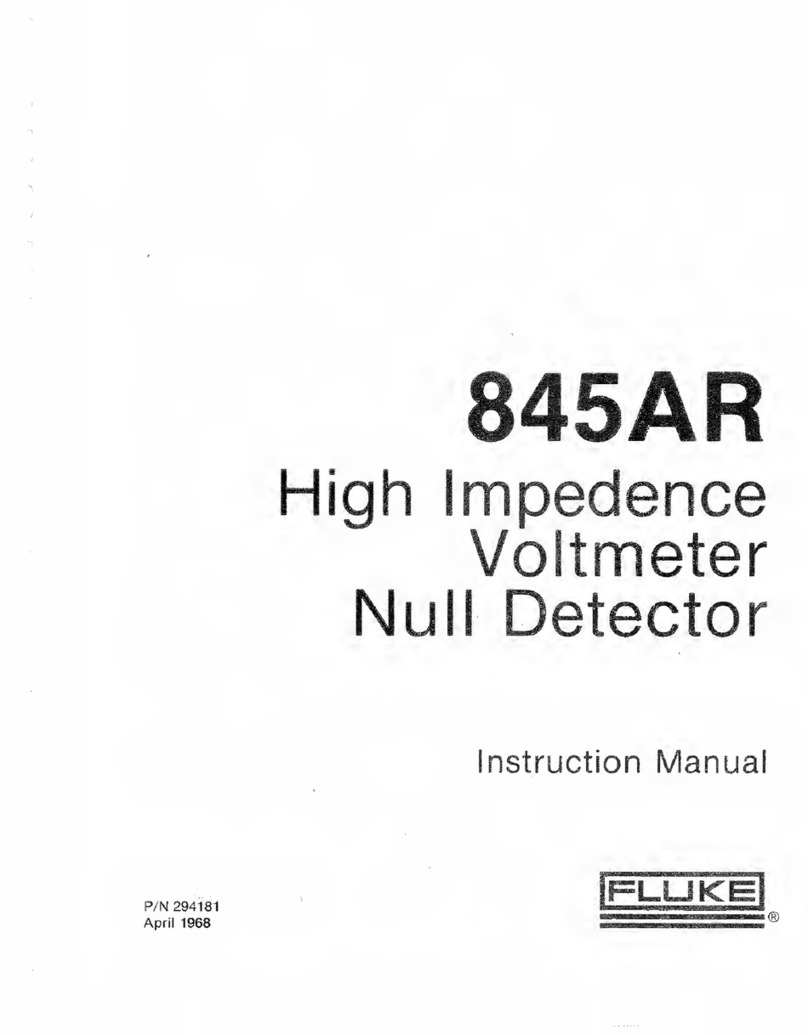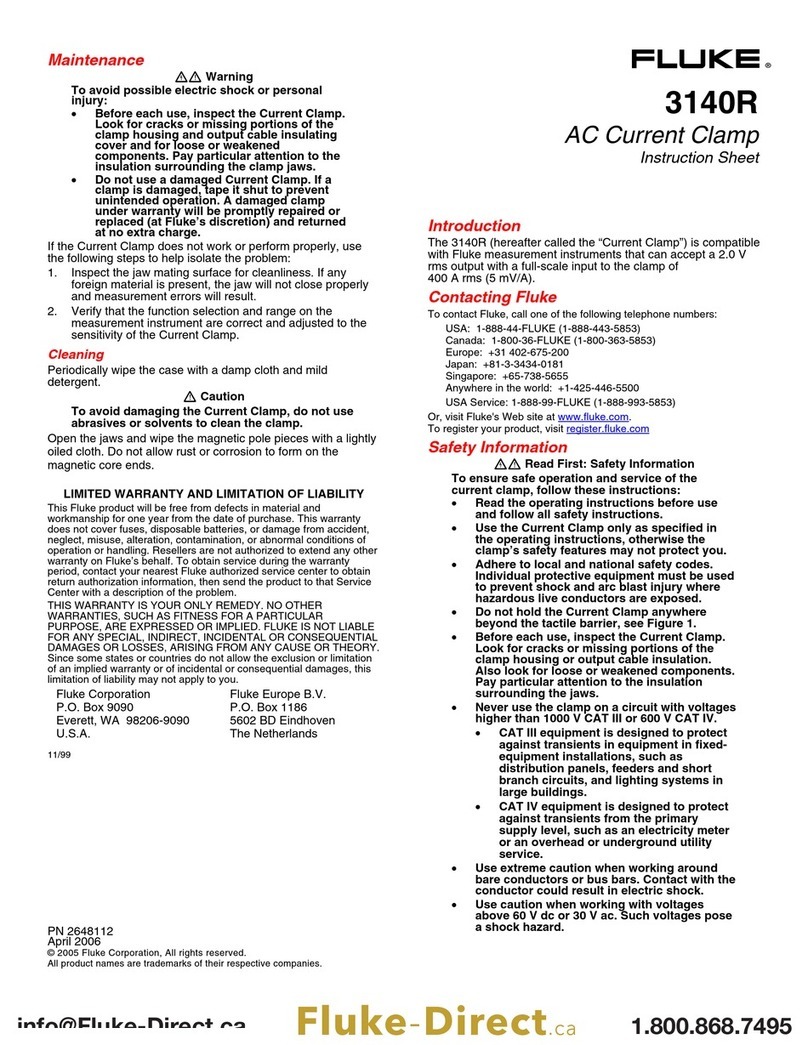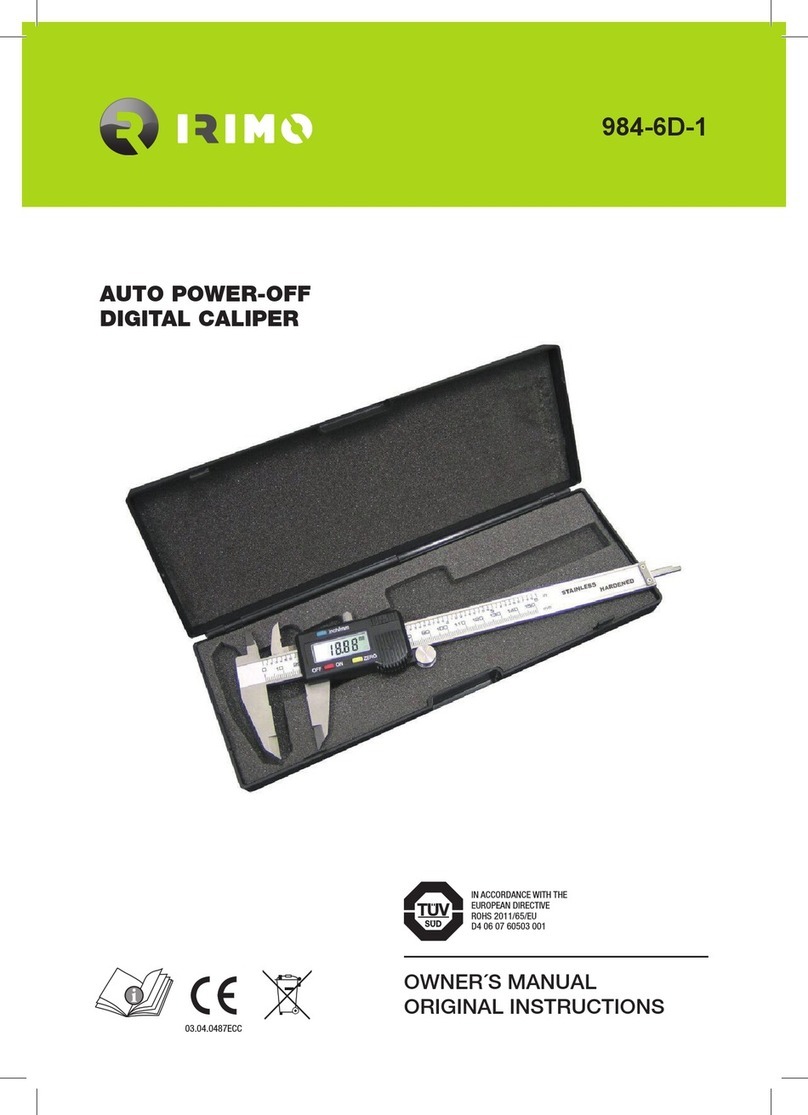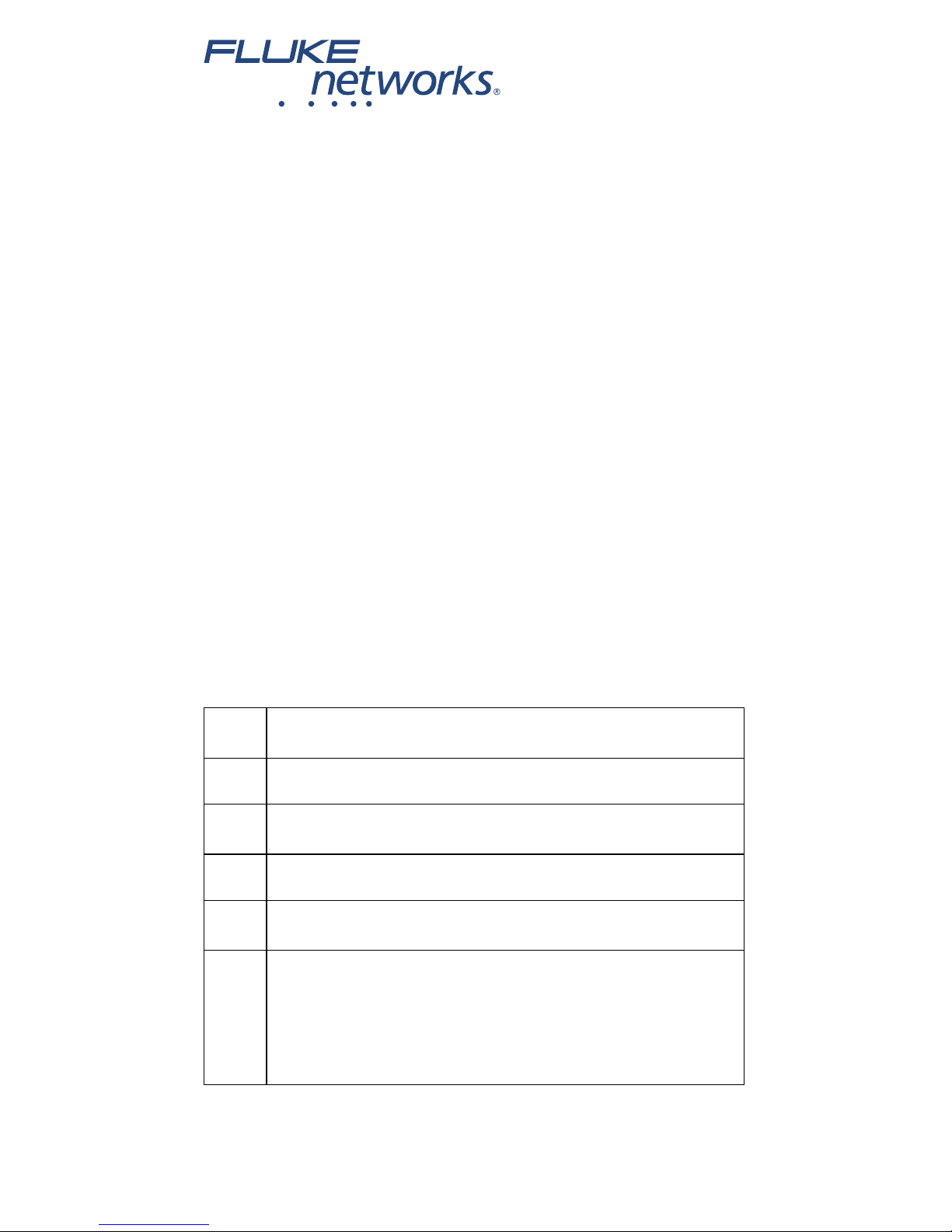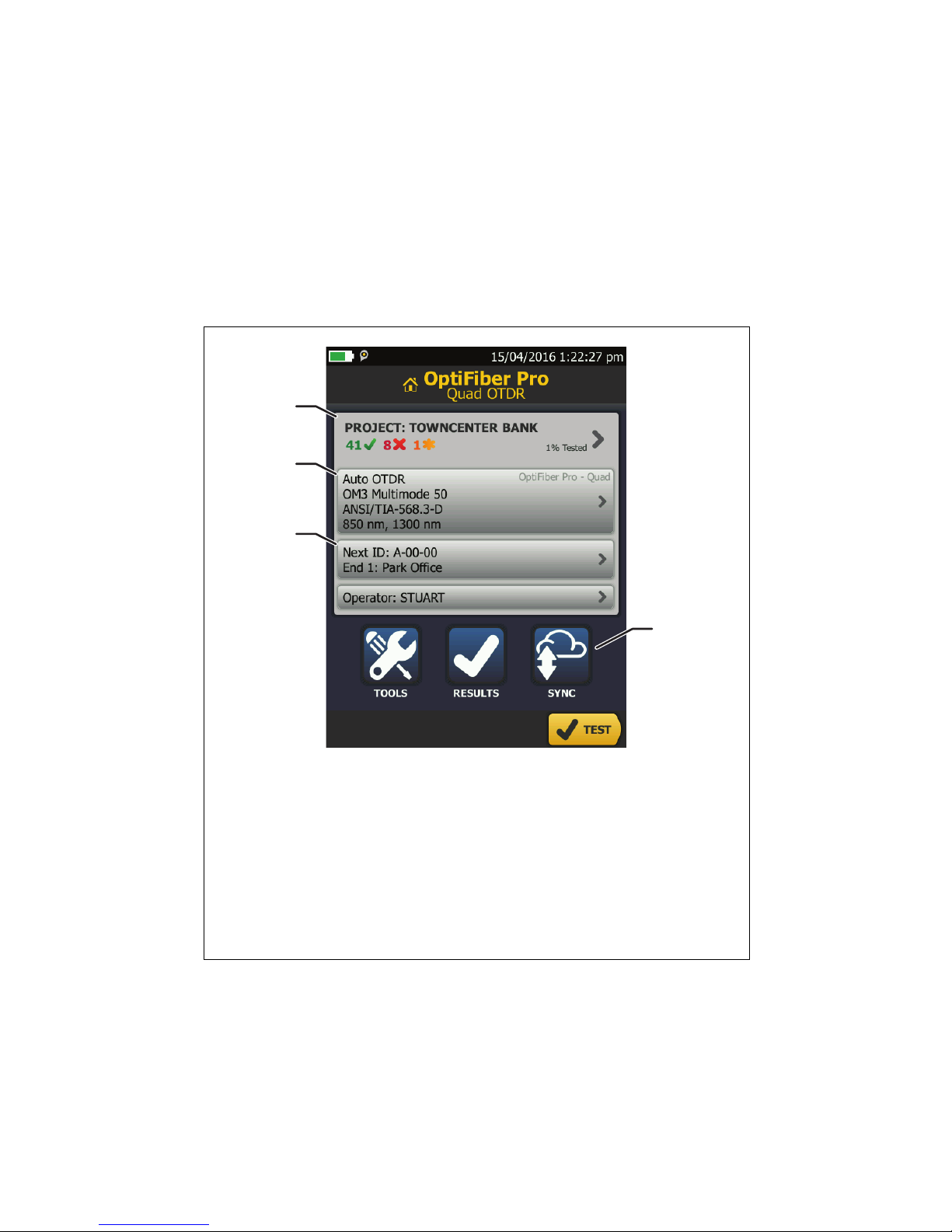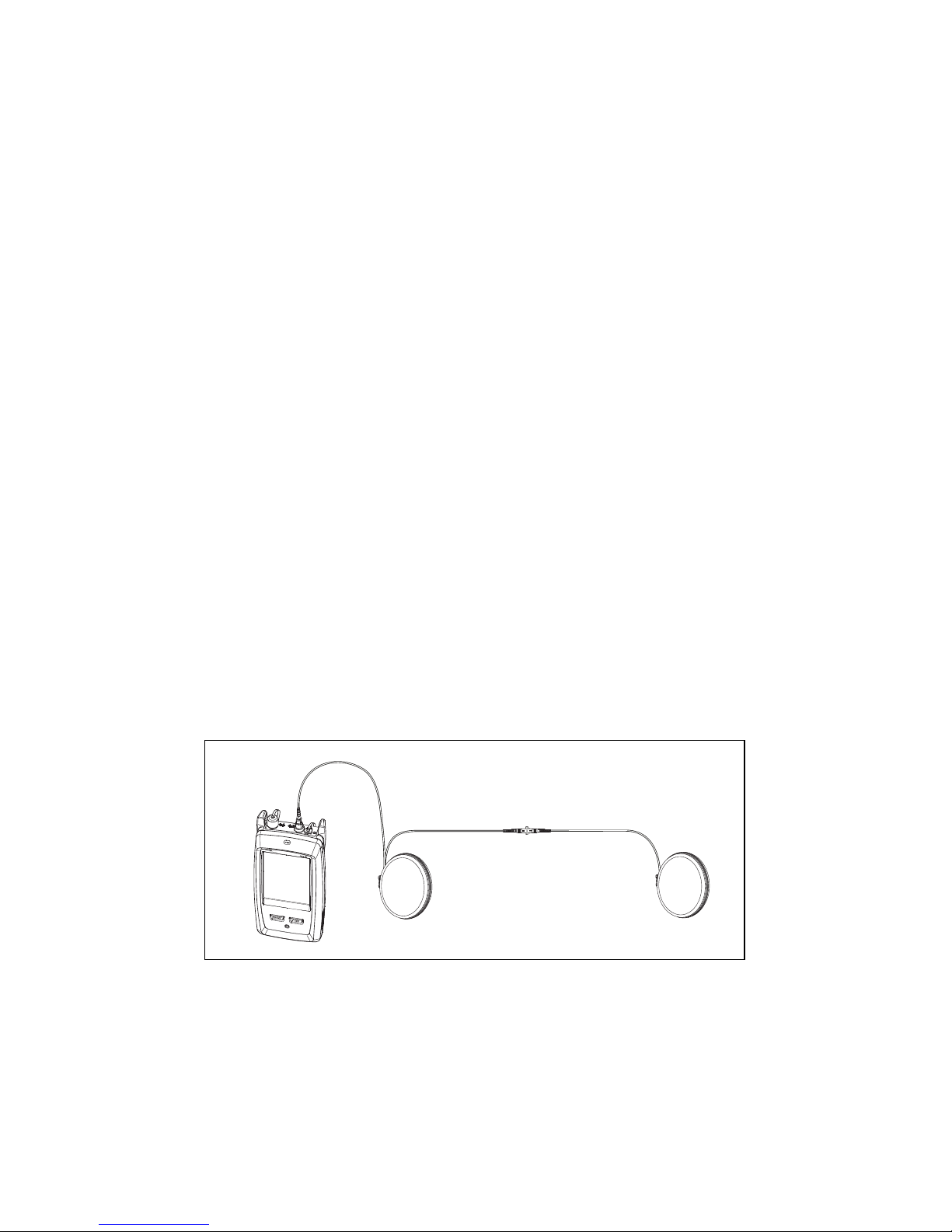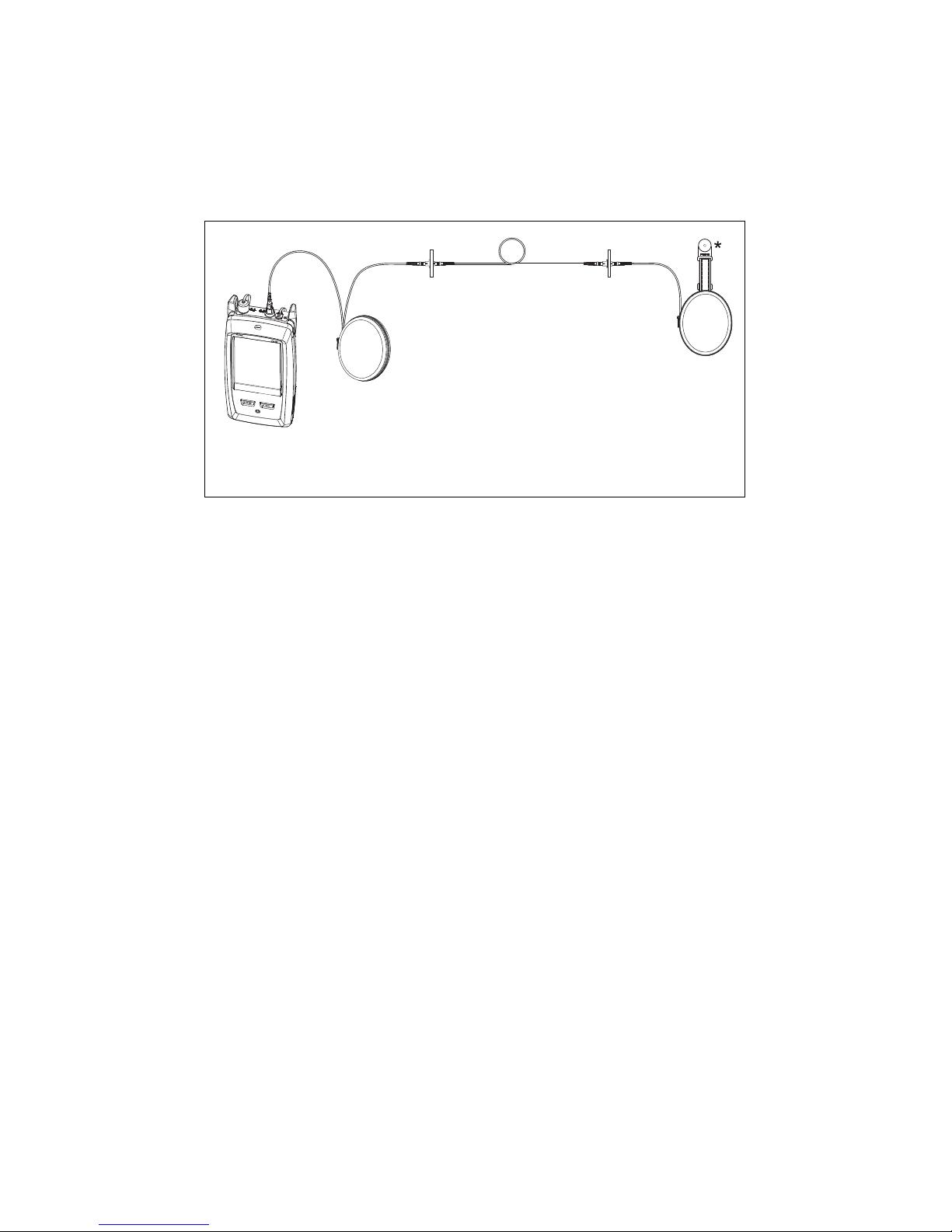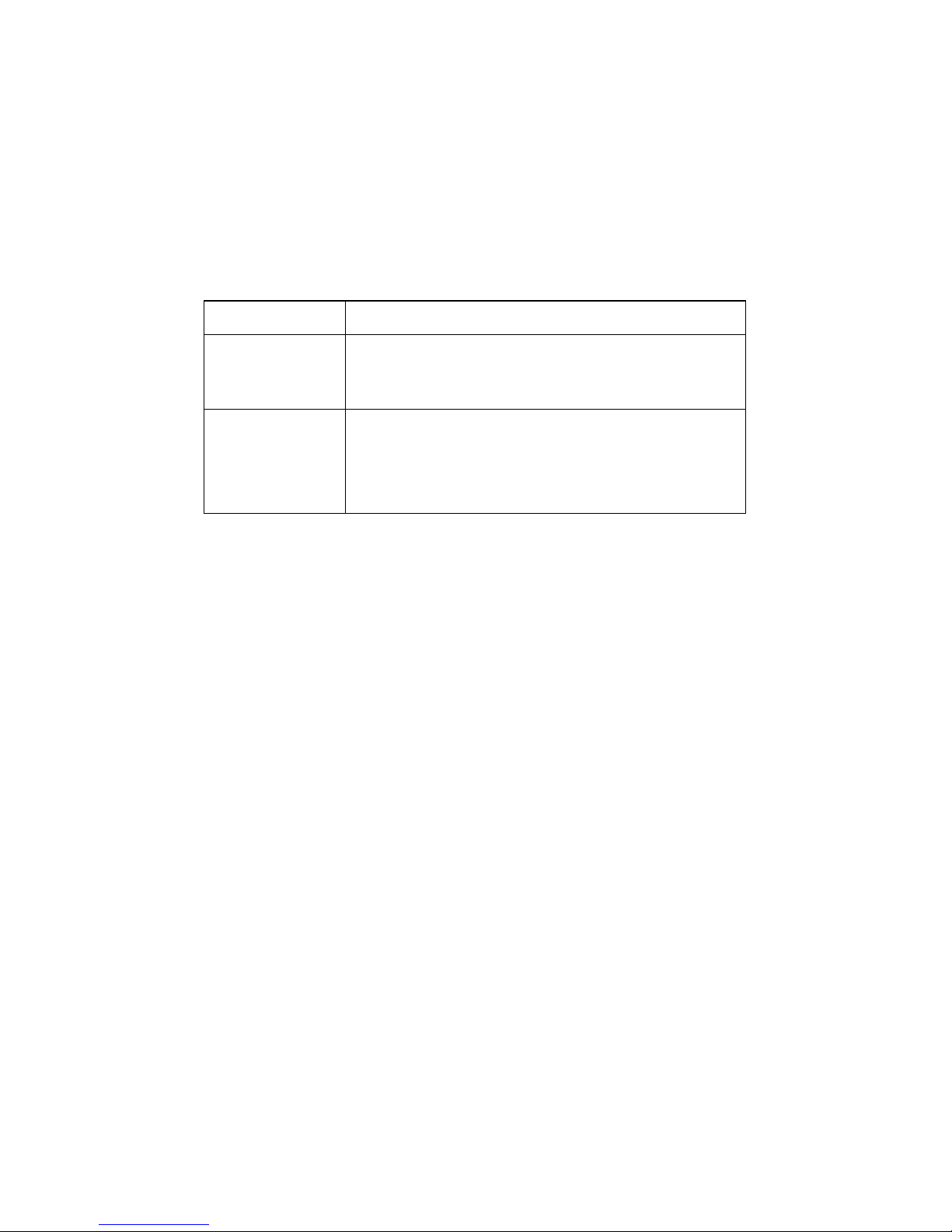Fluke OptiFiber PRO OTDR User manual
Other Fluke Measuring Instrument manuals

Fluke
Fluke I430FLEX User manual

Fluke
Fluke A3003 FC Use and care manual
Fluke
Fluke Datapaq Reflow Tracker User manual

Fluke
Fluke FiberInspector FT500 User manual

Fluke
Fluke 421D Instruction manual

Fluke
Fluke 1520 Use and care manual

Fluke
Fluke DSX-600 CableAnalyzer Use and care manual

Fluke
Fluke 481-DESI User manual

Fluke
Fluke iFlex i2500-18 Reference guide

Fluke
Fluke 525A User manual

Fluke
Fluke ProcessMeter 787 Use and care manual
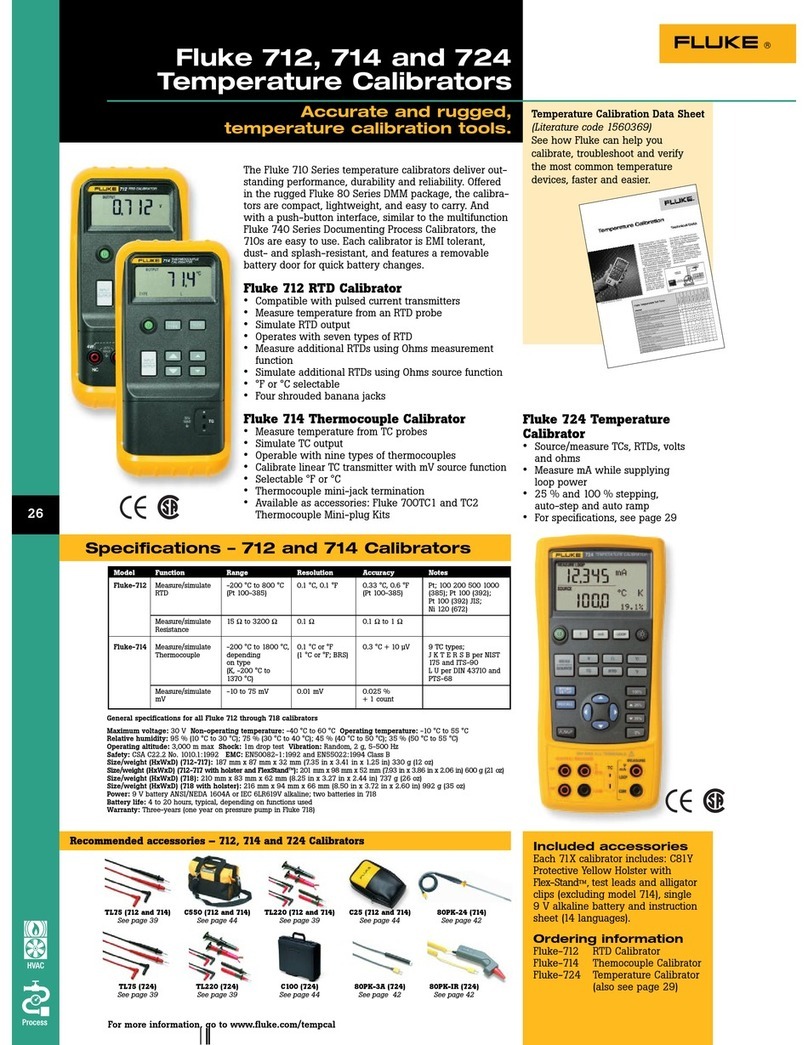
Fluke
Fluke 712 User manual

Fluke
Fluke ScopeMeter 123 User manual

Fluke
Fluke 902 User manual

Fluke
Fluke BT520 Configuration guide

Fluke
Fluke 365 User manual

Fluke
Fluke 1630-2 User manual

Fluke
Fluke 435-II User manual

Fluke
Fluke SimpliFiber User manual

Fluke
Fluke i3000s Flex Series User manual
Popular Measuring Instrument manuals by other brands

Powerfix Profi
Powerfix Profi 278296 Operation and safety notes

Test Equipment Depot
Test Equipment Depot GVT-427B user manual

Fieldpiece
Fieldpiece ACH Operator's manual

FLYSURFER
FLYSURFER VIRON3 user manual

GMW
GMW TG uni 1 operating manual

Downeaster
Downeaster Wind & Weather Medallion Series instruction manual

Hanna Instruments
Hanna Instruments HI96725C instruction manual

Nokeval
Nokeval KMR260 quick guide

HOKUYO AUTOMATIC
HOKUYO AUTOMATIC UBG-05LN instruction manual

Test Products International
Test Products International SP565 user manual

General Sleep
General Sleep Zmachine Insight+ DT-200 Service manual

Sensa Core
Sensa Core Lacto Spark user manual