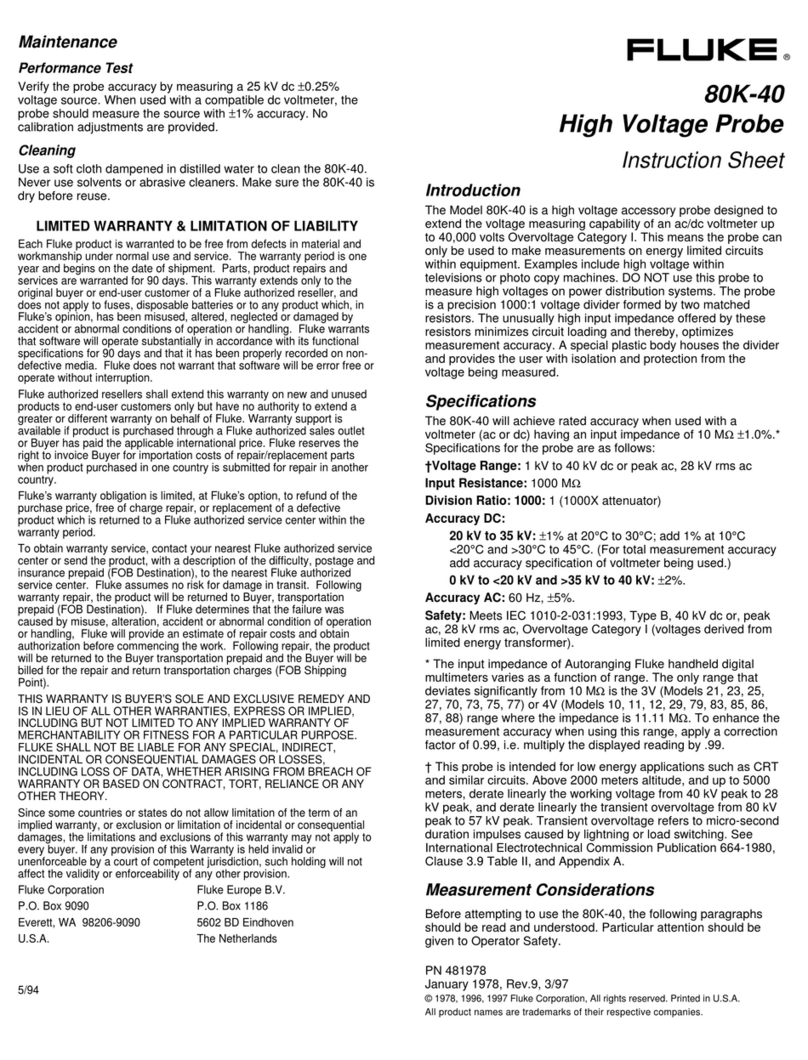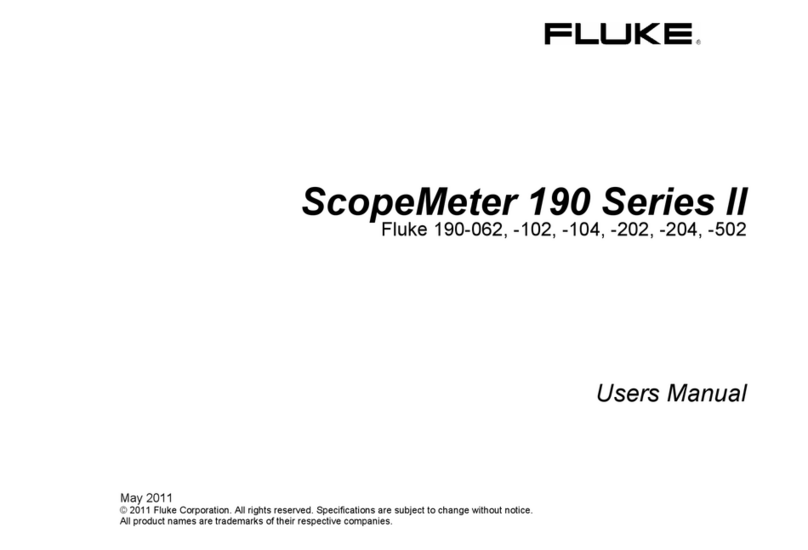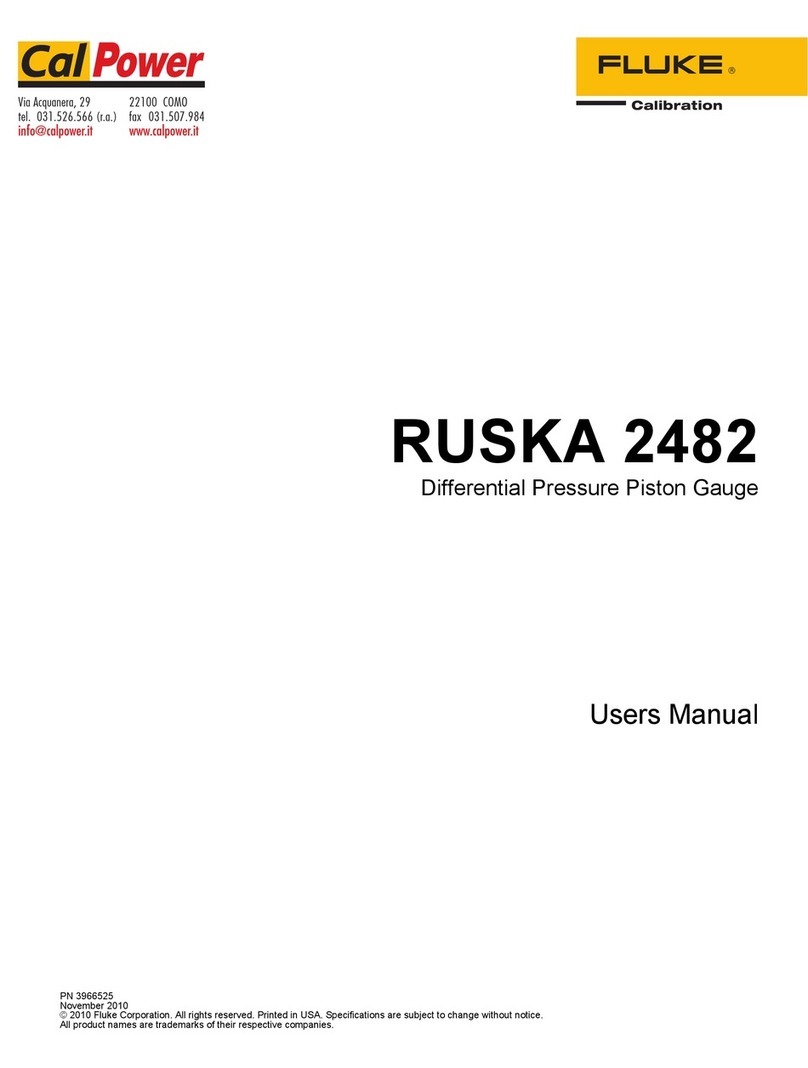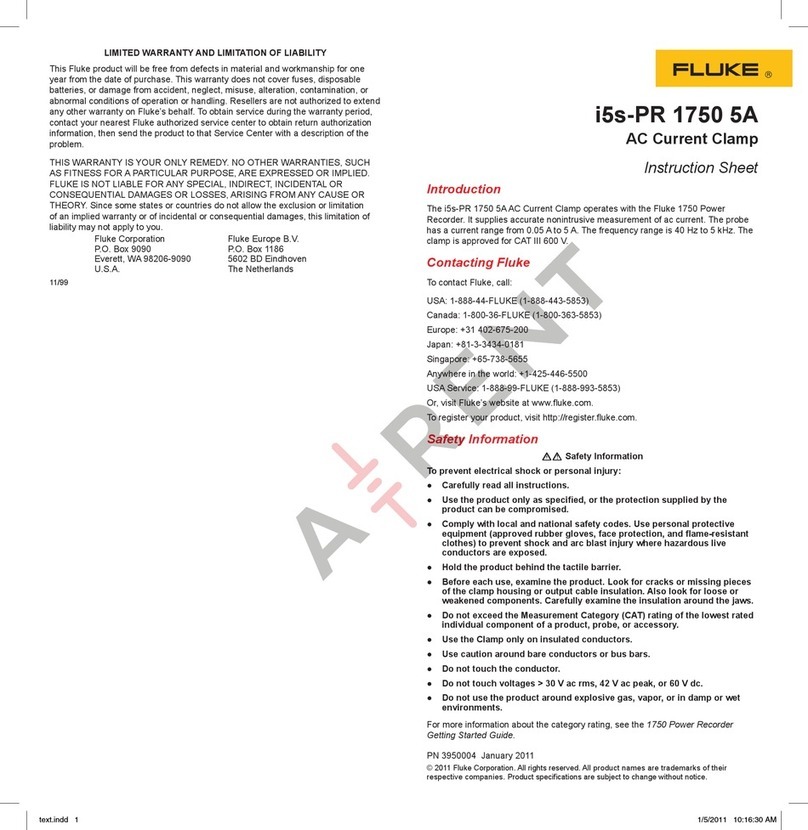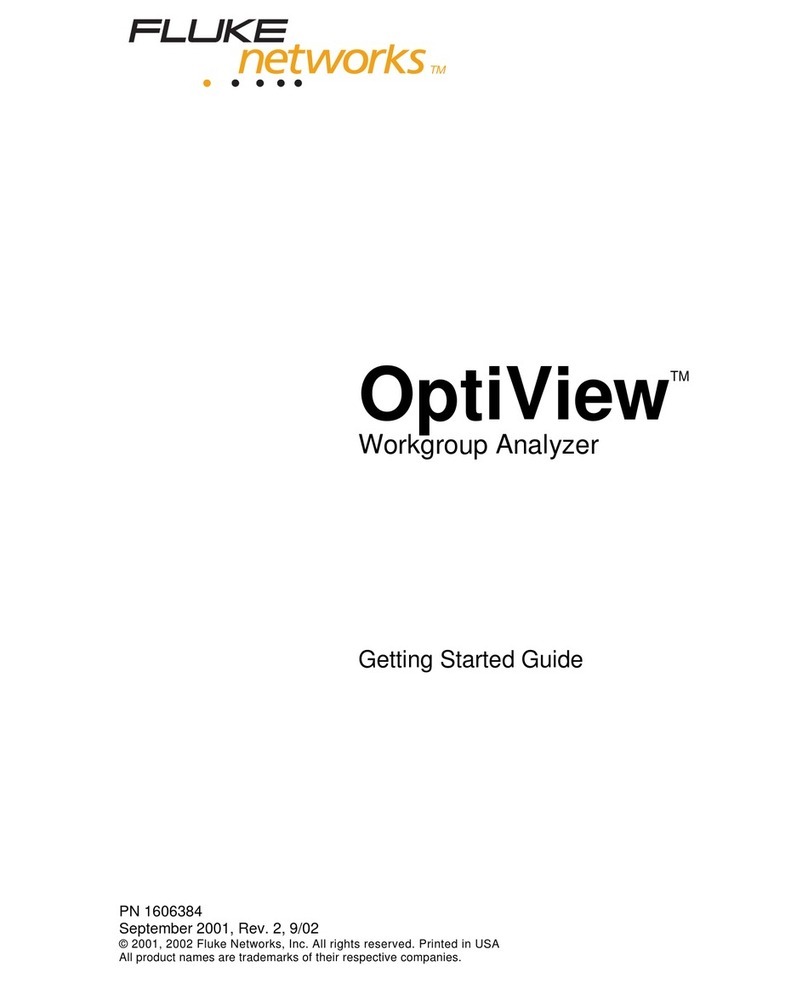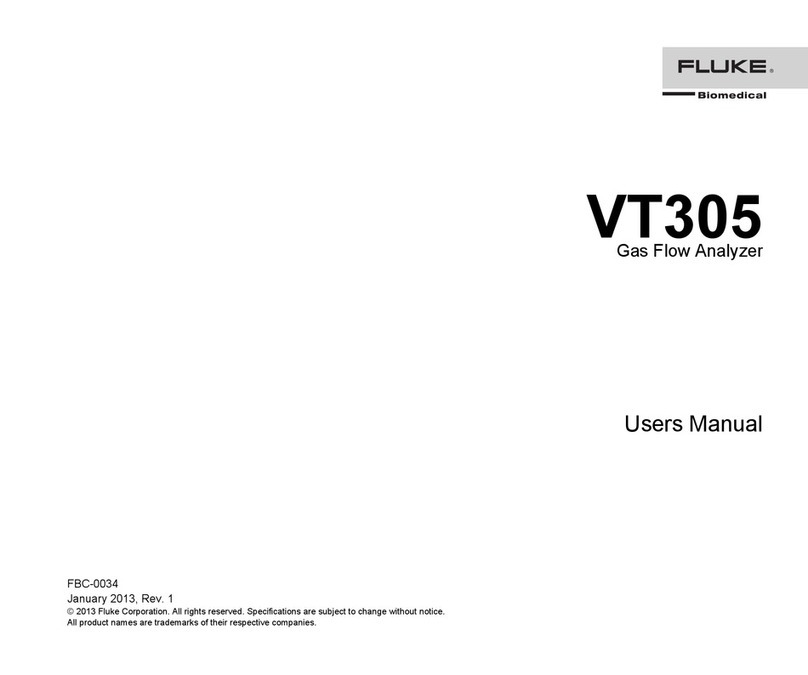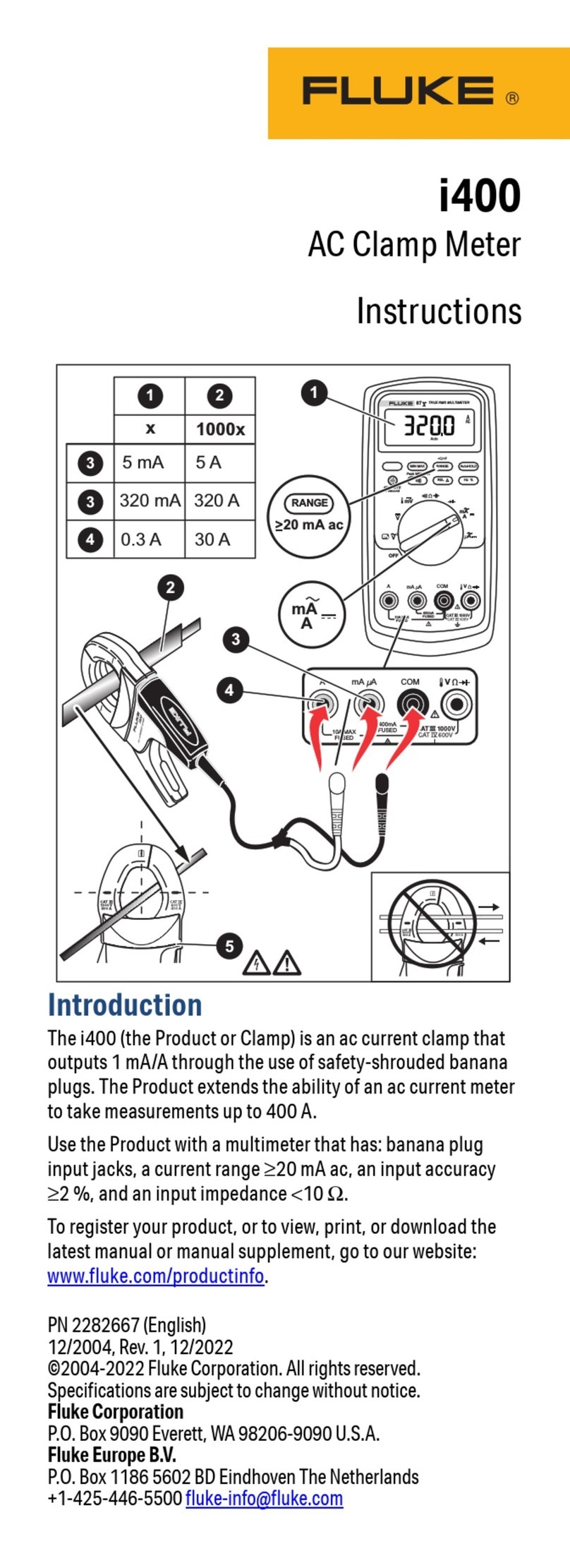LIMITED WARRANTY & LIMITATION OF LIABILITY
Each Fluke Networks product is warranted to be free from defects in material and
workmanship under normal use and service. The warranty period is one year and begins on the
date of purchase. Parts, accessories, product repairs and services are warranted for 90 days.
This warranty extends only to the original buyer or end-user customer of a Fluke Networks
authorized reseller, and does not apply to disposable batteries, cable connector tabs, cable
insulation-displacement connectors, or to any product which, in Fluke Networks' opinion, has
been misused, altered, neglected, contaminated, or damaged by accident or abnormal
conditions of operation or handling. Fluke Networks warrants that software will operate
substantially in accordance with its functional specifications for 90 days and that it has been
properly recorded on non-defective media. Fluke Networks does not warrant that software will
be error free or operate without interruption.
Fluke Networks authorized resellers shall extend this warranty on new and unused products to
end-user customers only but have no authority to extend a greater or different warranty on
behalf of Fluke Networks. Warranty support is available only if product is purchased through a
Fluke Networks authorized sales outlet or Buyer has paid the applicable international price.
Fluke Networks reserves the right to invoice Buyer for importation costs of repair/replacement
parts when product purchased in one country is submitted for repair in another country.
Fluke Networks' warranty obligation is limited, at Fluke Networks' option, to refund of the
purchase price, free of charge repair, or replacement of a defective product which is returned
to a Fluke Networks authorized service center within the warranty period.
To obtain warranty service, contact your nearest Fluke Networks authorized service center to
obtain return authorization information, then send the product to that service center, with a
description of the difficulty, postage and insurance prepaid (FOB Destination). Fluke Networks
assumes no risk for damage in transit. Following warranty repair, the product will be returned
to Buyer, transportation prepaid (FOB Destination). If Fluke Networks determines that failure
was caused by neglect, misuse, contamination, alteration, accident or abnormal condition of
operation or handling, or normal wear and tear of mechanical components, Fluke Networks
will provide an estimate of repair costs and obtain authorization before commencing the work.
Following repair, the product will be returned to the Buyer transportation prepaid and the
Buyer will be billed for the repair and return transportation charges (FOB Shipping Point).
THIS WARRANTY IS BUYER'S SOLE AND EXCLUSIVE REMEDY AND IS IN LIEU OF ALL OTHER
WARRANTIES, EXPRESS OR IMPLIED, INCLUDING BUT NOT LIMITED TO ANY IMPLIED
WARRANTY OF MERCHANTABILITY OR FITNESS FOR A PARTICULAR PURPOSE. FLUKE
NETWORKS SHALL NOT BE LIABLE FOR ANY SPECIAL, INDIRECT, INCIDENTAL OR
CONSEQUENTIAL DAMAGES OR LOSSES, INCLUDING LOSS OF DATA, ARISING FROM ANY CAUSE
OR THEORY.
Since some countries or states do not allow limitation of the term of an implied warranty, or
exclusion or limitation of incidental or consequential damages, the limitations and exclusions of
this warranty may not apply to every buyer. If any provision of this Warranty is held invalid or
unenforceable by a court or other decision-maker of competent jurisdiction, such holding will
not affect the validity or enforceability of any other provision.
Fluke Networks, Inc.
PO Box 777
Everett, WA 98206-0777
USA
6-01