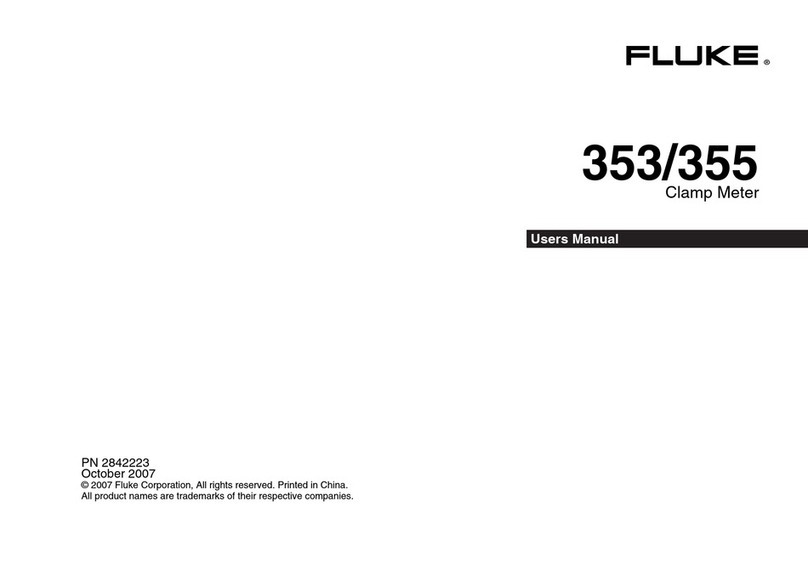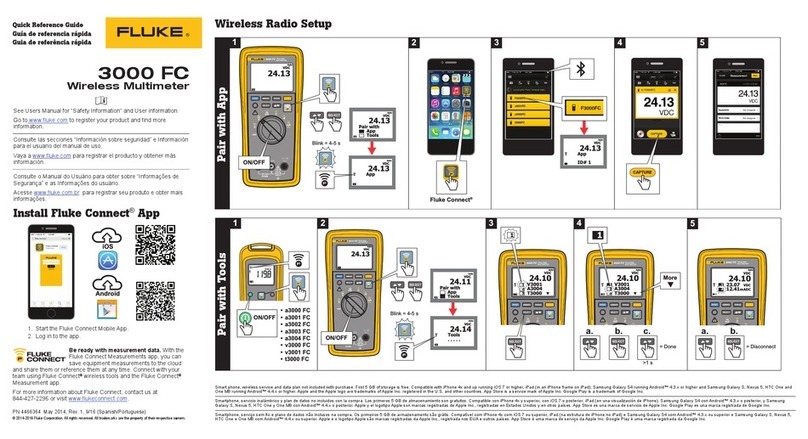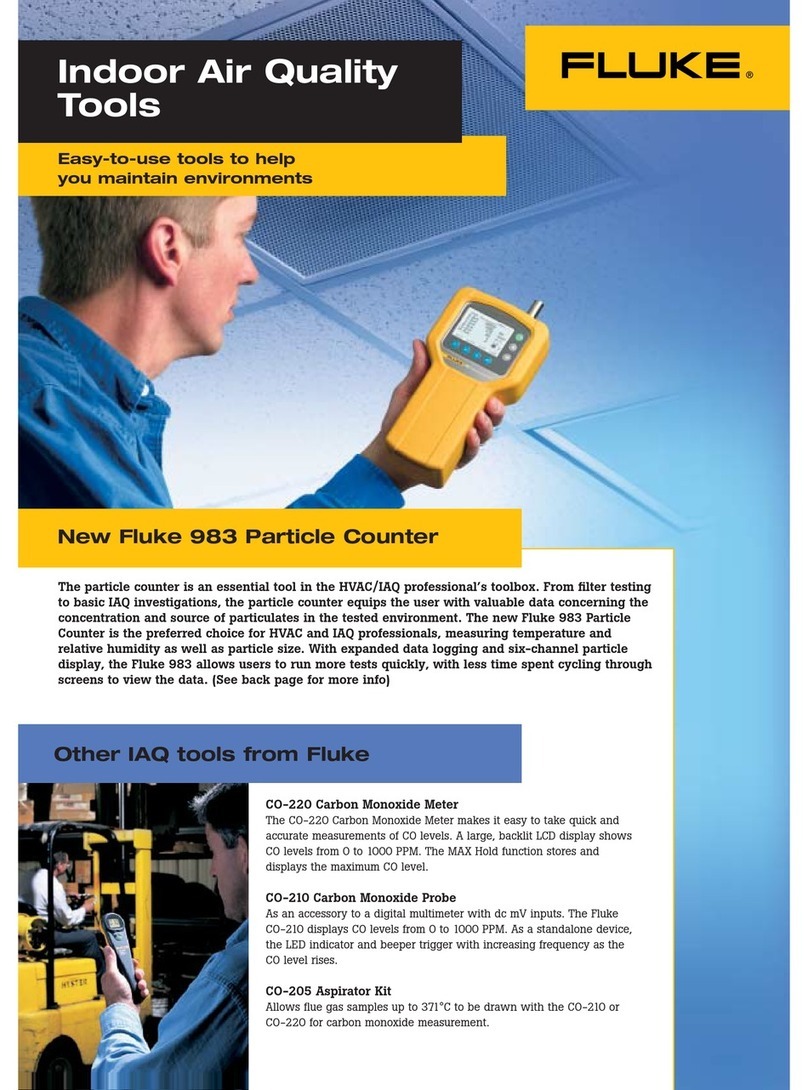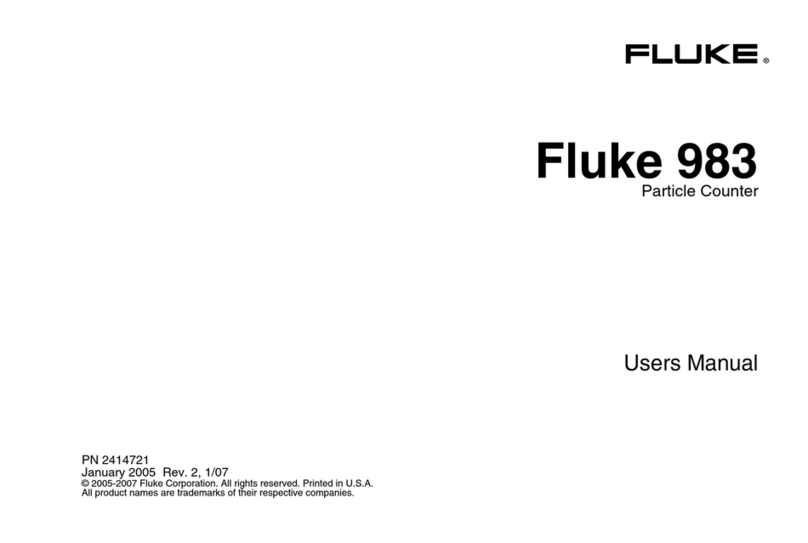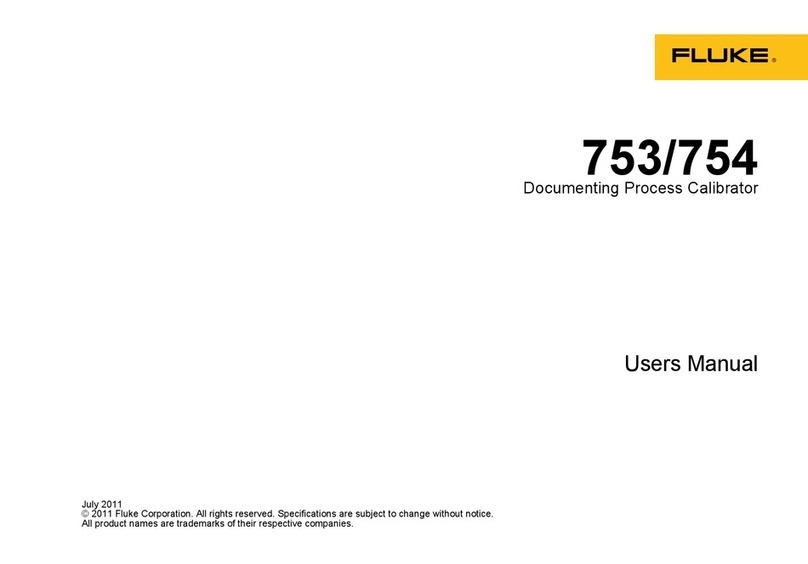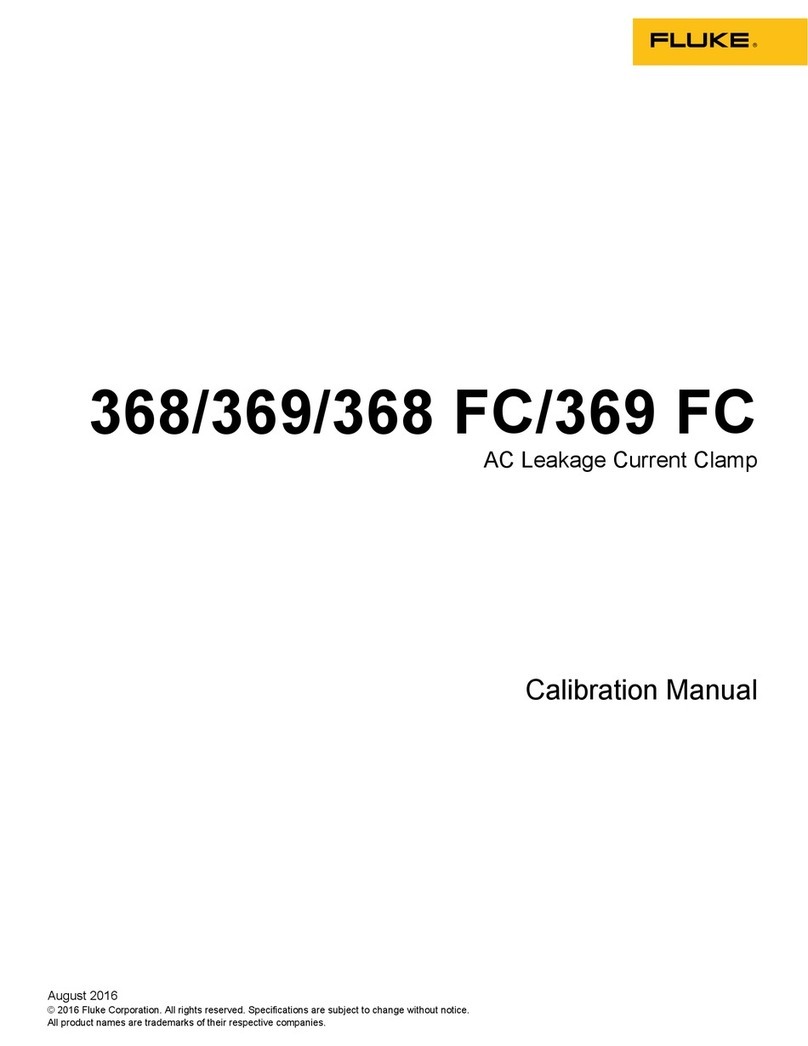End User License Agreement (EULA)
The enclosed software product is furnished subject to the terms and conditions of the agreement.
Retention of the software product for more than thirty days, opening the sealed wrapper surrounding the
product, or use of the product in any manner will be considered acceptance of the agreement terms. If
these terms are not acceptable, the unused product and any accompanying written material should be
returned promptly to the Fluke Corporation or the place of purchase for a full refund of the license fee
paid.
1. GRANT OF LICENSE. Fluke Networks, a division of Fluke Electronics Corporation (Fluke Networks) grants
you the right to use the enclosed software in accordance with the terms of this EULA.
2. TITLE, COPYRIGHT AND TRADEMARK. This software product is owned by Fluke Networks or its suppliers
and is protected by United States copyright laws and international treaty provisions. Therefore, except for
the rights granted to you above, you must treat the software product like any other copyrighted material,
and copies must include the proper copyright notice.
3. RESTRICTIONS. You may not reverse engineer, decompile, or disassemble the software. If the software
product is an update, any transfer must include the update and all prior versions.
You may use the software only in conjunction with the Fluke Networks products for which it is intended.
You may not export or re-export the software to any country to which such export or re-export is restricted
by law or regulation of the United States, or any other government having jurisdiction, without prior
permission from Fluke Networks.
4. TERM. This license is effective upon your acceptance of the above agreement and shall remain in effect
until termination by (a) written notification to Fluke Networks or (b) a failure on your part to comply with
the license agreement. Upon termination of the license agreement, you shall return to Fluke Networks or
destroy all copies of the software product and associated written materials.
5. OTHER AGREEMENTS. Where terms or conditions of this agreement conflict with the terms or conditions
of other agreements, this agreement supersedes other agreements.
6. LIMITED WARRANTY. Fluke Networks warrants that the software product will perform in its intended
environment substantially in accordance with the accompanying written materials for a period of 90 days
from the date of license acceptance. Fluke Networks further warrants that the original copy of the software
has been recorded on non-defective media. Fluke Networks does not warrant that the software will be
error free or operate without interruption.
7. REMEDIES. Fluke Networks’ entire liability and your exclusive remedy shall be Fluke Networks’ option, (a)
the return of the price paid for the product, or (b) repair or replacement of the software product that does
not meet the limited warranty. This limited warranty is void if failure of the product has resulted from
accident, abuse, or misapplication. Any replacement software product will be warranted for the remainder
of the 90-day original warranty period or 30 days, whichever is longer.
8. NO OTHER WARRANTIES. FLUKE NETWORKS DISCLAIMS ALL OTHER WARRANTIES, EITHER EXPRESS OR
IMPLIED BUT NOT LIMITED TO IMPLIED WARRANTIES OF MERCHANTABILITY AND FITNESS FOR A
PARTICULAR PURPOSE, WITH RESPECT TO THE SOFTWARE PRODUCT AND THE ACCOMPANYING WRITTEN
MATERIALS. In no event shall Fluke Networks or its suppliers be liable for any damages whatsoever
(including, without limitations, indirect, consequential, or incidental damages, damages for loss of business
profits, business interruption, loss of business information, or other pecuniary loss) arising out of the use or
inability to use this software product, even if Fluke Networks has been advised of the possibility of such
damages.
This agreement and license shall be governed in the Unites States by the laws of the State of Washington,
U.S.A., and elsewhere by the laws of the country within which the agreement is made.
Software Notice
Portions of the application are based on PeerSec Networks MatrixSSL™ (http://www.peersec.com).