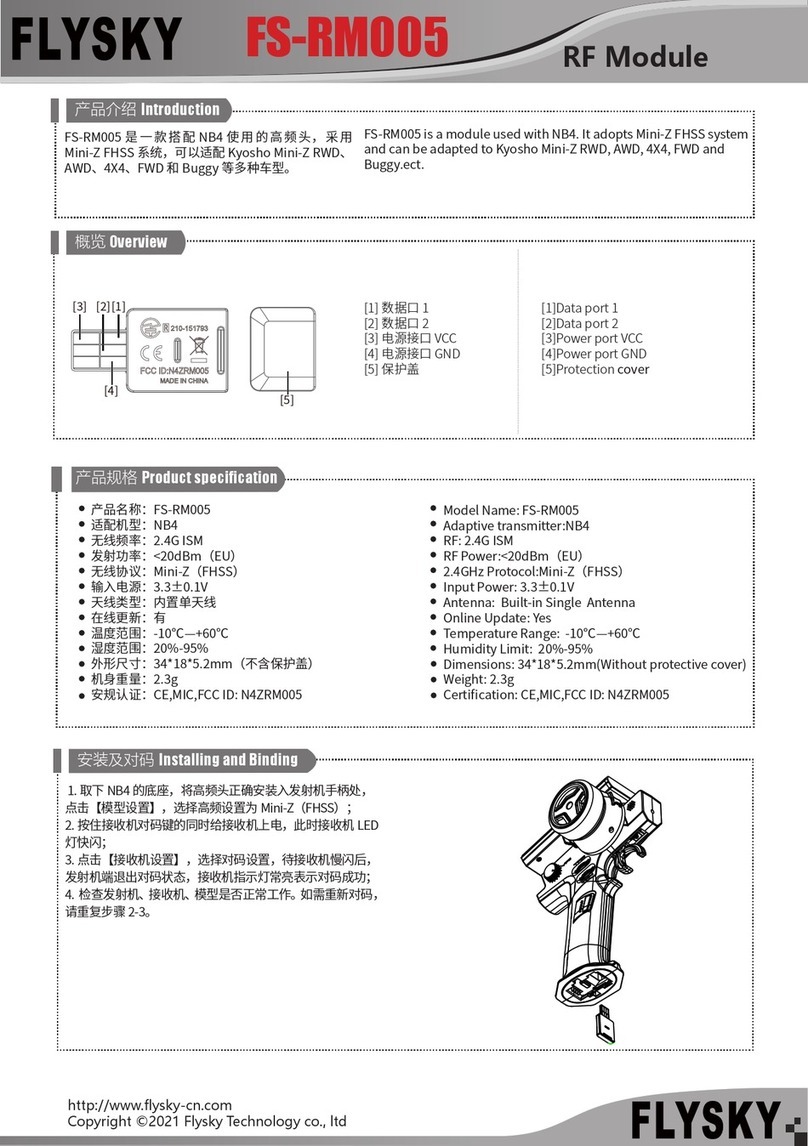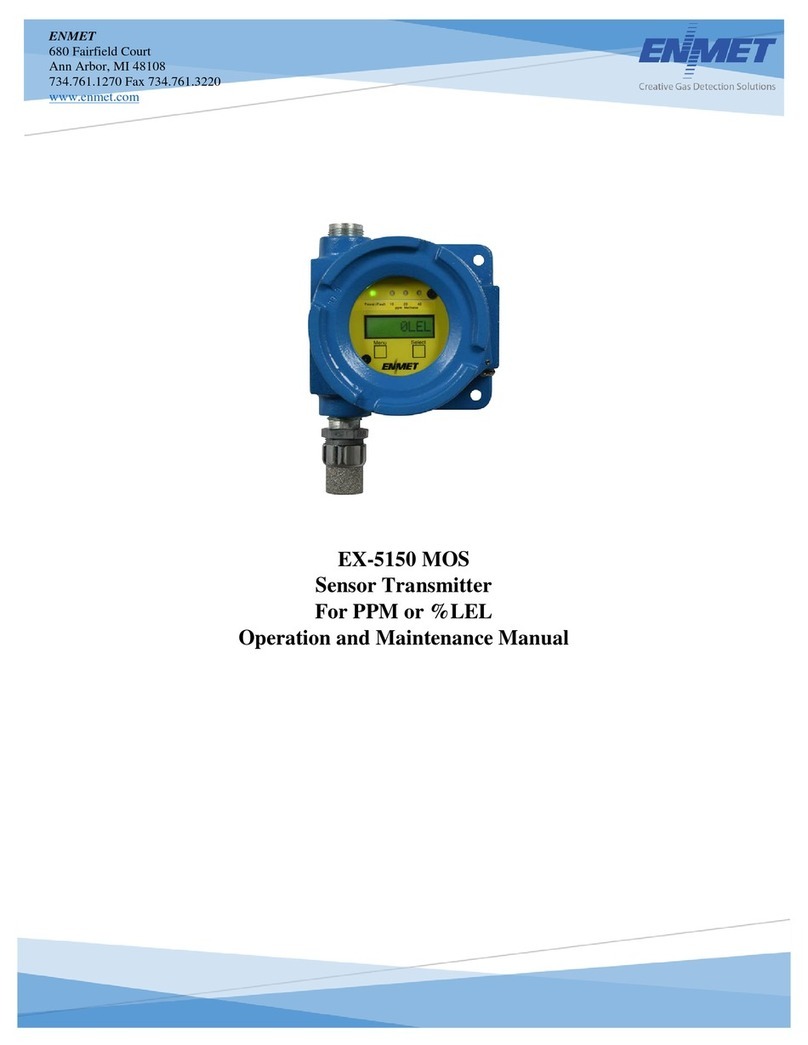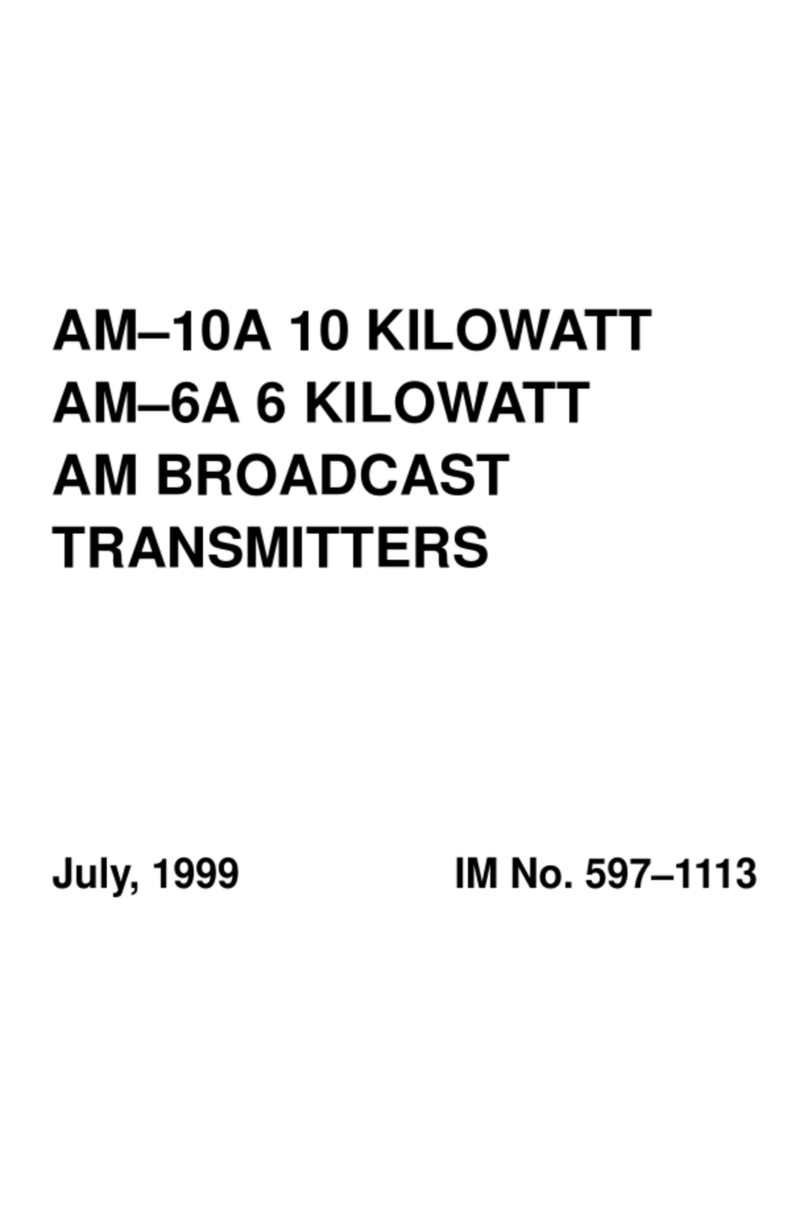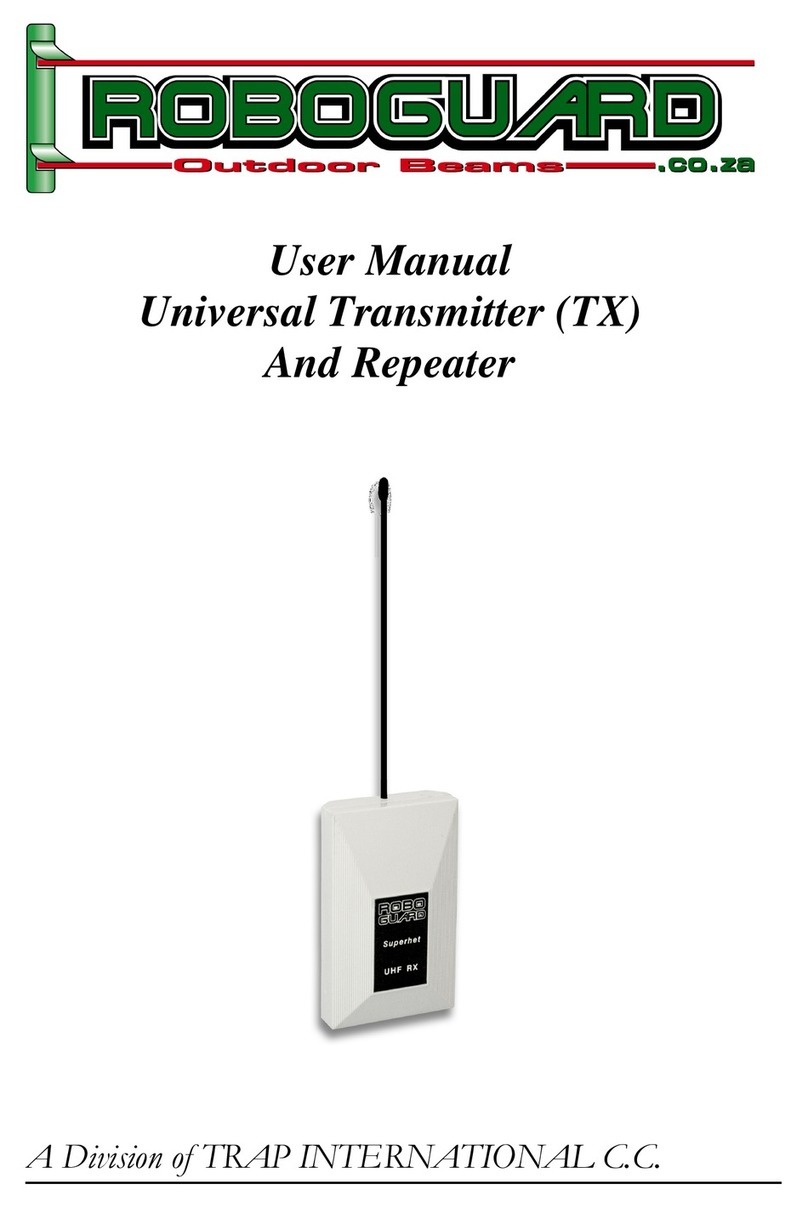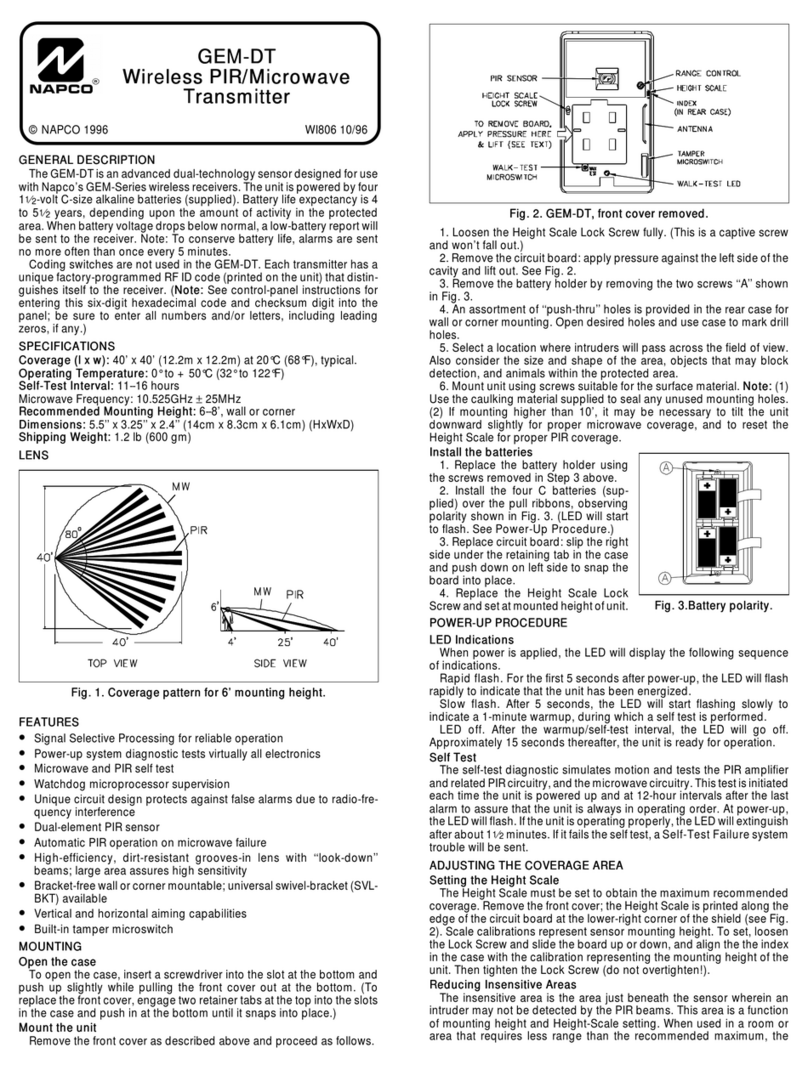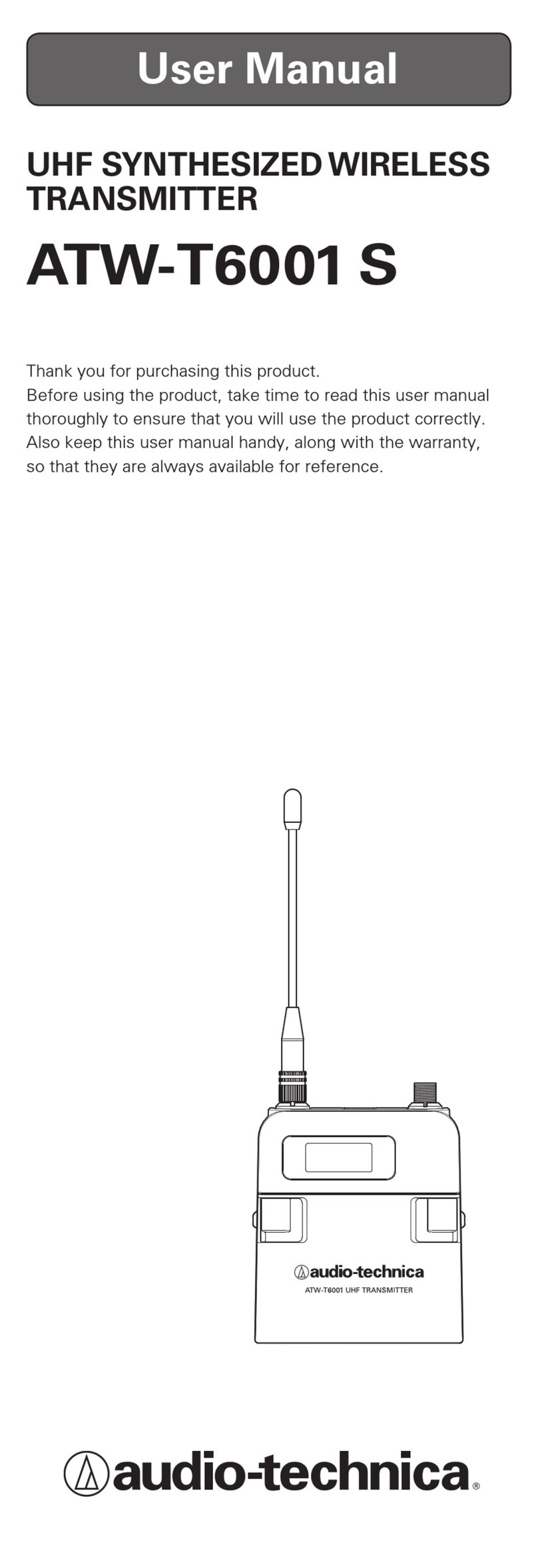Fly Sky FS-i6 Manual
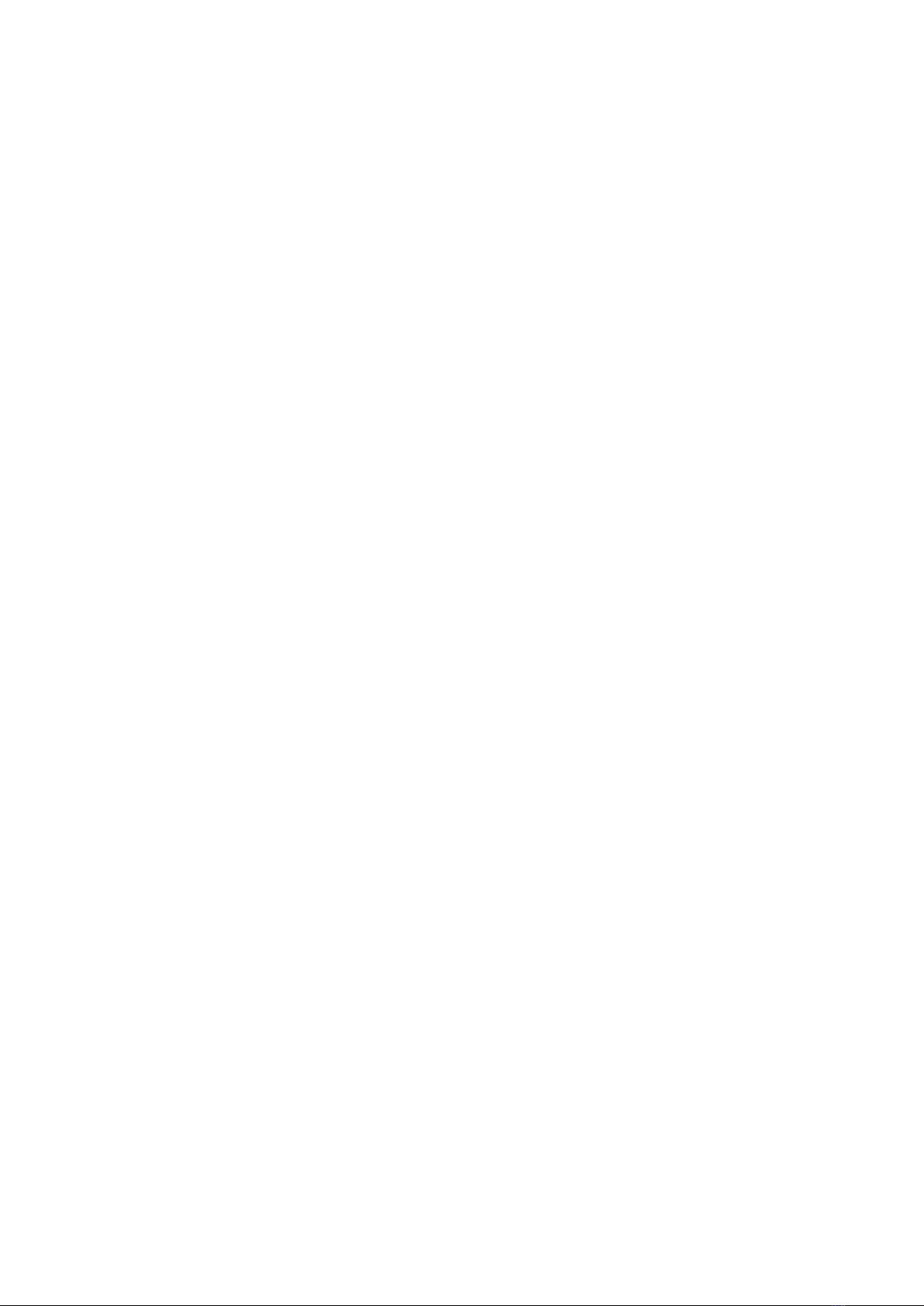
Version 2 1 1 July 2021
Set-up of
FlySky FS-i6/FS-i6X Transmitter (Tx) and FS-iA6B Receiver (Rx) for
RC Racing Yachts
(David Flakelar - Sydney)
Background
These notes are written to help the beginner set-up the FlySky Tx/Rx system to operate with the
DF65 and 95. There are also a few tips in an appendix that have nothing to do with the FlySky
system but may provide some useful background.
Any feedback would be much appreciated.
The FlySky FS-i6 system operates under the Digital Proportional Protocol using an Automatic
Frequency Hopping Digital System. It is a pulse digital system on carrier frequencies unique to a
particular transmitter. You don’t need to know how that works. The manufacturer claims there is
no risk of interference from another transmitter.
.
Why I Bought the FlySky TX/Rx System
1. It appears to be used by most of the fast sailors!
2. In Australia, the marginal cost is around $20 compared to the Joysway model for many
more useful features. (The cost of FS-i6 system less cost saving on buying the kit without
Tx and Rx). At current Hobby Warehouse prices this represents an extra cost of ($76 -
($237-$179)).
3. Minimal risk of interference from other sources.
4. Using its built-in telemetry capability, the condition of both batteries is displayed on Tx
monitor. Visual and audible alarms for Rx battery can be set.
5. Expo (exponential) and or proportional control can be used on rudder and winch
movements.
6. The same Tx can be used with several Rx.
Compatibility
The FlySky Tx will only operate with a FlySky Rx of which there are several types. The Turnigy
and Park Fly products appear to be FlySky re-badged?
FlySky Product Range
The DFs require only a two channel Tx to control rudder and sail winch. The FS-i6 is a 6 channel
controller and the FS-i6X provides 10 channels. There are two Rx types - the iA6Ais a lightweight
receiver generally not suitable for a marine environment with an exposed circuit board, while the
“B” version has a more protected hard plastic case.
The supplied Rx from HWH is the FS-iA6Bwith 7 ports and for neatness the three cables (battery
switch, rudder and sail winch) plug-in horizontally from the end with the black/brown cable on the
bottom. A FS-iA6 Rx is available and has the same functionality but the seven ports are arranged
vertically with exposed pins. Depends how you want to arrange cabling.
Instruction Manual
A 32-page Instruction Manual is available from the web. Search “FlySky FS-i6 manual”. These
notes should be read alongside the manual which is incomplete; while some functionality is not
explained. I have given my interpretation but this may be inaccurate and if I err please let me
know.
There are several of videos about the FlySky system used with RC yachts available on YouTube.
Most others relate to control of model aircraft. Search on “FS-i6/RC yachts”.

Version 2 2 1 July 2021
Waterproofing
The Tx should not be used in the rain without a waterproof muff. The Rx should be mounted on the
tray with all wires kept clear of the rudder linkages. Liberal use of CorrosionX or similar
waterproofing is strongly recommended.
Switching Sequence
Having assured the user there is no risk of interference from another radio frequency source, the
maker recommends that a particular switching sequence be observed, which is: Tx ON, Rx ON…
Rx OFF, Tx OFF.
Additionally, when switching on, if switches or sticks are not in their correct position, screen and
audible warnings will be activated. If however sails have been rigged, after the Tx is switched ON,
return the winch stick to a mid-range postilion before switching on Rx. This will prevent possible
damage to sheets, sheet pulley or winch servo overload if sheets have been set too tight.
FlySky Operational Range
The operational range of the FS-i6 is dependant on the condition of batteries and the orientation of
both Rx antenna and how the Tx is held. The Rx may have one or two antennae. The latter should
be mounted at a right angles to each other on the underside of the deck or as high as possible
above the tray. Unless there is electro-magnetic interference, or signal attenuation from metal
yacht masts, range should never be a limiting factor while sailing. Line-of-sight transmission is
always important. Most sources quote a range of 300-400 m but the system has been shown
controlling a drone out to 2.3 km. At more than 100 metres, it may be difficult to see the yacht, but
still have control.
LCD Screen Brightness
LCD brightness can be controlled using System Menu/LCD brightness.Might be useful
when operating in bright sunlight.
Screen Saver
If the Tx is not used for a short period of time the screen brightness will fade and an audible alarm
will sound. The brightness can be restored by pressing any button and the alarm can be switched
off using the power switch. This can be changed by upgrading the software. Search YouTube for
“FlySkyi6 Upgrade” videos.
Binding
As explained above, each Tx has a unique ID and the slave Rx must be programmed to process
only those signals from the master transmitter. The maker advises the supplied Tx/Rx combination
is already “bound” but you may wish to operate two or more Rx from the one Tx in different boats.
Hence the need for further “binding”. To bind a second Rx you must first select a new model
number. Both the Instruction Manual and YouTube tutorials are clear enough as to how binding is
done. Follow the sequence exactly.
The FlySky system provides for the control of up to 20 models which means you could have
different set-ups, but each would require separate binding.
Binding Procedure
1. Rx should be adjacent Tx.
2. Insert battery in Tx but do not switch on.
3. Insert black binding key tool (supplied with the Tx) into B/VCC port on Rx
4. Insert Rx battery into any port (Ch1-Ch6). Red LED will flash indicating the Rx is not bound.
5. Hold down BIND KEY on Tx and switch on Tx - labelled POWER.
6. Release BIND KEY when binding is complete. The Red LED will remain steady.

Version 2 3 1 July 2021
7. Switch off both devices.
8. Remove the binding key tool.
9. Swap the Rx battery lead back into Rx B/VCC port
10. Switch on both devices in the correct sequence. Red LED will be steady.
FS-iA6B Receiver Connections
FS-iA6B
B/VCC
◄Battery Switch Cable: (Red & Black. Black lead
down)
Ch 6
Ch 5
Ch 4
Ch 3
◄Winch Cable: (White, Red, Black,Black lead down)
Ch 2
PPM/Ch1
◄Rudder cable: (Pink, Red, Brown. Brown lead
down)
Note that labels shown on Rx do not exactly align with ports below.
Number of Models
Additional Rx can be purchased and assigned a new model number using System
Menu/Model select.The binding procedure must follow for each new model number. The
model can then be given its own name and be loaded with its own unique settings. Theoretically
these Rx, each with their own settings, could be swapped in a boat (and re-bound), one Rx with its
unique settings for each set of wind/wave conditions say. A lot of trouble for questionable gain.
More likely each Rx could be mounted in a different boat each with a different rig.
Settings - General
Tx has six channels and therefore offers six controls that presumably are required to operate a
quad copter. Only two are required for the DFs –to control rudder and sail winch. These two
controls are variously referred to as the gimbals, control sticks or stalks. Most right handed sailors
use the left hand stick (North-South) to control the sail winch and the right hand stick (East-West)
to control the rudder. These can be reversed using the Sticks mode in System menu. Additionally,
the rudder control can be reversed so that it operates like a tiller. Select Ch 1 (rudder) and Reverse
in menu.
There are four buttons on either side of the Tx screen that are used to navigate through the menu
and establish winch and rudder settings. The menu is arranged in a hierarchical structure. The
four buttons and their function are:
OK
Press to activate the displayed screen so that setting changes can be made.
To select MENU a long hold OK is required.
CANCEL
Short press of CANCEL to cancel any changes and exit the screen. Default
screen will be the screen at the next level. Hold the CANCEL button for a
longer time to save any changes to the current setting/s. (A bit counter-
intuitive!)
UP
Change the displayed or selected parameter upwards
DOWN
Change the displayed or selected parameter downwards

Version 2 4 1 July 2021
It is helpful to navigate through the menus to become familiar with the use of the buttons and the
range of settings. Use a Model No. that is not in use. Alternatively, Exit the screen with a short
CANCEL to ensure any changes made are not saved.
FlySky Menus
The MENUs are selected by switching on Power and holding down OK. Two choices become
available: System Menu and Functions Menu. Toggle between these using UP/DOWN buttons.
Exit progressively to main display at any time by Short CANCEL.
Selecting Model
The example below shows the steps required to assign your DF65 A+ rig to Model 10 in FS-i6
system
Action
Result on Screen
1
Power up Tx
Main screen
2
Long OK
MENU
● System (Crown icon)
●setup (Spanner icon)
3
Using UP/DOWN buttons select
“System”
System icon boxed
4
Short OK to select this SYSTEM
MENU
SYSTEM
Model select
Model name
Type select
etc.
5
If necessary, use UP/DOWN buttons to
select Model select
SYSTEM
Model select
Model name
Type select
etc.
6
If necessary, use UP/DOWN buttons to
select required mode
Model select
Model 10
Flysky 10
Aircraft icon
7
Short CANCEL to exit next screen
SYSTEM
Model select
Model name
Type select
etc.
8
Long OK to select and use UP/DOWN
buttons to select Model name
SYSTEM
Model select
Model name
Type select
etc.
9
Short OK to select
10
Using cursor, and OK button, type
model name “DF65 A+”
Model Name
Model 10
DF65 A+
Alphabet
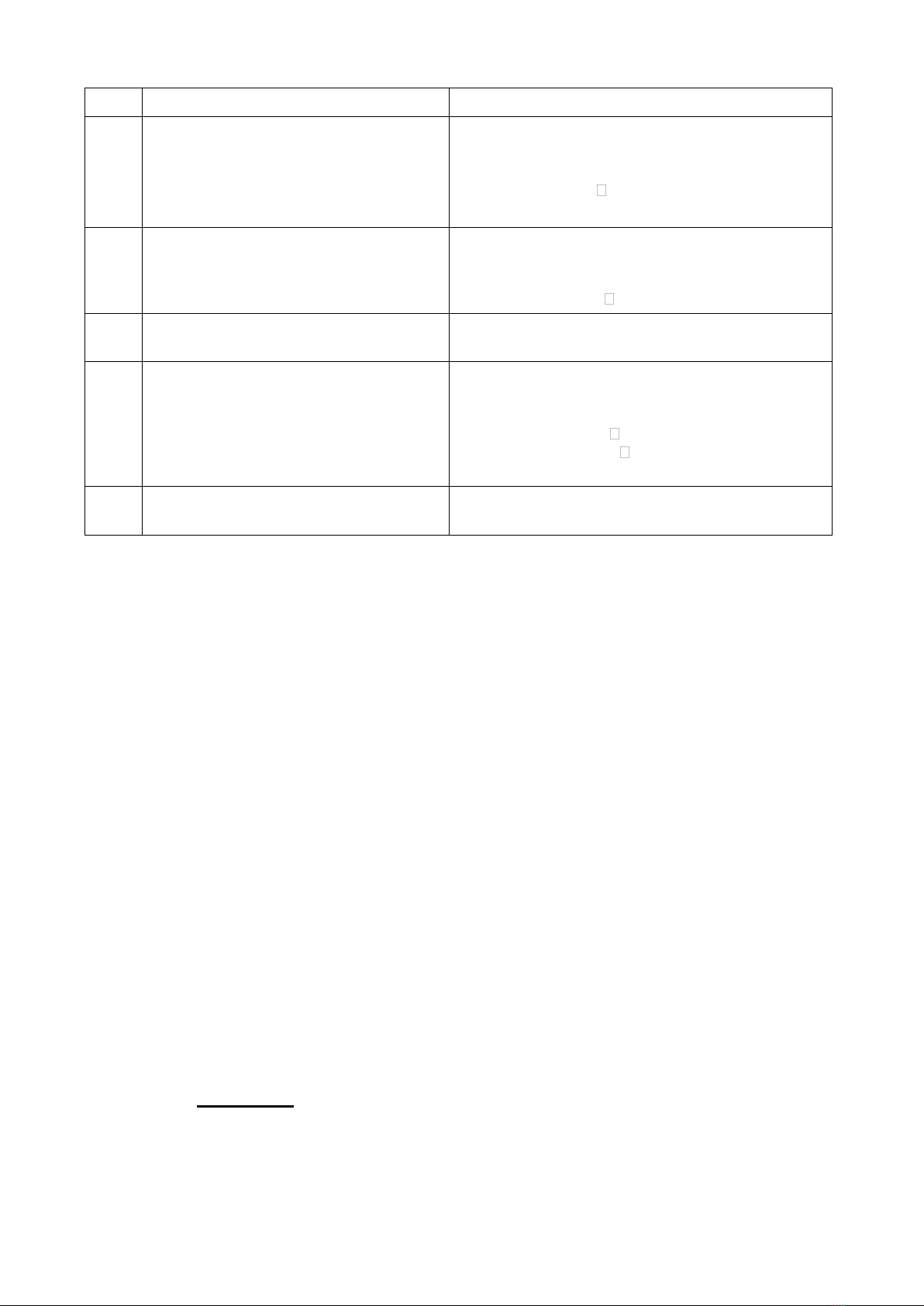
Version 2 5 1 July 2021
Action
Result on Screen
11
Exit to upper level with short CANCEL
and select “Type select”
MENU
Model select
DF65 A+
Type select
12
Short OK to select Type of Aircraft
MENU
Model select
Model name
Type select
13
Use UP/DOWN buttons to select
Airplane or Glider
14
Short OK to select Airplane
Or Glider
Type select
Model 10
DF65 A+
Airplane or
Glider
Aircraft icon
15
Long CANCEL to save and several
short CANCELs to exit to Main Menu
Main screen
Tx Battery
For convenience use four 1.2v NiMH 2500mAhAArechargeable cells giving a nominal 4.8v output
when fully charged, as an alternative to four 1.5vAA alkaline no-rechargeable cells (and helps
save the planet!). Because of a higher voltage it is acknowledged the AAAlkaline provide more
battery energy. Both have similar capacity in terms of mAh.
When the recommended rechargeable NiMH cell is used, the voltage shown on the LCD screen
would be typically Tx.V1:4.8v. Additionally the number of bars in a screen battery icon provides a
quick visual reference. Note that the Tx Product Specification shows a power source of 4x1.5vAA
Alkaline cells. When 4 x 1.2v NiMH cells are used, the visual indication shows the reduced voltage
i.e.. fewer bars. The Tx battery voltage does not have to be set and there are no alarms available.
It is strongly recommended that Tx battery be recharged after every outing.
Rx Battery
Use a 2S (meaning 2 cells in series) 850mAh LiFe (LiFePO4) rechargeable battery with a nominal
output of 6.6v (2 x 3.3v) when fully charged. The DF Class Rules require a minimum Rx battery
weight of 45 grams. Tape a washer or coin to the battery to bring it up to the minimum weight.
The battery is usually mounted on the keel box with Velcro and this will require a 15-20mm battery
extension cable. Since there are two cells in series it is important the charger has the capability to
give a balanced charge.
The horizontal bars display the battery charge remaining –a key feature of the Tx.
The bars show a relative measure of the available voltage and can be changed depending on the
type of battery in the boat. It is pre-set for 6 volts from 4 x 1.5 volt AA batteries, and no changes are
required.
When using a LiFe battery in the boat, the voltage ranges should be changed to alter the warning
alarms. Using System setup/Rx Setup/Rx Battery the FlySky6 allows the user to setup the
following Rx battery voltages:

Version 2 6 1 July 2021
High: If LiFe battery is used, set to 6.6v. The Rx battery charge status will be reflected in
the number of bars shown in the battery icon. This is a quick reference guide to the battery
condition. The actual Rx voltage will also be shown digitally in the pane below.
Alarm: Set this to a voltage at which you would like to initiate an audible low battery
voltage alarm, say 5.2v. Time to recover boat and replace battery.
Low: Set this to a voltage (say 4.9v) at which you would like the Rx battery to become
disconnected to prevent further drain and possible permanent damage.
It is strongly recommended that the Rx battery be recharged after every outing.
RXL Pane
The lower part of the LCD display shows the RXL pane which shows:
Int V1:6.6v (Rx voltage)
Tx.V1: 4.8v (Tx voltage)
Signal Strength
Signal Strength
A typical reading is Err1:1%. The manual gives no details this metric or how it works, but a higher
error rate percentage means a reduction in signal strength at the Rx.
Failsafe
Use System setup/Rx Setup/Failsafe to set the fail-safe feature when control is lost. This is a
useful function to aid physical recovery of the boat. Set a permanent rudder deflection and eased
sheets when there is a Rx battery or signal failure, so the boat does not sail over the horizon.
Setting Rudder End Points
A rudder throw of no more than 35 degrees from centre is recommended to prevent stalling.
Placing small marks or shallow scratches on the hull will provide greater accuracy. Use a straight
edge ruler from the keel box through the centre of the rudder hole to mark the exact centre.
- Select Function setup/Endpoints/Ch1 on Tx.
- Position the hull so that physical mid-point and 35 deg. markings can be seen.
- Place steering stalk fully to starboard and using Up/Down controls to move rudder until
aligned with 35 deg. mark.
- Repeat for port.
- If the display reaches the maximum setting of 120 % before the 35 deg. mark is reached, then
an increased rudder throw can be achieved by repositioning the connection point on the
rudder arm closer to the rudder post. The existing hole on the arm will have to be enlarged to
accomplish this. It may be necessary to bend the connection rod to ensure it does not contact
the hull opening, causing friction and servo failure. The bellows may have to be temporarily
removed to check this.
Setting Sail Winch End Points
The winch line travel should be about 115mm. Change the number of turns on the drum to locate
the main sheet attachment point at the back of the main hatch opening when fully sheeted in.
Alternatively, undo the retaining screw on the winch drum and rotate in the desired direction.
Slightly ease bowsies to ensure winch servo does not become overloaded, then
- Power-up, and sheet-in.
- Set the close-hauled position for both booms using their bowsies. Hold the hull vertically and
ensure both booms fall under gravity.
- The fully eased point of both booms can be adjusted using Function setup/
Endpoints/Ch3/Up-Down so that the main is at about 80 deg. and jib about 85 deg. In very
windy conditions it may be appropriate to reduce the sail load to prevent nosediving by either

Version 2 7 1 July 2021
easing both booms well beyond their normal settings or haul them in. This can be done by
manual winch control or using Sw A to invoke Sports mode. See later explanation.
Rudder Mid-Point Trim and Weather Helm
It is ideal for the DFs to sail to windward perfectly balanced (i.e. no rudder adjustment necessary).
If one tack has a marked tendency to round-up on the other tack, it may be due to asymmetrical
sheet settings and this should be checked, particularly the position of main sheet bridle on both
tacks. It may also be due to the rudder being slightly off centre.
This mid-point can be reset during racing by the rudder trim tab below the stick. When used, the
audible tone indicates the direction of movement and the mid position. Alternatively, when not
racing the rudder mid-point can be set using Functions setup/Subtrim/Ch 1 and the UP/DOWN
buttons.
Rudder Movement - Rate
This can be useful when running downwind in strong winds, when even very slight rudder
movements can have a dramatic effect on direction. In its factory setting, rudder movements are
proportional or linear. A 50% movement of the stick to the right will result in a 50% movement of
the rudder to the right, within the pre-set range.
There are two ways of controlling the relationship between stick movement and rudder movement.
The first is Rate, the other is Expo. They can be used alone or together. The impact of the setting
is shown graphically in the LCD display.
When Rate is used, a default setting of 100 will result in a full rudder throw. If the End point has
been set at 35 deg. a full stick movement will result in a rudder movement of 35 deg. If a rate of 50
is used the rudder will move half the distance or 17.5 deg. A rate of 50 and a 50% stick movement
will result in a rudder movement of around 9 deg. In effect, use Rate to de-sensitise stick
movement in a linear way over the entire stick range.
Rudder Movement - Expo (exponential)
Expo is the other way of controlling the relationship between stick and rudder. Rate and Expo can
both be used to control rudder movement, either singularly or combined. Asecond set of
Rate/Expo settings can be use using Switch A (SWA)to invoke the Sports mode. More later.
With the use of Expo, the stick/rudder relationship changes from linear to one of a theoretically
infinite number of exponential curves. For example, with Expo,a 50% stick movement to the right
(or left) might result in only a 30% rudder movement –depends on the Expo setting. More rudder
movement leads to proportionally higher response.
The extent ofExpo applied is a matter of personal preference.
So, both Rate and Expo alter the default linear curve to one that either is less sensitive (positive
expo) or, more likely, more sensitive (negative expo) around the middle range. When using Expo, a
typical starting point might be 30%. - depends on whether Rate is also used.
Rudder Movement Using Sport mode
Use Switch A (SWA) to invoke the Sports mode to provide a second Rate/Expo setting. Only one
set of End points can be used.
How to Set Dual rate/Exp. For Alternative Rudder Control
- Power-up Tx/Rx
- Select model number as described above.
- Using the Function setup menu, and short OK,index through to Dual rate/expo. Select
with OK.
- Short OK and if necessary, index to Ch1 (Rudder is selected)
- Throw Switch A (down) and Sport will be displayed.

Version 2 8 1 July 2021
- Set-up Rate using Up/Down buttons. Index to Expo and again using Up/Down buttons select
an Expo setting.
- Long CANCEL to save.
Experimentation on the water should give an indication of the optimal rudder settings for Sport
mode. Depends on its intended use.
Control of Winch in a Gust –Use of Throttle curve
The most appropriate response in a gust is to ease sheets rather than use the rudder to counter
the inevitable rounding-up. Of course, with fine motor skills, sheets can be fractionally eased at
any time however it is suggested that a desensitised winch may be appropriate. This can be set-
up using Throttle ease and Switch B (SWB). The curve should be not dissimilar to that used in
the Rudder Sports mode. At Position 1, I have used 8%, Position 2 25%
Back Up of Settings
When using FlySky it is very easy to initiate system changes that don't work and to then forget
what has been changed. It is possible to either reset model settings using System setup/Model
reset (Manual 7.4) or reset factory settings using System setup/Factory reset (Manual 7.12) .
The manual does not make clear what model setting is being reset. Perhaps a safer way would be
to establish a dummy model using a unique model number and name. In the event or losing or
corrupting the working model the back-up version could be copied to it using the Model Copy
function.
Model Copy
- To copy, Model 3 to Model 4 say, ensure Model 3 has been selected. This becomes the source
model.
- Select System setup/Model copy.
- Select Target model and long CANCEL to save, then several short CANCELs to return to main
screen.
- Check settings on target model.
Model Reset
As the Manual says “This function will reset selected model settings to default but does not make
clear what these default settings are. The other models will not be affected. May be useful when a
set-up is going nowhere and needs a fresh start.
Reverse Rudder Movement
Sometimes, the rudder moves the opposite way to what you prefer. This can be reversed using the
feature in Functions Set Up –Reverse menu
Other FlySky Functions
The FlySky system provides the rich functionality required for model aircraft and many features
have no relevance to RC yacht racing. Not described here are Model name, Sticks mode (useful
for changing from wheel operation to tiller operation), Display (mid position and end points of all
channels) and Sub trim. Refer Manual for more details.
Advanced Settings
There is a “secret” Factory Setting Menu for experienced users. It is accessed by holding both
sticks down at 45 degrees to the left before turning the Tx on. The menu options are not discussed
here, and more information is available by searching YouTube videos.
Disclaimer
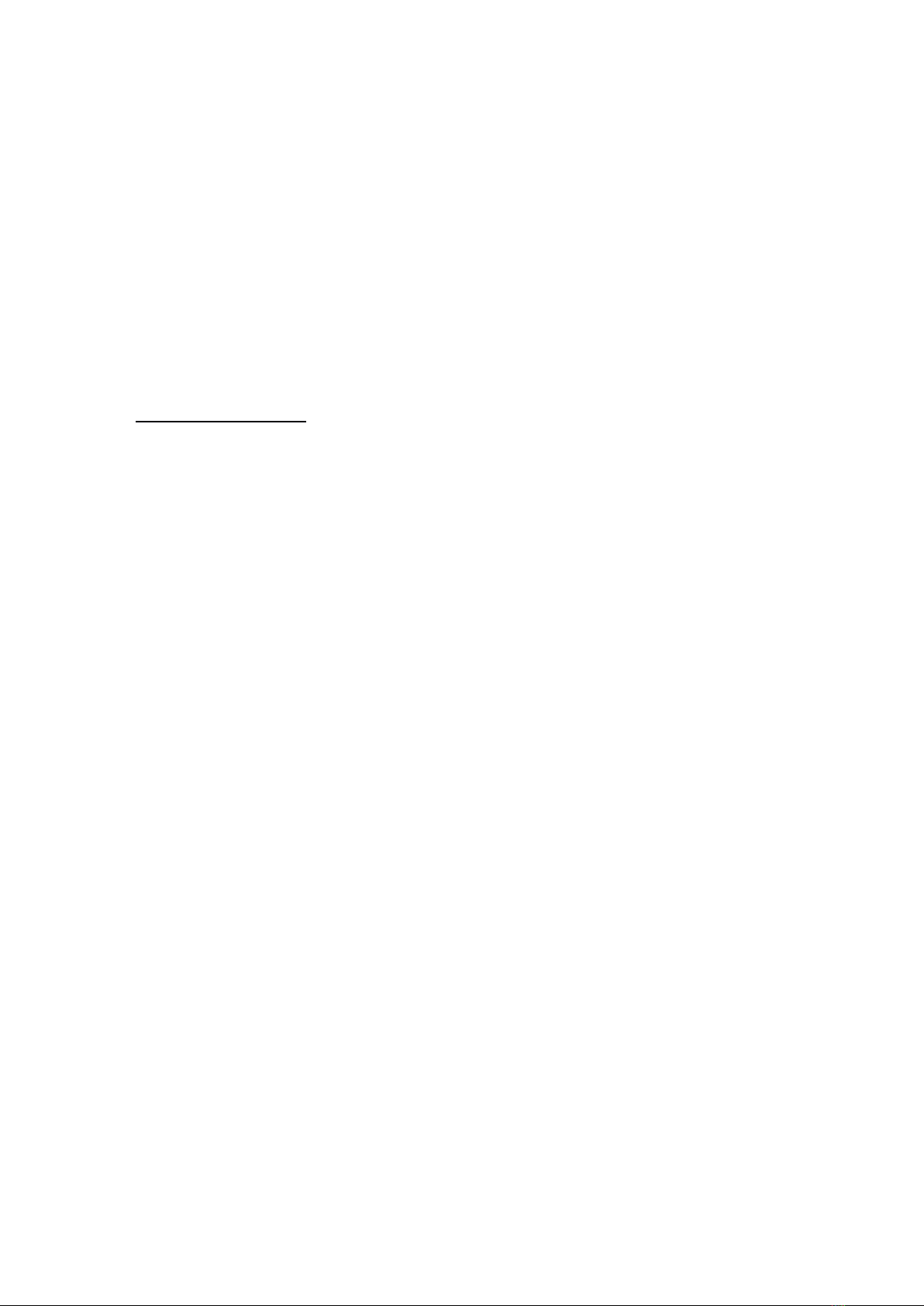
Version 2 9 1 July 2021
The Dual Rate features of the FlySky system have been described to highlight the available
functionality. It does not follow they should be used. Moreover, some of the suggested settings are
nothing more than that. Personal preference and experience are the best guide. I’d like to draw
on that experience and over time I’m sure the best techniques and settings will evolve.
I’m mindful of my experience with a compass on a Laser; when first used, I spent an inordinate
amount of time watching the compass and far too little time watching the big picture i.e. getting my
head out of the boat.
So, any speed gain made by using say Throttle curve in gusts during the race may all be lost
in one bad mark rounding.
Concentrate on the important things first.
All will become clear over time as gifted sailors develop and refine what is fast for this class and
provide feedback to the plodders.
Questions and feedback would be very welcome.
David Flakelar
Mob +61 404 829 414 or +61 2 9412 1742.
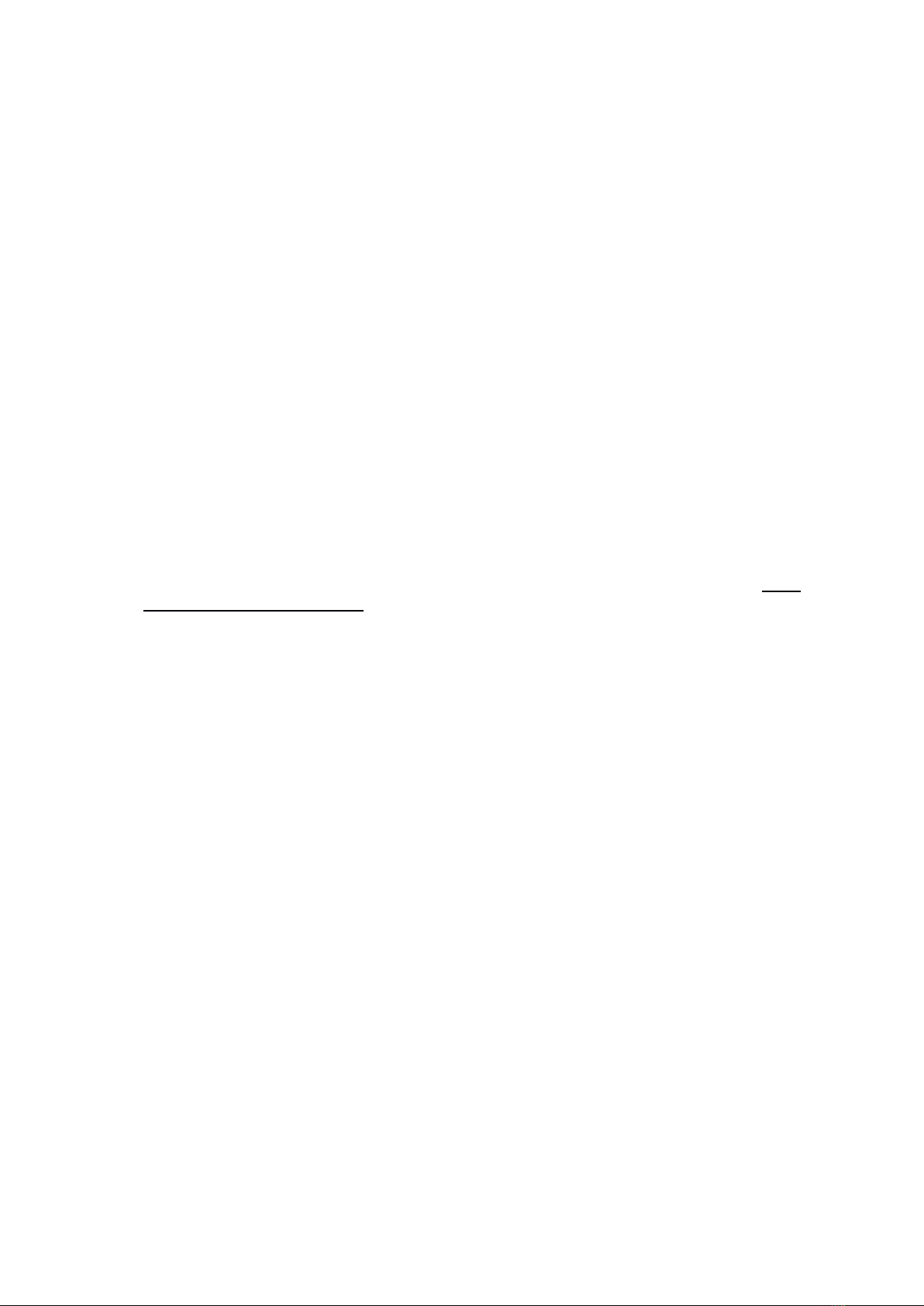
Version 2 10 1 July 2021
Appendix
Discussion on Weather Helm, Rudder Use and Starting a Race
Weather Helm
These musings are meant to provide some background to the set-up of the DF65 winch and rudder
using the FlySky system.
When racing, ideally, in steady-state conditions, we want the boat to track in a straight line
particularly to windward with nil or only slight weather helm. If there is too much the boat will
round-up and go into irons.
There are several measures theoretically possible to achieve balance:
1. Constant and skilful rudder movement will provide straight line tracking however rudder
movement is slow as the rudder when used provides a greater projected surface area in the
direction of travel. It acts a bit like a brake.
2. Mast rake by adjusting deck plate (the movement fore’n’aft can swing the top of the mast
through 100mm), forestay and backstay tension. By these adjustments, the sail’s
combined Centre of Effort (CE) can be moved fore and aft relative to the foil’s Centre of
Lateral Resistance (CLR). By this we are essentially controlling the couple between these
two forces. There is plenty of reading on the internet and elsewhere about this and won’t
be repeated here. Generally a small amount of weather helm is safer and it is desirable to
provide a bit of feedback to the helmsman otherwise the steering will feel dead. The latter
does not apply to RC yachting.
There is no known easy way of setting up optimal mast rake except by trial-and-error. The
recommended measurement from a reference point on the upper mast to a point on the
deck is about all there is. This method is a guide only and not very accurate. See Soch
Sails DF65 Rig Tuning Guide.
3. Changing the CLR by lifting the centreboard/keel (impossible with DF65)
4. Reduce the power of mainsail by easing main sheet (more of this later), flattening foot or
ease boom vang to soften leech (i.e.. spill more wind from back of sail)
5. Reef main
6. Increase power of jib by moving its CE forward and thus moving the entire rig CE forward.
In an RC yacht a bit of weather helm is desirable, not for feel, but for another reason.
When moving through the water the foils provide lift. This is analogous to the wing (foil) on
an aircraft, particularly a glider. The downward gravitational force of the glider is balanced
or counter-acted by the lift provided by the wing. One approach with DF65s might be to
use the Trim tab referred to earlier and this might be a quick fix on one tack however it may
have to be removed or re-applied on the other tack. There is no known way that an RC
yacht can be provided with an offset rudder to provide the required minimal amount of
rudder on both tacks.
The only way an RC yacht can move in a straight is by the accurate alignment of CLR and CE.
However any particular setting is only good for a particular set of wind and wave conditions. And
may only be good for a particular tack.
In a wind gust these balanced forces become out-of-balance. The wind force on the sails
increases with the square of the wind velocity but the counteracting force from velocity of water
over the foils does not increase because in the instant the gust hits the boat speed has not
increased and the boat rounds up.
The second impact of a gust is to heel the boat. The underwater shape of the hull changes from
one that is symmetrical (when mast is vertical) to one where the line of least resistance is for the
hull to move to weather. So to counter the boat rounding-up, rudder is used to force the bow down.
But as the hull heals the rudder has less effective area in the direction of travel and more and more
rudder has to be used. Any rudder movement slows the boat because of Newtons First law and
the greater the rudder movement the greater the impact on speed. In short, any rudder movement
is slow.
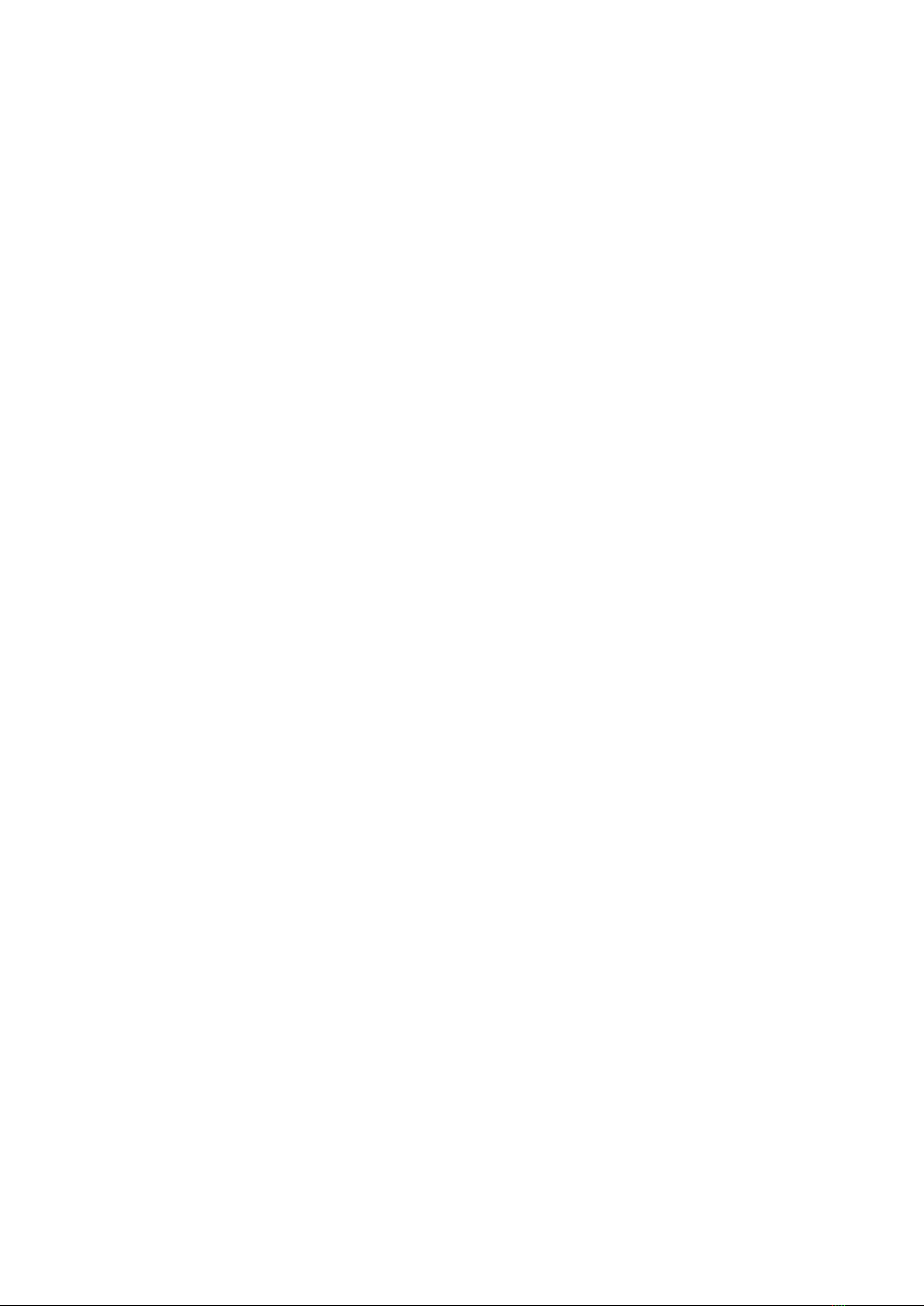
Version 2 11 1 July 2021
The other means of countering the effect of a gust is to ease the sheets for the duration of the gust
and a way of doing this is by a Throttle curve set-up using Switch B –Winch Control. It is
acknowledged that the sheets can be eased manually at any time. But use of SwB might just
make it easier and more consistent.
Also in a gust the apparent wind moves aft and as we have suggested, the impact on heeling-over
and rounding-up can be minimised by easing sheets and increasing velocity. However this is not
the only possible response. Theoretically one could remain close-hauled and benefit from this
velocity lift by sailing a slightly higher course. In a dinghy this is often possible by hiking harder
and thus keeping the hull flat.
The recommended response to a wind gust is to slightly ease sheets although this needs to be
contested.
No recommendation is made regarding taking the velocity lift and I would welcome feedback for
further dissemination.
Rudder Use
If during the starting sequence or when racing in a variable wind, and the boat is above close-
hauled and either stationery or moving slowly, like a dinghy, it is possible that by sculling, she may
be brought down to a close-hauled course. This does not violate RRS 42 Propulsion. See RRS
42.3 (d). That is, if the hull lies above close-hauled on the Port tack, by moving the rudder stick to
the right and releasing so that the spring loading moves it to the centre neutral position, the scull
may force the bow down to close-hauled.
This suggests the rudder End points setting may have to be greater than that required for normal
steering. This cannot be done using SW A in Sport mode. There can only be one set of end
points.
It is essential to have a physical mid rudder reference point on the underside of hull so that before
launching one can determine whether the rudder is physically aligned fore-and-aft. To establish
this neutral rudder reference point, remove rudder and turn the hull upside down. Carefully align a
straight edge between centre of keel and centre of rudder post opening. Using a fine permanent
marker, draw a short line aft of the rudder trailing edge position. This will be a reference for a
neutral rudder.
Assuming a 35 degrees rudder throw say, and using a protractor, mark the position of the trailing
edge of rudder when helm is hard over - both tacks.
If there is any rudder slop, insert a short length of rigging line into the rudder post hole and trim
excess later. Replace rudder and secure after carefully aligning with neutral helm marker. Ensure
rudder moves freely.
Starting a Race
There are fundamentally two ways of starting in a yacht race.
Displacement yachts will usually start their approach coming from distance because their inherent
design and weight means they cannot easily be parked and subsequently accelerated away. The
primary skills are to pick the right lane, at the right end, (consistent with line bias and whether the
right, or middle or left hand side of the course is likely to be favoured) and judge the speed of
advance on distance so that the boat is at speed, in clear air, just behind the line when the gun
goes. Simple.
The start of a dinghy race is usually fundamentally different. In say a quality Laser fleet, once the
position on the line is determined, the boat is “parked” about one boat length back from the line
and held in position by mainsail trim so the leech just catches the wind. This, together with
judicious sculling with the rudder, the dinghy can be parked to not move down the line onto other
boats to leeward. Weather boat keep clear!
The process is; about n seconds from the start, where n will depend on the type of boat and how
well it accelerates, simultaneously quickly sheet-on, hike to keep the boat flat, and as the boat
accelerates, pull-away to close hauled. This procedure is preferred to the keel boat type start
because the need to judge time on distance is minimised.
It is not known which is best for the DF65? Maybe a mixture of both?
Other manuals for FS-i6
4
This manual suits for next models
2
Other Fly Sky Transmitter manuals