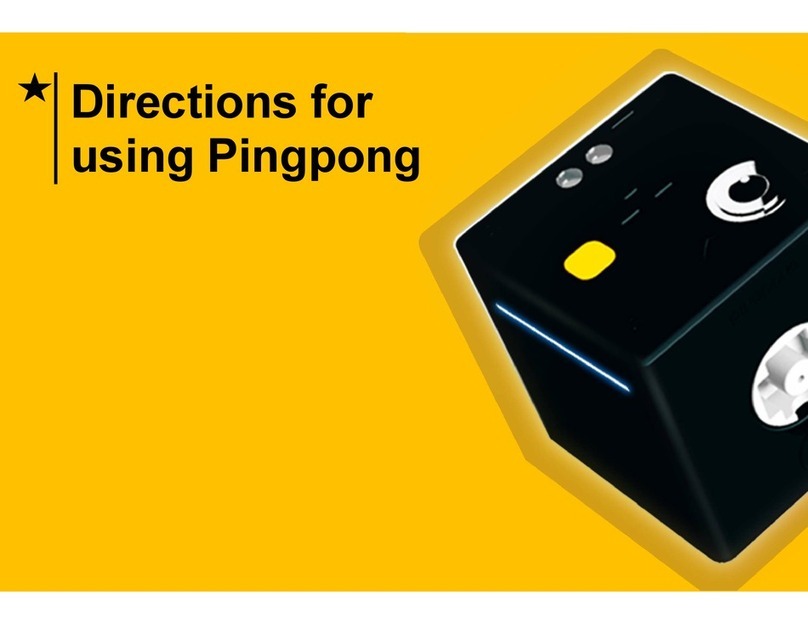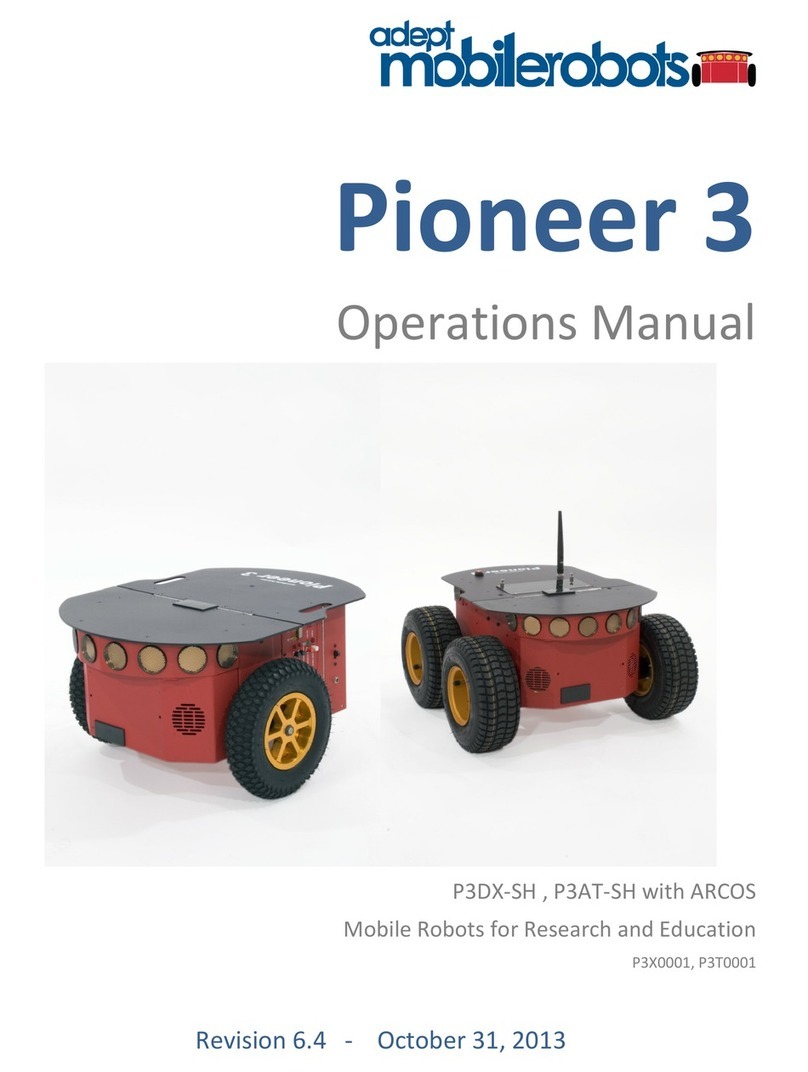Flybrix Quad Starter Kit Instruction Manual

< Back Next >
Version 1.4.2 September 2017
Flybrix Building and Flying Instructions:
Quad Starter Kit

< Back Next >
Table of Contents
Start with a basic quad
Learn the basics of building,
connecting motors and flying.
Build your expertise
Try two new designs that use
different supplies and are fun to test.
Get inspired!
Learn the fundamentals of building and
flight. It’s the how and why Flybrix works
the way it does! Plus, you’ll be ready to
build and fly your own creations.
1.
2.
3.
3. Introduction
4. Getting started
5. Safety
6. Building the “Flat X Wing” Quad
10. Know your props
13. Motor connection
16. Flying
18. Advanced features
17. Troubleshooting
19. Building the “Angle Armed Quad”
28. Building the “Dual Sided Quad”
36. Let’s get creative! Building fundamentals
40. Games

< Back Next >
Introduction
Flybrix is designed for experimentation, creativity and learning. Trial and
error is the heart and soul of this kit. Why? That’s where the “a-ha” moments
happen, that’s where the learning happens, that’s where the lines between
fun and education get blurred. Flybrix is all about providing a safe, fun,
sometimes silly platform for asking and answering “how” and “why”
questions that take us on the journey of understanding how things work.
In this manual are three quadcopter designs and a basics lesson giving you
the fundamentals for building your own creations. We’re continually adding
more build instructions to the Flybrix site!
If you happen to get turned around in the process, we’re here for you! Visit
the forum on flybrix.com, or email support@flybrix.com for help.
Taking to the skies: Once you’ve built your airframe, it’s time to fly! Ask anyone
who flies drones, they’ll tell you flying is a skil.. It takes practice to do well. Some
people even go to special piloting schools to learn how to do it! Flybrix is the
perfect platform to learn how to become an ace pilot because the drones you
build are small, light and they collapse on hard crashes. They go back together
in a jiffy. The designs we’ve given you are stable, balanced frames that fly well.
Experiment with flying these designs first to get a feel for how to fly Flybrix. Or
not… You do you!
Exploring more: Once you’re ready, take your kit to the next level by visit-
ing the user forum on flybrix.com. You’ll see other ways to use the parts you
already have, plus see some exciting new ones, learn how to tweak your air-
frames, share schematics, and meet the Flybrix community. On the last page of
these instructions we have a few game ideas that are fun to play, even with just
two people!
Leveling up: Download the Flybrix Chrome extension from the Chrome Web
Store for access to our code, configuration tools, community, and more! The
Configurator visualizes the data that comes off your Flybrix and your controller.
Features like: sensor feedback, balance, thrust levels, motor positioning, bat-
tery output etc. When you start getting into new designs with different motor
placements and adding motors, The Configurator will be your go-to in order
to get your airframes adjusted to get them flying. Visit our GitHub page www.
Github/Flybrix for more programming). Flybrix is all open-source and hackable.
The BETA ZONE: in the Flybrix app, if you touch the Flybrix logo in the upper
right hand corner, that will take you to the BETA ZONE where we are testing
new features. As the name suggests, these are in BETA form, so there aren’t any
instructions. Check out the features and let us know what you like and if you
have any questions in the Flybrix Forum. www.flybrix/forum.

< Back Next >
Getting Started: know your kit
Tweezer
Binding Cord
Angled Motor Boom Arms
Dual-Sided Motor Boom Arms
Straight Motor Boom Arms

< Back Next >
Getting Started: Know Your Kit
Brick Bag: There are enough bricks in this kit to build a varieties of quadcopters. Get creative later on by adding your own bricks! The color of your bricks will
most likely be different from the instruction pictures. It’s important to reference shape and size of your bricks while you’re building, not color matching.
Prop wrench: Use this wrench to pop your propellers off to avoid damage to your motors.
Battery: Pay close attention to the way the battery connector is keyed.
It’s dangerous to plug the battery in backwards to both the charger and the flight board.
Here are some additional resources so you can read up on battery safety:
BEFORE YOU START BUILDING... Charge your battery!
PRIOR TO FLYING: UPDATE YOUR FIRMWARE. We are constantly updating the
software and firmware that improve the Flybrix experience.
The battery has one side of the connector plain plastic and
the other side has metal connection points.
Connect the battery with the plain plastic side up.
Properly connected battery!
Battery Safety (A) Battery Safety (B) Battery Safety (C) Battery Safety (D)

< Back Next >
Let’s Build the “Flat X-Wing” Quad 1.
Attach (4) Boom-Arms to (2) 1x8 bricks.
*Notice the next few instruction pictures are in black and white. That’s
to remind you that the colors of your bricks don’t matter. Use the brick
shapes as your reference for which bricks to use.
All Flybrix airframes have their strengths and weaknesses. The point is
to have fun getting to understand where these strengths and
weaknesses occur, why and how through building and flying.
This particular design called the “Flat X Wing” is quick to build, light and
nimble in the air, is moderately balanced, and breaks apart quite
spectacularly on most crashes. There next build in the instructions offer
more flight stability. The following build offers more durability. Give
them all a try!

< Back Next >
2.
Attach the flight control board.
*The “front” of your airframe is where the cables attach to the flight
control board. Orientation is important when you’re building!
Attach (1) 1x4 brick to the back of your airframe below the battery con-
nector cords, with one row of the brick sticking out past the 1x8 bricks.
Attach (1) 2x4 brick to the front of your airframe, flush with the 1x8
bricks.
3.
Front
Back
Front
Back

< Back Next >
Design check-In 4.
Attach (1) 1x4 brick to the top of the flight board.
Front
Back
Front
Back

< Back Next >
5.
Attach (1) tail fin.
Attach the flat brick that comes with your battery to the 1x4 brick. This
tile has velcro on it, to hold the battery in place.
Front
Back
6.
Colors and placement really matter in the next few steps! Take two
motors that have black and white leads coming off the bottom. Gently
push the motors into the boom arms from the bottom to the top. Push
them in so they’re about even with the bottom edge of the boom arms.
Front
Back

< Back Next >
7.
Now, get two more motors that have the red and blue cables coming
off the bottom. Gently push the motors into the boom arms from the
bottom to the top. Push them in so they’re about even with the bottom
edge of the boom arms.
* The difference between the red/blue motors and the black/white
motors is that the red/blue motors spin clockwise and the white/black
ones spin counter clockwise. This is the key to lift and steady flight.
Front
Back
Know your props
60 MM
65 MM
Your Quad Starter Kit contains two sizes of props. (Orange/red props are
60mm and the yellow/black props are 65 mm).
The 65 mm props spin faster and create more lift.
Quadcopter instructions are designed for one size of propeller to be
used on all four motors at one time.
If you want to experiment with using different sizes of props at the same
time, realize your flight results will be unpredictable - but it might make
for a fun set of flight tests!

< Back Next >
Propellers have a unique shape. Notice in this side view, there’s a “twist”
to the blades of the propeller. This twist pushes air to create lift when
the prepeller spins.
In order to create lift, the leading edge of the propeller should angle
from high to low when it spins.
This particular propeller creates lift when it spins clockwise because of
the angle of the propeller blades.
Low (trailing edge)
High (leading edge)
“A” shaped props spin clockwise to create lift. “B” shaped props spin counterclockwise to create lift.
Top view of “A” and “B” propellers
The two shapes of propellers are designed for the direction the motors
spin. One is designed to spin clockwise “A” to create lift, the other is “B”
which spins counterclockwise to create lift. Attaching the wrong props
and motors will not create lift, so your airframe won’t fly.
Notice from the top view, the propellers have a slight downward curve.
Now you know how to recognize the top of the prop versus the
underside!
Top view 60 MM props
“A” props spin clockwise “B” props spin counterclockwise

< Back Next >
On the underside of the 60mm props, you’ll see “A” and “B” markings. (On the
larger, 65mm props, there are no “A” or “B” markings,. There are arrows on the top
of the
propellers, or you can rely on propeller shape to know how to attach them) .
When attaching your props, make sure the top of the propeller is facing up, and
the underside is facing down (toward the ground).
Take a moment to familiarize yourself with propeller shape, that way you’ll avoid
making mistakes attaching your propellers.... and you’ll be on your way to deeper
understanding of how propellers work!
Underside view of “A” and “B” Props
On the larger, 65mm props, there are no “A” or “B” markings,. There are
arrows on the top of the propellers that indicate the direction the pro-
peller spins. Now that you know the prop basics, the pro move is to rely
on propeller shape to know how to
attach them!
65 MM prop markings (top view)
To learn more about propellers, click here to read our blog article!

< Back Next >
8. This step takes attention to detail!
Time to add the props!
The “B” props attach to the black/white motors that spin counterclock-
wise. The “A” props attach to the blue/red motors that spin clockwise.
Each propeller has a very small label on it. B props go on the black/
white motors and the A props go on the red/blue -- always.
You can also try your 65 MM props!
Motor Design Check-In
Take a look at your motor connectors. On the very ends you can see
white marks. These marks will be used to line up the pins on these
motor connectors and your flight control board. Lining up these white
marks with marks on your flight control board takes attention to detail.
Front
Back
BA
B
A

< Back Next >
Design Check-In: Motor Connection
In the next step, we’ll show you how to connect your motors. For right
now, take a look at your airframe and find the 4 white marks on both
sides of the edge of your flight control board that you’ll use to line up
your motor connector pins. The red arrows show you where the white
marks are on the flight control board. The dotted line shows you how to
match up the marks on the flight control board and the motor
connectors.
*NOTE The white marks on the motor connectors are on the opposite
side of the motors, so it may be that to get the correct alignment, the
white marks on your motor connectors face inward, toward the board.
9.
Front
Back
B,1 A,0
B,6
A,7
Let’s get the motors connected! One by one, wrap each motor cable around the
boom arm a few times so it stays out of the way of the spinning props and connect
the motor pins to the flight board. For your quad to fly, the motors need to be con-
nected to the correct ports on the flight control board. Line up the white marks and
gently push the motor connector into the port. Another way to check to make sure
you have the right ports by finding the numbers on the ports marked on the opposite
edge of the motor ports from the white marks. Use ports 0 and 6 on one side and 1
and 7 on
the other.
Now, attach your pilot and windshield. If you’re a beginning pilot, its easeir to fly with
less weight on the quad. You can leave off the pilot and the windshield if you like, or
add your own accessory pieces to trick-out your airframe in a new way!

< Back Next >
10.
Connect your battery to the cable attached to the flight control board.
Remember battery safety! Plugging in the battery the wrong way can
heat up and short circuit your flight control board.
Now stick your battery with the velcro side down to the brick with the
veclro tab.
If your battery is properly charged, the LEDs on the flight control board
should be blinking. If not, it’s time to charge your battery!
For a reminder, click here.
11.
The next steps will walk you through basic flight controls.
From there, follow the 1, 2, 3 steps on the Flybrix app to get airborne!

< Back Next >
The app mimics the controls of an external joystick transmitter, so knowing how an external controller works, applies to how the app controls work.
Learning how to fly starts with understanding how your controller works. Flying takes practice to master. There are many resources available online that help
explain further how to fly. Here’s one of our video picks. If you’re new to being a pilot, be patient with yourself as you learn, flying a quadcopter is not like a toy
that has one joystick, for example a toy helicopter. Flying multirotors are much more involved. Stick with it, you’ll get it!
Here are some terms that can get you started:
Thrust creates a force that lifts your airframe up off the ground.
Pitch creates a torque that tilts the nose of your airframe either up toward the sky or down toward the ground.
Roll creates a torque that tilts your airframe side to side. Imagine wings on an airplane, they can tilt back and forth toward the ground or toward the sky.
Yaw creates a torque that spins your airframe while remaining flat in the sky with no tilting either forward, backward, or side to side.
Thrust
Yaw
Yaw
Thrust
Pitch
Roll
Roll
Pitch
Before You Fly: Overview
Left Side Control Right Side Control

< Back Next >
We suggest reading all the way through these instructions before
beginning. There are 4 things you need to do to with either the app (or
the joystick controller to fly:
Pairing (aka binding) This step connects the the flight control board to
the app. Essentially it means the two can “talk” to each other. (Step 1 in
the app)
Arming - which means props are able to spin. (Step 3 in the app)
Disarming - stopping props from spinning. Upon landing or crashing,
make sure to disarm your motors. Leaving the motors on and unable to
spin stresses the motors, causing them to burn out prematurely. (Step 3
in the app)
PRE FLIGHT
When you’re ready to fly, make sure the “front” (the side of your airframe
where the leads connect to the flight control board) face AWAY from
you. If the leads are facing you on takeoff, your controls will be reversed,
making it very difficult to control your airframe!
Grab your app and follow the 1, 2, 3 steps on the homescreen to get
airborne.!
NOTE: An external joystick controller can be added to the Quad Starter
Kit if you prefer a different flying experience (sold separately at flybrix.
com). For external joystick controller instructions are here.
Flying
If you’ve flown drones before, you’ll be able to fly your airframe just like a
ready-to-fly drone, however since Flybrix drones are made using bricks rath-
er than a rigid unibody frame, Flybrix is not designed to fly like a
performance or acrobatic drone.
Flybrix is about experimenting and learning through trial and error. Here
are some tips and tricks for flying.
Take off from a flat surface. Every time your airframe turns on before you
fly, the flight control board calibrates to what it believes is “flat”, if you take
off from an uneven surface, the motors auto-tune in flight to keep your
airframe level. This means if you take off with a right tilt for example, your
airframe will vere right.
It’s also important to remember when you build your airframes, make sure
they have a flat bottom.
Throttle-up for a clean takeoff rather than letting your airframe sit on the
ground with the motors spinning and gently increasing the throttle. After
a few tries, you’ll get a feel for how much to throttle-up for a clean takeoff.
Controls not working as expected? For example, if you’re trying to bank
right using your roll controls and your airframe goes left... Make sure your
airframe is facing with the battery connector leads on the flight control
board facing you. If you have the cords pointing away from you, the con-
trols are flipped and you’re flying with the controls reversed.
Erratic flight? This is a little tricky, because erratic flight can be caused by a
number of things, like piloting skill, the weight and balance of your builds
etc. But let’s say you’ve built an airframe according to the instructions we
gave you as an example. You shouldn’t experience erratic flight. Check to
make sure your battery is fully charged and your software is completely
up-to date.
Flying Tips / Troubleshooting

< Back Next >
All motors aren’t spinning at takeoff? Check your motor connections to
ensure they’re plugged in properly. It’s easy to miss one pin either not
plugged in, or the white marks on the flight control board and the white
marks on your motors not matching-up.
Drifting? If your airframe consistently drifts in one direction even after
checking you’re taking off from a completely flat surface, you can adjust the
trim settings in the BETA ZONE to compensate for the drift.
Losing bluetooth signal? If the signal is lost between your airframe and the
flight control board, you will have to reconnect your device. Bluetooth sig-
nals vary in strenghth from device to device.
Still need support? Send us a note at support@flybrix.com. We can
troubleshoot with you and step you through getting flying…we’re here to
help sort it out.
FOR ADVANCED USERS
MOTOR CONFIGURATION SOFTWARE:
Visit the Google Chrome Store to get the Flybrix Extension Configuration Soft-
ware to adjust more settings on your airframe, for example fine motor tuning.
You can also go to our GitHub (GitHub/Flybrix) to access the open source code.
FLYBRIX BETA ZONE IN THE FLIGHT CONTROL APP
If you select the Flybrix logo in the upper right hand of the flight control app
you’ll be able to access the BETA ZONE features. In the BETA ZONE, we’re test-
ing out new features and giving access to more live flight and sensor data.
Please note, the BETA ZONE does not have fully supported instructions, it’s still
in BETA, so it’s more about experimentation and exploration.
Beta Zone
Blockly Coding
SD Card Access
Live Sensor Data
Motor Sensitivity
Messages / Log Files
Motor Tuning

< Back Next >
“The Angle Armed” Quad Instructions
The Angle Armed Quad is built from the bottom-up. A bit different-
ly than other quadcopters. The angled motor arms place the motors
above the airframe, so the weight of the airframe acts like a pendulum
in the air. The result is a stable, smooth flight. This design mimics much
larger drones that are used by professionals, especially for photography
and filming. Let’s Start!
1.
Start with the 2x4 brick and attach the flat tile with velcro. The steps
with black and white pictures indicate that the colors of your bricks
don’t matter. Use the shape and size as your guide for which bricks to
use.

< Back Next >
2.
Attach (4) 1x1 knobs.
3.
Attach (2) 1x6 bricks.
This manual suits for next models
3
Table of contents