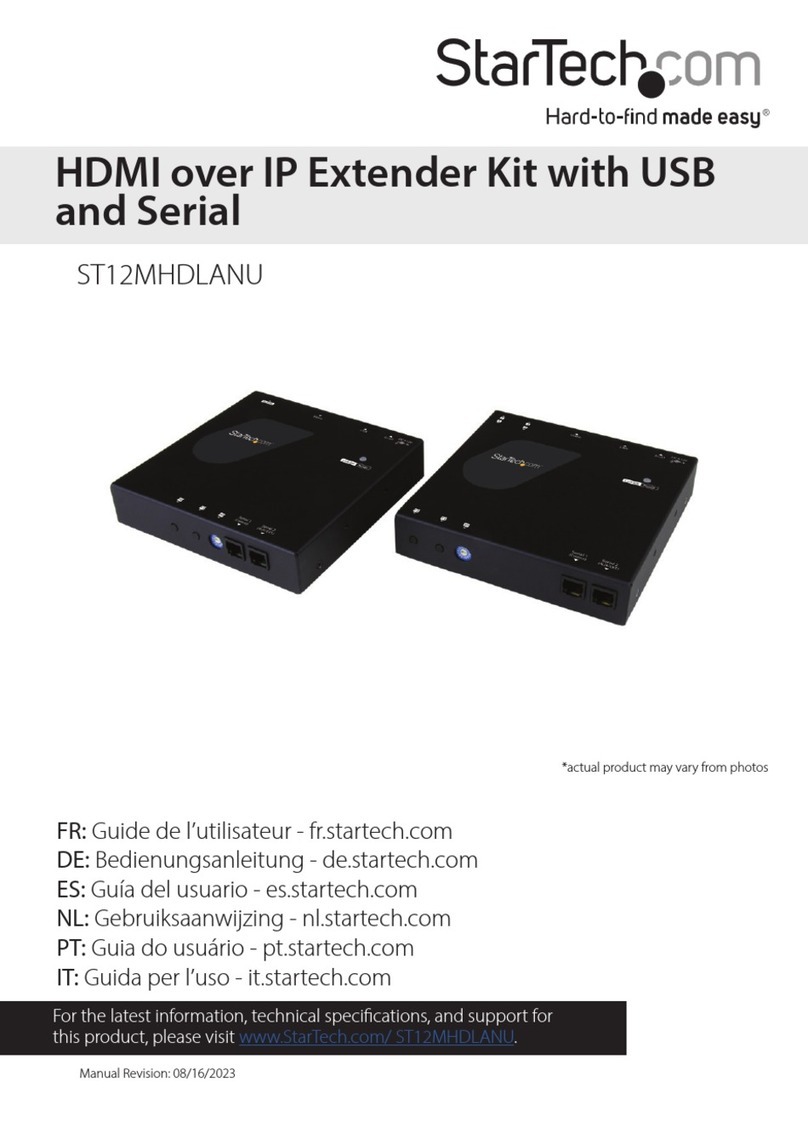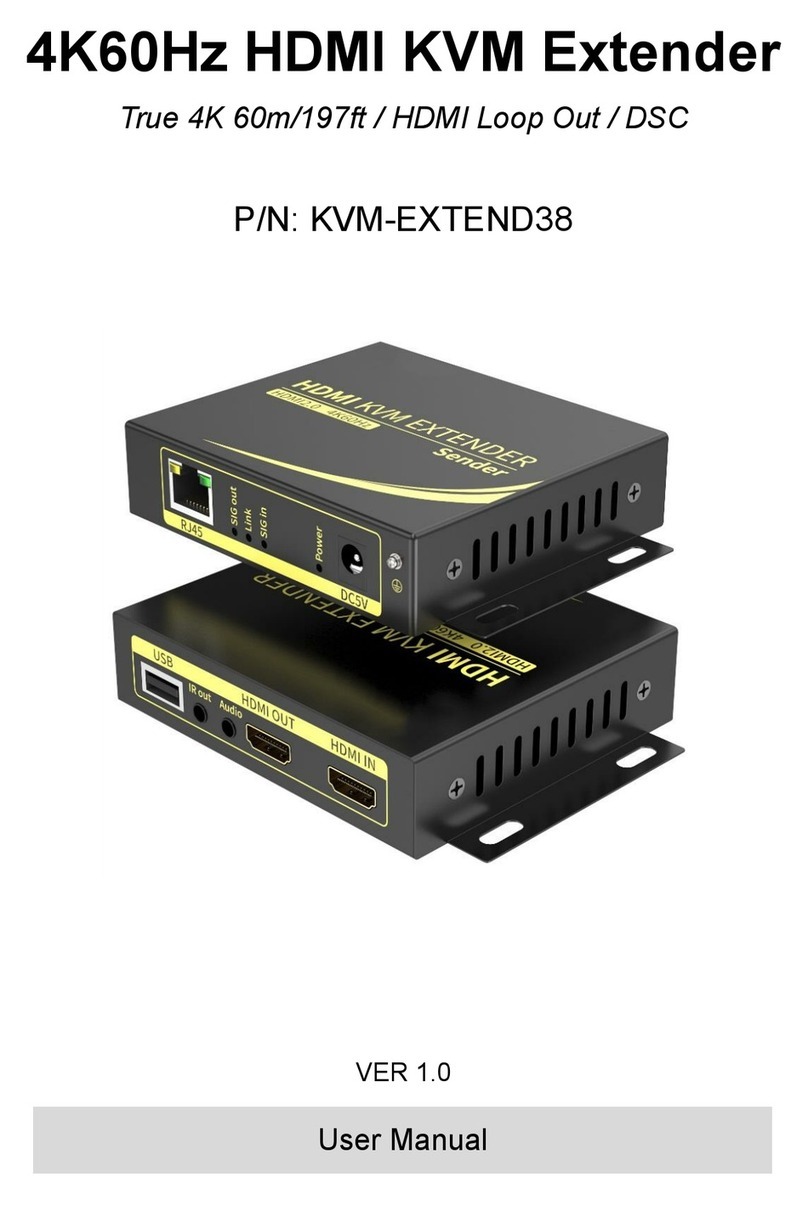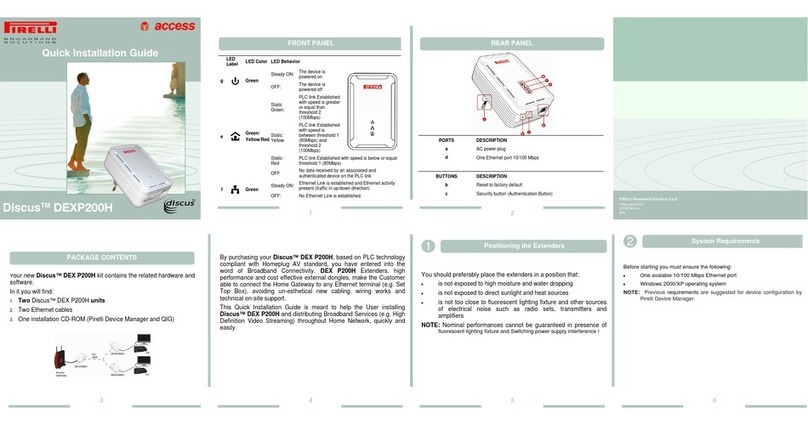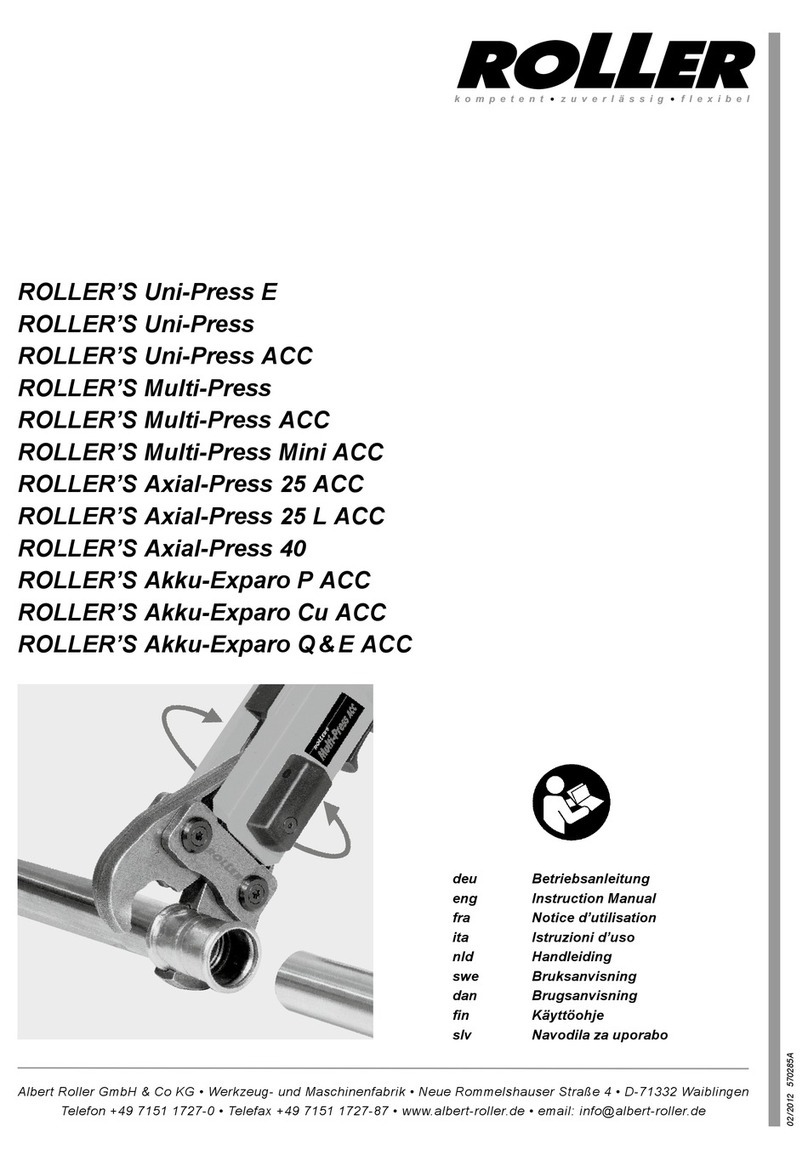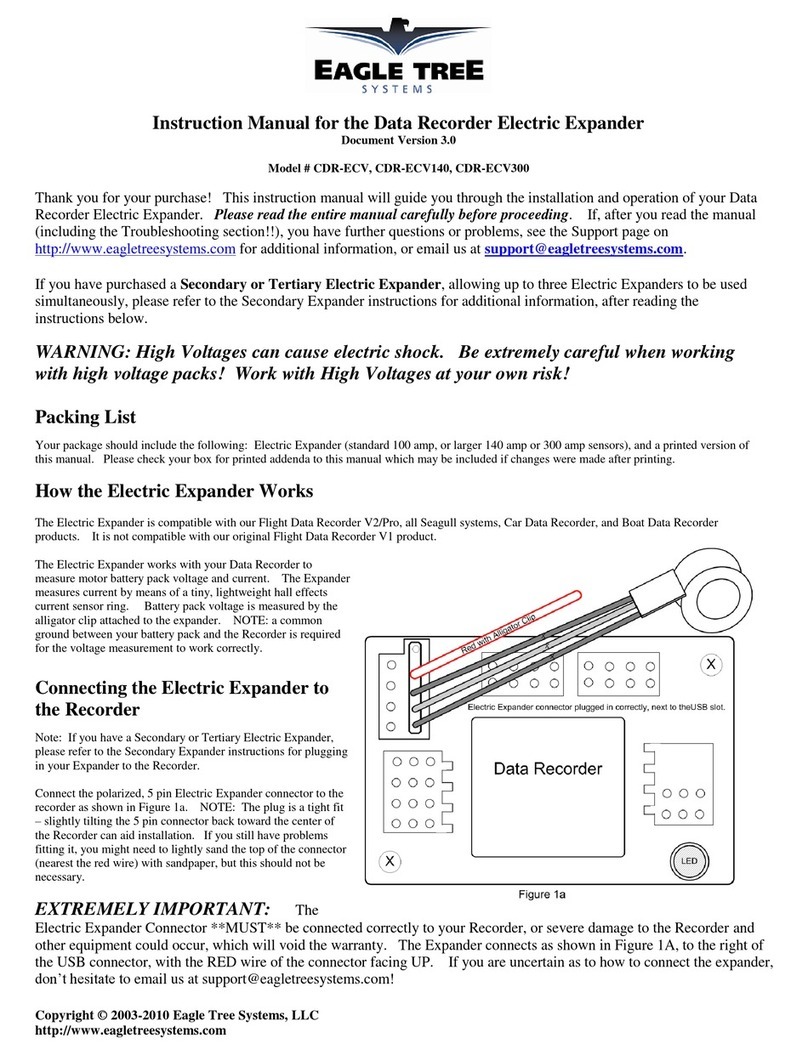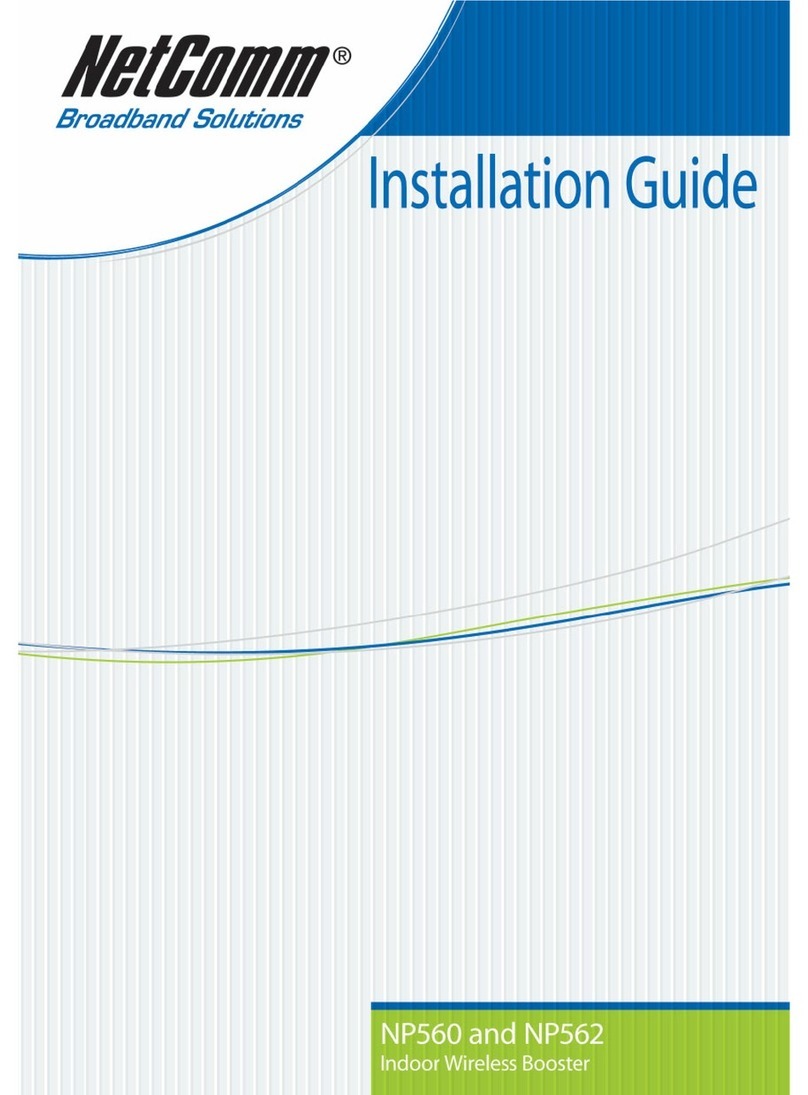Flylink FL-WA930RE User manual
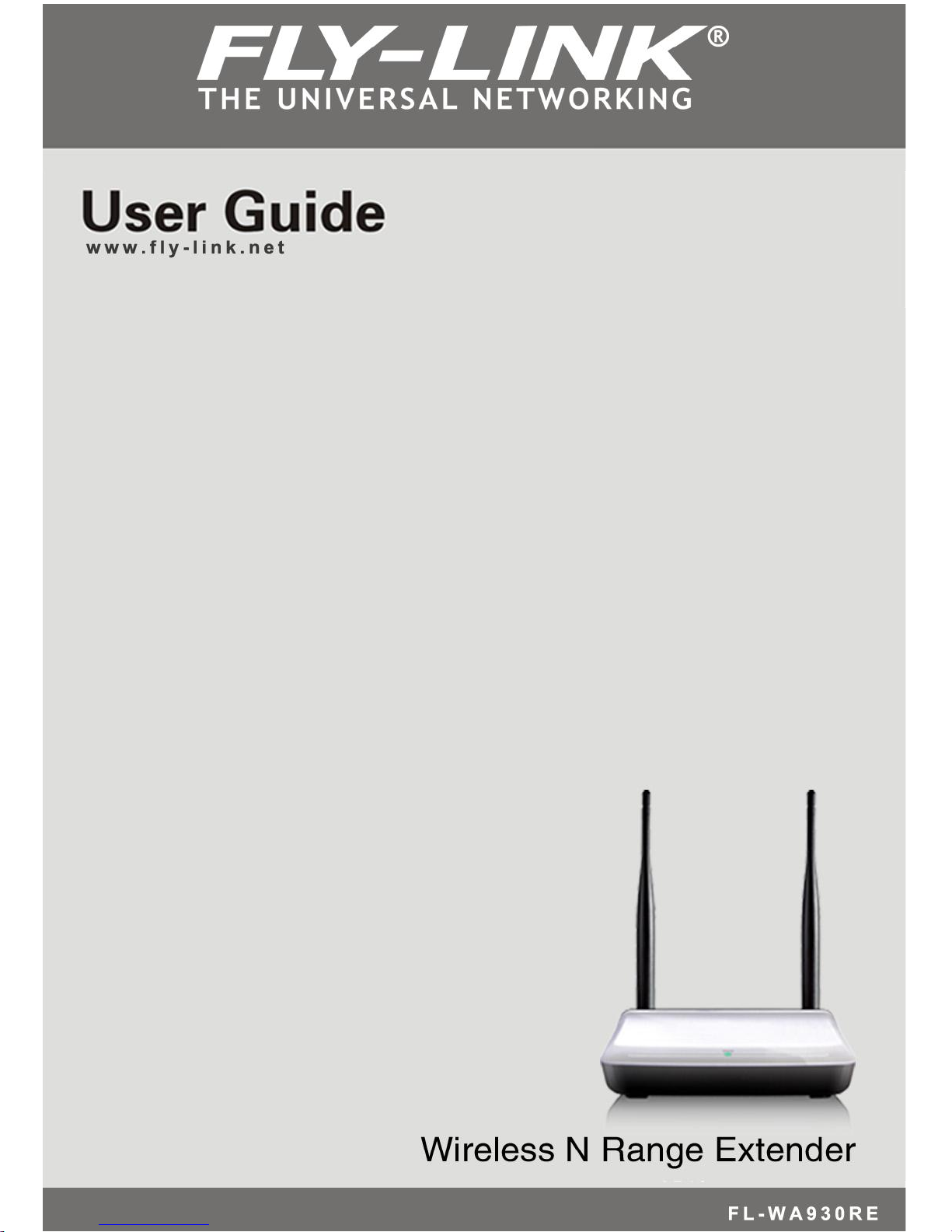
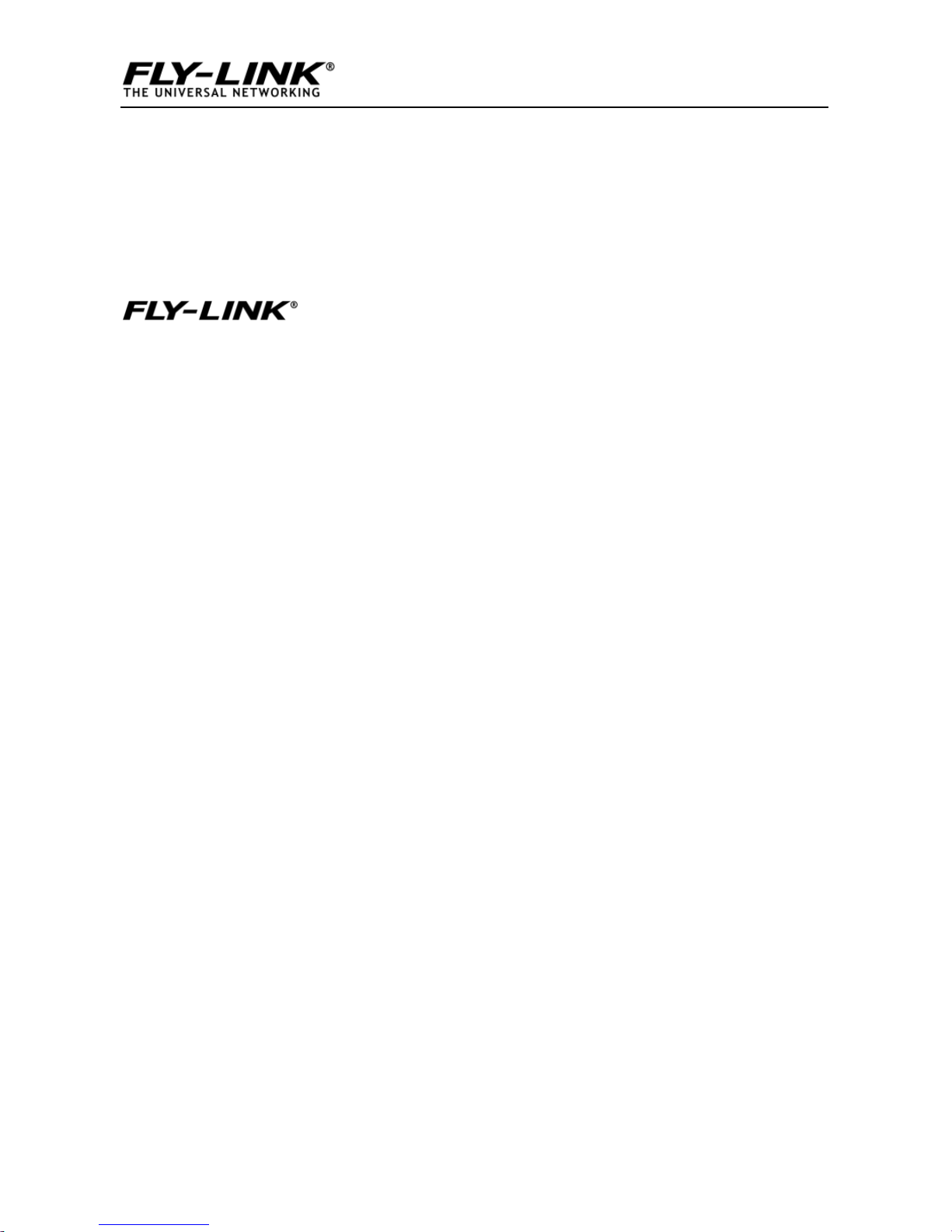
Wireless N Broadband Router
1
Copyright Statement
is the registered trademark. All the
products and product names mentioned herein
are the trademarks or registered trademarks of
their respective holders. All the photos and
product specifications mentioned in this manual
are for references only. As the upgrade of
software and hardware, there will be changes.
And if there are changes, Fly-link is not
responsible for informing in advance. If you want
to know more about our product information,
please visit our website at www.Fly-link.net.
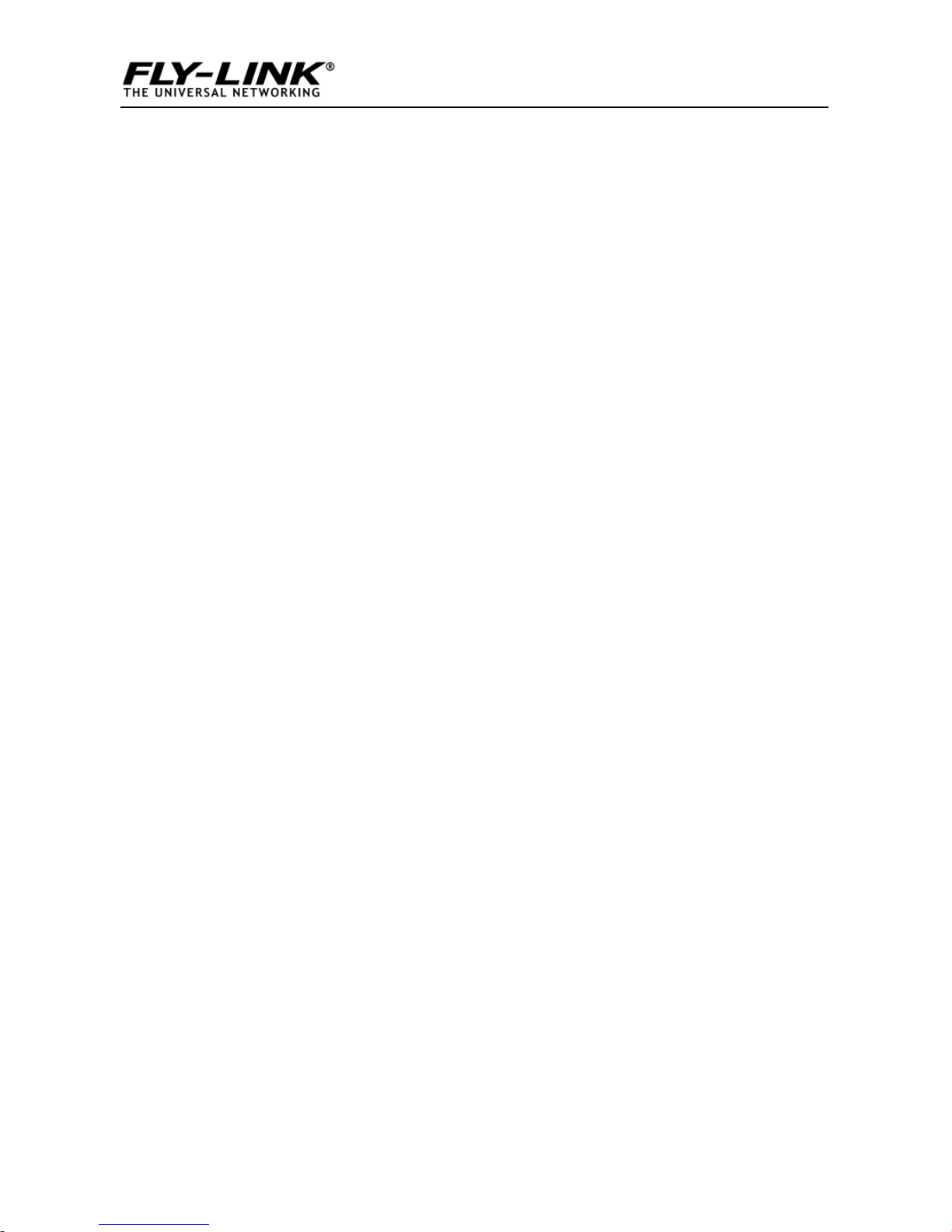
Wireless N Broadband Router
2
Table of Contents
COPYRIGHT STATEMENT...............................................................................1
CHAPTER 1 PRODUCT OVERVIEW...............................................................4
1.1 PACKAGE CONTENTS............................................................................4
1.2 PANEL OVERVIEW.................................................................................5
CHAPTER 2 INSTALLATION............................................................................7
CHAPTER 3 SETUP.............................................................................................8
3.1 CONNECTING TO APWIRELESSLY..........................................................8
3.1.1 In Windows XP ..................................................................8
3.1.2 In Windows 7....................................................................10
3.2 LOGIN TO AP.....................................................................................13
3.3QUICK ENCRYPTION ...........................................................................13
CHAPTER 4 SYSTEM STATUS .......................................................................15
4.1WIRELESS.........................................................................................15
4.2 LAN.................................................................................................16
4.3SYSTEM STATUS ..................................................................…………17
CHAPTER 5 WIRELESS SETTINGS..............................................................18
5.1 BASIC SETTINGS ................................................................................18
5.2WIRELESS SECURITY..........................................................................23
5.2.1 WEP .................................................................................23
5.2.2 WPA-PSK.........................................................................24
5.2.3 WPA2-PSK .......................................................................25
5.3 MAC-BASED WIRELESS ACCESS CONTROL ..........................................25
5.4 CONNECTION STATUS.........................................................................27
CHAPTER 6 LAN SETTINGS ..........................................................................28
6.1 STATIC IP..........................................................................................28
6.2 DYNAMIC IP(DHCP) .........................................................................29
CHAPTER 7 TOOLS..........................................................................................30
7.1TIME SETTINGS..................................................................................30
7.2 BACKUP/RESTORE SETTINGS..............................................................30

Wireless N Broadband Router
3
7.3 RESTORE TO FACTORY DEFAULT SETTINGS...........................................32
7.4 FIRMWARE UPGRADE..........................................................................33
7.5APREBOOT ......................................................................................34
7.6 CHANGE PASSWORD ..........................................................................34
7.7 SYSLOG............................................................................................35
APPENDIX 1: GLOSSARY ...............................................................................36
APPENDIX 2: FEATURES................................................................................38
APPENDIX 3 TROUBLESHOOTING..............................................................39
APPENDIX 4: REMOVE WIRELESS NETWORK ON YOUR PC..............41
IN WINDOWS 7..................................................................................................42
APPENDIX 5 SECURITY STATEMENT.........................................................44
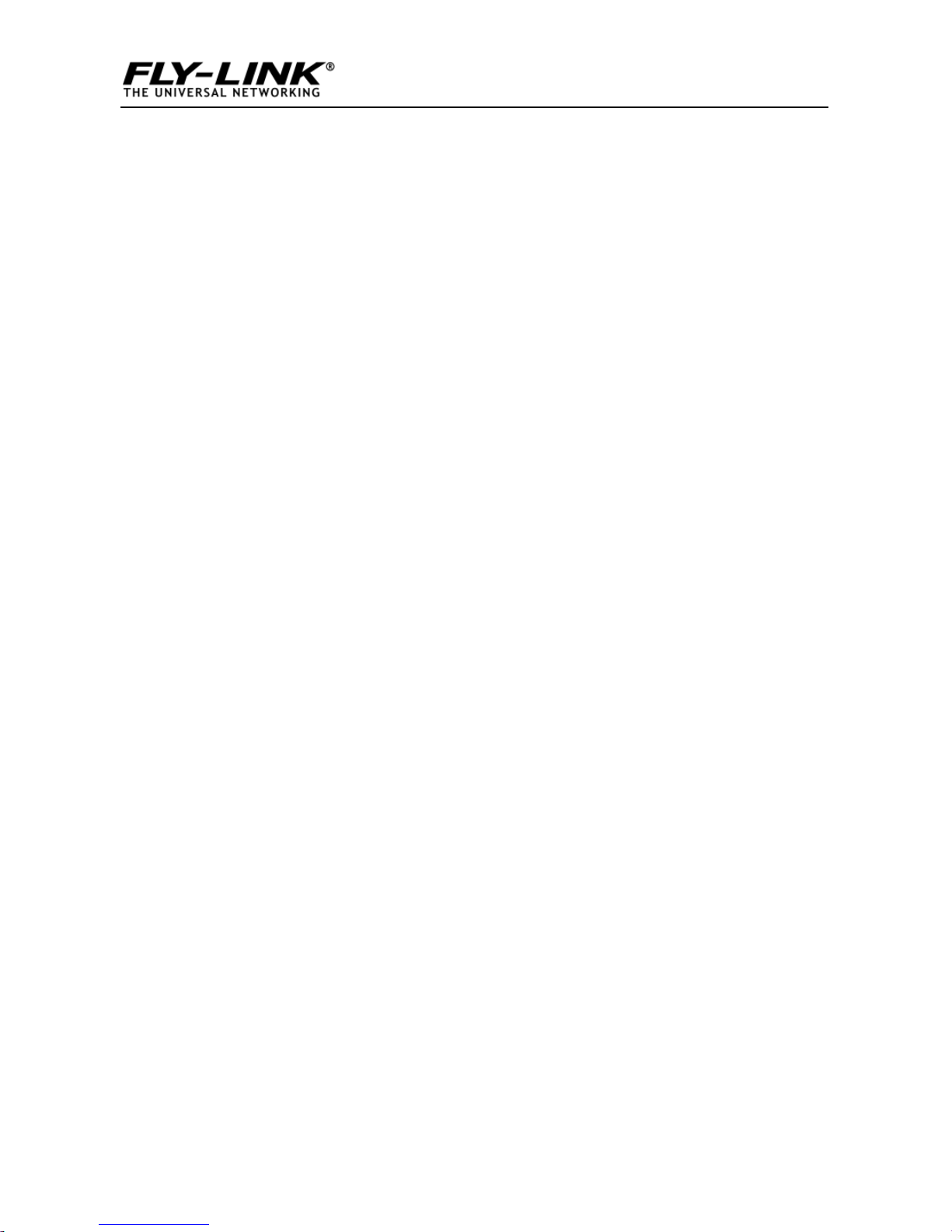
Wireless N Broadband Router
4
Chapter 1 Product Overview
The Fly-Link AP is a Wireless N Range Extender which is designed
to extend the coverage and improve the signal strength of an
existing wireless network using either AP mode or WDS mode.
Combined with leading wireless N technologies, superior security
(WEP, WPA-PSK,WPA2-PSK,WPA-PSK&WPA2-PSK, MAC-based
wireless client access control) and backward compatibility with
wireless b/g, the Fly-Link AP makes it a secure high speed solution
that vastly improves your network coverage without changing
existing wireless network, giving you the freedom to roam
anywhere in the house and access Internet without worrying
about coverage. Plus, the world’s most intuitive user interface lets
you, even a novice, configure the AP in a few seconds without any
network know-how required. It is the best solution for home,
dorm and SOHO environment.
1.1 Package Contents
Please unpack the box and check the following items:
◆Wireless AP
◆Power Adapter
◆Quick Installation Guide
◆CD-ROM
If any of the above items are incorrect, missing, or damaged,
please contact your Fly-Link reseller for immediate replacement.

Wireless N Broadband Router
5
1.2 Panel Overview
LED overview (Take FL-WA830RE as an example):
LED
Status
Description
STATE
Blinking
System is functioning properly
Port/Button Overview:( FL-WA830RE is used in the figure
below):
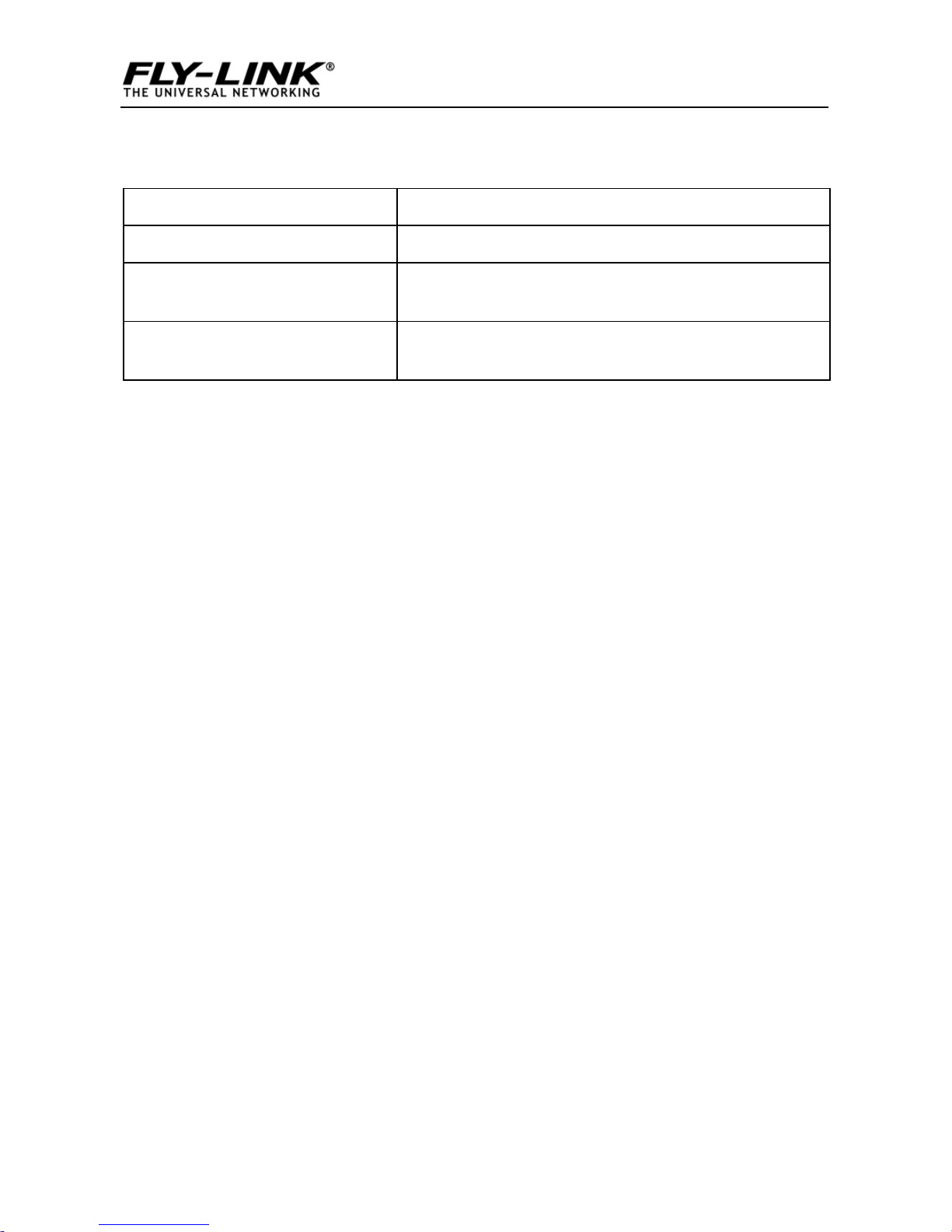
Wireless N Broadband Router
6
Port/Button
Description
LAN
For connection to a computer or router.
RESET
Pressing this button for 7 seconds restores the
device to factory default settings.
PWR
Power receptor. Do not use a different power
adapter than the included one.
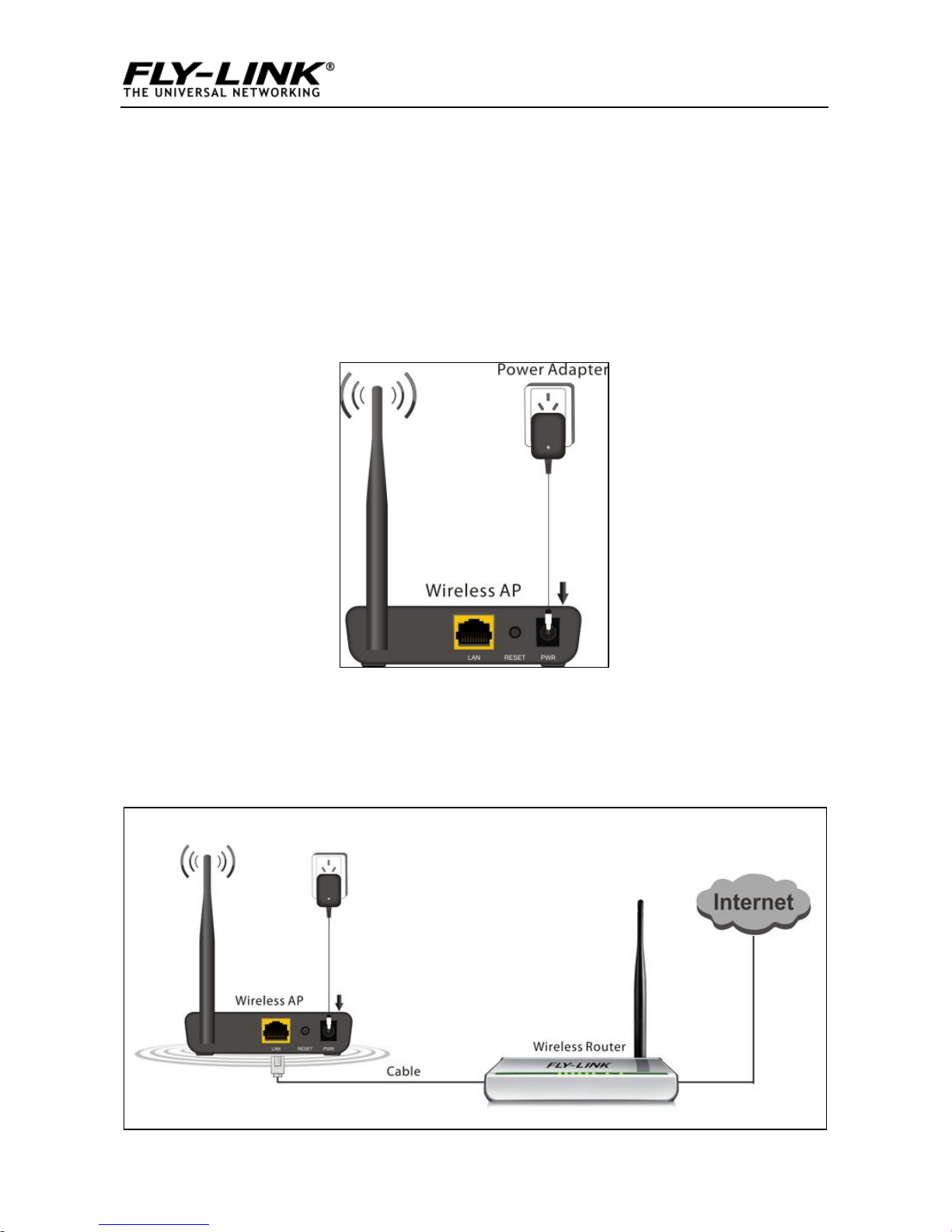
Wireless N Broadband Router
7
Chapter 2 Installation
1. Connect one end of the included power adapter to the AP and
then plug the other end into a wall outlet nearby. (Using a power
supply with a different voltage rating than the one included with
the AP will cause damage to the product.)
2. Connect the LAN port on your AP to one of the LAN ports on a
wired router using an Ethernet cable.
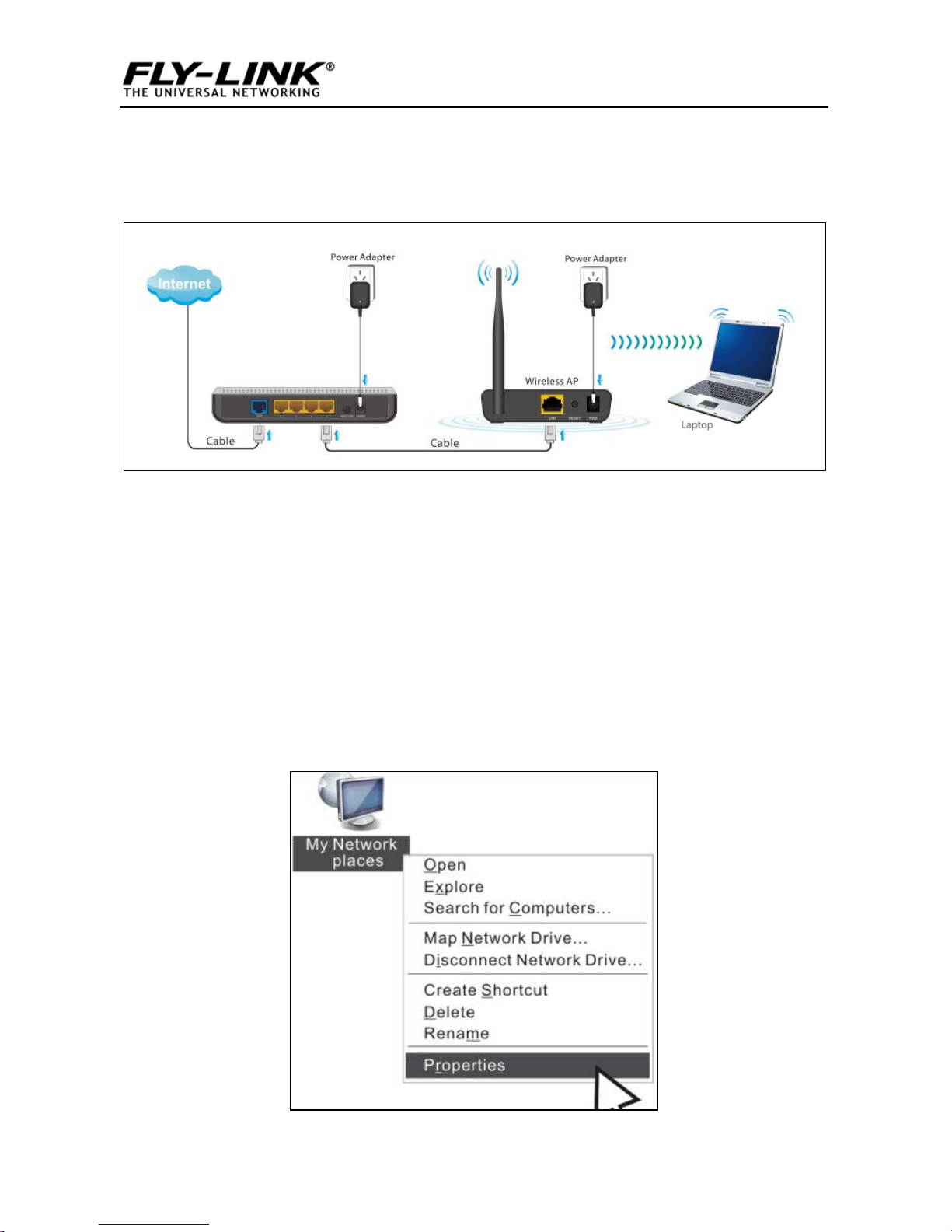
Wireless N Broadband Router
8
3. Connect your PC to the AP wirelessly.
Chapter 3 Setup
3.1 Connecting to AP Wirelessly
3.1.1 In Windows XP
1. Right click “My Network Places”and select “Properties”.
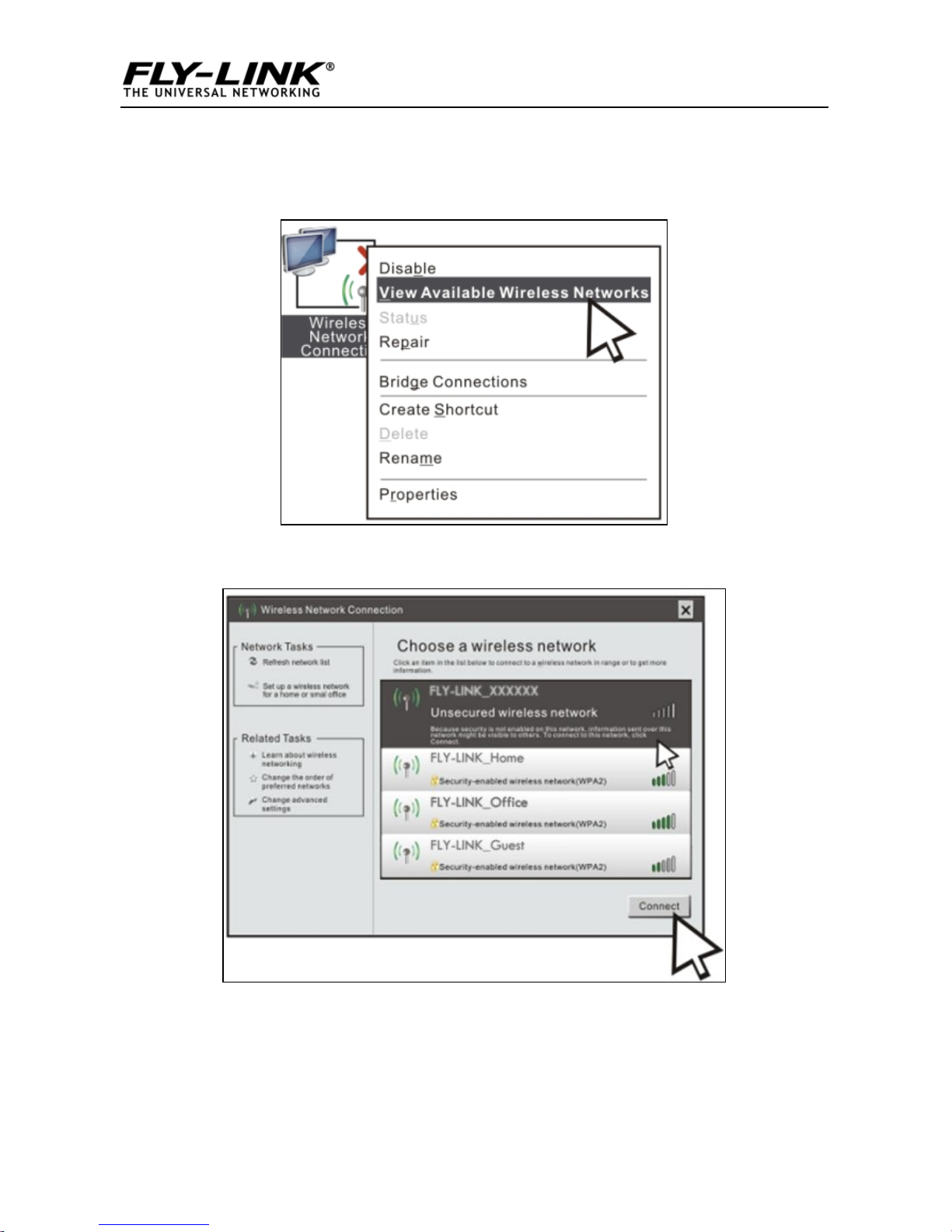
Wireless N Broadband Router
9
2. Right click “Wireless Network Connection” and select “View
Available Wireless Networks”.
3. Select the AP’s SSID.
4. Click “Connect Anyway”.

Wireless N Broadband Router
10
3.1.2 In Windows 7
1. Click network icon on your desktop.
2. Select AP’s SSID and click “Connect”.

Wireless N Broadband Router
11
3. You have successfully connected your PC to the AP wirelessly
when you see “Connected”next to the AP’s SSID.
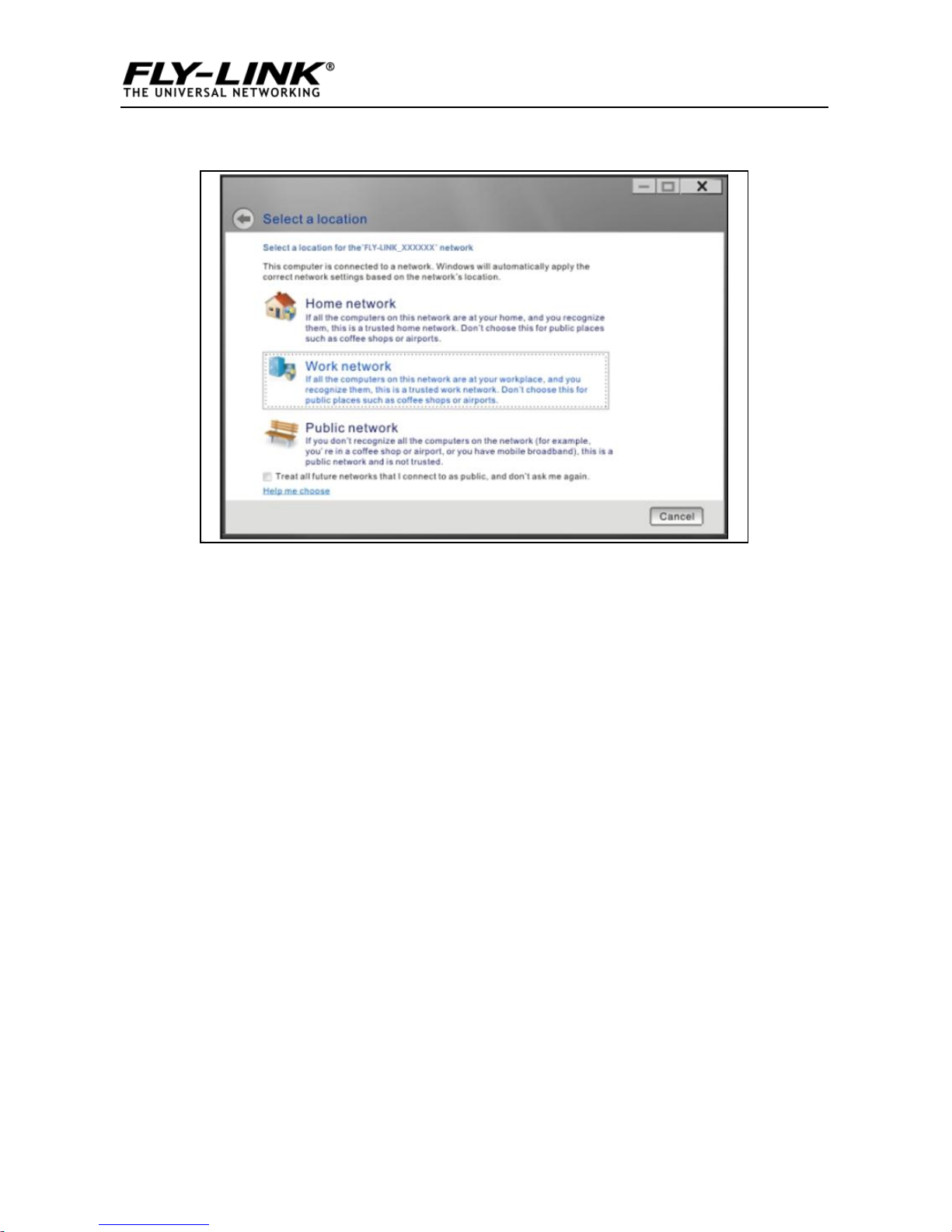
Wireless N Broadband Router
12
4. Choose your network location.
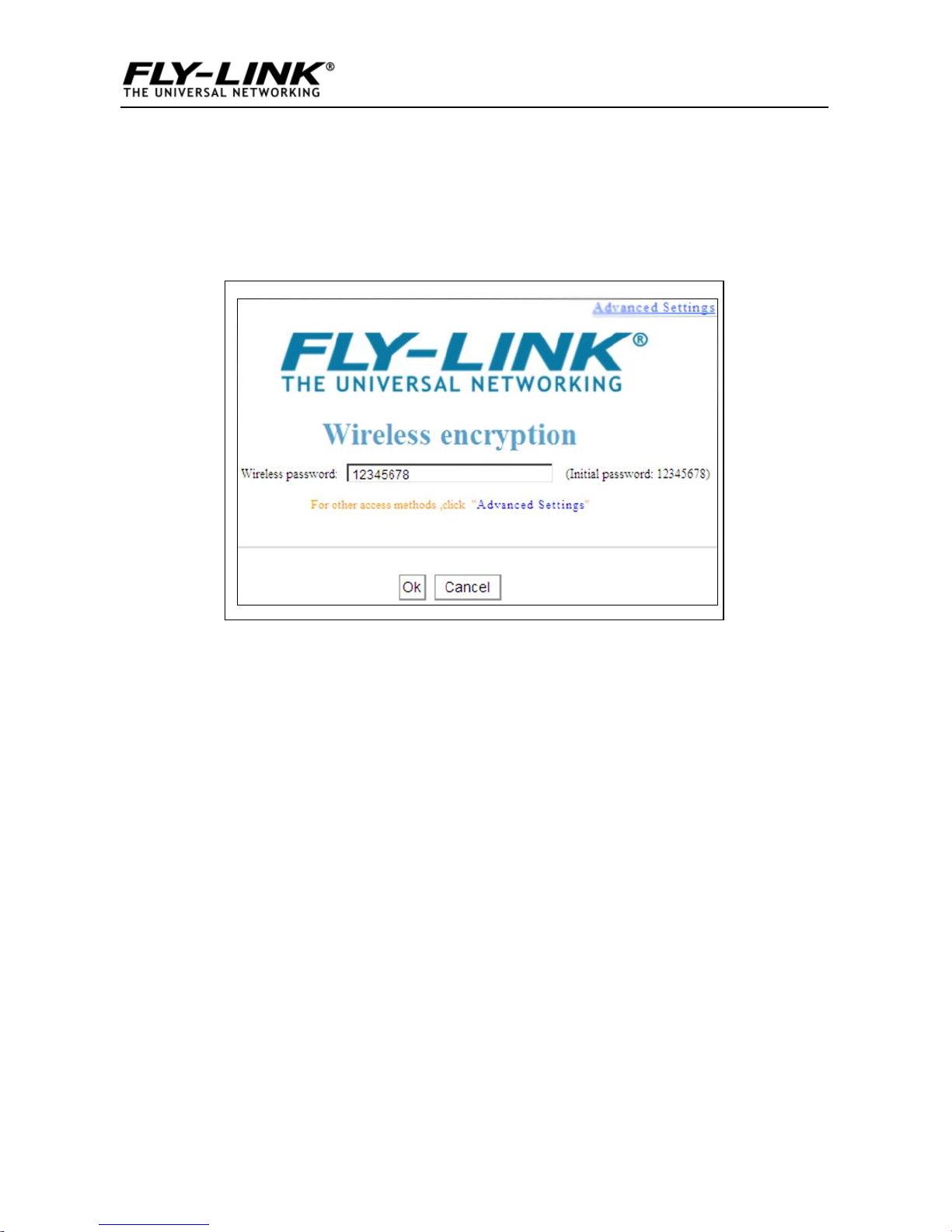
Wireless N Broadband Router
13
3.2 Login to AP
1、Open a web browser, enter http:// 192.168.0.254 in the
address bar and then press “Enter” to go to interface below:
3.3 Quick Encryption
Use the interface below to fast secure your wireless network (Only
a catchy security key is required) or go to Advanced (click the
“Advanced tab on the upper right corner)–Wireless--Basic
Settings for more settings (Apart from the security key option,
you can select a security mode and a cipher type that best fit
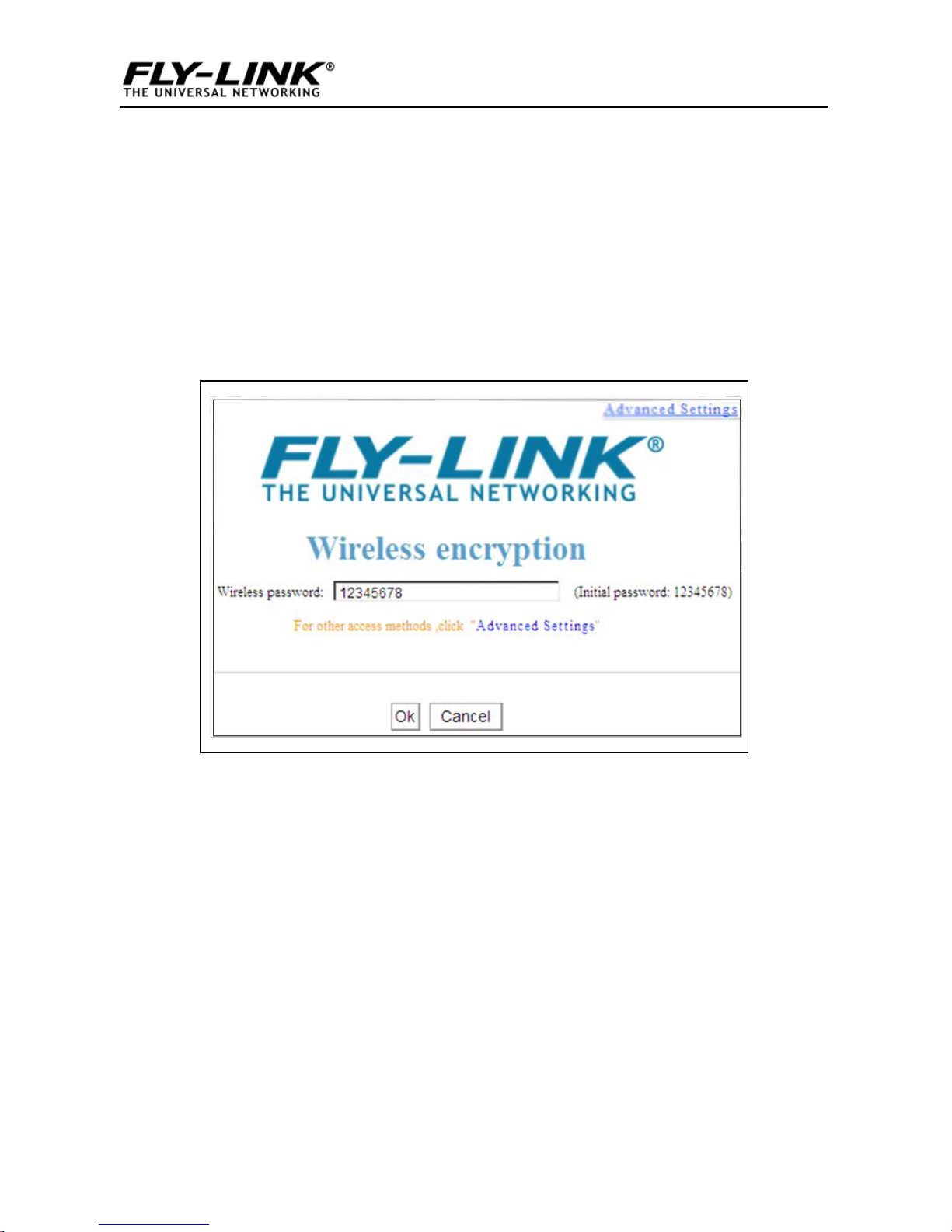
Wireless N Broadband Router
14
yourself or keep the defaults thereof unchanged. Detailed settings
for this latter option refer to Section 4.2 hereof).
The interface below allows you to setup a wireless password
(security key) that consists of 8 characters only. The password is
preset to 12345678 by default; you can change it to whatever
catchy phrase of 8 characters only.
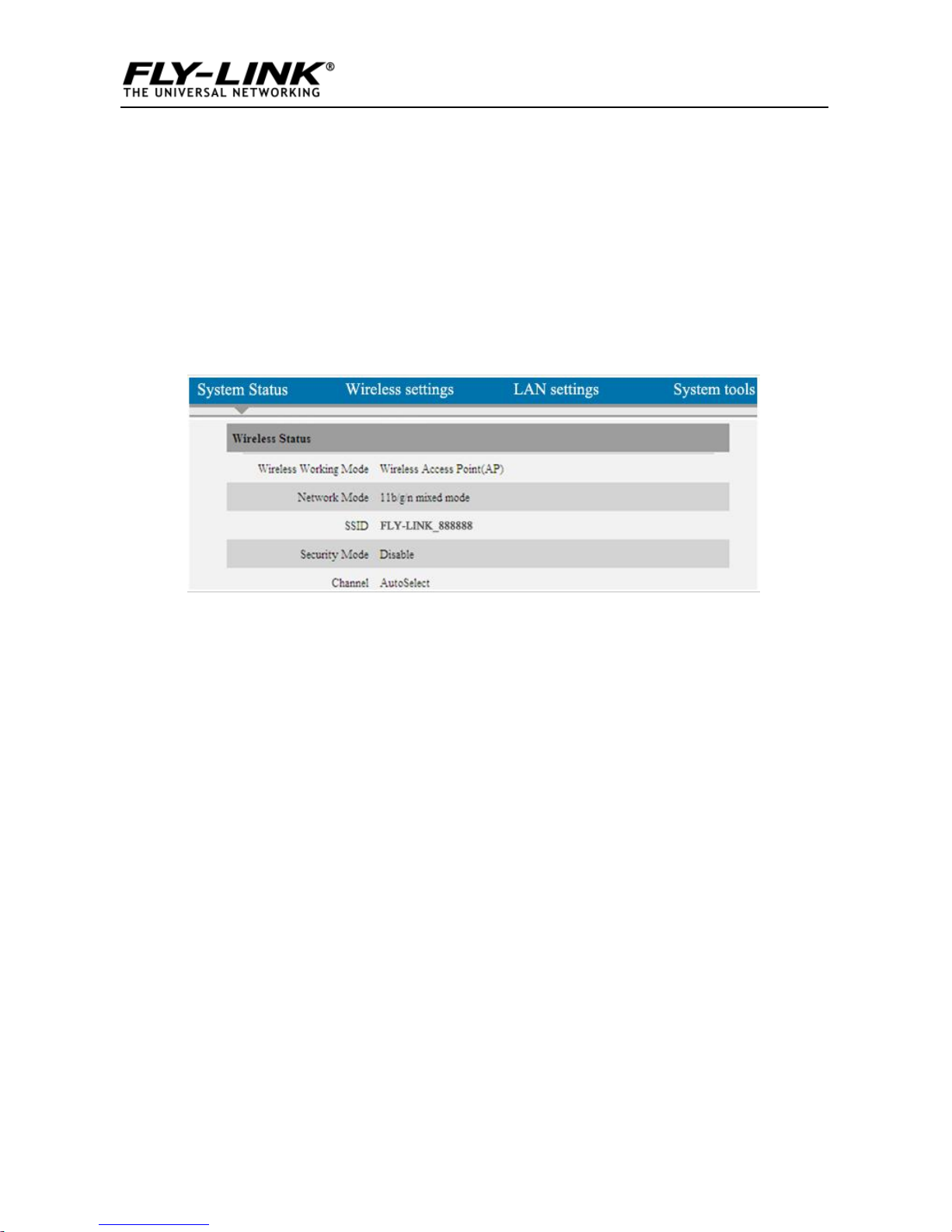
Wireless N Broadband Router
15
Chapter 4 System Status
This section allows you to view the AP’s information.
4.1 Wireless
Wireless Working Mode: Displays AP’s current working mode: AP
or WDS mode.
◆Network Mode: Displays AP’s current IEEE802.11 mode:
11n/g/b.
◆SSID: Displays AP’s current wireless network name.
◆Security Mode: Displays AP’s current wireless security mode.
◆Channel: Displays AP’s current wireless channel.

Wireless N Broadband Router
16
4.2 LAN
◆Address Mode: Displays AP’s current IP mode: Dynamic IP
or Static IP.
◆MAC Address: Displays AP’s LAN MAC address.
◆IP Address: Displays AP’s current IP address.
◆Subnet Mask: Displays AP’s current IP subnet mask.
◆Gateway: Displays AP’s current gateway address.

Wireless N Broadband Router
17
4.3 System Status
◆System Time: Displays the time customized by you or
obtained from Internet.
◆Running Time: Displays device’s up time.
◆Connected client :Displays the number of connected
computers.
◆Software Version:Displays router’s firmware version.
◆Hardware Version: Displays router’s hardware version.
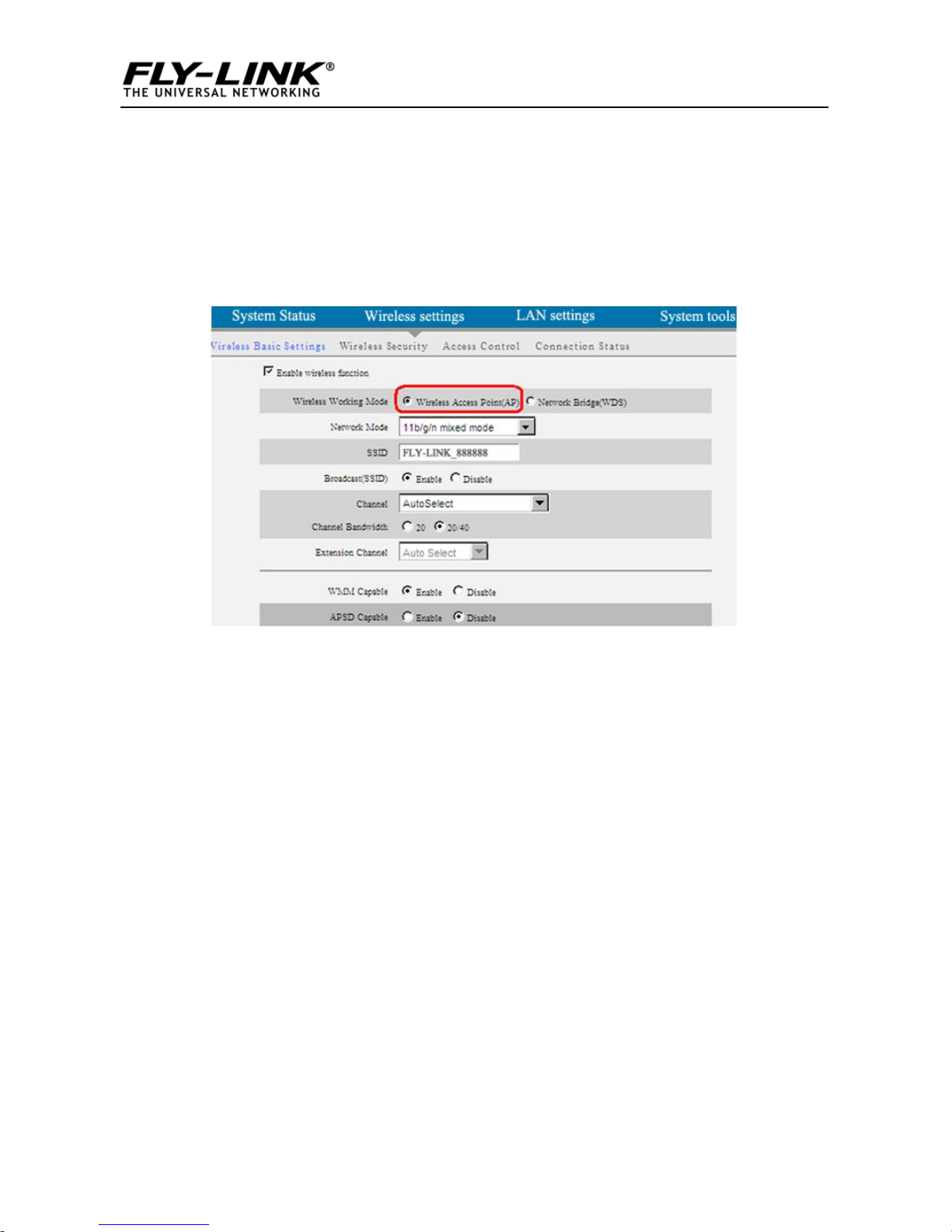
Wireless N Broadband Router
18
Chapter 5 Wireless Settings
5.1 Basic Settings
◆Enable Wireless Functions: Check/uncheck to
enable/disable the wireless feature. When unchecked, all
wireless related features will be disabled.
◆Wireless Working Mode: Select either AP or WDS according
to your practical needs.
◆AP mode:To simply convert your existing wired network to a
wireless network that allows flexible mobility for LAN access,
select this AP mode.
◆Network Mode: Select a right IEEE802.11 mode from the
following according to your wireless client. The default mode
is 11b/g/n mixed.
◆11b mode:Select it if you have only Wireless-B clients in your
wireless network.

Wireless N Broadband Router
19
◆11g mode:Select it if you have only Wireless-G clients in your
wireless network.
◆11b/g mixed mode: Select it if you have only Wireless-B
and Wireless-G clients in your wireless network.
◆11b/g/n mixed mode: Select it if you have Wireless-B,
Wireless-G and Wireless-N clients in your wireless network.
◆Broadcast (SSID): If you select “Disable”, no wireless clients
will be able to see your wireless network when they perform a
scan to see what’s available. If they want to connect to your AP,
they will have to first know this SSID and then manually enter
it on their devices. By default, this option is enabled.
◆Channel: The Channel can be changed to fit the channel
setting for an existing wireless network or to customize the
wireless network. From the drop-down list,you can select a
most effective channel, which ranges from 1 to 11. You can
also select “Auto Select” to let system detect and choose one
that best fits your network.
◆WMM-Capable:Enabling this option may boost transmission
capacity of wireless multimedia data (such as online video
play). For better wireless performance, you are recommended
to enable this option.
◆ASPD Capable:Auto power saving mode, disabled by default.
◆Channel Bandwidth: Select a proper channel bandwidth to
enhance wireless performance. Select 20/40M, if there are
11b/g and 11n wireless clients; select 20M, if there are only
non-11n wireless clients.
when the wireless network mode is 11n mode, please select
Table of contents
Popular Extender manuals by other brands
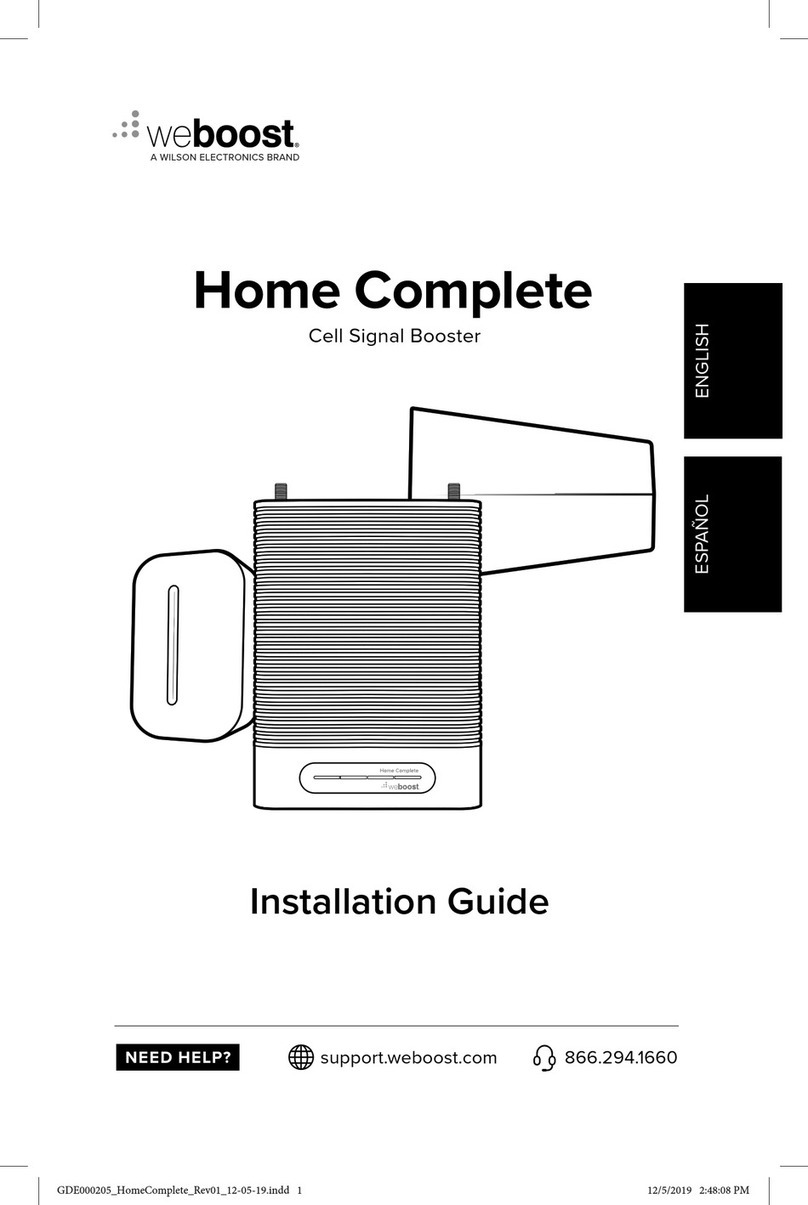
Wilson Electronics
Wilson Electronics weboost Home Complete 530045 installation guide

nedis
nedis VREP3460AT quick start guide
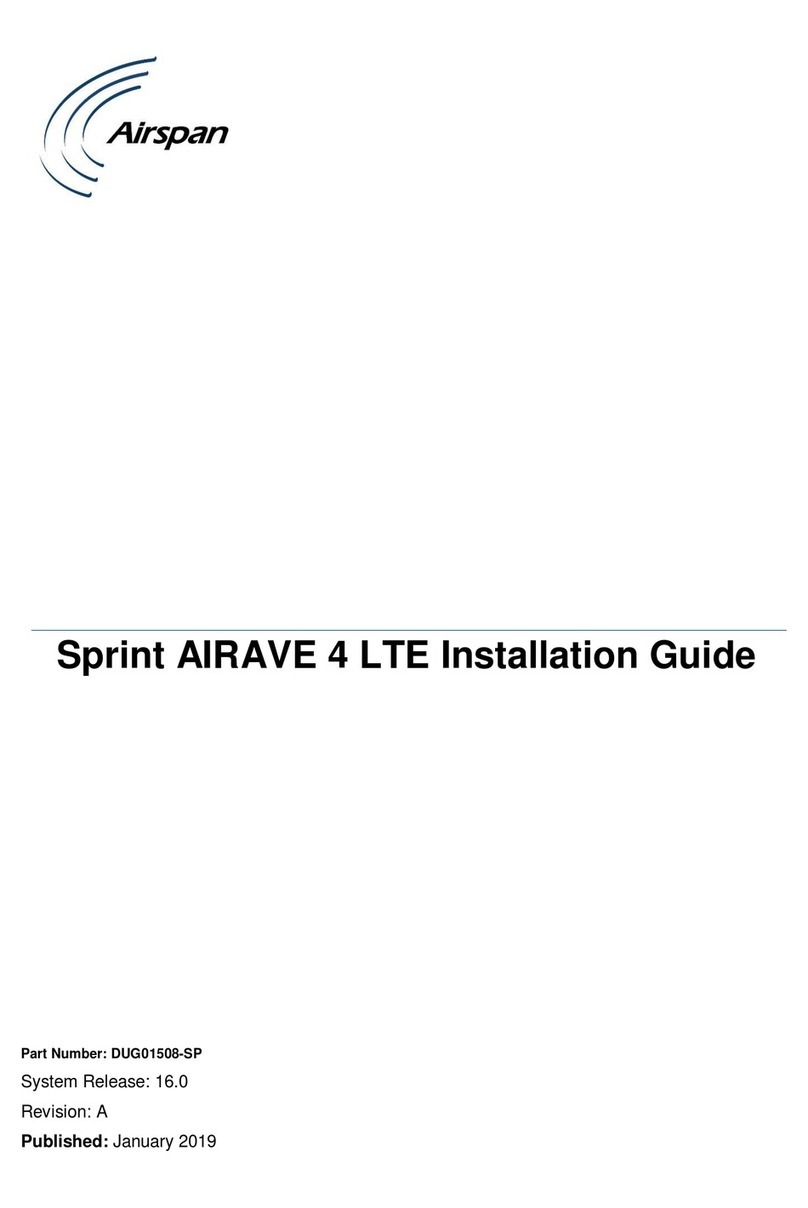
Airspan
Airspan Sprint AIRAVE 4 LTE installation guide

Key Digital
Key Digital KD-CAT5XCAT5 operating manual

Rose electronics
Rose electronics CrystalView CRK-1DTXT-HD5 Installation and operation manual

SC&T
SC&T VKM01 manual