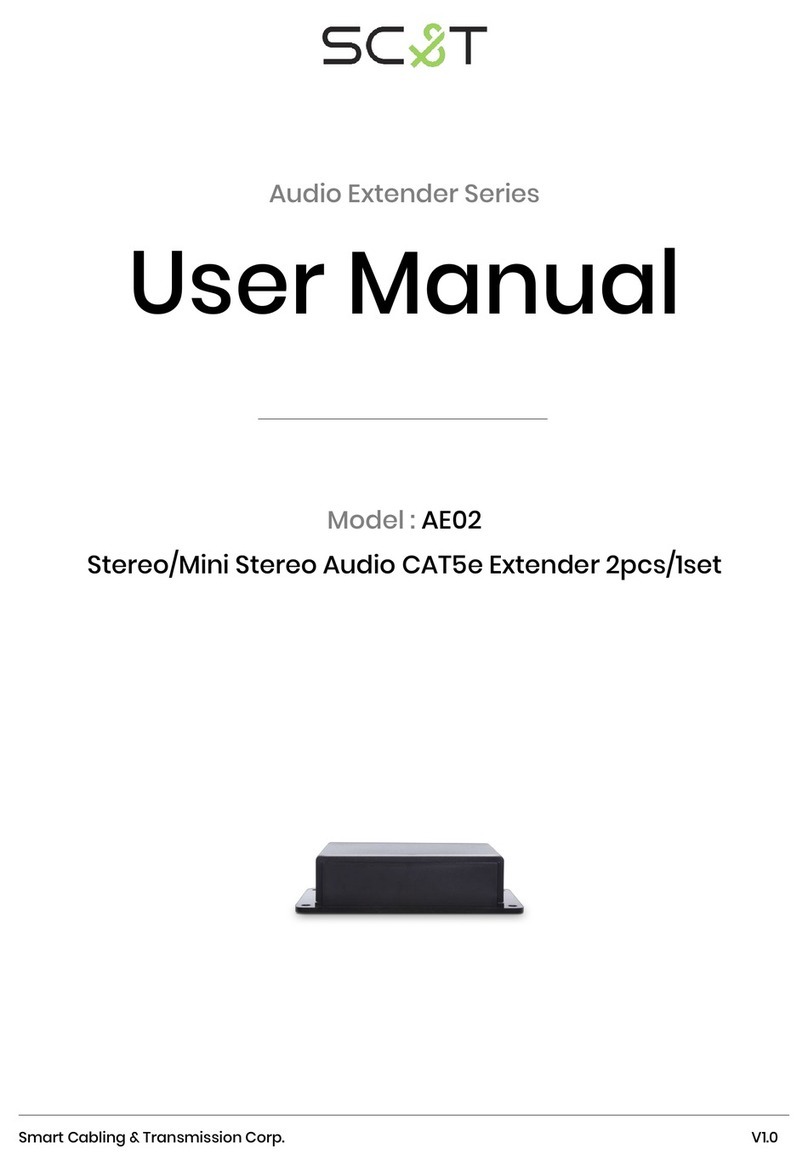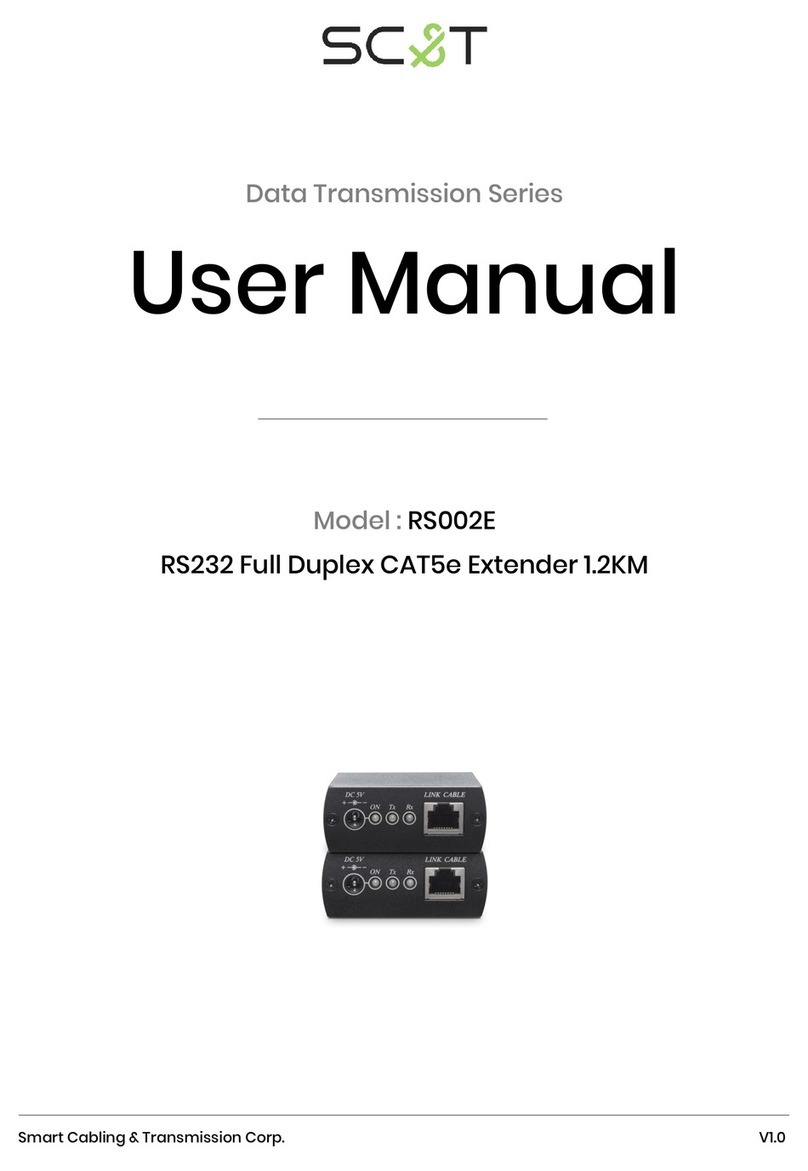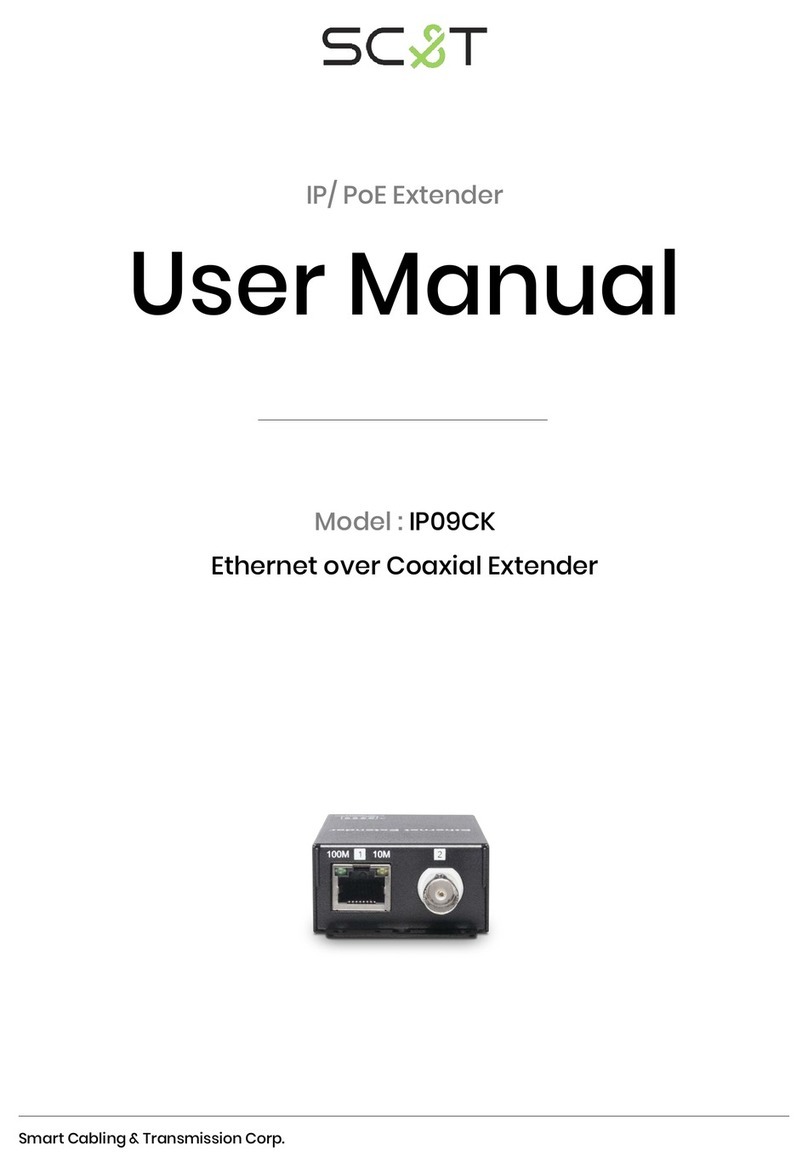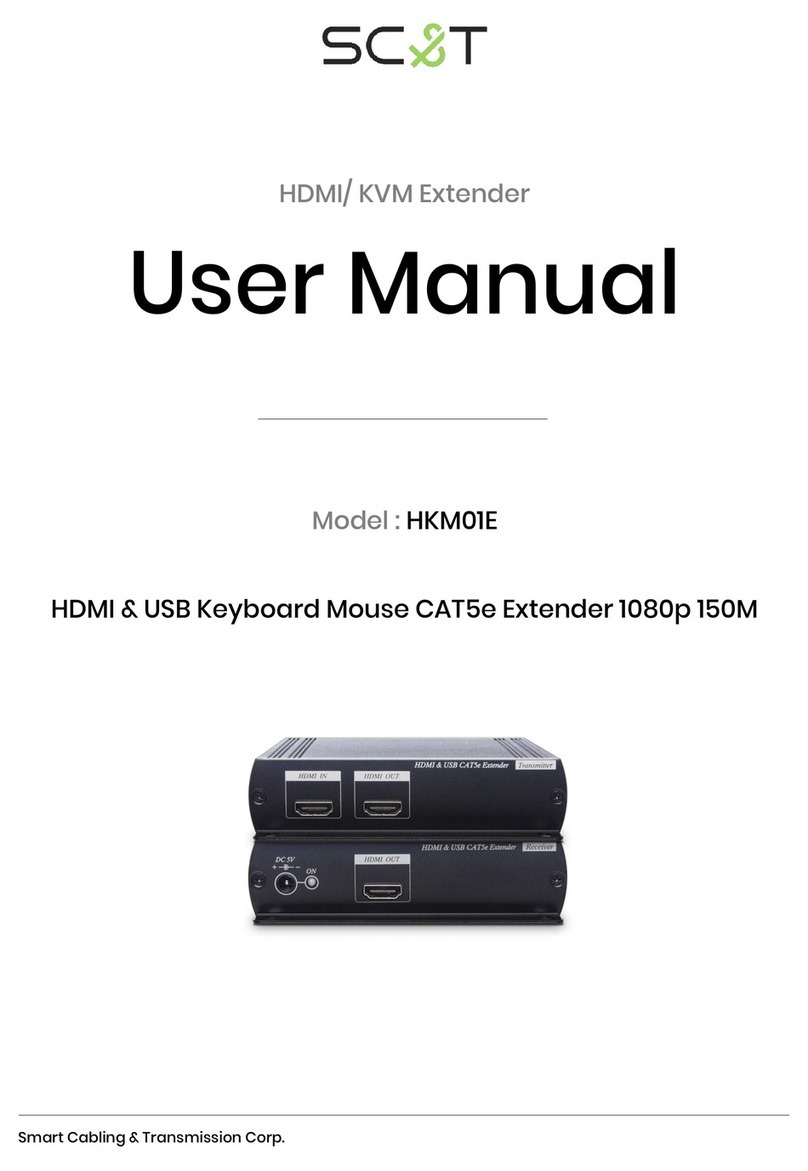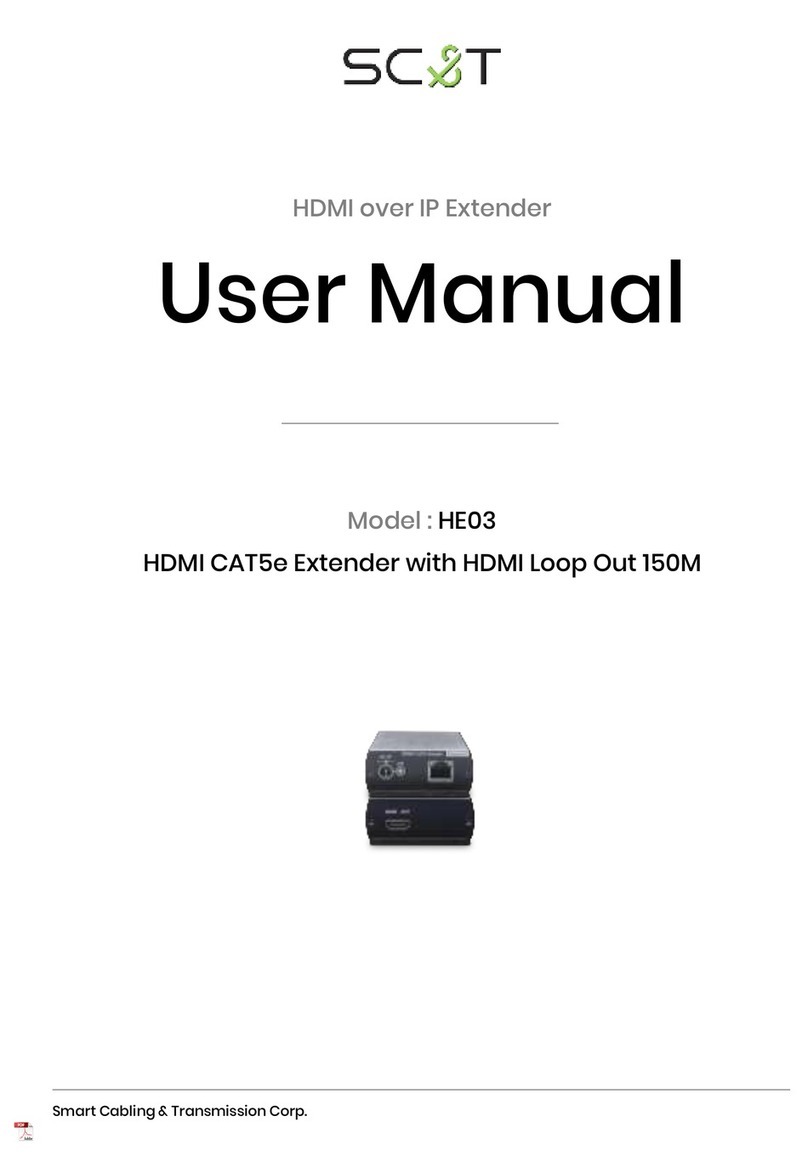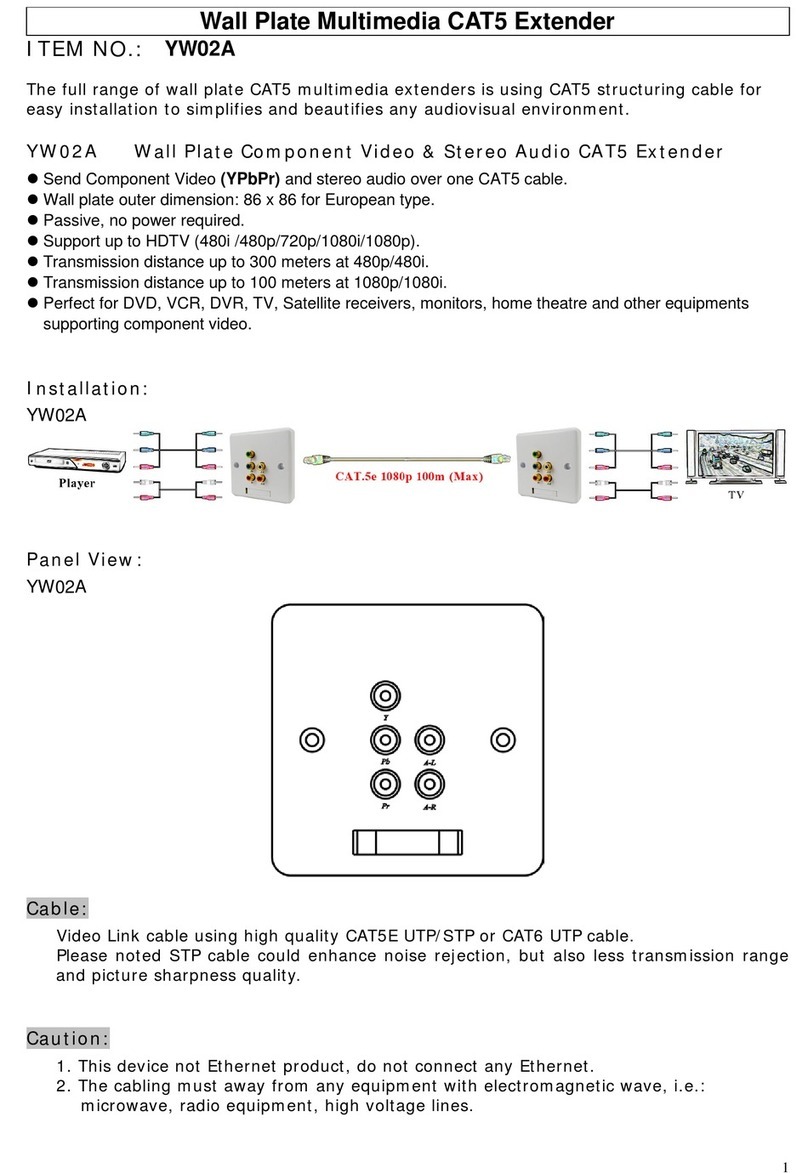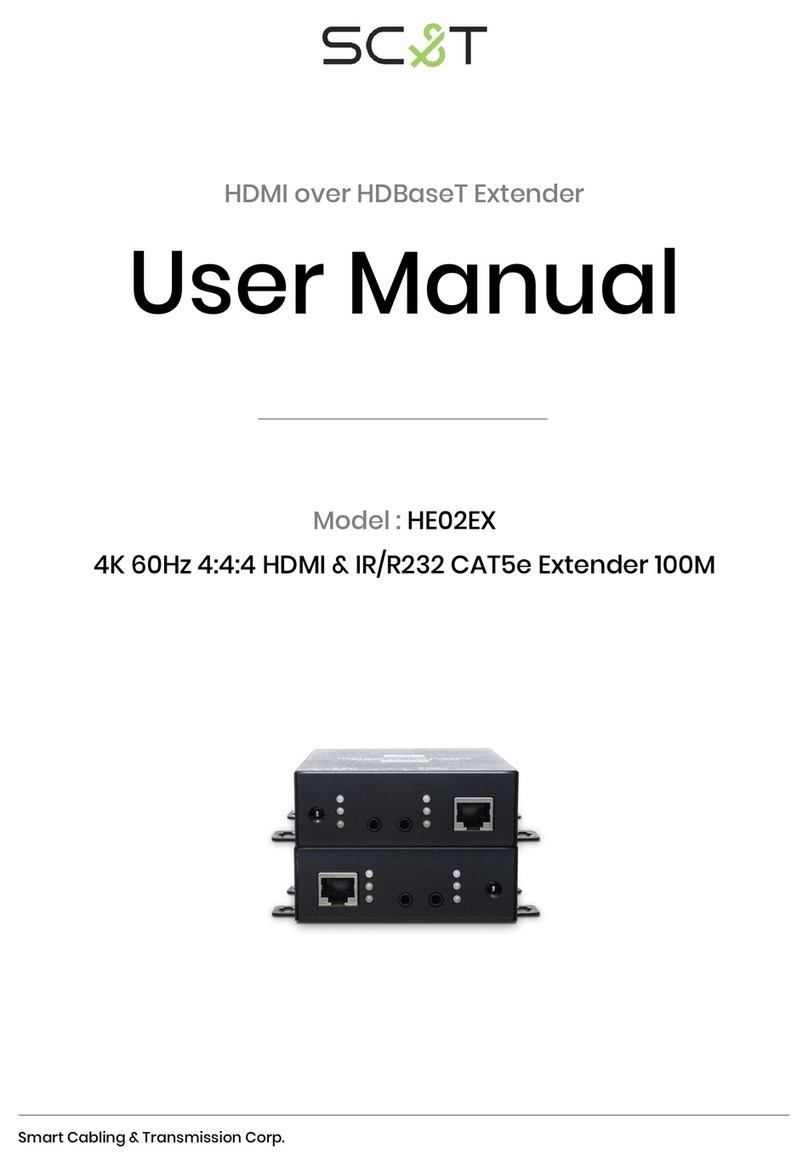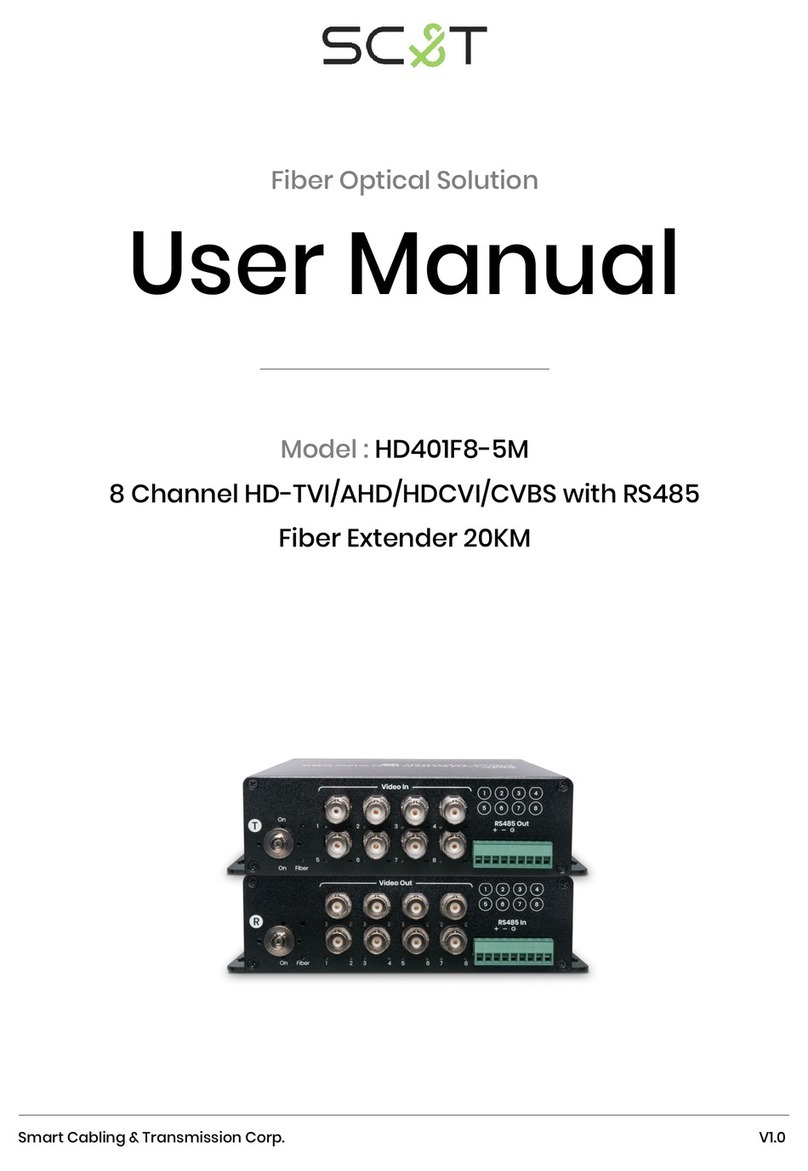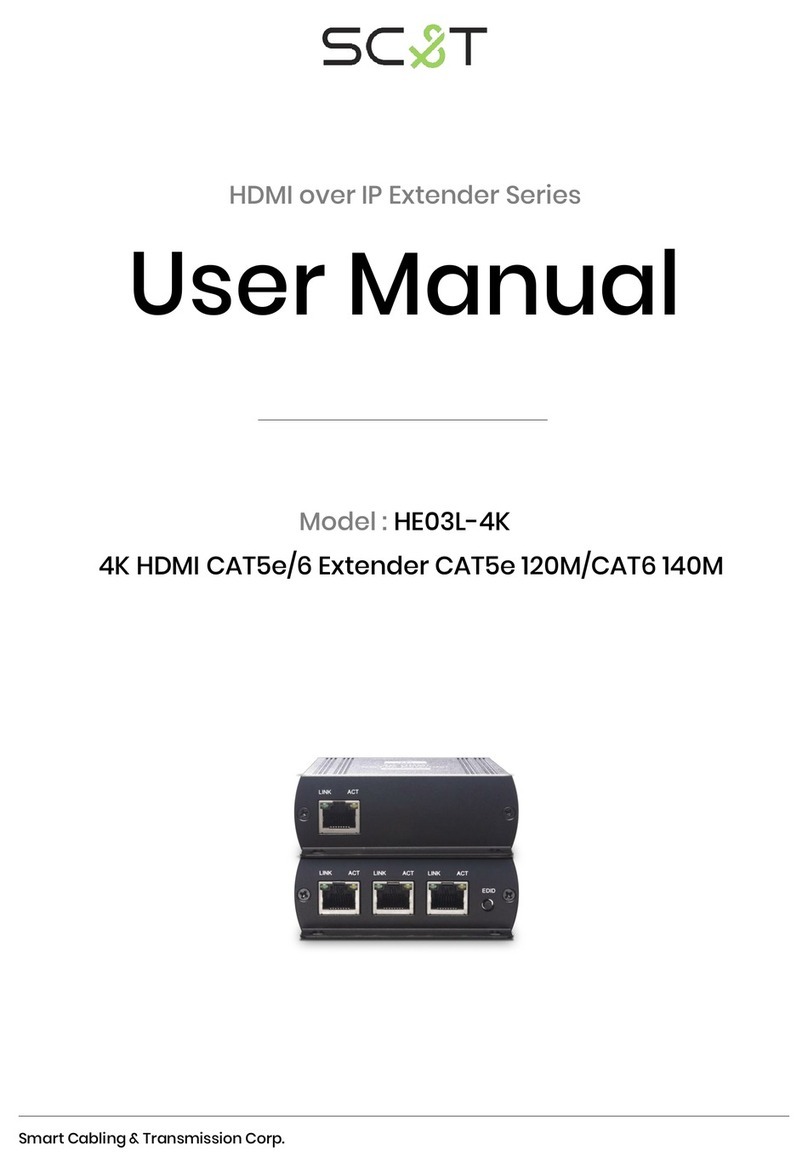3
3. All wiring is “straight-through” twisted pair cable, not being used for other LAN or telephone
equipment.
4. Do not connect the VGA Extender to a telecommunication outlet wired to unrelated equipment.
5. If the keyboard mouse work abnormal, lease reverse the cable of keyboard mouse.
Troubleshooting at picture problem:
1. No picture display:
Check Link cable.
Check DIP switch setting.
Check V A cable connect.
Change the resolution or frequency.
Change Link cable for STP cable.
2. Picture not stable or disappear intermittence or no picture display:
Check DIP switch setting.
Change the resolution or frequency.
Wiring away from electro magnetic equipments.
Change Link cable for STP cable.
3. Picture tilt:
Check DIP switch setting.
Change the resolution or frequency.
Change Link cable for STP cable.
Application Tips to use CAT5 ST cable:
Following is the correct cable connection when use ST cable:
1. STP (shielding twisted air) Cable.
2. STP (shielding) RJ45 connector with STP cable connection.
Specification:
Input Signals Video : 1.1V P-P
Horizon & Vertical Sync: TTL standard. 300kHz max. bandwidth
Insertion Loss Less than 3dB per pair over the frequency range
Video Signal Return Loss -15dB max from DC to 60Mhz
Impedance
75 ohms (DB15), 100 ohms (RJ45)
Setting Switch 2 Stage Slide Switch 5 Stage Dip Switch
Transmission Distance Up to 100 meters depend on image resolution
Input / Output DB15 x 1, PS/2 x 2
Link Connection RJ45 x 2
Link Cable CAT5 / CAT5e / CAT6 / STP or UTP Cable
Temperature Operation: 0 to 55 C, Storage: -20 TO 85 c, Humidity: up to 95%
Dimensions mm 108 x 72.2 x 27
Weight g 115
Rev. B