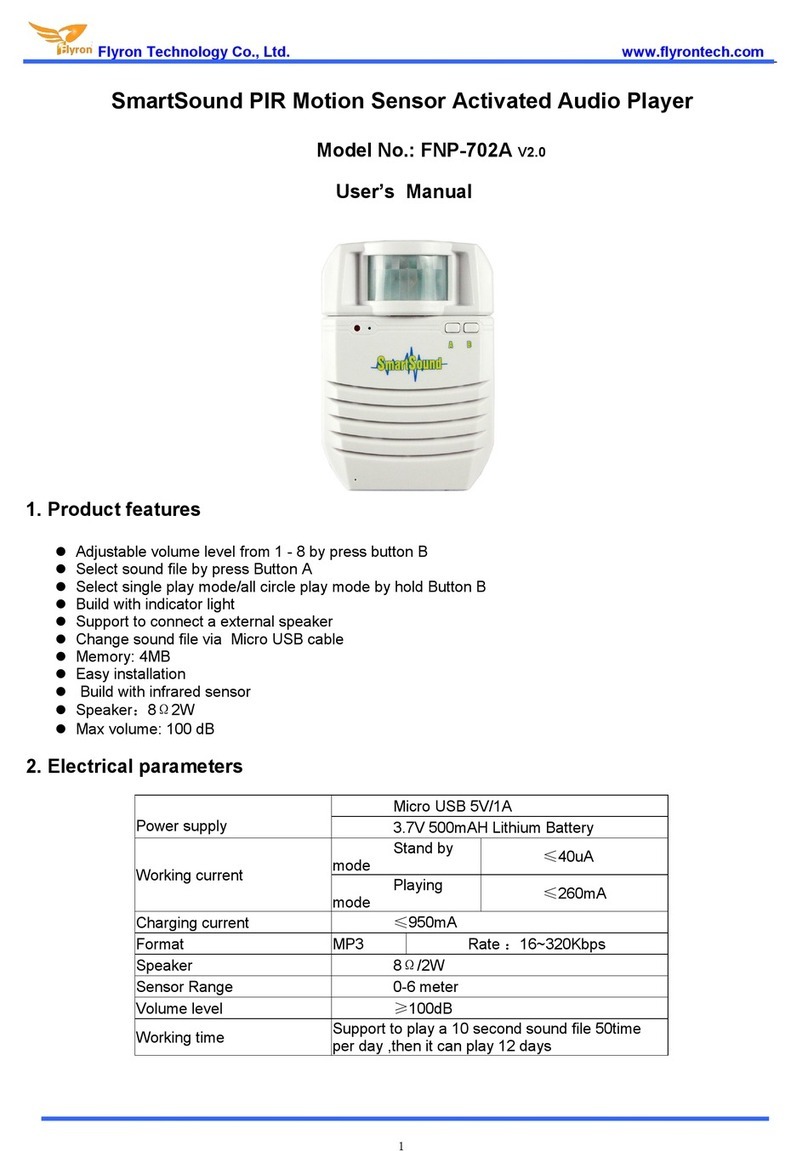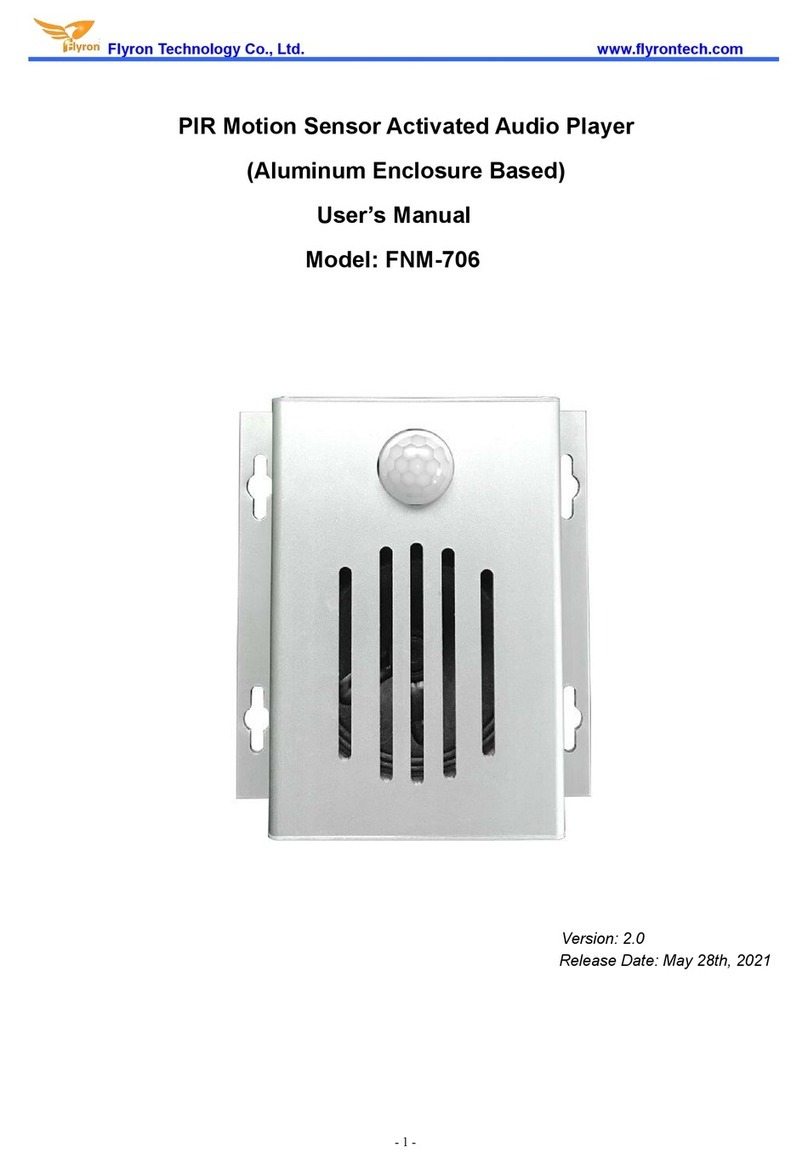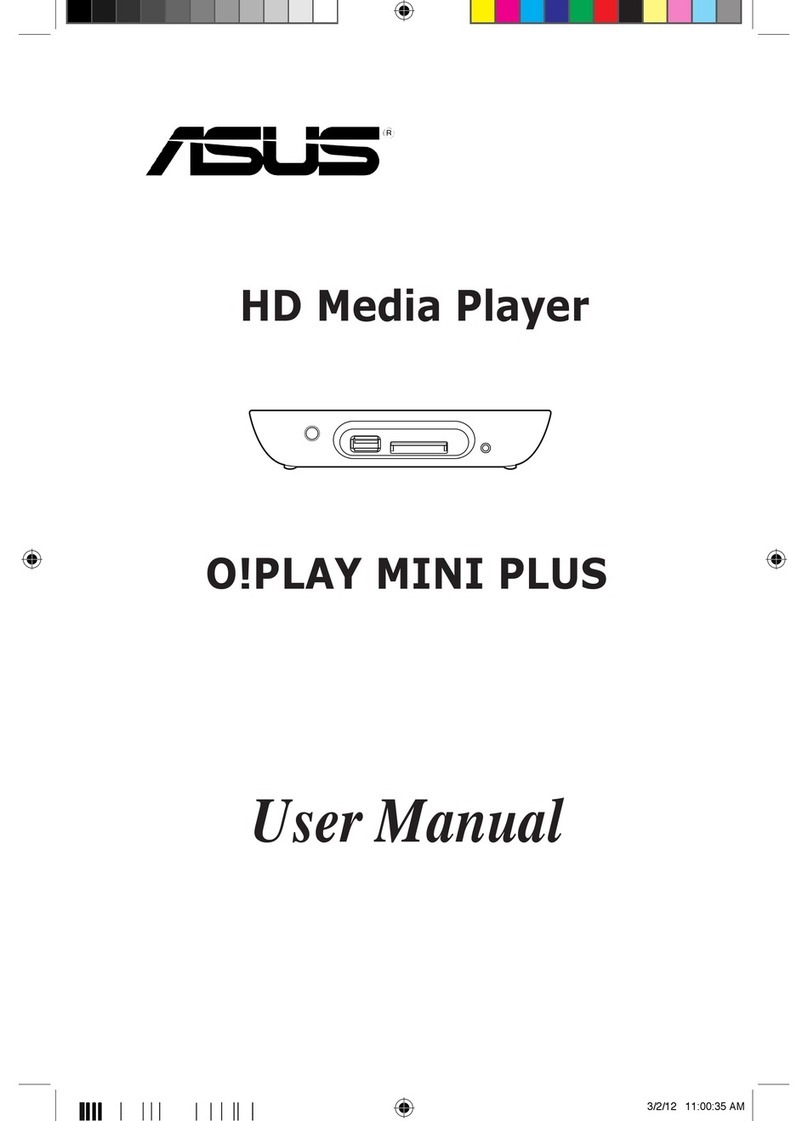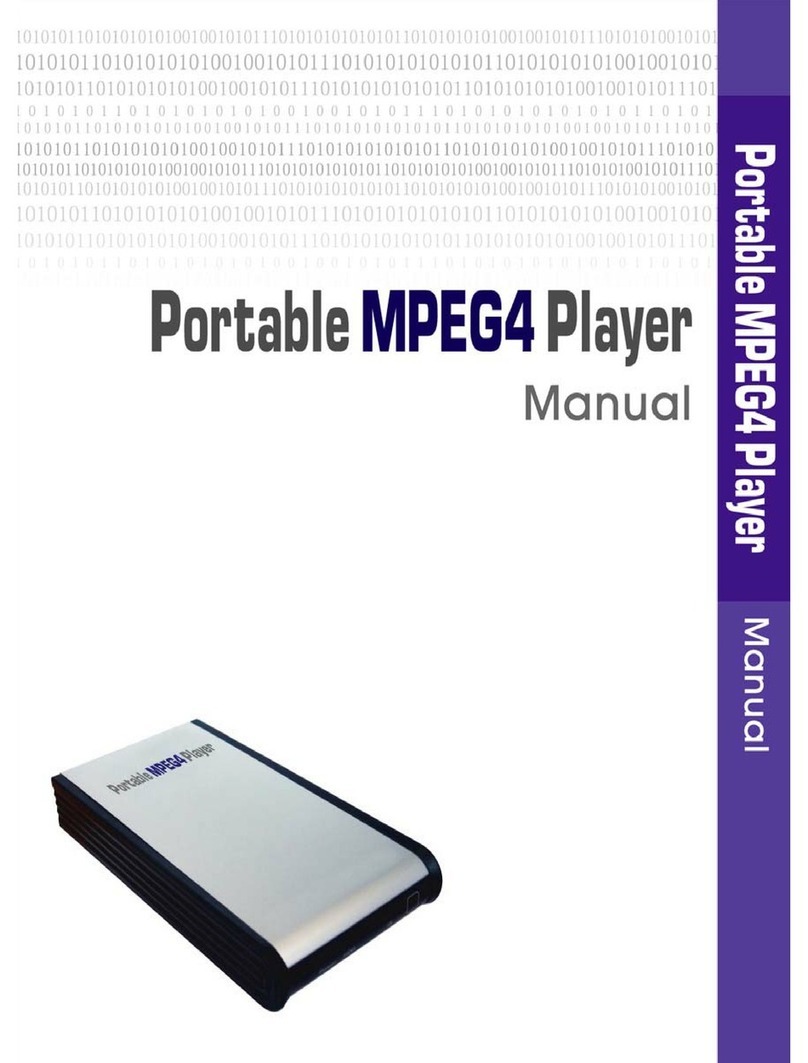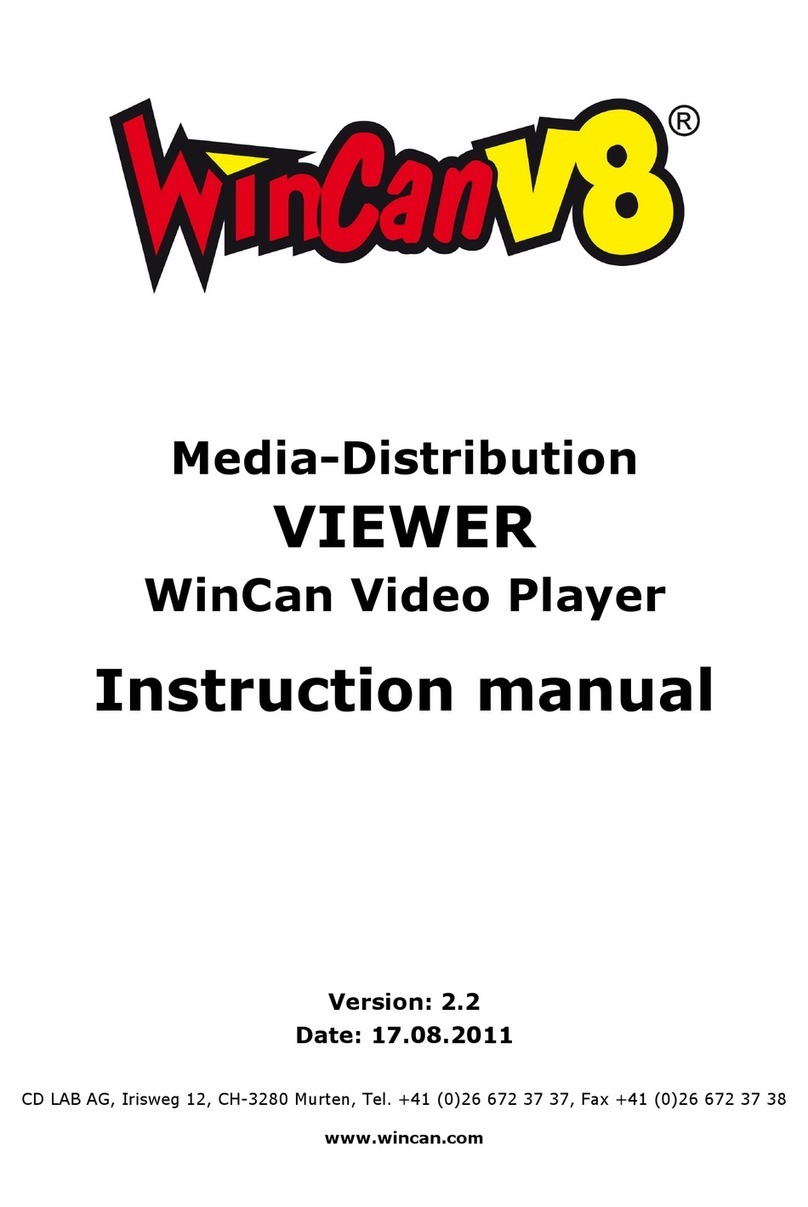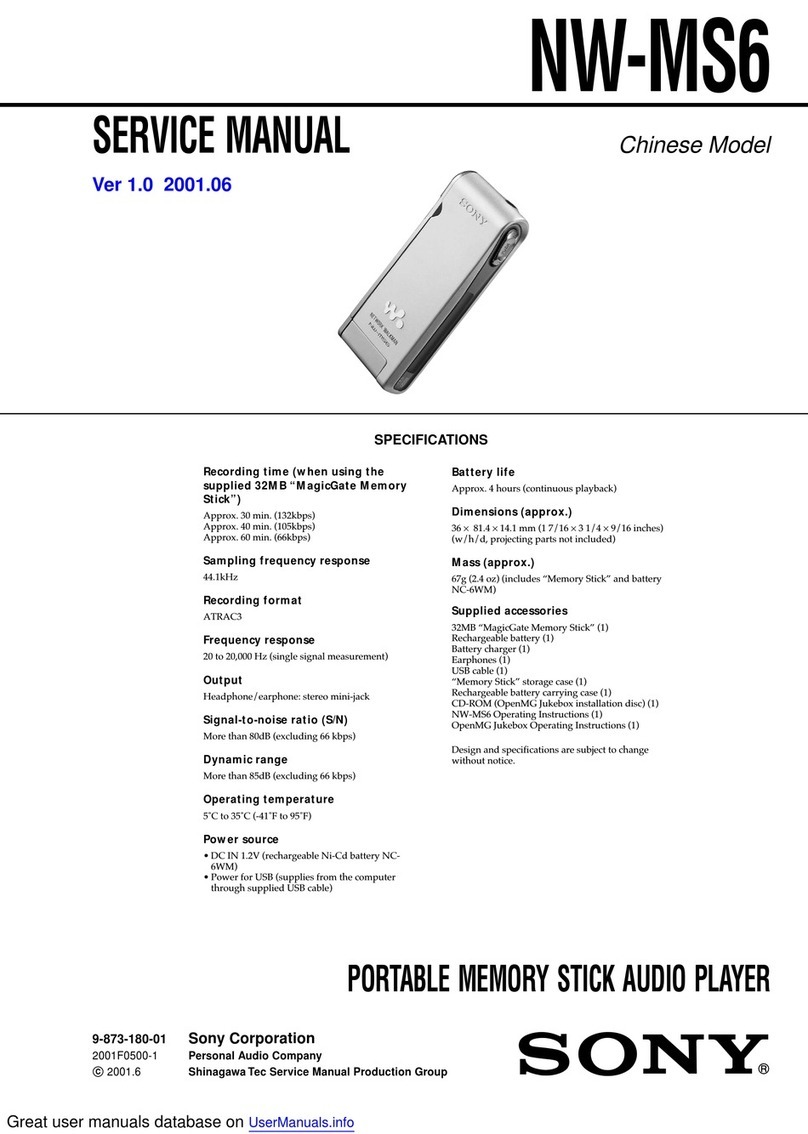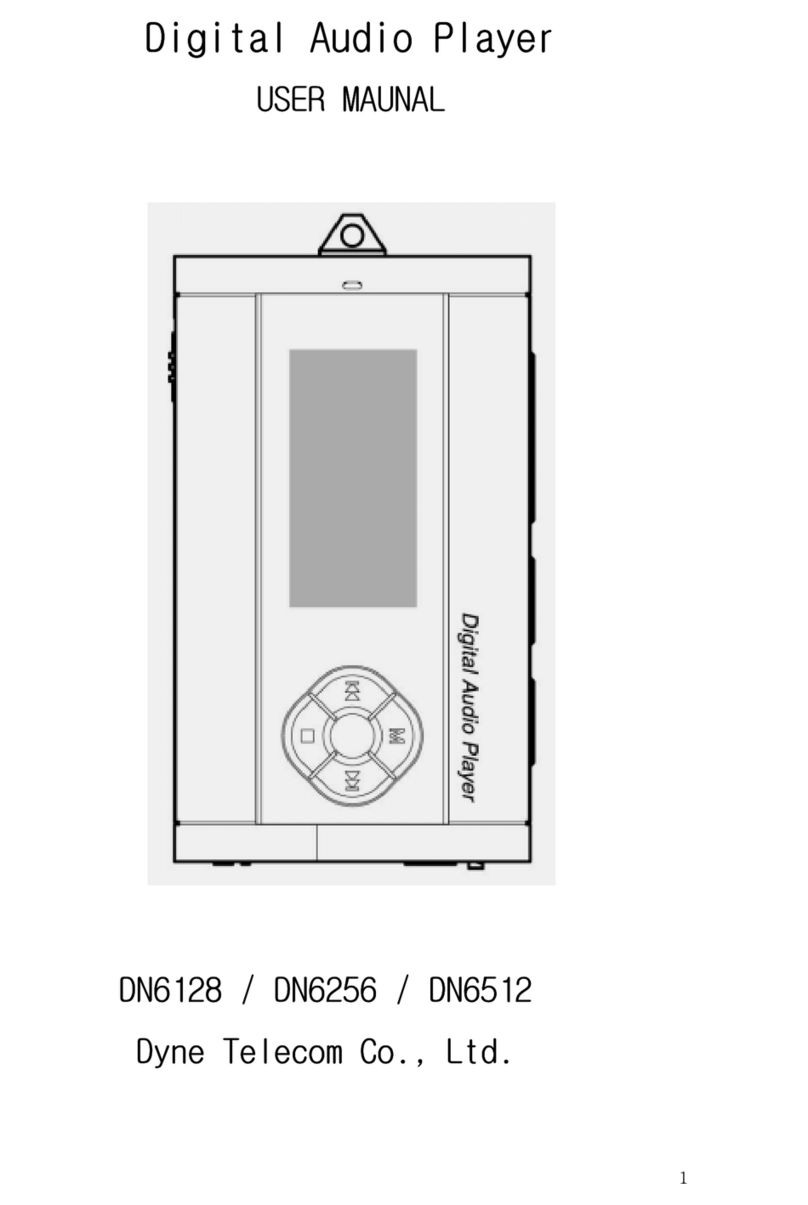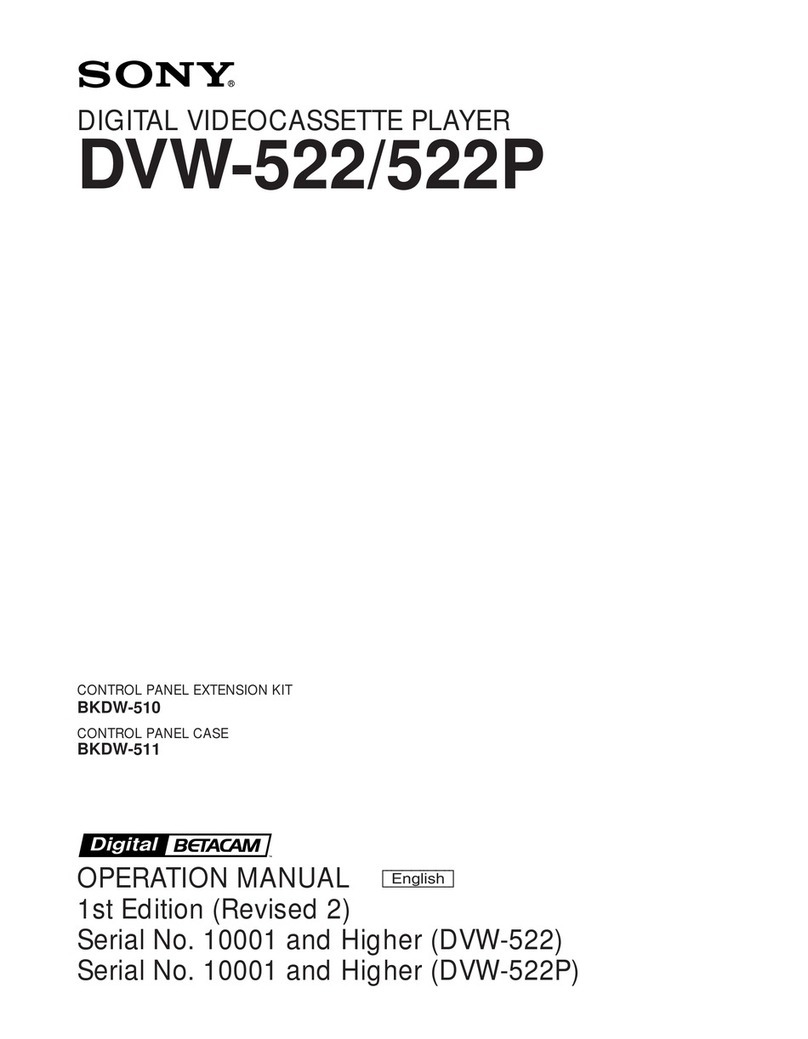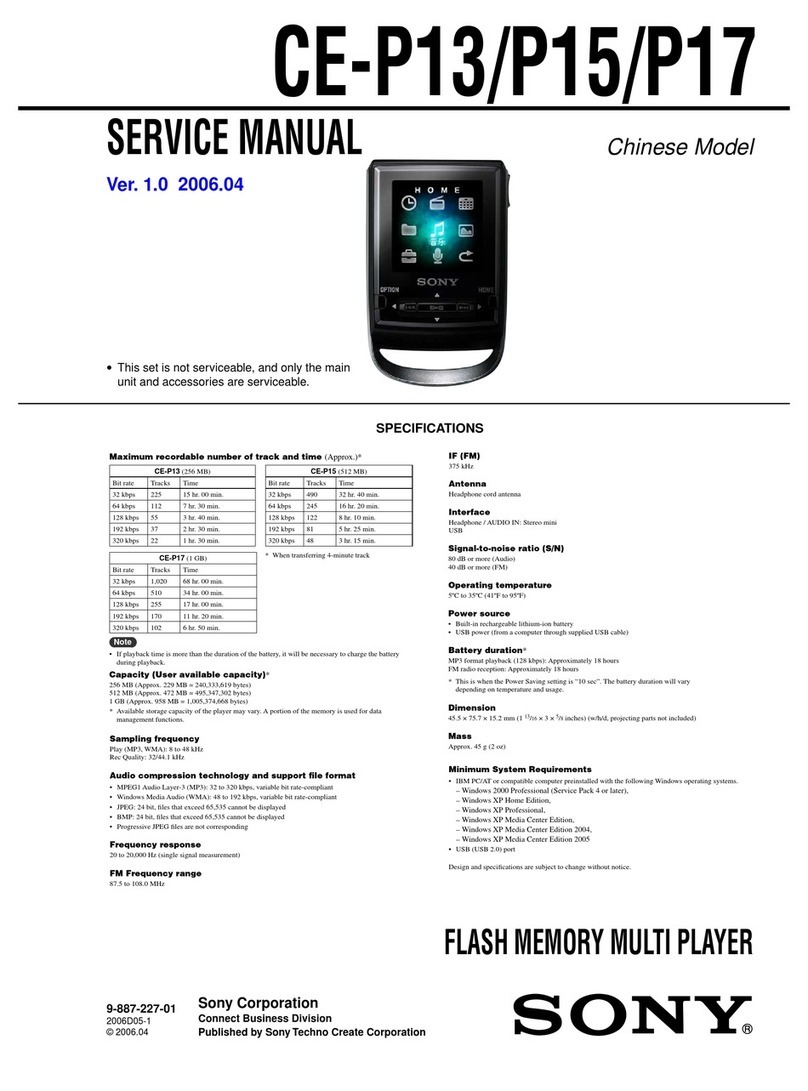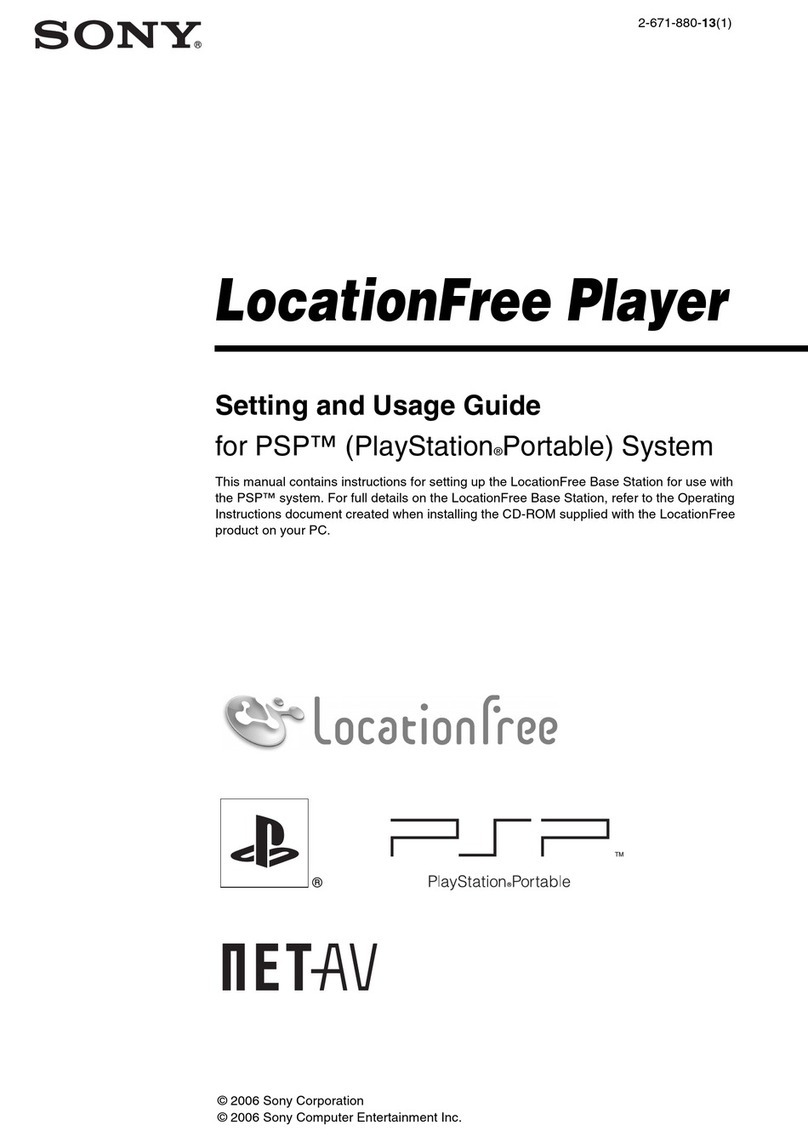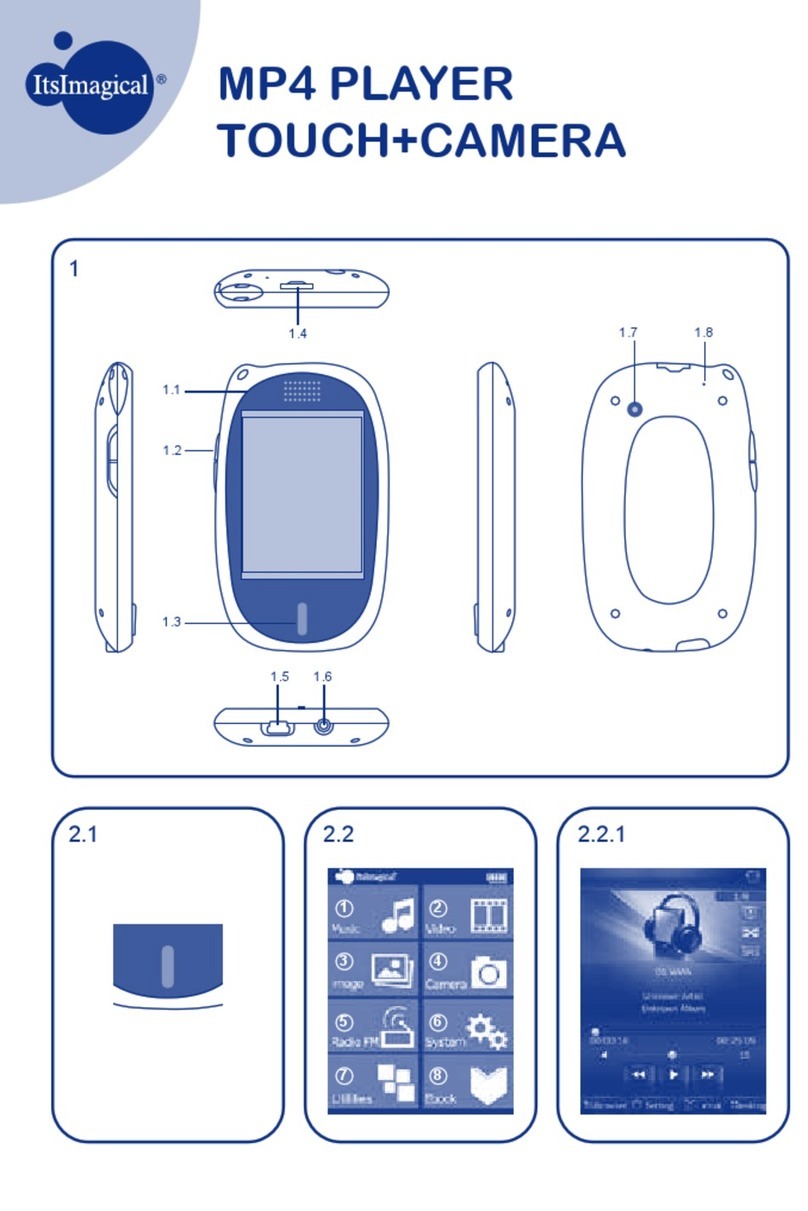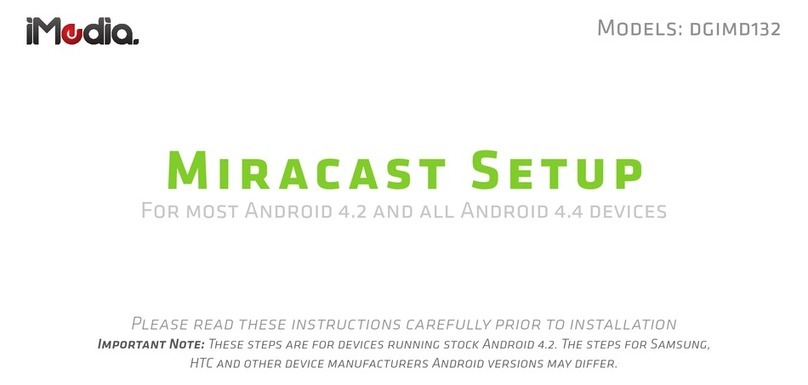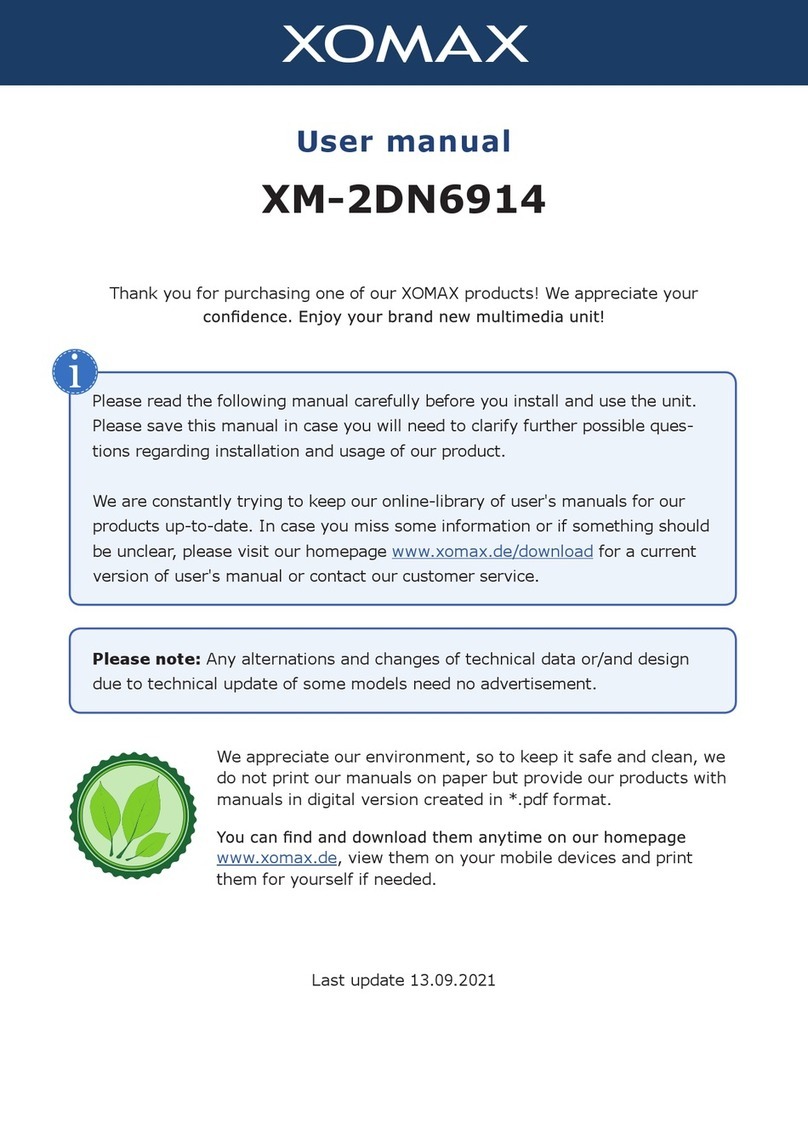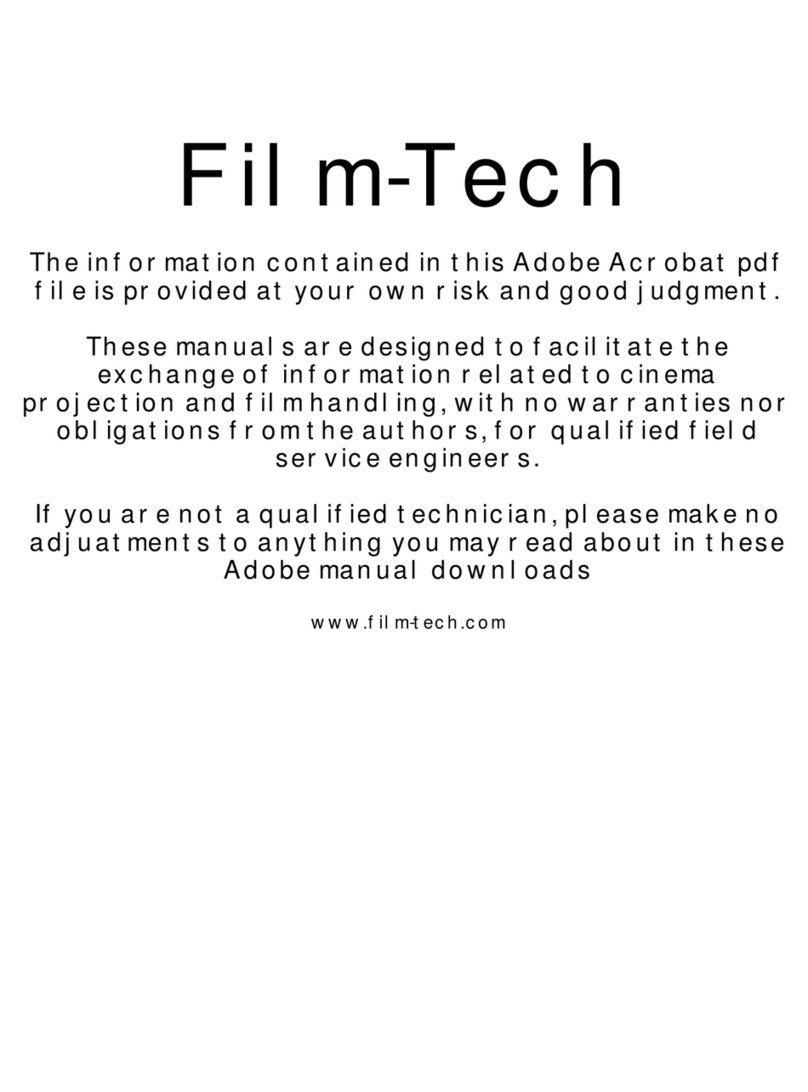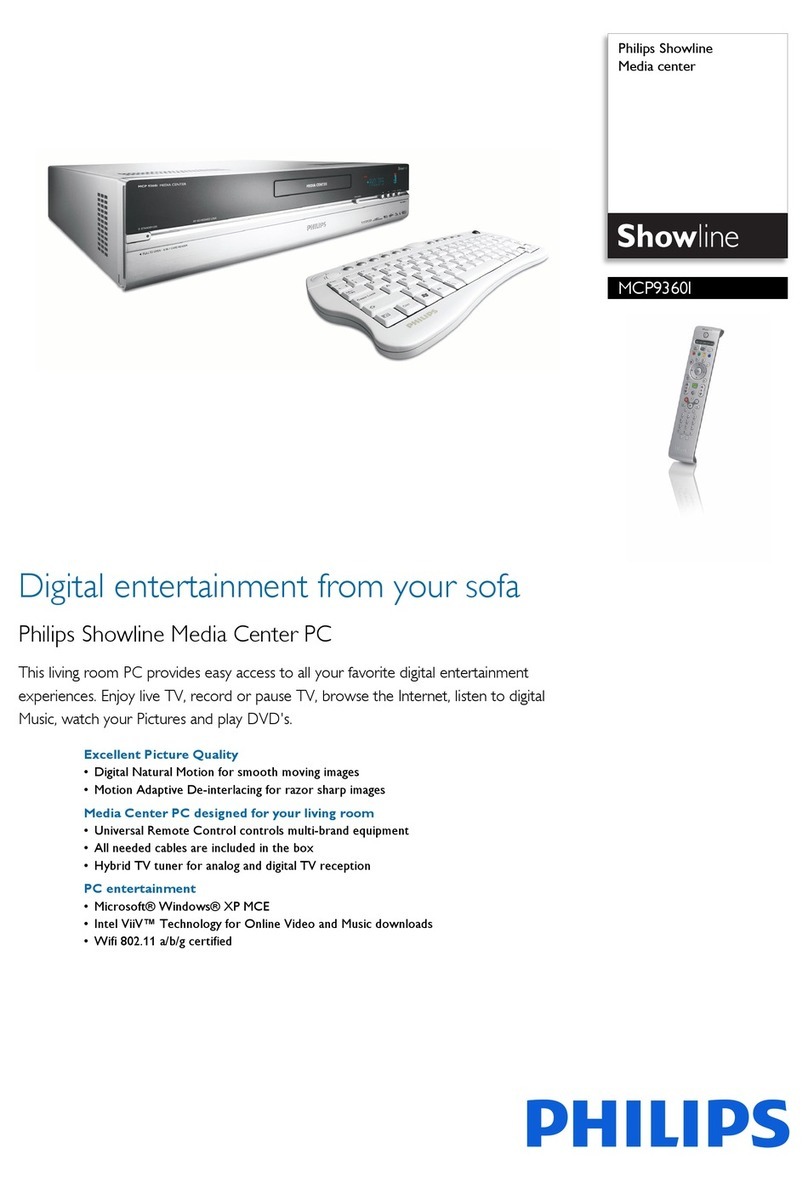Flyron Technology FNP-703A User manual

Flyron Technology Co., Ltd. www.flyrontech.com
- 1 -
FNP-703A Mini PIR Motion Sensor Activated Audio Player
User’s Manual
V2.0
1. Features
1). Small and exquisite with MP3 high quality audio output.
2). Equipped with a PIR motion sensor to trigger audio playback, and detection range can be up to 4 meters.
3). Built-in 4MB flash memory, and audio files can be downloaded onto the flash memory via USB connection with PC.
4). Able to insert a micro SD card directly, and support max. 32GB micro SD card.
5). Buttons A and B are corresponding to previous track and next track.
6). Supports two trigger modes: all repeat mode and single repeat mode.
7). Two-level sound volume adjustment.
8). Supports two power supply modes: 3 pieces AAA alkaline batteries or an external power adapter through the micro
USB port.
9). Size: 90 x 60 x 26mm
2. Technical Parameters

Flyron Technology Co., Ltd. www.flyrontech.com
- 2 -
Power Input
DC3.3-5V Regulated Power Supply
Working Current
Standby State
≤60uA
Playing State
≤130mA
Audio Format
MP3
Audio Output Power
8Ω/1W(typical value)
Detection Range
≤4m(120°angle)
3. Appearance and operation guide
3.1. Appearance introduction
3.2. Operation guide
Button
Status
Description
Slide Switch
To the bottom
Switch off
To the middle
Medium sound volume
Uppermost
Maximum sound volume
Indicator light
Light off
Power off or no sound playing
Light on
Playing a sound message
Button A
Short press
Play previous track
Long press
Switch to A or B mode; flashing once means the success of
switching to A mode (all repeat); flashing twice means the
success of switching to B mode (single repeat)
Button B
Short press
Play next track
Micro USB port
Connect DC5V power adapter
or connect to computer
Supply power to the device or update audio files
Slide Switch
Indicator light
Button A
Button B
Micro USB port
Micro SD card slot
PIR sensor

Flyron Technology Co., Ltd. www.flyrontech.com
- 3 -
The operation is easy and simple. There are just one micro USB port, one indicator light, two buttons A and B, one slide
switch in total.
Notes:
1). The PIR sensor needs about 15 seconds for initialization whenever it’s powered on. It’s normal the device doesn’t
trigger to play the sound during this period of time. Once the initialization is finished, it will be into working condition
immediately.
2). In mode B, you only need to short press button A or B to select the target audio track, no need other operations.
3). Before plugging in a power adapter, please take the battery out first.
4. Update Audio Files
There is a micro USB port (socket) on the left side. Users can connect it to computer through an Android phone purposed
USB cable to load audio files. Computer will recognize the built-in flash memory as a USB flash drive. Single audio file or
multiple audio files need to be directly stored in the root directory of the internal memory. To multiple files, the quantity is not
limited so long as the total size of these files is not larger than the internal memory (4Mbytes). And the arrangements of
multiple audio files are managed by a physical indexing sequence. In other words, the file that is to be loaded first in the
memory will be played first. The last file to be loaded in the memory will be played in the end. In order to guarantee a correct
order, please refer to the following steps.
1). Build a new folder on the computer and put the audio files in this new folder.
2). Rename the audio files 001.mp3, 002.mp3, 003.mp3....., and make sure they are ranked from 001.mp3 to
xxx.mp3 (the last one) in order.
3). Connect the equipment with computer through the USB cable, and you will see a simulated USB flash drive on
computer.
4). Delete the sample audio files pre-loaded at factory for testing purpose.
5). Select all of the audio files in the folder.
6). Right click on the first file (001.mp3) and choose "Send to USB flash dive / removable disk".
7). This will send the multiple audio files to the memory in a correct sequence. Refer to the image below.

Flyron Technology Co., Ltd. www.flyrontech.com
- 4 -
8). Safely remove the player (simulated USB flash drive) from computer.
Besides, you can directly use a micro SD card, if the internal flash memory is not large enough for your purpose.
Download audio files onto the micro SD card on computer in advance, and then insert it onto micro SD slot of the device.
When it’s powered on, the device will automatically read audio files from the micro SD card.
5. Installation
Side wall mounted
About 1.5 meters above the ground is the best. About 1 meter far from the door-frame. Use the mounting holder to fix
the device, toward the door, 45°(see image below).
Installed on the top of the door
About 2 meters above the ground is the best. Lay across, paralleled with door-frame. If door-frame is wide, installed
crosswise.
Detailed installation depends on the environment, just installed where people pass by.
6. Applications
Advertising player in supermarkets or shops, audio shelf talker for POP displays, smart doorbell, door greeter,
automatic explanation machine, audio memo reminder, security alarm and so on.
7. FAQ
Question 1: Can this product play WAV audio? If not, what’s the solution?
Answer: This product only supports MP3 audio, no support to WAV audio. But there are the following solutions to
convert to MP3 format.
Solution 1: Install audio player software with the function of MP3 encoding and decoding, converting WAV audio format
into MP3 files.
Solution 2: Search online directly and download MP3 audio.
Question 2: During use, this product is found that it interrupts when playing half, then continues to play and
the cycle continues. What happened?

Flyron Technology Co., Ltd. www.flyrontech.com
- 5 -
Answer: This is caused by unstable power, because battery power is low or voltage is unstable. Please replace the
battery.
Question 3: After powering it on, in a period time there is no response or reaction is not sensitive, such as
delay phenomenon. What happened?
Answer: After powering it on, there will be 5-20 seconds of power initialization. During this period, it is normal to have no
response or slow reaction. After this time it will work normally.
Question 4: When updating audio, sometimes it needs to wait for a long time. What is the problem?
Answer: This may be because in the last time, it hasn't finished updating before the power off or because the external
power supply is not stable, causing the FLASH file error or damaged. Thus, when updating audio again with power on,
it will repair the FLASH file, so the time is a little longer.
Table of contents
Other Flyron Technology Media Player manuals