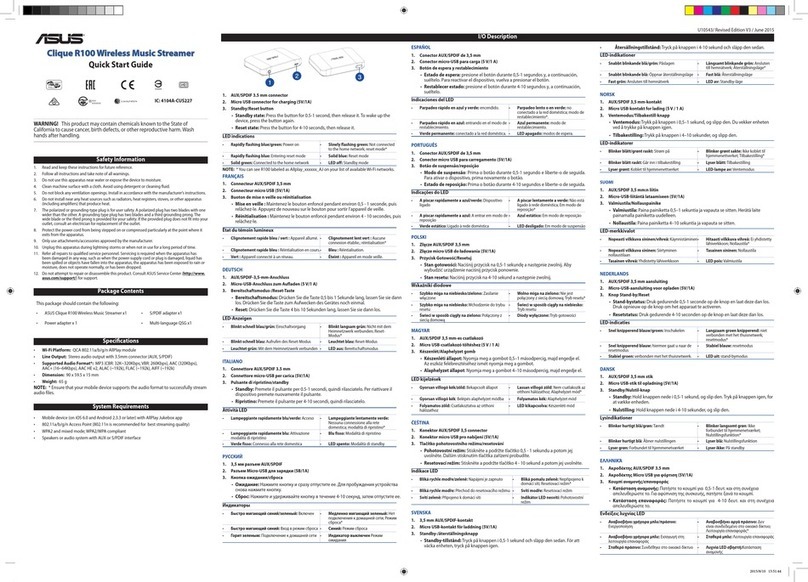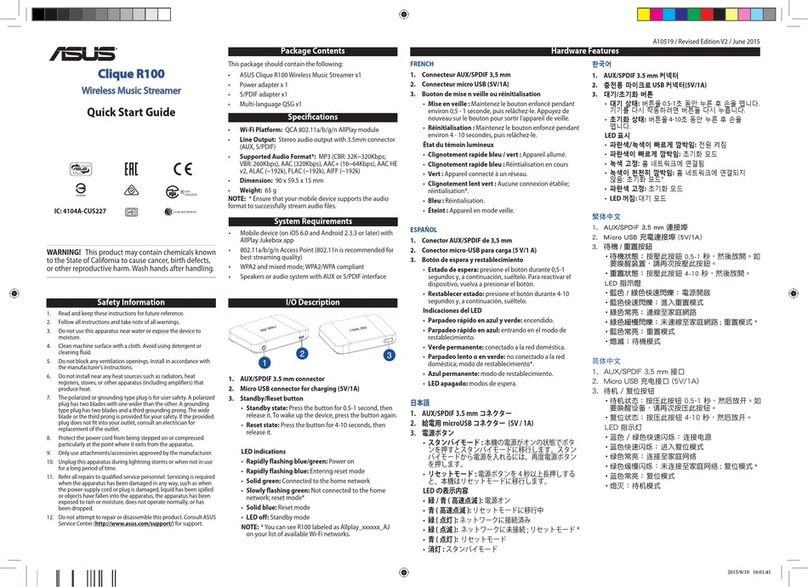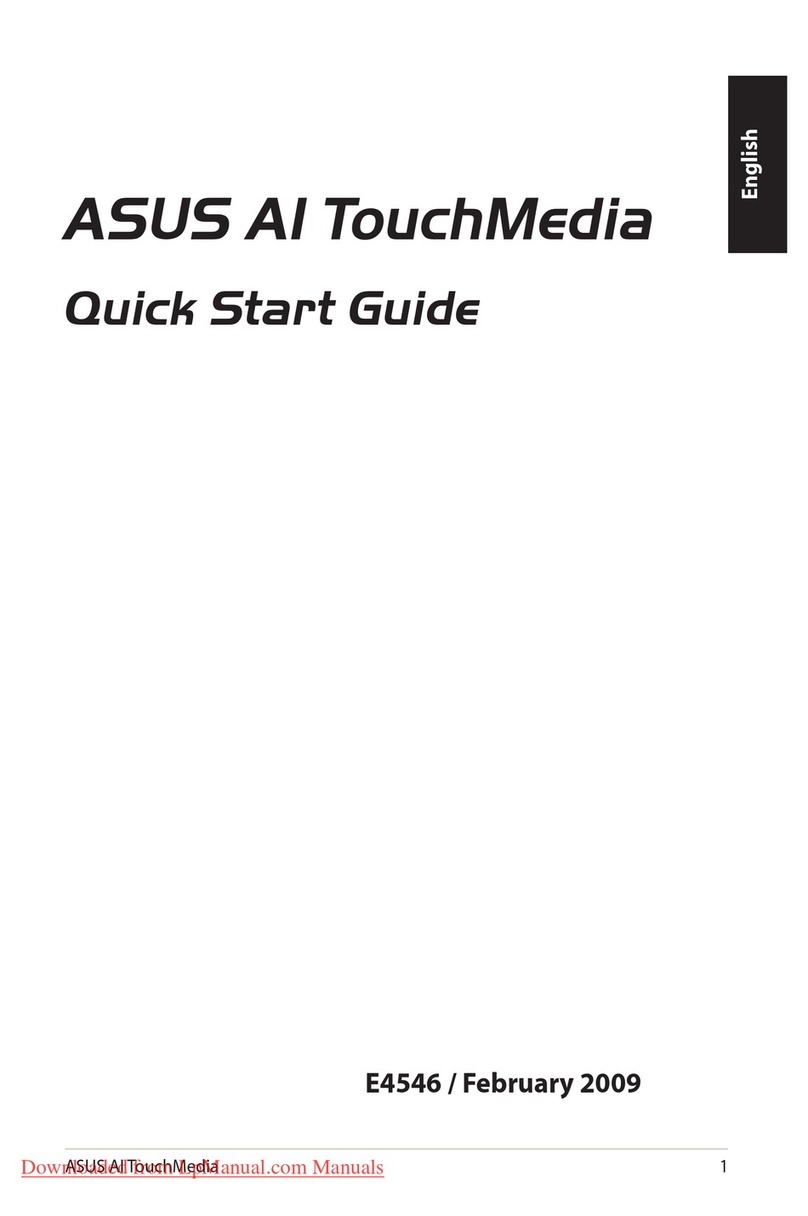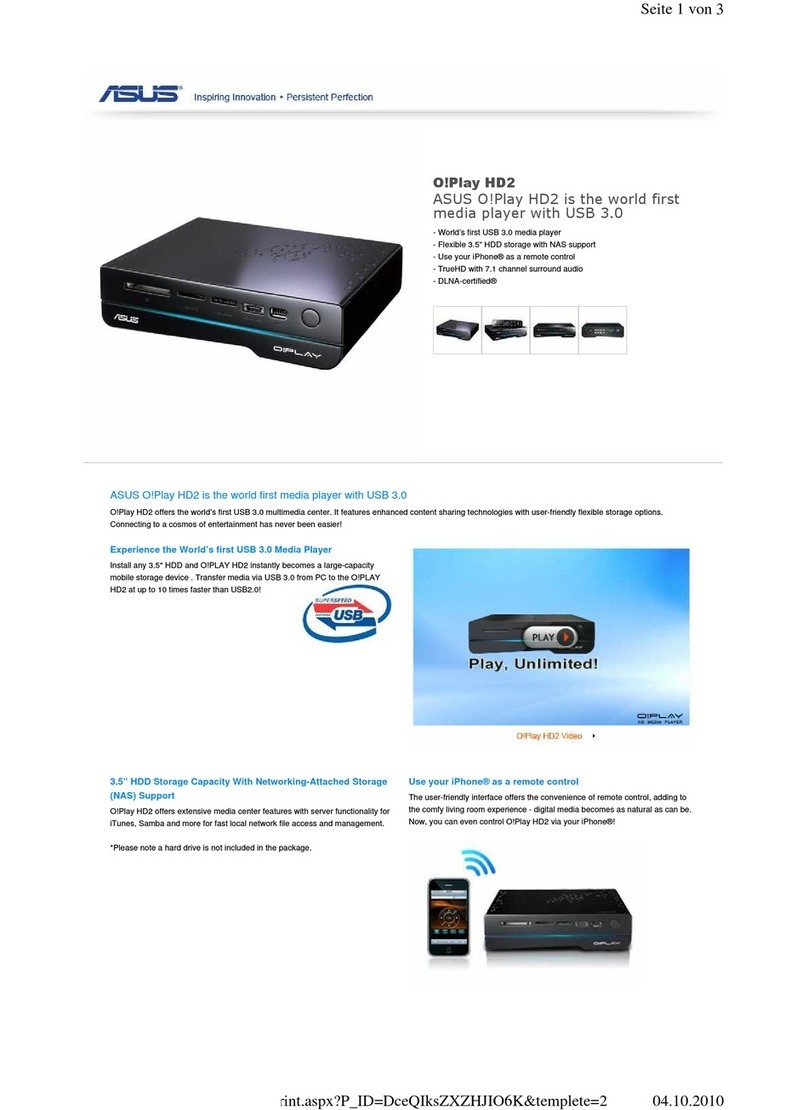iii
Safety information ....................................................................................... v
License notice and trademark acknowledgement for Dolby Digital..... vii
License notice and trademark acknowledgement for
DTS 2.0+ Digital Out™ .................................................................. vii
About this user guide................................................................................ vii
Chapter 1: Getting started
Welcome .................................................................................................... 1-1
Package contents ..................................................................................... 1-1
Specications summary .......................................................................... 1-2
Getting to know your O!Play HD media player ...................................... 1-3
System requirements ............................................................................... 1-3
Front panel..................................................................................... 1-3
Rear panel...................................................................................... 1-4
Remote control............................................................................... 1-5
Getting your O!Play HD media player ready .......................................... 1-8
Connecting the power adapter....................................................... 1-8
Connecting devices to your HD media player................................ 1-8
Starting for the rst time............................................................... 1-10
Chapter 2: Connecting to a network
Wired connection...................................................................................... 2-1
Connecting to a home network ...................................................... 2-1
Connecting to your local area network (LAN) ................................ 2-3
Wireless connection................................................................................. 2-4
Accessing les wirelessly............................................................... 2-4
Connecting to a wireless local area network (WLAN).................... 2-5
Sharing les over the network ................................................................ 2-8
Sharing les under Windows®XP OS ............................................ 2-8
Sharing les under Windows®Vista OS......................................... 2-9
Sharing les under Windows®7 OS..............................................2-11
Sharing les under Mac OS X 10.5.xx ......................................... 2-13
Sharing les under Linux OS ....................................................... 2-14
Chapter 3: Using your O!PLAY MINI PLUS HD media player
The Home screen...................................................................................... 3-1
Conguring the O!PLAY MINI PLUS settings......................................... 3-2
Contents