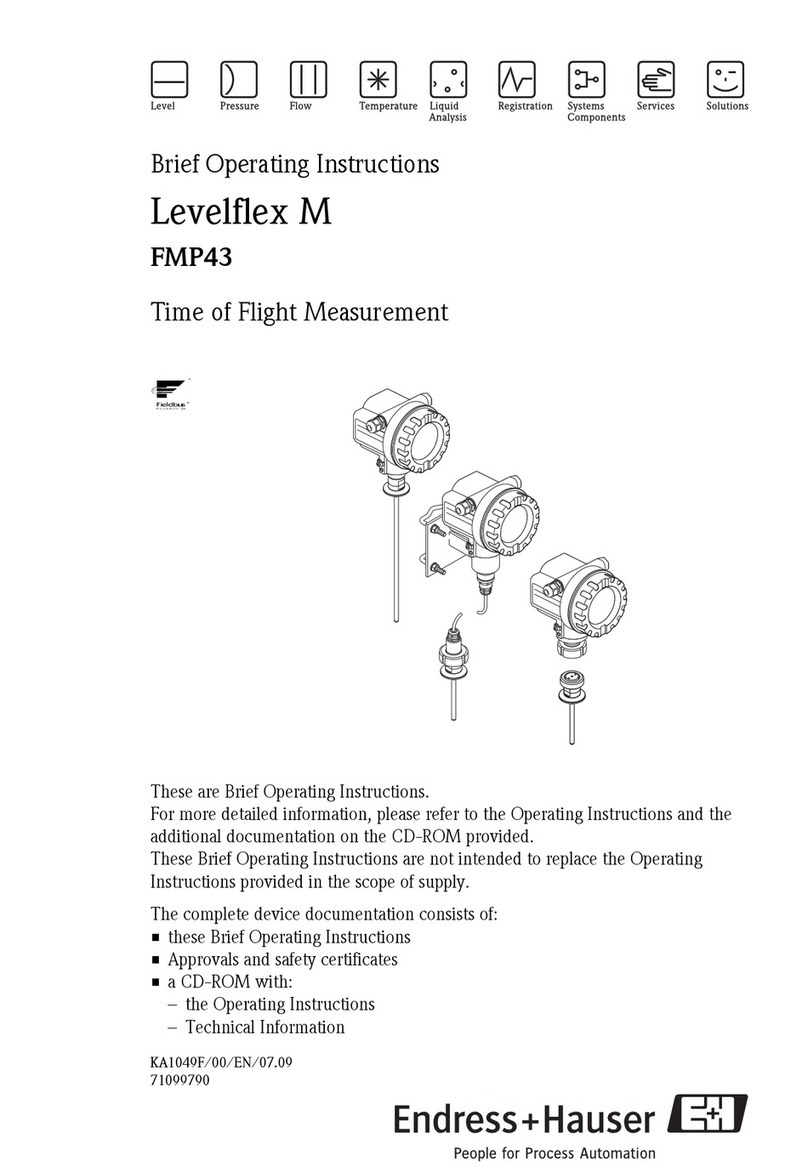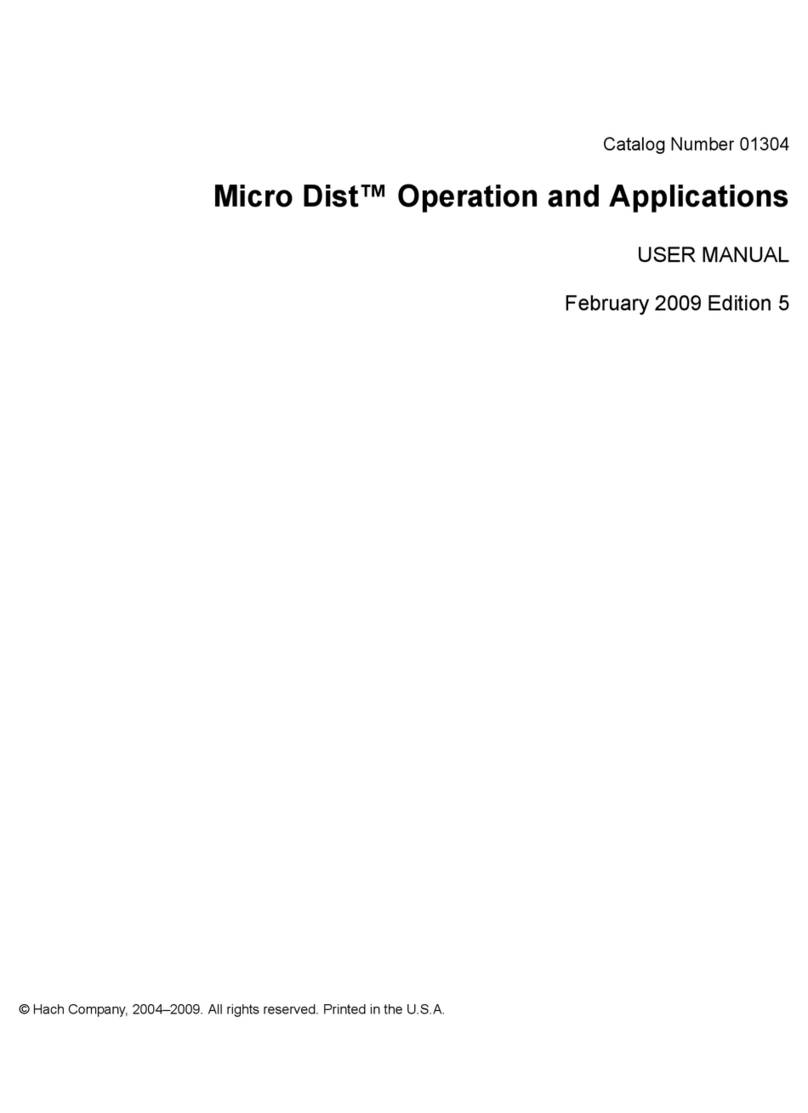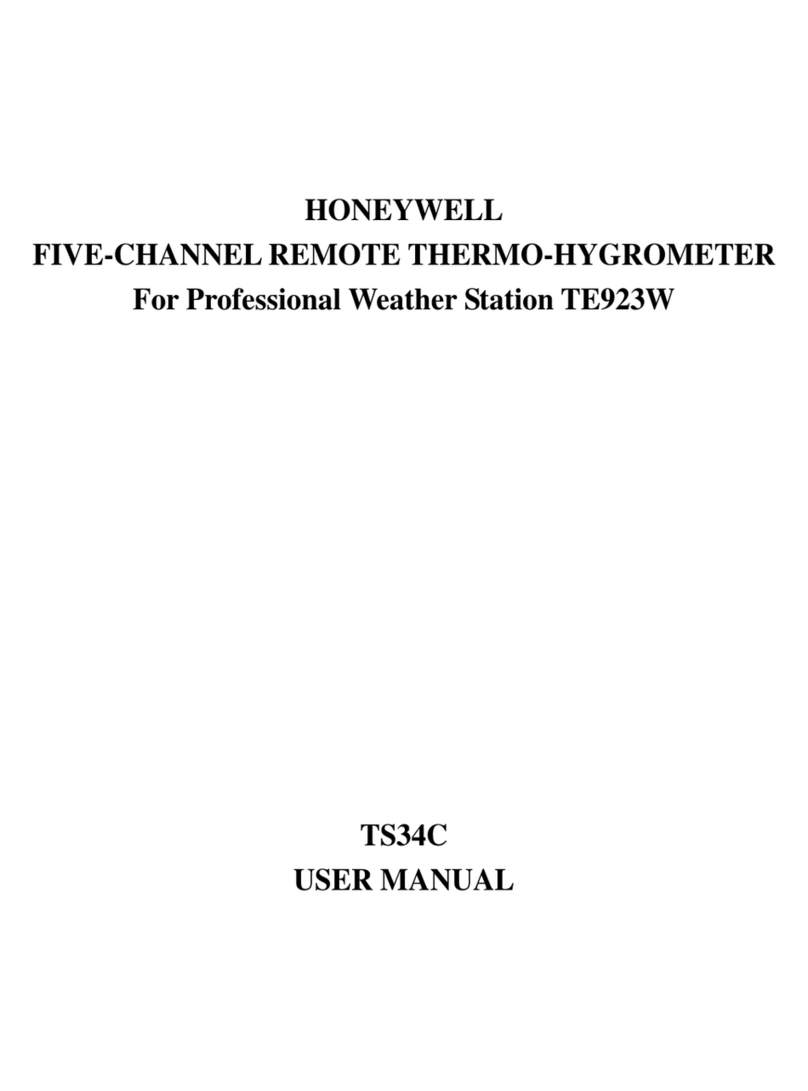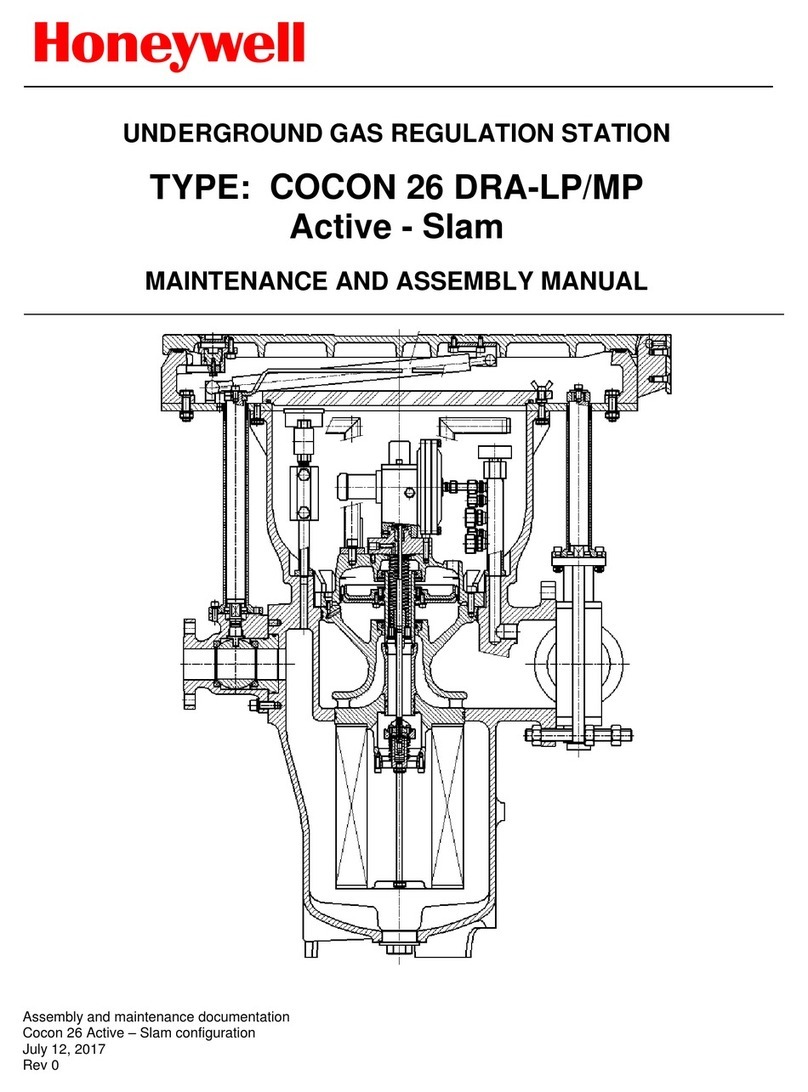Flytec Element Alto User manual

© 2003 - 2017 ... Naviter d.o.o.
Manual for
Element Alto
Last modified 7/17/2017
version 1.0.00

Element AltoI
© 2003 - 2017 ... Naviter d.o.o.
Table of Contents
Foreword 0
Part I Introduction 2
................................................................................................................................... 21 In the Box
Part II General 4
................................................................................................................................... 41 Getting started
.......................................................................................................................................................... 4Keypad functions
.......................................................................................................................................................... 5Switching Element Alto on and off
.......................................................................................................................................................... 5Batteries .......................................................................................................................................................... 6Setting a language
................................................................................................................................... 62 Technical notes
.......................................................................................................................................................... 6Batteries .......................................................................................................................................................... 6Maintenance .......................................................................................................................................................... 7Reboot .......................................................................................................................................................... 7If exposed to water
.......................................................................................................................................................... 7Warranty .......................................................................................................................................................... 7Technical support
Part III Flight preparation 9
................................................................................................................................... 91 Mounting
.......................................................................................................................................................... 10Cockpit mount
.......................................................................................................................................................... 11Harness mount
.......................................................................................................................................................... 12Leg mount .......................................................................................................................................................... 13Hang glider mount
................................................................................................................................... 132 Altimetersand altitude adjustment
.......................................................................................................................................................... 13Altimeters .......................................................................................................................................................... 14Absolute altitude
.......................................................................................................................................................... 15Alternative altitude display
.......................................................................................................................................................... 16Relative altitude
Part IV Flight mode 18
................................................................................................................................... 181 Overview
................................................................................................................................... 192 List of indicators
................................................................................................................................... 193 Audio volume
................................................................................................................................... 204 Summary page upon landing
Part V Flight analysis 23
Part VI Configuration 25
................................................................................................................................... 251 General settings
.......................................................................................................................................................... 25Time zone (UTC)
.......................................................................................................................................................... 25Language .......................................................................................................................................................... 25Pilot information

IIContents
II
© 2003 - 2017 ... Naviter d.o.o.
.......................................................................................................................................................... 25Units of measurement
.......................................................................................................................................................... 25Key tone .......................................................................................................................................................... 25Display contrast
.......................................................................................................................................................... 25Battery type .......................................................................................................................................................... 25Further customisation
................................................................................................................................... 262 Vario profiles
.......................................................................................................................................................... 26Profile types .......................................................................................................................................................... 26Profile customisation
.......................................................................................................................................................... 28Profile reset .......................................................................................................................................................... 29Vario integration
................................................................................................................................... 293 Audio settings
.......................................................................................................................................................... 29Audio Frequency
.......................................................................................................................................................... 29Audio mode
Part VII Menu tree 31
Part VIII Technical specification 33
Part IX Troubleshooting 35
Part X Notice of non-liability 37
Part XI Limited Warranty 39
Index 40

Part I

Introduction 2
© 2003 - 2017 ... Naviter d.o.o.
1 Introduction
Element Alto version 1.0.00
Company Flytec by Naviter is dedicated to solve soaring pilot's problems and Element Alto is surely one of
the result on this challenge. Mainly Element Alto is helping para-glider and hang glider pilots navigate
during leisure, cross country and competition flights.
Element Alto is robust and reliable vario. For this reason it has a big screen, excellent vario and a great
battery autonomy, which offers more than 30 hours of flying. You can literally take your Element Alto out
of the box and just use it!
Naviter is a Slovenian based company. Our focus is on highly featured and "easy to use" software and
hardware which is suitable for beginners, recreational and pro soaring pilots. What we are interested in
are the needs of paraglider, hang glider and sailplane pilots worldwide.
Naviter d.o.o.
Planina 3
4000 Kranj
Slovenia
email: support@naviter.com
web: http://www.naviter.com/
All rights reserved by Naviter d.o.o. 2003-2017
1.1 In the Box
The Element Alto is delivered with pre-installed Element Alto software. Your Element Alto was delivered
in a package with the following items:
1. Element Alto
2. Protective case
3. Getting started manual

Part II

General 4
© 2003 - 2017 ... Naviter d.o.o.
2 General
2.1 Getting started
This topic wants to cover some of the basic things you need to know about how to use your Element Alto.
If this is the first time you are using Element Alto please take a few moments to read about the basics
about how to use Element Alto:
Keypad functions
Switching Element Alto on and off
Batteries
Setting a language
2.1.1 Keypad functions
The following two diagrams show the functions of the keypad. The second diagram for text entry is
needed for example when entering the pilot's name.
Keyboard functions.
Text entry.
4
5
5
6

Element Alto5
© 2003 - 2017 ... Naviter d.o.o.
2.1.2 Switching Element Alto on and off
Switching on
1. Press and hold the on/off key.
2. Confirm On? with OK.
3. Cancel with ? .
Switching off
1. Press and hold the on/off key.
2. Confirm Off? with OK.
3. Cancel with ? .
Press and hold to switch on or off.
2.1.3 Batteries
The Element Alto comes with two standard AA batteries, which are inserted on the back of the
instrument. The instrument warns you, when the charge level drops below 30 %. See the Technical
notes for information on re-chargeable batteries.
6

General 6
© 2003 - 2017 ... Naviter d.o.o.
Battery compartment.
2.1.4 Setting a language
1. Press and hold MENU.
2. Use the arrow keys to find Settings.
3. Use the arrow keys to find Language.
4. Select your preferred language by pressing OK.
2.2 Technical notes
Taking care of your Element Alto.
2.2.1 Batteries
Your Element Alto comes with two AA alkaline batteries. Battery life in normal use should last around 250
hours. If you store your Element Alto for long periods of time, remove the batteries to prevent corrosion.
If you choose to power your Element Alto with NiMH rechargeable batteries, it is important to configure
the power supply setting on the device.
1. Press and hold MENU, then use the arrow keys to scroll to Settings.
2. Press OK.
3. Use the arrows to select Battery type and press OK.
4. Select NiMH 2.1Ah using the arrow keys. Press OK.
5. Press to return to the Main Setup Menu.
Note: We do not recommend using NiCad rechargeable batteries in the Element.
2.2.2 Maintenance
The Element Alto is a sensitive instrument–handle it gently. Always store it in its cloth bag when not in
use, and only wipe it clean with a soft, damp cloth. Never expose the Element Alto to extreme
temperatures, water, or mechanical force.

Element Alto7
© 2003 - 2017 ... Naviter d.o.o.
2.2.3 Reboot
In the event your Element Alto locks up, you may perform a hard reboot by removing the batteries for 5
minutes before replacing them and restarting the device.
2.2.4 If exposed to water
The Element Alto is not water resistant! Exposure to water or any other liquid will cause serious damage.
In case your Element gets wet, remove the batteries immediately to prevent more damage. If your
Element Alto was exposed to salt water, rinse it in warm, clean, fresh water. Dry your Element Alto
thoroughly and return it to your vendor or directly to Naviter for servicing.
2.2.5 Warranty
Naviter provides a 2-year warranty on your Element Alto, and we encourage you to contact us via our
website any time for support. After your warranty has expired we will still repair your Element Alto at a
reasonable charge.
For more details see also:
Limited Warranty
2.2.6 Technical support
Direct all inquiries to your vendor, or directly to Naviter via our website www.naviter.com or via e-mail
on support@naviter.com.
If you need access to your serial number (S/N) or software version follow these steps:
1. Press and hold MENU.
2. Use the arrow keys to scroll to Device, press OK.
3. Use the arrow keys to scroll to About, press OK.
39

Part III

Element Alto9
© 2003 - 2017 ... Naviter d.o.o.
3 Flight preparation
Mounting : See how to mount your Element Alto in various ways
Vario profiles : Element Alto offers 5 profiles for weak, regular, and strong thermals, for ridge/
coastal soaring, and for balloon flights.
Altimeters and altitude adjustment : Altimeters and their adjustments before your take-off
3.1 Mounting
Four different types of mounting your Element Alto:
Cockpit mount
Harness mount
Leg mount
Hang glider mount
9
26
13
10
11
12
13

Flight preparation 10
© 2003 - 2017 ... Naviter d.o.o.
3.1.1 Cockpit mount
Cockpit mount.

Element Alto11
© 2003 - 2017 ... Naviter d.o.o.
3.1.2 Harness mount
Harness mount.

Flight preparation 12
© 2003 - 2017 ... Naviter d.o.o.
3.1.3 Leg mount
Leg mount.

Element Alto13
© 2003 - 2017 ... Naviter d.o.o.
3.1.4 Hang glider mount
Hang glider mount.
3.2 Altimeters and altitude adjustment
Check the following chapters concerning altitude adjustment:
Altimeters
Absolute altitude
Alternative altitude display
Relative altitude
3.2.1 Altimeters
As any pilot knows, there are many different altitudes in aviation. The Element Alto determines altitude
using both GPS and barometric pressure, and its altitude display is customisable. You can select among
13
14
15
16

Flight preparation 14
© 2003 - 2017 ... Naviter d.o.o.
three altimeters called ALT1, ALT2, and ALT3, and you can manually set the sea level barometric
pressure. We will use the following definitions when explaining the altimeter functions:
Absolute altitude
– height above mean sea level (MSL)
GPS altitude
– MSL altitude indicated by GPS satellites
Relative altitude
– height above a known point such as an airfield
AGL Altitude
– height over the terrain directly below (above ground level)
QNH
– the actual air pressure at sea level
Flight Level
– altitude MSL, in hundred feet intervals, relative to the ISA pressure setting of 1013.25
hPa. FL17, for example, indicates that you are in the 1700' band, between 1650' and 1750' MSL
3.2.2 Absolute altitude
ALT1 is your altitude above Mean Sea Level (MSL). Toggle between displaying ALT1 and ALT2 by
pressing A1 / 2. ALT1 is automatically set to your GPS altitude as soon as the Element Alto acquires a
GPS signal. This altitude calibration means, of course, that the QNH pressure setting is also automatically
adjusted.
Long press to access ALT1 adjustments, short press to toggle
between ALT1 and ALT2.
Adjusting altitude or pressure:
In order to adjust ALT1, make sure you have selected it to be displayed by pressing the A1 / 2 key.
1. Press and hold SET
2. Use the arrow keys to adjust the ALT1 value.
3. Confirm with OK.
If you DO know your present altitude, but you DO NOT know your QNH setting. For instance, you notice
a sign posted at the take-off giving the actual MSL elevation of the ramp. In this case, you might adjust
your ALT1 to match the sign. You will notice that adjusting the altitude setting will also cause a change
the QNH pressure setting.
If you DO NOT know your present altitude, but you DO know your barometric pressure. Perhaps you
have an aviation weather report giving the local QNH setting, or perhaps you have a setting from air
traffic control. In either case you can change ALT1 to reflect this pressure setting

Element Alto15
© 2003 - 2017 ... Naviter d.o.o.
Setting ALT1 to GPS or FL:
1. Press and hold SET
2. In the sub-menu you have entered, press and hold MENU.
3. Use the arrow keys to switch between GPS or flight level.
3.2.3 Alternative altitude display
Toggle between displaying ALT1 and ALT2 by pressing A1 / 2. When ALT2 is toggled, your Element will
not necessarily display the label ALT2, instead it will indicate whichever ALT2 configuration is presently
selected. You can configure ALT2 to show any of four different values using the Flight Settings menu.
1. Press and hold MENU, then use the arrow keys to select Flight Settings.
2. Press OK.
3. Use the arrows to select Alt2 mode and press OK.
4. Then select your preferred ALT2 mode.
5. Press OK.
6. Press ? to return to the Main Setup Menu.
These are the four available choices for ALT2:
GPS altitude
: (The label GPS appears beside the altitude reading.) Note that you cannot adjust ALT2
when you have selected this option. ALT2 will only display the current GPS altitude.
Flight Level
: (The label FL appears beside the altitude reading.) Note that you cannot adjust ALT2
when you have selected this option, because the Flight Level display is always based on a standard
atmospheric pressure value of 1013.25 hPa.
ALT1 m/ft inverse
: (If ALT1 is displayed in metres, then ALT2 displays true altitude in feet. The label
ALT1 remains beside the altitude reading but the units change.) Note that you can adjust this value.
Adjusting ALT2 in this mode will automatically adjust ALT1 as well.
Relative altimeter
: (The label ALT2 appears beside the altitude reading. Note that you can adjust this
value.
Adjusting ALT 2
Make sure you have selected ALT2 to be displayed by pressing the A1 / 2 key.
1. Press and hold SET
2. Use the arrow keys to adjust the ALT2 value.
3. Confirm with OK.
When ALT2 is in relative mode you can zero it or set it to GPS:
1. Press and hold SET
2. In the sub-menu you have now entered, press and hold the MENUkey .
3. Use the arrow keys to switch between 0or GPS.
When ALT2 is set to ALT m/ft inverse, your altitude displayed is the same, just in different units. You
therefore can only adjust ALT1 as described above.
When ALT2 is set to GPS or Flight Level, you have not further options of adjusting the value.

Flight preparation 16
© 2003 - 2017 ... Naviter d.o.o.
3.2.4 Relative altitude
Toggle between displaying ALT3 and the current time of day by pressing the A3 key. This altimeter
always gives a relative altitude and is easy to reset to zero in flight using the Clear ALT3 (CLR) key. It has
two main uses:
When your Element Alto detects take-off, it automatically sets ALT3 to zero. In this way, ALT3 will
indicate your height above (or below) the launch.
In flight, reset ALT3 to zero at any time by pressing CLR A3. This can be useful to monitor your height
gain in a weak thermal.
Toggle between Alt 3, time and flight time, long press to clear Alt 3.

Part IV
Other manuals for Element Alto
1
Table of contents
Other Flytec Measuring Instrument manuals
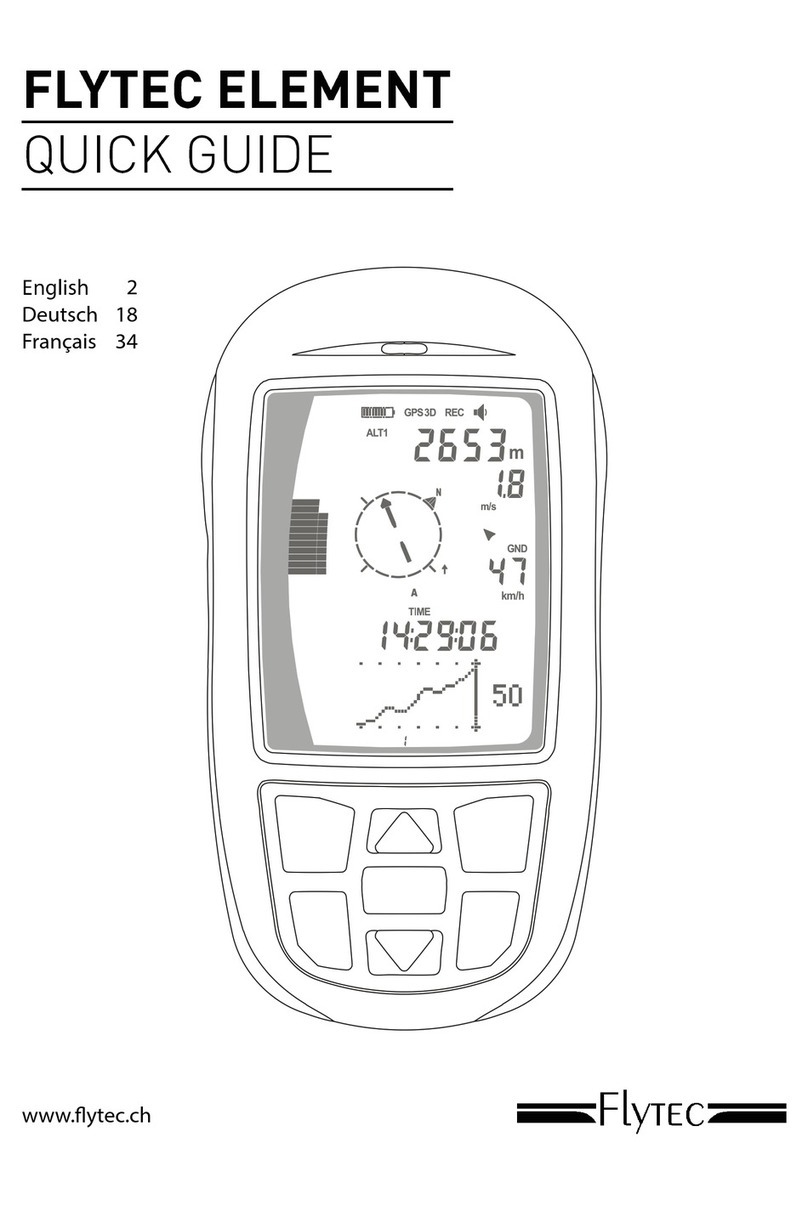
Flytec
Flytec ELEMENT User manual

Flytec
Flytec 3040 User manual

Flytec
Flytec Balloon 4 User manual

Flytec
Flytec Balloon TT34 User manual

Flytec
Flytec Element Track User manual
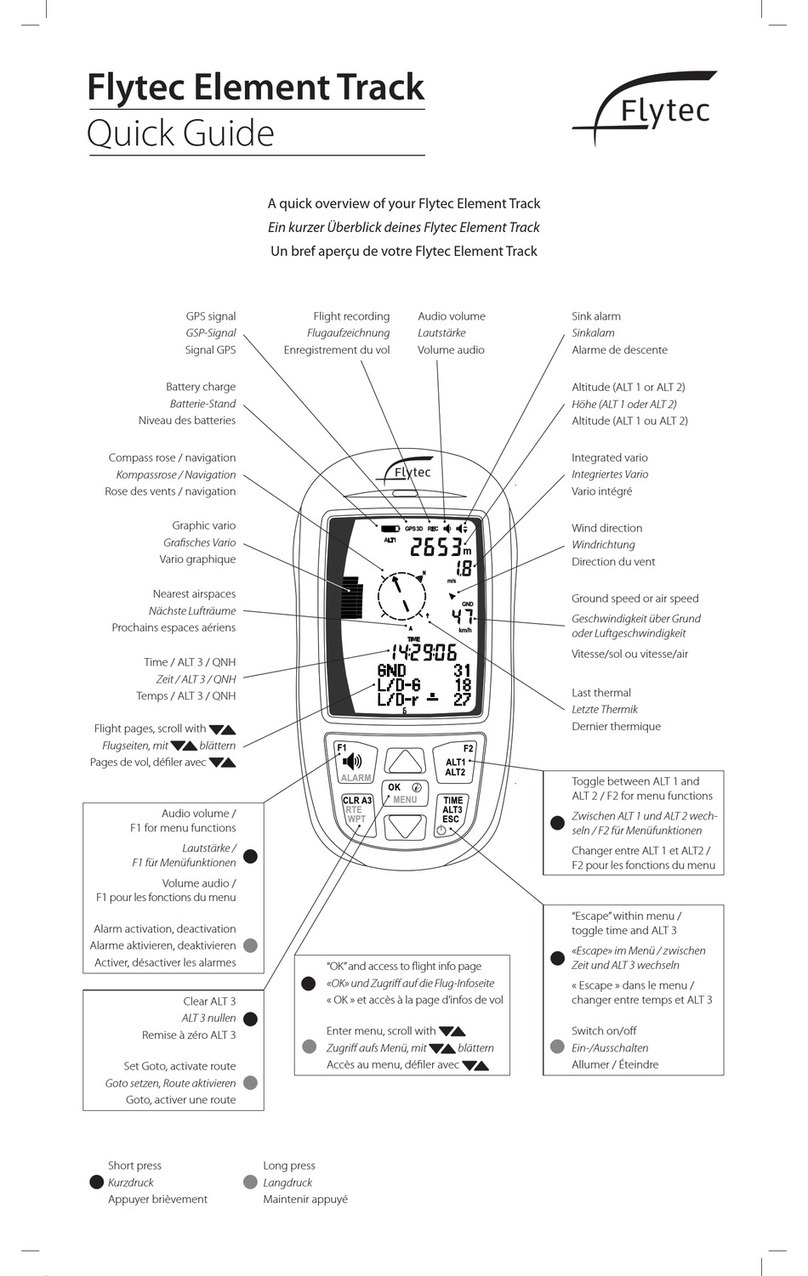
Flytec
Flytec Element Track User manual

Flytec
Flytec 3005 SI User manual

Flytec
Flytec 6005 User manual
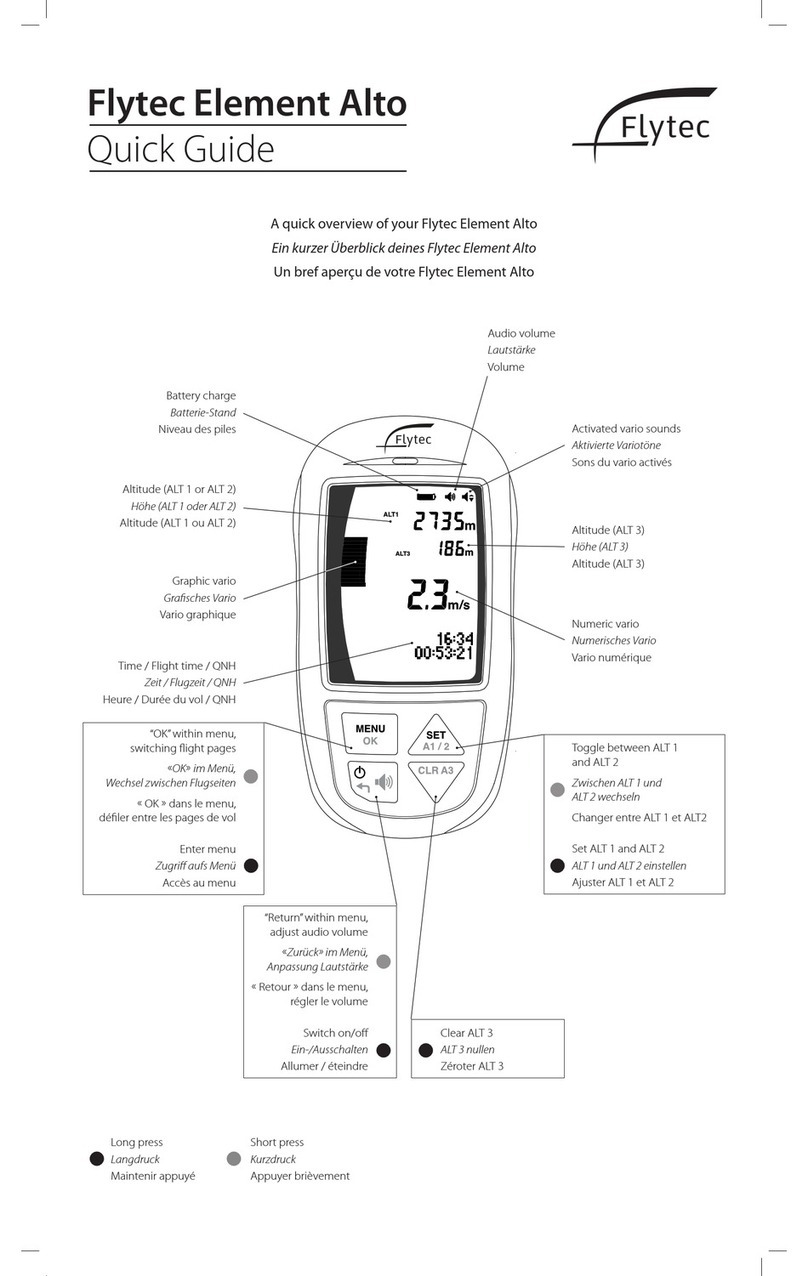
Flytec
Flytec Element Alto User manual
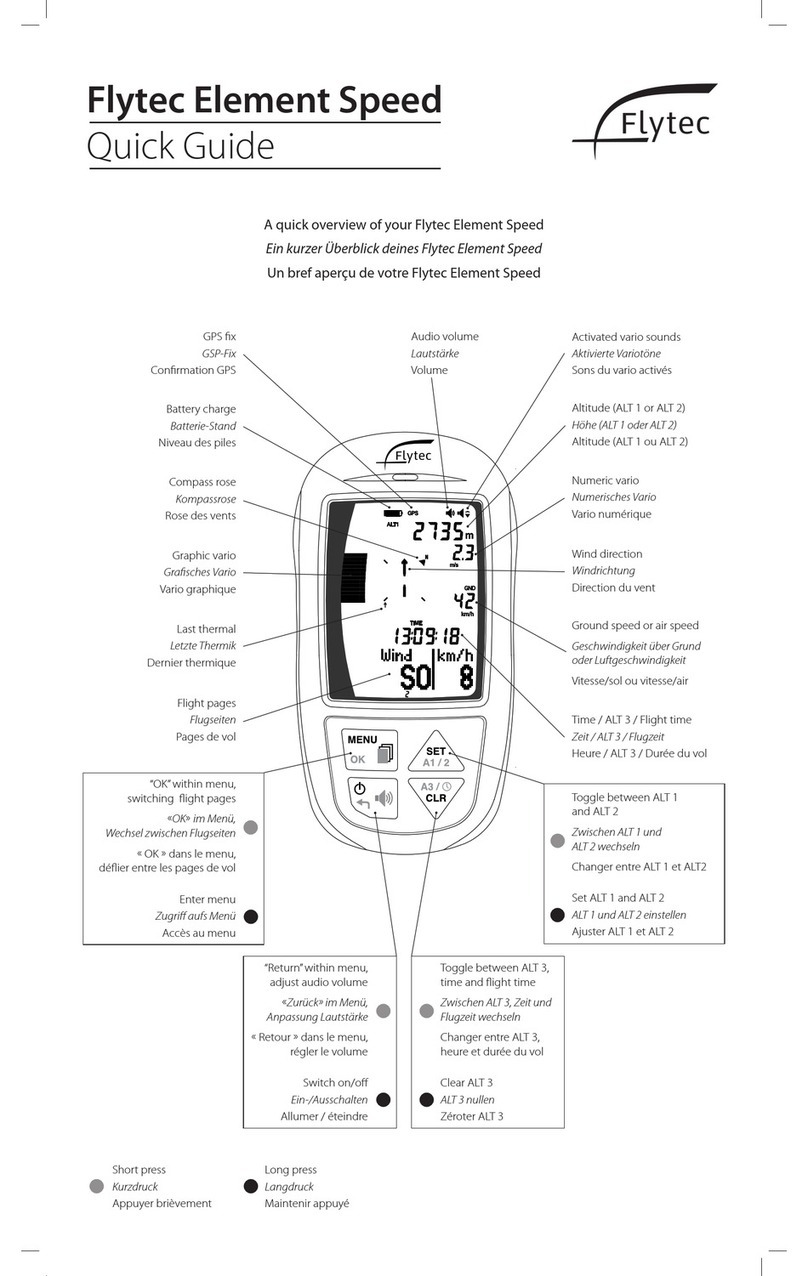
Flytec
Flytec Element Speed User manual