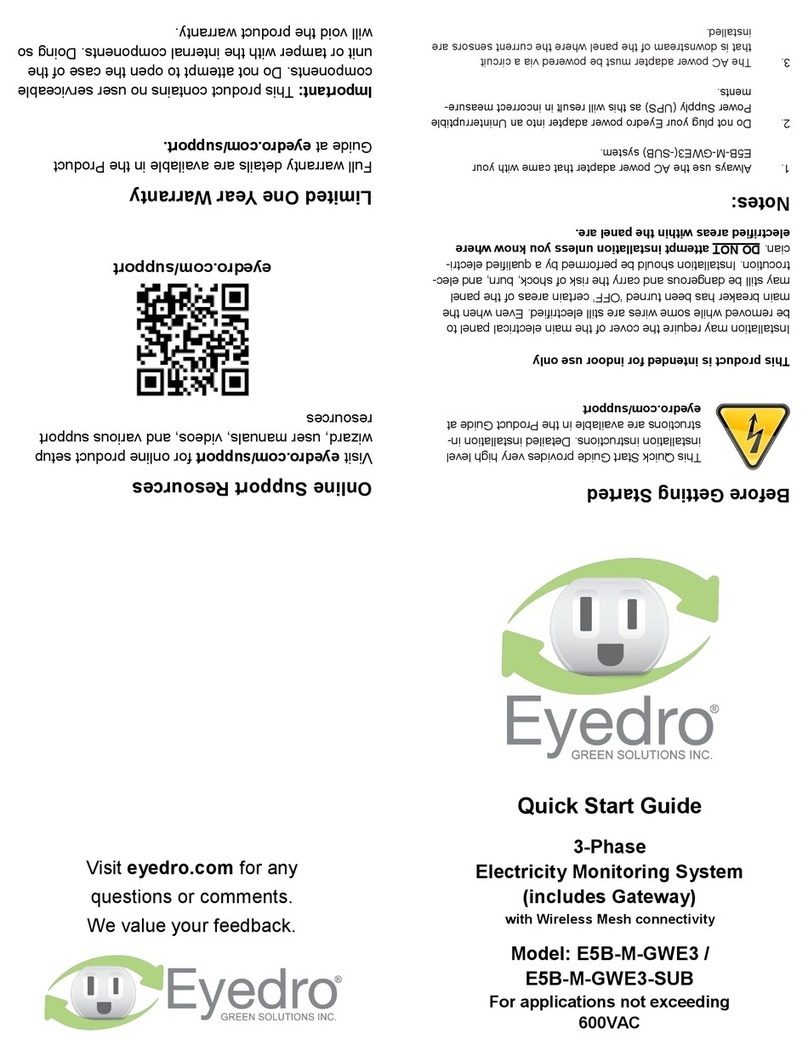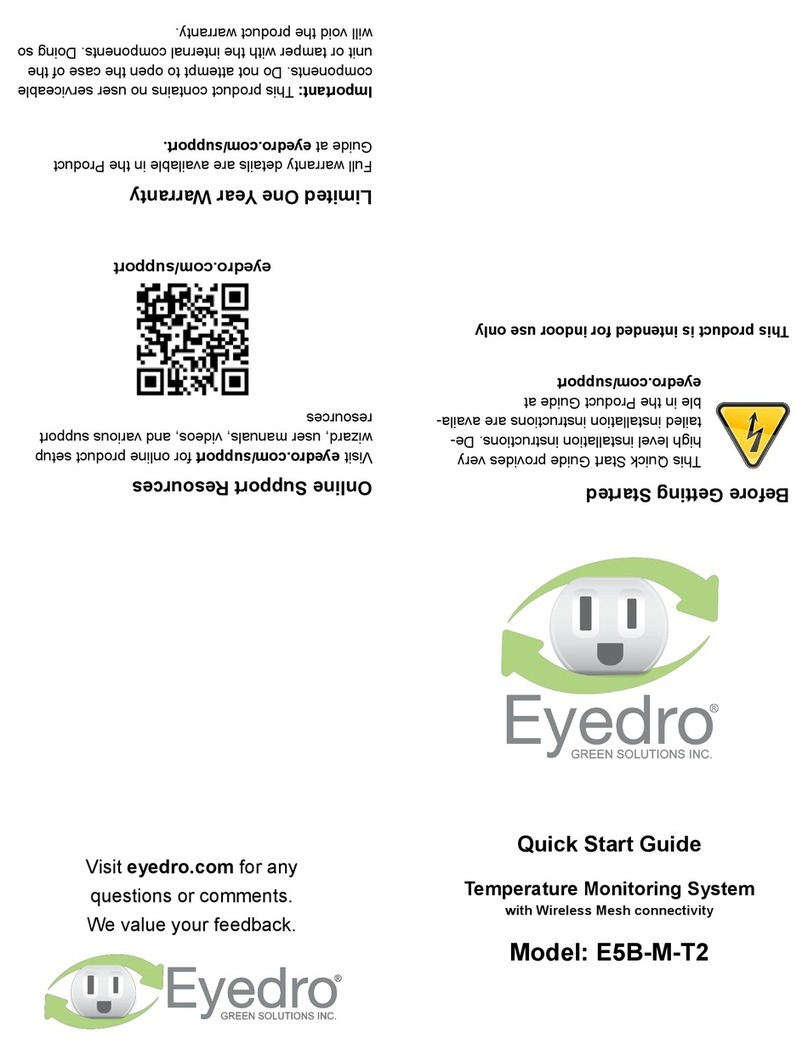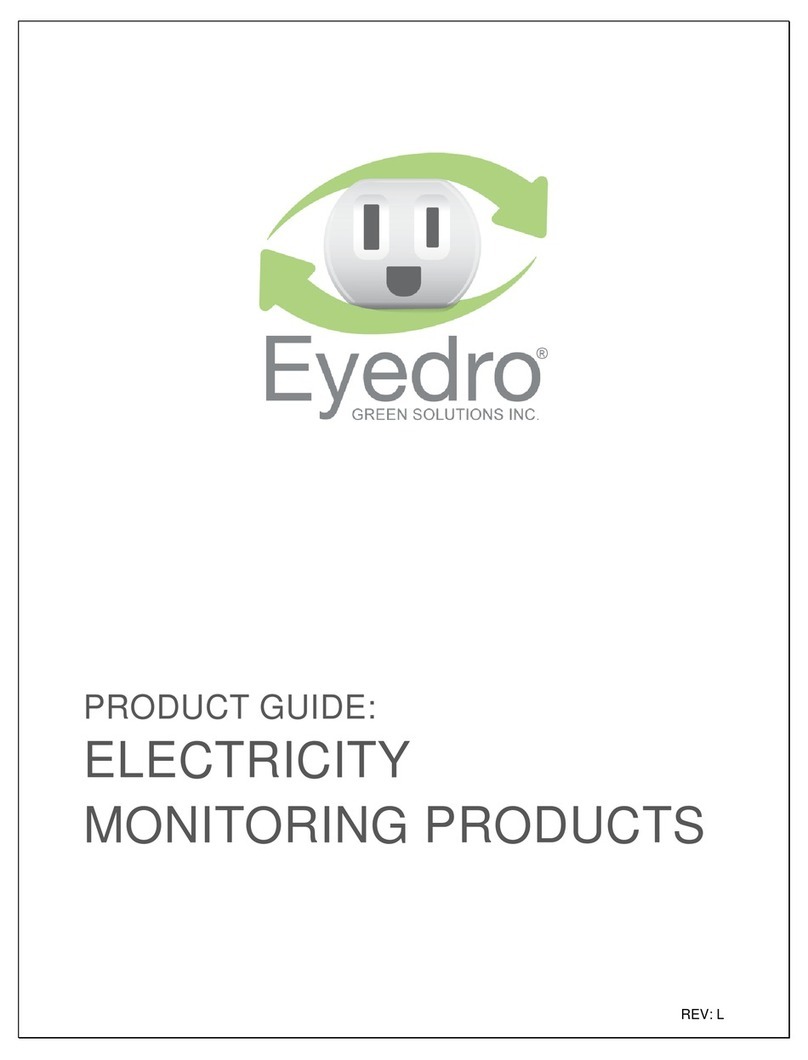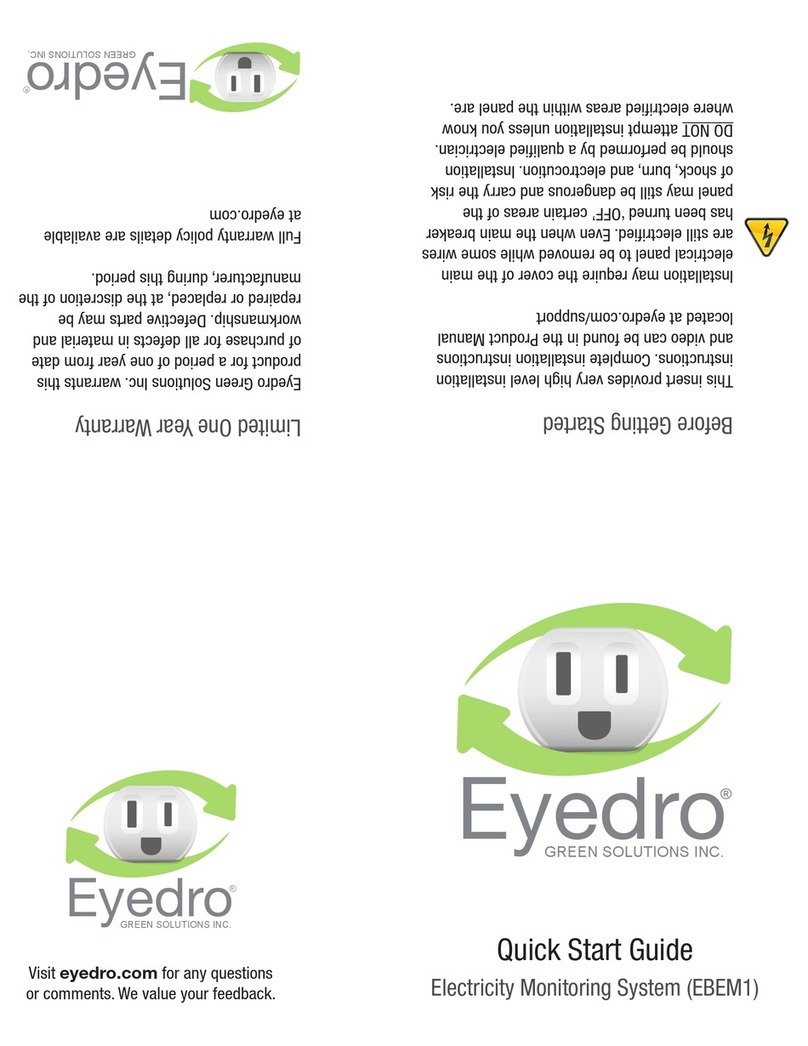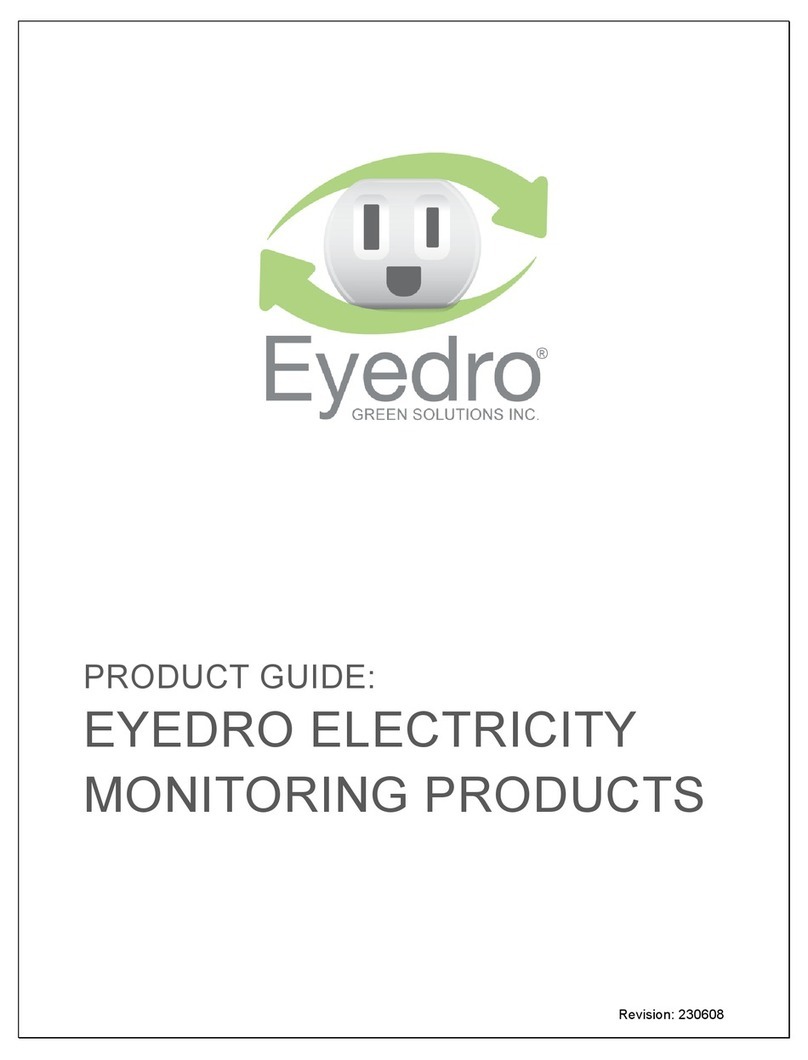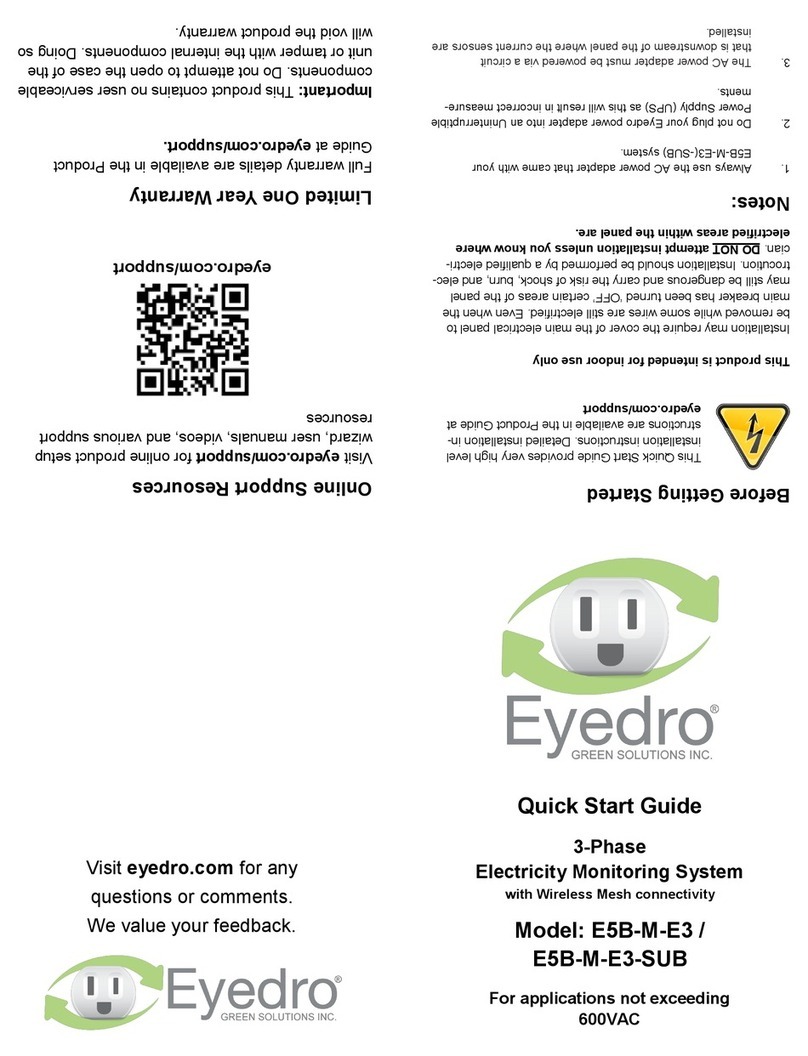PRODUCT GUIDE: EYEDRO-HOME AND EYEDRO5-EHEM1 SINGLE-PHASE ELECTRICITY
MONITORING SYSTEM
©2011-2023 Eyedro Green Solutions Inc. Page | 5
IMPORTANT SAFETY INFORMATION FOR EYEDRO MONITORING PRODUCTS
The Eyedro Monitoring products (and all components) are designed for INDOOR USE ONLY and
should be installed inside a suitable building or panel. When installing:
DO NOT subject the unit or sensors to excessive temperature, humidity, force, shock, or dust.
DO NOT use or store this product in locations that could adversely affect the product such as
rain, snow, or desert.
DO NOT immerse the unit in water or other liquids. If liquid is spilled over it, remove power, and
clean up the spill immediately with a soft, lint-free, cloth and allow all electronics to fully dry before
attempting to use.
DO NOT use this product where the use of radio frequency products can cause interference in
other critical control equipment (i.e., hospitals).
The Eyedro Monitoring products (and all components) are NOT USER SERVICEABLE. Please contact
Eyedro Green Solutions Inc. if any component appears damaged or faulty.
DO NOT open the case of the unit or tamper with any of the internal or external components.
DO NOT attempt to repair the product by yourself.
DO NOT dispose of this product in your household waste. At the end of its serviceable life please
ensure product is disposed of according to local electrical and electronics equipment disposal
practices.
The following notes apply to Eyedro Wireless products:
This equipment has been tested and found to comply with the limits for a Class A digital device, pursuant
to part 15 of the FCC Rules. These limits are designed to provide reasonable protection against harmful
interference in a residential installation. This equipment generates, uses and can radiate radio frequency
energy, and if not installed and used in accordance with the instructions, may cause harmful interference
to radio communications. However, there is no guarantee that interference will not occur in a particular
installation. If this equipment does cause harmful interference to radio or television reception, which can
be determined by turning the equipment off and on, the user is encouraged to try to correct the
interference by one or more of the following measures:
Reorient or relocate the receiving antenna.
Increase the separation between the equipment and receiver.
Connect the equipment into an outlet on a circuit different from that to which the receiver is connected.
Consult the dealer or an experienced radio/TV technician for help.
To satisfy FCC RF Exposure requirements for mobile and base station transmission devices, a separation
distance of 20 cm or more should be maintained between the antenna of this device and persons during
operation. To ensure compliance, operation at closer than this distance is not recommended. The
antenna(s) used for this transmitter must not be co-located or operating in conjunction with any other
antenna or transmitter.