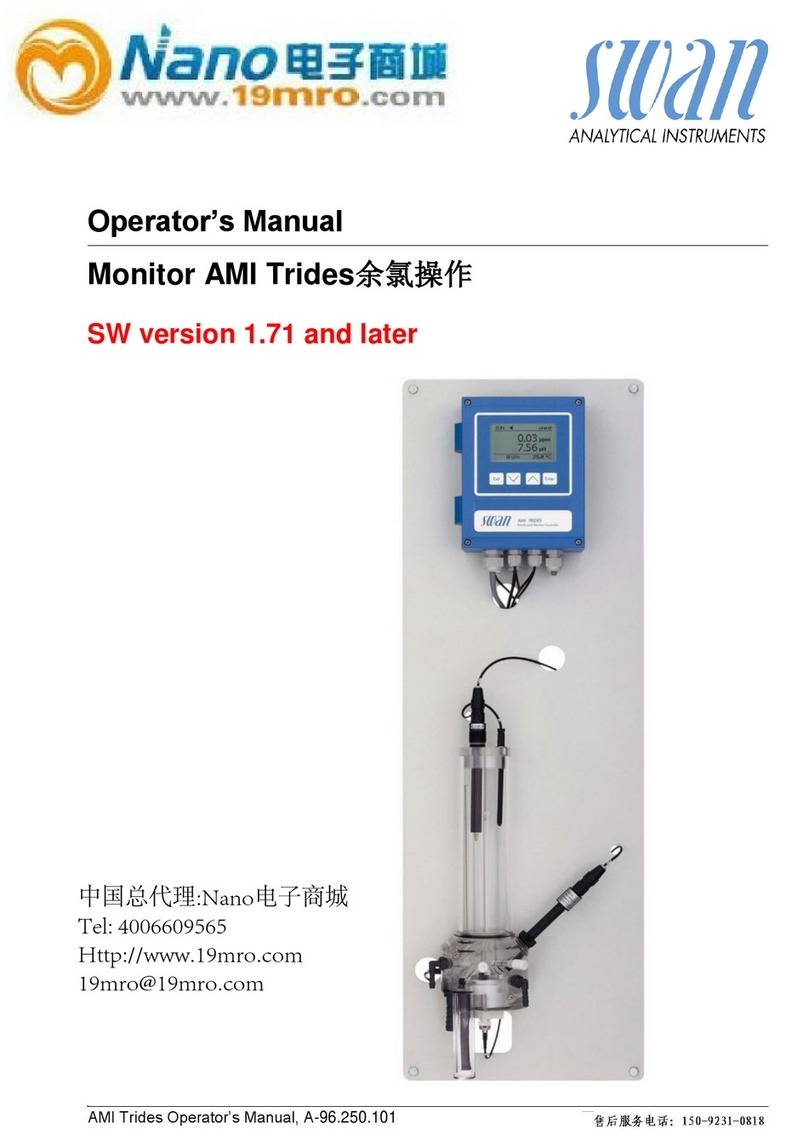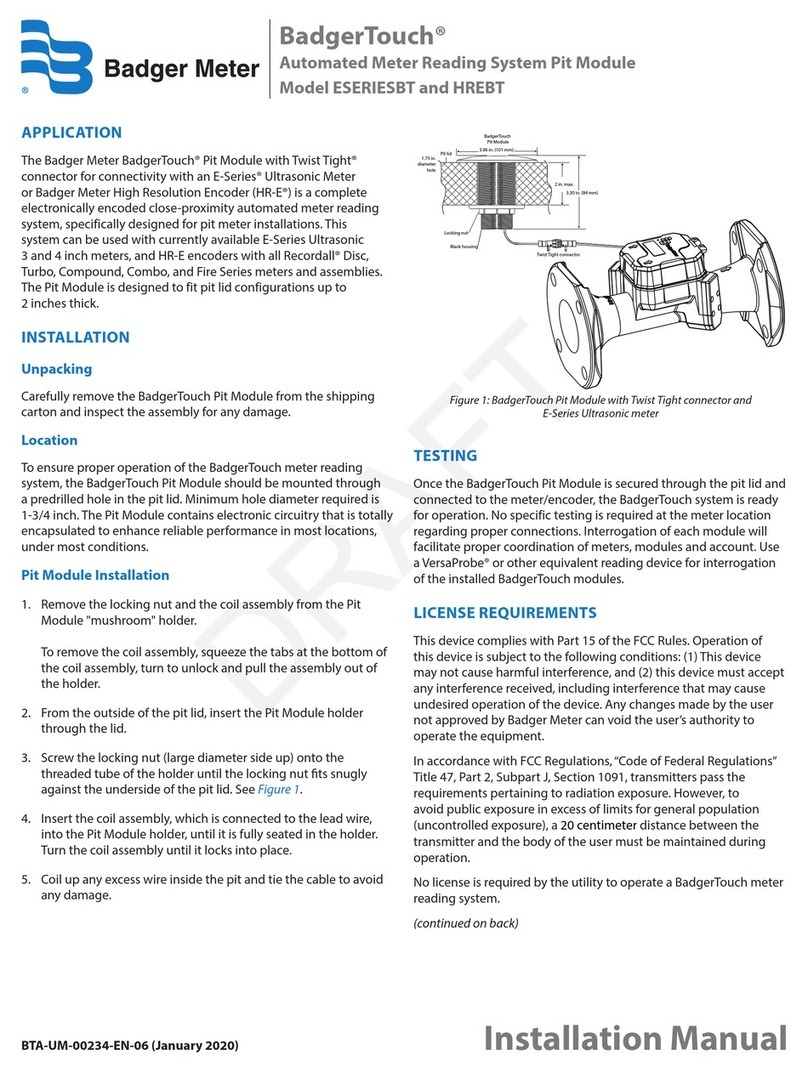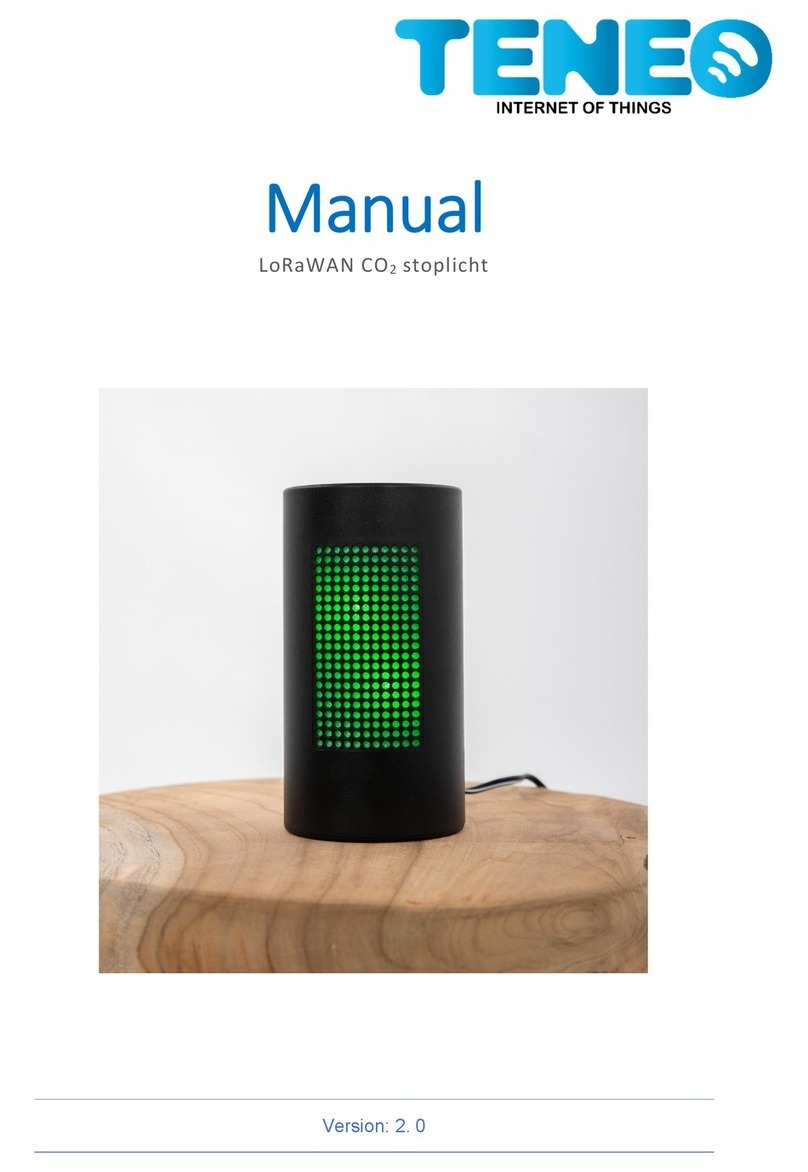Flytec Balloon 4 User manual

Flytec Balloon 4 user manual
Version 1.6 (17.11.2019)

Contents
General information
1
Overview 1
Batteries 2
Keyboard 4
First start 7
USB connection 8
Software updates 9
Status bar 12
Menu 14
More details 15
Flight preparation
17
Mounting the vario 17
Mounting the TT34 20
QNH and altitude adjustment 21
Sound volume adjustment 23
Flight
25
Flight mode 25
Flight recording 32
Envelope temperature 33
Analysis
36
Flight log 36
Google Earth 38
IGC files 41
Configuration
43
Variometer settings 43
Temperature settings 50
Personal settings 54
Device information and settings 63
Compliance
66
FCC compliance 66
References
Article Sources and Contributors 67
Image Sources, Licenses and Contributors 68

Batteries
2
Batteries
<languages/>
<<< Overview
Contents
Keyboard >>>
Batteries
Inserting batteries
The Flytec Balloon 4 comes with four pre-charged rechargeable AA batteries, which need to be inserted on the back
of the instrument before the first use.
With a full charge, the Flytec Balloon 4 will run for about 35 hours. New rechargeable batteries reach their full
capacity after about 3 charging cycles.
Charging batteries
To charge the batteries, best use the supplied global charger, with the plug best suited for your country, and plug it
into the Micro USB port on the vario's right side.
If you do not have the charger at hand, any phone charger with a Micro USB plug will do, but charging times may be
a little longer.
The Flytec Balloon 4 cannot be charged from a computer.
Charging information
The four batteries are charged in pairs, batteries 1&2 together, and batteries 3&4 together. For each pair, the
charging information can be:
•
charging: the battery pair is being charged
•
full: the battery pair is fully charged
•
wait: the battery pair's temperature is too high, and charging may cause damage to the battery. Charging is
suspended and will resume once the temperature has dropped. Batteries that remain in this state for multiple hours
are most likely damaged or have expired, and should be replaced.
Note: The Flytec Balloon 4 uses nickel metal hydride (NiMH) rechargeable batteries. These are very safe, and unlike
other battery types (such as those used in mobile computers and phones), do not pose a fire risk, even if their
temperature exceeds the threshold for safe charging. Nevertheless, do not try to recharge physically damaged
batteries.

Batteries
3
Charging while turned off
We recommend recharging your Flytec Balloon 4 between flights, once the battery charge has dropped below 25%.
Turn your vario off for this.
Once you connect the charger, the vario will turn itself on in charging mode, indicated by the running battery charge
meter in the status bar, and the battery charge status for the two battery pairs.
Charging while running
You can extend the vario's battery lifetime by connecting a charger or external battery ("power bank") to the Flytec
Balloon 4's USB connector once the vario has been switched on. While an external power source is connected, the
Flytec Balloon 4 will draw its power from that source to run, and to charge its batteries. Once the external power
source is depleted, the internal batteries will be used up.
The charging mode is indicated by the running battery charge meter in the status bar. Additionally, by flipping
through the flight pages at the bottom of the screen, you will find an additional page 7, with the charge status for the
two battery pairs.
Low battery alert
If the battery charge approaches 10%, the Flytec Balloon 4 emits an acoustic alert, and displays a warning message.
This is repeated when turning off the vario, as a reminder to charge the batteries before the next flight.
Replacing batteries
If you forgot to charge the batteries, you can replace them temporarily with four regular Alkaline AA batteries.
Remember to switch the battery type to ensure the battery charge indicator is correct.
Rechargeable batteries will loose capacity with time and use. If you find the operation time on a full charge to
decrease below 15 hours, it's probably time to replace the batteries with a new set.
<<< Overview
Contents
Keyboard >>>

Keyboard
5
Switching off
To switch your Flytec Balloon 4 off, press
for 3 seconds.
•
If you are not recording a flight, confirm the question "Off?" with
, or cancel with
. If you do not press either within 3 seconds, the vario will go back to regular operation.
•
If you are currently recording a flight, the recording will stop, and the vario will show you the flight
analysis page. Press any key to leave this page, and turn the vario off.
Regular operation
•
Press
to cycle through the five audio volume levels: 0% - 25% - 50% - 75% - 100% - 0% ...
•
Press
to cycle through the three altitude indications: m - ft - Flight Level - m - ... (if units are set to
imperial: ft - m - Flight Level - ft ...)
•
Press
to jump directly to the temperature page on the display
•
Press
to show the current date and time
•
Press
to toggle between time of day and flight time
•
Press
to flip through the different flight pages
Settings
Long press: press and hold for 3 seconds
•
Long press
to jump directly to the audio settings menu
•
Long press

Keyboard
6
to manually set QNH or altitude
•
Long press
to jump directly to the temperature settings menu
•
Long press
to show the menu, press to confirm input
•
Press
to change menu selection or alter setting values
Text input
Key tone
By default, the Flytec Balloon 4 sounds a short beep every time a key is pressed. This can be turned off.
<<< Batteries
Contents
First start >>>

First start
7
First start
<languages/>
<<< Keyboard
Contents
USB connection >>>
First start
When starting up the Flytec Balloon 4 for the very first time (or any time later after a Factory Reset) by pressing
, you will be asked to select a language and the basic units group.
Selecting a language
Select your preference from the list of available languages.
Selecting the basic units group
The choices are:
•
Metric: Alititude in m, vario in m/s, distance in km, speed in km/h, pressure in hPa, temperature in °C
•
USA: Altitude in ft, vario in fpm, distance in miles, speed in mph, pressure in inHg, temperature in °F
Note that the scale for the graphical vario shows m/s. We are currently developing a sticker you can put over this
that will show the scale in fpm.
This is only for the initial setup. You will be able to change the units individually to your liking afterwards.
<<< Keyboard Contents
USB connection >>>
Use
to toggle between metric and USA. Press
to confirm your choice.

USB connection
8
USB connection
<languages/>
<<< First start
Contents
Software updates >>>
USB connection
To access files stored on your Flytec Balloon 4 is very easy. When you connect it to a computer, it works like a USB
memory stick and gives your direct access to all the files.
Establishing the USB connection
1. Switch your Flytec Balloon 4 off.
2. Connect the Flytec Balloon 4 to your computer with the supplied USB cable.
3. Open the drive labelled FlytecBalloon on your computer (in most cases, this will open automatically).
Now you can access the Flytec Balloon's drive contents.
FlytecBalloon drive contents
•
config (folder): Unused at this time
•
flights (folder): Here you find the Google Earth files of your flights. You can drag and drop these files onto your
computer, or open them in Google Earth with a double click.
•
igc (folder): Here you find the IGC files of your flights. You can drag and drop these files onto your computer and
view them in a suitable program of your choice. See the data evaluation section for a list of programs that process
IGC files.
•
system (folder): In the rare case of a malfunction, our support technicians may ask you to send the vario's
technical log file for trouble shooting - this is where you find it.
•
updates (folder): Software update files are stored here.
•
FB_Actualizer (program): Run this application every now and then, to ensure your Flytec Balloon 4 runs with the
most recent software.
Disconnecting
1.
Eject (sometimes called 'disconnect safely') the Flytec Balloon 4 from your computer
2.
Unplug the USB cable
Battery use during USB connection
Batteries are not charged and your Flytec Balloon 4 consumes battery power while it is in USB mode. Do not leave
your Flytec Balloon 4 connected to your computer for an extended period of time, as this will drain your battery.
Re-export of flight recordings
If you accidentally delete a Google Earth or IGC file from your Flytec Balloon 4 while it is in USB mode, don't
worry. The last 100 hours of flying are still stored in the Flytec Balloon's internal memory, and you can manually
export it from the vario's internal flight log.

USB connection
9
<<< First start
Software updates
Contents
Software updates >>>
<languages/>
<<< USB connection
Contents
Status bar>>>
Software updates
Identifying the current software version
Volirium will occasionally issue firmware updates for the Flytec Balloon 4, to improve its functionality and offer
new features. It is important to always upgrade to the latest firmware version. The current version of your software is
indicated when starting up your Flytec Balloon 4, or in the Menu under Device-About, the number on the first line.
Never miss a new version: Sign up for our newsletter [1] to be notified when we release an update.
Note: Your Flytec Balloon 4 consumes battery power when in USB mode. Do not leave it connected to your
computer for an extended period of time as this will drain the vario's battery.
Note: Be sure your Flytec Balloon 4's batteries are fully charged before installing new firmware! If the vario runs out
of battery power while it is updating its firmware, it may not work properly afterwards.

Software updates
10
The update program
Vario is already up to date
Installing a firmware update
Connect your Flytec Balloon 4 to a computer to have the FlytecBalloon drive come up. On this drive you find the
program 'FB_Actualizer'. Run this program occasionally, or after receiving notice of a new version through our
newsletter [1]. The FB_Actualizer program will establish a connection with our server to search for new software,
and guide you through the update process.

Software updates
11
To complete the installation
1. Click Eject (sometimes called disconnect safely) on your computer before disconnecting your Flytec Balloon
4 from your computer.
2. Switch on your Flytec Balloon 4 by pressing
.
3. Confirm Update? by pressing
.
4. Observe that 'FLASH' appears on the display, and the graphical vario segments start to flash on
and off. This process takes about 5 minutes.
5. The vario will turn itself off automatically once the update is complete.
The firmware file remains in the update folder after the update, but its ending changes from .upg to ._pg. If you
change the ending back to .upg, your Flytec Balloon 4 will offer to re-install this version the next time you turn it on.
Trouble shooting
Normally, the update process starts automatically the first time you turn on your Flytec Balloon 4 after downloading
a new version. When updating from versions 1.5 or 1.6 to a newer version, it can happen that the Flytec Balloon 4
starts into normal flight mode. In that case, you must follow this procedure one time to enforce the update:
1. Remove the batteries.
2. Connect your vario to the charger.
3. Now the update process will start, you will see 'FLASH' on the display.
4. Let it run until 'END' appears on the screen.
5. Unplug the charger, and put the batteries back into the battery compartment.
Update downloaded, restart vario to install

Software updates
12
Error messages
When updating the software, you may get one of five error messages.
•
Error 1: No update file found. Go through the procedure above and try again.
•
Error 2: The update file is corrupt. Go through the procedure above and try again.
•
Error 3: There is more than one valid update file. Check the contents of your update folder and ensure there is
only one file ending in .upg
•
Error 4: An error occurred in the Flytec Balloon 4's co-processor. Try again and if it keeps failing, contact our
technical support [2].
•
Error 5: An error occurred in the Flytec Balloon 4's main processor. Try again and if it keeps failing, contact our
technical support [2].
<<< USB connection
Contents
Status bar>>>
References
[1]
https://www.flytec-balloon.com/?page_id=577&v=1ee0bf89c5d1&lang=en
[2]
https://www.flytec-balloon.com/?page_id=573&lang=en
Status bar
<languages/>
<<< Software updates
Contents
Menu overview >>>
Status bar
The status bar at the top of the display shows general information about your Flytec Balloon 4.

Status bar
13
Battery
Indicates the current battery charge.
GPS
•
blinking: Searching for GPS signal, current position is not determined yet
•
solid: Receiving GPS signal, current position is determined
Flight recording
•
off: No flight recording
•
on: Flight data is being recorded
Audio
Shows the current sound volume.
TT34
Status
•
off: |TT34 reception is deactivated
•
blinking: Searching for TT34 signal
•
solid: Receiving data from TT34

Status bar
14
Reception
The more bars show, the more data packages from the TT34 have been successfully received.
Battery
Replace the TT34's battery once only one of the squares show.
<<< Software updates
Menu
Contents
Menu overview >>>
<languages/>
<<< Status bar
Contents
More details >>>
Menu overview
1.
To access the Flytec Balloon 4's menu, press and hold
for 3 seconds.
2.
To leave the menu, press
repeatedly until you are back in flight mode. Alternatively, after about 10 seconds of inactivity, the
menu closes again automatically.
The main sections are described here:
•
Flights
•
Variometer settings
•
Temperature settings
•
Personal settings
•
Device settings

Menu
15
<<< Status bar
More details
Contents
More details >>>
<languages/>
<<< Menu overview
Contents
Mounting >>>
More details
Maintenance
The Flytec Balloon 4 is a sensitive instrument –handle it gently. Always store it in its cloth bag when not in use, and
only wipe it clean with a soft, damp cloth. Never expose the Flytec Balloon 4 to extreme temperatures, water, or high
mechanical forces.
Reboot
In the event your Flytec Balloon 4 locks up, you may perform a hard reboot by removing the batteries for 5 minutes
before replacing them and restarting the device.
If exposed to water
The Flytec Balloon 4 is not water resistant! Exposure to water or any other liquid will cause serious damage. If your
Flytec Balloon 4 gets wet, remove the batteries immediately to prevent more damage. If your Flytec Balloon 4 was
exposed to salt water, rinse it in warm, clean, fresh water. Dry your Flytec Balloon 4 thoroughly and return it to your
vendor or directly to Volirium [1] for servicing.

More details
16
Warranty
Volirium provides a 2-year limited warranty on all our flight instruments, which covers all manufacturing defects.
To ensure that we treat this correctly, include your purchase receipt or invoice when sending in your vario.
Repairs
Varios lead a tough life, and no matter how robust we build them, things can still break. But we designed the Flytec
Balloon 4 in a way that facilitates repairs. Our repair partners world-wide [2] will do their best to fix what can be
fixed, regardless of your vario's age and warranty status.
When sending a vario to our factory in Switzerland, please follow these instructions [1] carefully.
Technical support
Direct all inquiries to your vendor, or directly to Volirium via our website [3] or via e-mail on support@volirium.com
[4].
<<< Menu overview
Contents
Mounting >>>
References
[1]
https://www.flytec-balloon.com/?page_id=317&lang=en
[2]
https://www.flytec-balloon.com/?page_id=595&lang=en
[3]
http://www.flytec-balloon.com
[4]
mailto:support@volirium.com

Mounting the vario
18
Fasten the attachment strap to the vario with the screw
Insert the screw from the bracket back
Table of contents
Other Flytec Measuring Instrument manuals

Flytec
Flytec 3005 SI User manual
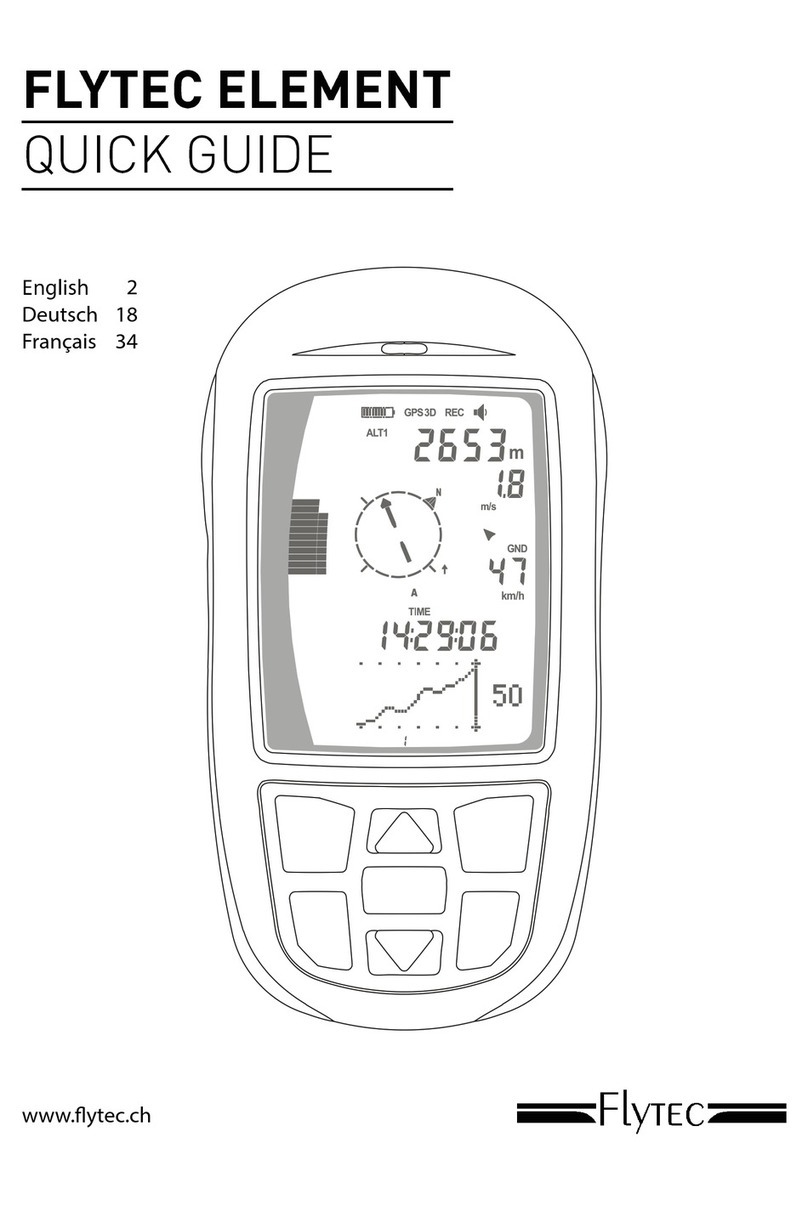
Flytec
Flytec ELEMENT User manual

Flytec
Flytec Balloon TT34 User manual

Flytec
Flytec 6005 User manual
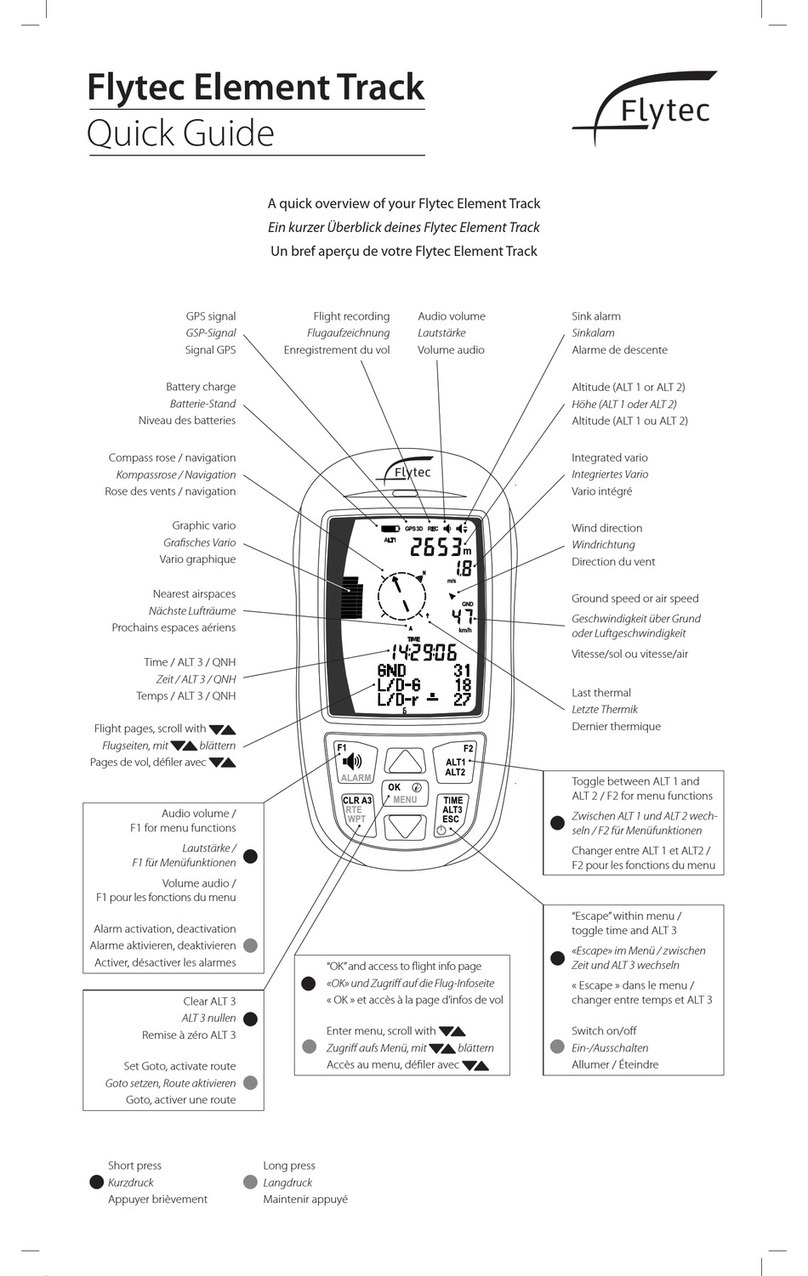
Flytec
Flytec Element Track User manual
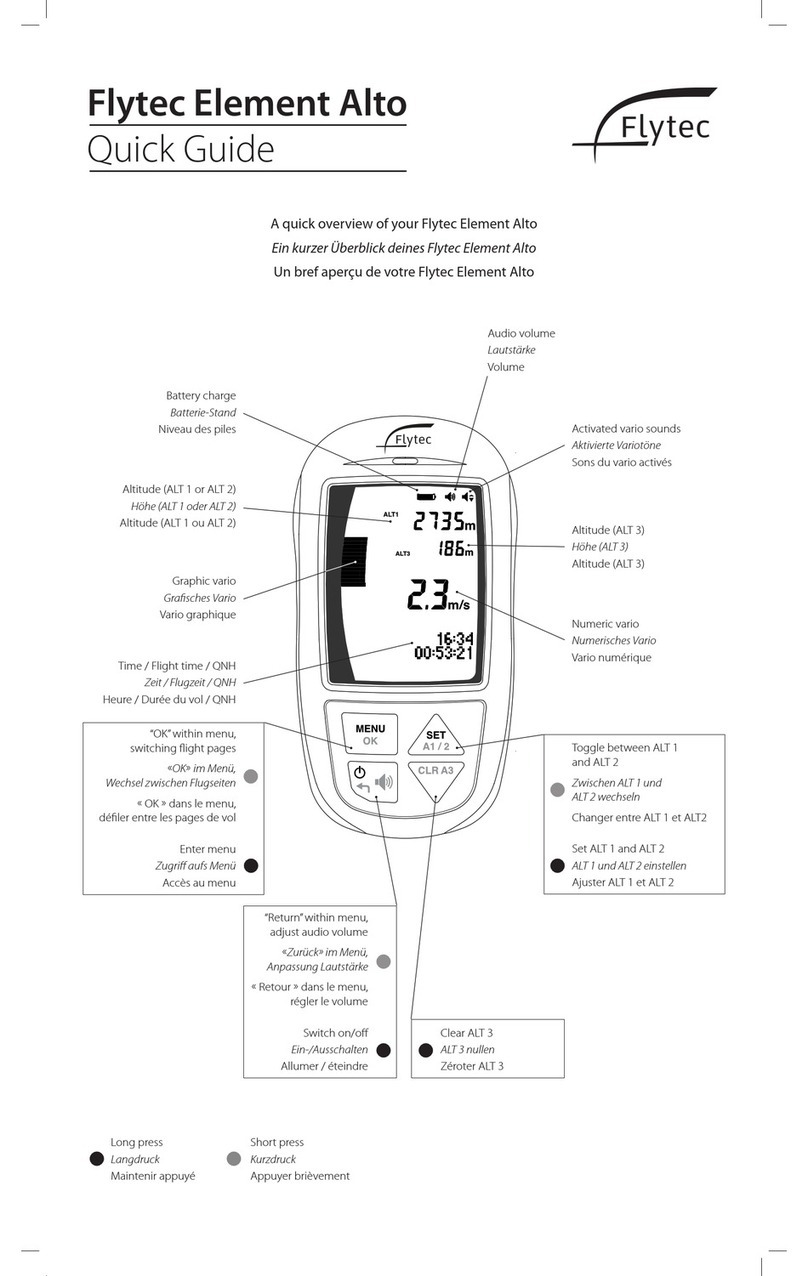
Flytec
Flytec Element Alto User manual

Flytec
Flytec 3040 User manual

Flytec
Flytec Element Track User manual

Flytec
Flytec Element Alto User manual
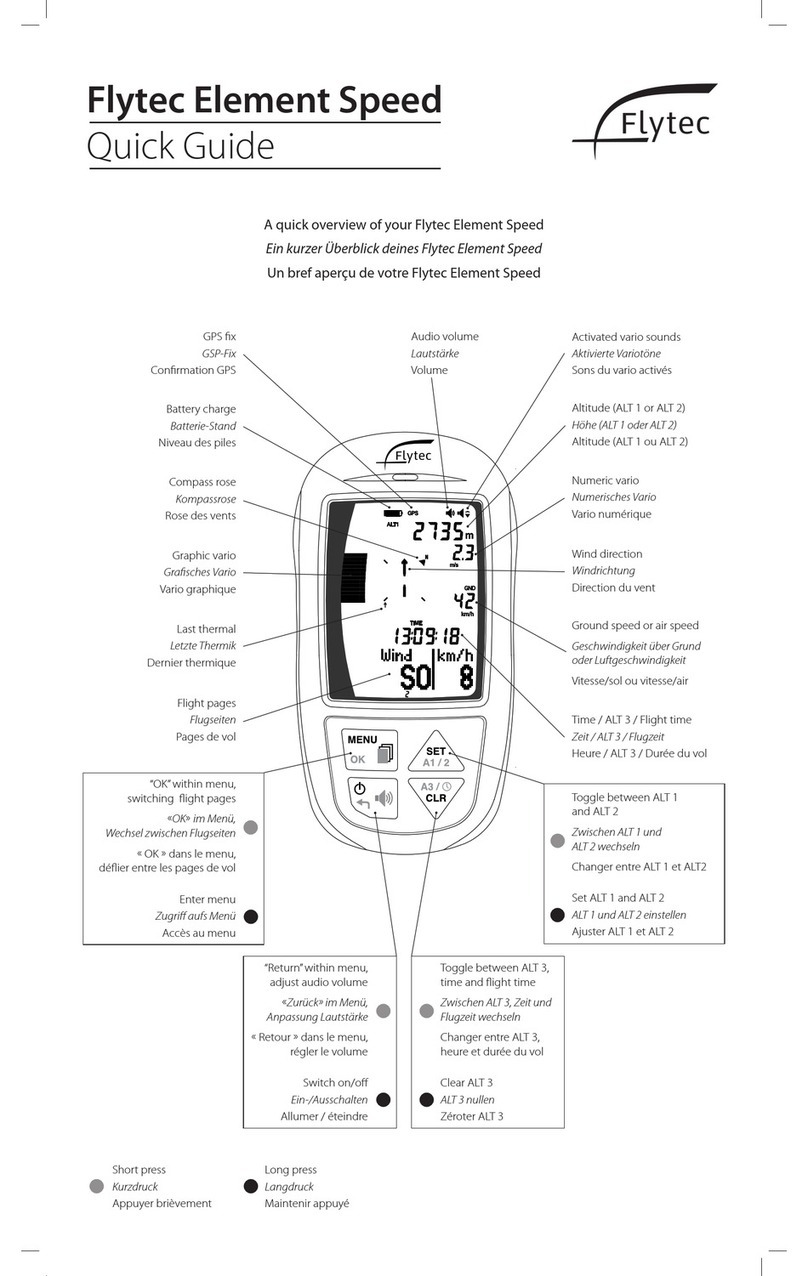
Flytec
Flytec Element Speed User manual
Popular Measuring Instrument manuals by other brands

SBS
SBS Blinky ACC-BWM3-S quick start guide

Troxler
Troxler RoadReader Plus 3450 Manual of Operation and Instruction

Shimaden
Shimaden SR186A Series instruction manual

Benning
Benning ST 725 operating manual

Bacharach
Bacharach Fyrite Tech 50 Instruction, Operation & Maintenance

Major tech
Major tech MT155 instruction manual