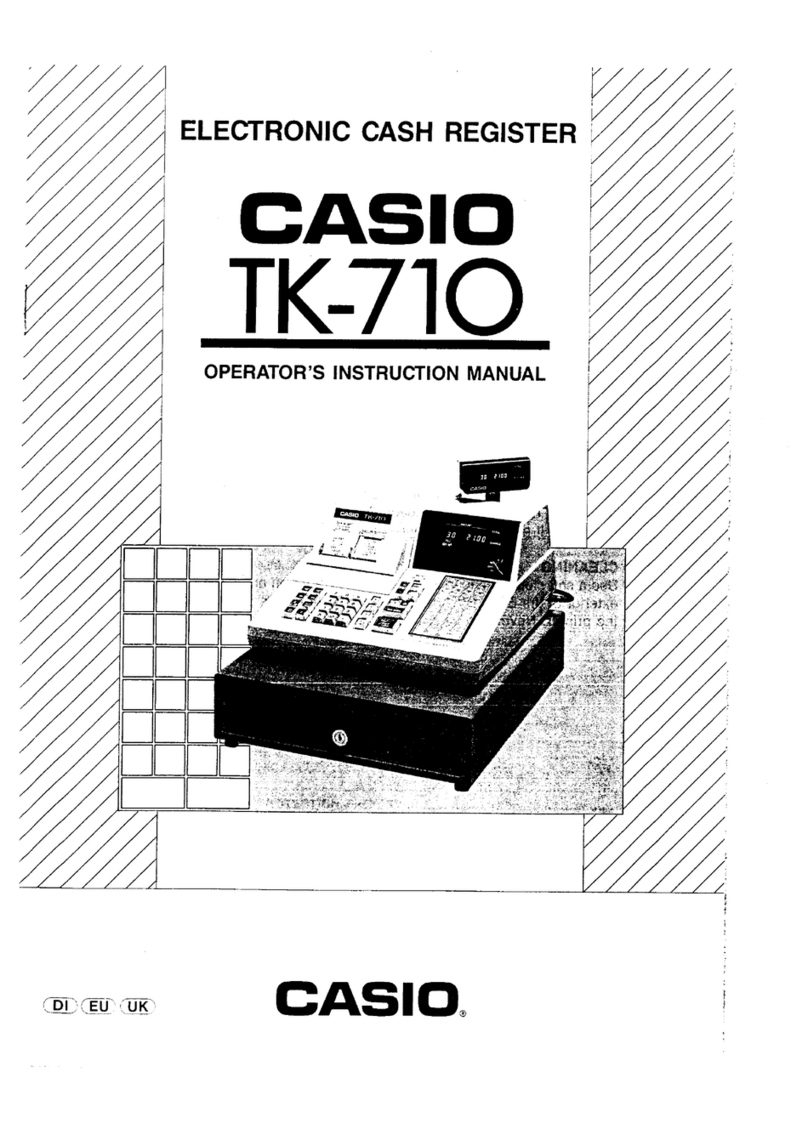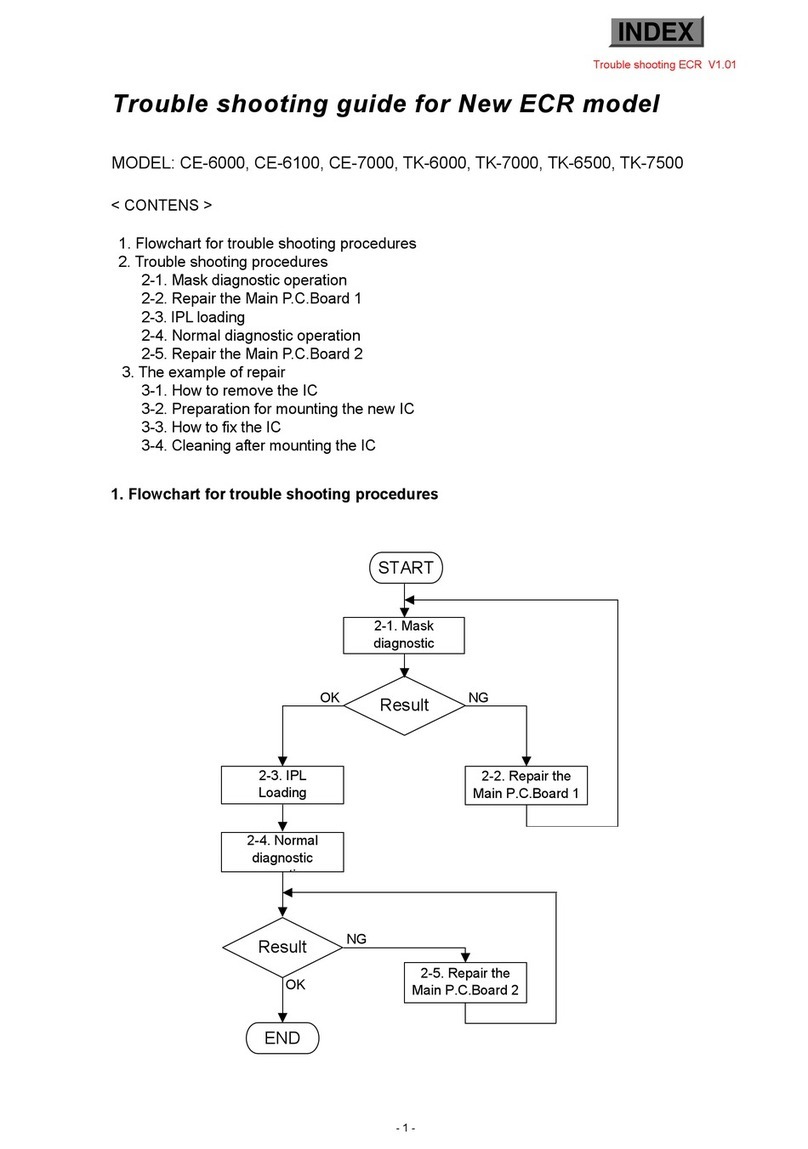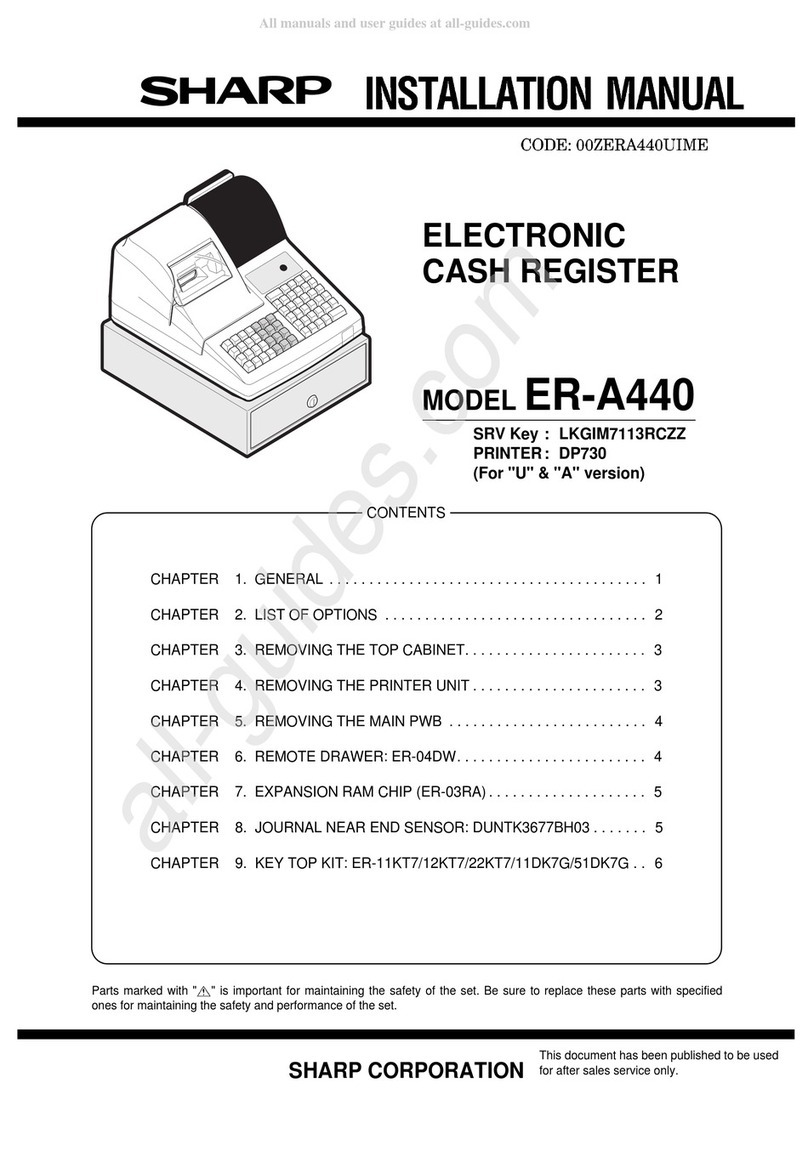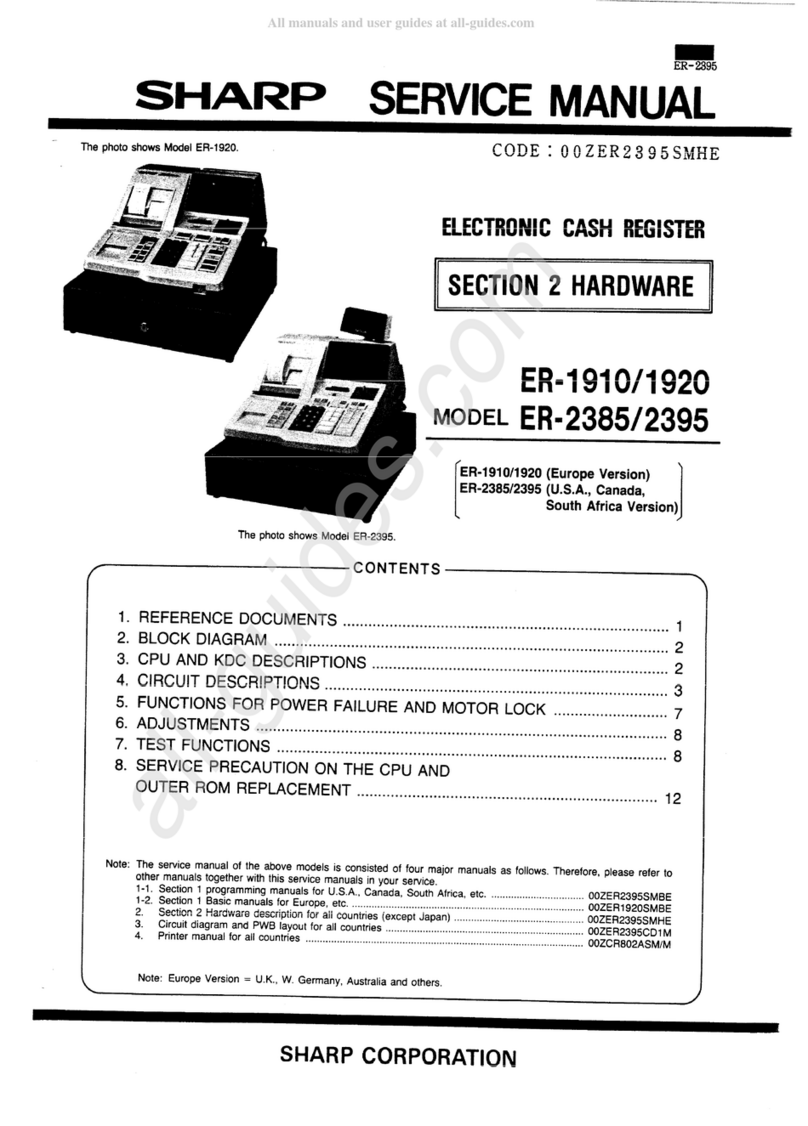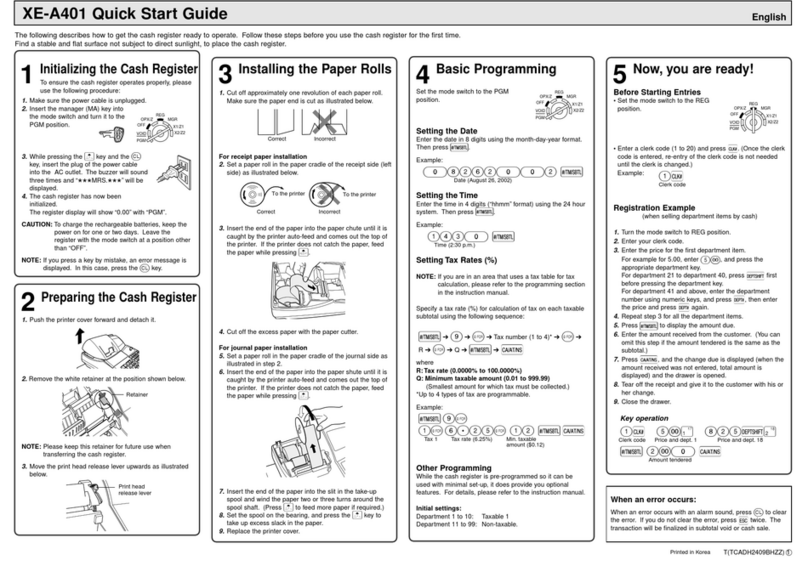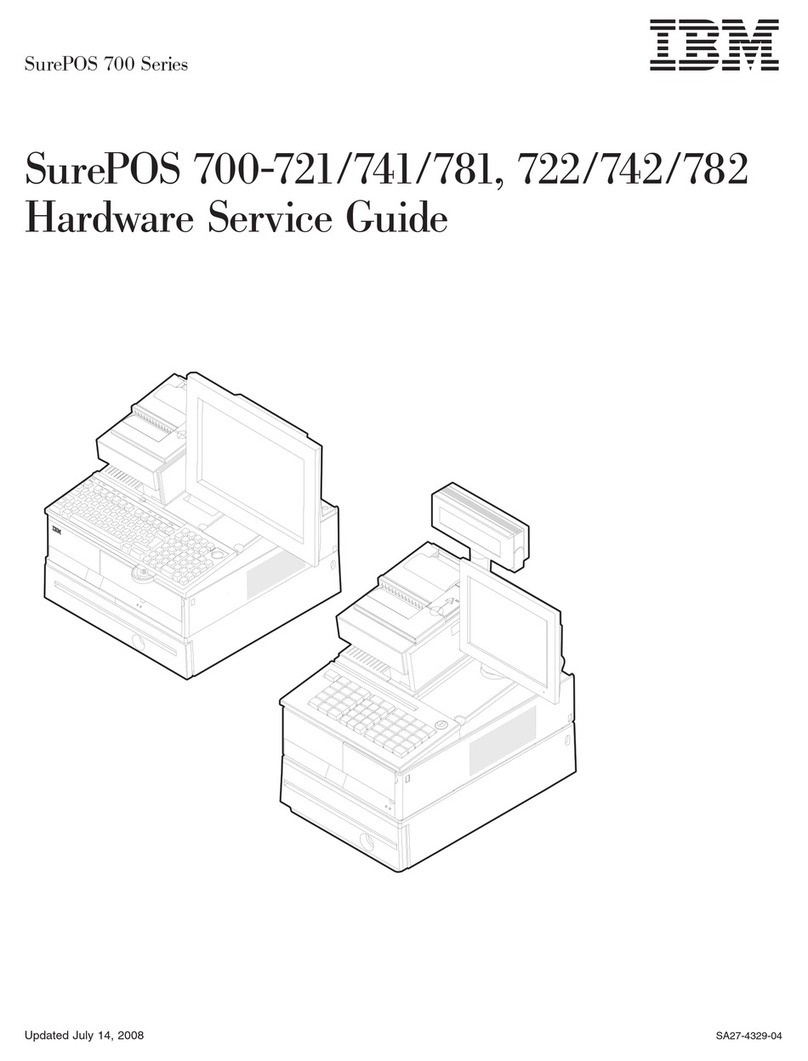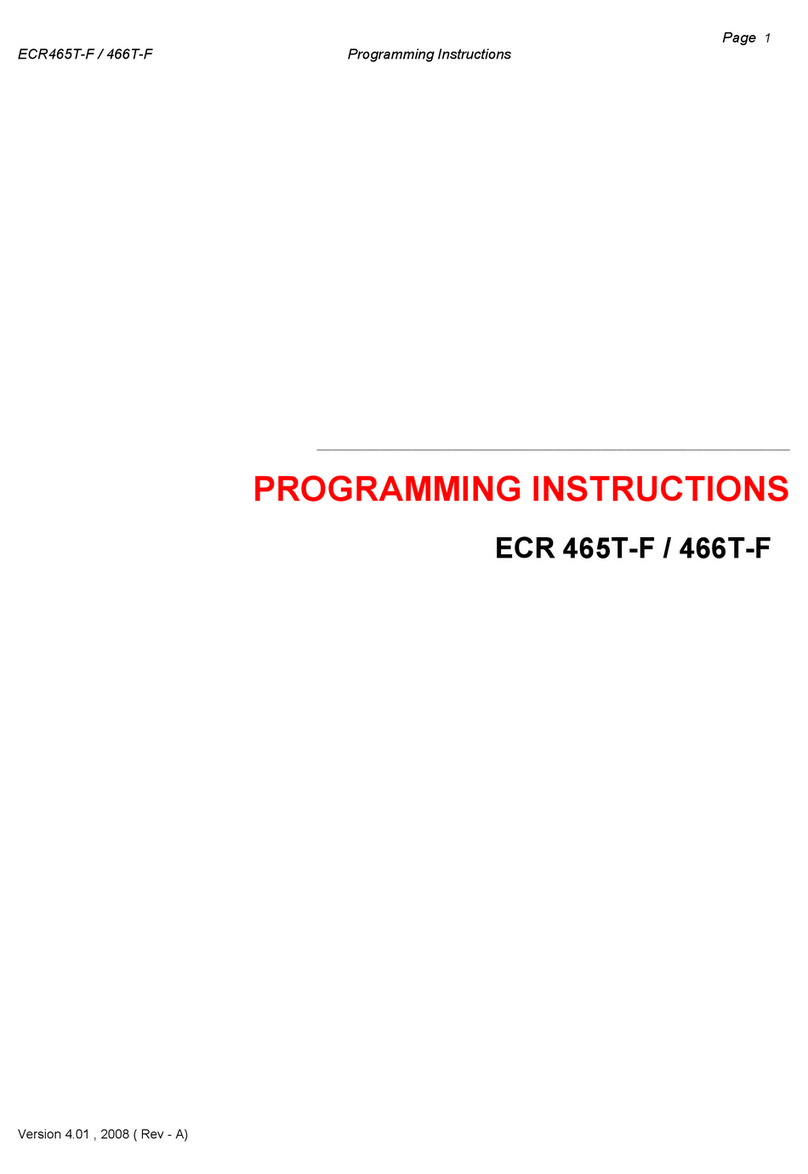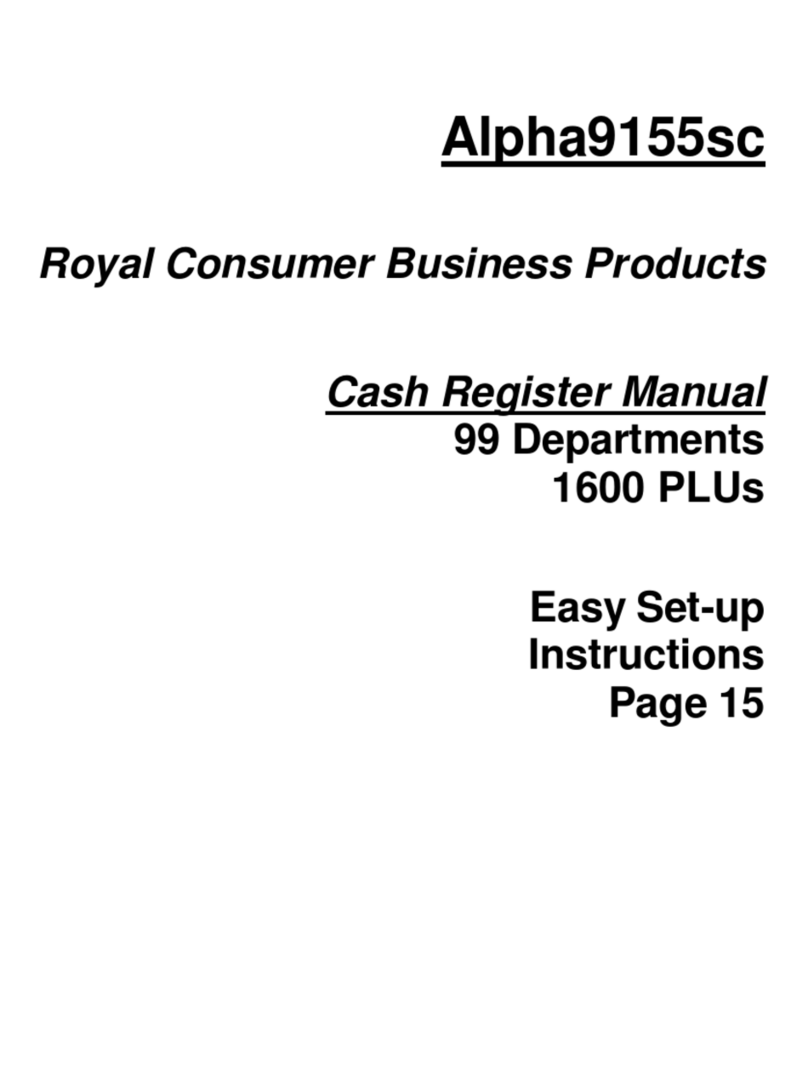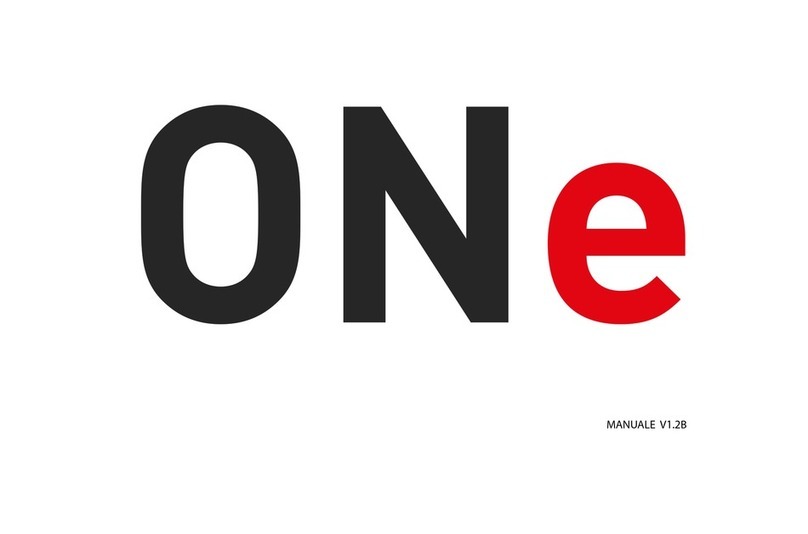FlyTech POS 360 Series User manual

i
Revision v1.3 July 2009
Point-of-Sale
Hardware
System
User Manual

ii
Copyright 2009 July
All Rights Reserved
Manual Version 1.3
P/N: 3LMPP3600313
The information contained in this document is subject to change
without notice.
We make no warranty of any kind with regard to this material,
including, but not limited to, the implied warranties of
merchantability and fitness for a particular purpose. We shall not be
liable for errors contained herein or for incidental or consequential
damages in connection with the furnishing, performance, or use of
this material.
This document contains proprietary information that is protected by
copyright. All rights are reserved. No part of this document may be
photocopied, reproduced or translated to another language without
the prior written consent of the manufacturer.
TRADEMARK
Intel®, Pentium® and MMX are registered trademarks of Intel®
Corporation. Microsoft® and Windows® are registered trademarks
of Microsoft Corporation.
Other trademarks mentioned herein are the property of their
respective owners.

iii
Safety
IMPORTANT SAFETY INSTRUCTIONS
1. To disconnect the machine from the electrial power supply, turn
off the power switch and remove the power cord plug from the
wall socket. The wall socket must be easily accessible and in
close proximity to the machine.
2. Read these instructions carefully. Save these instructions for
future reference.
3. Follow all warnings and instructions marked on the product.
4. Do not use this product near water.
5. Do not place this product on an unstable cart,stand,or table.The
product may fall, causing serious damage to the product.
6. Slots and openings in the cabinet and the back or bottom are
provided for ventilation;to ensure reliable operation of the product
and to protect it from overheating. These openings must not be
blocked or covered.The openings should never be blocked by
placing the product on a bed, sofa, rug, or other similar
surface.This product should never be placed near or over a
radiator or heat register,or in a built-in installation unless proper
ventilation is provided.
7. This product should be operated from the type of power indicated
on the marking label.If you are not sure of the type of power
available, consult your dealer or local power company.
8. Do not allow anything to rest on the power cord. Do not locate this
product where persons will walk on the cord.
9. Never push objects of any kind into this product through cabinet
slots as they may touch dangerous voltage points or short out
parts that could result in a fire or electric shock. Never spill liquid
of any kind on the product.
CE MARK This device complies with the requirements of the
EEC directive 2004/108/EC with regard to
“Electromagnetic compatibility” and 2006/95/EC
“Low Voltage Directive”.
FCC This device complies with part 15 of the FCC rules. Operation is
subject to the following two conditions:
(1) This device may not cause harmful interference.
(2) This device must accept any interference received, including
interference that
may cause undesired operation.

iv
CAUTION ON LITHIUM BATTERIES
There is a danger of explosion if the battery is replaced incorrectly.
Replace only with the same or equivalent type recommended by the
manufacturer. Discard used batteries according to the manufacturer’s
instructions.
LEGISLATION AND WEEE SYMBOL
2002/96/EC Waste Electrical and Electronic Equipment Directive
on the treatment, collection, recycling and disposal of electric
and electronic devices and their components.
The crossed dustbin symbol on the device means that it should not be
disposed of with other household wastes at the end of its working life.
Instead, the device should be taken to the waste collection centers for
activation of the treatment, collection, recycling and disposal
procedure.
To prevent possible harm to the environment or human health from
uncontrolled waste disposal, please separate this from other types of
wastes and recycle it responsibly to promote the sustainable reuse of
material resources.
Household users should contact either the retailer where they
purchased this product, or their local government office, for details of
where and how they can take this item for environmentally safe
recycling.
Business users should contact their supplier and check the terms and
conditions of the purchase contract.
This product should not be mixed with other commercial wastes for
disposal.

v
Revision History
Changes to the original user manual are listed below:
Version Date Description
1.0 2007 March •Initial release
1.1 2007 May •System Disassembly updated
1.2 2007
September •Cover page updated
•Connector Pin Definition updated
1.2a 2007
September •Cash Drawer Power Setting
Correction
1.2b 2008 June
•Cash Drawer Power Setting
Correction
•Updated specification with Second
Display options
•Updated Optional Items with Second
Display options
•Updated LCD ID jumper settings
1.3 2009 July
•Motherboard B78 v1.0 updated to
v2.2
•2nd display installation added
•VFD installation added
•SATA HDD photo added
•2-in-1 MSR + iButton module added
•2–in-1MSR + Finger Printer module
added.
•Remove Ventilation slots from rear
cover.

vi
Table of Contents
1 Item Checklist.............................. 1
1-1 Standard Items ..........................................................1
1-2 Optional Items ...........................................................2
2 System View................................. 3
2-1 Front View .................................................................3
2-2 Side View...................................................................4
2-3 Rear View..................................................................4
2-4 Bottom View ..............................................................5
2-5 I/O View.....................................................................5
3 Driver Installation ........................ 6
3-1 Driver List ..................................................................6
3-2 Chipset Driver Installation..........................................7
3-3 USB 2.0 Driver Installation.........................................8
3-4 VGA Driver Installation.............................................11
3-5 Audio Driver Installation...........................................12
3-6 10/100/1000MB LAN Driver Installation...................13
3-7 ELO Touch Driver Installation ..................................14
3-8 POSTouch Driver Installation...................................17
4 Peripherals Installation............. 21
4-1 MSR Module Installation..........................................21
4-2 2-in-1 MSR + Finger Print Module Installation.........23
4-3 2-in-1 MSR + iButton Module Installation.................23
4-4 Second Display Installation......................................24
4-5 VFD Installation .......................................................25
4-6 Cash Drawer Installation..........................................27
5 System Disassembly................. 29
5-1 Replacing SATA HDD ..............................................29
5-2 Replacing the CF Card Holder (Optional)................30
5-3 Replacing Motherboard & I/O Board........................31
5-4 Replacing Inverter Board & Touch Screen Board....33
6 Specification .............................. 35
7 Jumper Settings ........................ 37
7-1 B78 v2.2 Jumper Settings........................................38

vii
8 BIOS Settings............................. 43
8-1 BIOS Setup Utility....................................................43
8-2 Starting the BIOS Setup...........................................43
8-3 When a Problem Occurs..........................................43
8-4 BIOS Main Menu.....................................................43

1
1 Item Checklist
Take the system unit out of the carton. Remove the unit from the carton by
holding it by the foam inserts. The following contents should be found in the
carton:
1-1 Standard Items
a. Driver CD b. User Manual
c. Power Cable d. System

2
1-2 Optional Items
a. CF card holder b. MSR
c. 2-in-1 MSR + Finger Print Module d. 2-in-1 MSR + iButton Module
e. 10.4", 12.1" LCD Second Display f. VFD

3
2 System View
2-1 Front View
MSR
Power LED Power Switch Button

4
2-2 Side View
2-3 Rear View
Rear I/O
S
p
eaker Holes
Pole type VFD
Small Footprint
Tilt Angle 65°~ -25°

5
2-4 Bottom View
2-5 I/O View
Note: The maximum current that can be drawn from each COM port is 500 mA.
Rubber Foot
VESA
mountin
g
holes
2n
d
VG
A
USB
(
4
)
LAN MIC in Line out
DC Jack Parallel
COM
(
4
)
Cash
Drawer

6
3 Driver Installation
3-1 Driver List
B78 V2.2 Driver List
Folder/File File Description
<CD>:\ POS360_B78.htm Driver List
<CD>:\COMMON\INTEL\Chipset\i8xx Chipset Driver
<CD>:\COMMON\INTEL\USB20 USB 2.0 Driver
<CD>:\COMMON\INTEL\VGA\i85x VGA Driver
<CD>:\COMMON\Ac97_codec\Realtek\ALC202A Audio Driver
<CD>:\COMMON\ POS_Touch POSTouch Driver
<CD>:\COMMON\ELO_Touch ELO Touch Driver
<CD>:\COMMON\Lan_driver\Realtek_PCI 10/100/1000Mb LAN Driver
-The following procedures are for Windows 2000/XP, other platforms are similar.

7
3-2 Chipset Driver Installation
a.Click “Chipset” in the Driver List
menu of POS360 B78. b.Double-click
“infinst_enu_6.0.1.1002.exe” on the
My computer window.
c.Click the “Next” button on the
Welcome window. d.Click the “Yes” button on the License
Agreement window.
e.Click the ”Next” button on the
Readme Information window. f. Click the “Finish” button and restart
your system.

8
3-3 USB 2.0 Driver Installation
OS Requirements
OS USB 2.0 requirements
Windows XP USB 2.0 drivers are provided in Service Pack 1 (SP1)
for Windows XP, which is available through Windows
Update.
Windows 2000 USB 2.0 drivers are available through Windows Update
or Service Pack 4.
Windows
98SE/Me USB 2.0 drivers are available on the Intel developer site.
Windows 98
(Retail)
Developers and OEMs should contact Orange Ware.
For end-users, if your device does not ship with
Windows 98 drivers, contact your device or system
manufacturer. If USB 2.0 drivers are not available, your
device will operate at USB 1.1 speeds
Linux USB 2.0 support is available in kernel 2.4.19 or later
development kernels, or in the 2.4.19 or later production
kernel. More information.

9
a.Right click My Computer on the
desktop and select “properties” b.Select “Hardware”Æ”Device
Manager” on system properties
c.Select ”Other Devices” Æ“Universal Serial Bus (USB) Controller” Æ”Properties”
on Device Manager
d.Select “Device”Æ“Update Driver e.Click the ”Next” button on the
welcome window.

10
f. Select “Search for a suitable…”and
click the “Next” button on the Install
Hardware Device Drivers window
g.Select “Specify a location” and click
the “Next” button on the Locate
Driver Files window.
h.Press “Browse” to select the driver
and then click the “OK” button to go
to the next page
i. Click the “Next” button on the Driver
Files Search Results window.
j. Click the “Finish” button to complete
this process. k.Finished.

11
3-4 VGA Driver Installation
a.Click “Win2K_XP” of “VGA” section
in the Driver List menu. b.Click “Run” when the “File
Download – Security Warning”
dialog pops up.
c.Click the “Next” button on the
Intel(R) Chipset Graphics Driver
Software- Install Shield(R) Wizard
dialog.
d.Click the “Next” button on the
Intel(R) Graphics Media Accelerator
Driver dialog.
e.Click the “Yes” button on the Intel(R)
Graphics Media Accelerator Driver
dialog.
f. Select “Yes, I want to restart my
computer now” and click the “Finish”
button on the Intel(R) Graphics
Media Accelerator Driver dialog.

12
3-5 Audio Driver Installation
a.Click “Win9X,ME,2K_XP” of the
“Audio” section in the Driver List
menu.
b.Double-click “A3.71” on the My
Computer window.
c.Double-click “wdm_a371.exe” on the
My Computer window. d.Click “Next” button on the Realtek
AC’97 Audio Setup window.
e.Click “Yes” button on the Digital
Signature Not Found window. f. Click “Finish” button on the Realtek
AC’97 Audio Setup window.

13
3-6 10/100/1000MB LAN Driver Installation
a.In the “Realtek RTL8110” section,
click on Win9X, ME, 2K, XP b.Double-click “v709”
c.Double-click Setup.exe d.Click the Finish button on the
Maintenance Complete window.
e.Click the OK button and restart your
system.
Table of contents