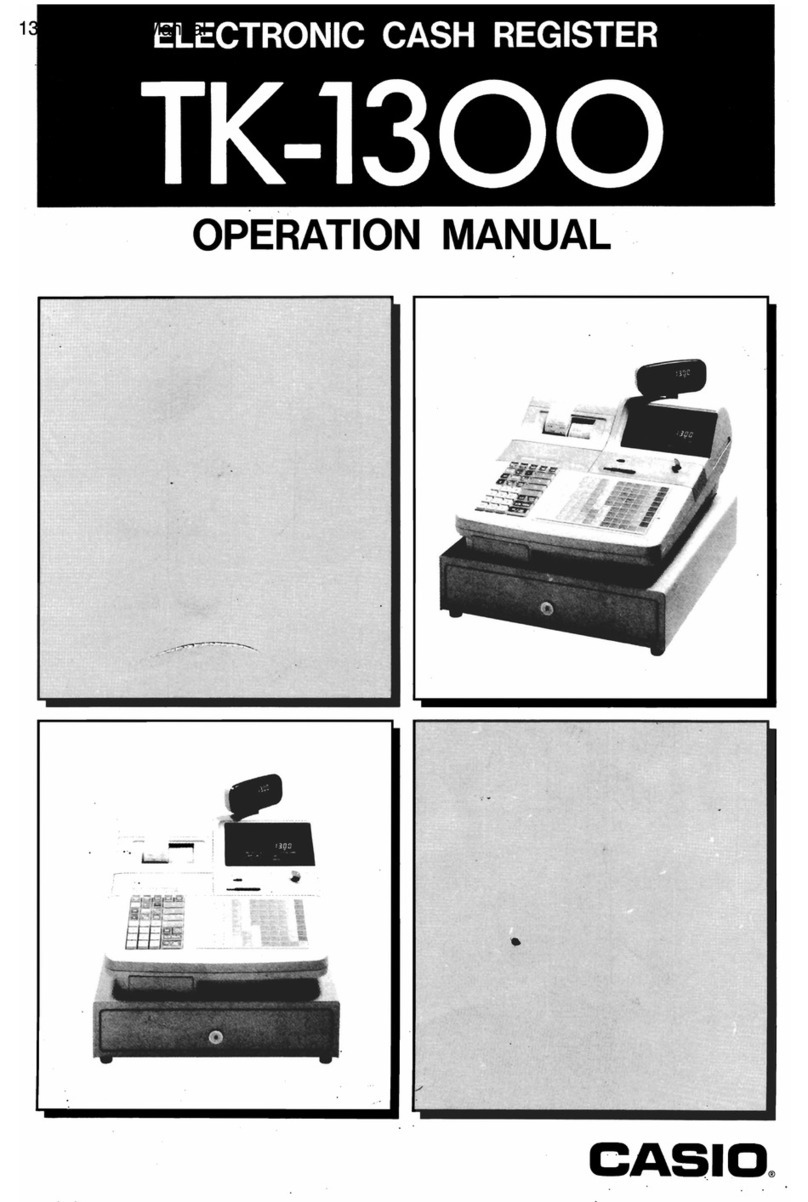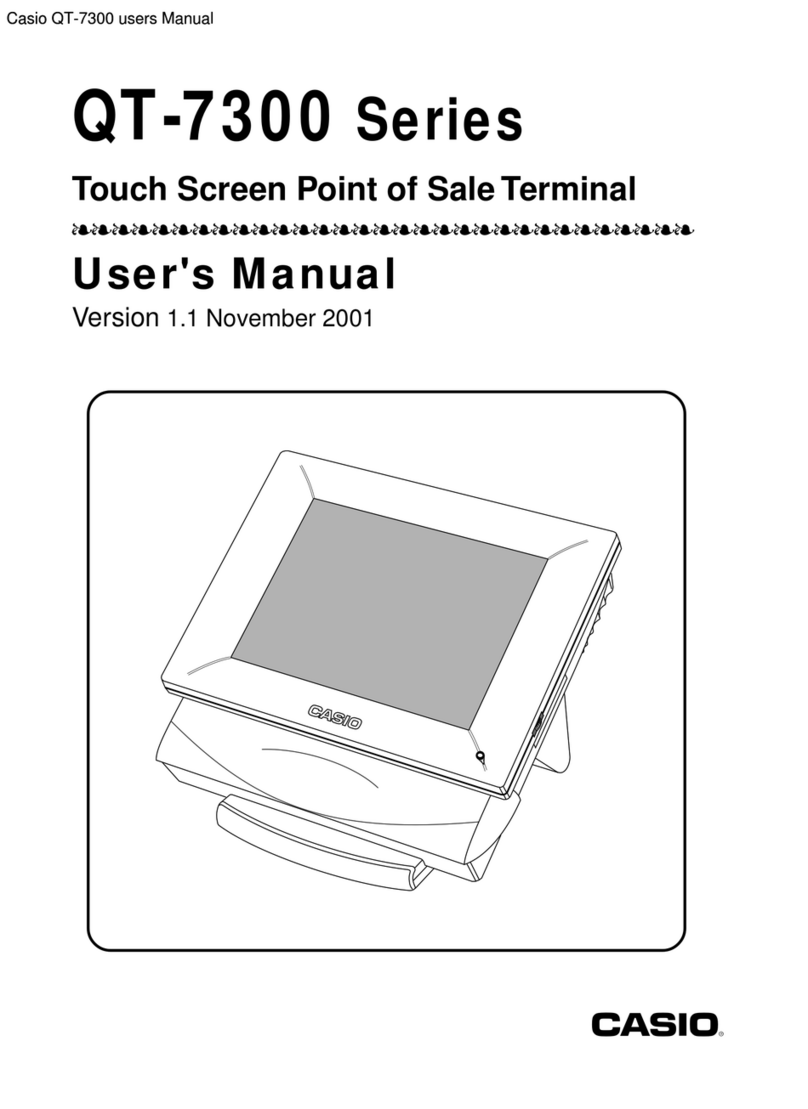Casio QT-6100 User manual
Other Casio Cash Register manuals

Casio
Casio V-REGI Series User manual

Casio
Casio PCR-T500 User manual

Casio
Casio SE-C450 User manual

Casio
Casio SE-C2000 User manual

Casio
Casio 96-Department - PCRT465A Cash Register User manual

Casio
Casio 110CR User manual
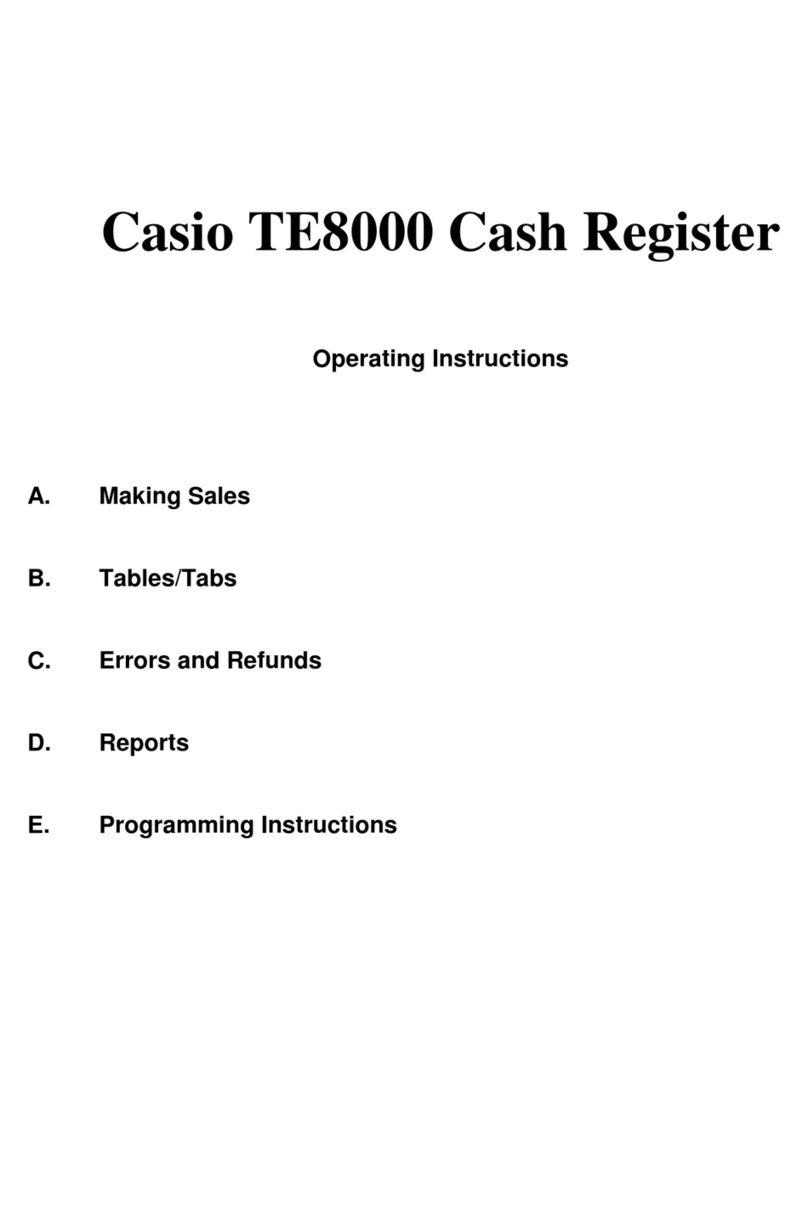
Casio
Casio TE8000 User manual

Casio
Casio TE-7000S User manual

Casio
Casio TE-4000 User manual
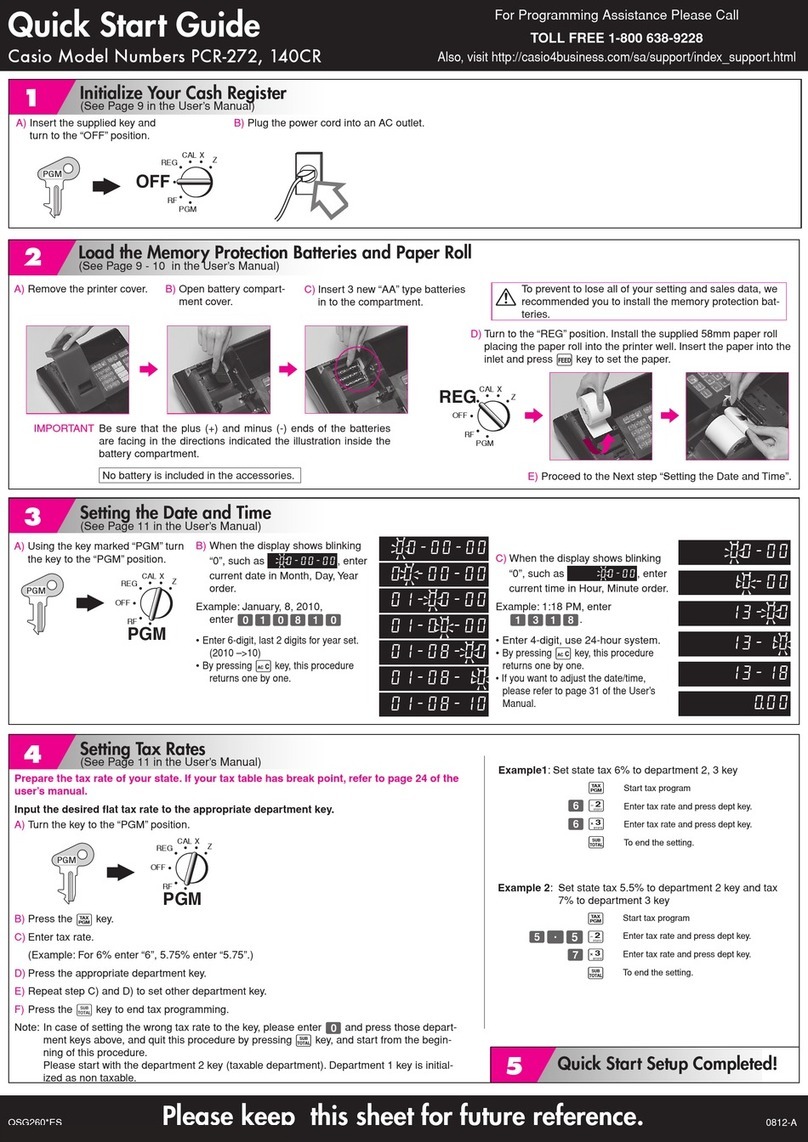
Casio
Casio PCR 272 - Cabinet Design Cash Register User manual

Casio
Casio PCR-275 User manual

Casio
Casio PCR-T2100 User manual
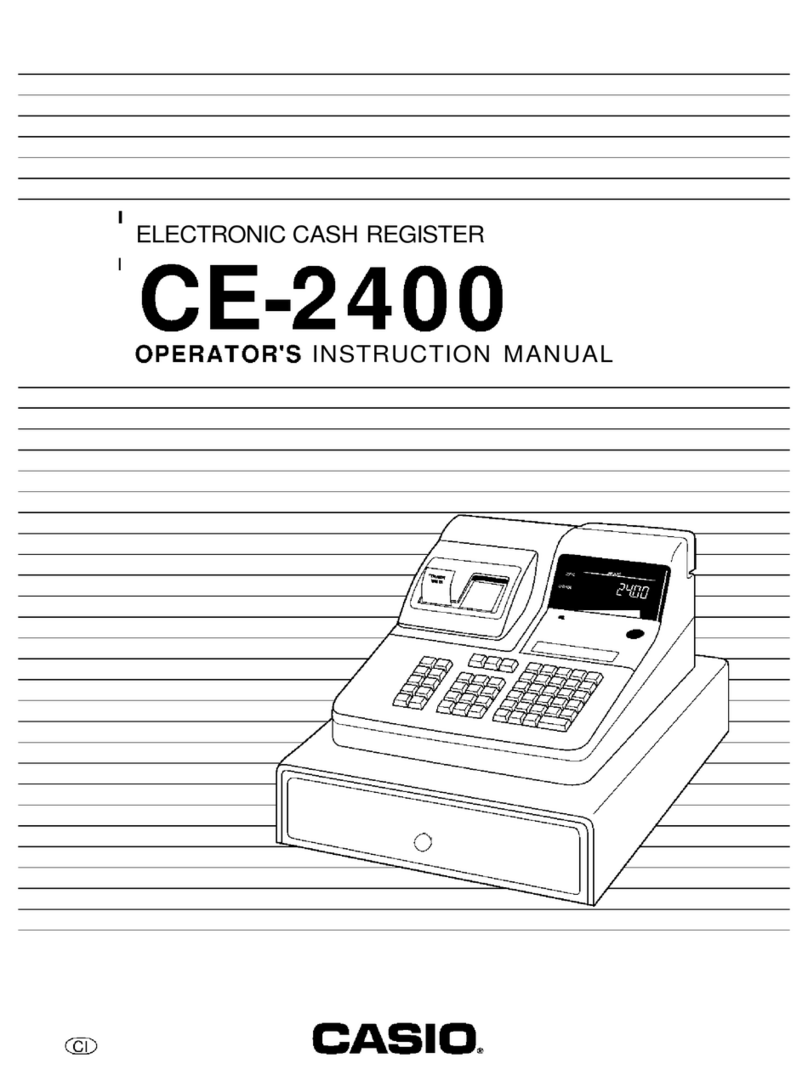
Casio
Casio CE-2400 Assembly instructions
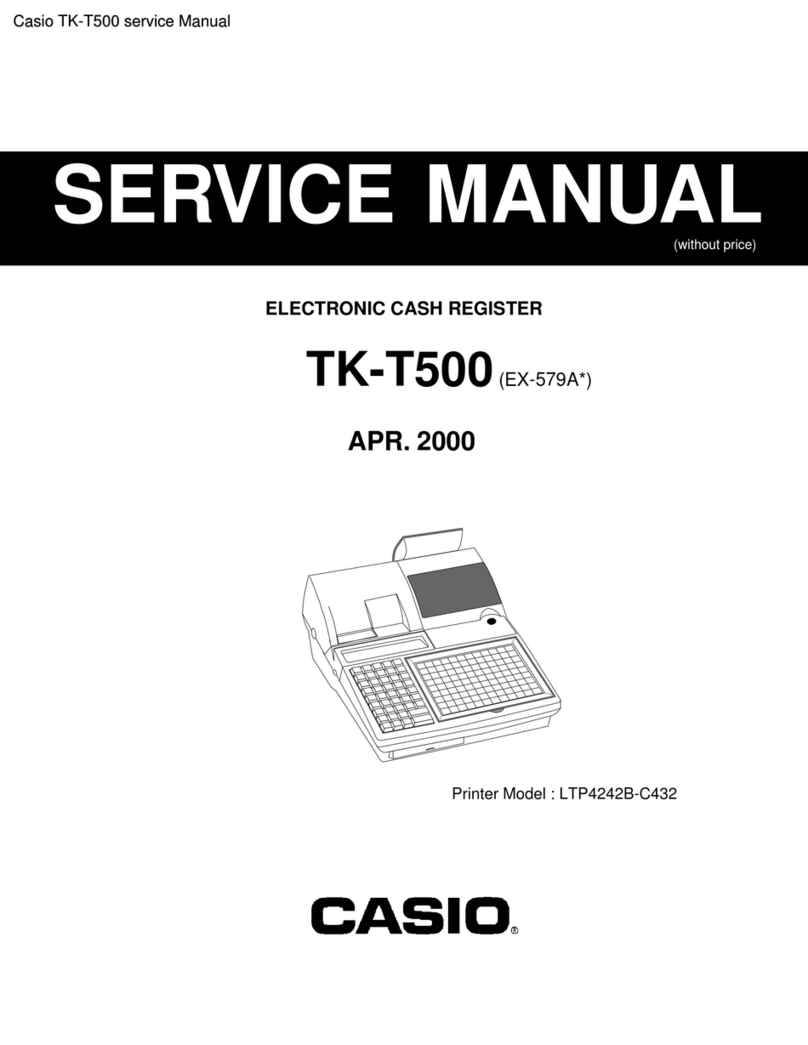
Casio
Casio TK-T500 Series User manual

Casio
Casio TE-100 User manual
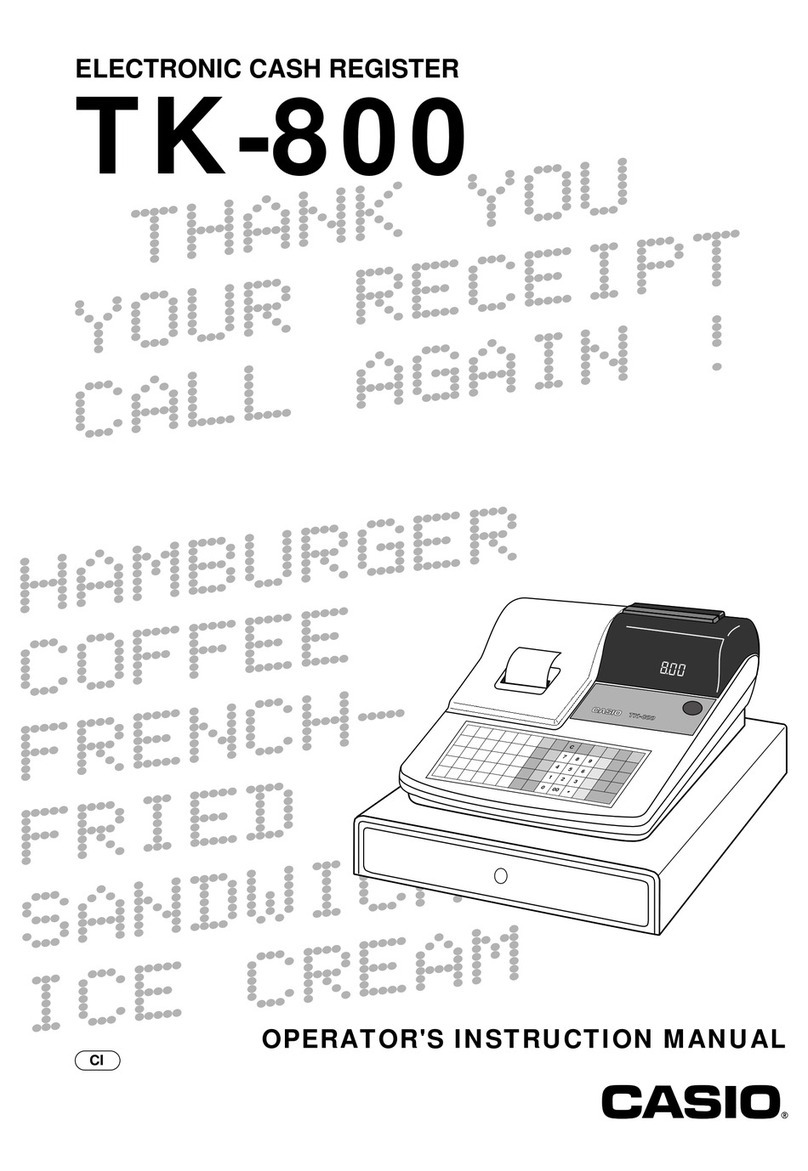
Casio
Casio TK-800 Assembly instructions
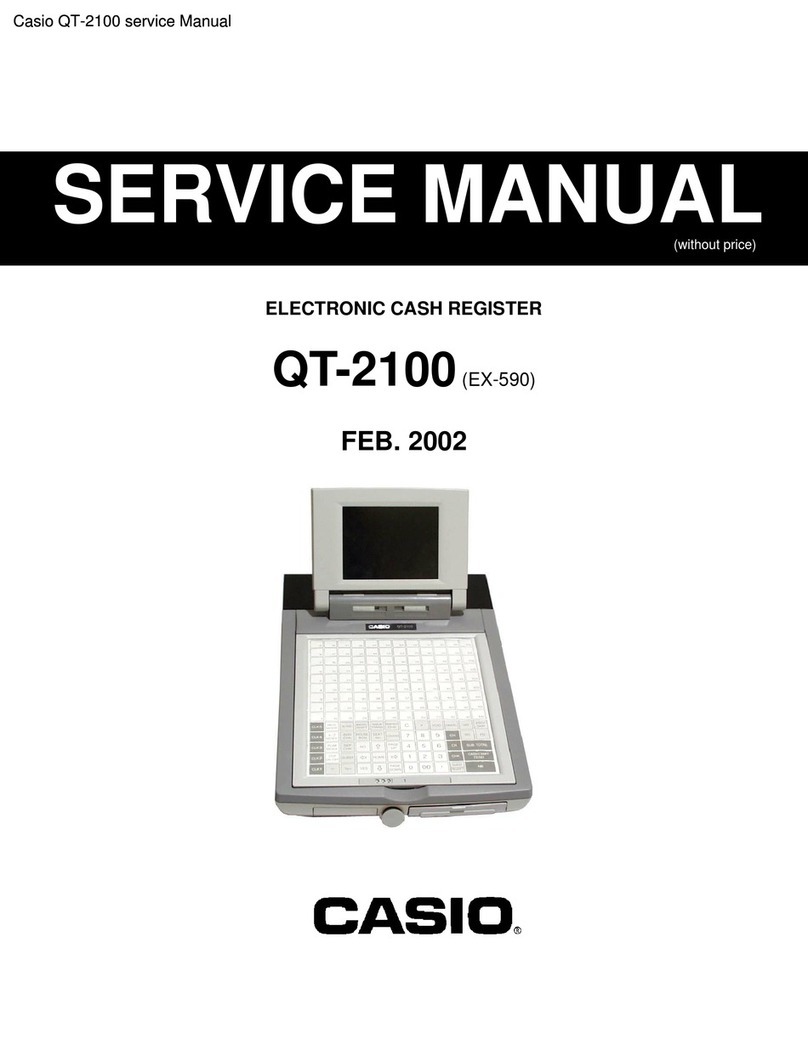
Casio
Casio QT-2100 User manual

Casio
Casio PCR-T500 User manual

Casio
Casio TE-4000F Series User manual

Casio
Casio SE-C300 User manual
Popular Cash Register manuals by other brands

Sharp
Sharp XE-A137-WH Operation Basic user manual

Sharp
Sharp XE-A203 - Cash Register Thermal Printing Graphic Logo... instruction manual

TEC
TEC TEC MA-1060 owner's manual

ELCOM
ELCOM Euro-2100TE user manual

American Changer
American Changer CLASSIC Series Operation manual

Sam4s
Sam4s ER-180 Operation manual