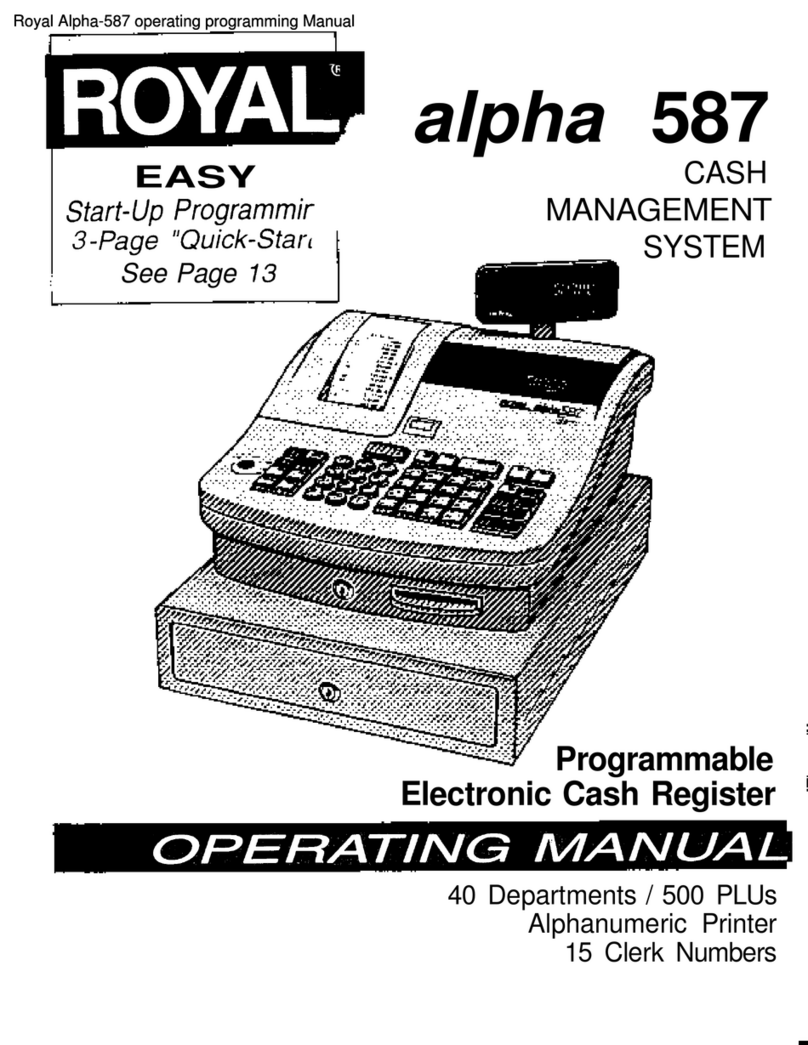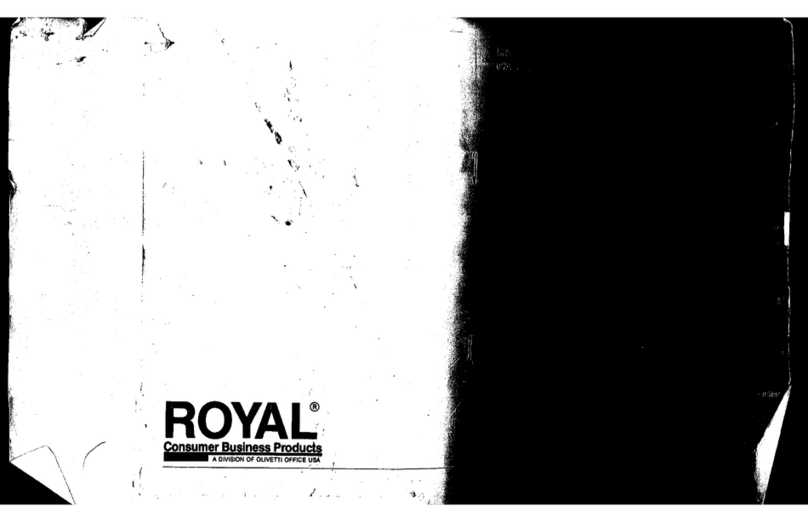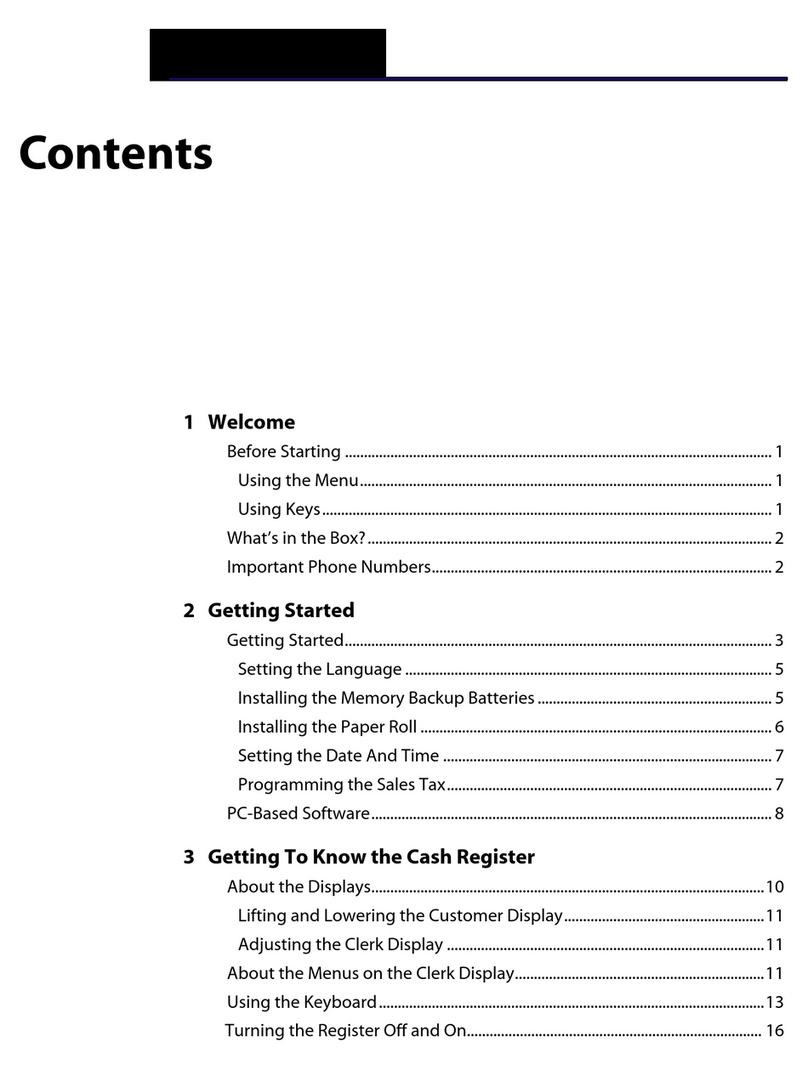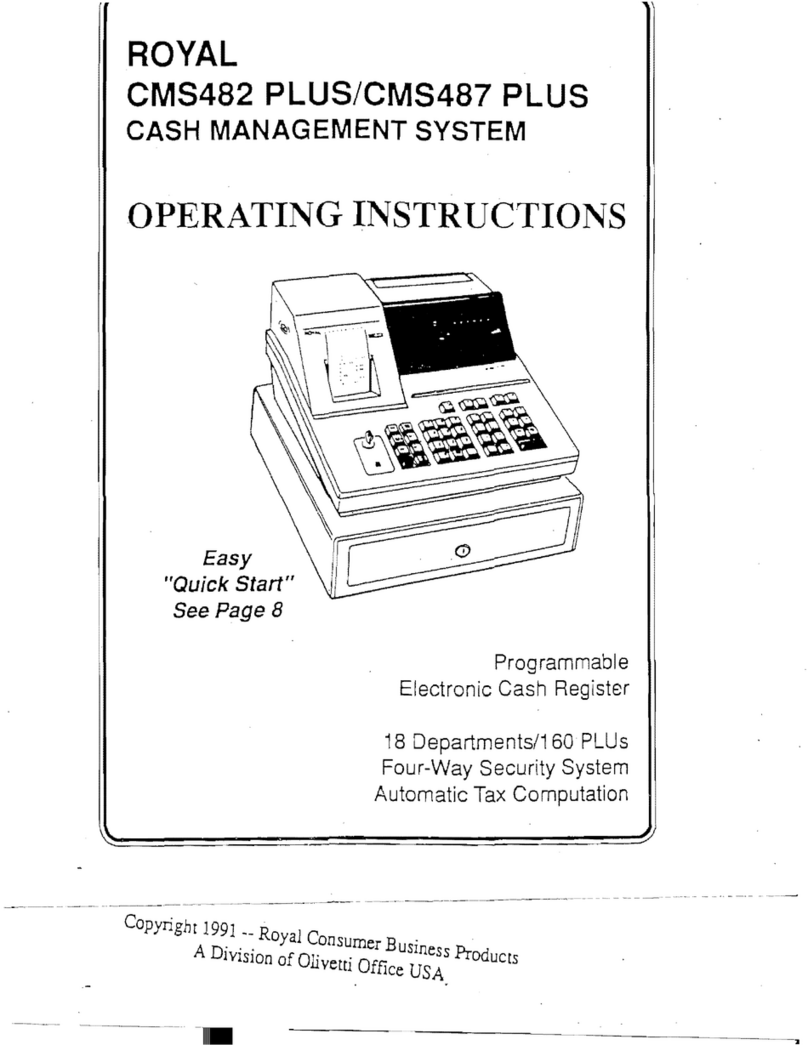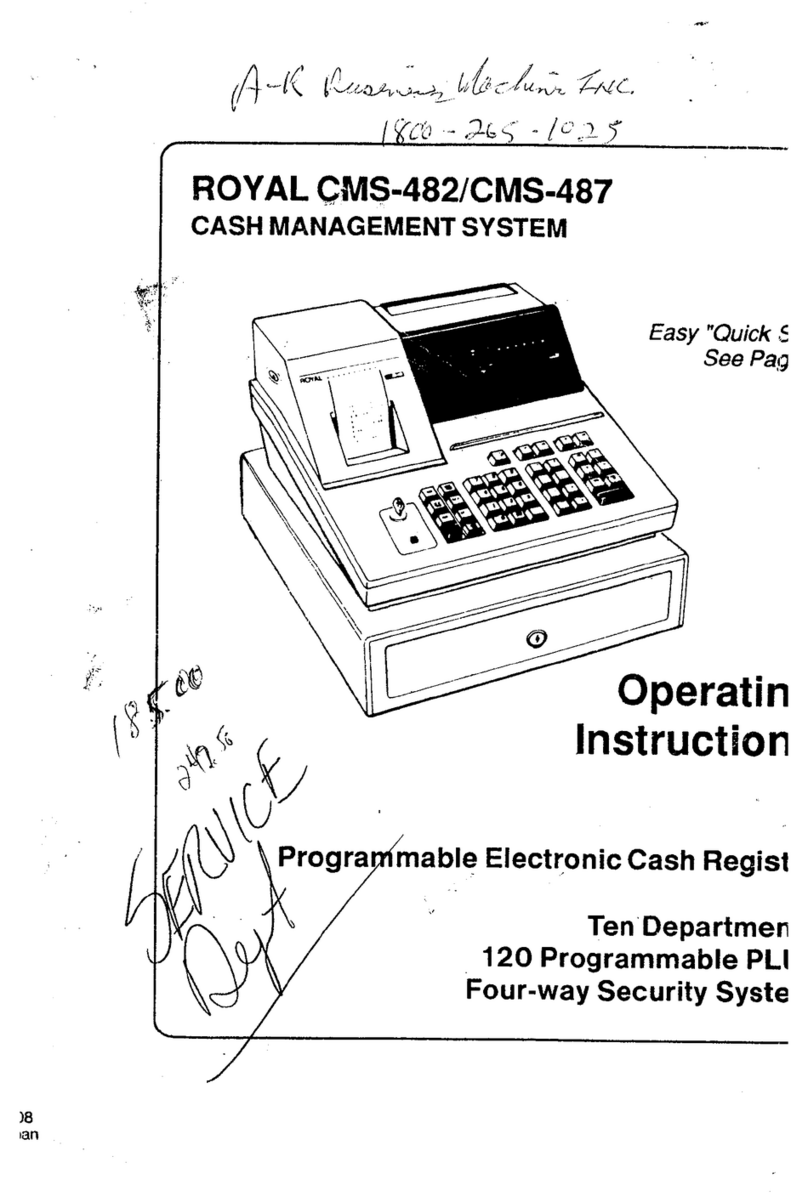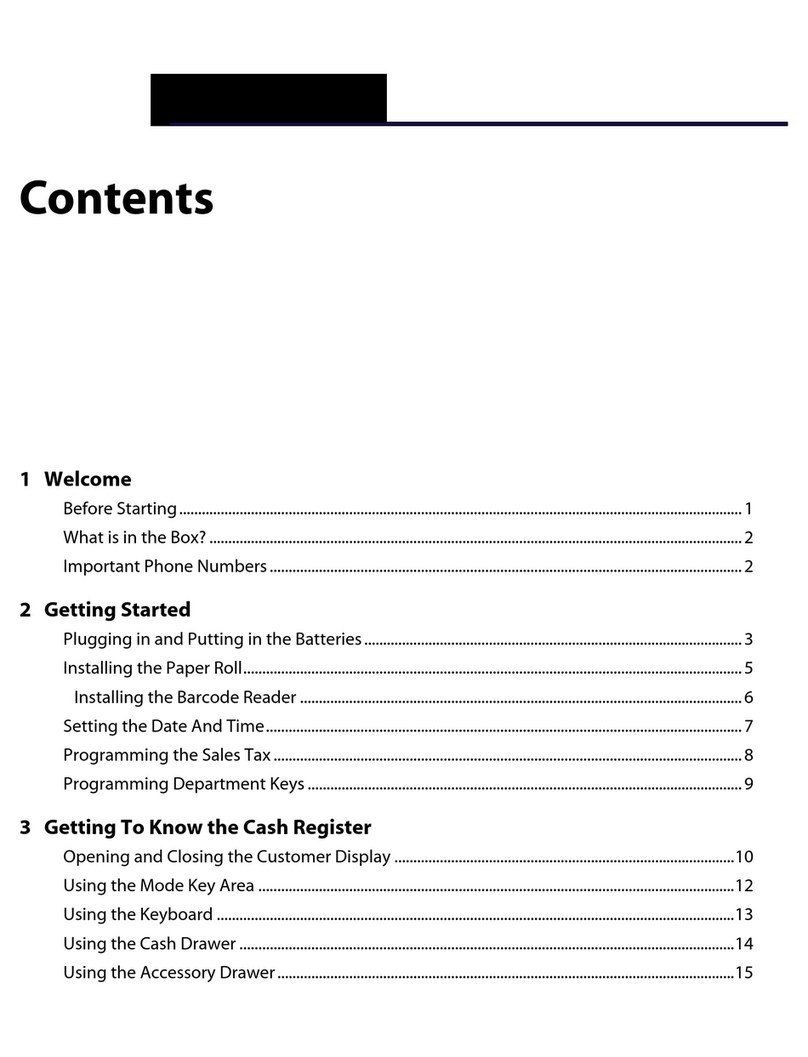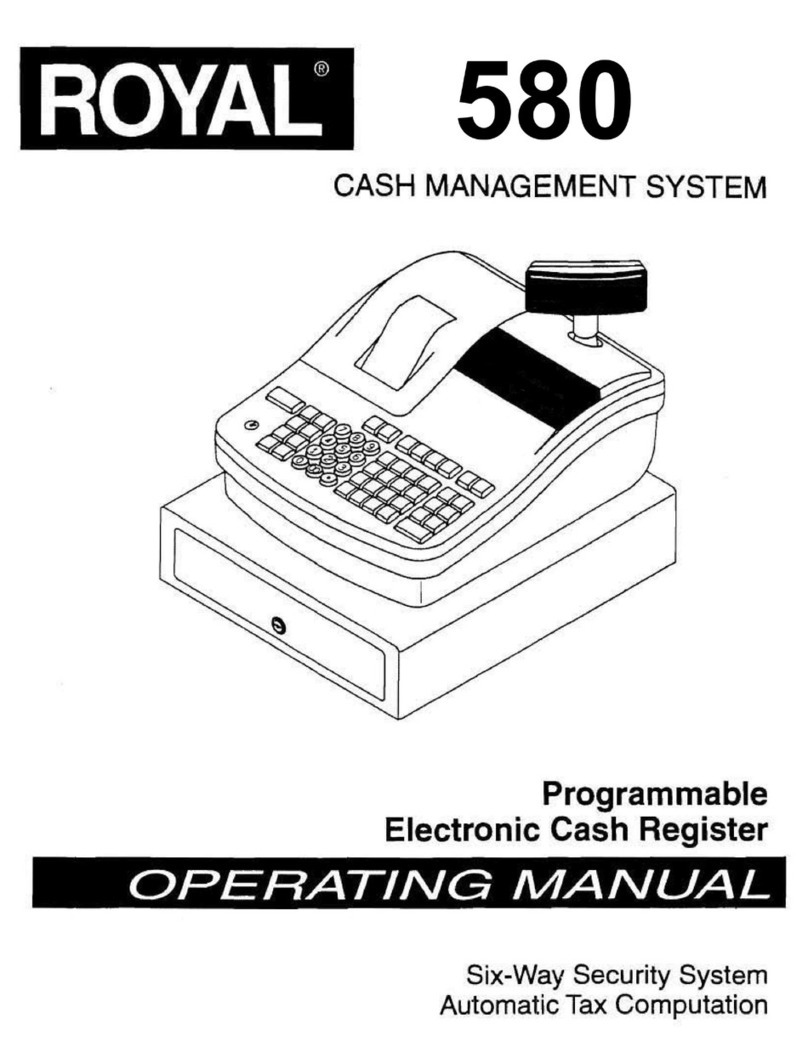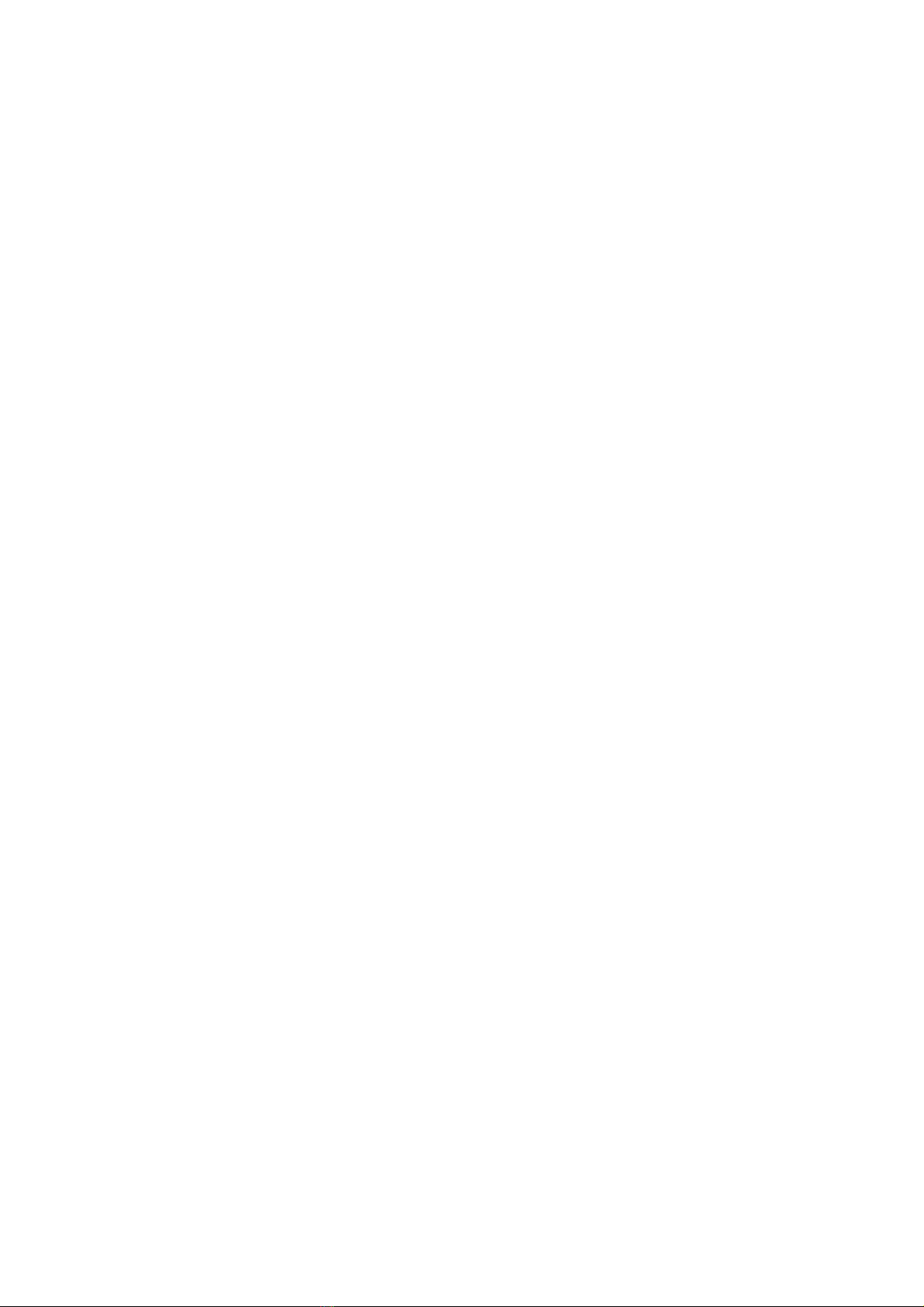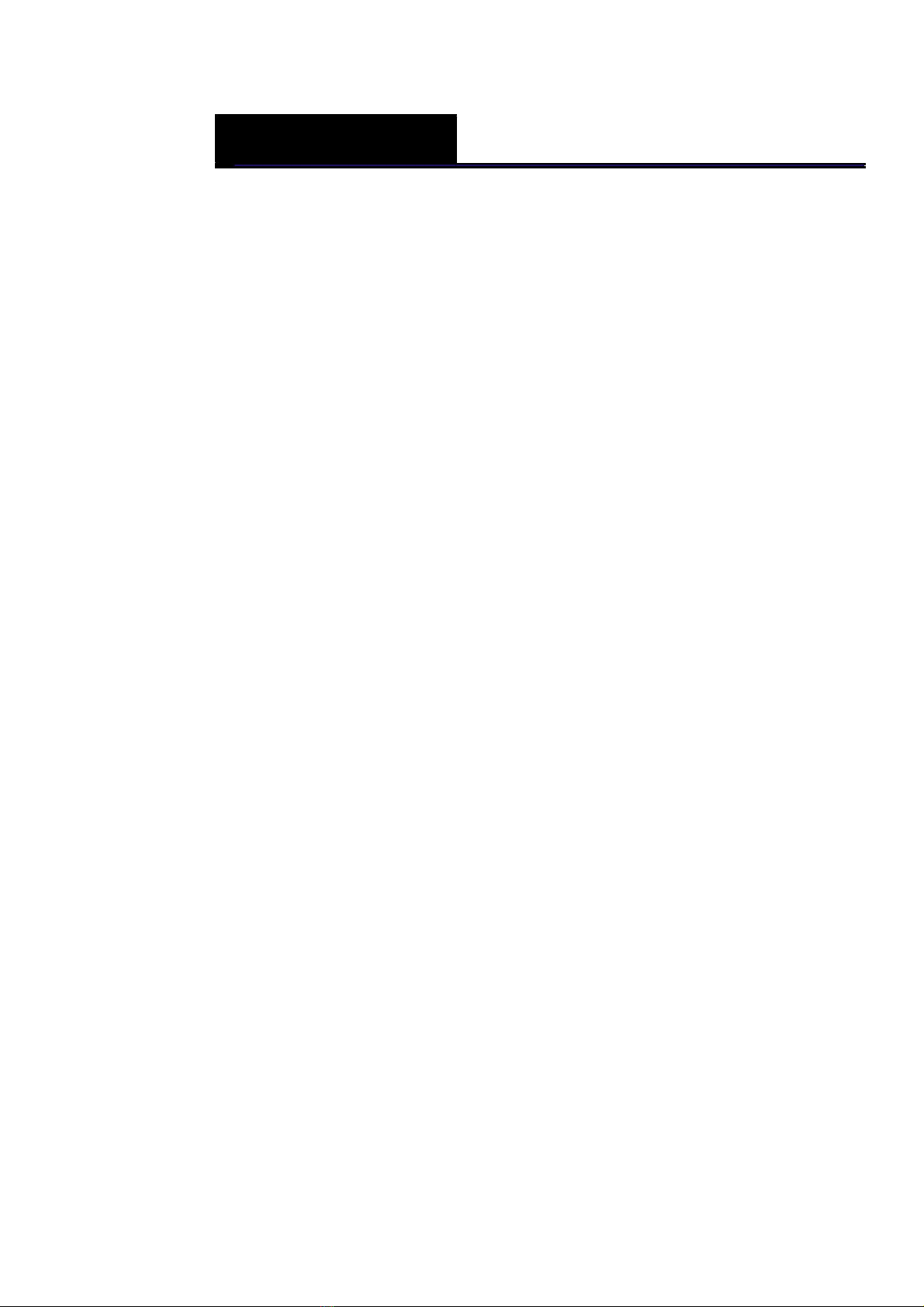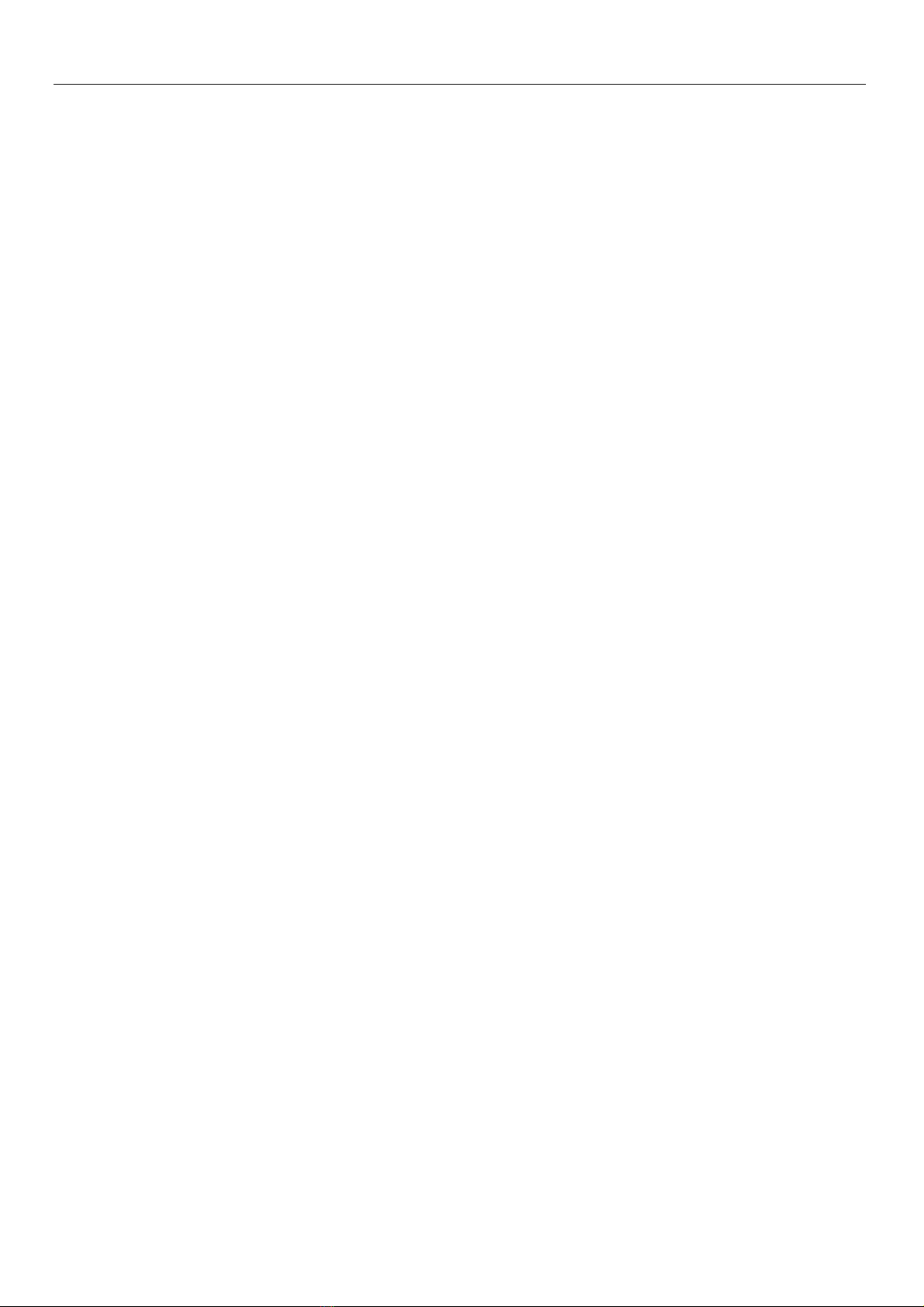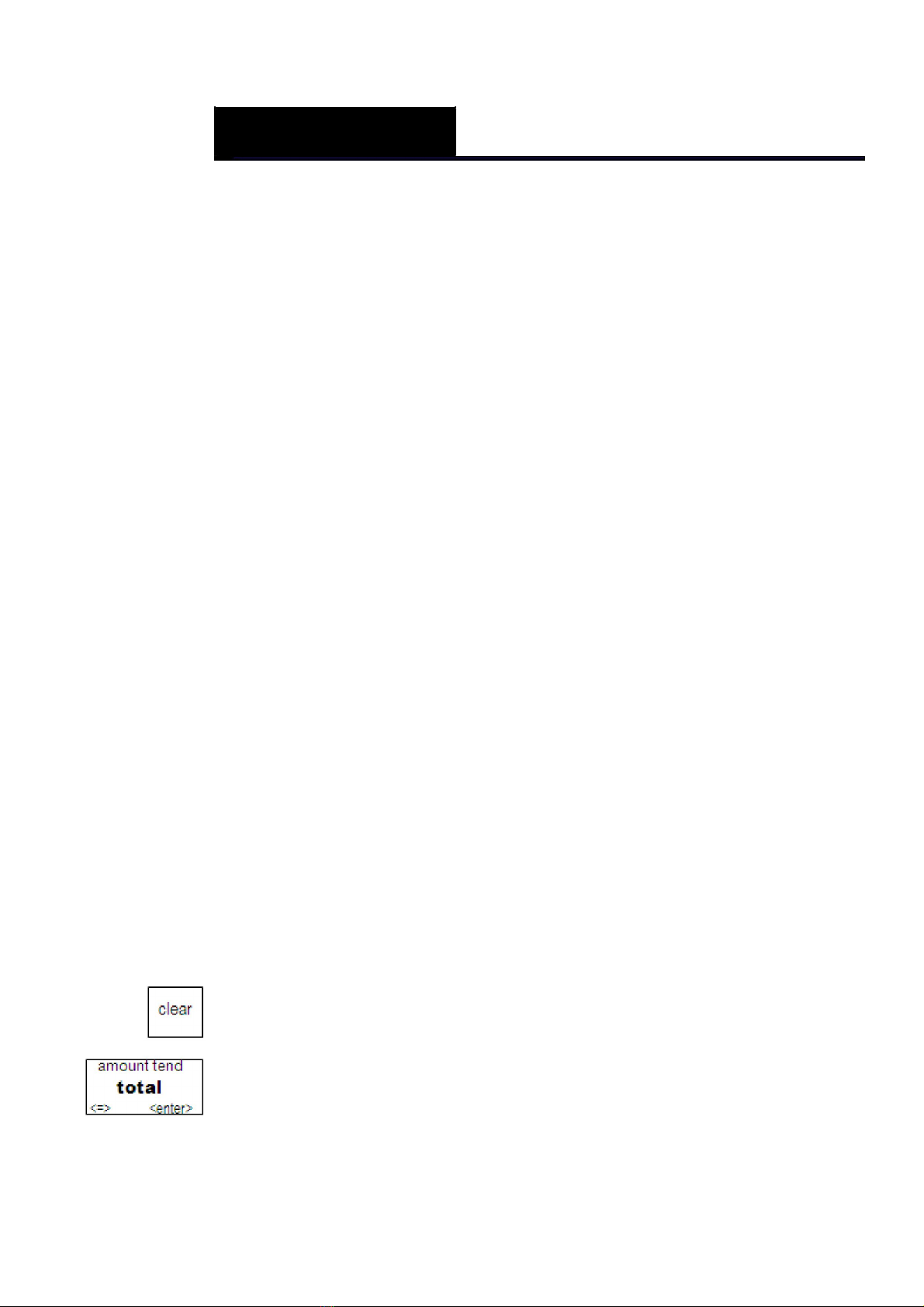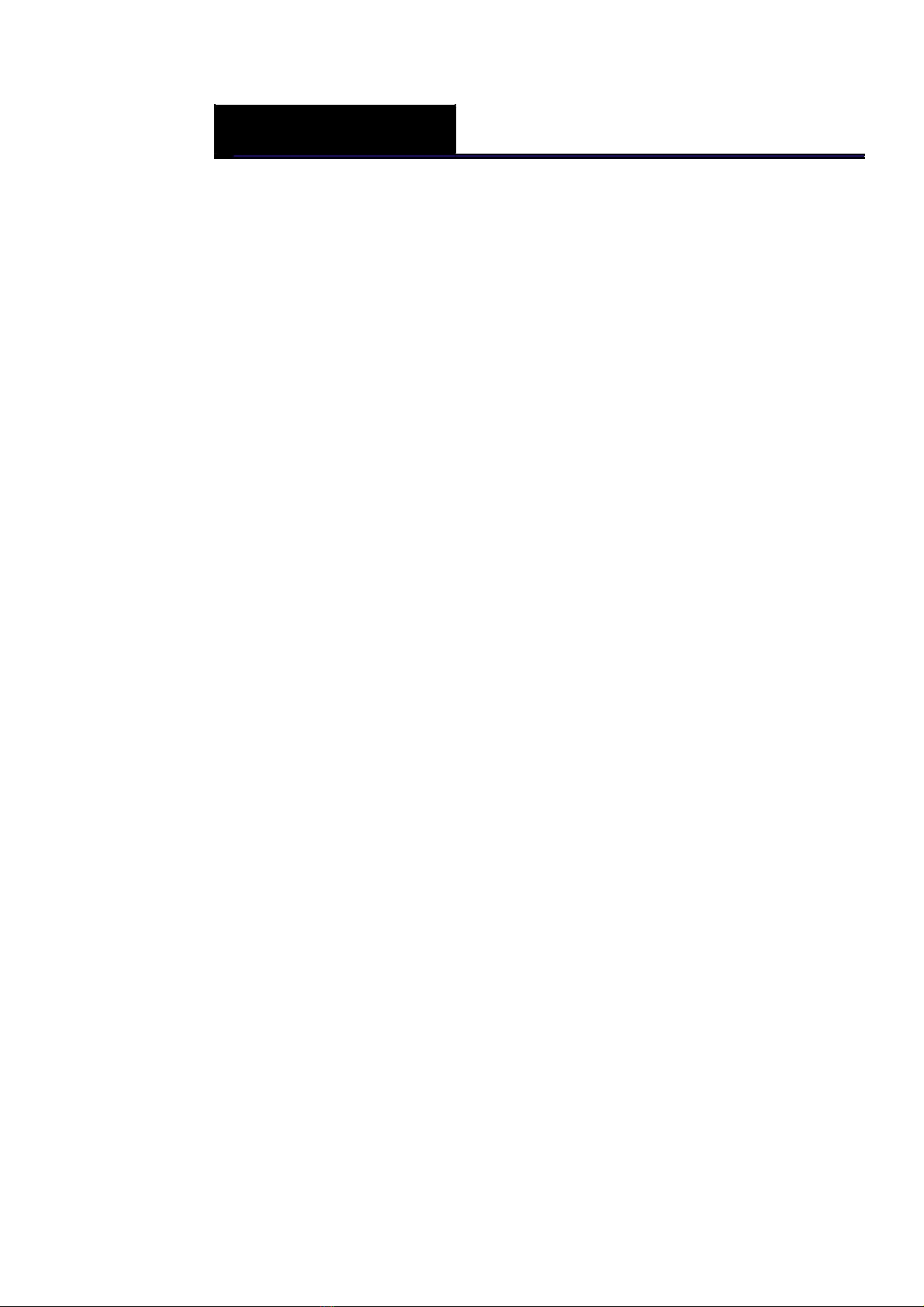Alpha5000ML owner’s manual 2
Customer Display .................................................................................. 18
Using the Keyboard ................................................................................... 18
Using the Cash Drawer ............................................................................. 21
Using the Accessory Drawer ..................................................................... 22
4. Setting Up Your Cash Register – the Basics ......................... 23
Using the Displays..................................................................................... 23
The Clerk Screen ................................................................................... 24
Navigating the Clerk Screen .................................................................. 24
Adjusting the Contrast on the Clerk Screen ........................................... 25
Adjusting the Backlight Time on the Clerk Screen ................................. 25
Setting Alphanumeric Descriptions............................................................ 25
Using Double Wide Characters.............................................................. 27
Setting Header Messages and Footer Messages ..................................... 27
Printing Options on Receipts ..................................................................... 29
Setting Clerk Numbers and Names ........................................................... 30
Using the Clerk System ............................................................................. 31
Setting Manager Passwords ..................................................................... 31
Setting the Machine Number ..................................................................... 32
Programming Department ......................................................................... 32
Programming Department Names ......................................................... 33
Programming Department Preset Price ................................................. 34
Programming Tax Status ....................................................................... 34
Programming PLU Descriptions ................................................................ 35
Programming PLUs without a Barcode Reader ..................................... 35
Programming PLUs with the Optional Barcode Reader ......................... 36
Printing the Program Confirmation Report ................................................ 37
Clearing an Error ................................................................................... 38
5. Setting up Your Cash Register Parameters ........................... 39
Print Parameters ....................................................................................... 39
1 Receipt ............................................................................................... 40
2 #/NS Information ................................................................................. 40
3 Dept# .................................................................................................. 40
4 Barcode .............................................................................................. 40
5 Receipt No. ......................................................................................... 40
6 Machine No......................................................................................... 40
7 Clerk ................................................................................................... 40
8 NRGT(Non-Resettable Grand Total) .................................................. 40
9 Auto Reprint Receipt ........................................................................... 40
10 Real Time ......................................................................................... 41
11 Bell Paper Out .................................................................................. 41
12 Color ................................................................................................. 41
13 Subtotal ............................................................................................ 41
14 Subtotal Amount ............................................................................... 41
15 Tax Amount ...................................................................................... 41
16 Double-Print ...................................................................................... 41
System Configuration ................................................................................ 42
Date Format ........................................................................................... 42