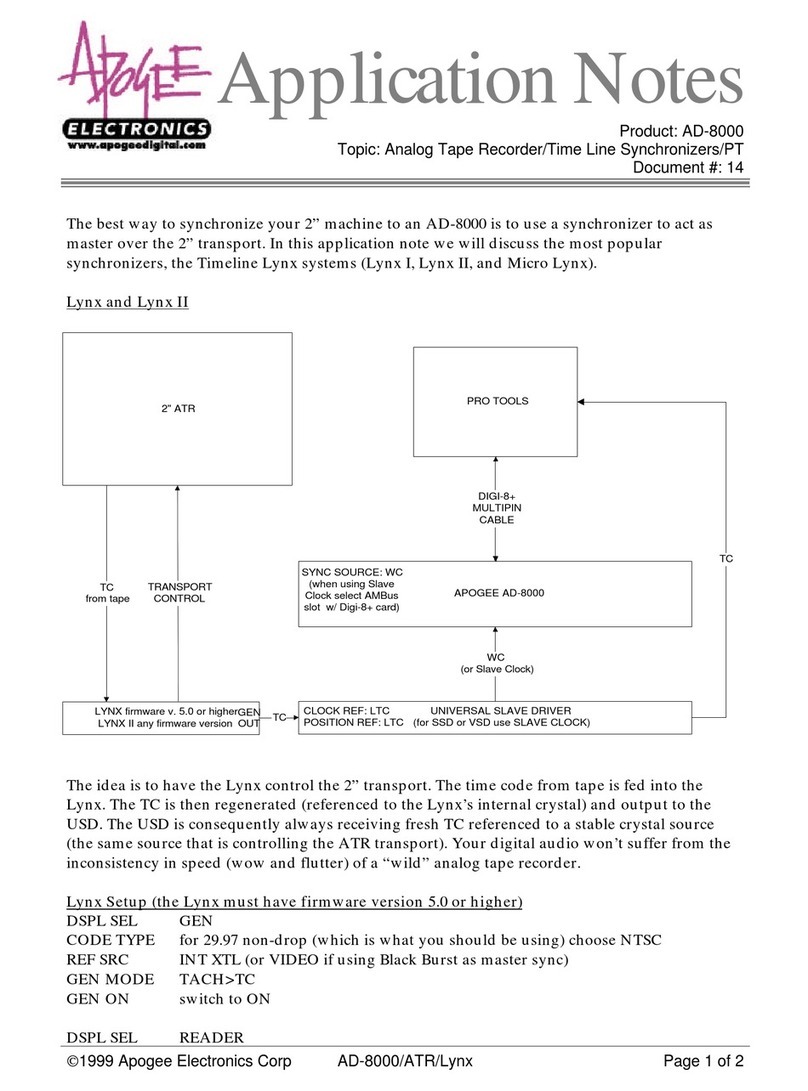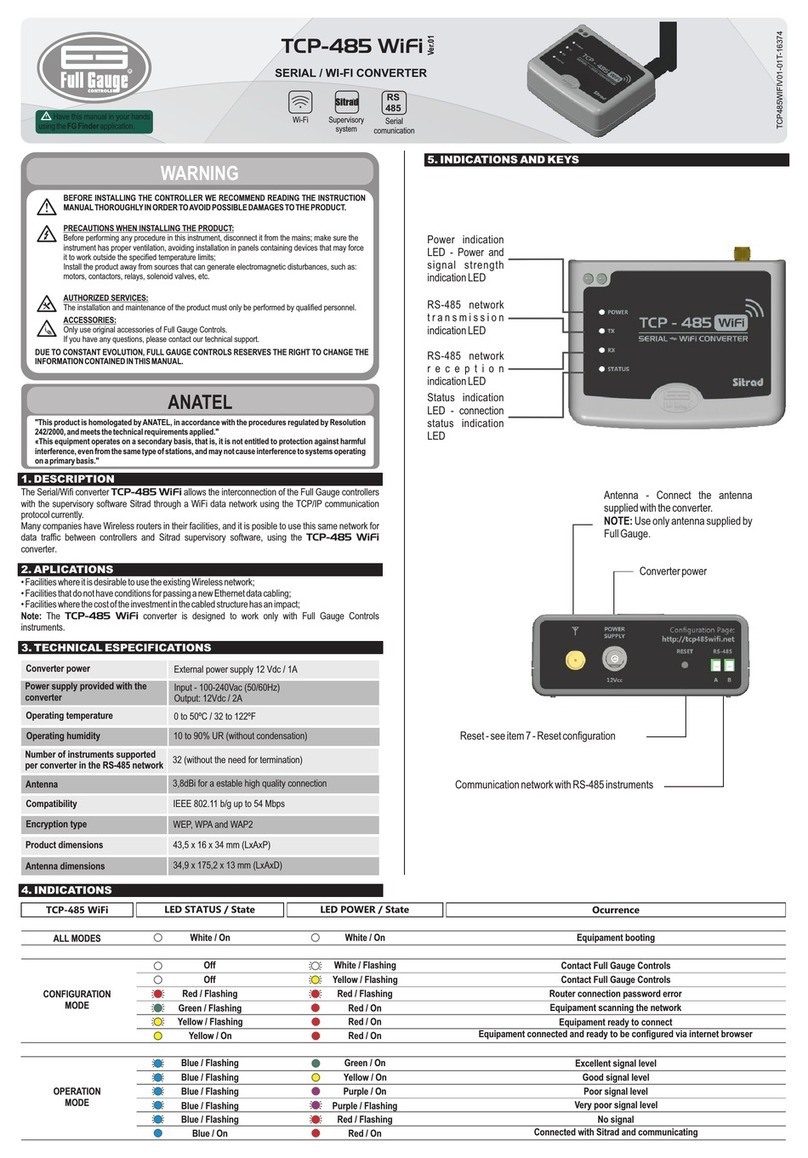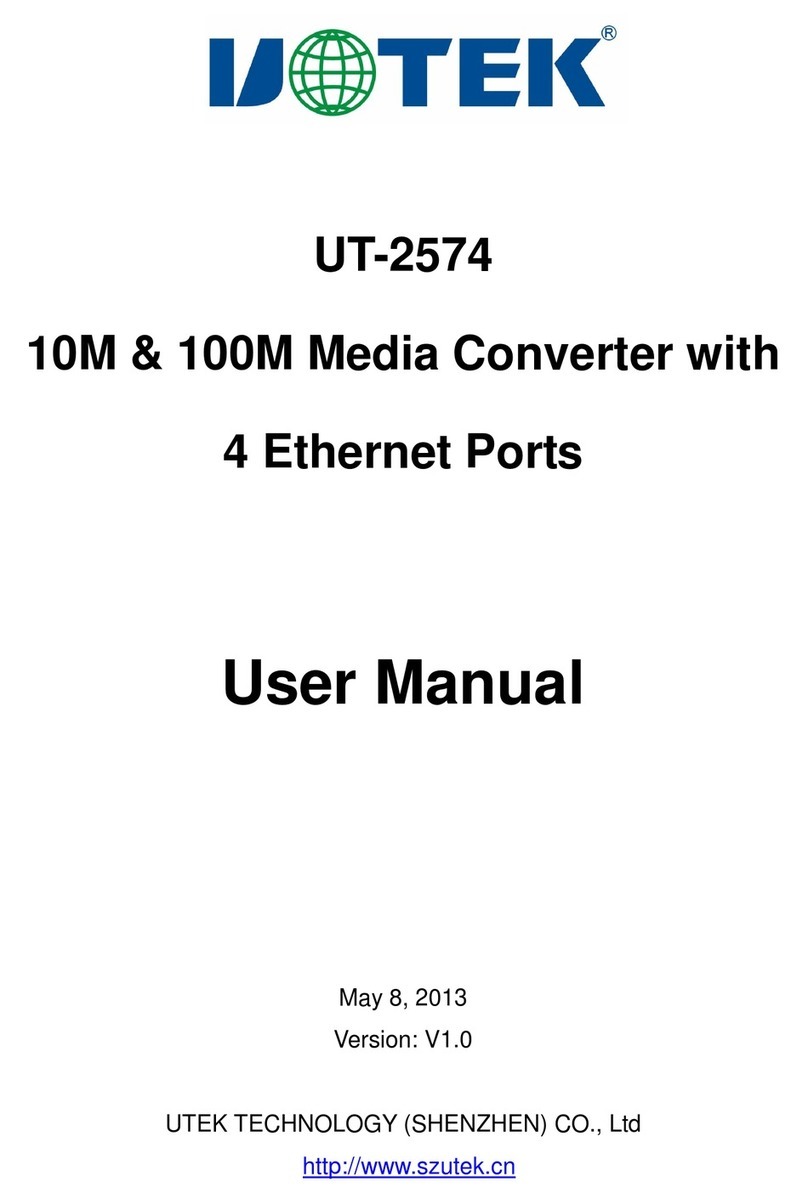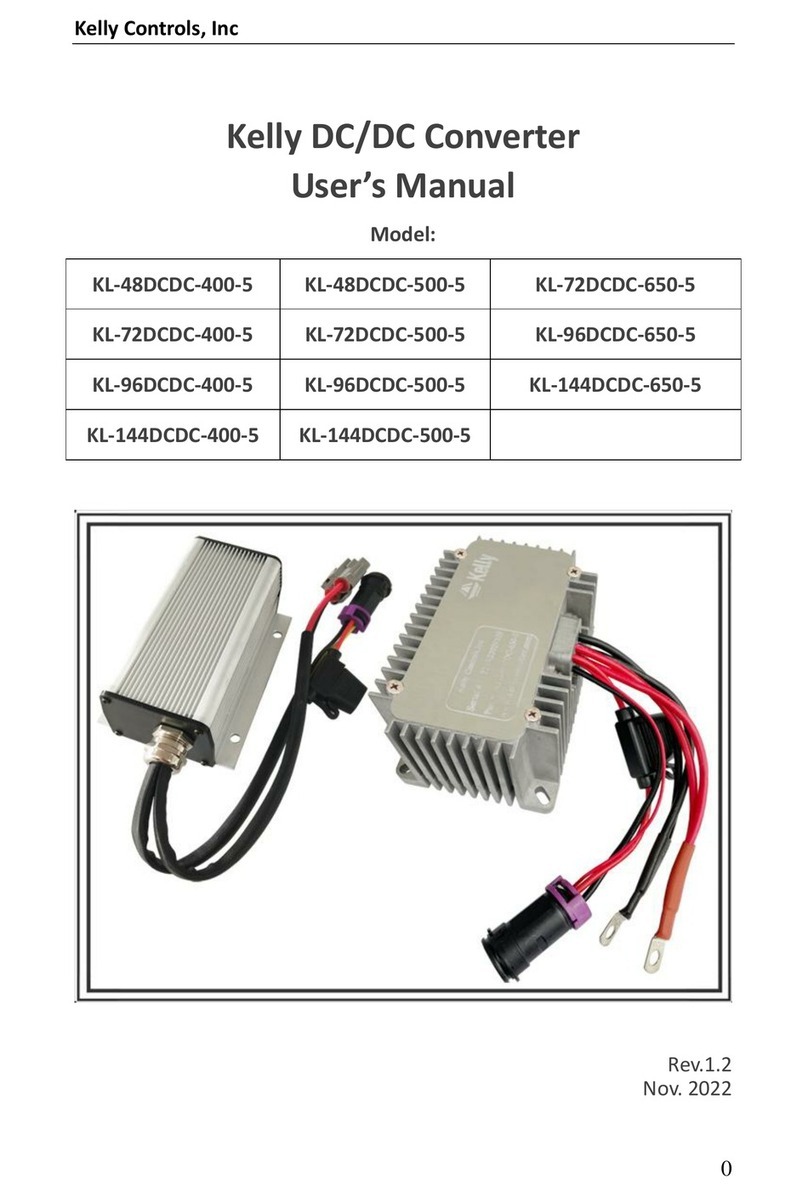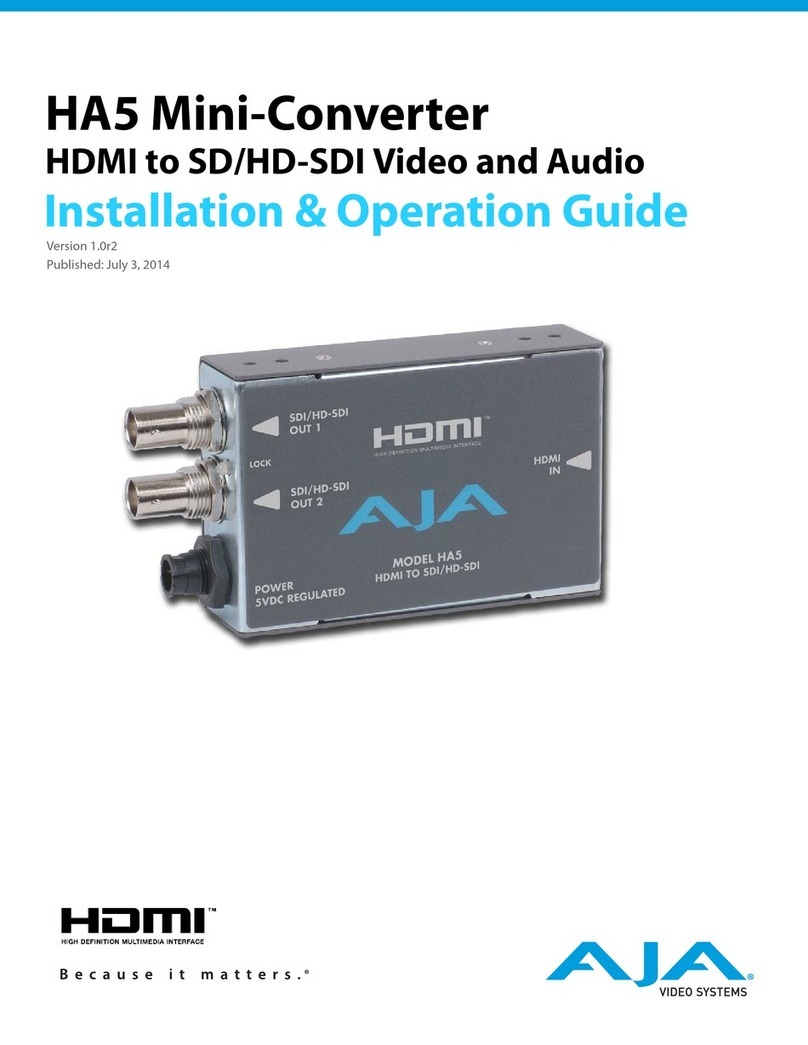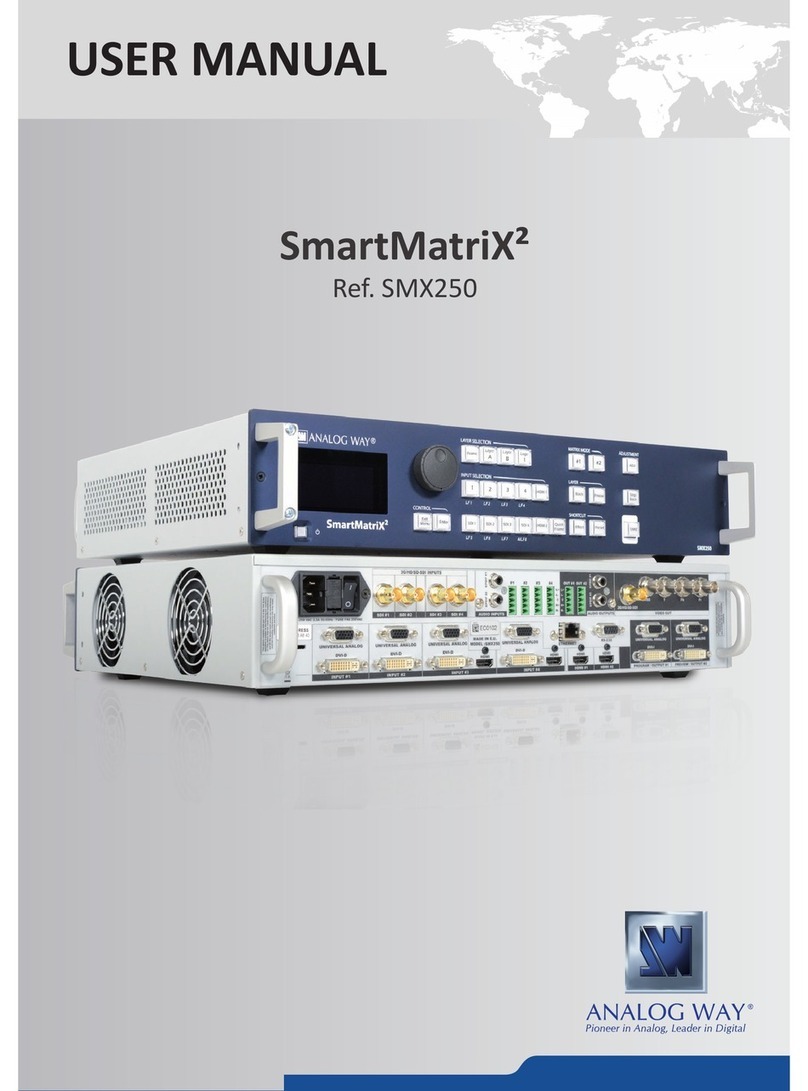FMUser FBE200-H.264-LAN User manual

FMUSER INTERNATIONAL GROUP INC. Forum: http://bbs.fmuser.com
1/ 26
FMUSER USER MANUAL
For H.264/H.265 High Definition HD
IPTV Streaming Encoder
This manual is compatible for the following models:
--FBE200-H.264-LAN (Not include WIFI and HLS)
--FBE200-H.264 (include WIFI and HLS)
--FBE200-H.265 (include WIFI and HLS)
*Some functions mentioned in this manual are applied to corresponding models, not to all models
listed, thus this manual shall never be used as a promise for all functions available on all models.
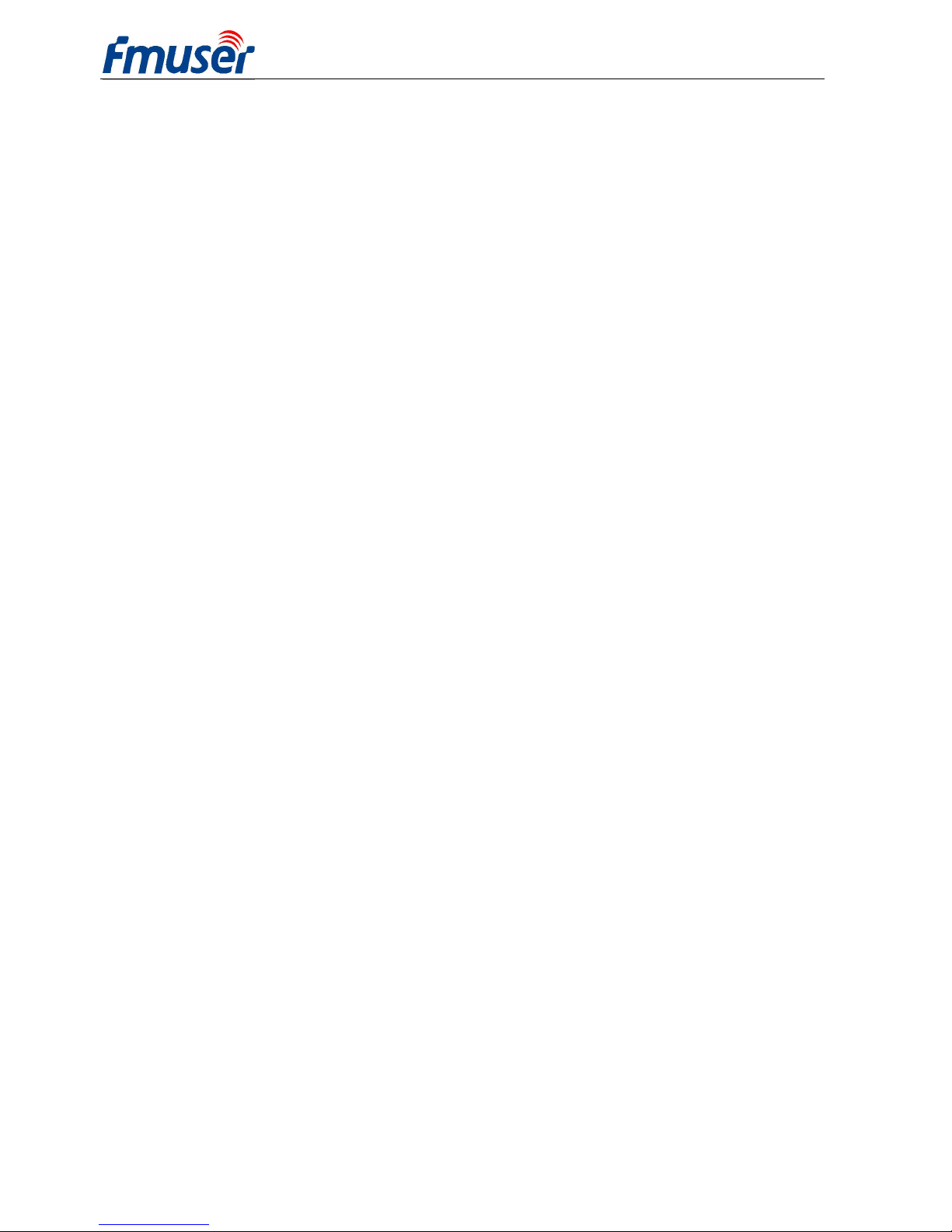
FMUSER INTERNATIONAL GROUP INC. Forum: http://bbs.fmuser.com
2/ 26
Contents
1. Overview:..............................................................................................................................................................................3
1.1 Applications..........................................................................................................................................................................3
1.2 Technical Specifications .......................................................................................................................................................4
1.3 Appearance ...........................................................................................................................................................................6
1.4 Quick Guide for Connecting part..........................................................................................................................................7
2Login web manager...............................................................................................................................................................8
2.1 Computer IP setting ..............................................................................................................................................................8
2.2 Connect to FMUSER FBE200 Encoder................................................................................................................................8
3Status.....................................................................................................................................................................................9
3.1 Device Status: .....................................................................................................................................................................10
3.2 Audio info...........................................................................................................................................................................10
3.3 Main Stream / Extended stream / 3
rd
stream.......................................................................................................................11
3.4 Live video show..................................................................................................................................................................12
3.5 Video Color and Brightness setting ....................................................................................................................................12
4Network Setting ..................................................................................................................................................................12
5Media Setting......................................................................................................................................................................14
5.1 Media setting.......................................................................................................................................................................15
5.2 Main media setting (video) .................................................................................................................................................16
5.3 OSD setting.........................................................................................................................................................................17
6Access:.............................................................................................................................................................................18
6.1 Service Info.........................................................................................................................................................................19
6.2 RTMP Setting .....................................................................................................................................................................19
6.3 Main Stream Setting............................................................................................................................................................22
6.4 Ext Stream and 3rd stream..................................................................................................................................................22
6.5 How many Streams can work on the FBE200 at one time?................................................................................................22
6.6 How to set RTMP for Facebook Youtube Dacast Ustream?...............................................................................................23
7System Setting ....................................................................................................................................................................23
8Order Guide ........................................................................................................................................................................24
9Troubleshooting..................................................................................................................................................................25
10 Get Help ( http://bbs.fmuser.com ) .....................................................................................................................................26

FMUSER INTERNATIONAL GROUP INC. Forum: http://bbs.fmuser.com
3/ 26
1. Overview:
FMUSER FBE200 series encoders are featured by highly integrated and cost-effective design
which enabled them to be widely used in a variety of digital distribution systems, such as
construction of professional broadcast level IPTV&OTT system, hospital and hotel IPTV systems,
remote HD multi-window video conferences, remote HD education and remote HD medical
treatments ,Streaming Live Broadcast etc.
The FMUSER FBE200 H.264 /H.265 IPTV Streaming Encoder supports 1 extra audio input
through 3.5mm jack except from the HDMI input, the two channels can be input at the same time.
This device supports three IP stream output, each output can be different resolutions, among
which the maximum resolution for the Main Stream is 1920*1080, for the Side Stream is
1280*720 and for the Third stream is 720*576. These three streams all support the IP protocols
output of RTSP / HTTP/ Multicast / Unicast / RTMP.
FMUSER FBE200 IPTV Encoder can deliver H.264/ H.265/ video streams with multi channels of
IP output which are independent from each other,to various servers for IPTV & OTT applications,
such as Adobe Flash Server(FMS), Wowza Media Server, Windows Media Server , RED5,and
some other servers based on UDP / RTSP / RTMP / HTTP / HLS / ONVIF protocols. It also
supports VLC decode.
This device also have SDI versions, there are 4 in 1 version and 16 in 1 version inputs made in
professional 19' Rack chassis, please feel free to contact us if you need them.
If you want to promote your own brand, we can also do OEM for you.
*We reserve the right to upgrade the appearance or functions of the product without extra notice.
1.1 Applications
--Digital TV Broadcasting System
--RJ45 Digital TV Programs Transmission
--Hotel TV System
--Head-end system of Digital TV branch network
--CATV Broadcasting system
--Edge side of Digital TV backbone network
--IPTV and OTT head end system

FMUSER INTERNATIONAL GROUP INC. Forum: http://bbs.fmuser.com
4/ 26
1.2 Technical Specifications
Input
Video input 1 x HDMI (1.4a ,1.3a)
(support HDCP protocol, or 1 x SDI for option)
HDMI input
Resolution
1920×1080_60i/60p, 1920×1080_50i/50p, 1280×720_60p,1280×720_50p
576p,576i,480p,480i and below
Audio input 1 x 3.5mm Stereo L / R, Support 32K ,44.1K audio signal sources.
Video
Video Encode H.264 MPEG4/AVC Basicline / Main Profile / High Profile, H.265
Output
Resolution
1920x1080,1280x720,850x480,720x404,704x576,640x480,640x360,
480x270
Biterate Ctrl CBR / VBR
Color adjust Brightness, Contrast, Hue, Saturation
OSD Chinese and English OSD ,BMP LOGO, Make you logo on the video
Filter Mirror, flip, Deinterlace, Noise reduction, Sharpen, Filtering
Audio
Audio input Support Resampling 32K, 44.1K
Audio encode AAC-LC, AAC-HE, MP3, G.711
Audio gain Adjustable for -4dB to +4dB
Sampling rate Adaptive, selectable of re-sample
Bit Rate 48k,64k,96k,128k,160k,192k,256k
Streaming
Protocol RTSP,UDP Multicast, UDP Unicast, HTTP ,RTMP, HLS, ONVIF
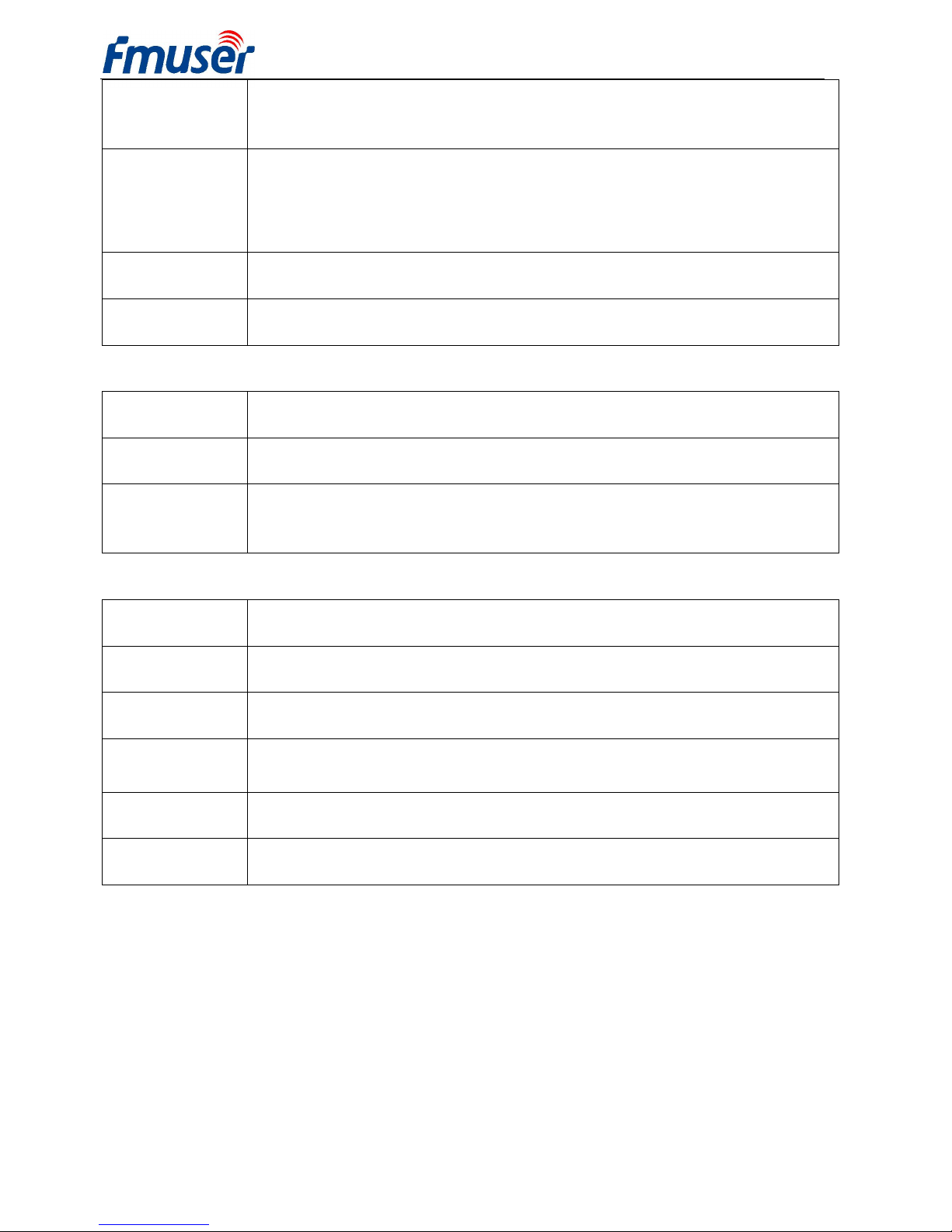
FMUSER INTERNATIONAL GROUP INC. Forum: http://bbs.fmuser.com
5/ 26
RTMP Streaming media server, as: Wowza, FMS,Red5,Youtube, Upstream,
Nginx, VLC, Vmix, NVR etc.
Three streams
Output
Support main stream, sub stream and 3rd stream,support web page
preview video, Broadcast, VOD, IPTV and OTT, Mobile/ web, Set top box
applications
Data Rate 0.05-12Mbps
Full-duplex
mode RJ45,1000M / 100M
System
Web server Web Control Default IP:http://192.168.1.168 user:admin pwd:admin
Web UI English
Support Microsoft standard flow driven architecture (WDM architecture), Microsoft
WMENCODER, Windows VFW software architecture and WDM mode
General
Power supply 110VAC±10%, 50/60Hz; 220VAC±10%, 50/60Hz
DC Power input:
12V or 5V by Micro-USB
Consumption less than 0.30W
Operating
temperature: 0--45°C (operation), -20--80°C (storage)
Dimensions 146mm(W)x140mm(D)x27mm(H)
Package Weight
0.65KG

FMUSER INTERNATIONAL GROUP INC. Forum: http://bbs.fmuser.com
6/ 26
1.3 Appearance
Front Panel:
1. RJ45 100M / 1000M Cable Network
2. 3.5mm Stereo Audio Line in
3. HDMI Video in
4. Status LED / Power LED:
-The red light is the indicator for power supply.
-The green light is for working status, it lights up when the device is running normally and well
connected to internet; Otherwise it’ll be OFF.
-Press the reset key to restart the device when green light flashes, then the green light goes
off.
5. Reset to Factory setting.
-Restore factory settings, the device starts normally, press the button and hold 5 seconds, the
green light flashes 6 times until the green light turns off the device to restart, and then release
the button to complete the factory settings.
Rear Panel:
FBE200-H.264-LAN

FMUSER INTERNATIONAL GROUP INC. Forum: http://bbs.fmuser.com
7/ 26
FBE200-H.264/H.265-WIFI
1. 2.4G WIFIAntenna Interface--SMA-K (FBE200-H.264-LAN doesn’t have this interface.)
2. Micro USB Power Port (5V,optional)
3. DC Power Port (12V)
Attention: 5V and 12V power supply can only work one at same time.
When you had 12V in, Don’t insert any 5V power supply or power bank, it will be danger.
1.4 Quick Guide for Connecting part
When you are the first time to use FMUSR FBE200 encoder, please do a quick with the following
procedures:
1. Use the HDMI cable to connect the DVD and FBE200 encoder, get the DVD playing.
2. Use the RJ45 cable to connect the computer and the FBE200 encoder. Add the 192.168.1.* to your
computer setting of TCP/IP protocols.
3. Plug in 12V power for the FBE200 encoder.
4. Open VLC Media Player. Click "Media," then "Open Network Stream."
5. Type in the URLof “rtsp://192.168.1.168:554/main”
6. Click "Play." The stream will begin to play.
Please go to http://bbs.fmuser.com and get a step by step tutorial.
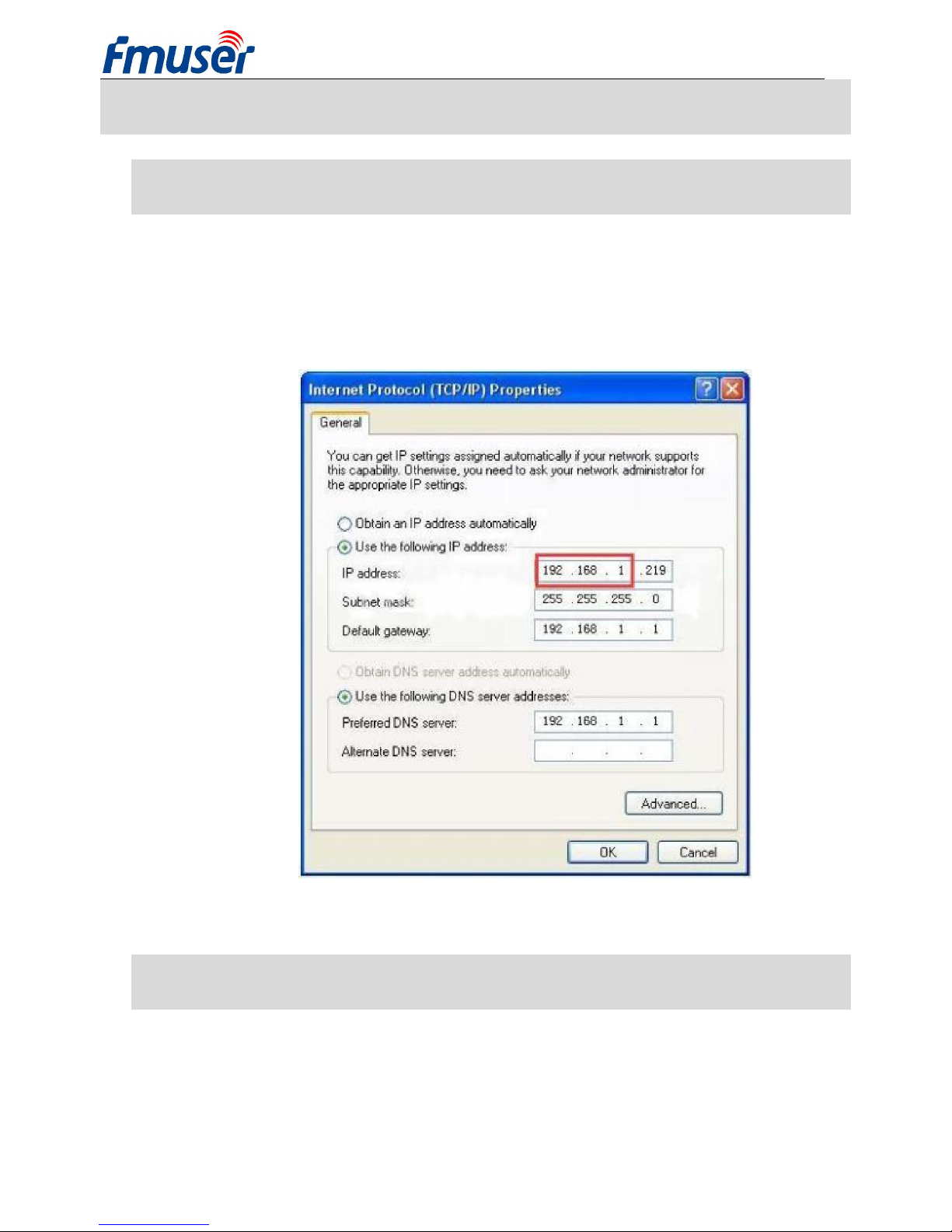
FMUSER INTERNATIONAL GROUP INC. Forum: http://bbs.fmuser.com
8/ 26
2Login web manager
2.1 Computer IP setting
> The default IP address for FMUSER FBE200 HDMI Encoder is 192.168.1.168.
> Your computer’ IP address must be 192.168.1.XX for connecting with Encoder.
(Note: "XX" can be any number ranging from 0 to 254 except 168.)
When your network is not in 192.168.1.X , you need a Multiple subnets to login the
encoder .check it here: http://bbs.fmuser.com/network-login
2.2 Connect to FMUSER FBE200 Encoder
> Connect your computer to FMUSER FBE200 through network line cable.
>Open IE browser, input “192.168.1.168” to visit FMUSER FBE200 HDMI Encoder’s WEB
administrator page.
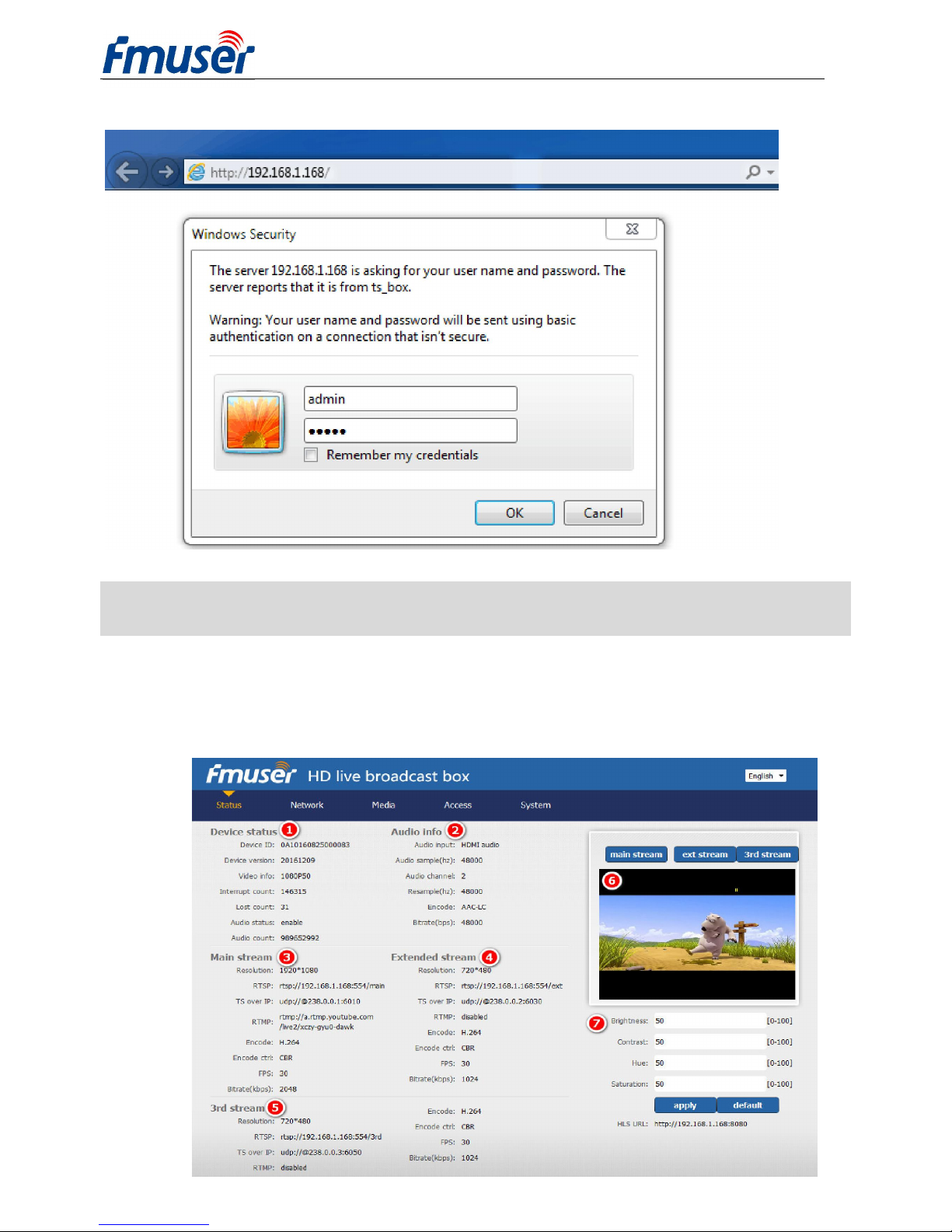
FMUSER INTERNATIONAL GROUP INC. Forum: http://bbs.fmuser.com
9/ 26
User Name: admin Password: admin
3Status
You will be able to see all status information of the FEB200 encoder, which includes stream
URLs, encode parameters, HDMI signal information, audio capture information and audio
encode parameters, as well as video preview and color adjustment interface, etc. And you can
directly copy them to the VLC player software for decoding.

FMUSER INTERNATIONAL GROUP INC. Forum: http://bbs.fmuser.com
10 / 26
3.1 Device Status:
1) Device ID
2) Device Version: The Firmware version.
3) Video info: Video signal parameters that
inputted in.
4) Interrupt Count: Increasing intervals
indicates it has video input. If it displays as 0, it
means there is no video input, then you need to
change the source box and HDMI cable for
check.
5) Lost Count: This figure is generally very
small, a large number of lost frames, the video
card, it is necessary to detect the input program
source is normal
6) Audio Status:
7) Audio Count: Increasing audio count it has
3.5mm input. If it displays as 0, it means there is
no video input, then you need to check the input
signal.
If you are an experienced user,for more
information about the counter.
Please go to http://bbs.fmuser.com
3.2 Audio info
1) Audio input: C
urrently Audio input (
HDMI or line
in)
2) Audio sample(HZ):
3) Audio Channel :
4) Resample(HZ): disable / 32k /44.1k
5) Encode: AAC-LC / AAC-HE / MP3
6) Bit rate(bps):48000-256000bps
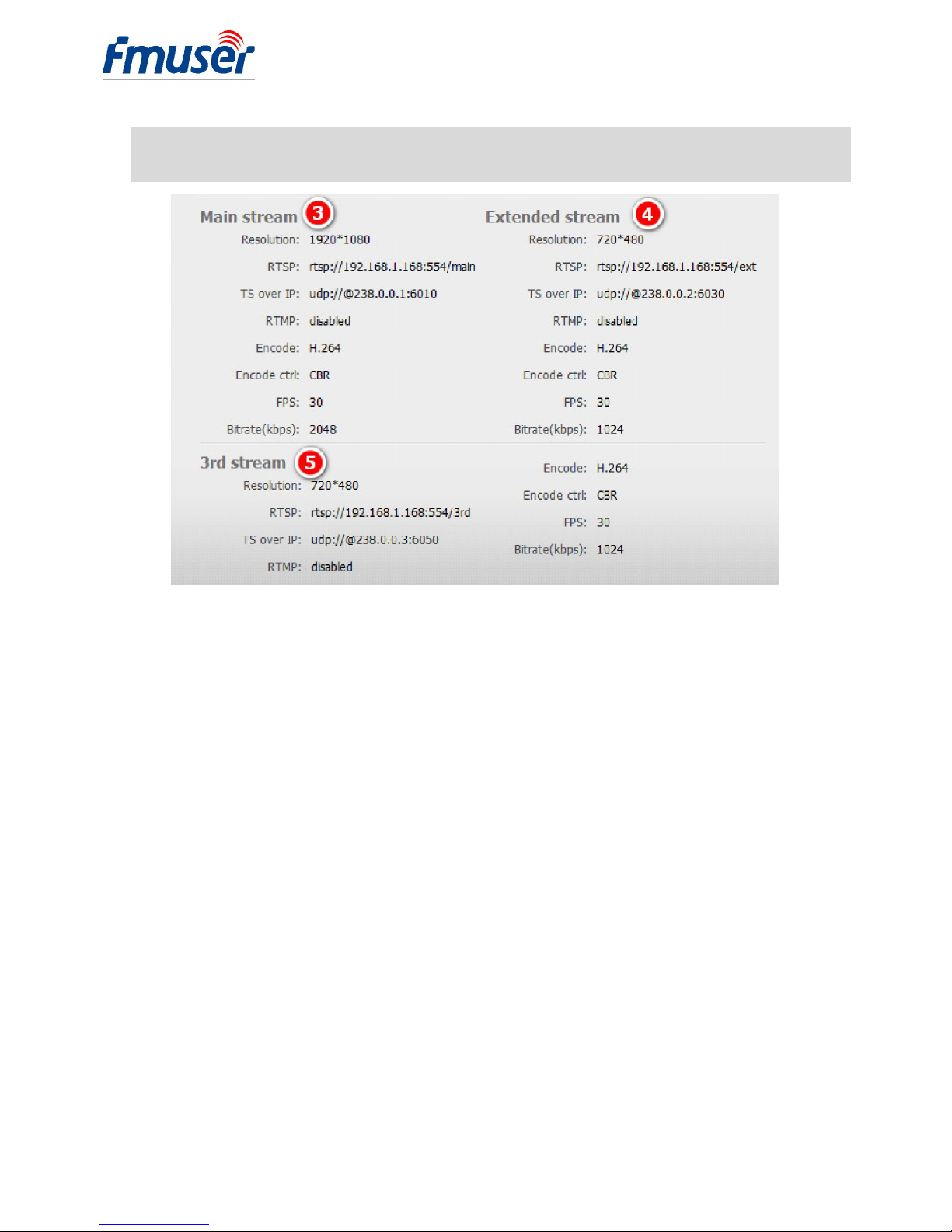
FMUSER INTERNATIONAL GROUP INC. Forum: http://bbs.fmuser.com
11 / 26
3.3 Main Stream / Extended stream / 3
rd
stream
1) Resolution: 1920*1080 ----Output stream resolution.
2) RTSP: rtsp://192.168.1.168:554/main ---- it can be directly copied to the VLC player
software for decoding.
3) TS over IP: ----Http / Unicast / Multicast, only work one at
same time.
http://192.168.1.168:80/main ----Http output
udp://@238.0.0.2:6010 ---- Unicast output
udp://@192.168.1.160:6000 ---- Multicast output
4) RTMP: rtmp://a.rtmp.youtube.com/live2/xczy-gyu0-dawk-****
---- Your YouTube RTMP address
5) Encode: H.264 ----H.264 / H.265 (some model only H.264)
6) Encode ctrl: CBR ----CBR / VBR
7) FPS: 30
8) Bit rate(kbps): 2048
Extended Stream ---2
nd
output stream
3rd Stream ---3rd output stream
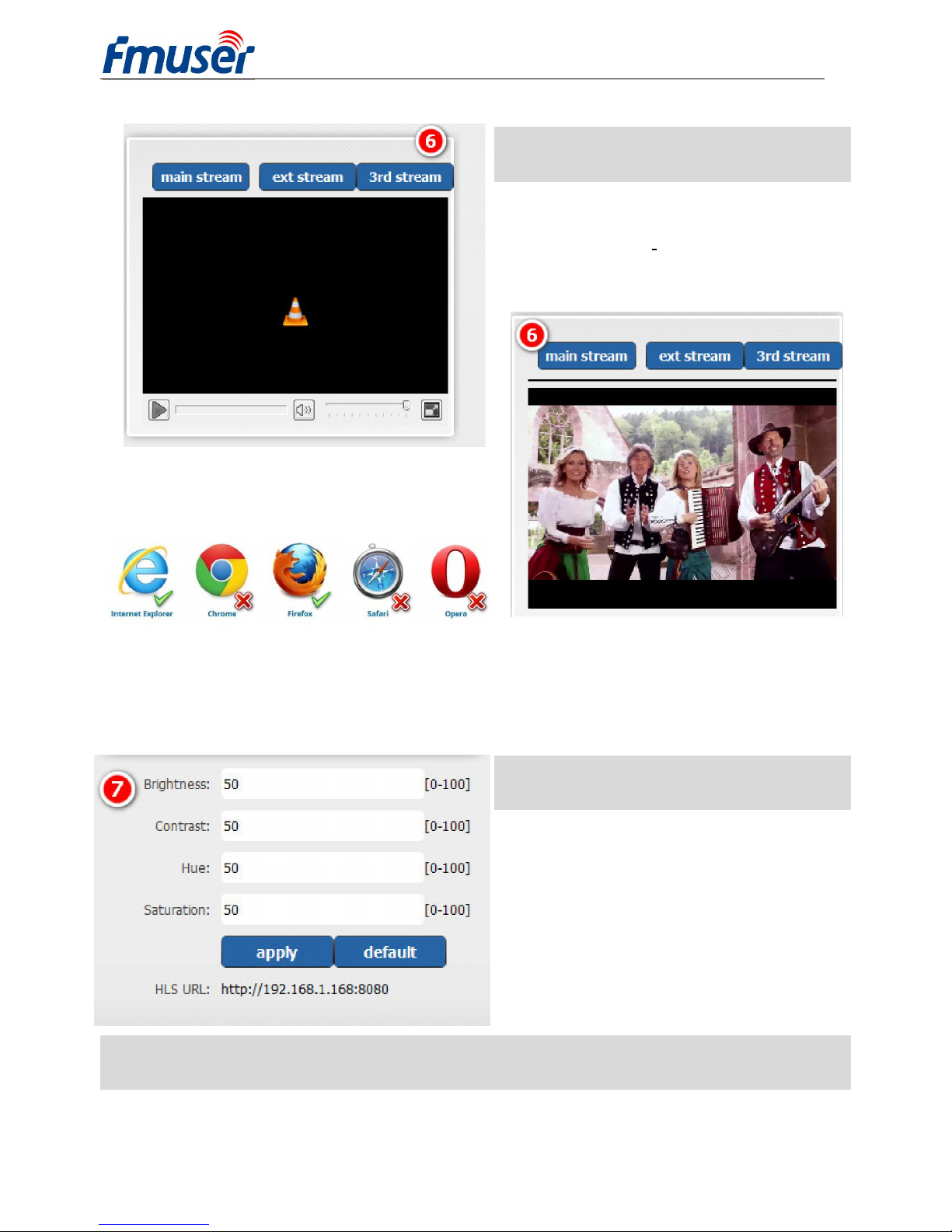
FMUSER INTERNATIONAL GROUP INC. Forum: http://bbs.fmuser.com
12 / 26
3.4 Live video show
Only use in Firefox browser and you need
install the Vic plugin add-ons of vlc.
Download it at http://www.videolan.org/vlc/
Since Firefox is constantly updated to cause live preview unavailable, we recommend using
chrome and ie-tab, check it here: http://bbs.fmuser.com/live-preview
3.5 Video Color and Brightness setting
If you had open the HLS, you may try the hls
address to set on your
HLS URL: http://192.168.1.168:8080
4Network Setting
Network page display and network address and related parameters modification.
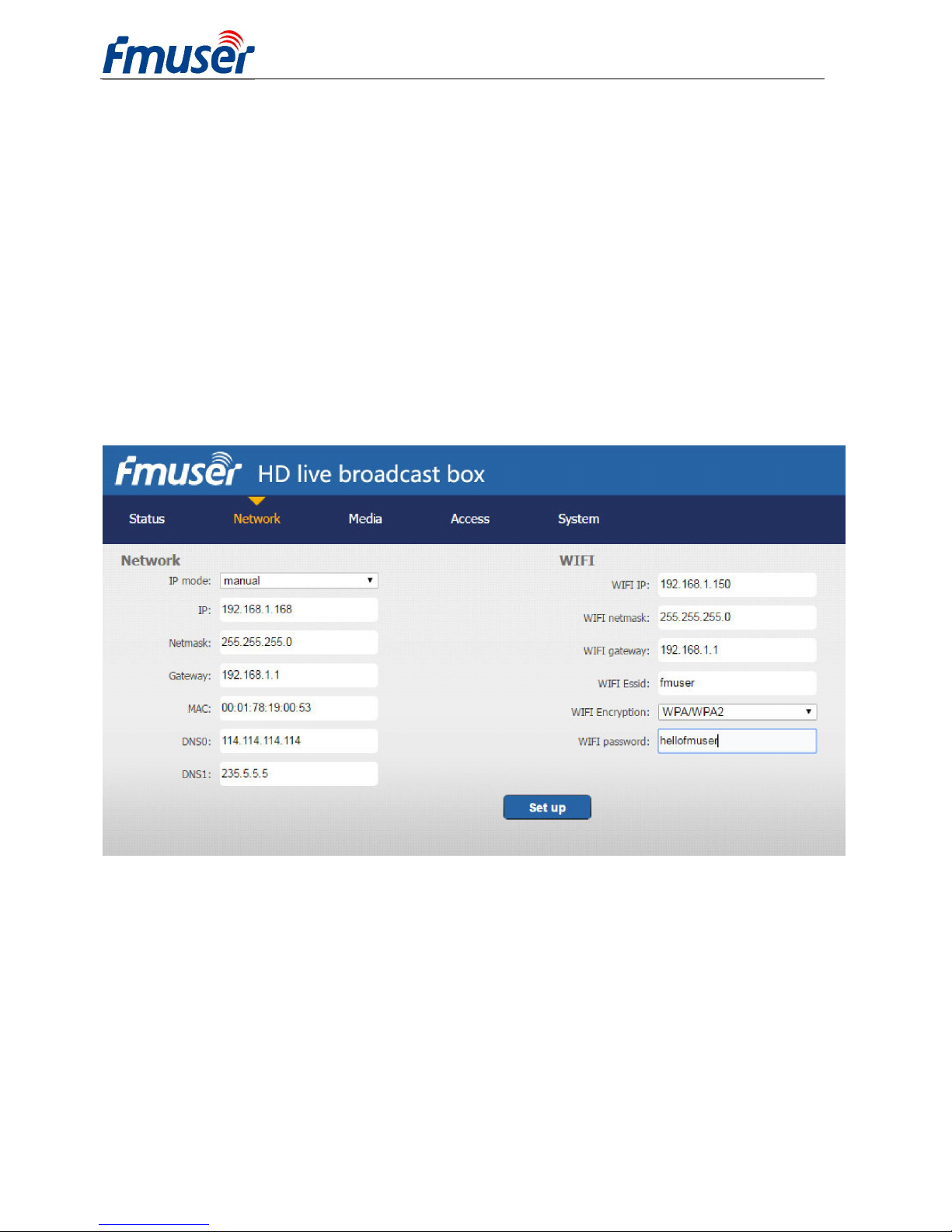
FMUSER INTERNATIONAL GROUP INC. Forum: http://bbs.fmuser.com
13 / 26
Modifications will take effect upon restart of the device.
1) Set FMUSER FBE200 encoder’s IP address according to your LAN IP. For example, if your
LAN IP is 192.168.8.65, FBE200 IP should be set to 192.168.8.XX ("XX" can be any number
ranging from 0 to 254 except from 168). FMUSER FBE200 should be in the same Network
environment as your LAN IP.
2) If you don’t have LAN ,you can try to use WIFI connection by setting the WIFI ID and the
password (This setting is applicable only to the versions with WIFI).
The wifi is only for 2.4G ,if you found the wifi can not connect ,try to reset find out the router open
2.4G ,sometimes they work for 5.8G.
3) Click “set up” button to save the new setting.
4) After network setting is done, you need to reboot the device to make it work.
** Reset and Initialization, if you forgot the IP address you’ve set, please reset to factory.
a) Press and hold the Reset button for 5 seconds to reset and initialize the FMUSER
FBE200 HDMI Encoder.
b) After reset, FMUSER FBE200 will restore factory setting with IP address of
192.168.1.168.

FMUSER INTERNATIONAL GROUP INC. Forum: http://bbs.fmuser.com
14 / 26
5Media Setting
Media page includes video encoding parameters for the stream setting, such as Mirror, flip and
deinterlace setting, output OSD subtitles and bmp LOGO, as well as audio input setting, Audio
resampling, audio encode, volume control etc.

FMUSER INTERNATIONAL GROUP INC. Forum: http://bbs.fmuser.com
15 / 26
5.1 Media setting
You can modify “Audio input”, “Resample” etc if needed.
Audio input: HDMI audio / Line in Resample (Hz): disable/32k/44.1k
Audio LR: L+R/Left/Right Audio encode: AAC-LC/AAC-HE/MP3
Volume: form -4--+4db Video Mirror Flip: disable/mirror/flip/mirror Flip
Deinterlace: Disable/Enable
Disable: when you use 1080p, 720p…input
Enable:When you use 1080i, 720i, 576i input

FMUSER INTERNATIONAL GROUP INC. Forum: http://bbs.fmuser.com
16 / 26
5.2 Main media setting (video)
> Not all models support both H.264 and H.265 at the same time, you can choose the
corresponding ones based on your need.
If you want to support RTMP you should choose the baseline profile ,H.265 only supports
baseline profile, if to use HLS , please make sure to set it to Baseline.
Encode Profile: baseline/main profile/high profile Bit rate: CBR / VBR
Resolution: main media has more choices.
If you set the resolution to 1280x720, The FPS
should be lower than 50.
Bit rate: Live Stream RTMP 1500-3000kbps
IPTV 1920*1080p 4000-12000kbps
FPS depends on your output resolution, it can’t
exceed the input frame rate. Otherwise the
image will appear to have dropped frames. We
advice you to set 25 fps normally.
25—40FPS
25—50FPS

FMUSER INTERNATIONAL GROUP INC. Forum: http://bbs.fmuser.com
17 / 26
Main Stream is from 1360*768 to 1920*1080
Extended Stream is from 800*600 to 1280*720
3rd Stream is from 480*270 to 720*576
5.3 OSD setting
Make you LOGO on you video.
Or upload a *.bmp file as a LOGO.
Try to set the X-axis and Y-axis you want to
show the OSD and LOGO.
Main Stream
Ext Stream
3
rd
Stream
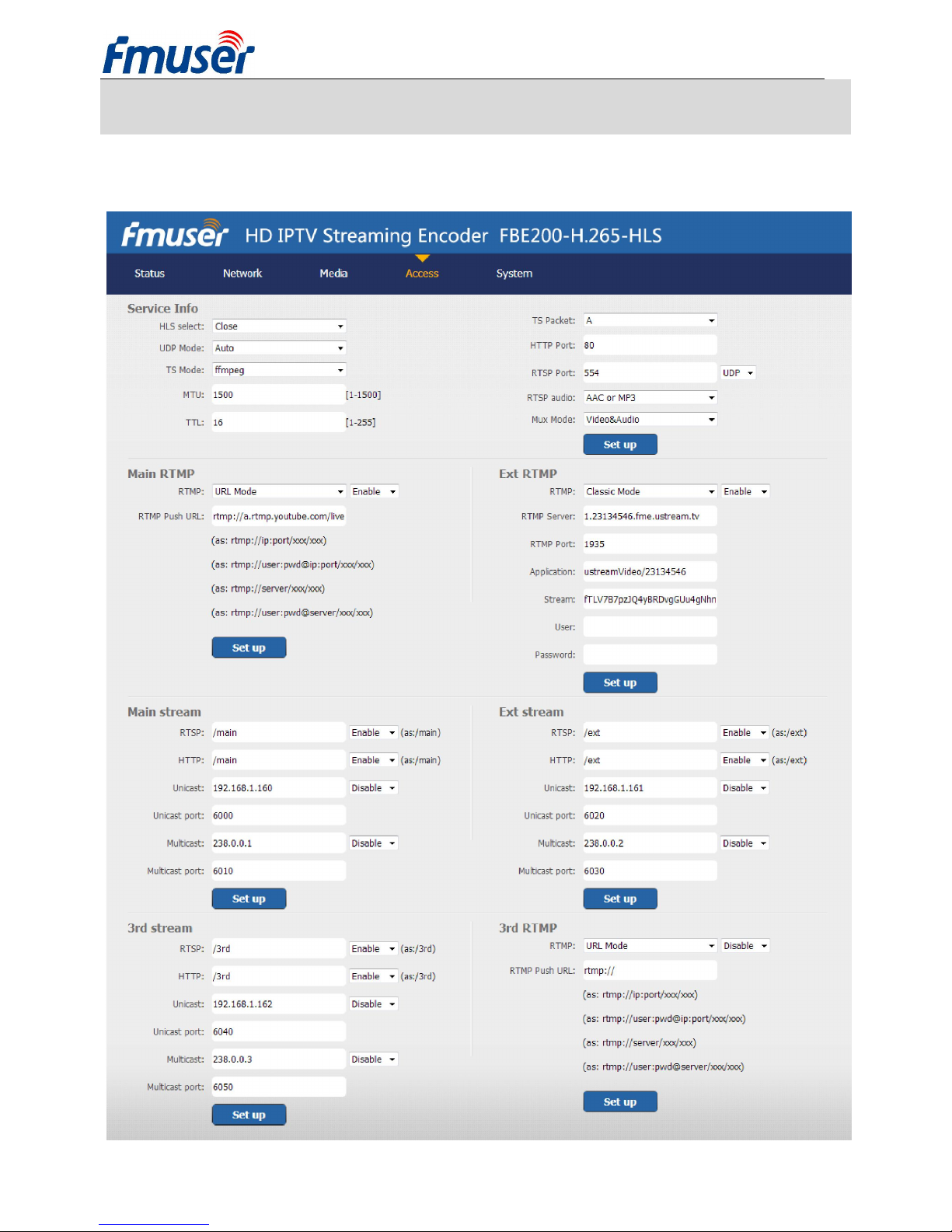
FMUSER INTERNATIONAL GROUP INC. Forum: http://bbs.fmuser.com
18 / 26
6Access:
FBE200 supports protocol of HTTP, RTSP, Unicast IP, Multicast IP, RTMP and ONVIF. You can
choose any of them on the access page according to your application.
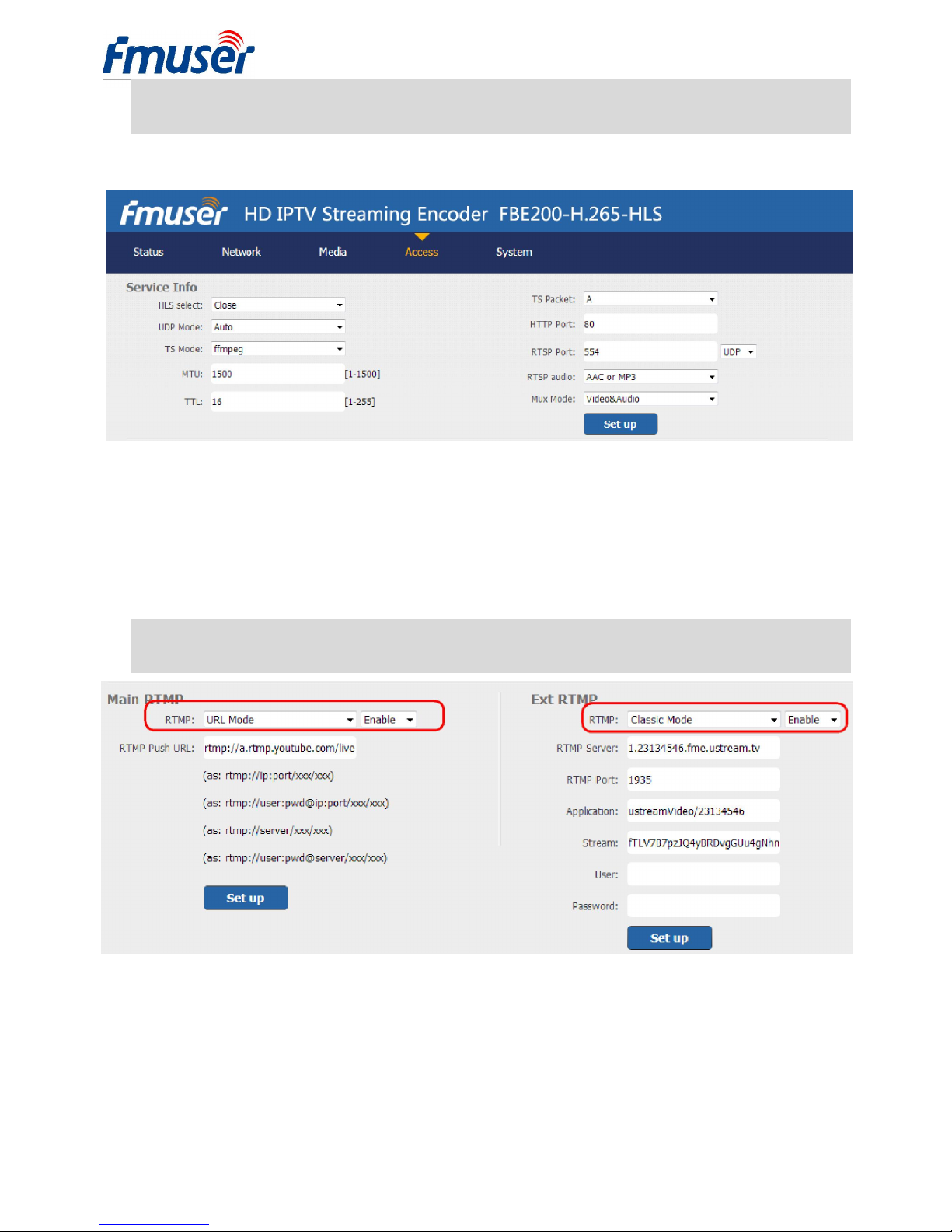
FMUSER INTERNATIONAL GROUP INC. Forum: http://bbs.fmuser.com
19 / 26
6.1 Service Info
Setting the HLS, HTTP Port, TS mode, RSTP port and Audio.
HLS select: Some models supports HLS, you can select HLS for corresponding stream .
Attention: When you use h.265 , You need to close the HLS.
UDP mode: Auto(for 1000M/100M),A(for 100M,B(for 10M) ,some IPTV STB has only 100M
internet bandwidth, if you find it doesn’t work well by multicast, please change it to B.
6.2 RTMP Setting
RTMP URL Mode: Use the RTMP address in one line, not separate lines.
For example: rtmp://a.rtmp.youtube.com/live2/xczy-gyu0-dawk-8cf1
RTMP Classic Mode: as shown in the picture.

FMUSER INTERNATIONAL GROUP INC. Forum: http://bbs.fmuser.com
20 / 26
Follow this when you setting RTMP:
1) finish the setting rtmp
2) click the set up botton
3) click the reboot botton
4) wait it about 3 minutes ,then reflash the ustream /Dacast / Youtube ..browser live view.
Attention: The main RTMP/ Ext RTMP is work for different cloud platform, Don’t set same RTMP
address to main RTMP/ Ext RTMP/3
rd
RTMP.
> H.264/H.265 level Baseline main / high / profile: If you want support RTMP, please choose
baseline profile or main profile.
> Sever Testing:
-- Set the FBE200 encoder RTMP address to the FMS server address:
rtmp://192.168.1.100:1935/live/hdmi
-- Install the software: Flash Media Server 3.5. There is no need to input series number; Both
user name and password are 1.
-- Start the background software
This manual suits for next models
2
Table of contents
Other FMUser Media Converter manuals