FMUser FUTV4658 User manual

FUTV4658 HD/SD Encoder & Modulator
HDMI/YPbPr/S-Video/AV to DVB-T Digital RF
--- Home Use
User Manual
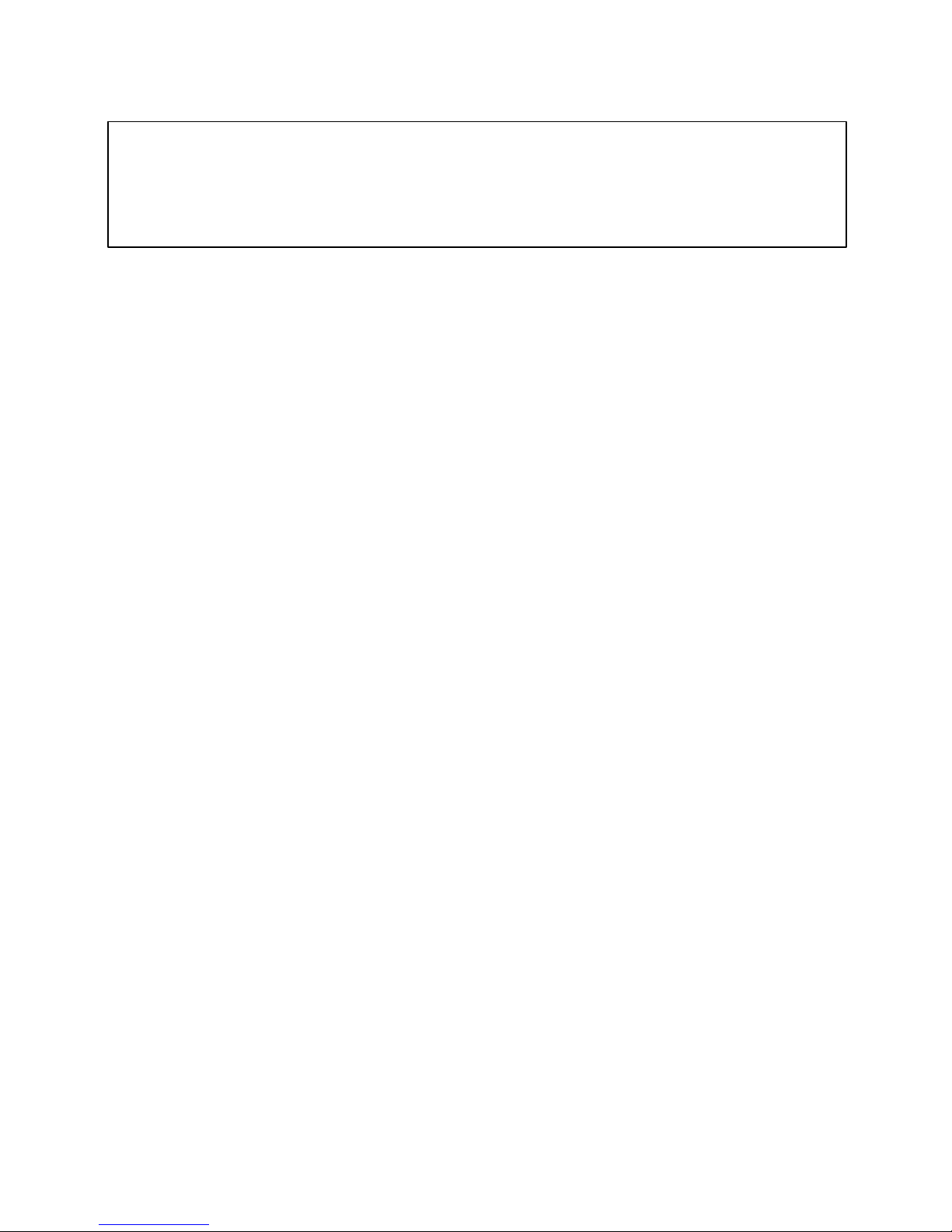
Thank you for choosing our encoder modulator.
Please read this manual carefully to install, use and maintain the encoder modulator in the best conditions of
performance. Keep this manual for future reference.
Directory
CHAPTER1 Product Introductions..............................................................1
General Description................................................................................................1
System ConnectionChart........................................................................................2
Technical Specifications...........................................................................................2
CHAPTER 2Safety Instruction and Installations ......................................................4
SafetyInstructions ...................................................................................................4
Installations.............................................................................................................4
CascadeInstallation................................................................................................ 5
Download path: English→Tool→TS Creator xxx.rar ............................6
Chapter3 Operations ofTSCreator Software.........................................................7
Installation...............................................................................................................7
Operations of “Creator”..........................................................................................7
File Management .................................................................................................... 9
CHAPTER 4DevicesOperationsandManagement............................................... 10
Chapter5 Operations ofRecordTS and PlayTSthrough USBDisk....................... 15
Chapter6 Operations ofWeb-server .................................................................... 18
Login...................................................................................................................... 18
Operation.............................................................................................................. 19
Appendix ............................................................................................................... 28

CHAPTER 1 Product Introductions
General Description
FUTV4658 series encoder & modulator is FMUSER’s consumer electronics whichallow audio/videosignal inputin
TV distributions with applicationsin home entertainment, surveillance control, hotel Digital Signage, shops etc.
Itis an all-in-one device integrating MPEG-4 AVC/H.264 encoding and modulating to convert
audio/video
signals into DVB-T RF out.
The USB port is designed to record encoded video (TS) and save it ints files in the USB Keys or Hard Disks, and
then thets files can be playback through the USB port. The ts files can be also generated on a computer with
FMUSER’s TS Creator.exe program.
The signals source could be from satellite receivers, closed-circuit television cameras, Blue-ray players, antenna
and a USB key or Hard Disk etc. Its output signal is to be received by TV sets or STBs etc.

Indicators
System Connection Chart
Monitor
DVD
Air Vent
FUTV4658 Encoder Modulator
RF out
LCD Window
Control Buttons
Signal input Encoder
TS
Modulator Combiner
Attenuation:
10dB
RF in
SAT
TV+AV to the
dis
Technical Specifications
Encoding Section
HDMI
Video
Audio
Encoding
H.264 Profile
H.264 Level
Interface
Resolution
Bit rate
Encoding
Sample rate
Bit rate
MPEG-4 AVC/H.264
High profile, main profile
Level 3.0/3.1/ 3.2/ 4.0/4.1/4.2
HDMI*1
1920*1080_60P, 1920*1080_50P; 1920*1080_60i,
1920*1080_50i; 1280*720_60p, 1280*720_50P
0.500~19.500 Mbps
MPEG1 Layer II, MPEG2-AAC, MPEG4-AAC
48KHz
MPEG1 Layer II: 64,96,128, 192, 256, 320, 384kbps
MPEG2-AAC: 128, 192, 256, 320, 384kbps
MPEG4-AAC: 64,96,128, 192, 256kbps
YPbPr/CVBS/S-Video (with an adapter to VGA)
2

Video
Encoding
Interface
Resolution
Bit rate
Encoding
Interface
MPEG-4 AVC/H.264
CVBS *1, YPbPr*1, S-Video*1
CVBS & S-Video:720x576_50i (PAL); 720x480_60i (NTSC)
YPbPr:1920*1080_60i, 1920*1080_50i; 1280*720_60p,
1280*720_50P
0.500~19.500 Mbps
MPEG1 Layer II, MPEG2-AAC, MPEG4-AAC
1*Stereo/2*mono
Audio Sample rate 48KHz
MPEG1 Layer II: 64,96,128, 192, 256, 320, 384kbps
Bit rate MPEG2-AAC: 128, 192, 256, 320, 384kbps
MPEG4-AAC: 64,96,128, 192, 256kbps
DVB-T Modulator Section
Standard
Bandwidth
Constellation
Code rate
Guard Interval
Transmission Mode:
MER
RF frequency
RF output level
System
Management
Language
LCN Insert
RF Combine in ATT
Upgrade
General
Powersupply
Dimensions
Weight
Operationtemperature
DVB-T COFDM
6M,7M,8M
QPSK, 16QAM, 64QAM,
1/2, 2/3, 3/4, 5/6, 7/8.
1/32, 1/16, 1/8, 1/4
2K, 8K
≥42dB
30~1000MHz, 1KHzstep
-16~ -36dBm (71~91dbµV), 0.1db step
Local control: LCD + control buttons
Remote control: web NMS
English
support
10dB
USB/Web-server
DC12V
183*110*45mm
< 1kg
0~45℃
3
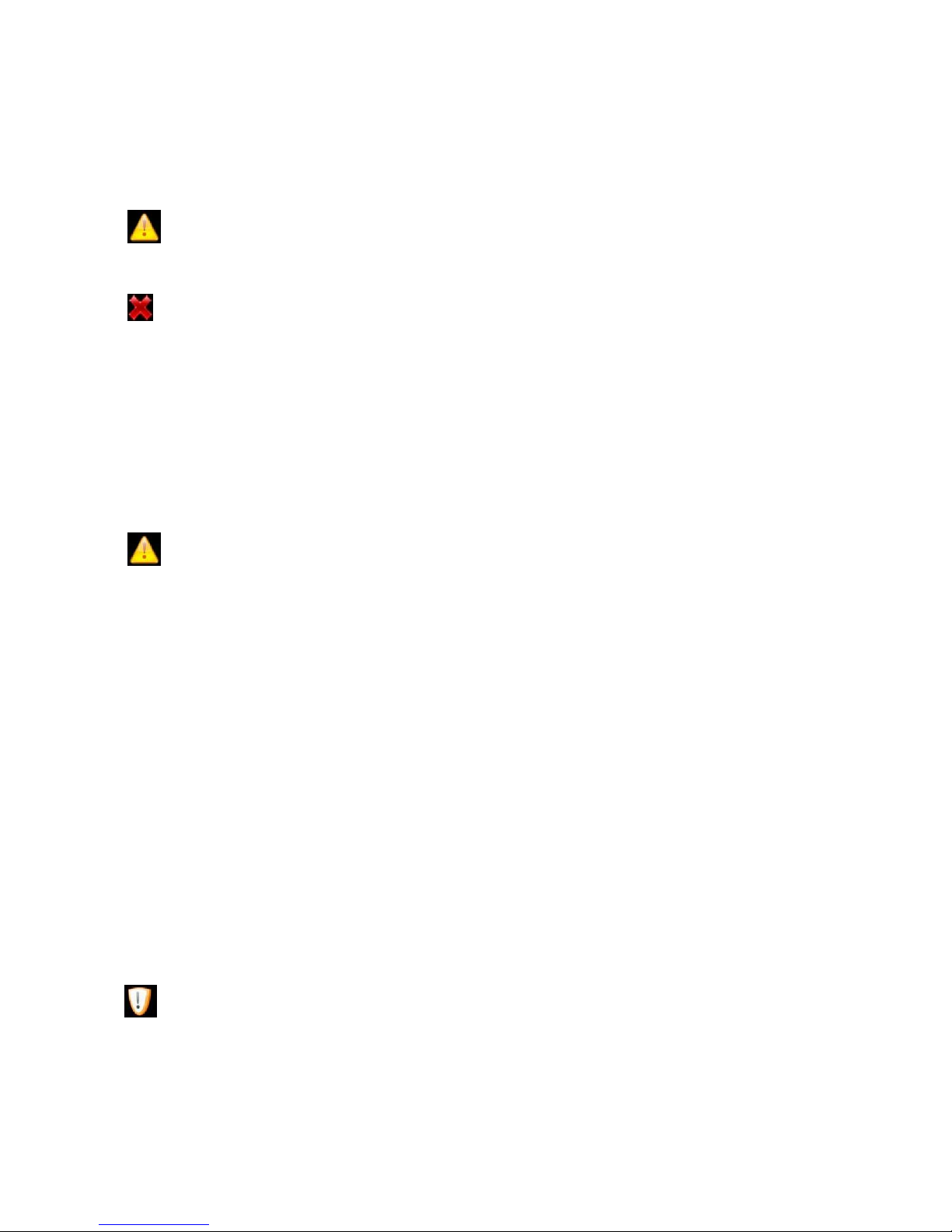
CHAPTER 2 Safety Instruction and Installations
Safety Instructions
WARNING:Hot plug isnot allowed since it maycause systemhalted.
To preventfireorelectrical shock,do notexposethedeviceto rainor moisture.
The encodermodulator is powered with avoltage of 12VDC.The power supplyvoltage
mustnot exceedthe recommended voltage, which otherwise maycause irreparable damage
to thedevice and theinvalidationof the warranty. Therefore:
lDo not replace powersupply witha voltage greaterthan 12V DC.
lDo not connect thedevice tothe powerif thepower cordis damaged.
lDo not plug thedevice intomains supply untilall cables havebeen connectedcorrectly.
lDo not cutthe cord.
Avoid placing the device next to central heating components and in areas
of high
humidity.
Do not coverthedevice with elements that obstruct the ventilation slots.
Ifthe encoder modulator has been keptin cold conditions for a long time, keep it in a warm
room minimum 2hours beforepluggingintothe mains.
Mountthedevice inverticalposition withtheconnectorslocated on the topside.
When replacement parts are required, be sure the service technician has used replacement
parts specified by the manufacturer or have the same characteristics as the original part.
Unauthorized substitutes may result infire,electricshock or otherhazards.
Safety check- Upon completion of any service or repairs to this device, ask the service
technician to perform safetychecksto determinethat thedevice is inproper condition.
Installations
RISK OF damage tothe unit
Mechanically handlingtheunit may result indamage.Do not connect the unit to thepower
supply before or during assembly. Connect the unit asbelow instructed.
4
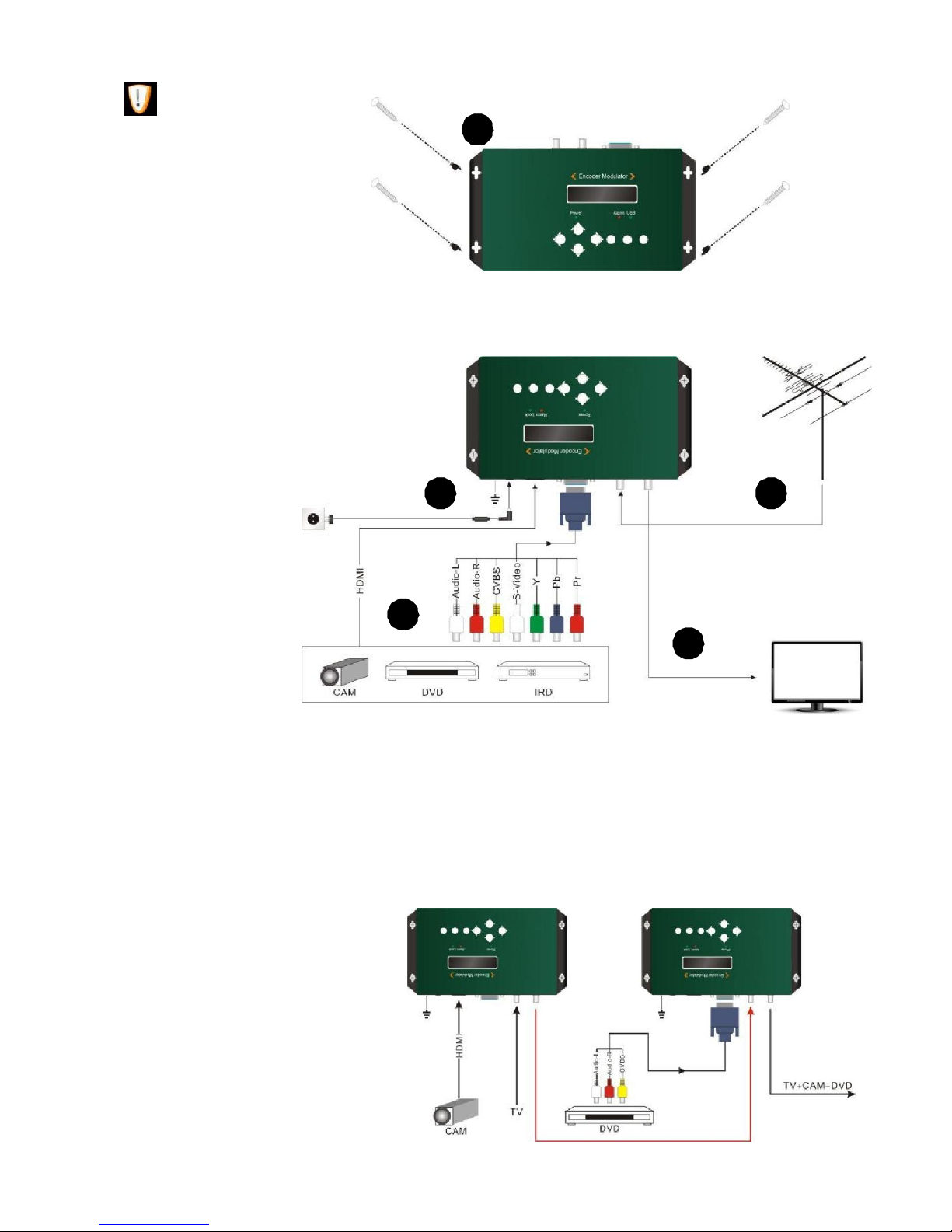
NOHOT PLUG!
1. Mount and tighten the
screws and plugs to secure
the unit to the wall. Left 10
cm of free space around
from each unit.
1
2. Connect the signal input in the respective connectors. The signal source can be from a
surveillance
monitor, DVD, set-top box, CCTV and etc.
3. Optionally,
connect the
loop-through RF
input coaxial
cable.
4. Connect cable to
RF output to
STB/TV.
2
5
4
3
5. Power supply connection: a) Connect the earth cable; b) Connect the power plug to the unit mains
connector; c) Connect the power plug to the mains socket.
Cascade Installation
FUTV4658 unit has 1 TV signal to RF output encoded as DVB-T Digital TV signal.
Several FUTV4658 units can be cascaded
in order to increase the capacity. The
maximum capacity of a series of N
units is 1xN incorporated TV signals. To
cascade 2 or more units, connect the
RF output of the preceding unit to the
TV input (loop-through) of the next
unit (see right illustration)
5
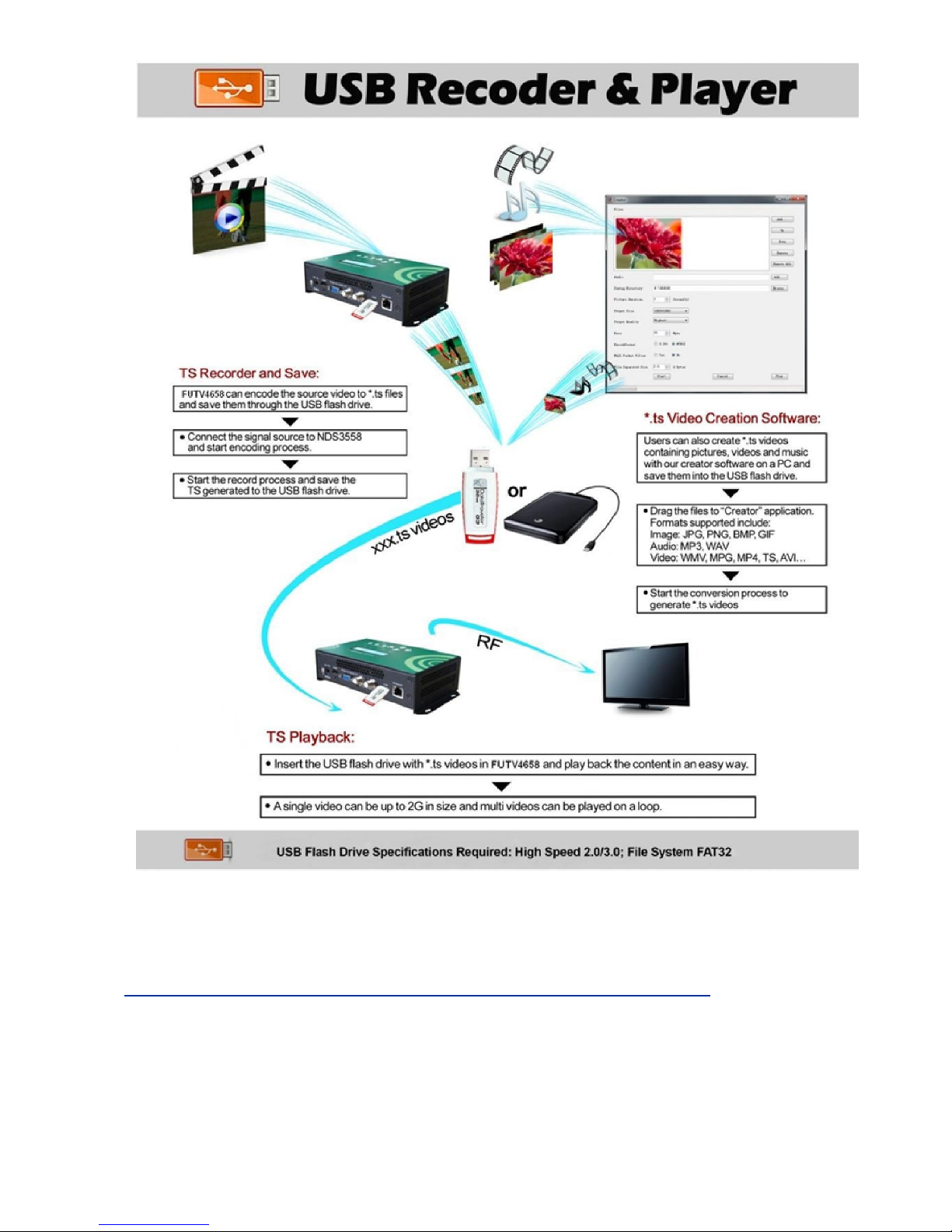
TS Creator.exe Download link:
http://pan.baidu.com/share/link?shareid=2908902623&uk=4230600371
Download path:English→Tool→TS Creatorxxx.rar
6

Chapter 3 Operations of TS Creator Software
FUTV4658encodermodulatorhas afunction to create TS videos with thesoftwaresupplied
withthe product. Users can create *.ts files containing images, videos and audios ina simple
and intuitive way,and playthem on atelevision through FUTV4658’s USB port.
File format supported include:
Image:JPG, PNG,BMP, GIF/Video: MP4, WMV, AVI, MPG, TS, MKV /Audio: MP3,WAV
Installation
1. Download our “TS Creator” software package on your PC to get the installer and its
auxiliaryroutine.
2. Occasionally, if your PC hasn’t installed “Net Frame2.0” yet, double-click
“NetFx20SP2_x86.exe”until completetheinstallation.
3. Double-click “Setup.exe” application to install the “Creator” and generate a
desktopshortcut.
Operations of “Creator”
Double-clickthe“Creator” shortcuticon,it will trigger anoperation interface likebelow:
7
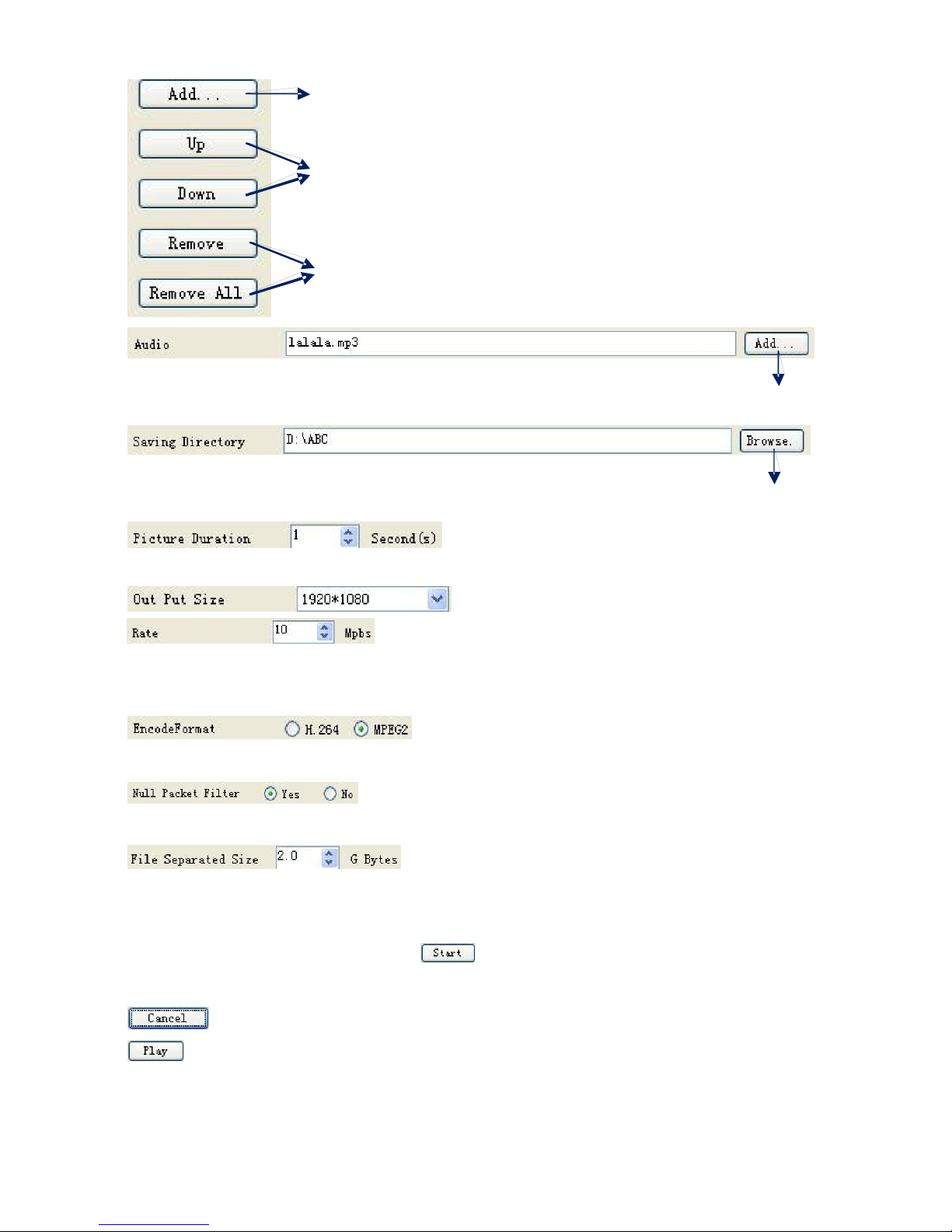
Click toadd Images and videos
Click toadjustthe order of Images/videos
Click to delete the Images/videos
Clicktoaddaudios
playing thevideo
Click toset asave path for the TSvideotobe created.
To set time duration for every picture when
To set the resolutionfor theoutput video
The videois transformedbasedonVBR (Variable Bit
Rate). The numberset hererepresents thehighest bit rate for theoutputvideo and bit rate
will variesunderthe number.
Users can select a encode format here according to
thestandardof receivingterminal.
Userscanfilter the null packetto boost thevideo’seffect bit
rate.
A single video can be maximum 2.0 GB in size.
(FUTV4658 cannot playa video biggerthan 2GB.)
After setting all the parameters, click
to start the transformation. Click“OK” when
it prompts “Theoperationcompletednormally.”
Click this button to stop thetransformation beforetheoperation completed.
Afterfinishing the transform operation, userscan clickthis button to play the
generatedTS video.
8
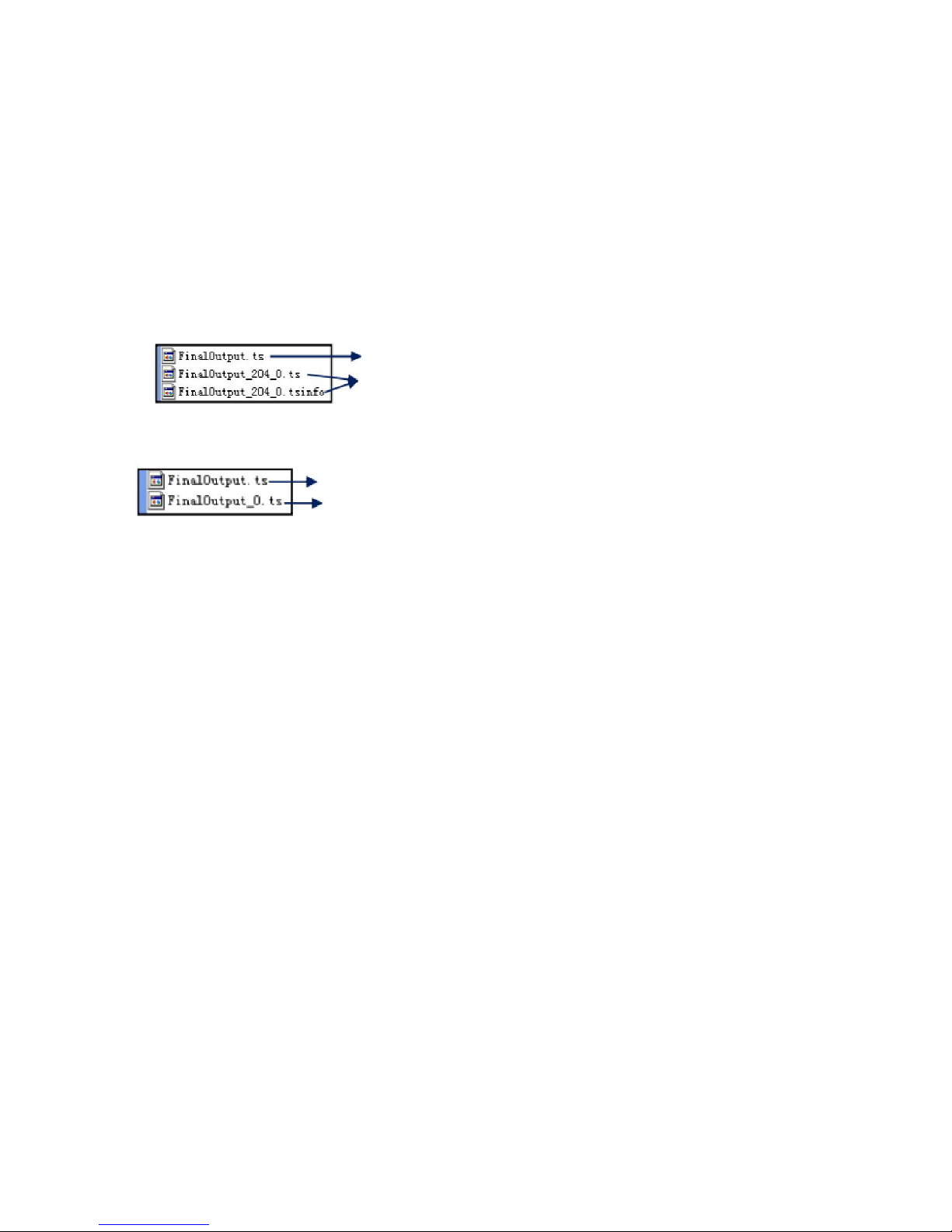
File Management
Afterfinishing thetransformation, users canfind out thevideos filesgenerated according the
Saving Directory. Forexample, we save the video in “D:\ABC” so we can find
it in Disk
D\FolderABC.
Management:
1. Threefiles willbe generated if theNull Packet has been filtered.
TS video for preview through the “Creator” interface by clicking “Play” button
TS video and information files: Users need to save the two files together in
the USB memory, and then FUTV4658 can read them and play the video.
2. Two files will be generated if the Null Packethas not been filtered.
TS video for preview through the “Creator” interface by clicking “Play” button
TS video: Users need to save it in the USB memory,and then FUTV4658 can
read it and play the video.
Remarks:
l All the file names areautomatically generated.
l Rename thefiles before creating a newvideoto avoid covering thepreviousfiles.
l If yourename “FinalOutput-204-0.ts” or “FinalOutput-204-0.tsinfo”, always keep the
namesthe same(Extension excluded) andthen FUTV4658 can read themandplaythe
video.
9
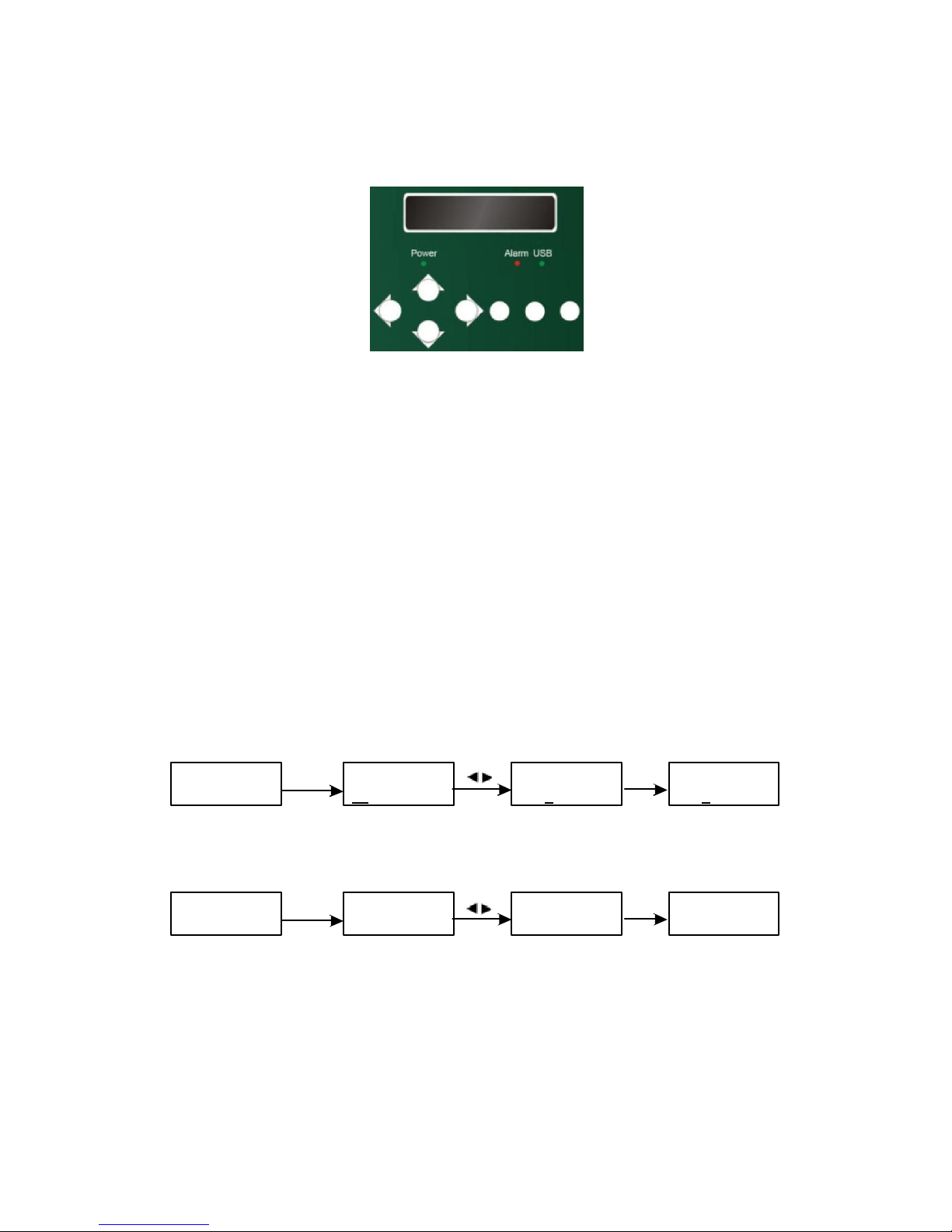
CHAPTER 4 Devices Operations and Management
FUTV4658is controlled and managedthroughthe key board and LCDdisplay.
LCD Display – It presents the selected menu andtheparametersettings. The backlight inthe
displayis on when the poweris applied.
LED Indicators – These lightsindicate the working status
l Power:It lights on when thepowersupplyis connected.
l Alarm:It lights onwhenthe thereiserror,such as thesignal source loss.
l USB: It lights on when the USB device isproperlyconnected andblocks out when the
USB devicegetremoved.
Left/Right/Up/Down buttons – Usethese buttons toturn thescreen pages, shiftthe target
items bymovingthe triangle, orchangethe parameter settings inthe programmode.
Enter – Usethis button to entera submenu or savea newsettingafter adjustment;pressit
to startadjustingthe value of certain itemswhen the corresponding underline flash withUp
and Down buttons;
Hue
1 Enter Hue
+001 Hue
+001 Hue
+002
Press it to activate thehidden selectionsand change the setting with Upand Down (orLeft
and Right) buttons.
Constellation
64QAM Enter Constellation
[64QAM] Constellation
[128QAM] Enter Constellation
128QAM
Menu – Press thisbutton to stepback
Lock – Locking the screen / cancelling thelockstate, and entering themain menu afterthe
initialization of thedevice. Afterpressing lockkey, thesystemwillquestion theusers tosave
present setting or not. If not,the LCDwill displaythe current configuration state.
When the power is connected, the LCD will start to initialize the program. The LCD menu
goesasbelowchart. 10
►
►
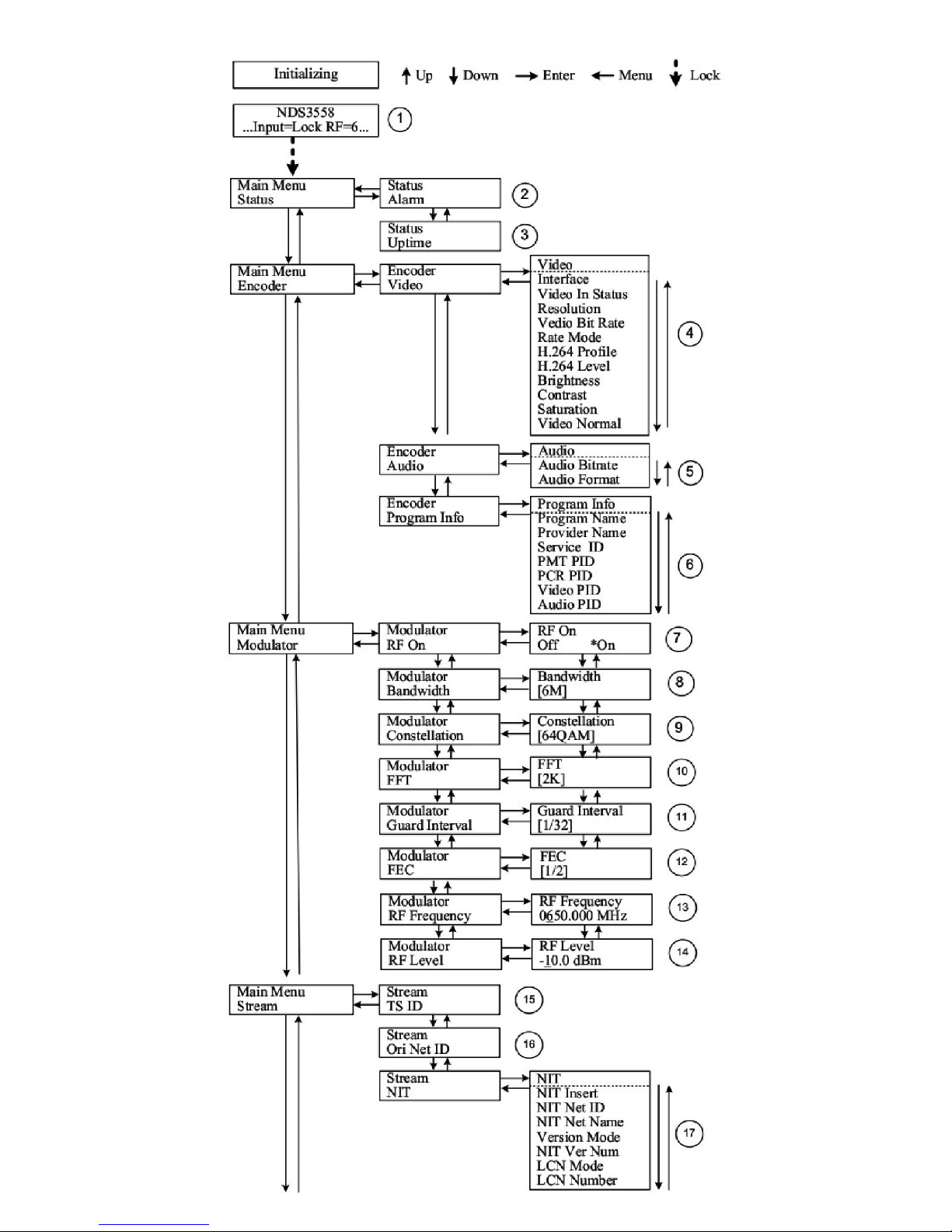

1) FUTV4658: Model number; Input=Lock: Signal has been collected.
2) AlarmStatus: Forexample, if the signalcabledisconnected, it will displayVideo 1 Not Lock
underthismenu.
3) Uptime:It displaysthe working timeduration ofthe device. It times uponpower on.
4) Video Parameters: Usercan enter the items respectively to set video parameters.
12
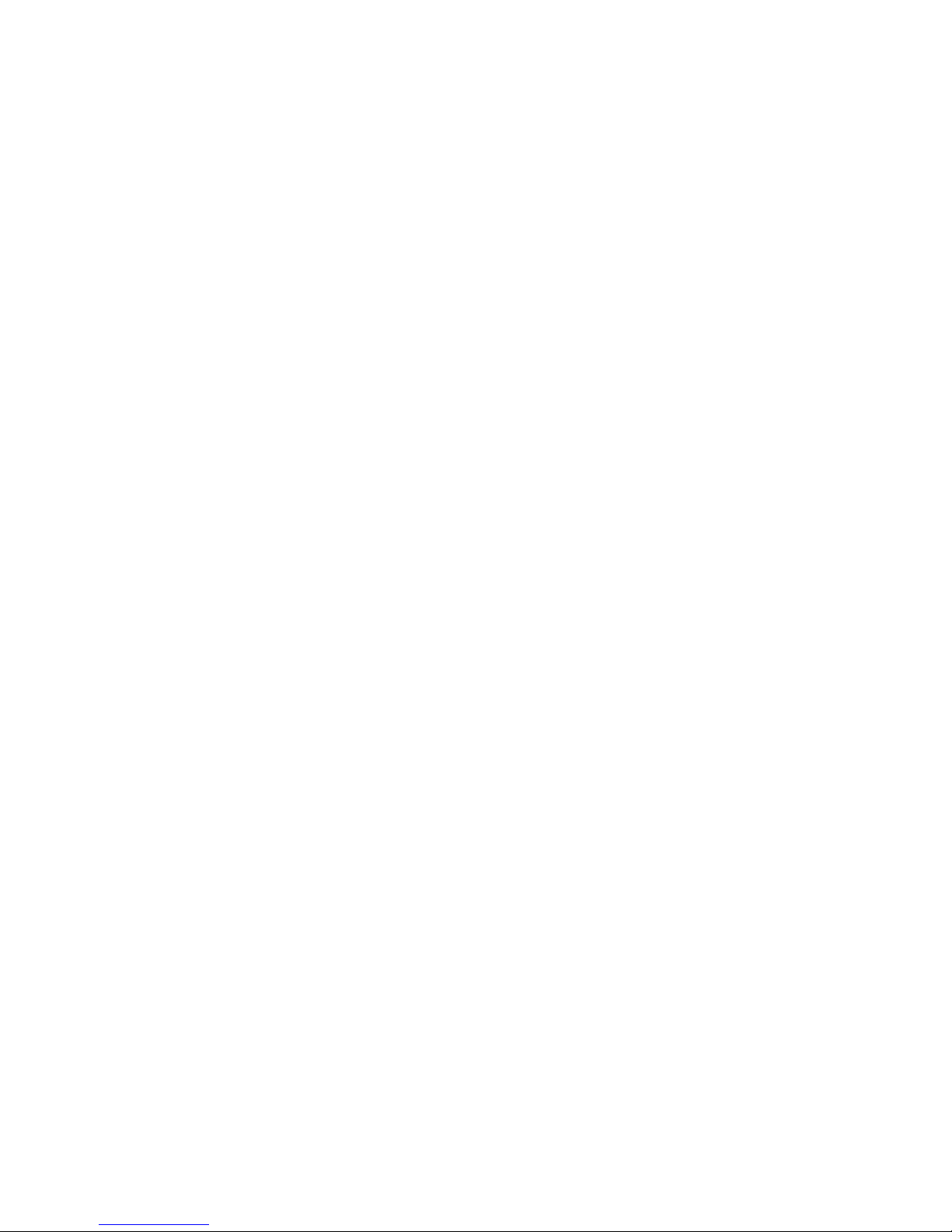
Interface:select aright interface type fromthe options provided. The device then can
automatically search the signal and starts to encode. Resolution: signalsource resolution,
read-only. Video Bit rate: adjust in range of 1.000~19.000 Mbps. Rate Mode: this unit user
can choose CBR or VBR. User can also adjust values of rest items (H.264 profile, H.264 level,
Brightness:0-128& Contrast: 0-255 &Saturation: 0-128;Hue:-128- +127)
5) Audio Bit rate: Selectaudio bit rate fromthe options provided. Different audio formathas
different bit-rate range. Seespecificationtable for details.
Audio Format: Select audio format among MPEG2,MPEG2-AAC andMPEG4-AAC.
6) ProgramInformation:Usercan enterthe sub-menus toedit the Program Name, Provider
Name, Service ID, andPIDsof PMT, PCR,Video and Audio.
7) RF On: User canchoosetoturn on orturn off theRF underthismenu.
8) Bandwidth:Choosebetween6M, 7M and 8M.
9) Constellation: DVB-T modulator contains 3 constellation modes: 64QAM, QPSK and 16
QAM.
10) FFT (Transmission Mode): Select between 2K and 8K.
11) Guard Interval:Select among 1/32, 1/16, 1/8and 1/4.
12) FEC:It refers to Forward Error Correction rate. It contains 1/2,2/3, 3/4, 5/6 and7/8.
Ø NOTE:The different combination of bandwidth, constellation,guard interval and code
rate (FEC) will forma different outputcode rate.Please refer to appendix table 2.
13) RFFrequency:Adjustit at range of 30to 999 MHz. Set it according yourregional situation
or inquire your local services.
14) RFLevel: Adjust it at range of -16~ -36dBm.
15) TSID: (TransportStreamID) User can viewor adjust afterenterthis menu.
16) ONID:(OriginalNetworkID)-Usercan view or adjust after enter this menu.
17) NIT: (Network Information Table) NIT table is a veryimportant table for describing
the
networkandTS. Usercanenterthe submenus displayed and edit the values or select modes.
18) – 23)Pleaserefer toChapter 5for details.
24) IP Address:To configure IP address here.
25) Subnet Mask: To configuresubnet mask here.
26) Gateway:To configure gateway here.
27) Web Port: To configureweb port here.
28) MAC Address: To view MAC address here.
13

29) Save Config: Yes/No-tosave/give up theadjustment of setting.
30) Load Saved CFG:Yes/No-to load/ not toloadthe saved configuration.
31) Reset all sets: Yes/No-choose/not choose the factory’s defaultconfiguration.
32) LCDTime out:A timelimit that LCD will light off. Choose among 5s, 10s, 45s,60s, 90s and
120s (seconds).
33) Product ID: User can viewtheserial number of this device. It isread-onlyand unique
34) Version: It displays theversion information of this device.
14
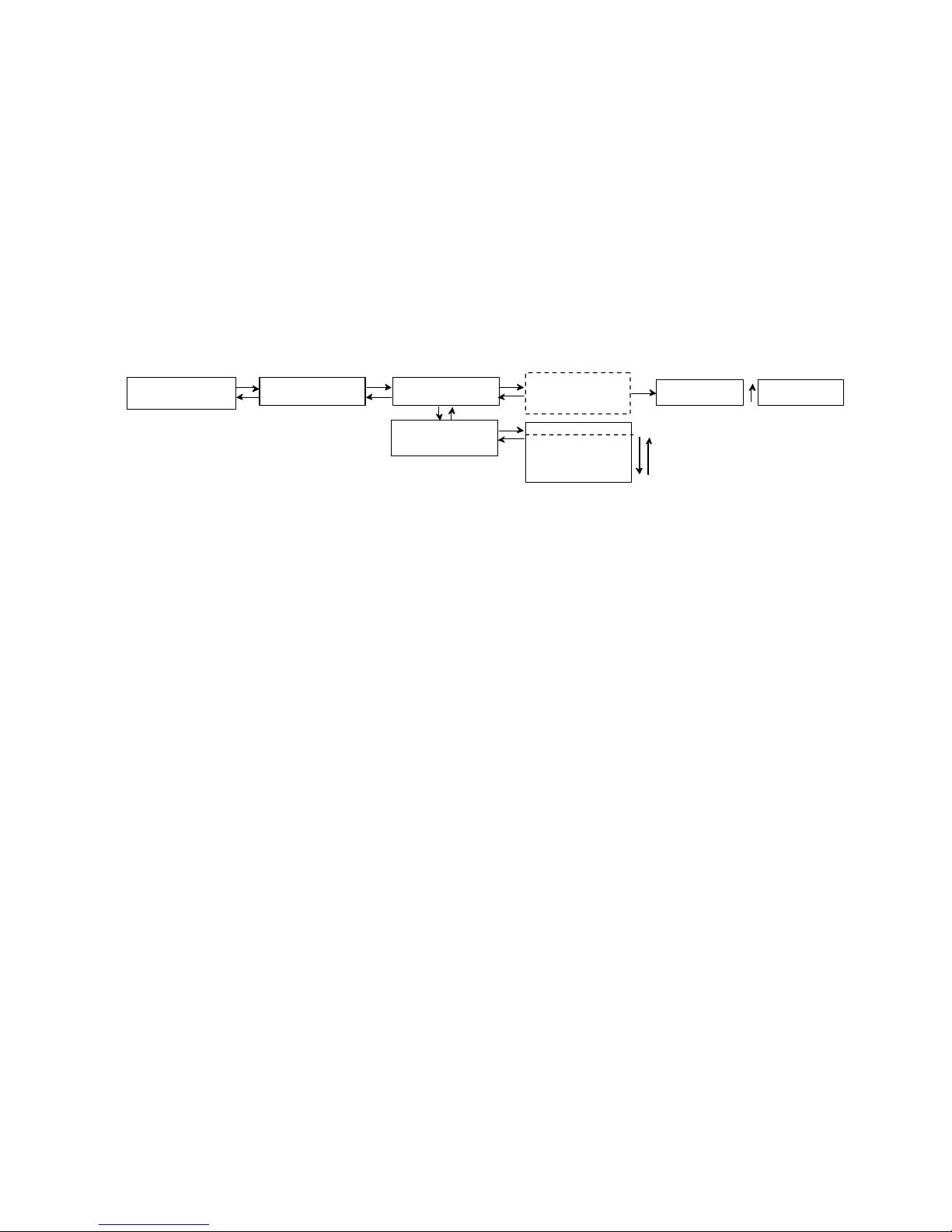
Chapter 5 Operations of Record TS and Play TS
through USB Disk
The FUTV4658encodermodulator has functionsof:
1. *.ts Video Creation
See Chapter 3.
2. TS Record and Save
Record mode select
▼
Main Menu
USB Device USB Device
Record TS Record TS
Record Start
Record TS
Advanced Config
►Single File
Segment File
Loop Record
Advanced Config
File name
File size
Data Mode
Start Record Stop Record
1) Connect thesignal source, enter “Record Start” and then choose one record
modetostart recordingthe encodedTS. And,press UP key and then Enter keyto stop recording.
There are3 recordmodes provided:
l “Single file”:Forexample, when thefilesize is setas 1000M and the *.ts is recorded
up to 1000M, it automatically stops recordingTS.
l “Segment file”: Forexample, when the file size is setas 1000M and the*.ts is recorded up
to 1000M,it automatically savesthe filesand continues torecordTS and
save it tonextfile until the USB memory is full.
l “Looprecord”: It automaticallysaves the files and continues torecordTS and saveit
to nextfile. When the USBmemory is full, it replacesthe previous file.
2) Advanced Config:
File Name: Userscan enterthis menu toedit name forthe *.tsfilesto be recorded. For
example, if users name it “Record-”, it will give nameto the saved *.ts files
“Record-001.ts”,“Record-002.ts” “Record-00N.ts”.
File Size: users canset thefile sizefor the*.ts to be recorded. A single file canbe
maximum 2047Minsize.
Data Mode: There are 3data modes: 15
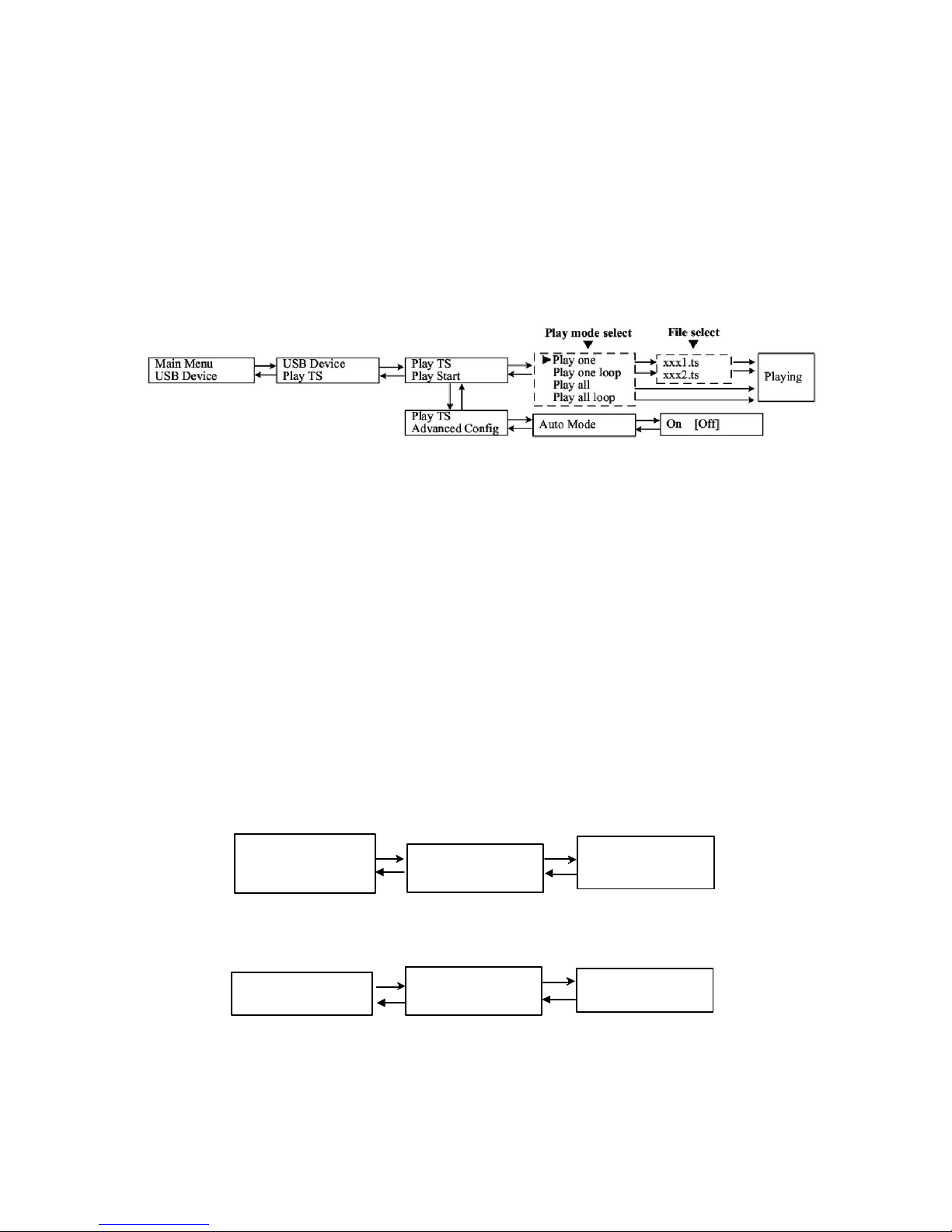
l Mode 1(The tsfiles will be savedin 188-byte packages with null packet embedded.);
l Mode 2 (The ts files will be saved in 188-byte packages with null
packetfiltered.
However, suchts files cannot be normally played with FUTV4658, but canbe played
on PC with somemedia playersuch as VLC.);
l Mode 3(The tsfiles will be savedin 204-byte packages with null packet filtered.).
3. TS Playback
1) PlayStart:
User can selecta playmode forthe *.ts files as neededbefore playing the *.ts file and
specify a video under ‘Play one’ / ‘Play one loop’ mode and press “Enter” button to
start play. While under‘Play all’ / ‘Play all loop’ mode, it automatically playsfiles from
first toend.
2) Advanced Config:
Auto Mode is for saving the play mode for the device. When the auto mode is enabled,
the device will automatically apply the play mode set before the power cut off and
output ts filesstored inthe USB device through RF. Whilethe auto mode is off, FUTV4658
will play theencodedTS through RFwhen thepoweris connected.
4. Disk Usage
Main Menu
USB Device USB Device
Disk Usage Disk Usage
xx.xxG/x.xxG
Userscanenter this menu toviewthe USBdisk’scapacityleft.
5. Update
Main Menu
USB Device USB Device
Update Updatee
►PFGA
Chooseone itemto be updated and pressEnterto confirm. Keepthe update filestoredin
theUSBdevicein *.dxfformat.
6. Connect Device
16

Main Menu
USB Device
Press Enter keyto re-connectthe USB disk.
7. Remove Device
Main Menu
USB Device
USB Device
Connect device
USB Device
Remove device
Press Enter key to safelyremove the USB disk. FUTV4658 will then automatically resume
encoding process and playing the programinputfrom the encodermodule.
17
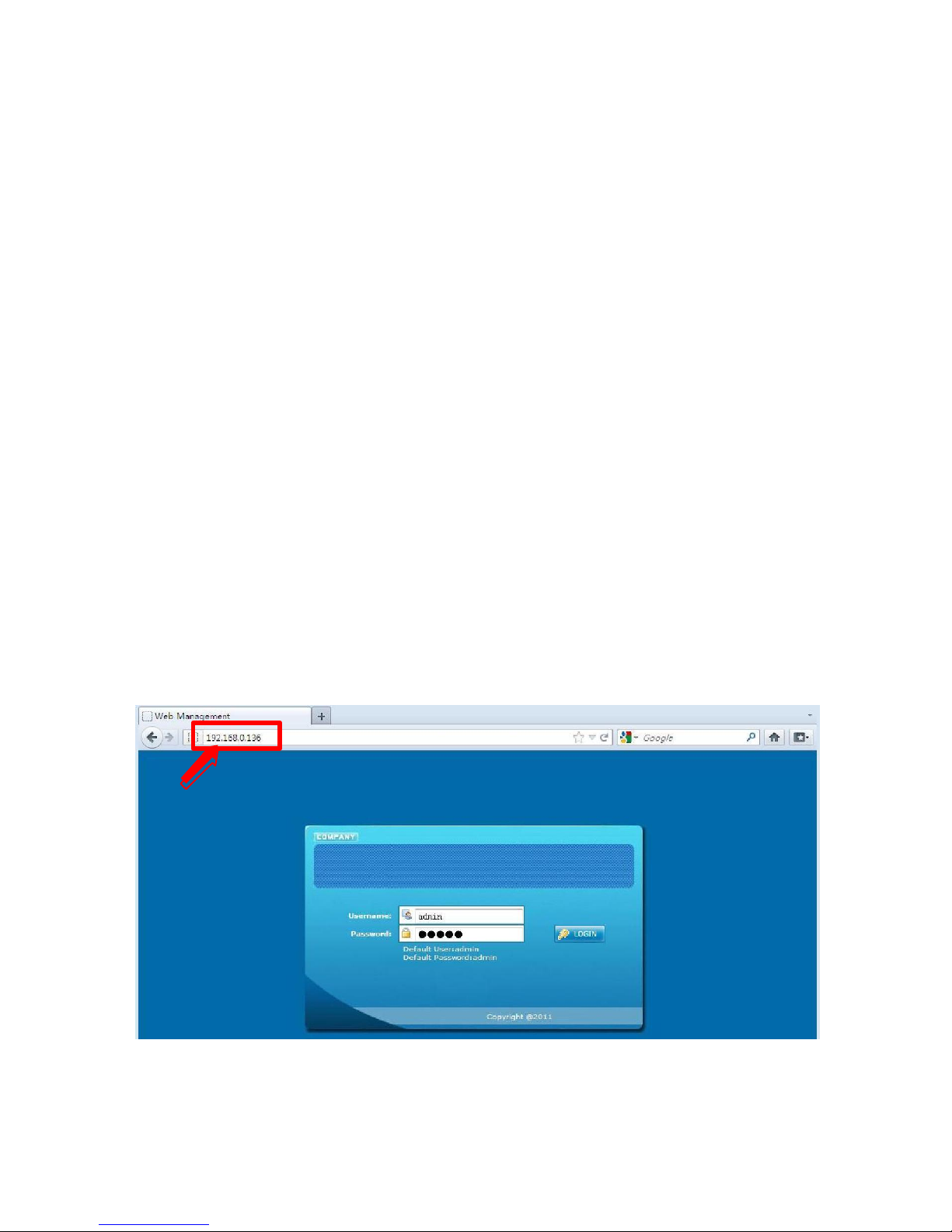
Chapter 6 Operations of Web-server
In addition to using frontbuttonstocontrol theencodermodulator and USBdevice, users
can alsoperformthe same operation in an easier waywiththe web Browerin thePC
(Personal Computer).
Login
The default IP address of this device is 192.168.0.136. (Wecan modify the IP through the
Front panel.)
Connect the PC and the encoder modulator with a net cable, and use ping command to
confirmthey are on the same network segment.
I.G. the PC IP address is 192.168.99.252, wethen change the deviceIP to 192.168.99.xxx (xxx
can be 1to254 except 252to avoid IP conflict).
Use web browser to connect the device with PC by inputting the device’s IP address in the
browser’saddress barandpress Enter
Itwill display the Login interface as Figure-1. Inputthe Username and Password (Both the
default Username and Password are “admin” ) and then click “LOGIN” to start the device
setting.
Figure-1
Table of contents
Other FMUser Media Converter manuals
Popular Media Converter manuals by other brands

H&B
H&B TX-100 Installation and instruction manual

Bolin Technology
Bolin Technology D Series user manual

IFM Electronic
IFM Electronic Efector 400 RN30 Series Device manual

GRASS VALLEY
GRASS VALLEY KUDOSPRO ULC2000 user manual

Linear Technology
Linear Technology DC1523A Demo Manual

Lika
Lika ROTAPULS I28 Series quick start guide

Weidmuller
Weidmuller IE-MC-VL Series Hardware installation guide

Optical Systems Design
Optical Systems Design OSD2139 Series Operator's manual

Tema Telecomunicazioni
Tema Telecomunicazioni AD615/S product manual

KTI Networks
KTI Networks KGC-352 Series installation guide

Gira
Gira 0588 Series operating instructions

Lika
Lika SFA-5000-FD user guide













