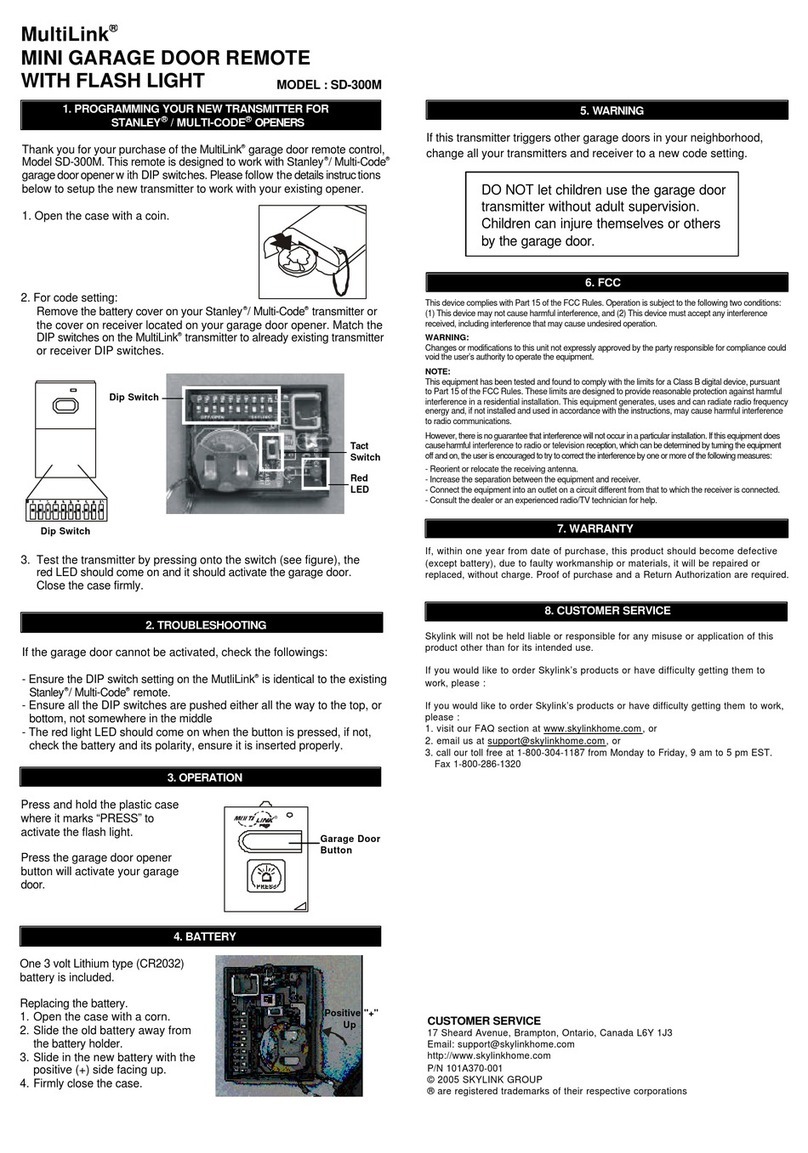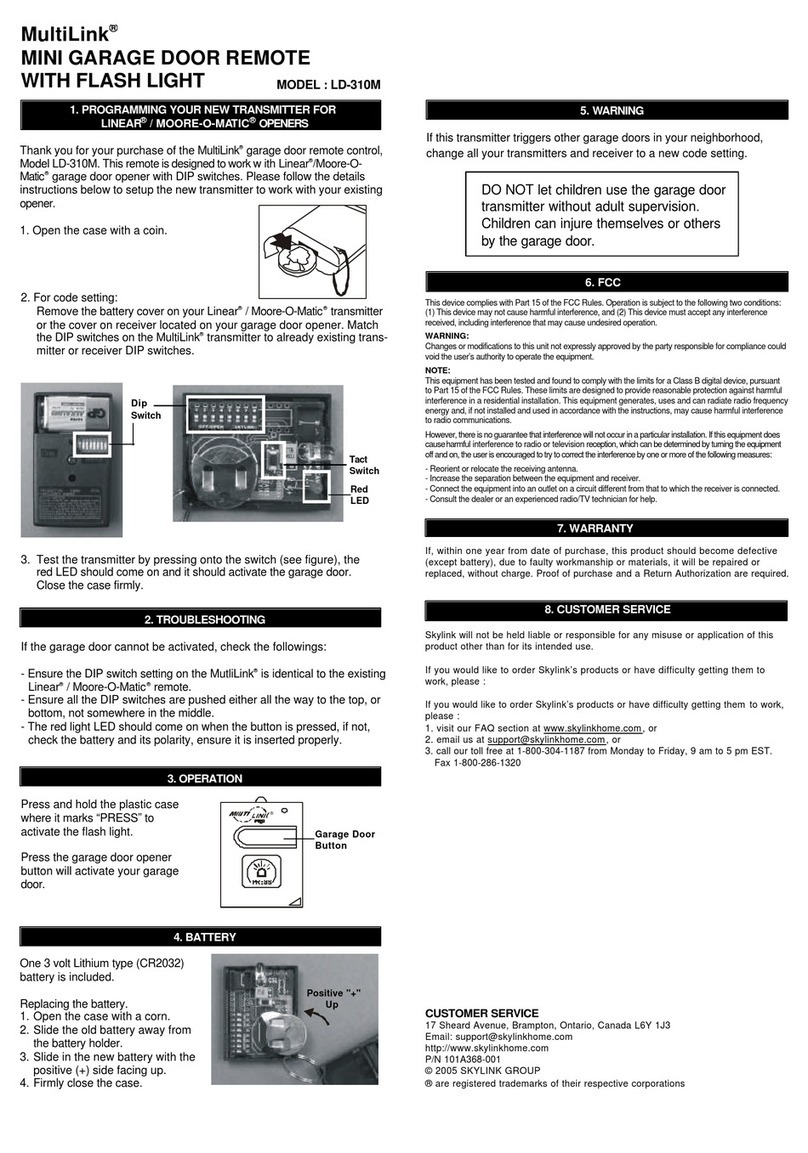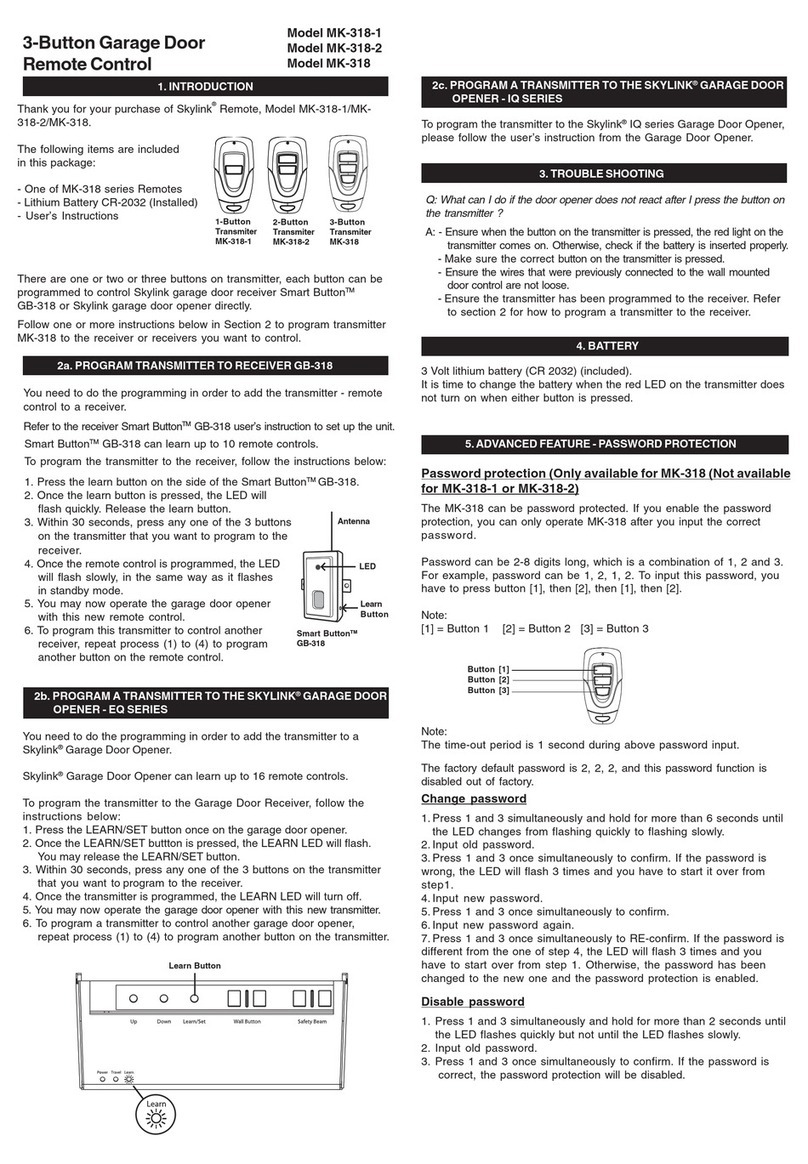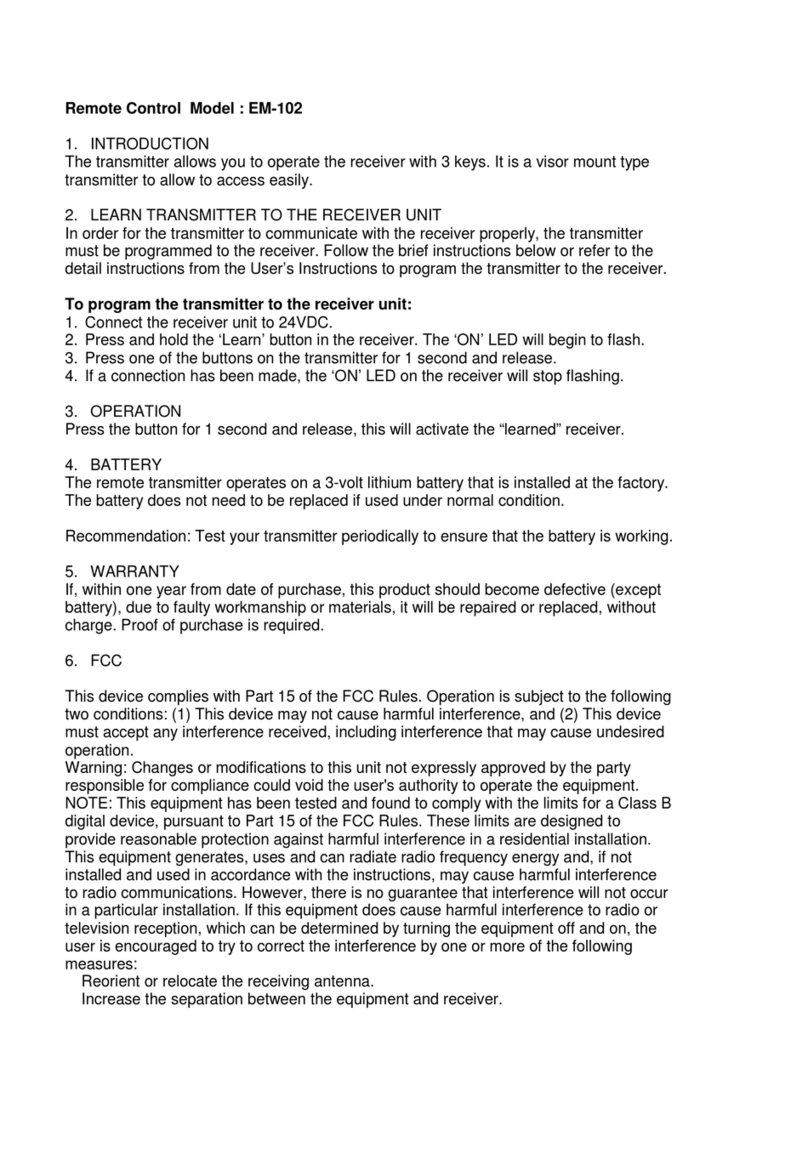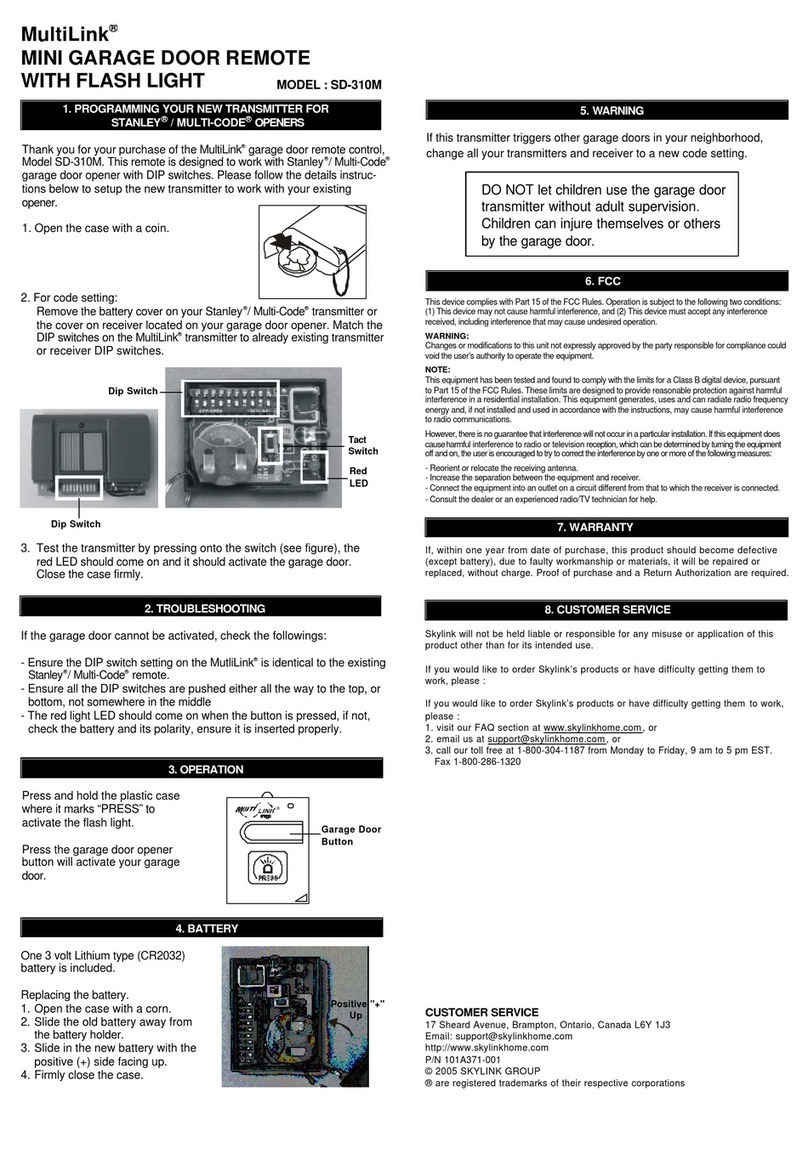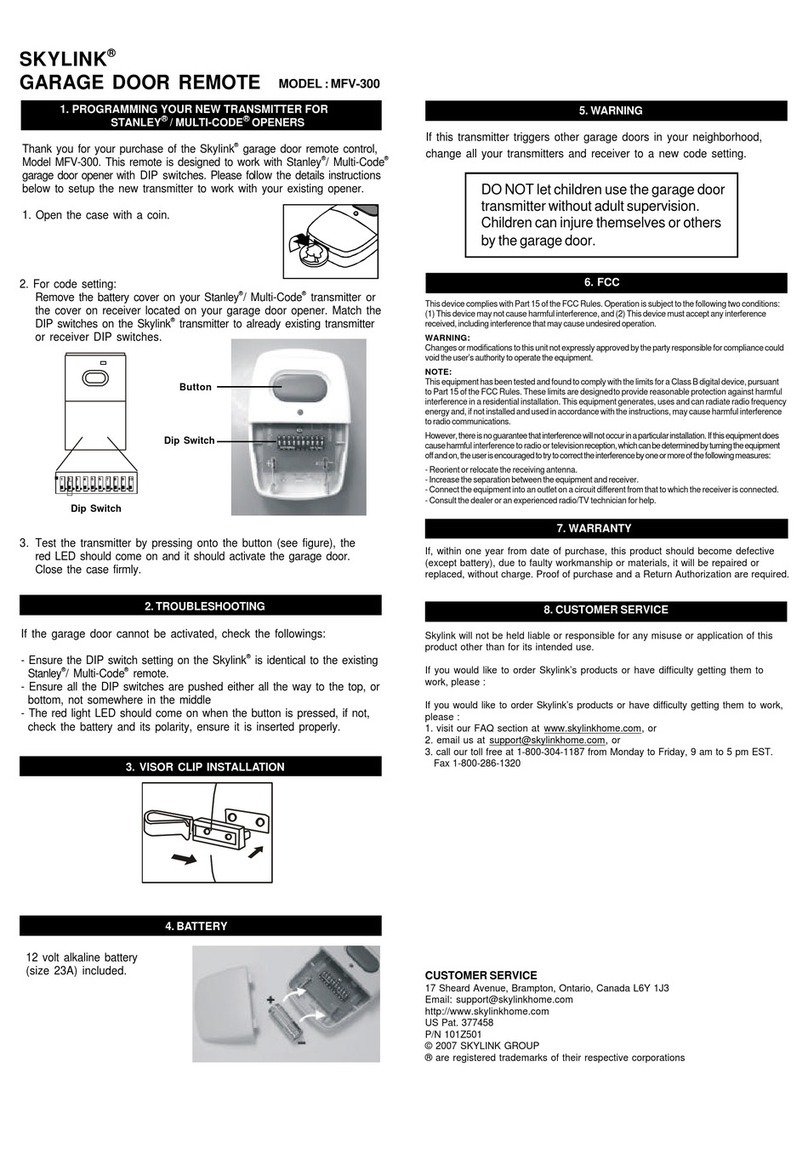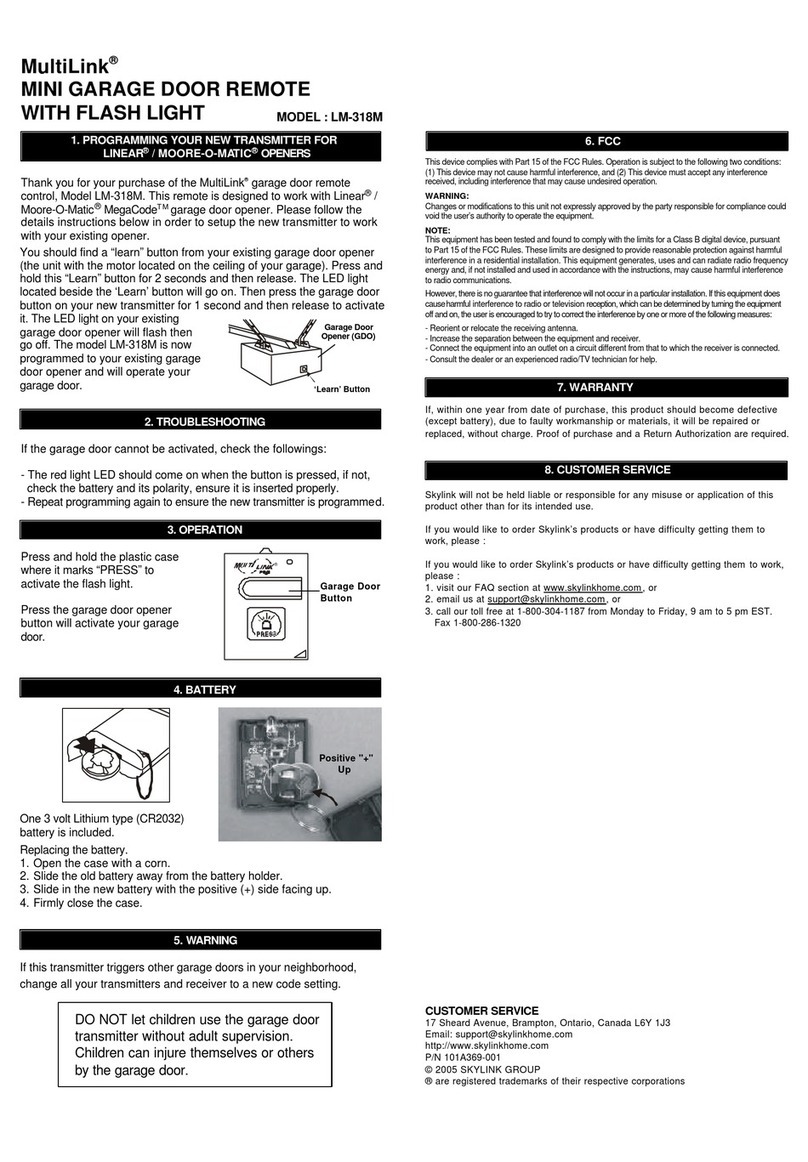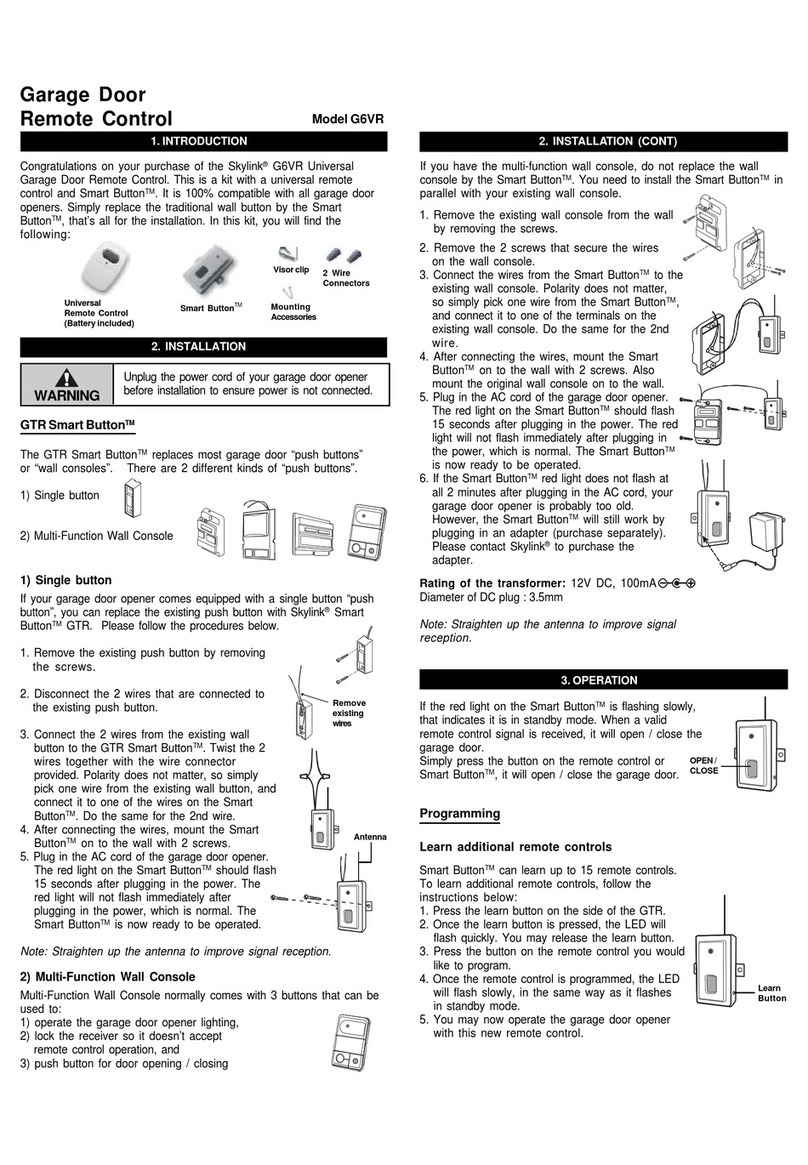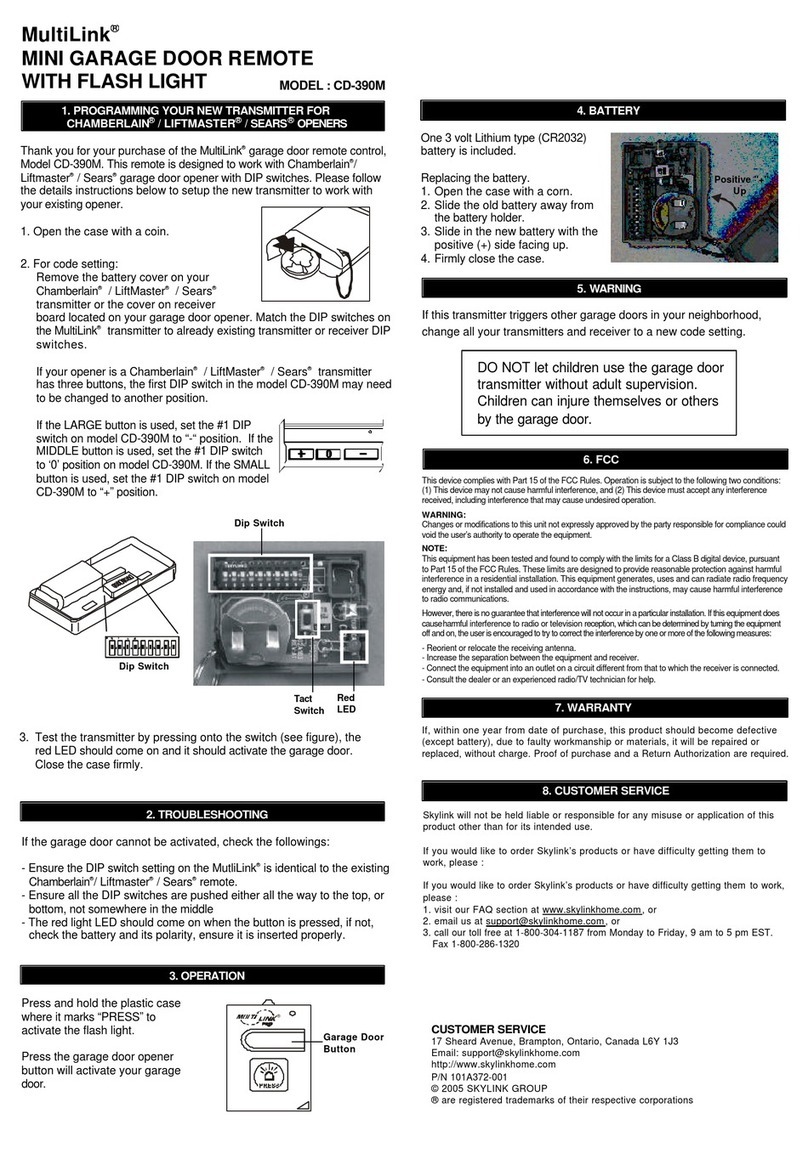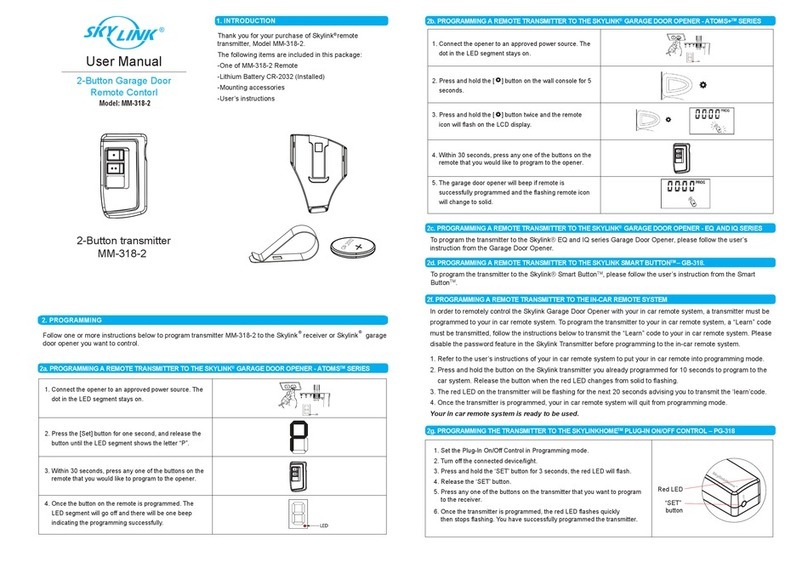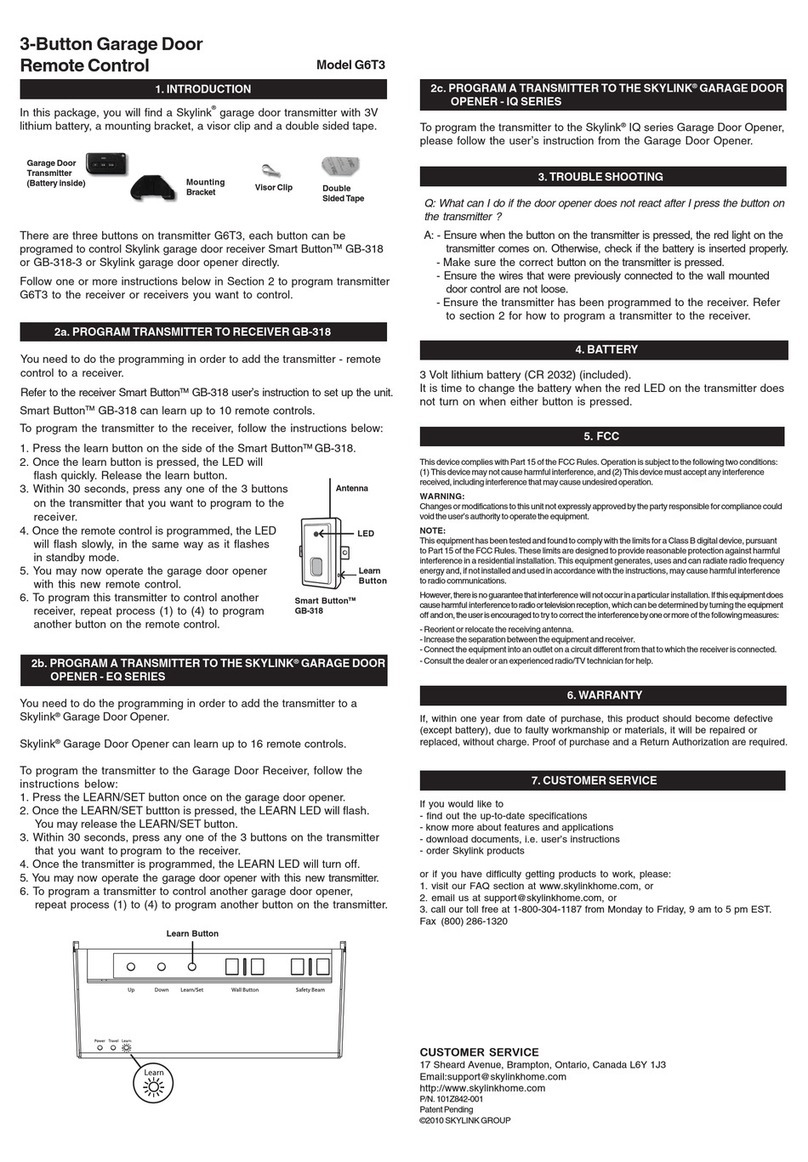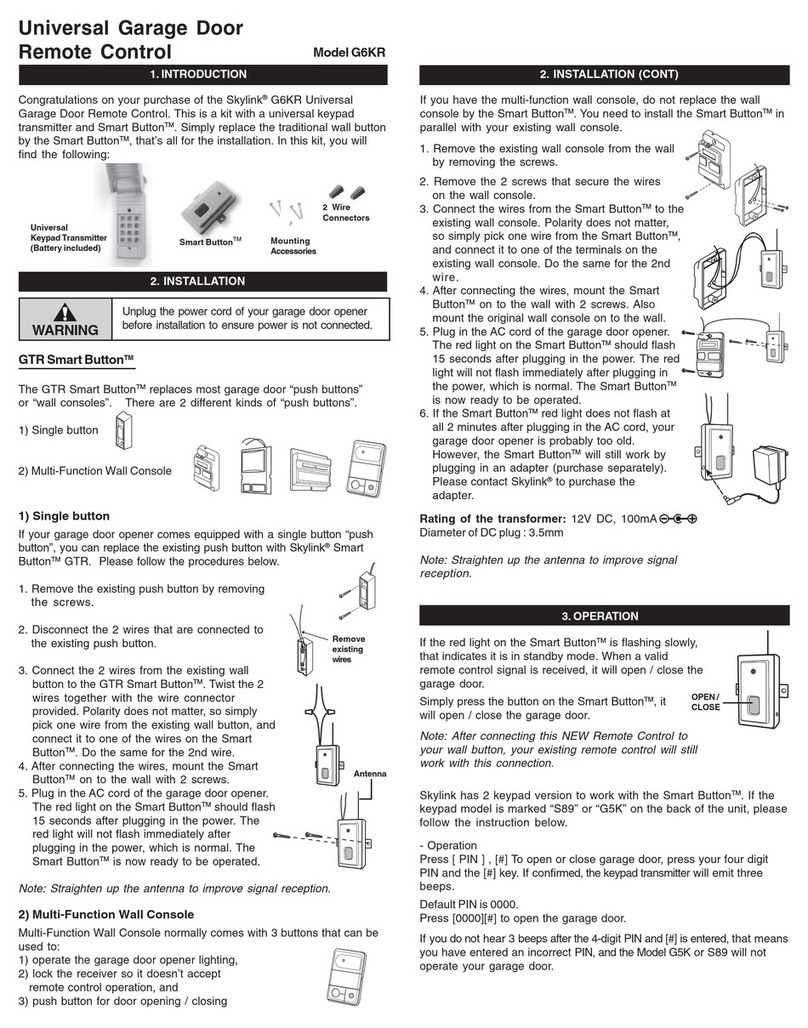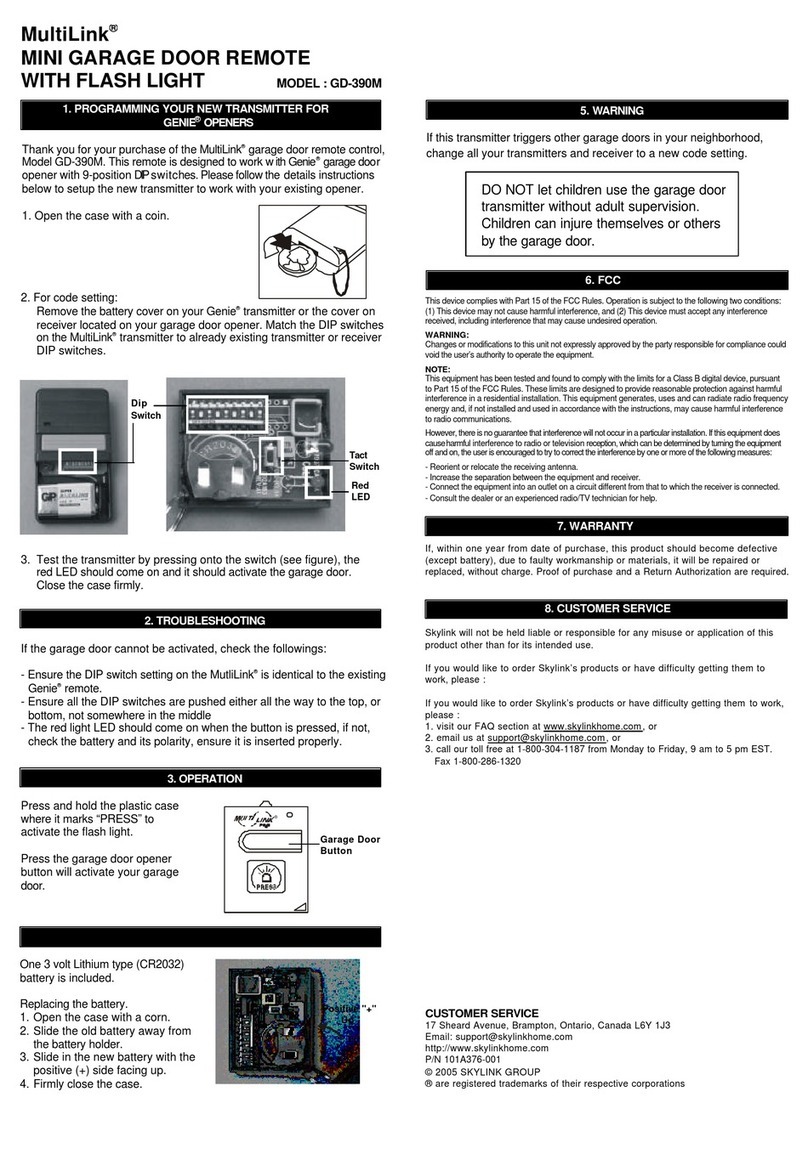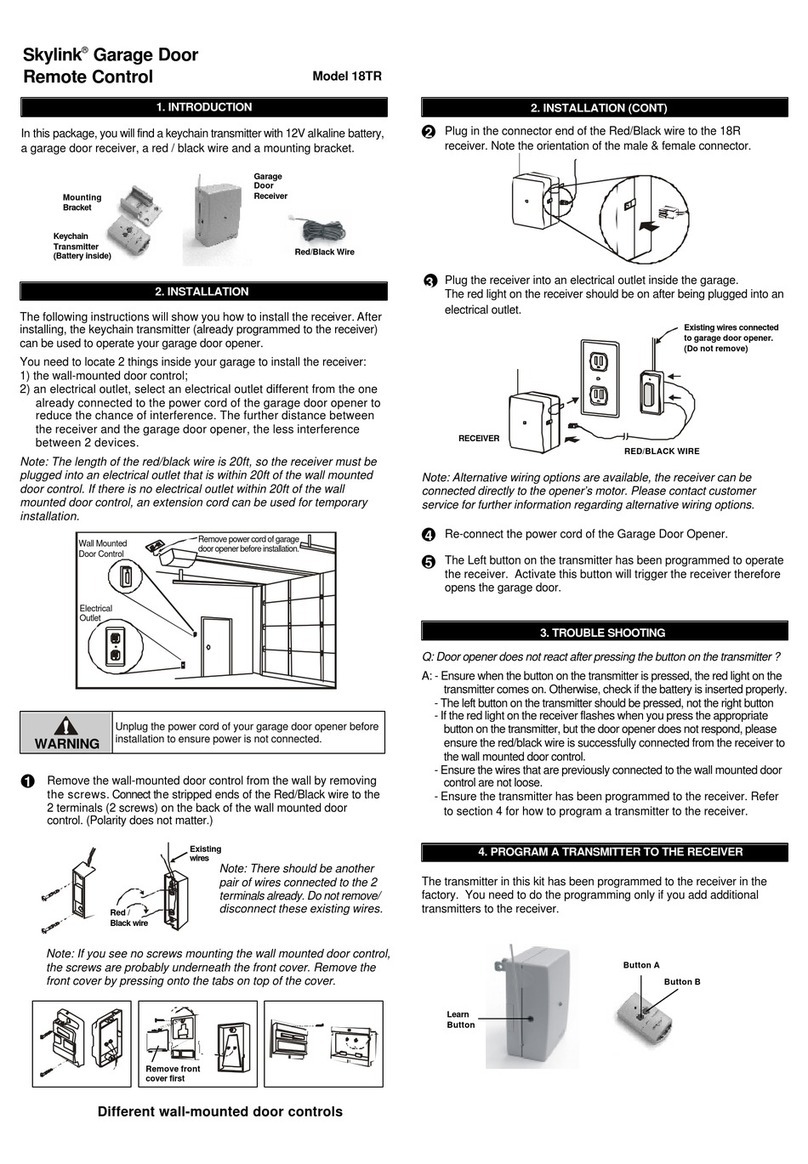4-Button Remote Control
Model 4B-101,
4B-201, 4B-103,
4B-434
The Remote Control allows you to operate the control panel
remotely with a press of a button. You can arm the system, disarm the
system and activate the alarm instantly.
In this package, you should find a remote control, with a 12V alkaline
battery installed.
MA Series
Please follow the instructions below to program the remote control to the
MA Series control panel.
1. INTRODUCTION
2. LEARN REMOTE CONTROL TO MA SERIES CONTROL PANEL
In order for the remote control to communicate with the control panel
properly, the remote control must be programmed to the control panel.
Follow the brief instructions below or refer to the detail instructions from
the MA Series User’s Instructions to program the remote control to the
control panel.
Step 1:
Press and hold the Learn Button on the Control Panel for 3 seconds.
Control Panel beeps once and you may release the Learn Button.
Step 2:
Press the zone button (1, 2, 3, or 4) once, for which you want to program
the remote control to. The selected Zone LED will flash.
Step 3:
Activate the Remote Control by pressing the red Panic Button.
Step 4:
You will hear a long beep and the zone LED stops flashing. The remote
control is now programmed to the Control Panel.
MUTEMUTE INPUT DC 12VINPUT DC 12V
LEARNLEARN
ALERTALERT
CHIMECHIME
OFFOFF
Press 3 sec.
Press Button
Long Beep
Control Panel long beep
Zone LED flashing OFF
Note:
You may program 1 remote control to one zone.
If you have multiple remote controls, you need to program them into
different zones. (one per zone)
12V Lithium
battery
Press the zone button Zone LED flashing
Remote
Control
3. OPERATION
4. BATTERY REPLACEMENT
The remote control can be used to arm, disarm, activate the alarm instantly.
Arm Away - Pressing the Arm Away button on the keychain remote will
arm the system in Away mode, which will result in a 45-second exit delay.
Arm LED will flash.
Arm Home - Pressing the Arm Home button on the keychain will arm the
system in Home mode. Arm LED will be steadily on instantly.
Disarm - Pressing the disarm button on the keychain remote will disarm
the system instantly. Arm LED will also be off.
Panic - Pressing the panic button will cause the siren to sound instantly.
ARM AWAY
DISARM
PANIC
ARM HOME
The battery of the keychain remote (Alkaline, Type 23A, 12V) needs to be
replaced when either one of the followings occurs:
1. The LED on the keychain doesn’t flash or on when a key is pressed; or
2. The operating range starts to decrease.
To replace the battery:
+
5. OTHER MA SERIES ACCESSORIES
The MA Series control panel can work with different accessories include:
Motion Sensor, Door/Window Sensor, Flood Sensor, External Keypad,
Audio Alarm, Emergency Dialer, etc. Please visit www.skylinkhome.com
to fully utilize your Wireless Alarm System - MA Series.
7. CE
Declaration of Conformity
This equipment complies with the requirements relating to electromagnetic
compatibility, EN 301489-3, EN300220-3, EN60950-1, EN50371. This equipment
conforms to the essential requirement of the Directive (1999/5/EC) of the European
Parliament and of the Council.
1. Undo the two screws on the back of the transmitter.
The bottom case will then come off.
2. Using a small screwdriver or pen, pry out
the old battery from one end.
3. Place the new battery in position. A diagram
in the battery compartment indicates which
end is positive and which is negative.
4. Close the battery cover and reinsert two screws.
This device complies with Part 15 of the FCC Rules. Operation is subject to the following two
conditions: (1) This device may not cause harmful interference, and (2) This device must accept
any interference received, including interference that may cause undesired operation.
WARNING:
Changes or modifications to this unit not expressly approved by the party responsible for
compliance could void the user’s authority to operate the equipment.
NOTE:
This equipment has been tested and found to comply with the limits for a Class B digital device,
pursuant to Part 15 of the FCC Rules. These limits are designed to provide reasonable protection
against harmful interference in a residential installation. This equipment generates, uses and can
radiate radio frequency energy and, if not installed and used in accordance with the instructions,
may cause harmful interference to radio communications.
However, there is no guarantee that interference will not occur in a particular installation. If this
equipment does cause harmful interference to radio or television reception, which can be
determined by turning the equipment off and on, the user is encouraged to try to correct the
interference by one or more of the following measures:
- Reorient or relocate the receiving antenna.
- Increase the separation between the equipment and receiver.
- Connect the equipment into an outlet on a circuit different from that to which the receiver is
connected.
- Consult the dealer or an experienced radio/TV technician for help.
6. FCC