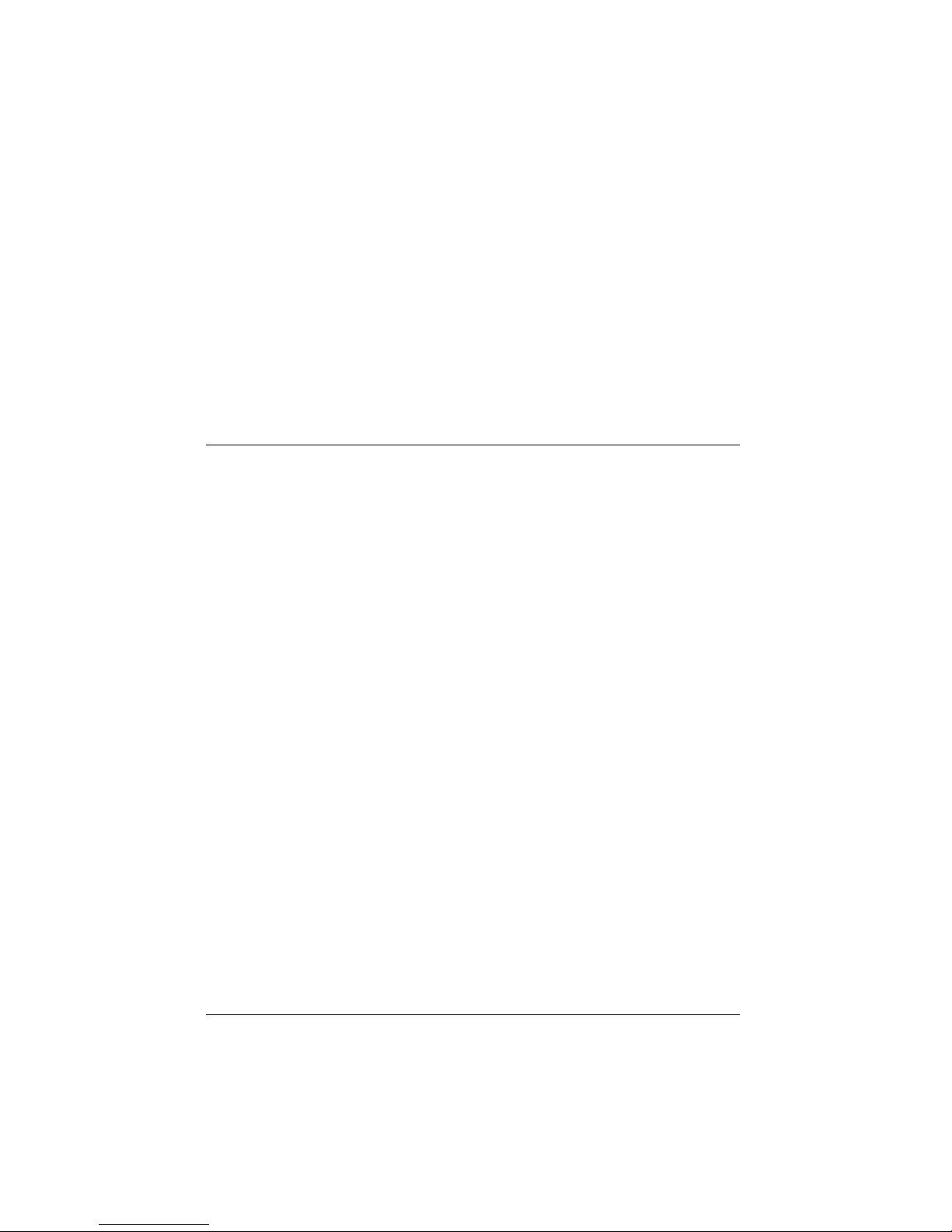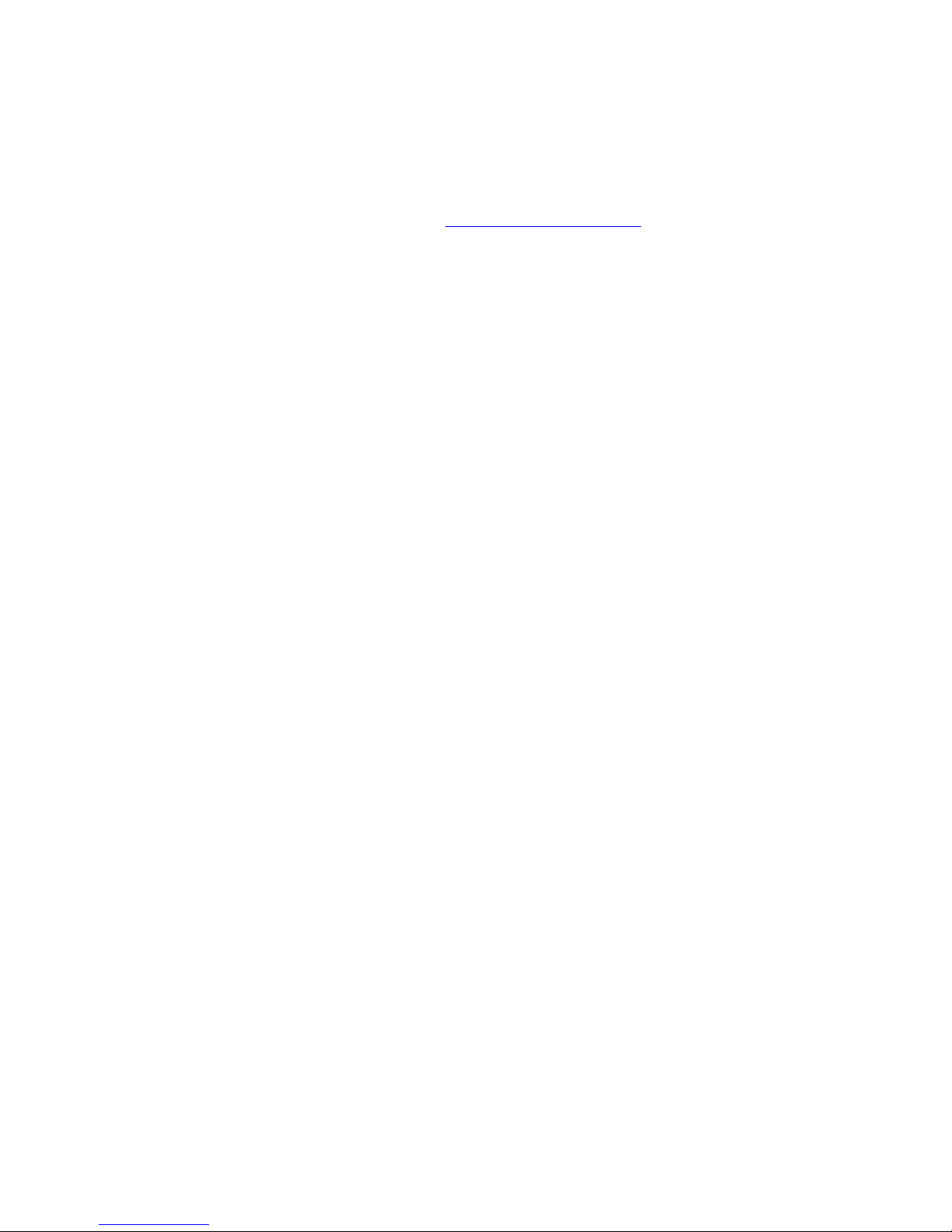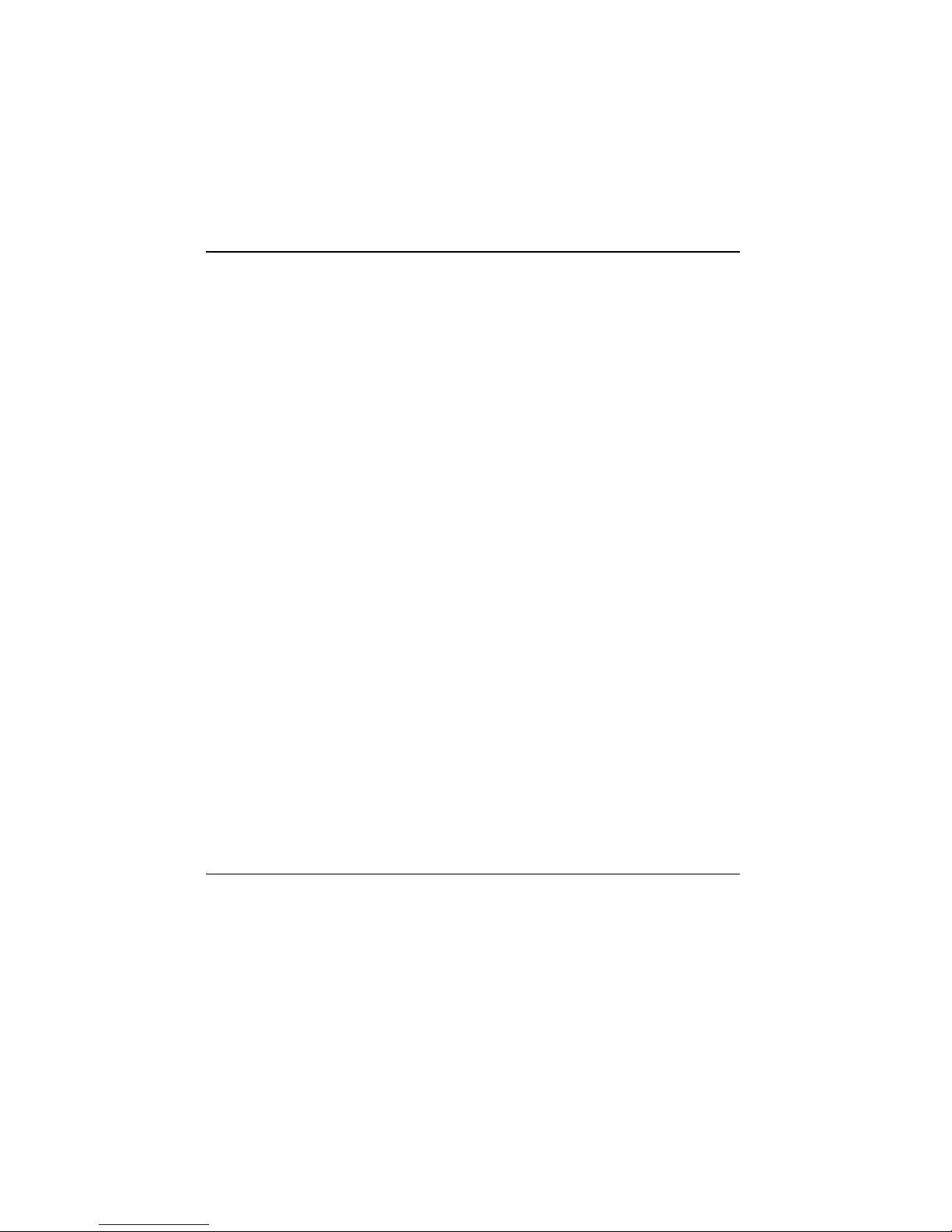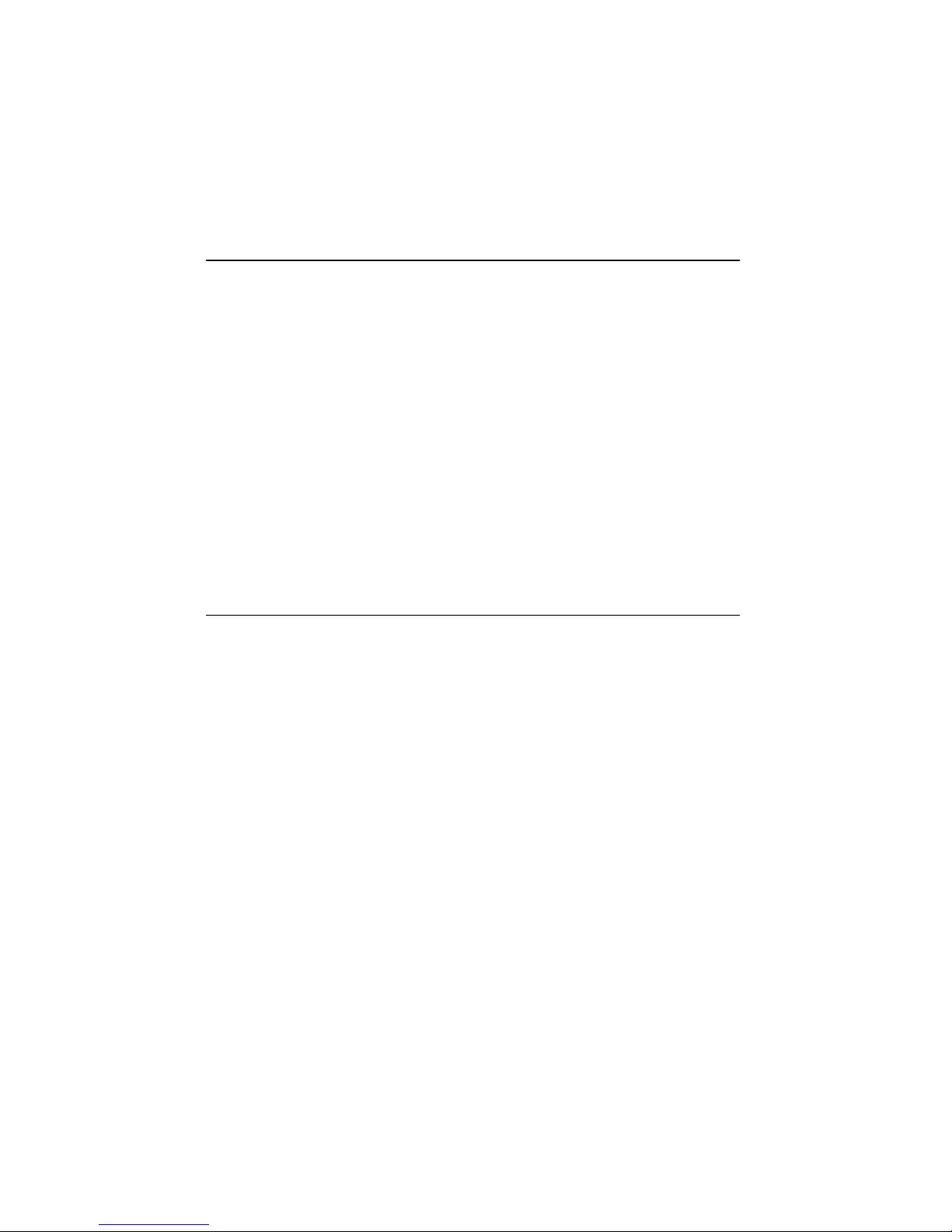10
video standard:
•NTSC: Used in North America and the Orient.
•PAL: Used in most other parts of the world, including
most of Europe.
•SECAM: Used in select areas of the world such as
France and some Eastern European countries.
If you don't know which video standard you're using,
click the Detect button to automatically determine it.
You can choose the type of connection for the video:
•COMPOSITE: Also known as the RCA connector, this is
the most common video connector. Use this for the
View All PC system and most camcorders and VCRs.
•S-VIDEO: Provides a cleaner video signal than
composite. YouÕll find this connector on Hi8
camcorders and SuperVHS VCRs. Sometimes called
the Y/C connector.
The other controls in the Video Source window
include:
CENTERING & WIDTH: Use the centering control to
remove black bars from the sides of your image.
Slight differences between video sources may cause
the preview and capture image to be offset and black
bars may appear around the edges. Centering
addresses this issue. If you adjust the centering and
black bars still appear around the border of the image,
increment the width control.