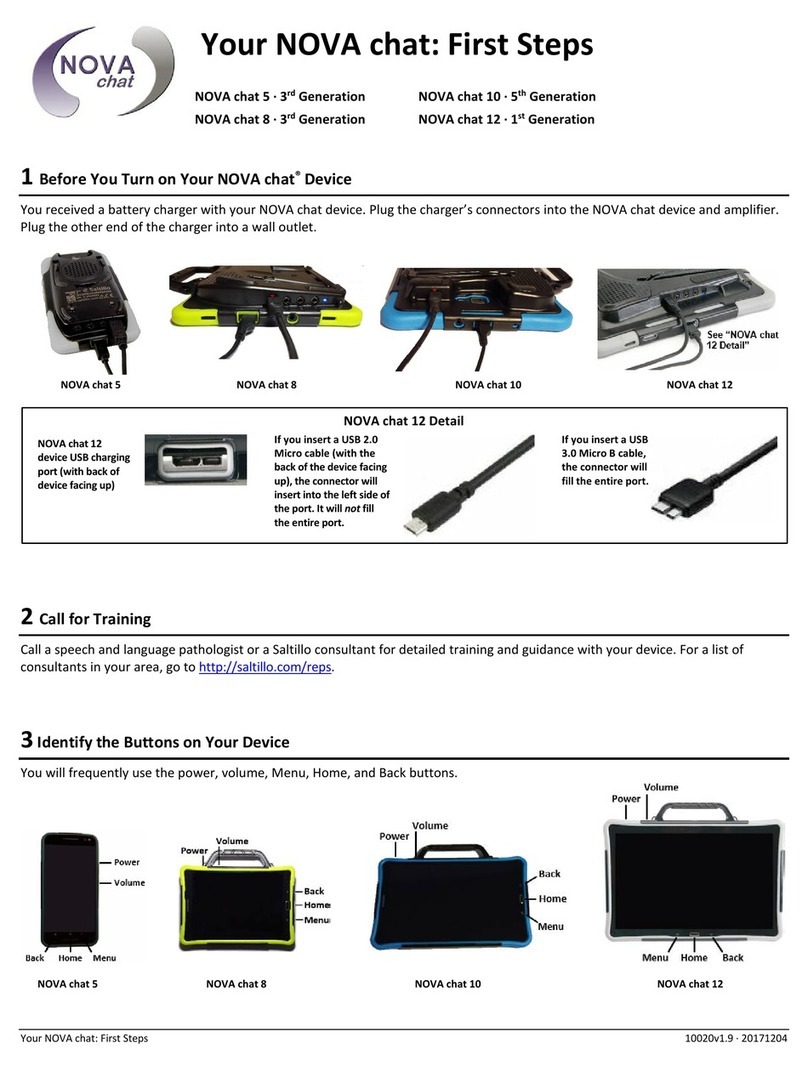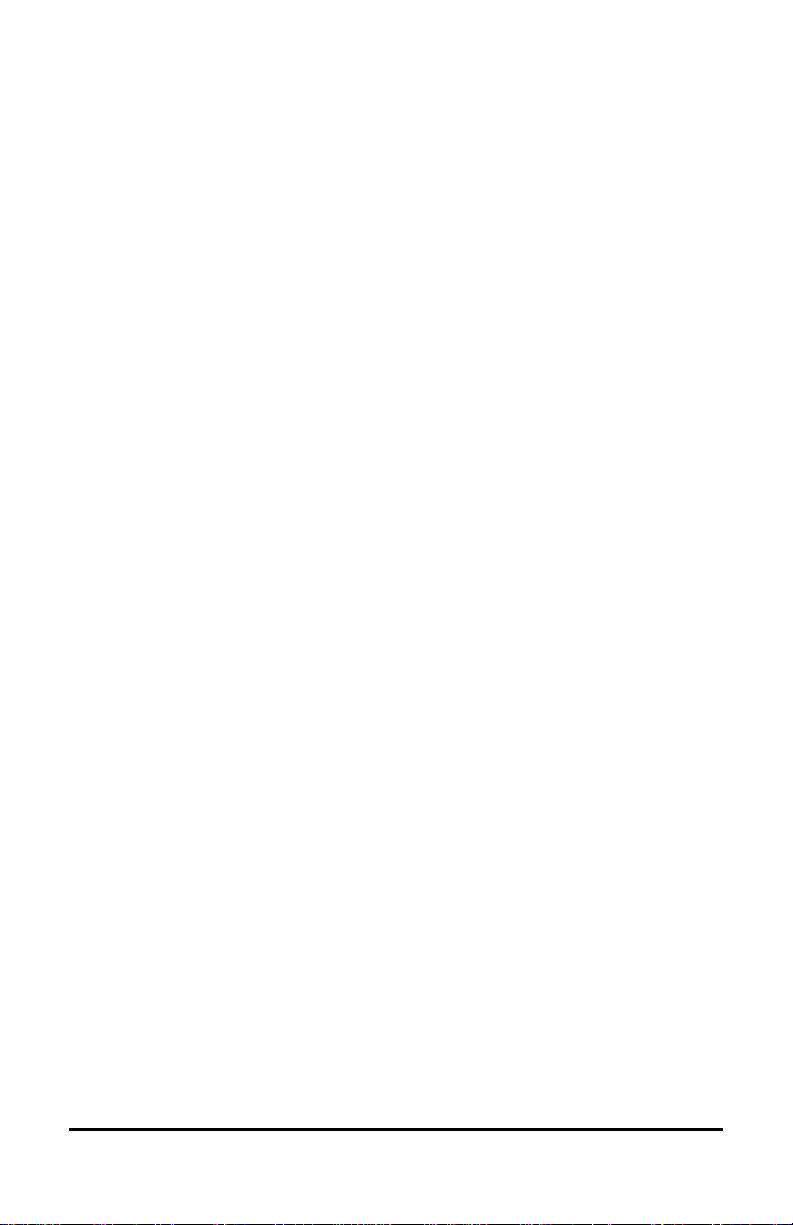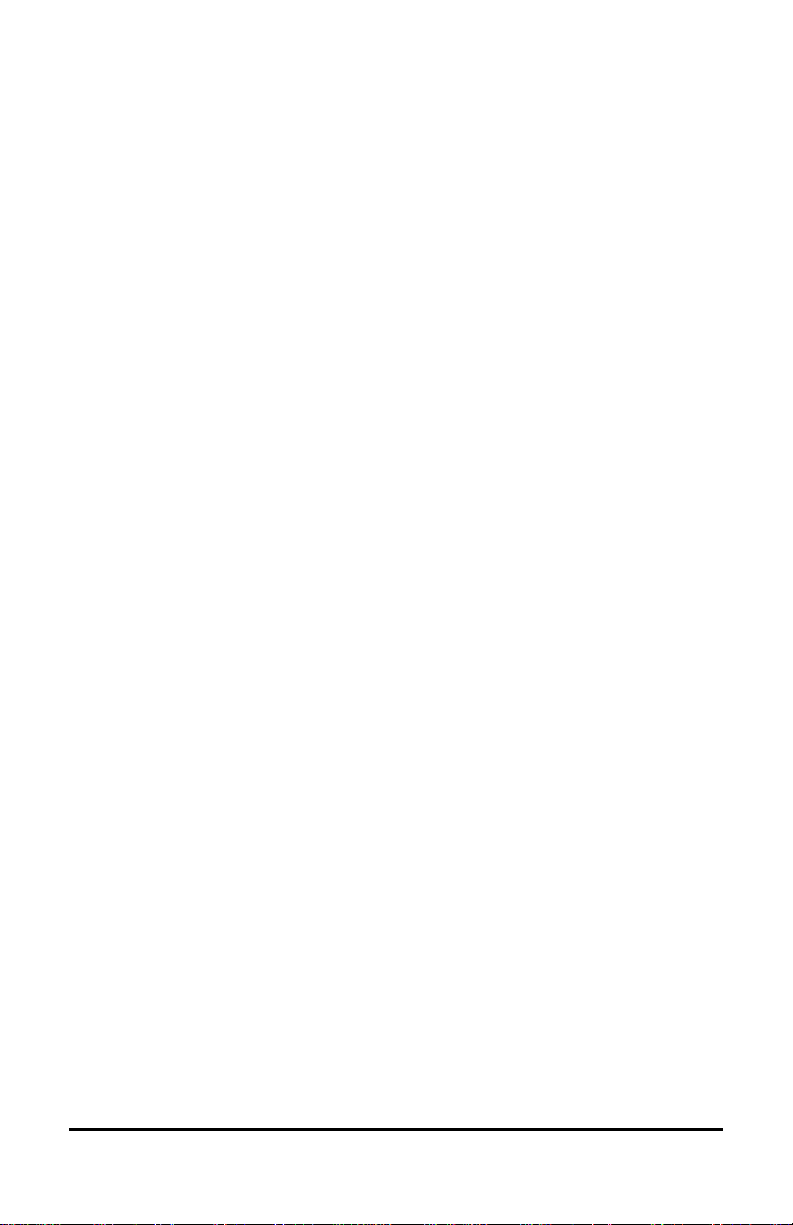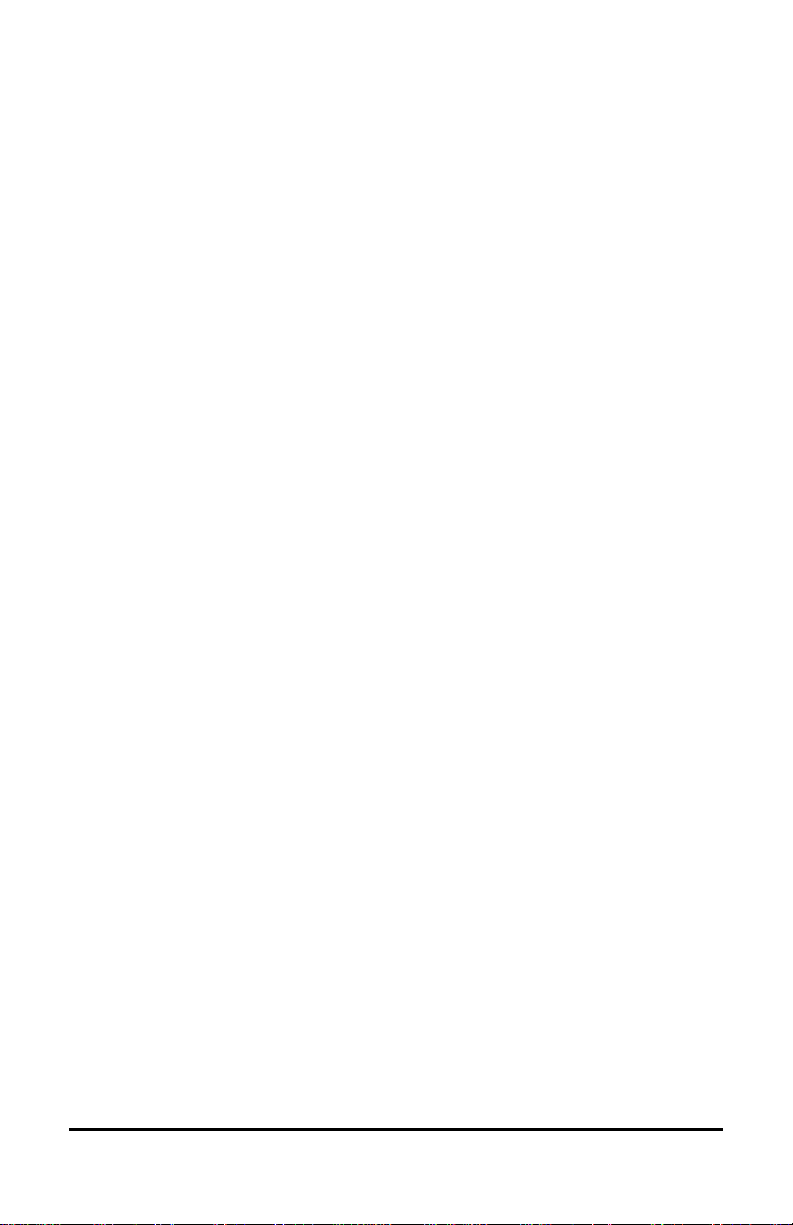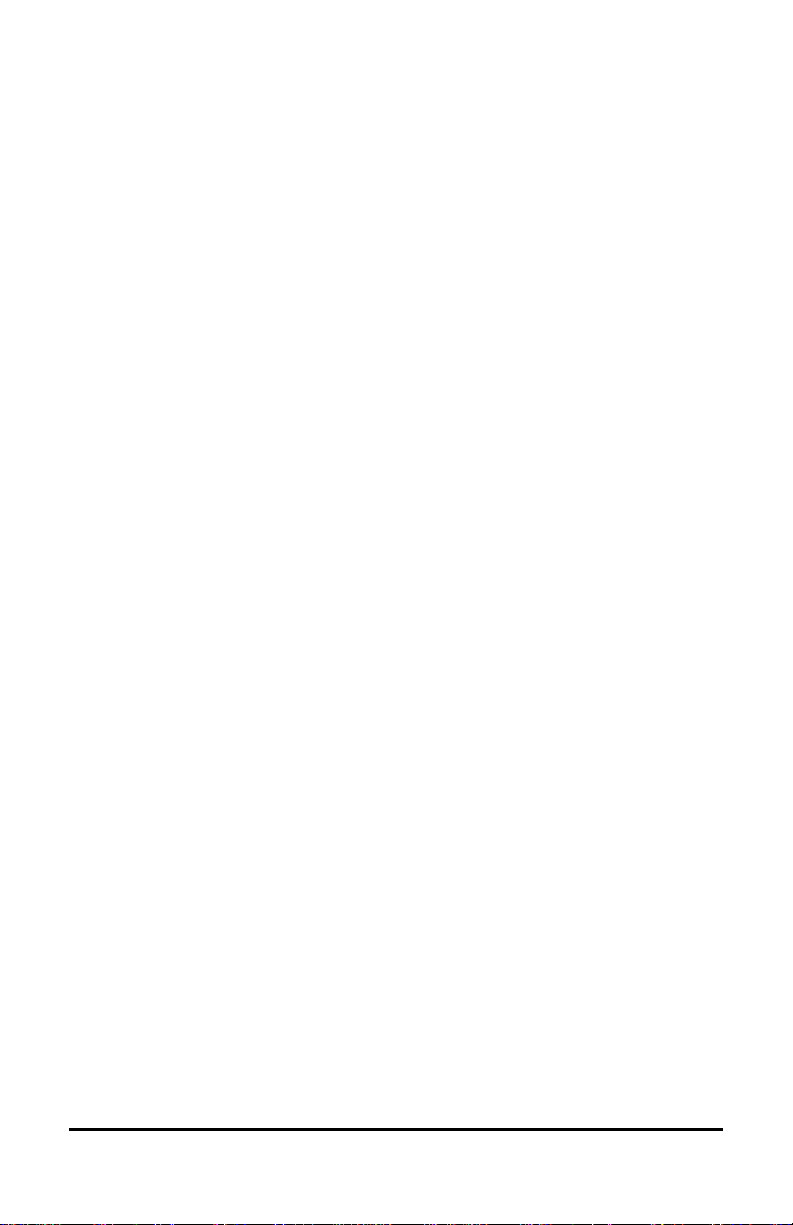Chat Fusion User’s Guide 5
Intermediate Scan....................................................................................................... 65
MultiChat 15 ............................................................................................................... 65
myCore........................................................................................................................ 66
myQuickChat............................................................................................................... 66
Spelling ....................................................................................................................... 66
VocabPC...................................................................................................................... 66
Installing, Setting up, and Using Chat Editor ...............................................................67
Installing Chat Editor................................................................................................... 67
Configuring Chat Editor............................................................................................... 68
Enabling Speech in Chat Editor ................................................................................... 69
Opening Chat Editor.................................................................................................... 69
Using Vocabulary Files with Chat Editor ..................................................................... 69
Device and Editor Differences..................................................................................... 70
Setting Chat Editor’s Screen Orientation .................................................................... 70
Using Chat Editor to Create Instructional Materials ................................................... 71
Turning Edit Mode On ................................................................................................72
Creating a Customized Vocabulary File .......................................................................73
Creating a Copy using the Device in Edit Mode .......................................................... 73
Creating a Copy from the Device Library .................................................................... 73
Creating a Copy using Chat Editor............................................................................... 73
Modifying Button Text ...............................................................................................74
Displaying the Button Text to Edit .............................................................................. 74
Editing the Button Text ............................................................................................... 75
Using Images with No Text ......................................................................................... 75
Adding or Modifying a Button Image..........................................................................76
Finding an Image from the Device Library .................................................................. 77
Searching for an Image in the Device Library.............................................................. 77
Creating Your Own Image ........................................................................................... 78
Using an Existing Image .............................................................................................. 79
Transferring Images....................................................................................................80
Hiding Buttons ...........................................................................................................80
Hiding a Button ........................................................................................................... 81
Hiding or Showing Multiple Buttons ........................................................................... 81
Saving Hidden Button Settings.................................................................................... 82
Hiding and Showing Button Images ............................................................................ 82