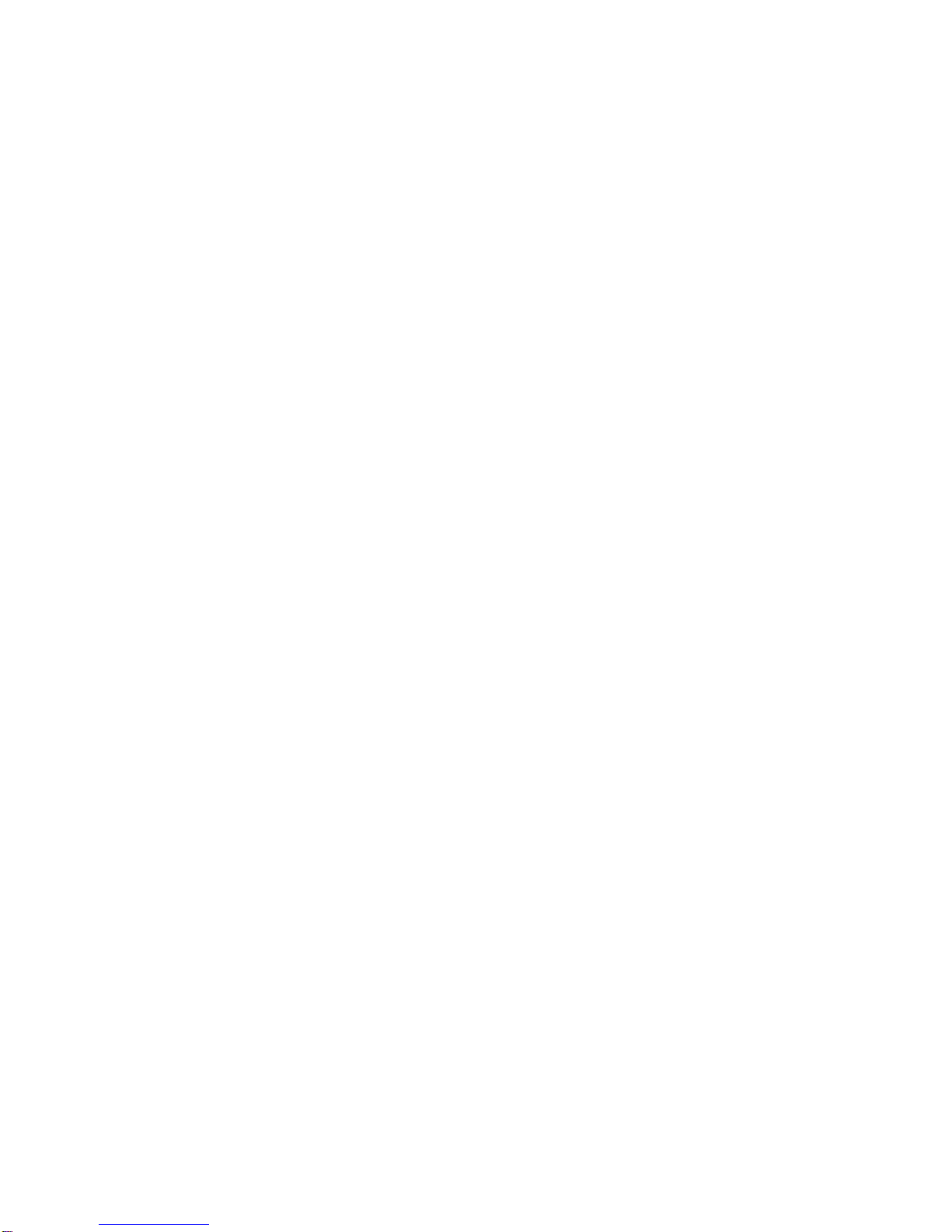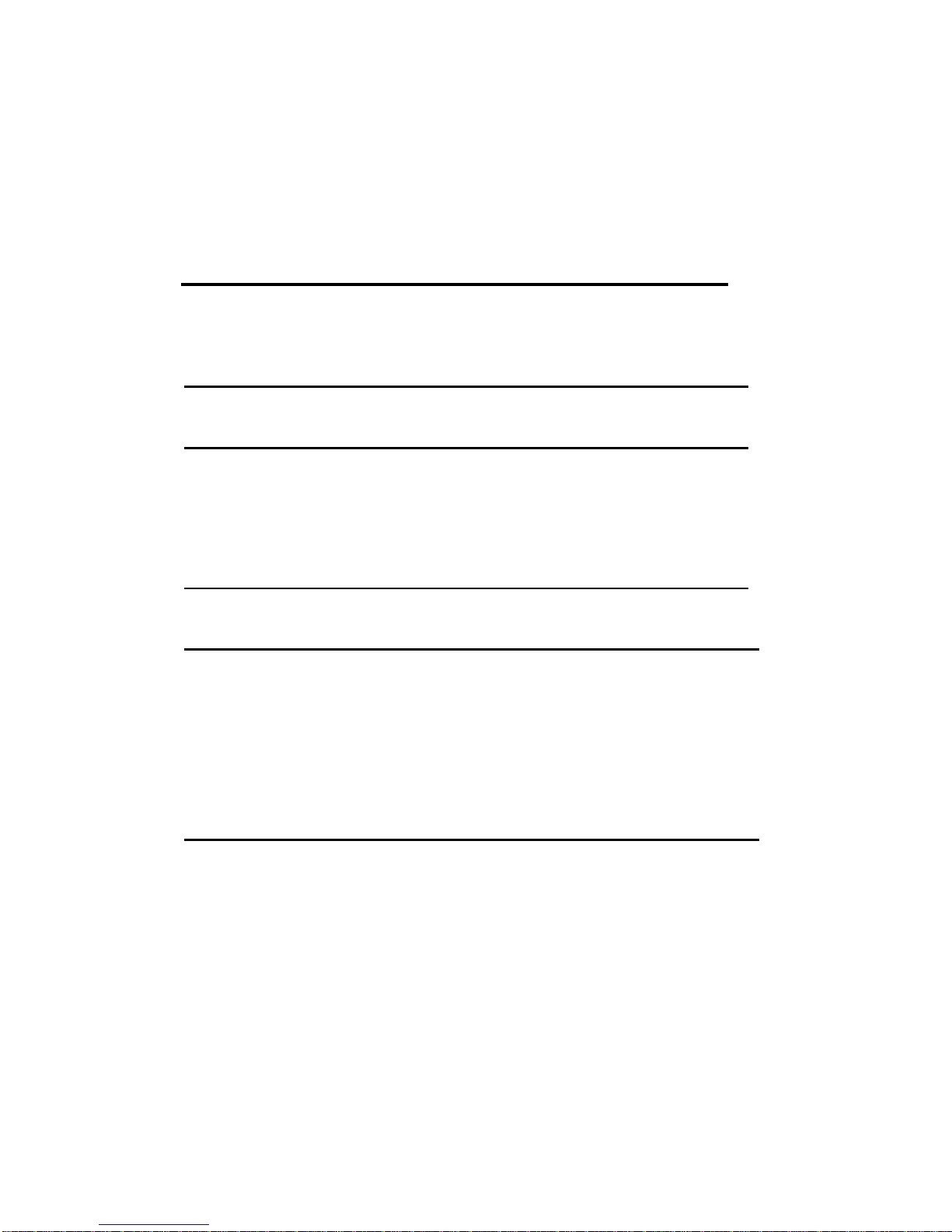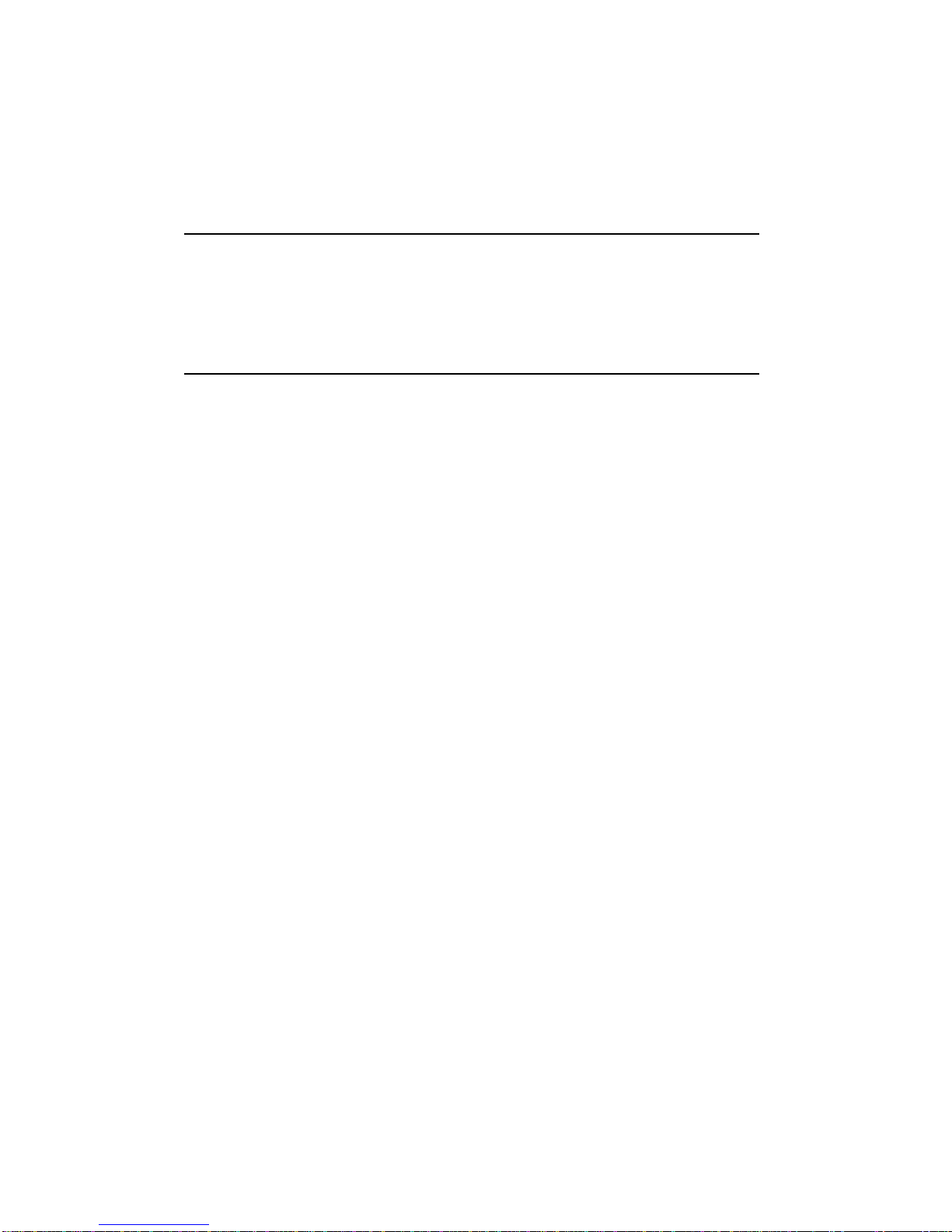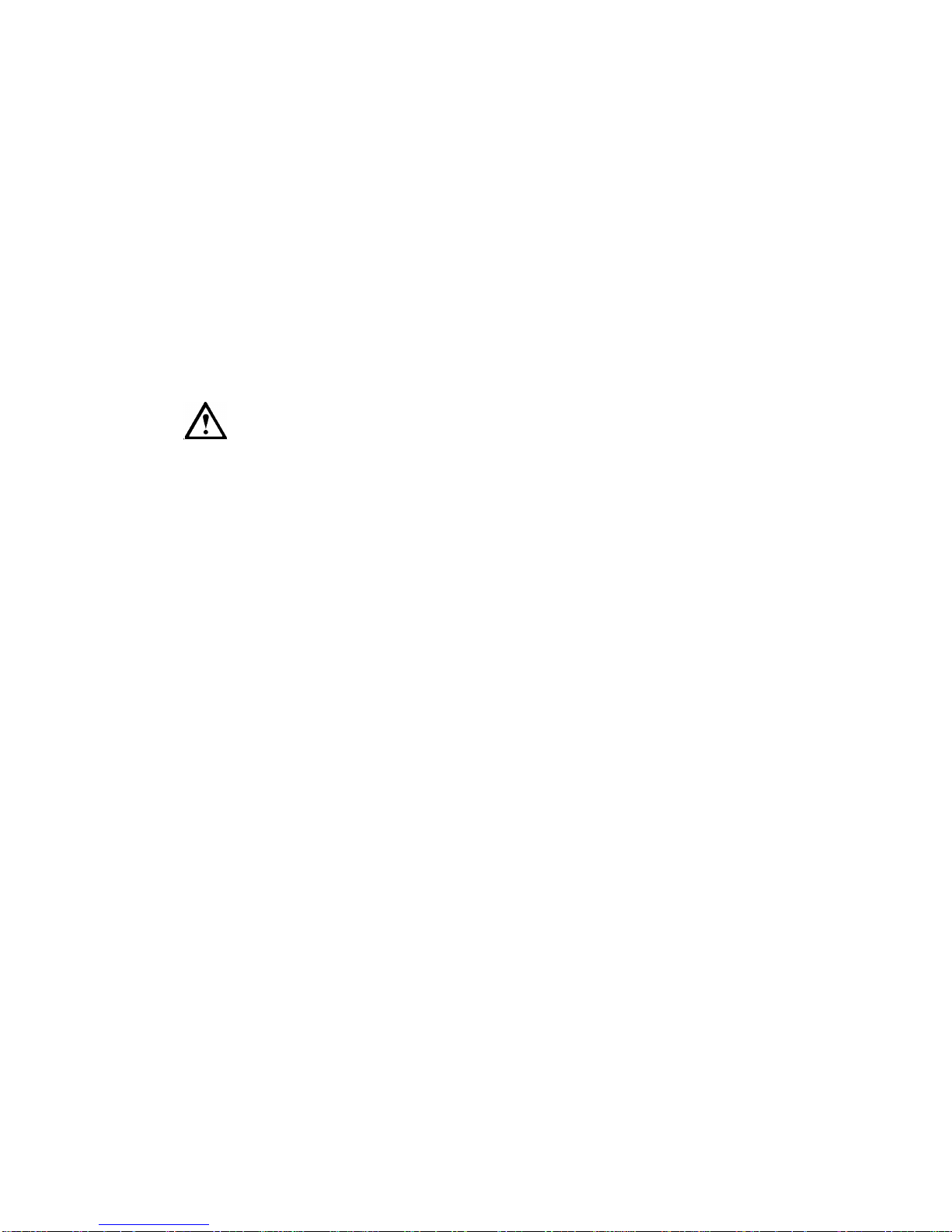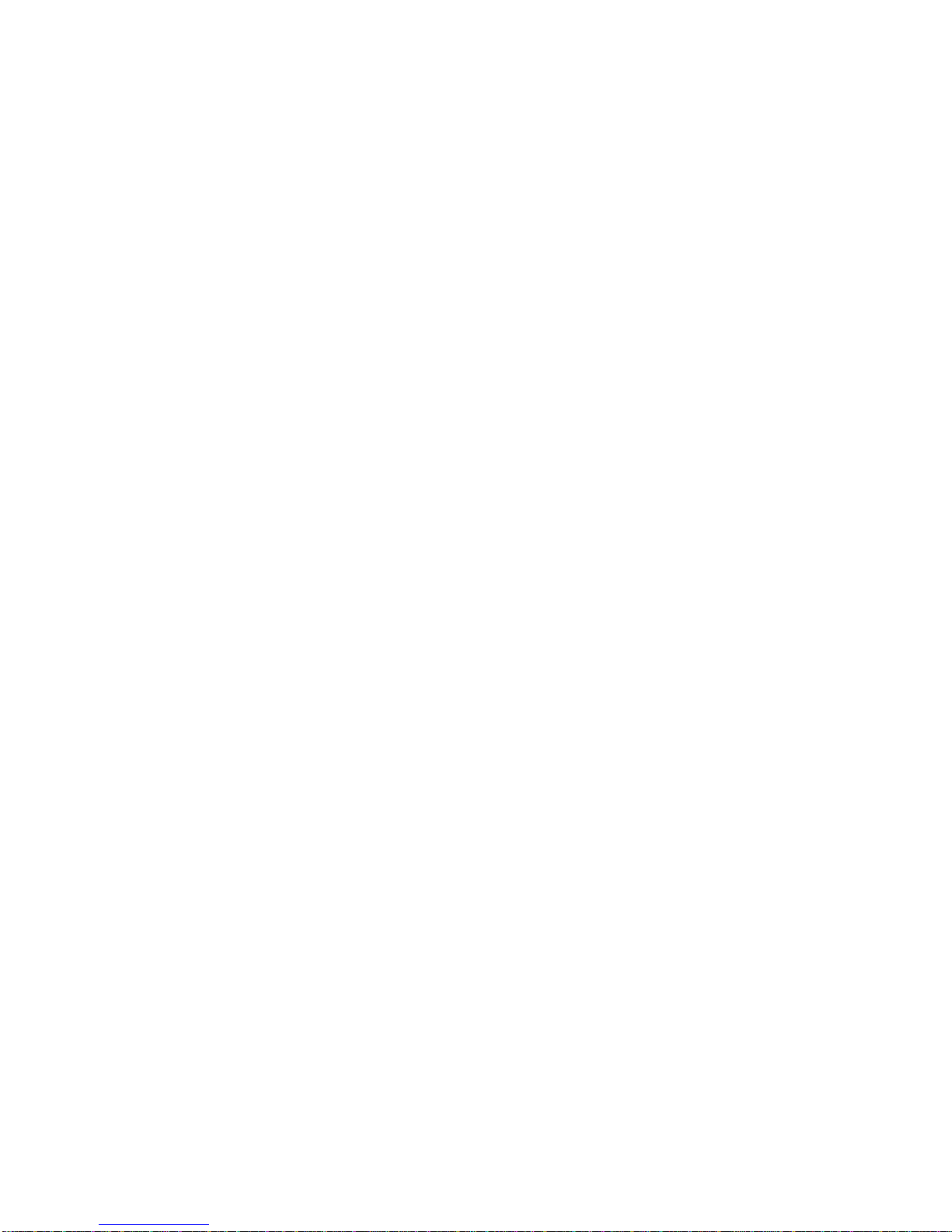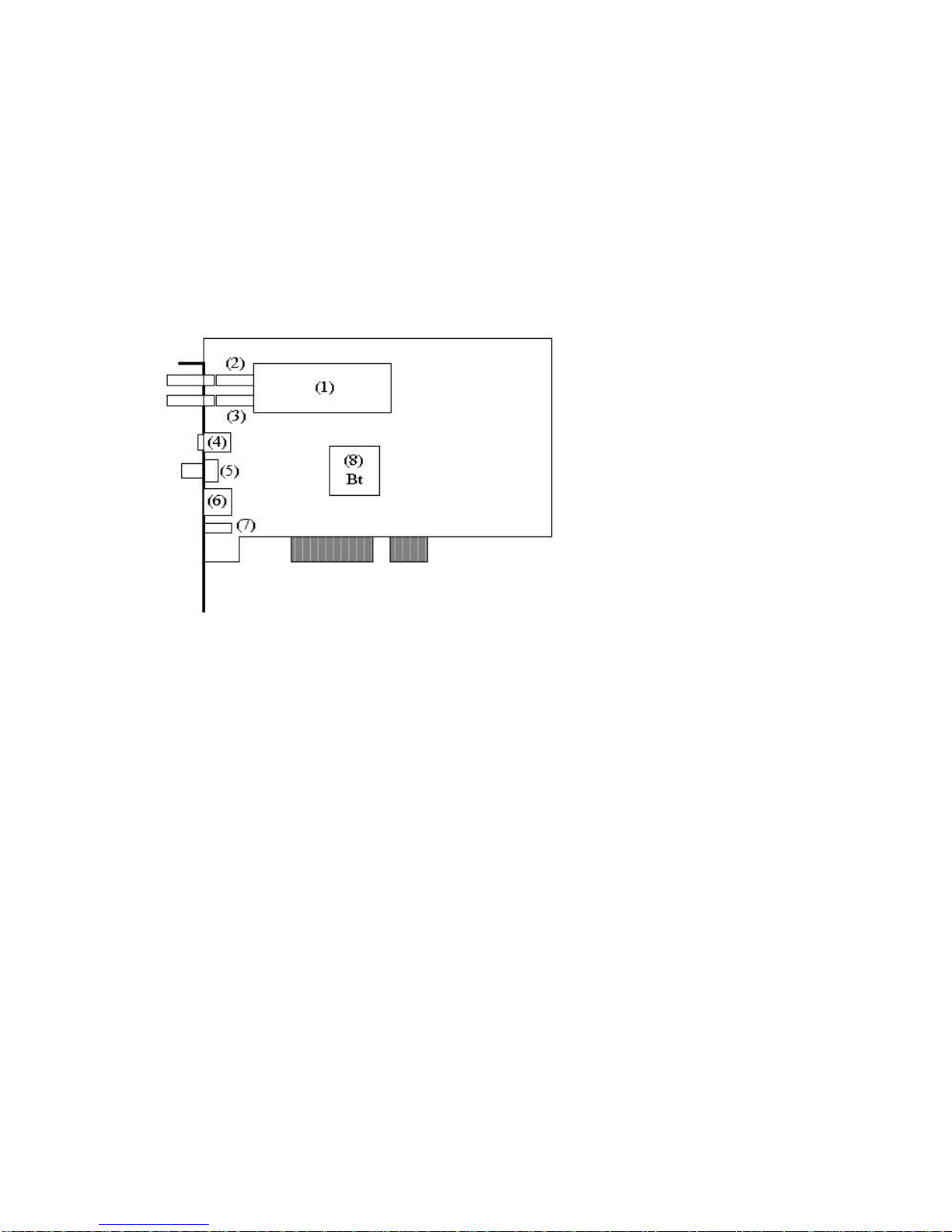This equipment has been tested and found to comply with the limits for a Class B
digital device, pursuant to Part 15 of the FCC Rules. These limits are designed to
provide reasonable protection against harmful interference in a residential
installation. This equipment generates, uses and can radiate radio frequency
energy, and if not installed and used in accordance with the installation manual,
may cause harmful interference to radio communications. However, there is no
guarantee that interference will not occur in a particular installation. If this
equipment does cause harmful interference to radio or television reception, which
can be determined by turning the equipment on and off, the user is encouraged to
try to correct the interference by one or more of the following measures:
•This unit was tested with shielded cable. Therefore, for continued
compliance, use the shielded cables provided with the unit.
•Re-orient or relocate the unit or receiving antenna.
•Increase the separation between the computer/converter and television.
•Connect the equipment to an outlet on a circuit different from that to which
the receiver is connected.
•Consult the dealer or an experienced radio/TV technician for help.
You may find the following booklet helpful:
How to Identify and Resolve Radio-TV Interference Problems (stock number 004-
000-000345-4)
To order the booklet, write to:
The U.S. Government Printing Office
Washington D.C. 20402