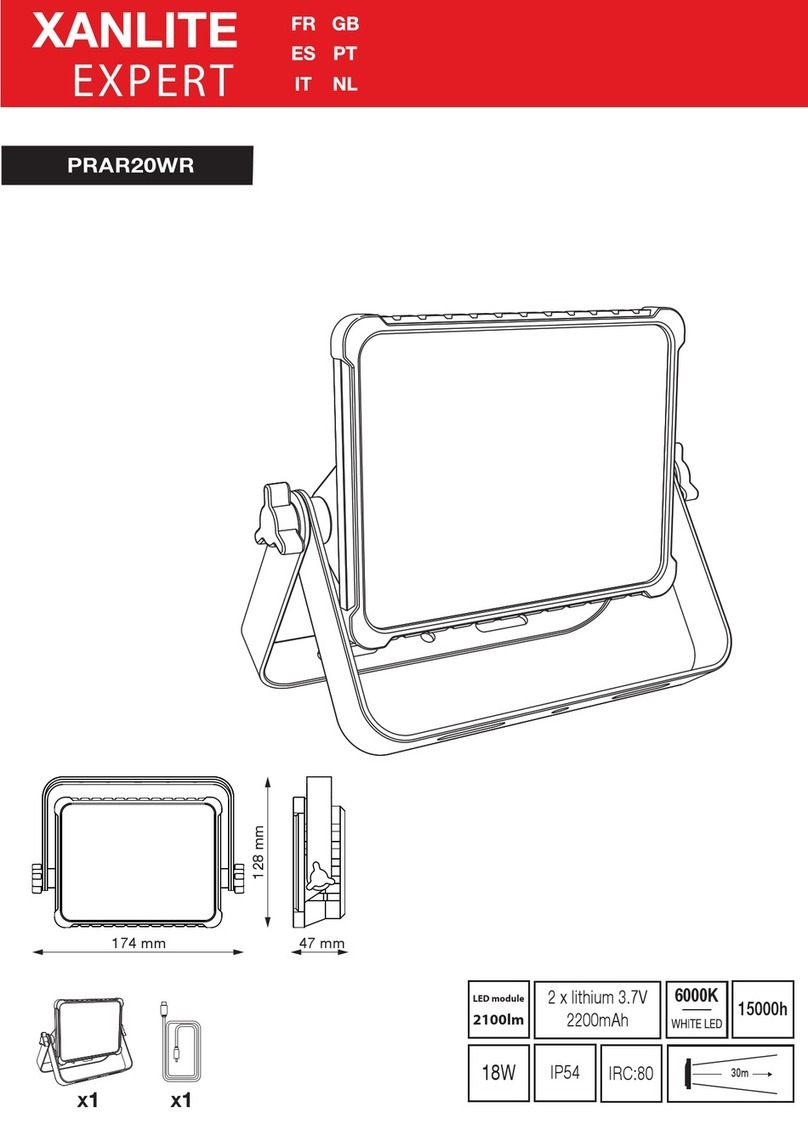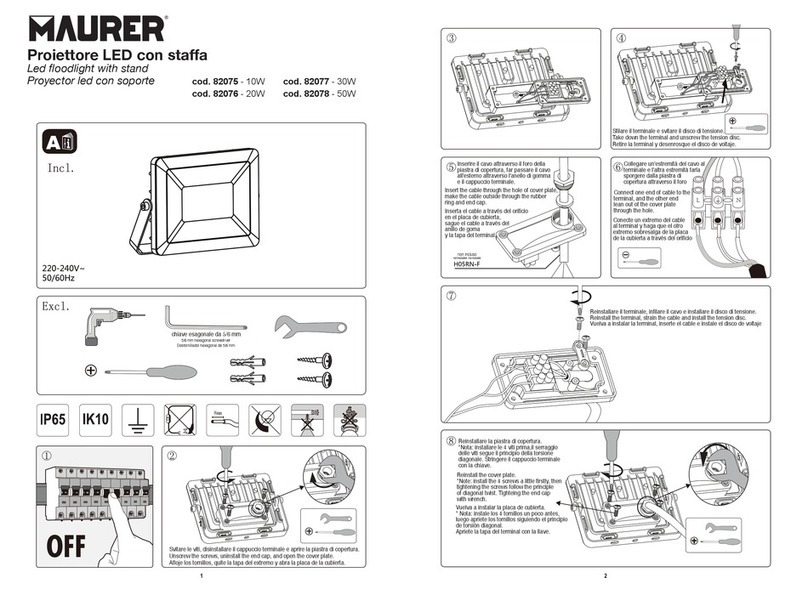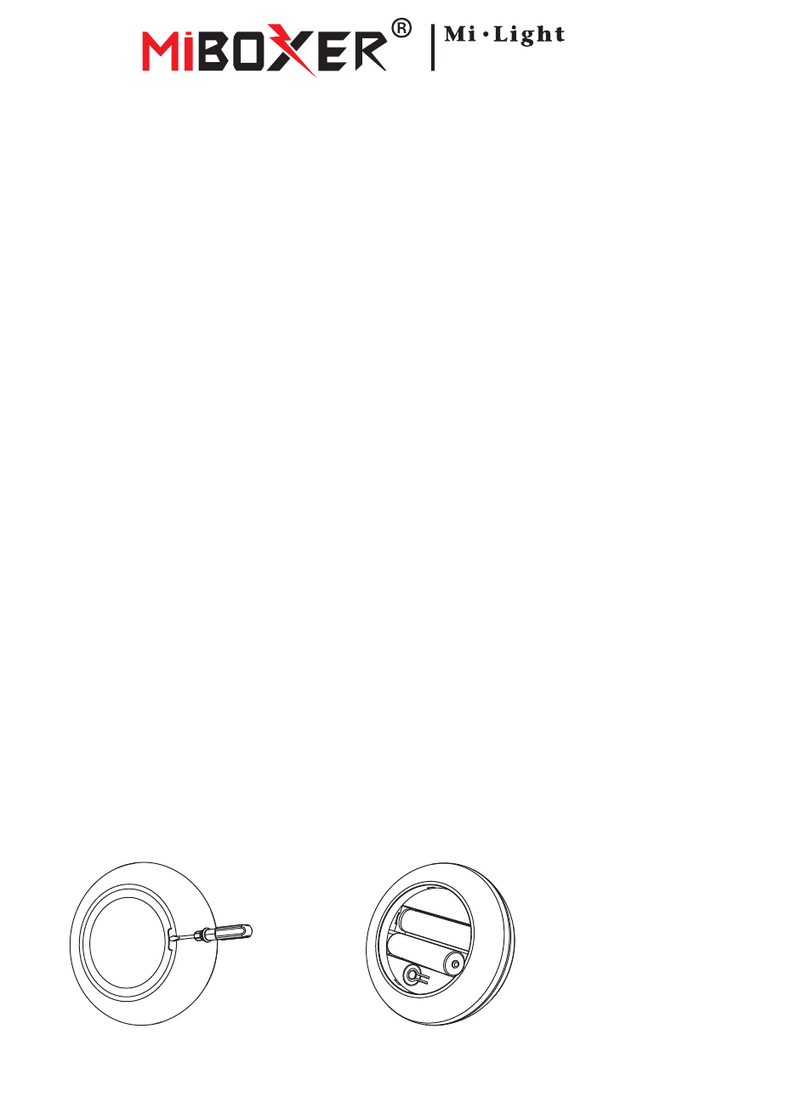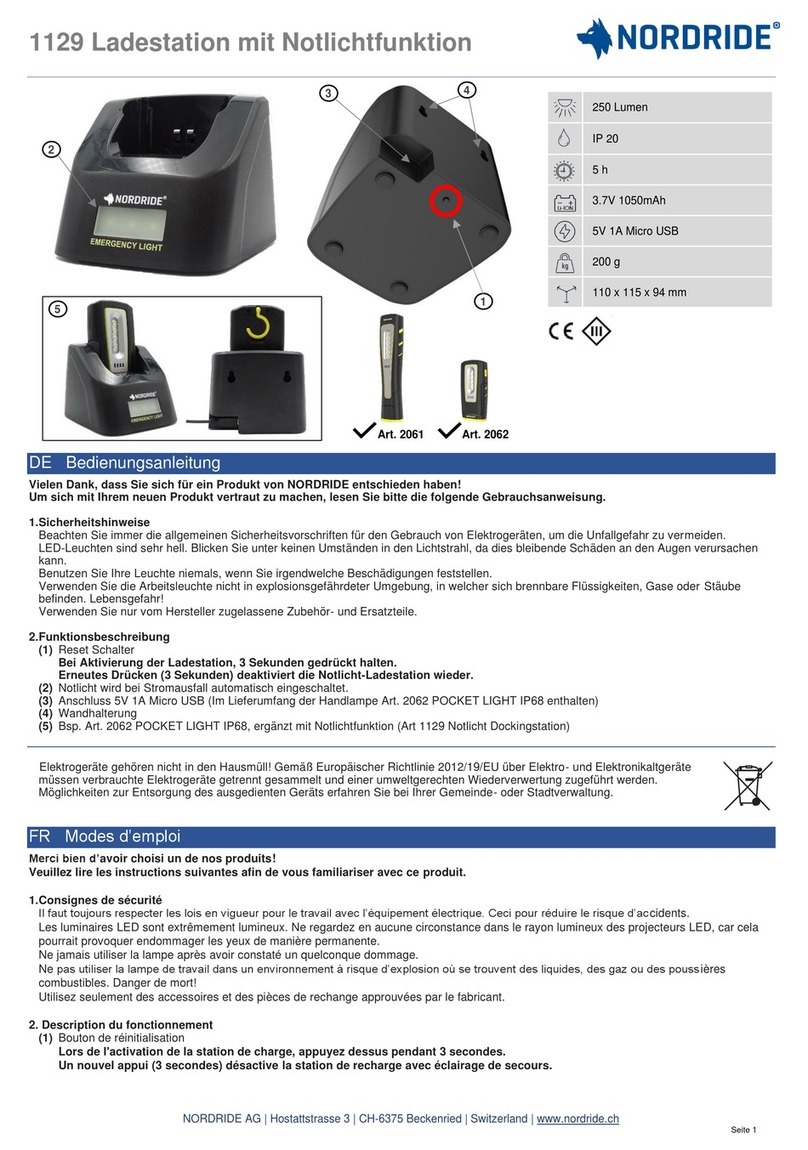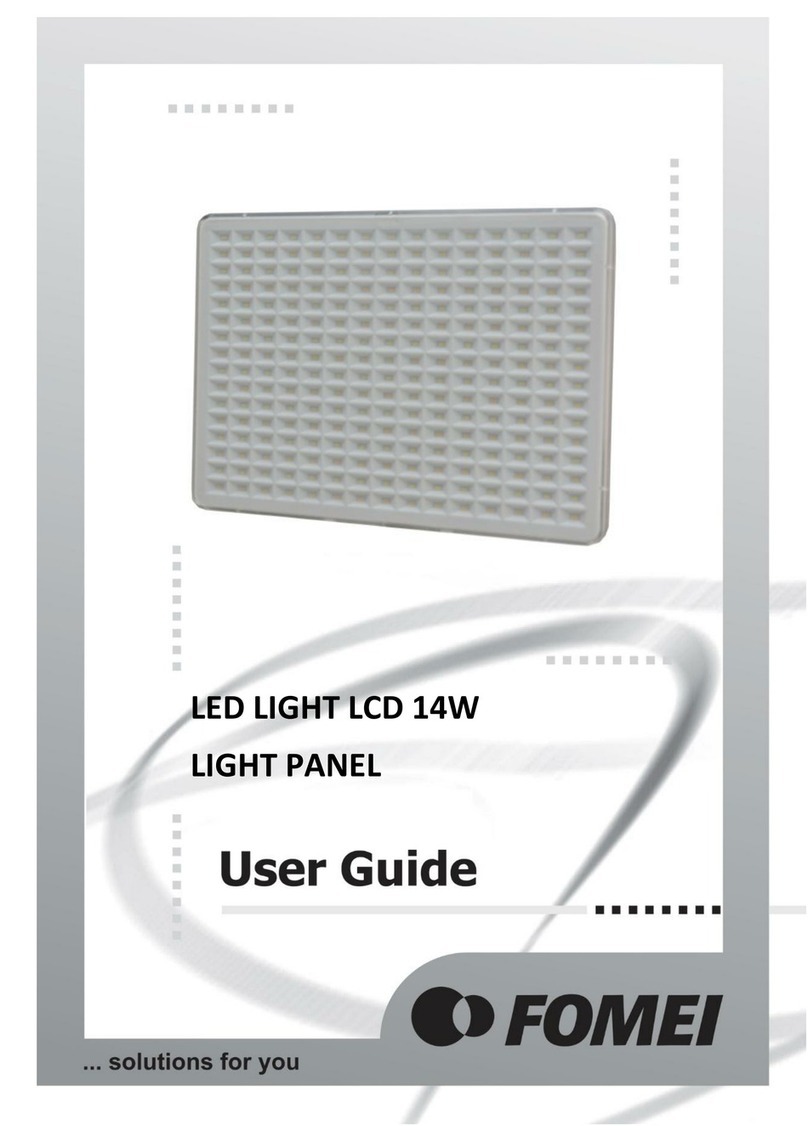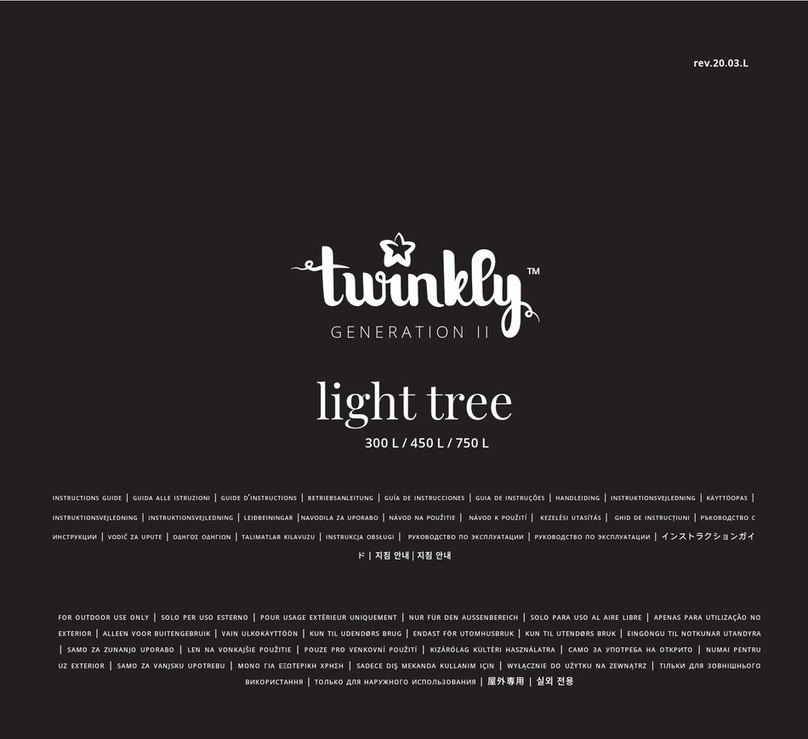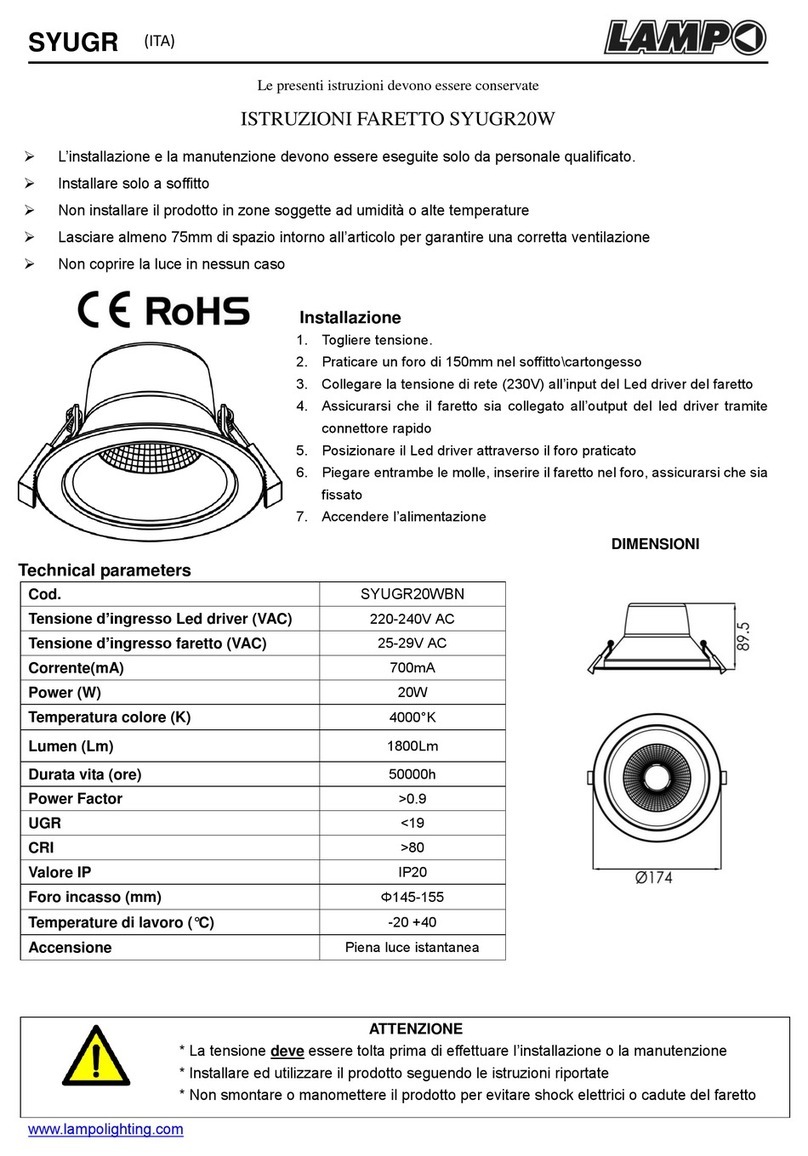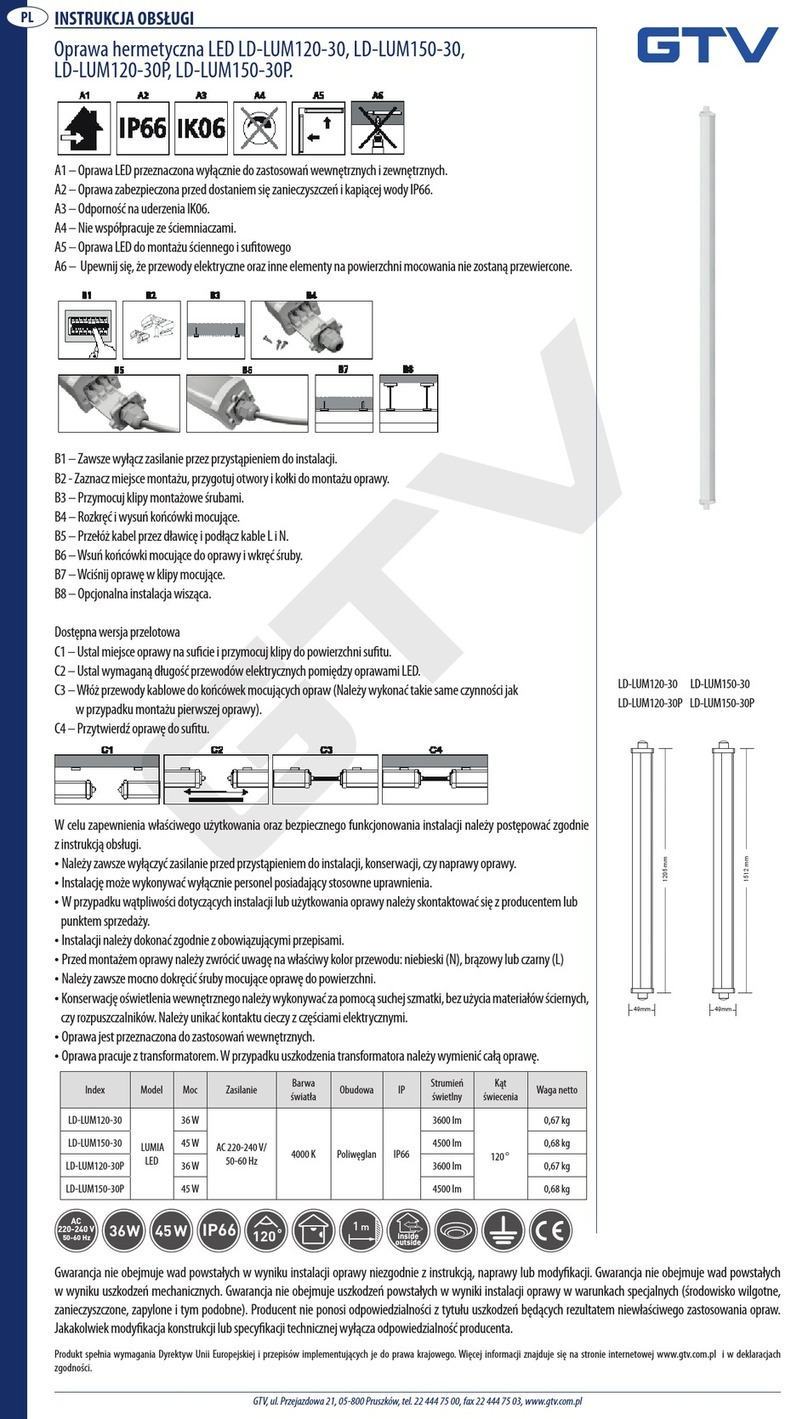Focustronic Solartronic User manual

1
User Manual
English

2
Table of Contents
Introduction 2
Basic Philospphy 3
4
Specification 4
Feature Highlights 4
Registration 5
Setup Procedures 6
Safety Precautions 7
Placement 6
Establish Wifi Connection 7
App - Features 8
Settings 8
System 8
Add or Edit a Profile 9
Mastertronic Control 10
References 11
PAR Diagrams 11
Spectrum Graphs 12
Spread / Coverage 13
Introduction
Thank you for choosing the Solartronic for your reef system. Solartronic is a patented lighting fixture
which is the only light that allows dual axis movement with the ability to auto adjust intensity based
on tested parameters from Mastertronic.

3
Basic Philosophy
Solartronic is a standalone unit with patented dual axis control. When being used together with
Mastertronic in the same system, the full potential is unleashed. In the past, no matter what light
you are using whether that is metal halide, T5, or the industry leading LED fixtures, the light settings
is pretty much static. That includes the angles, day to day lighting intensity, and intensity
adjustment based on water chemistry. As we all know, lighting has a direct relationship wi
health, coloration, and growth rate. Unfortunately, almost all reef lighting in the market lacks the
much
created the Solartronic.
Why does aquarium lighting need to be static? We cannot mimic the sun completely but at least we
can add in the dynamics which allows the system to receive lighting at different angles during the
static light meaning
where light cannot get to will never change. With Solartronic, the angle of the light source changes
during the lighting cycle meaning light can be directed to wherever it is needed. This allows users to
have total control of the 2 LED clusters when and where light should be distributed while the XHO
Another unique feature of the Solartronic is the ability to run different lighting profiles on different
days of the week. To our knowledge, no other lighting fixture allows this but why not? With the
adjustable angles in each profile, we can further allow good coverage of the system while we can
ing used, a
but Solartronic coverts this drawback into an
same daily, after a period of time, corals will suffer when receiving too much light. On the other
hand, when we have multiple sweetspots, we can provide higher intensity every few days while
benef
In the past, lighting seems to be a set and forget item of the system. As we mentioned earlier,
lighting has the most direct relationship to corals health, while users will do all sorts of changes, light
settings will not be adjusted based on the ever changing water chemistry. For example, when
nutrients start to increase, user may change out the filter socks or replace the ROWA and tries to
bring nutrients back to the levels they require. This takes time as it is dangerous to adapt rapid
changes to a system. Why not adjust the intensity of the lights? Reasons can be oversight, laziness,
or lack of knowledge? With Solartronic, the lighting intensity can be automated with the help of
chnology of the Focustronic
range of products, this is possible!
Thank you again for choosing Solartronic, we will work together with feedback from the public to
make reefing automation simple and enjoyable!

4
What’s in the box
•Solartronic x 1
•USB Cable x 1
•PSU x 1
•Power Cord x 1
•Hanging Wires x 4
Specification
- 24 degrees1for each axis. Mimic sun travel across the reef with blanket lighting.
industry leading XHO LED strips and cluster
different profiles)
UV-1 (365 & 395nm),
Green, UV-2 (410 & 420nm), Photo Red)
Feature Highlights:
allow fixture to run at higher (max)
output to bring out more colors
water chemistry such as nutrients and alkalinity.
t days of week. Individual fixture in a group can also have a
different lighting profile for best light angles.
(define by user) and with PO4 at 0.1ppm. Mastertronic now has a new reading of 0.3 PO4 and will
increase lighting intensity for the profile by 10%. When PO4 resumes 0.1ppm, the intensity is back to
default which is 70%. Will also work in opposite direction when nutrient is too low and reduce
intensity.
1Angle tolerance can be +/-3 degrees

6
Setup Procedures
Safety Precautions
•Do not look directly into the light.
•Only use power supply and cables that come with the package.
•Do not handle or install the fixture if/when your hand is wet.
•The unit is not designed to be used in water.
•Apply caution when installing over your aquarium and do not allow water to get onto or inside
the unit.
•If you plan on installing the light into a closed canopy, be sure to allow good ventilation. This is a
high powered LED fixture and requires sufficient ventilation to prolong durability.
•Follow the installation instruction carefully. If in any doubt, contact official support before
proceeding.
•To reduce risk of electric shock or fire, do not expose this device to water, moisture, dripping or
splashing.
•When hanging the fixture with the included hanging wires, make sure the ceiling or the
installation can carry the weight of the product with sufficient allowance.
Placement
Solartronic must be mounted at least 10 inches (26 cm) above water to avoid water splashing into
the unit.
The PSU (powe supply unit) must be placed away from the water source. If the PSU needs to be
placed below water level, a drip loop must be applied.

7
Estabilish WiFi Connection
If this is your first Focustronic product, make sure you create an account via the AIO app before
proceeding. This allows the unit to be linked to your account so you can view and edit the settings.
1. Download the Focustronic All in One app
2. Open the app and create an account
3. Close the app
4. Power on the unit (make sure the unit is suspended as the cluster will be auto calibrated on
each startup)
5. On your phone/tablet, go to wifi settings and you will
be able to locate the Solartronic SSID (ie: S2101XXXX)
6. Connect to the SSID (S2101XXXX) and enter the
password (stpassword)
7. Open the AIO app (will load for 60 seconds)
8. ss SAVE
(see notes)
9. Close the app
10. Solartronic will now do an internal reboot and you will
get an notificaiton once it is connected to the internet.
After you get the online notification (see below pic), you can
now proceed with doing the settings of the Solartronic. The
transfer it to a another tank.
You can have more than 1 Solartronic per tank and all profiles
and settings will be synced to all devices within the same tank.
Notes:
•Router must be 2.4ghz
•SSID and Password must be alphnumeric ONLY. Symbols may not be accepted.

8
App - Features
Settings
Edit the current profile the app will load the current profile from the unit. This button
allows you to edit the current profile
Profile this button shows you all the saved profiles you created and the default profiles
templates.
Schedule here you can set the profiles being used for each day of the week. You can have
same or different profiles for each day. Within this page, you can enable the Solartronic to follow
the real moon cycle or simply give a moon light schedule for each night (to be updated with software
update).
Moon when you set the moon intensity and period, this will be used for each day and is
not profile specific.
System
Last Online when you open this page, the info shows the last online time. With an online
unit, the time should not be more then 2 minutes from the current time.
Serial Number this is the serial number of the unit being connected
Software Version the current software version on the SD card. This will be update
automatically if unit is online.
Firmware Version the current firmware version on the microprocessor. This can only be
updated via the USB connector within the unit.

9
Add or Edit a Profile
•
•Click < or > to the time point you need start and adjust each LED channel.
•At each hour, the angles of the clusters can be set irrespective of what the previous or next
time point.
•Enable LIGHTING and/or CLOUDY. There are random scenes for lighting and cloudy.
•Overall intensity can adjust the overall intensity of that hour meaning if you have fixed the
ratio of LED channels, you can use this to adjust without adjusting each channel again.
•To play a demo of the profile, press the Demo button. The profile will be summerized into 2
min.
•Make sure you save the profile before leaving the page or closing the app.
•Move Schedule allows you to adjust the profile start/end time while keeping the schedule
unchanged.

10
Mastertronic Control
Lighting intensity can be automatically adjusted +/- based on a parameter2
measured in the Mastertronic. You can refer to the Mastertronic manual
to set the + or direction for a certain parameter.
For example, if you have the + sign enabled and set a value of 10% for
phosphate, the lighting intensity will be increased by 10% if the measured
phosphate is higher than the set high reference value in Mastertronic.
When the measured phosphate falls back within range, the lighting
intensity will be resumed as the profile setting. Note that the max
intensity is 100% so therefore if the profile is set at 100%, auto adjustment
can only be decreased.
2except for alkalinity (dKH)

11
References
PAR Diagrams
Below are two diagrams

12
Spectrum
All channles at 100%
UV1 (365 & 395nm)

13
Spread / Coverage
with the majority area capable of
sustaining high lighting demand SPS corals.
For deeper tank, optional narrow angled optics can be purchased separately.
Table of contents
Popular Lighting Equipment manuals by other brands

ETC
ETC fos/4 Panel Pole-Operated Yoke installation guide

Studio
Studio Valentina CORDLESS quick start guide
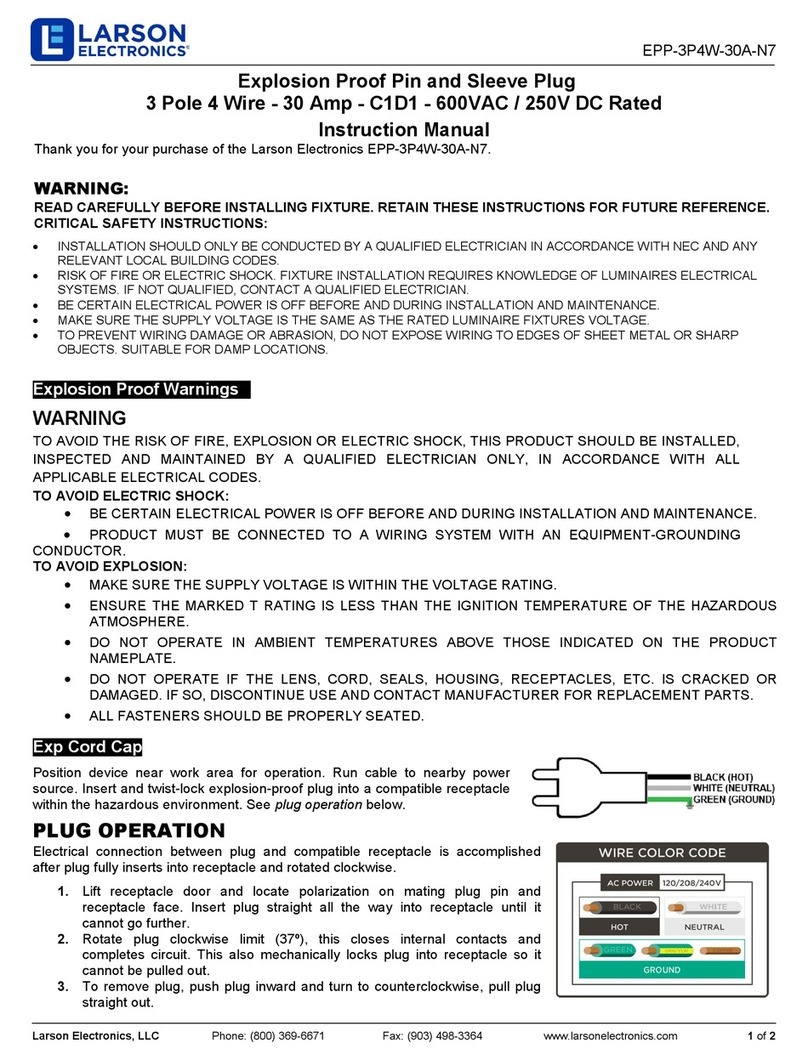
Larson Electronics
Larson Electronics EPP-3P4W-30A-N7 instruction manual

Auroras
Auroras Solar Pedestrian light user manual
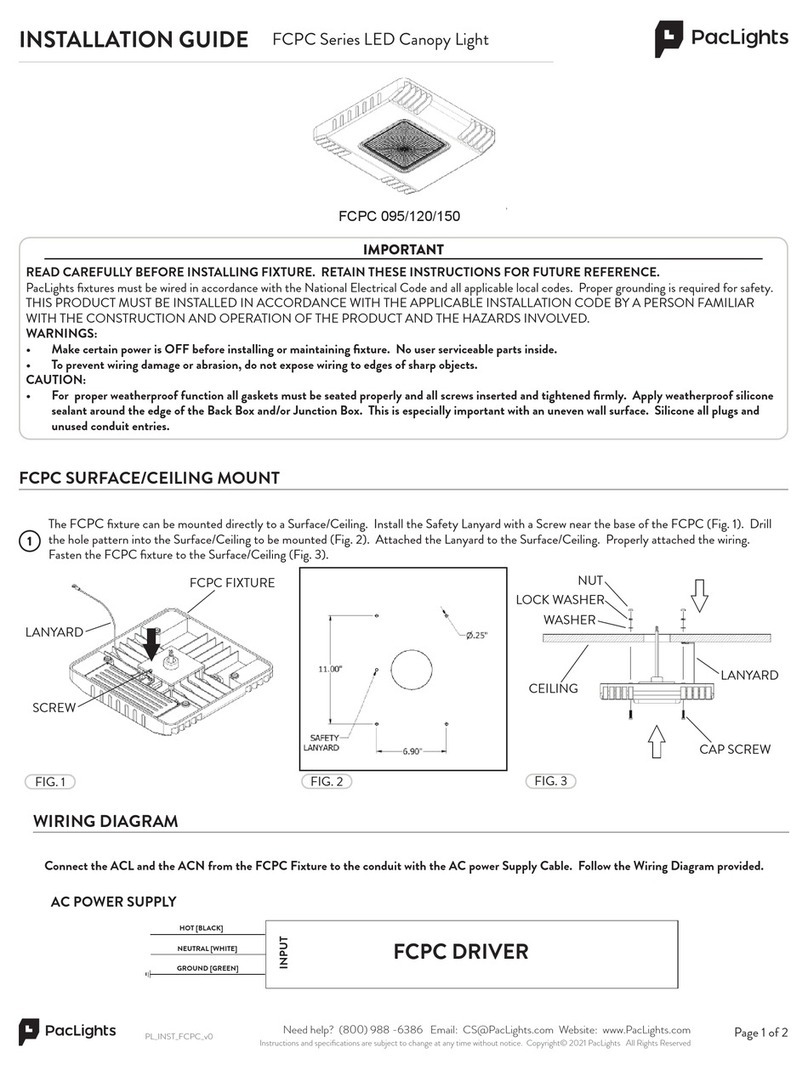
PacLights
PacLights FCPC Series installation guide
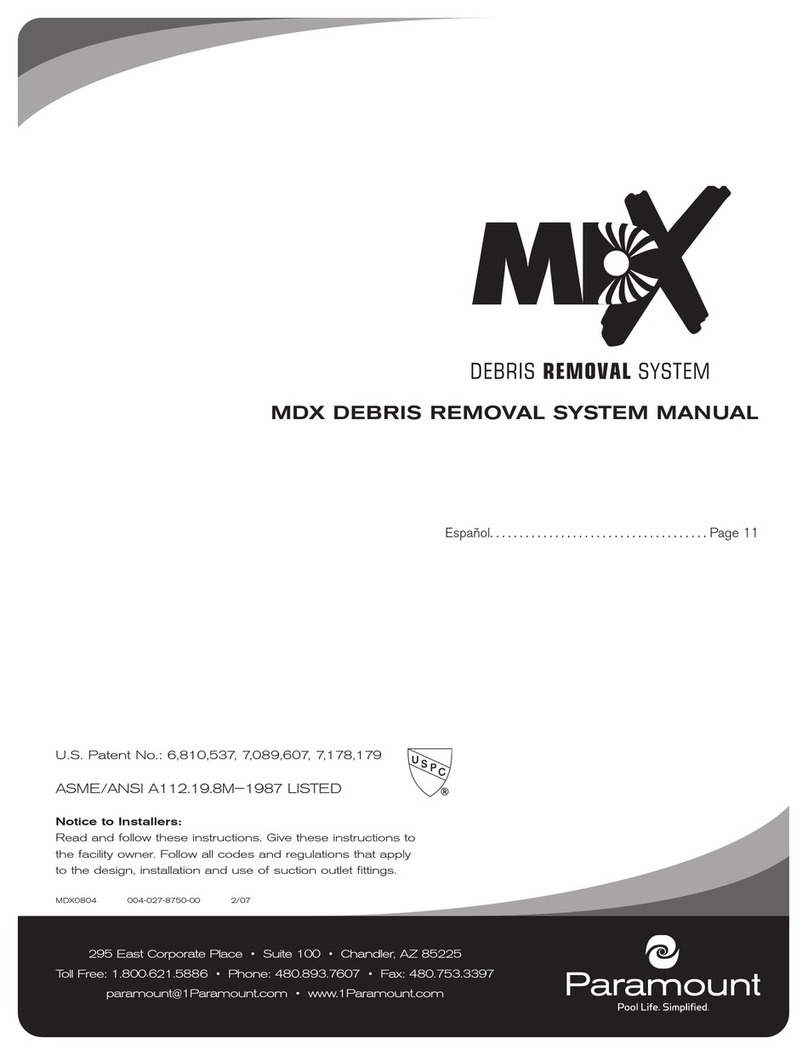
Paramount Fitness
Paramount Fitness MDX DEBRIS REMOVAL SYSTEM manual