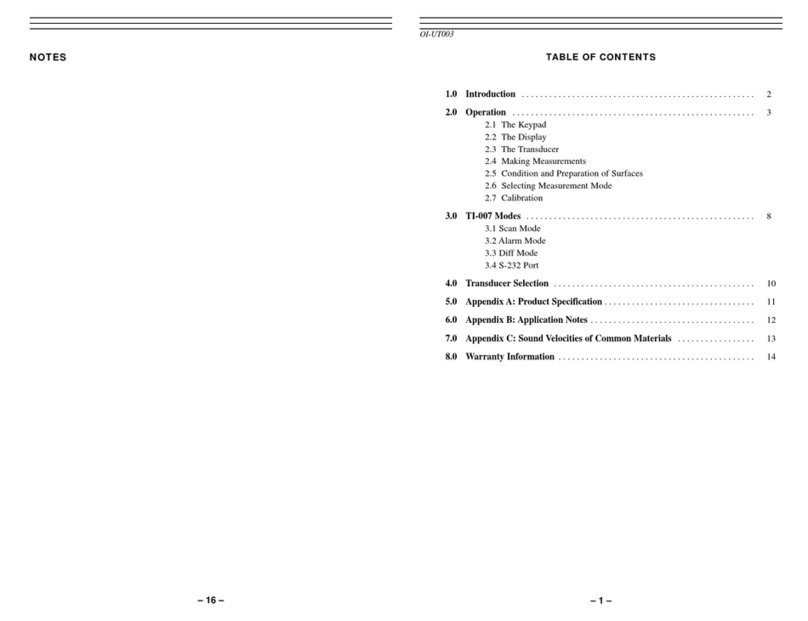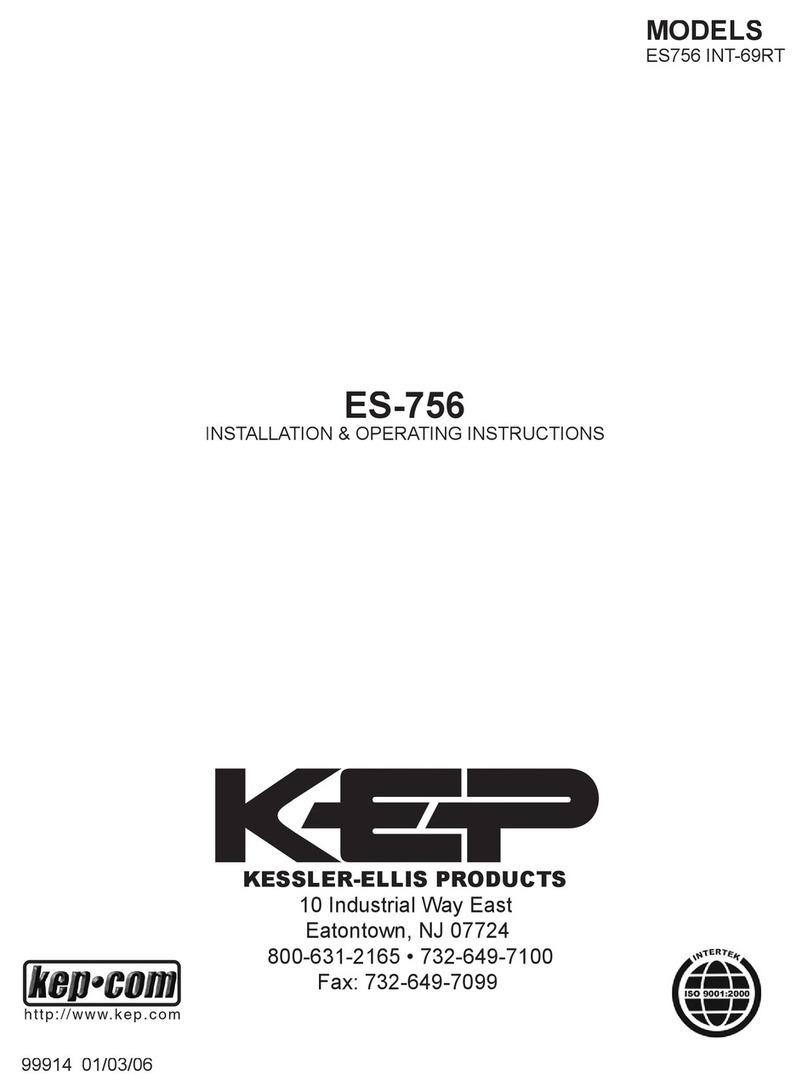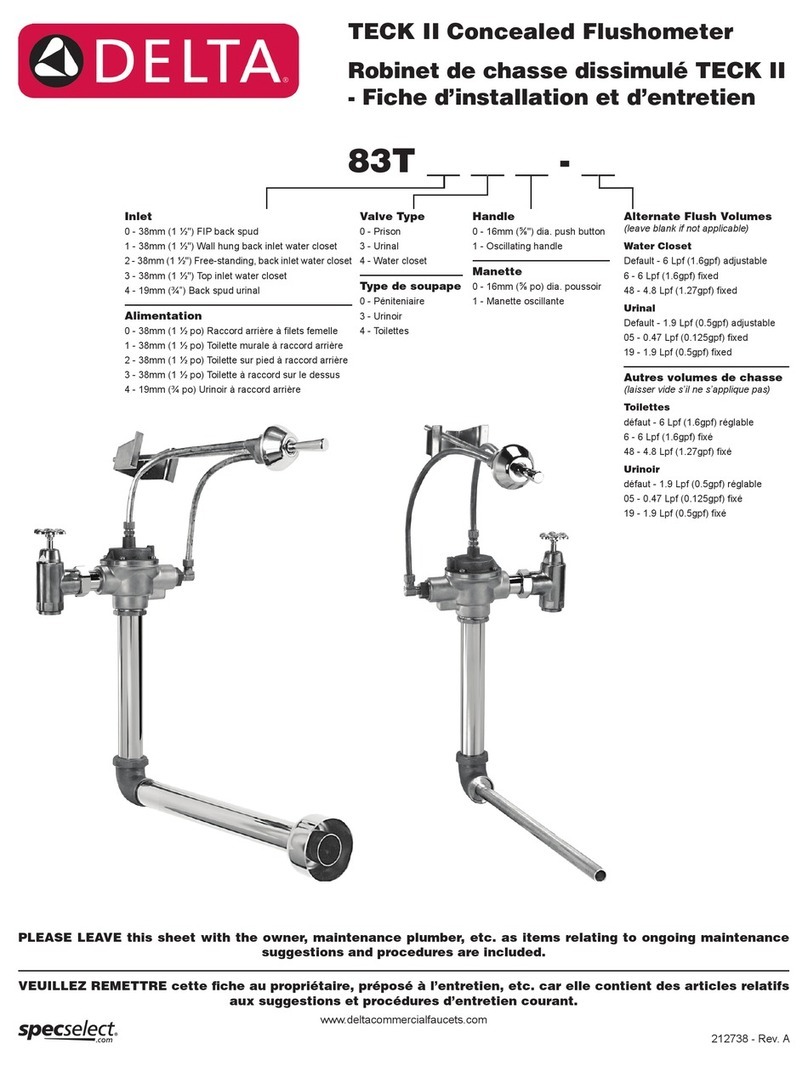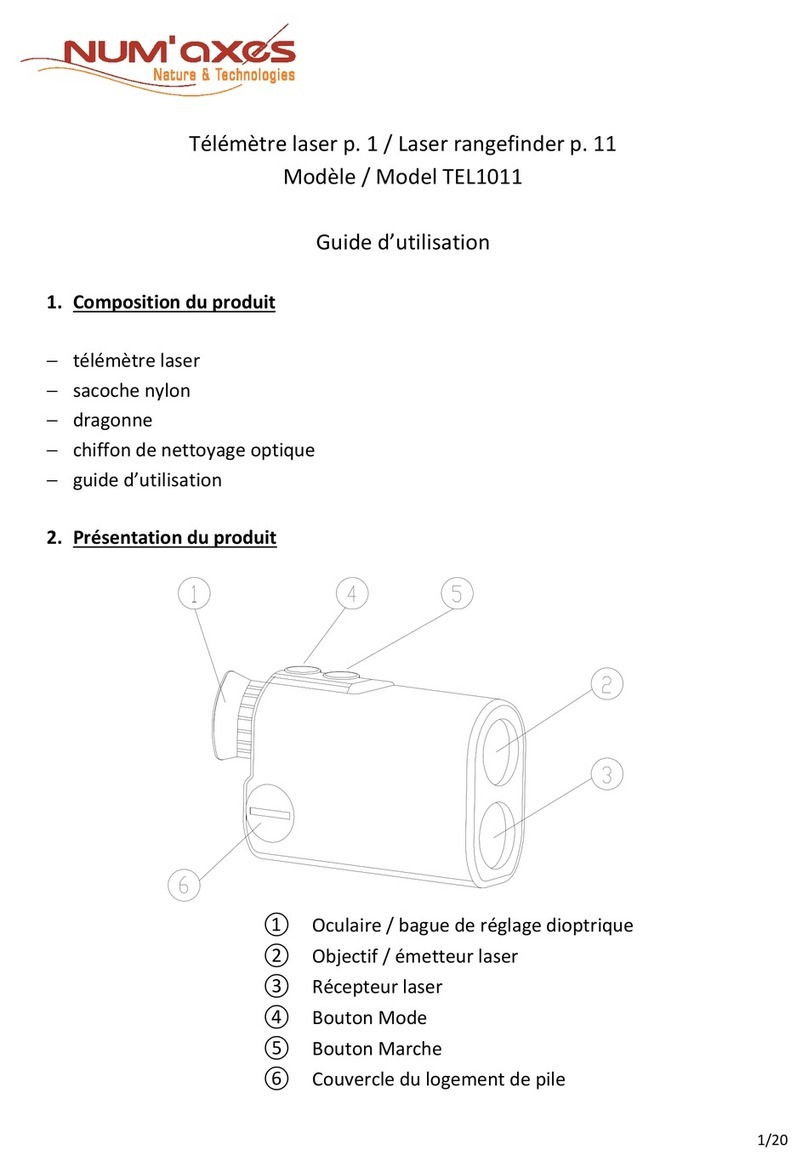Focustronic Mastertonic User manual

1
User manual
English v 3.2

2
Introduction 4
Basic Philosophy!4"
Set-up-procedure 6
Placement!6"
Connecting external hoses!6"
Sample Water IN!6"
RO Water IN!6"
Waste Water OUT!6"
Placement of Magnetic stirrer bars!6"
Hardware preparations!7"
Establishing software connection!7"
Mount needles and syringe!8"
Fill up the reagents!9"
Calibrating!11"
Stepper pump (Sample water pump)!12"
Pump A (RO water pump)!12"
Syringe!13"
OLI calibrate!13"
Test pump/syringe accuracy!13"
Stepper pump (Sample water pump)!13"
Pump A (RO water pump)!13"
Syringe!14"
Dashboard!14"
Parameters menu!15"
Maintenance functions 19
Empty Hoses and Chambers!19"
Rinsing of Reaction Chamber!19"
Descaling Program!19"
Rinsing of Needle!19"
Maintenance position!20"
Standby position!20"
Carousel Movement!20"
Unlock Device!20"
Syringe Empty!20"
Empty Waste Container!20"
Reset Pump Calibration!20"
Leakage resolved!20"
Maintenance 21
Change external hoses!21"

3
Product Registration – Warranty
Each unit of Mastertronic carries a limited factory warranty for 12 months upon registration.
The online registration must be done within 14 days after purchase in order to be deemed
valid. FOCUSTRONIC will also send updated information such as firmware updates or new
features information via the registered email account. Product warranty is non transferrable.
Please register via our website www.focustronic.net/product-registration .
Mastertronic may not be exposed directly to water and is not to be placed in humid conditions
so that visible condensation is present in or on the machine. Failure to prevent the
Mastertronic to humidity exposure may void the factory warranty.
Safety information
Be careful when handling Mastertronic and keep hands out from the needles and moving
parts. Also follow the safety information from the manufacturers of the reagents. Focustronic
has no responsibility of any kind of injury or damage related to above mentioned items. Use
”Maintenance position” of the needle when doing certain maintenance.
Change hoses in pump!21"
Recalibration!21"
Descale/Clean the reaction chamber!21"
Replace needle and syringe!22"
Replace reagent vials!22"
Frequently asked questions 23
Unit does not respond!23"
LCD says that leakage has been detected!23"
The waste hose is not fully emptied during calibration process!25"
The results from Mastertronic are not the same as from my manual test or ICP test!
25"
I have to press on reagent brand name to see updated content in vial!25"
The values, specially KH, Mg, Ca, are at the lowest or highest ranges all time.!
26"
Sometimes PO4 seems to be too high!26"
Appendix 27
OLI!27"
Summary of settings in assigned DT/ST/PT!27"
Update Dosetronic to make it communicate with Mastertronic!27"
Reagent info!28"
Tank list/Device list!28"
If I suspect MT is not measure correct, or just want to double check!29"
Contents in the Box 31
Specifications 31
Measurements data 32
Explanation of internal items 33

4
Introduction
Congratulations for choosing this highly advanced device, measuring nitrate,
phosphate, calcium, magnesium, alkalinity and OLI, and also has an inbuilt possibility
for measuring even more elements in the future.
Please read the whole manual very carefully before setting up and using the
device.
Basic Philosophy
Mastertronic is a standalone machine, that together with the appropriate reagents ,
will completely and automatically measure and record the values of nitrate, nitrite,
phosphate, calcium, magnesium, iodine, KH and OLI!! It also has the inbuilt capacity
from the beginning, to further increase the measuring palette for the future.
Next important after KH are the nutrients Nitrate and Phosphate. Nitrate and
phosphate are very crucial for the corals health as it´s the nutrient for the
zooxanthellae, that in turn gives coral their energy. The acceptable windows for what
is optimal for the coral is quite small, as these elements at the natural reef are both
very stable, and also normally quite low. In a tank, we have a closed system, which
struggles to mimic the nature. It doesn’t require much at all to double or halve the
nutrients just over a few days, and that will have a great impact on the corals. In most
cases it´s bad for the coral with these rapid changes, but the value itself is also so
crucial. So for the first time, there is a machine, Mastertronic, that takes care of
these crucial parameters for you and therefore raises the level of reefing to an
outstanding level!
We also added the Calcium and Magnesium measuring possibilities. Normally Ca
and Mg follow the alkalinity consumption, as it takes the same amount of calcium
molecules to form the skeleton as it takes the amount of carbonates (KH). So, as
long as you dose carbonates and Calcium in a ratio of 1:1 then the Ca value will
follow the dKH. Therefore Calcium is not necessarily needed to measure that often.
And up to the present date, almost all modern dosing recipes are balanced in this
way. But with that said, alkalinity is involved in bacterial processes, where for
instance nitrification consumes alkalinity and denitrification does the opposite. In
normal cases this has a quite small impact, but in some cases in long term, the
alkalinity and Ca can drift apart, despite you dosing in a balanced way. Secondly,
your recipe may not be perfectly balanced after all. Therefore we actually also
recommend to measure calcium from time to time. So therefore we have added both
Ca and Mg in Mastertronic, to get this measuring palette complete for you.
Our Alkatronic is superior to measure the alkalinity. But despite that we have chosen
to include a KH measuring function also in Mastertronic, to make it totally complete
for all customers. Its very important to understand here the difference between a
high-end ph electrode based dKH value, like we do in Alkatronic, and a colorimetric

5
method based on color change. The ph electrode based test (like in Alkatronic) is the
only way to get that high-end reading that Alkatronic has, and that you need to also
get the regulatory features. So the KH part in Mastertronic is a service to make
Mastertronic 100% complete and superior, but should never be instead of a pH
electrode based KH test (Alkatronic). In MT the alkalinity test is limited to 1 scheduled
test per day, and therefore the KH from MT will not be able to control the DT.
Congratulations on your choice of Mastertronic, fulfilling a keystone to bring coral
reefing to a higher level than ever before!
/Focustronic

6
Set-up-procedure
When setting up this device for first time, follow every point below very carefully. Also
refer to the last page with an overall picture of all the internal items.
Placement
Make sure you place the Mastertronic in a location that allows you to easily manage
regular maintenance. Also make sure its not exposed directly to water and not to be
placed in a humid area so that visible condensation is present in or on the machine.
The machine must also be placed in an absolutely horizontal position.
"
Connecting external hoses
There are 3 hoses and hose connections in Mastertronic. Original hose length for
each hose is 2.0 m. It’s very important that you never change these hose
lengths. It is also very important that you never use a hose of any other inner
diameter than the original, 3.2mm, so when you replace these hoses use the
same length and diameter as the original.
Sample Water IN
Use the included hose labeled (1) and on one end attach the
microfilter (see picture) and make sure that is always fully
submerged in the tank water.
RO Water IN
Use the included hose labeled (2) and place that in a container
containing RO water. Make sure the hose is always below the water surface. We
suggest using at least a 5 litre bucket.
Waste Water OUT
Use the included hose labeled (3) and place that in a container that will receive the
waste water. We suggest using at least a 5 litre bucket.
Placement of Magnetic stirrer bars
All the reagent vials come with a magnetic bar pre installed with the exception of the
reaction chamber (the black chamber to the left).
Included in the package are two extra bars, please put the smallest one (10x5mm)
in the reaction chamber (the black chamber to the left) and the larger one (15x5
‼
Hose to Mastertronic
Sample Water In

7
mm) is a spare for the reagent vials. Please note: The rinsing chamber does not
require one.
Hardware preparations
• Remove (cut off) the zip ties around the chambers. Be very careful not to damage
the hoses or nozzles! Also after that remove the transport/lock screw (see pic).
Establishing software connection
The next step is to establish a connection between the App on the phone/tablet and
the machine. The app is running on the internet/wifi. "
Do NOT power on the unit yet!
If this is your first Focustronic product and have no account yet, start with step
I-III (users with existing accounts can start from point 1):
I. Download the Focustronic All in One app from Google Play or App Store.
II. Open the app, and create an account.
Now proceed with the following steps:"
1. Do not power on the unit yet!
2. Remove the transport/lock screw if you haven´t done
that yet.
3. Power on the Mastertronic
4. If you have Android now turn off 4G/
mobile data on the phone.
5. Open wifi settings on your phone/tablet and wait for wifi
Transport/lock-screw. Remove
BEFORE first power on!!
Transport zip ties. Cut off
carefully.

8
to find Mastertronic
6. Mastertronic will show up in ”other networks” with its serial number ”Mxxxxxxxx”
7. Connect to Mastertronic’s WIFI (Mxxxxxxxx) and use the
password: mtpassword.
8. If you have Android it may ask you if
you want to stay connected despite no
internet access. Press Yes in that case.
9. Open the App, log in.
10. Now its asking you to connect to your home router
11. Enter your router's SSID and Password
(MT will use the 2.4GHZ channel. For
SSID name use no symbols).
12. Your Mastertronic is now connected to your router, and
therefore also now online.
13. Watch the LCD screen. If it does not display the latest
software, it will now automatically download that. As long as
the machine is online, all the new updates will be
automatically received and installed.
14. If Mastertronic is not online, check in the router settings if it is blocked by a
firewall.
15. In the app now choose Mastertronic, ‘Maintenance’ and press ‘Unlock' to once
and for all unlock the unit from factory. After the unlock, the unit will perform an
initialisation process of the needles x and y axis and the carousel.
Mount needles and syringe
1. Mount the vent needle. Make sure needle goes through the hole, see pic.
2. Mount needle on the syringe. Do not apply too much force.

9
3. Put needle through the needle stabilisator (the white plastic part) and mount
needle and stabilisator into it fittings according to the pics.
Now you can proceed with calibration and fill up reagents.
Fill up the reagents
Mastertronic uses the high end reagents that exist on the market, and we have tested
and chosen those that are best for this purpose. Mastertronic, thanks to our
underlying own algoritms for the photometric analysis, will not mimic the accuracy of
the corresponding manual test for the reagent, but have its own higher accuracy,
precision and resolution according to our specifications (see specifications).
When filling the reagent vials there are a few
important things to bare in mind:
• When you assign a reagent vial to the carousel it
will automatically move to the correct position, (see
below*). Its also possible to control the carousel
from the app (see picture). NEVER move the
carousel with your hands! That will destroy the
machine!
• Always shake the original reagent bottle before
emptying it into the Mastertronic vials. For ”reagent B” in Fauna Marin Nitrate,
and ”Reagent 2” for API-Ca, shake vigorously at least 30 seconds before
emptying it into the MT vials.
• To make it easier empty all the solution from the reagents original bottle, usually
you can remove the plastic tip from the reagent bottle (after you have shaken it)
with a pair of pliers if needed.
• Make sure all the reagents are up to date, and try to fill the Mastertronic vials
almost to the top line, and be prepared to refill when its around 8 ml of
reagent left to make sure its totally safe and the needle is always is below
the surface. Of course MT alerts you of this in time.

10
• Make sure you reset the refill counter to get the correct
alerts, and a 100% filled vial = 20 ml.
• Never fill above the line, see picture.
• Once you have chosen ”Vial X” for ”Reagent Y”, then
always keep to that, to avoid the risk of contamination.
• When it´s time to refill, take as a good routine to from time
to time rinse out the vial with RO water before you refill it.
Its very important this RO water is really true RO water, if you doubt that better to
buy some distilled water for this purpose.
*Vial position is labeled by a number (see pic), and the ”active position” is slightly to
the left. If you for instance assign a reagent to vial 3, the carousel will move so the
vial 3 position in the carousel is slightly to the left of the middle.
Assign the reagents for a parameter:
1) Open the Focustronic app and choose Mastertronic in the device list from the
Dashboard
2) Choose the parameter, and choose Assign
reagent vials. Choose your brand of reagent
refill.
3) In the app input which reagent (A,B,C, 1,2,3 )
is in which vial (1-12), and also add any refilled
volume (a full vial = 20 ml)
4) Save
Position number is labeled on the
carousel.
The ”active” position is slightly to the
left of center.

11
Note: The Mastertronic reagent labels (A,B,C,1,2,3) are the same as the manual test
kit labels.
Note: The parameter needs at least one scheduled measure to show the assigned
reagents and its remain volume automatically.
Repeat the procedure for each parameter.
Table : This shows which reagent brand you shall use for each parameter. In some
parameters there are more than one alternative that will work fine, but if
possible to choose then we recommend first option with an *. This list can
possibly be extended in the future.
Note: It's actually possible to assign more vials to the same parameter, and in that
way increase the number of tests before needing to refill.
Note: For Nitrite, you don´t have to assign any other reagents, Mastertronic uses
same reagents for nitrite as you have assigned for nitrate.
Example:
If you for instance load vial 1-3 with Fauna Marin reagent A-C for nitrate, you can
load also vial 10-12 with the same reagents. Mastertronic will start to use vials 1-3,
and when they are empty, automatically switch over to vial 10-12.
Calibrating
Tip: Disable screensaver in phone/tablet when calibrating.
Mastertronic has 2 pumps and one syringe that need to be calibrated.
Nitrate
Nitrite
Phosphate
Magnesium
Calcium
KH
Iodine
Brand
*Fauna
Marin"
Tropic
Marin
PRO"
*Fauna
Marin"
Tropic
Marin
PRO"
Red Sea
Phosphate
PRO
*Colombo
Magnesium
*Giesemann
Magnesium
Red Sea
Magnesium
(PRO and
non PRO)
API
Salifert
Colombo
Iodine
Giesemann
Iodine

12
Stepper pump (Sample water pump)
Pump A (RO water pump)
1) Open the Mastertronic app, and enter calibrate,
and choose ‘Stepper' or ‘Pump A'
2) Press ”Ready”. Now machine will perform a
procedure and just wait until the machine
completely has stopped.
3) Now carefully check the feeding hoses (see pic)
to the chamber are fully primed. It should be, but
during certain circumstances it may not be, and
in that case you have to repeat the step 4-6 below a few times. If you repeat the
step 4-6 to get fully primed, do
not forget to have the collecting
measure cylinder totally empty
when you press ”start/redo” the
last time. Thus never use the
first output of water if it was not
fully primed. Only use the
volume after a redo and when
the hose is already fully primed
at the edge of the chambers.
4) Now press ”Start/Redo”. A popup window will now ask you to put the waste hose
into the included measuring cylinder. Then press ”Calibrate”. A series of pump
actions will start and do NOT press any other buttons until all pumps have
stopped!
5) Water has now been delivered in the measuring cylinder.
6) Read water amount in the cylinder. Enter in the app with
one decimal point (x.x), and press ”Save”.
7) Now its actually possible to redo the calibration if you
are uncertain it was done correctly, just press
”Start”Redo” and follow the instructions again from step 4.
8) Now when calibration is finished its advisable to press
”test pump accuracy” to confirm you have a perfectly
calibrated pump. If you do that it’s the same as above, just
collect the water that is coming out from the waste hose
and it should be 7.0 ml if the pumps are perfectly
calibrated.
9) When you are done, finish the session by press ”Empty
Hose”. The app will not allow you to leave the page
before you press this for security reasons. But if the
app, for any unpredictable reason, doesn’t prompt you to ‘empty hose’,
always do that immediately through the maintenance page!
10) Don't forget to put waste hose back into the container where you collect the
waste water!
*This extra button is normally not to be used. Read more in FAQ.
*

13
Syringe
1) Open the Mastertronic app, and enter “calibrate", and choose “Syringe”
2) Press ”Ready”.
3) Now press ”Start/Redo” and the syringe will move to a certain position.
4) Read the syringe very carefully (note that every line corresponds to 0.02ml), and
enter the value (for instance 0.64 ml) in the app and save.
5) Now its actually possible to redo the calibration if you are uncertain you read the
syringe perfectly, just press ”Start” then “Redo” and take a new reading then
save.
6) Now its calibrated and if it its perfectly calibrated it should go to exactly 0.60 ml
when you check test it with ”test syringe”.
OLI calibrate
Mastertronic has the possibility to measure the yellow discolouration of the water,
which is a very good indicator of the overall organic load and decomposition levels.
With this parameter you have a very good idea of when to replace any carbon media
or make other actions to reduce the build up of organics.
1) Add around 10 ml of RO or distilled water into the reaction chamber. Be careful
not spill water outside.
2) Open the app, and enter “calibrate”, and choose ”OLI” and Press ”calibrate”.
3) The machine will now start to calibrate automatically and after that it will empty
the reaction chamber automatically.
Test pump/syringe accuracy
Tip: Disable screensaver in phone/tablet.
If for some reason you want to check the calibration status/
accuracy of the pumps or syringe, please use this function.
Stepper pump (Sample water pump)
Pump A (RO water pump)
1) Open the Mastertronic app, and enter “Test Pump/
Syringe Accuracy”, and choose “Stepper” or “Pump A”

14
2) Press ”Ready”. Now the machine will perform a procedure and just wait until the
machine has completely stopped. Pay attention that the feeding hose is
fully primed! If NOT, then perform step 3-5 below a few times before take
the final reading!!
3) Now press ”Test Pump
Accuracy ”. A popup window
will now ask you to put the
waste hose into the included
measuring cylinder. Then
press ”Test Pump”.
4) Water will now be delivered in
the measuring cylinder, keep
the hose in place until the
pump has stopped.
5) Read the water content in the measuring cylinder. A
perfectly calibrated pump will give 7.0 ml.
6) Now its actually possible to redo the test if you are uncertain
you measured or read incorrectly, just press ”Test Pump
Accuracy” again and follow instructions again from step 3.
7) When you are done, finish the session by pressing ”Empty
Hose”. The app will not allow you to leave the page
before you press this of security reason. But if the app,
of any unpredictable reason, not force you to empty
hose, always do that immediately through the
maintenance page!
8) Don't forget to put waste hose back into the container where you collect the
waste water.
Syringe
1) Open the Mastertronic app, and enter Test Pump/Syringe
Accuracy, and choose Syringe
2) Press ”Ready”.
3) Now press ”Test Accuracy” and the syringe will move to a
certain position.
4) Read the syringe very carefully and if perfectly calibrated it
will stop at 0.60 ml.
5) End by pressing ”Empty Syringe”
Dashboard
The Dashboard is the Home Screen in the Focustronic app. Here you will get an
overview in graphical form of all the parameters. By choosing one of the headline

15
buttons “Nutrients” , “Build elements” you will see
summarising graphs concerning all the parameters your
Focustronic system has measured.
In same page you also always see the values of the latest
measurements concerning all parameters your device/s
has measured.
At the bottom of the Dashboard you see the device list,
where you access all the units in more detail.
Parameters menu
You have now chosen the Mastertronic from the device list
from the Dashboard. Then you are directed to a main
menu that concerns general settings like calibration and
maintenance. From this menu you now click on
”parameters”, and choose one desired parameter to set
up, hereby entering the heart of the app, the parameters
menu.
There is one parameter menu for each parameter, so
all settings here are only valid for the chosen
parameter.
Graph/Latest measurement/Table history
At the top of this menu you see the results in a graphic
form, latest measured value, time for upcoming next test,
and its also possible to open a table/history to see the
details.
Extra measurement
When clicking on this you start an extra measurement of
the chosen parameter, outside the scheduled ones.
Schedule
Here you customize the schedule when you want a
parameter to be measured. When doing a schedule you
can measure the parameters in all possible orders. But
despite this, we advice to avoid to do the PO4immediately
after a NO3/NO2. If you want to do PO4 and NO3/NO2 after
each other, always do that in order: PO4-NO3/NO2.

16
Action Mode
If you own one of our power sockets or a Dosetronic, you can let
these units do actions based on the measurements from
Mastertronic. If you want these interactions then set action mode
to ON, and set the reference values. Mastertronic will now interact
with Dosetronic/PowerTronic by changing an assigned channel
(see below) or open/close an assigned socket, when the values of
the parameter are outside the reference values.
Automatic Mode
After Mastertronic has performed an alteration of the assigned channel/s in
Dosetronic, its going to set back to Action Mode OFF and will remain OFF until you
manually reactivate it. But if you also have the ”Automatic Mode” enabled, the Action
Mode will automatically set back to ON after 4 days after an action. This is due to
some parameters taking a few days to react to any changes made, and won’t allow
the Mastertronic to keep correcting corrections
Assign Solartronic (Coming soon)
Here you assign the Solartronic to obey from the results of
the parameter measured by Mastertronic. Typically its the
nutrients parameter you assign to your Solartronic. The %-
change button is how much the overall light intensity shall be
changed if the assigned parameter (typical NO3, PO4) is
outside the reference values. + (plus)-Direction means that if
the parameter is above high ref value it will increase light
intensity, and if below low ref value it decreases light intensity.
- (minus) direction acts in the opposite way.
Assign sockets in PowerTronic( Coming soon)
Here you choose which socket/s you want to obey under
the results of the parameter measured by Mastertronic.
Assign channels in Dosetronic
Needs a DT sw gen 2.5, see here.
Here you choose which channel/s in Dosetronic you
want to obey from the results of the parameter
measured by Mastertronic.
Note: In MT the alkalinity test is limited to 1 scheduled test
per day, and therefore the KH from MT will not be able to
control the DT.

17
Direction Mode
Minus (-) direction Mode
A value above high ref value, will lead to a decrease of the dosing schedule in the
assigned Dosetronic channel. And if a power socket is assigned, a closure of that
socket.
A value below low ref value, will lead to an increase of the dosing schedule in the
assigned Dosetronic-channel. And if a power socket is assigned, an opening of that
socket.
Plus (+) direction Mode
A value above high ref value, will lead to an increase of the dosing schedule in the
assigned Dosetronic-channel. And if a power socket is assigned, an opening of that
socket.
A value below low ref value, will lead to a decrease of the dosing schedule in the
assigned Dosetronic-channel. And if a power socket is assigned, a closure of that
socket.
%-Change
If Mastertronic, according to the logics above, will make any
changes to the assigned Dosetronic channel, it will alter the
whole channel in terms of %. 10% change is default but can
be customised here. When coming to nutrient additions like
nitrate dosing, carbon source dosing, Ca values, the
parameters that Mastertronic can both measure and conduct,
all those factors and parameters are slow reacting and
sometimes also unpredictable, therefore giving a fixed %
change the best option.
Important:
After Mastertronic has performed its alteration of the assigned channel/s in
Dosetronic, Mastertronic is going to set back to Action Mode off, to let the
system stabilize and avoid an action upon an action. But If you also have the
”Automatic Mode” enabled, the Action Mode will automatically set back to ON
after 4 days. If ”Automatic Mode” is disabled, the Action Mode must always
manually be reactivated.
For the assigned Powertronic sockets, Action Mode will keep its status
until you change it.
Assign Reagent Vials
see ”Fill up reagents”

18
Baseline Calibration
All parameters have their own baseline calibration,
found in the parameters menu. Normally this
function is not used, and the default is therefore a
disabled status. But if you for any reason find some
deviations, and are 100% sure of the true value, you
can compensate for this by using the Baseline
Calibration. If you use this function , enter the
reference value in ”Ref value” and the machine
value in ”Mastertronic value”. Of course both samples
must have been taken at the exact same time, and on same location from the tank,
and the reference value should be proved to be accurate (see this section)
Auto Check Mode
If this mode is enabled, Mastertronic will redo the
measurement once if it´s outside the settled reference
values, and settle the second measurement. This is a safety
feature to validate that a value is really correct before it
leads to any actions.
Nitrite Correction Mode (Coming soon)
Nitrate tests work in that way it´s converting a portion of the
nitrate (NO3) in the sample to nitrite (NO2), and then actually
measures nitrite. So theoretically if you have a significant amount of nitrite in the
tank water, that could lead to a slightly false high measurement of nitrate. In the
majority of situations the nitrite is of very low concentration (< 0.02 mg/l), so
this is negligible and thus does not have this effect on the final nitrate value.
But in some special situations like an immature tank with slow nitrification process
(nitrite values >0.02 mg/l) you have the option to set the machine in Nitrite Correction
Mode, and then a nitrate test will be proceeded automatically by a nitrit test and then
Mastertronic do the compensation math, and always give you the true nitrate value
even if there has been some nitrite in the water. Mastertronic uses same reagent/s
for NO2, as for NO3measurement, so you don´t have to assign any new reagents.
Ex: You are in the parameters menu for Nitrate. Action Mode ON, and
Automatic Mode ON. You assign Dosetronic channel 1, Minus Direction
Mode (default) , and Dosetronic channel 2, Plus Direction Mode. You
assign socket 1, Plus Direction Mode. In channel 1 you dose Nitrate. In
channel 2 you dose organic carbon. The socket 1 is connected to a
biopellets reactor.
Now Mastertronic will do a nitrate measure and we assume its above
your ref value. This will now happen: In channel 1 in Dosetronic the
nitrate schedule will be overall decreased by 10%, as a single action. In
channel 2 in Dosetronic the organic carbon schedule will be increased by
10%, as a single action. The socket 1 in powertronic will open (or keep its
open status). Action Mode will after that go OFF, and after 4 days
automatically goes ON again.

19
As long as you have reagents for NO3measurements you also have it for NO2
measurements.
Maintenance functions
These functions you find under ”Maintenance”, and most
of them you don't use regularly.
Empty Hoses and Chambers
Normally you will never use this function as Mastertronic
takes care of all priming and emptying procedures, also
when calibrating. But in the case of an unpredictable error
you can always manually empty these by using this
function.
Our second safety-belt is a leakage sensor below the
chambers, that will in a case of an unexpected overfill
situation, lock down the machine. See also this section.
Rinsing of Reaction Chamber
In all normal usage situations rinsing and emptying is of
course completely automatic.
So this function is typically only used when you have manually cleaned the Reaction
Chamber with a Q-tip/cotton bud and have to finish that with a rinsing program. See
Cleaning
Descaling Program
This function is used when you want to descale the reaction chamber. See
Descaling.
Rinsing of Needle
In all normal usage situations rinsing of the needle is of course completely automatic.
So this function is typically only used if something unpredictable happens and you
want an extra rinse of the needle.

20
Maintenance position
Maintenance position is used when you change the hose of the stepper pump,
or clean the chamber.
Standby position
Standby position is ideally never used, as all algorithms and failsafes always
make sure the needle is in the correct position. So this function is just to take
the needle to the highest position above the reaction chamber in case of any
unpredicted errors
Carousel Movement
With this function you move the carousel to desired position to take out or reinsert a
reagent vial. Never rotate the carousel by hand
Unlock Device
After you have started a brand new machine for very first time from the factory you
need to press this button.
Syringe Empty
This button is ideally never used, as all algorithms and failsafes always make
sure the syringe is empty. So this function is if something unpredictable
happens and will take the syringe to the bottom position.
Empty Waste Container
This resets the counter for the waste container.
Reset Pump Calibration
This function is normally not to be used, as the machine comes from the factory with
a factory calibration, and after that users do their own calibration. But if you for some
reason, mostly after contact with tech support, need to reset calibration data back to
factory values, you can use this button. After a reset like this, you must proceed
to calibrate the pumps.
Leakage resolved
If a leakage occurs, Mastertronic will stop and display a leak error message on the
LCD. When you have dried up the water carefully, press “Leakage resolved”, and
Mastertronic will resume (if there is absolutely no water or humid residuals on the
This manual suits for next models
1
Table of contents
Other Focustronic Measuring Instrument manuals