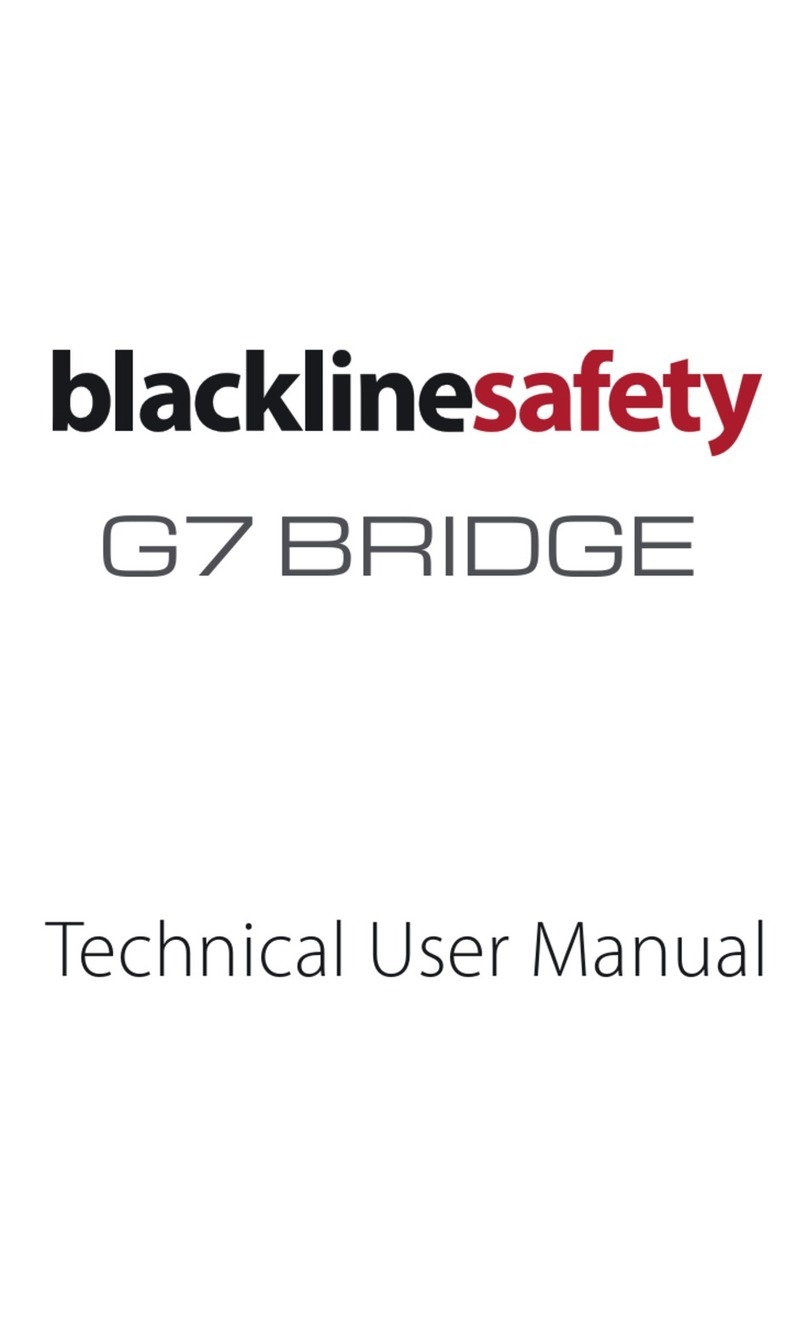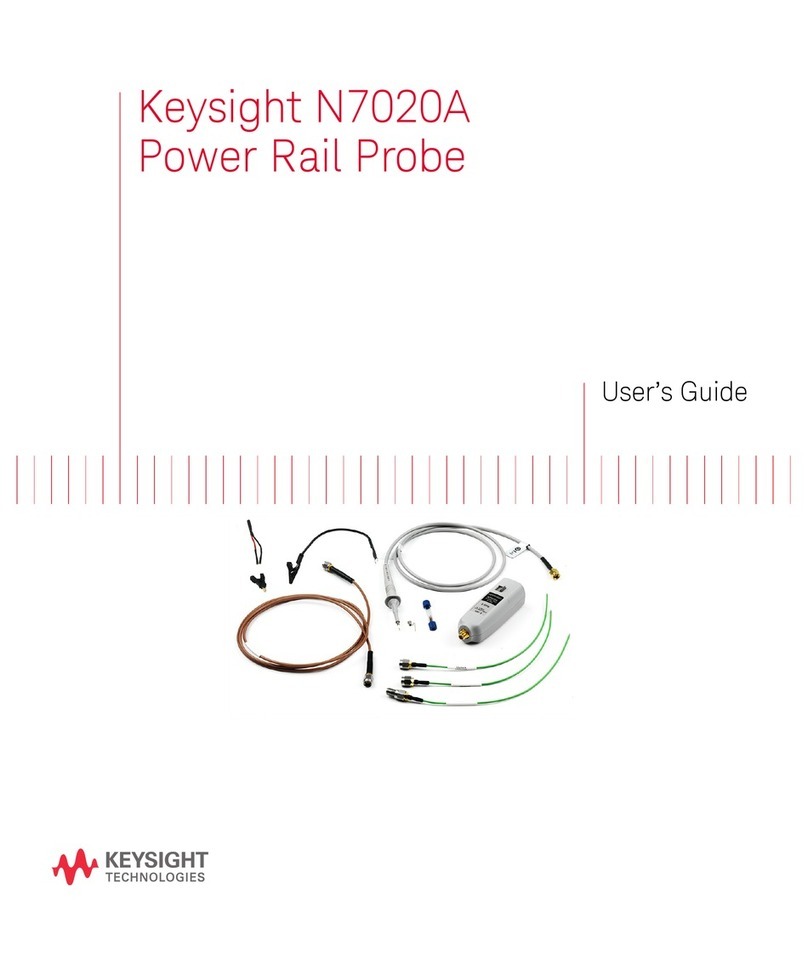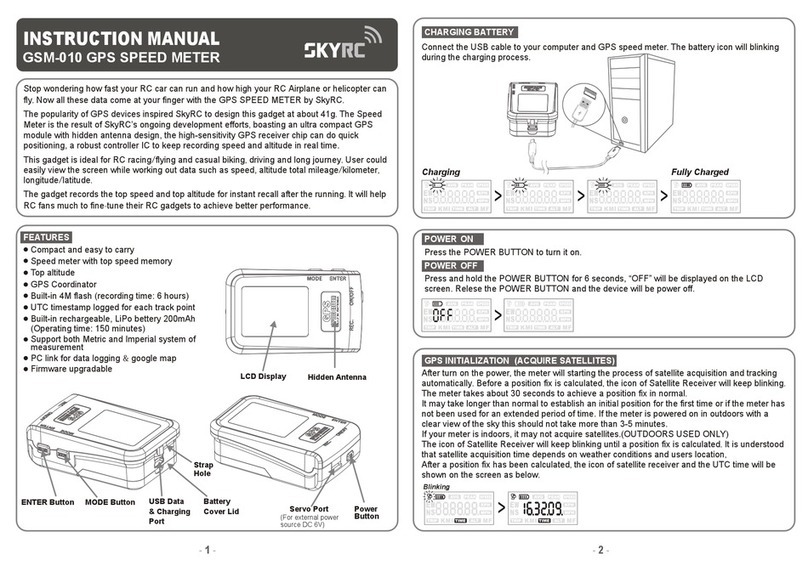Blackline Safety G6 Dock User manual

G6 Dock
Technical User Manual

©2023 Blackline Safety Corp G6 Dock Technical User Manual |2
Rev. 01 2023-01-24
Contents
1OVERVIEW ...........................................................................................................................................4
1.1 G6 DOCK CONNECTIVITY ...............................................................................................................4
1.2 BLACKLINE LIVE................................................................................................................................4
1.3 WHAT’S IN THE BOX ........................................................................................................................5
1.4 HARDWARE DETAILS .......................................................................................................................6
2SET UP..................................................................................................................................................8
2.1 GAS INLET CONFIGURATION.........................................................................................................8
2.2 CONNECTING G6 DOCK TO A GAS CYLINDER ..........................................................................9
3OPERATING .........................................................................................................................................9
3.1 REQUIREMENTS ...............................................................................................................................9
3.2 POWERING ON G6 DOCK ..............................................................................................................9
3.3 LOCKING G6 INTO G6 DOCK...................................................................................................... 10
3.4 REMOVING G6 FROM G6 DOCK................................................................................................ 11
3.5 VIEWING G6 DOCK INLET SETTINGS ........................................................................................ 12
3.6 VIEWING G6 DOCK INFORMATION........................................................................................... 13
3.7 BUMP TESTING G6 ....................................................................................................................... 13
3.8 CALIBRATING G6........................................................................................................................... 16
3.9 CONFIGURING G6 DOCK IN BLACKLINE LIVE ........................................................................ 18
3.10 UPDATING G6 DOCK.................................................................................................................... 19
4MAINTENANCE AND TROUBLESHOOTING ..................................................................................21
4.1 MAINTAINING G6 DOCK.............................................................................................................. 21
4.2 CLEANING G6 DOCK .................................................................................................................... 21
4.3 TROUBLESHOOTING.................................................................................................................... 21
5SUPPORT ...........................................................................................................................................24
5.1 LEARN MORE.................................................................................................................................. 24
5.2 CUSTOMER CARE.......................................................................................................................... 24
6SPECIFICATIONS AND LEGAL NOTICES.........................................................................................25
6.1 DETAILED SPECIFICATIONS......................................................................................................... 25
6.2 LEGAL NOTICES............................................................................................................................. 26

3|G6 Dock Technical User Manual ©2023 Blackline Safety Corp
2023-01-24 Rev. 01
WARNING
Electrical equipment may be hazardous if it is not disposed of properly. Seek advice from
your local electronics recycling authority regarding the disposal of your device. Do not
dispose Blackline products in your household trash.
DANGER
Do not use G6 Dock in areas classified as hazardous locations, where there is risk of
explosion due to presence of gas, vapor, or dust. G6 Dock is not certified as intrinsically safe.
Do not place G6 Dock in or near open flame or submerge in liquid.

©2023 Blackline Safety Corp G6 Dock Technical User Manual |4
Rev. 01 2023-01-24
1 OVERVIEW
G6 Dock is Blackline Safety’s accessory for completing compliance operations (bump testing
and calibration) on G6.
1.1 G6 DOCK CONNECTIVITY
G6 Dock is not inherently connected to any network or Blackline Live. When a G6 is placed in
G6 Dock, the device communicates to G6 Dock.
When locked into G6 Dock, your G6 automatically connects to Blackline Live so that bump
test and calibration data can be uploaded, and G6’s compliance certifications synchronized.
In addition, locking a device into G6 Dock enables the dock to update. For more information
on how to update G6 Dock, refer to Updating G6 Dock.
NOTE: G6 does not need to be connected to Blackline Live to charge or complete calibrations
and bump tests using G6 Dock.
1.2 BLACKLINE LIVE
Blackline Live keeps track of G6 and G6 Dock events, including notification history, gas
calibrations, and bump tests, and eliminates the need to manually retrieve data logs from the
field. When in G6 Dock, all G6 compliance data is communicated to Blackline Live.
For more information, please see Blackline Live.

5|G6 Dock Technical User Manual ©2023 Blackline Safety Corp
2023-01-24 Rev. 01
1.3 WHAT’S IN THE BOX
Your G6 Dock comes with:
•G6 Dock, configured for H2S
NOTE: If your G6 has a CO, O2, or SO2 sensor, you must follow the directions in
Configuring G6 Dock in Blackline Live before using G6 Dock.
•Tubing
•Quick-connects (3 male)
•Power components:
USB cable
USB power adapter
•Dock filter
•Gas identification label sheet
•G6 Dock Getting Started Guide
Figure 1-1: What's in the Box

©2023 Blackline Safety Corp G6 Dock Technical User Manual |6
Rev. 01 2023-01-24
1.4 HARDWARE DETAILS
Figure 1-2: G6 Dock Front
Figure 1-3: G6 Dock Back

7|G6 Dock Technical User Manual ©2023 Blackline Safety Corp
2023-01-24 Rev. 01
Figure 1-4: G6 Dock Right Figure 1-5: G6 Dock Left
Figure 1-6: G6 Dock Top Figure 1-7: G6 Dock Bottom

©2023 Blackline Safety Corp G6 Dock Technical User Manual |8
Rev. 01 2023-01-24
2 SET UP
2.1 GAS INLET CONFIGURATION
G6 Dock is equipped with Gas out exhaust, Purge gas inlet, and Gas inlet ports:
•The Gas out exhaust is used to transfer calibration gas to a safe exhaust location,
depending on your company’s safety policy.
IMPORTANT: Never connect a gas cylinder to the Gas out exhaust port.
•The Purge gas inlet supplies clean air to remove residual gas from G6 Dock. This can
be ambient air, or you can connect an air tank, depending on your operating
environment.
NOTE: When using G6 Dock in dusty or humid environments, you can attach the
optional inlet filter subassembly (ACC-INLET-FILTER) to the Purge gas inlet to ensure
the Dock is being purged with clean, dry air.
•During calibration and bump tests, a calibration gas cylinder is connected to the Gas
inlet to supply the gas used by the dock to calibrate and bump test your G6.
NOTE: If your G6 has a sensor other than H2S, your Blackline Live administrator must
select the target gas for G6 Dock, based on your G6 sensor type.

9|G6 Dock Technical User Manual ©2023 Blackline Safety Corp
2023-01-24 Rev. 01
2.2 CONNECTING G6 DOCK TO A GAS CYLINDER
G6 Dock ports have quick-connects to allow for easy connection of a gas cylinder. Insert the
provided quick-connect into the tubing, then join the tubing to the Gas inlet at the back of G6
Dock by connecting both quick-connect ends and twisting clockwise until it clicks securely into
place. Ensure the other end of the tubing is attached to a demand flow regulator on the gas
cylinder.
3 OPERATING
3.1 REQUIREMENTS
To operate G6 Dock, you will need the following:
•G6 personal safety monitoring device
•Gas cylinder with specific single-gas or multi-gas mixture containing G6’s gas
•Tubing
•120/240 VAC power source and power components provided with G6 Dock
CAUTION:You must use the power components provided with your G6 Dock. Using other
power components could damage the dock.
3.2 POWERING ON G6 DOCK
G6 Dock is equipped with a micro-USB power cable.
To connect G6 Dock to power:
1. Insert the power cable into the port on the
bottom of G6 Dock.
2. Feed the power cable through the tracks along
the bottom to allow the dock to lie flat on a
surface.
When plugged in, the green light on the front of
G6 Dock will turn on to indicate power.

©2023 Blackline Safety Corp G6 Dock Technical User Manual |10
Rev. 01 2023-01-24
3.3 LOCKING G6 INTO G6 DOCK
To access the following G6 Dock functionality, G6 needs to be locked into G6 Dock:
Charging G6
Bump testing G6
Calibrating G6
Accessing the G6 Dock menu.
To lock G6 into G6 Dock:
1. Place G6 into the G6 Dock cradle, ensuring that the data and power contacts of both
devices are lined up.
2. Position your fingers over the top indicator lights and press G6 firmly down into the
cradle until the G6 Dock locking mechanism clicks into place.
IMPORTANT:
To ensure that the G6 and G6 Dock power and data
contacts connect securely, avoid pressing G6 into the dock cradle using
the antenna. Always lock G6 into the dock cradle by pressing directly
down on G6’s top indicator lights.

11 |G6 Dock Technical User Manual ©2023 Blackline Safety Corp
2023-01-24 Rev. 01
As you press down, the G6 Dock gas feed assembly will shift,
and the assembly’s soft gasket will cover and seal G6’s
sensor.
Once locked into place, G6 automatically establishes a
connection to Blackline Live and displays the Dock menu
screen.
NOTE:
After timing out due to inactivity, the G6 screen will
default to the docked Home screen.
To open the Dock menu from the docked Home screen,
select by pressing the center button.
IMPORTANT:
G6 Dock suppresses all active
(muted/unmuted) non-sensor related notifications on your
G6 and the docked Home screen will always reflect an OK
status.
If notifications are still applicable, they will be re-activated
when your G6 is removed from the dock.
If G6 has an active sensor error, gas module error, or
unknown sensor error and is locked into the dock, the G6
docked Home screen will not display and G6 will remain in
regular operation with the errors displayed on its Home
screen.
3.4 REMOVING G6 FROM G6 DOCK
To remove G6 from G6 Dock:
1. Press your locked G6 firmly down into the cradle until the G6 Dock locking mechanism
clicks, opening the G6 Dock gas feed assembly, and releasing your device.
IMPORTANT: To avoid damaging the G6 Dock gas feed assembly and soft gasket, do not
remove your device by pulling it out of the dock without unlocking the dock locking
mechanism.
NOTE: If your G6 has notifications that are still applicable when the G6 is removed from the
dock, they will be reactivated, and your G6 Home screen will reflect your device’s current
status.

©2023 Blackline Safety Corp G6 Dock Technical User Manual |12
Rev. 01 2023-01-24
3.5 VIEWING G6 DOCK INLET SETTINGS
Display information about the dock inlet calibration gas using the Inlet settings menu item.
NOTE: The G6 Dock menu screen will default to the docked Home screen if it times out due
to inactivity.
To view G6 Dock inlet settings:
1. Lock your G6 into G6 Dock. For more information, refer
to Locking G6 into G6 Dock.
2. Using the navigation buttons, scroll through the Dock
menu and select
Inlet settings
by pressing the center
button ( ).
The Inlet settings screen opens, displaying the gas
cylinder gas types and calibration concentrations.
3. To exit the Inlet setting screen and return to the Dock
menu, select by pressing the center button.

13 |G6 Dock Technical User Manual ©2023 Blackline Safety Corp
2023-01-24 Rev. 01
3.6 VIEWING G6 DOCK INFORMATION
Display information about the dock Model, ID, and Firmware version using the Dock info
menu item.
To view G6 Dock information:
1. Lock your G6 into G6 Dock. For more information, refer
to Locking G6 into G6 Dock.
2. Using the navigation buttons, scroll through the Dock
menu and select
Dock info
by pressing the center button
().
The Dock Info screen opens, displaying the dock Model,
Dock ID, and Firmware version.
3. To exit the Dock info screen and return to the Dock
menu, select by pressing the center button.
3.7 BUMP TESTING G6
Bump testing verifies that your device’s gas sensor and notification indicators (lights, sound,
and vibration) are functioning correctly. During a bump test, you apply a known concentration
and amount of gas to confirm the sensors will trigger a notification in the event of a gas
exposure.
Your bump test schedule should be informed by your company’s safety policy and is
configurable by your Blackline Live administrator.
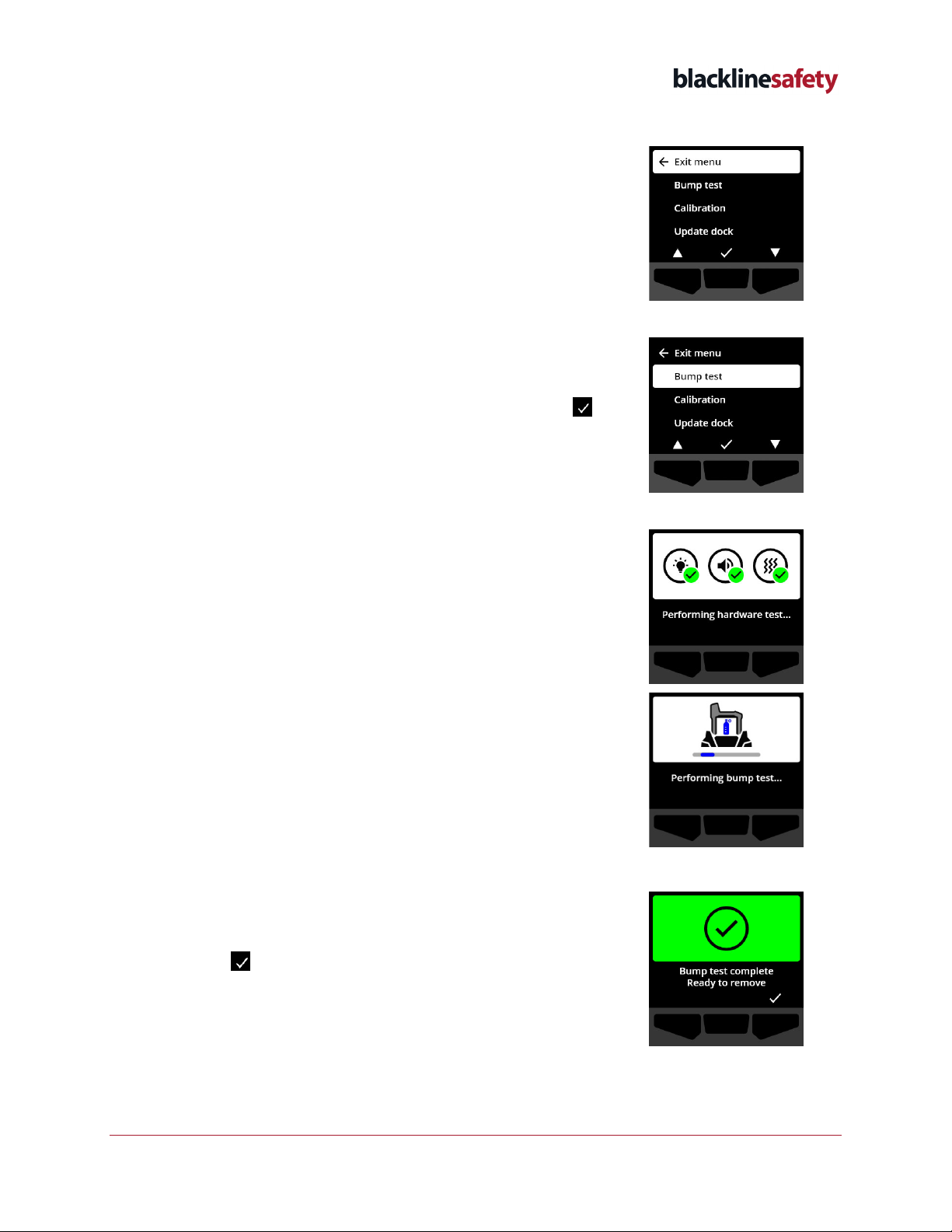
©2023 Blackline Safety Corp G6 Dock Technical User Manual |14
Rev. 01 2023-01-24
To bump test G6 using G6 Dock:
1. Lock your G6 into G6 Dock. For more information, refer to
Locking G6 into G6 Dock.
NOTE:
If your G6 is overdue for bump testing, the Dock
automatically starts a bump test of your device.
2. Using the navigation buttons, scroll through the menu
and select
Bump test
by pressing the center button ( ).
G6 will perform a hardware self test of your device’s
audio, visual, and vibration capabilities.
NOTE:
If the hardware self test fails, the device will trigger
a device error notification after G6 is removed from the
dock.
Once the hardware test has completed, G6 Dock will
automatically apply gas and start the bump test.
3. Once the bump test has successfully completed,
acknowledge the bump test result by pressing the right
button ( ).
4. Remove your G6 from G6 Dock. For more information,
refer to Removing G6 from G6 Dock.

15 |G6 Dock Technical User Manual ©2023 Blackline Safety Corp
2023-01-24 Rev. 01
NOTE:
If you acknowledge the bump test result while residual
gas is still present, regardless of whether G6 is locked into the
dock or removed from the dock, your device stays in the bump
test maintenance state until the residual gas clears.
IMPORTANT:
Following each docked bump test, your device
automatically uploads the bump test results to Blackline Live.
If a G6 firmware update is available, G6 immediately installs
the update after you remove your device from the dock.
During installation, your device will power off and automatically
restart, displaying the firmware update version before device
initialization begins.
For more information on G6 firmware updates, refer to the
G6 Technical User Manual.
IMPORTANT:
If the bump test fails, you can retry by pressing
the right button ( ) to return to the Dock menu.
To disconnect your device without retrying, remove your G6
from G6 Dock. For more information, refer to Removing G6
from G6 Dock.
In the event of a failed bump test, and if bump test intervals
are enabled for your device in Blackline Live, your G6 will have
a bump test overdue status when you remove G6 from the
dock.

©2023 Blackline Safety Corp G6 Dock Technical User Manual |16
Rev. 01 2023-01-24
3.8 CALIBRATING G6
Gas sensors should be periodically calibrated by applying a known concentration of gas for a
set amount of time. This procedure ensures the gas sensor can accurately detect gas levels
throughout its operating life. G6’s calibration also tests the operation of lights, sound, and
vibration indicators. Blackline recommends not exceeding 365 days without a calibration.
The calibration schedule is configurable in Blackline Live by your Blackline Live administrator.
Your calibration schedule should be based on your company’s safety policy.
To calibrate G6 using G6 Dock:
1. Lock your G6 into G6 Dock. For more information, refer to
Locking G6 into G6 Dock.
NOTE:
If your G6 calibration is overdue, G6 Dock automatically
starts a calibration of your device. Successful completion of a
G6 calibration also counts as a successful bump test.
2. Using the navigation buttons, scroll through the menu and
select
Calibration
by pressing the center button ( ).
G6 will perform a hardware self test of your device’s audio,
visual, and vibration capabilities.
NOTE:
If the hardware self test fails, the device will trigger a
device error notification after G6 is removed from the dock.
G6 will zero the sensor before calibration starts.

17 |G6 Dock Technical User Manual ©2023 Blackline Safety Corp
2023-01-24 Rev. 01
Once zeroing has completed, G6 Dock will automatically
begin applying gas and start calibrating the device.
3. Once the calibration has successfully completed, acknowledge
the calibration result by pressing the right button ( ).
4. Remove your G6 from G6 Dock. For more information, refer to
Removing G6 from G6 Dock.
NOTE:
If you acknowledge the calibration result while residual gas
is still present, regardless of whether G6 is locked into the dock or
removed from the dock, your device stays in the calibration
maintenance state until the residual gas clears.
IMPORTANT:
Following each docked calibration, your device
automatically uploads the calibration results to Blackline Live.
If a G6 firmware update is available, G6 immediately installs the
update after you remove your device from the dock. Your device
will power off and automatically restart, displaying the firmware
update version before device initialization begins.
For more information on G6 firmware updates, refer to the
G6 Technical User Manual.

©2023 Blackline Safety Corp G6 Dock Technical User Manual |18
Rev. 01 2023-01-24
IMPORTANT:
If the calibration fails, you can retry the calibration by
pressing the right button ( ) to return to the Dock menu.
To disconnect your device without retrying, remove your G6 from
G6 Dock. For more information, refer to Removing G6 from G6 Dock.
In the event of a failed calibration, and if calibration intervals are
enabled for your device in Blackline Live, your G6 will have a
calibration overdue status when you remove G6 from the dock.
If you see a Calibration failed message on your LCD screen, refer to
Troubleshooting for more information.
3.9 CONFIGURING G6 DOCK IN BLACKLINE LIVE
Update your dock’s settings in your G6 Dock’s configuration profile, available from the Docks
page on Blackline Live.
IMPORTANT: By default, G6 Dock’s Gas inlet is preconfigured in Blackline Live for 25 ppm H2S.
If your G6 does not have an H2S sensor, you will need to update your Dock’s inlet in Blackline
Live.
NOTE: You will need Account User permissions in Blackline Live to complete the following
steps. Talk to your manager if you have not been given the correct permissions.
For detailed information, refer to the Blackline Live Technical User Manual.
To update your Dock’s inlet in Blackline Live:
1. From the Main menu, select Docks. The Docks page opens.
2. Select the G6 tab.
3. Select the dock you want to update. The Dock configuration details page opens.
NOTE: The activation code on the back of dock can be used to identify it from the list of
G6 Docks in Blackline Live. If you are having difficulties accessing this page or finding your
G6 Dock in Blackline Live, please contact the Blackline Safety Customer Care team.
4. In the Inlet section, select EDIT.
5. Select the correct G6 gas and update the calibration gas concentration, entering the gas
cylinder details if available, and then select SAVE.

19 |G6 Dock Technical User Manual ©2023 Blackline Safety Corp
2023-01-24 Rev. 01
6. When the settings have been saved, place your G6 into the dock and select Dock update
from the Dock menu. For more information on updating the dock, refer to Updating G6
Dock.
3.10 UPDATING G6 DOCK
Update G6 Dock configuration settings by locking your G6 into the dock and updating the
dock.
NOTE: G6 does not need to be connected to Blackline Live to charge, or complete
calibrations and bump tests, but G6 does need to be connected to the network to upload
bump test and calibration results to Blackline Live, or to update G6 Dock configuration
settings.
For more information on configuring G6 Dock in Blackline Live, refer to Configuring G6 Dock in
Blackline Live.
To update G6 Dock using G6:
1. Lock your G6 into G6 Dock. For more information, refer
to Locking G6 into G6 Dock.

©2023 Blackline Safety Corp G6 Dock Technical User Manual |20
Rev. 01 2023-01-24
2. Using the navigation buttons, scroll through the Dock
menu and select
Update dock
by pressing the center
button ( ).
G6 Dock automatically starts the update.
3. When the update has successfully completed you can
return to the Dock menu by pressing the right button
().
4. Remove your G6 from G6 Dock. For more information,
refer to Removing G6 from G6 Dock.
NOTE:
After you have updated your inlet settings and
updated G6 Dock, check your G6 Dock inlet settings to
ensure that the update was successful. For more
information, refer to Viewing G6 Dock Inlet settings.
IMPORTANT:
If the dock update fails, select by pressing
the right button to try the update again.
To return to the Dock menu, select by pressing the left
button.
Table of contents
Other Blackline Safety Measuring Instrument manuals
Popular Measuring Instrument manuals by other brands

MIMAKI
MIMAKI UJF-7151 plus instruction manual

mru
mru AMPRO 2000 GOLD quick start guide

Netech
Netech EXPMT 2000 Operator's manual
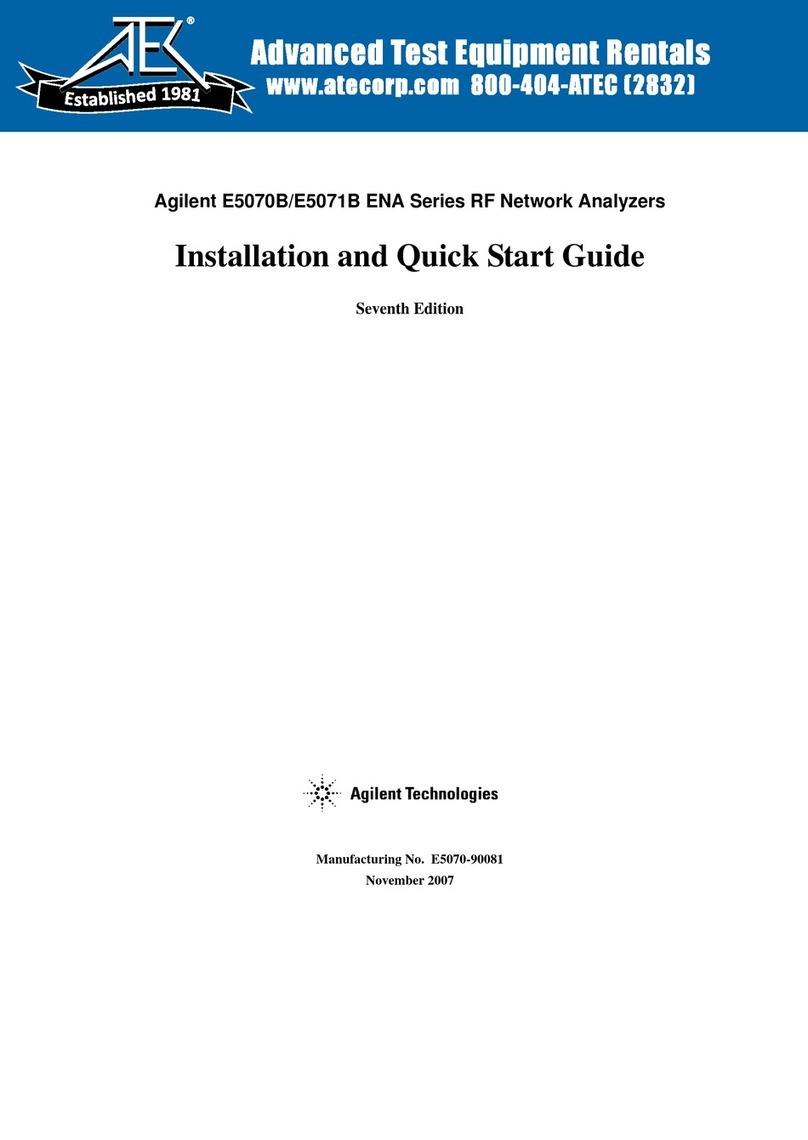
Agilent Technologies
Agilent Technologies E5070B ENA Series Installation and quick start guide

HUBITOOLS
HUBITOOLS HU23079 user manual

HP
HP 410C Organizational, DS, GS, and Depot Maintenance Manual

Dahua Technology
Dahua Technology DH-TPC-BF2221-HTM Installation and configuration guide

Larsen & Brusgaard
Larsen & Brusgaard ALTITRACK manual

LaMotte
LaMotte DC1500 CHLORINE manual

Bartec Auto ID
Bartec Auto ID TECH450 user guide

Rohde & Schwarz
Rohde & Schwarz DVMS4 Getting started

SATO KEIRYOKI
SATO KEIRYOKI Sophia instruction manual