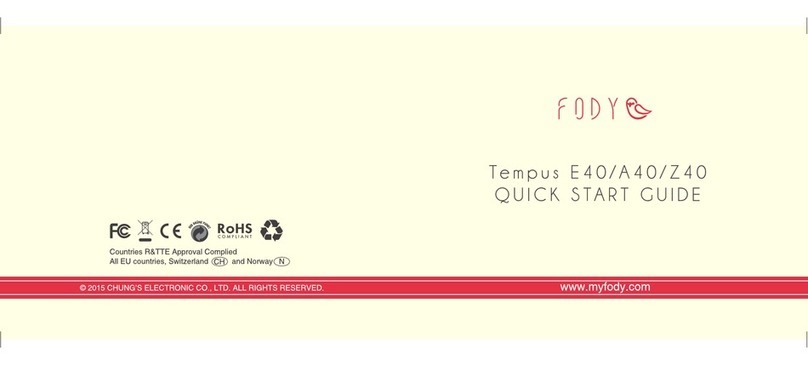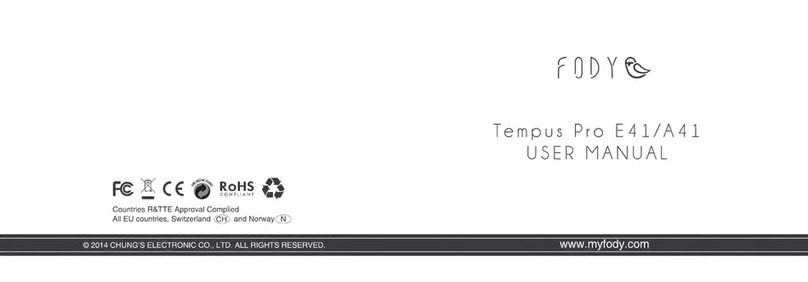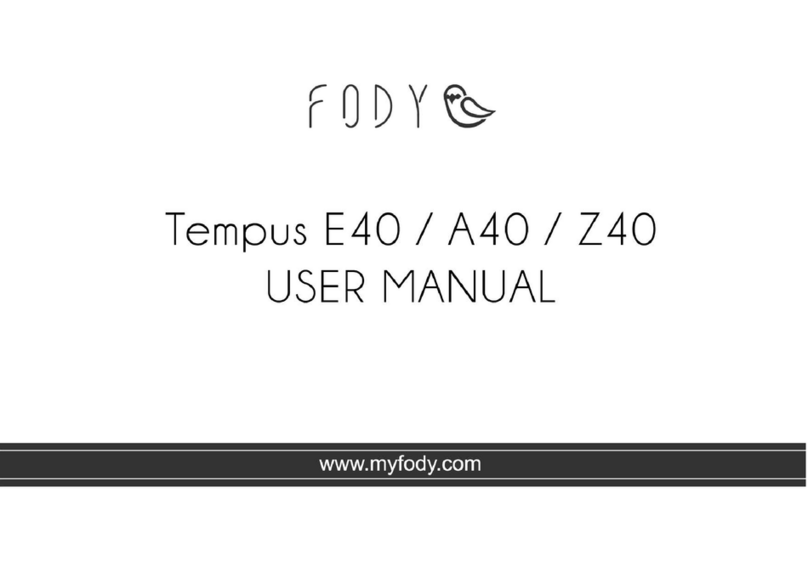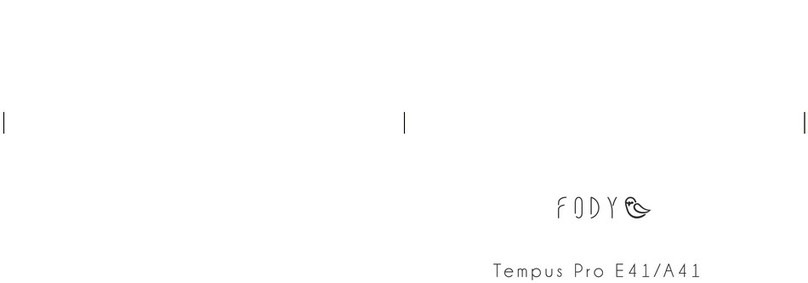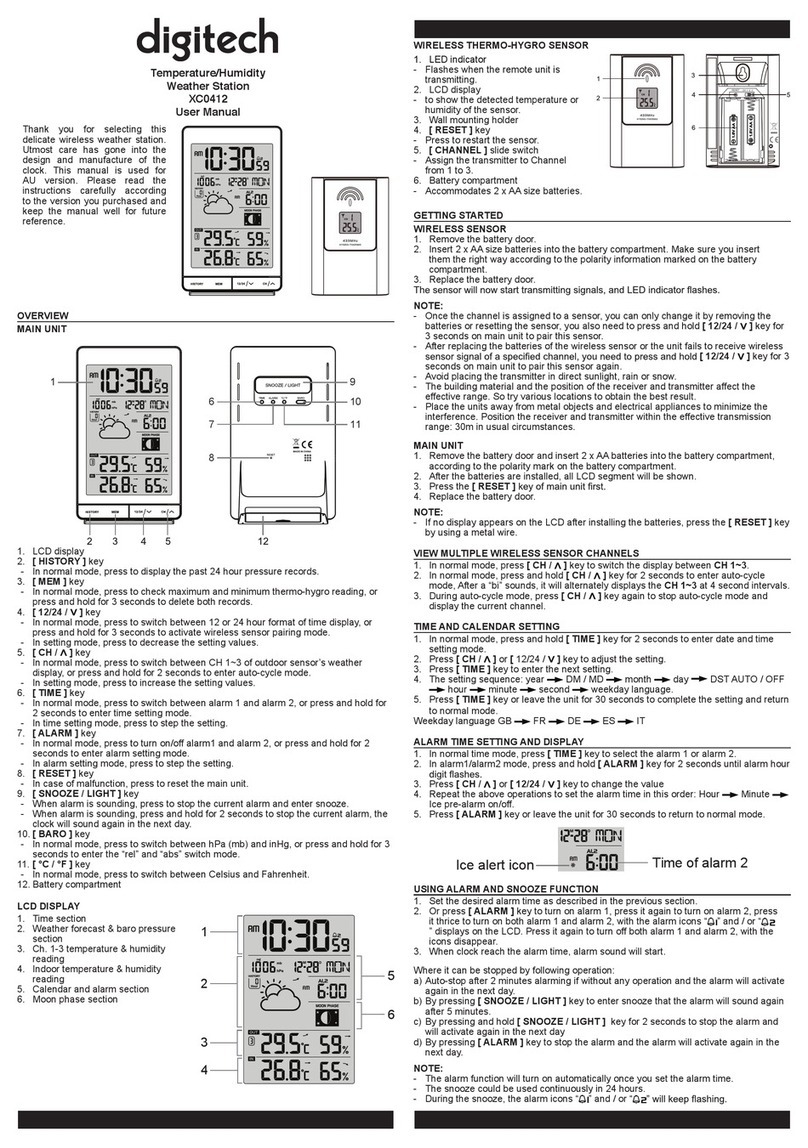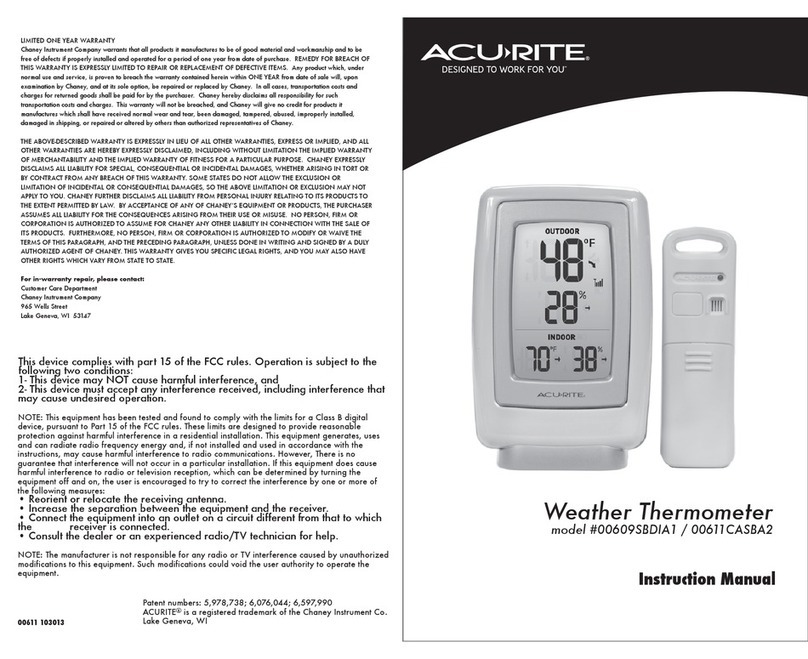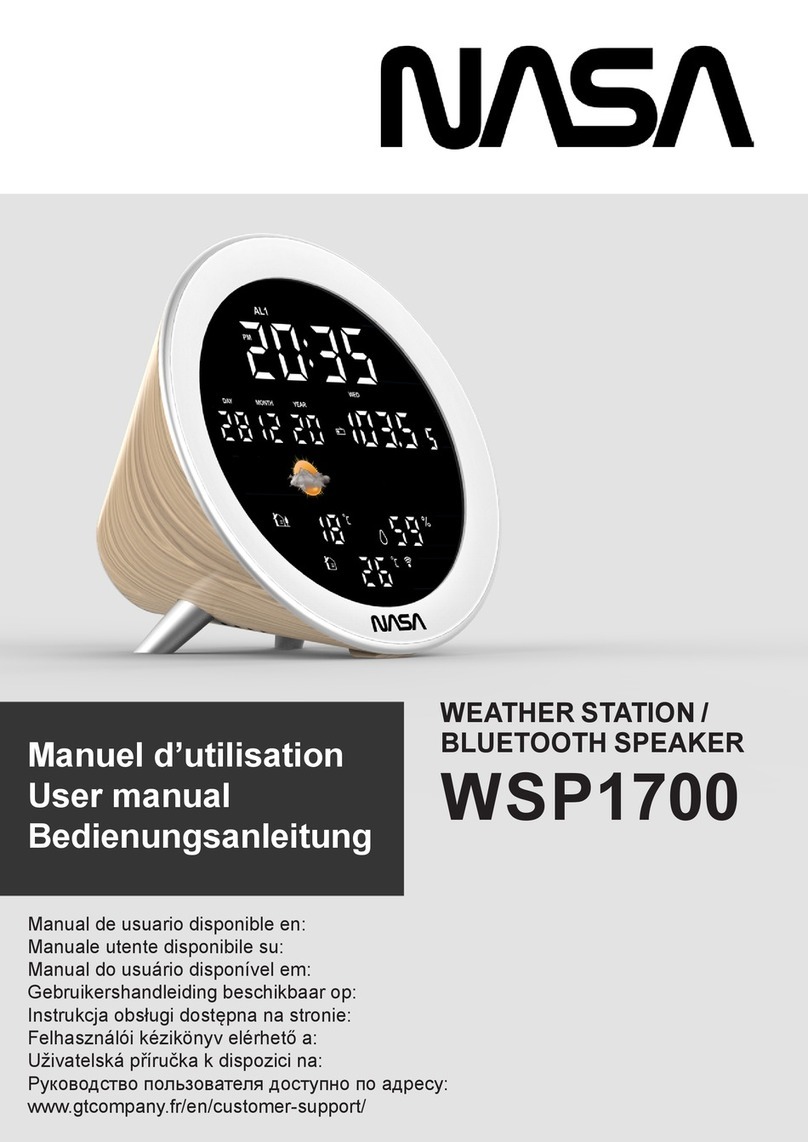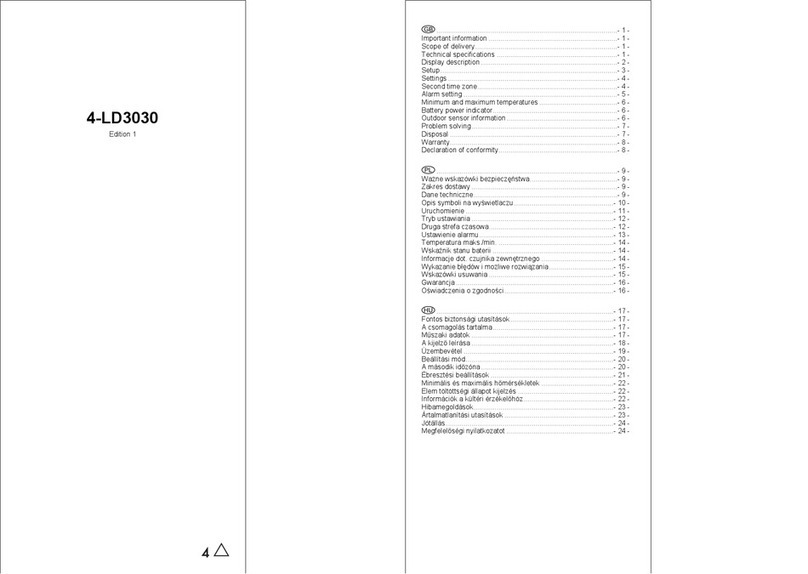Fody E41 User manual

User manual of E41/ A41
FODY
Tempus Pro Weather Station
E41/A41
Owner’s Manual
Thank you for your purchase of this product. This manual describes how to use your bluetooth®
enabled weather station. Be sure that you have read and understand its contents before using
the weather station.
For information on related products, visit our website at
http://myfody.com/XXXXXXX
For more information on the E40/ A40, please visit:
http://myfody.com/XXXXXXX
For compatible devices, please visit:
http://myfody.com/XXXXXXX
For Your Safety
Warning
Use only batteries or AC power adaptors specified for use with this weather station. Do not use
voltages other than the power supply voltage shown.
Caution
• Do not subject the unit to excessive force, shock, dust, temperature or humidity.
• Do not cover the ventilation holes with any items such as newspapers, curtains etc.
• Do not immerse the unit in water. If you spill liquid over it, dry it immediately with a soft, lint-free
cloth.
• Do not clean the unit with abrasive or corrosive materials.
• Do not tamper with the unit’s internal components. This invalidates the warranty.
• Only use fresh batteries. Do not mix new and old batteries.
• Images shown in this manual may differ from the actual display.
• When disposing of this product, ensure it is collected separately for special treatment.
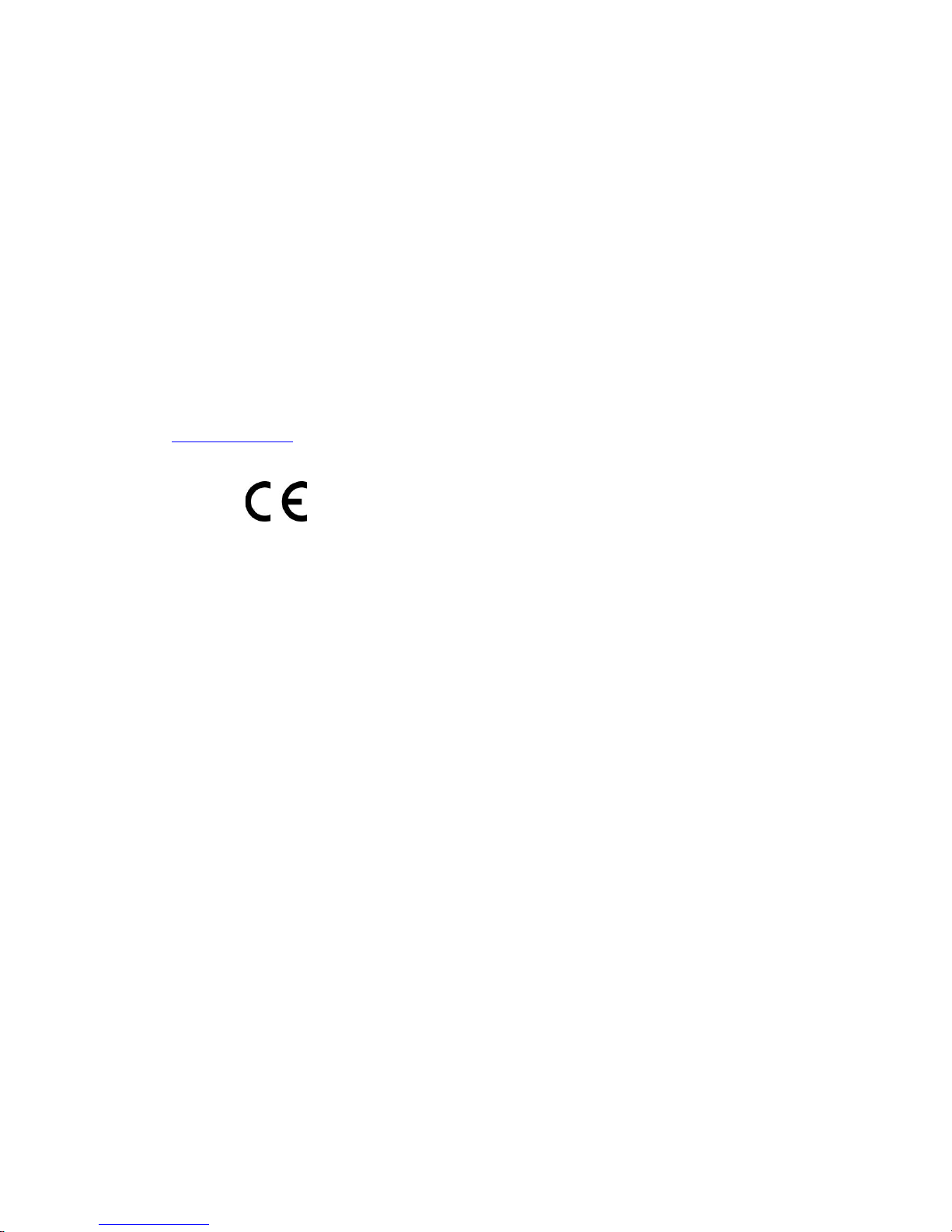
• Placement of this product on certain types of wood may result in damage to its finish for which
Fody will not be responsible. Consult the furniture manufacturer’s care instructions for
information.
• The contents of this manual may not be reproduced without the permission of the
manufacturer.
• Do not dispose old batteries as unsorted municipal waste. Collection of such waste separately
for special treatment is necessary.
EU-Declaration of Conformity
Hereby, Fody declares that the main console and the multi-sensor pickup are in compliance
with the essential requirements and other relevant provisions of Directive 2006/95/EC.
A copy of the signed and dated Declaration of Conformity is available on request via our email,
fody@myfody.com
COUNTRIES RTTE APPROVAL COMPLIED
All EU countries
FCC Statement
This device complies with Part 15 of the FCC Rules. Operation is subject to the following two
conditions: (1) This device may not cause harmful interference, and (2) This device must
accept any interference received, including interference that may cause undesired operation.
WARNING
Changes or modifications not expressly approved by the party responsible for compliance
could void the user’s authority to operate the equipment.
NOTE
This equipment has been tested and found to comply with the limits for a Class B digital device,
pursuant to Part 15 of the FCC Rules. These limits are designed to provide reasonable
protection against harmful interference in a residential installation. This equipment generates,
uses and can radiate radio frequency energy and, if not installed and used in accordance with
the instructions, may cause harmful interference to radio communications. However, there is
no guarantee that interference will not occur in a particular installation. If this equipment does
cause harmful interference to radio or television reception, which can be determined by turning
the equipment off and on, the user is encouraged to try to correct the interference by one or
more of the following measures:

Reorient or relocate the receiving antenna.
Increase the separation between the equipment and receiver.
Connect the equipment into an outlet on a circuit different from that to which the receiver
is needed.
Consult the dealer or an experienced radio / TV technicians for help.
The following information is not to be used as contact for support or sales. Please call our
customer service number (listed on our website at www.myfody.com) or email us at
Responsible party
Name: Fody LLC
Address: 4009 La Costa Court, Irving
Texas 75038, USA
Telephone No.: 1-844-334-9847
Declared product
Product No.: A38
Product Name: Bluetooth Enabled Weather Station with external adaptor
Manufacturer: Chung’s Electronic Co., Limited.
Address: Unit 1-3, 9/F., Wang Lung Industrial Building,
11 Lung Tak Street, Tsuen Wan, N.T.
Hong Kong
About This Manual
Before using the weather station, read this manual and the warnings in “For Your Safety”. For
information on specific topics, consult the sources below.
Table of Contents
The “Table of Contents”gives an overview of the entire manual. The principal operations are
listed here.
Messages and Displays
Find out what’s behind the icons or messages in the app.
Troubleshooting
Having a specific problem with the weather station? Find the answer here.

Table of Contents
For Your Safety
Warning………………………………………
Caution……………………………………….
EU-Declaration of Conformity……………..
FCC Statement……………………………….
About This Manual………………………..
Before You Use
Supplied Accessories……………………………...
How does it work?...............................................
First Steps
Installing your weather station…………………..
Configuring with a smartphone………………….
Pairing the devices………………………………..
Changing password………………………………
Additional sensor modules……………………….
Features
Changing the unit setting………………………….
Personalizing the channels……………………….
Changing the wallpaper……………………………
Setting Alerts…………………………………………
Sharing to media……………………………………
Sensors
Thermometer……………………………………….
Barometer…………………………………………..
Hygrometer…………………………………………
Rain gauge………………………………………….
Wind gauge………………………………………..
Graphs
Navigating from dashboard to graph…………
Synchronising data………………………………
Showing graphs…………………………………..
Exporting data……………………………………...
Messages and Displays…………………
Troubleshooting………………………….
Specification……………………………..
Before You Use
Supplied Accessories
The following items are included in the packaging.
E38/A38
Main Console
E43/A43
Multi-sensor Pickup
Power adapter
with 3 AC plugs
.USB Cable
.Batteries x 3pcs
.User Manual
(this manual)
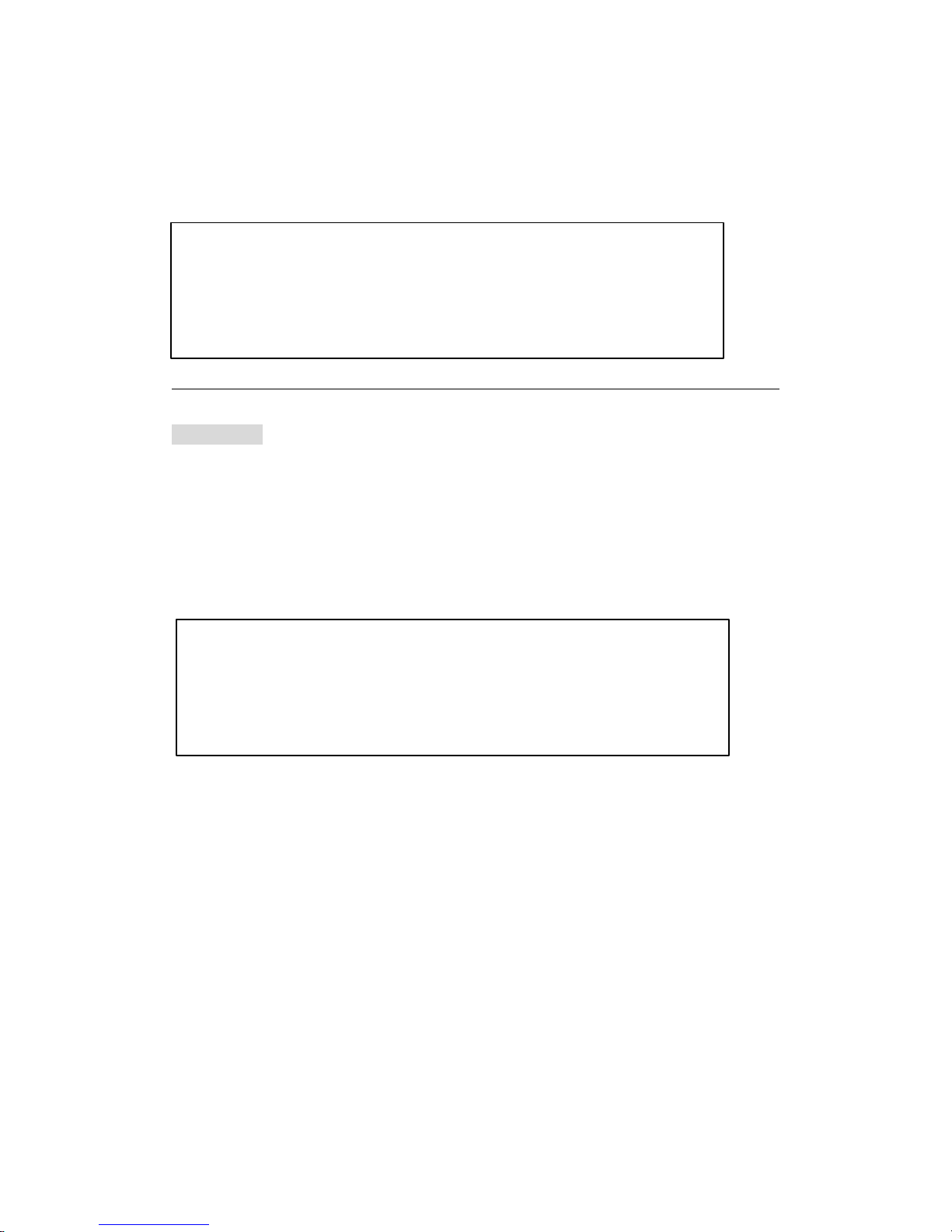
How does it work?
The multi-sensor pick-up wirelessly sends the measurements to the main console using a
radio signal. The main console then sends both its own measurements and the sensor
modules' measurements via Bluetooth to your Fody App.
First Steps
Installing your weather station
1. Download your Fody app to your mobile device from Apple iTunes / Google Play.
2. Plug in the USB power cable with the main console
3. Check that the LED flashes to ensure power on.
4. Insert batteries into your multi-sensor pickup and tighten the screw.
Configuring with a smartphone
When you configure your Fody weather station with a smartphone, you need to have your
phone's bluetooth turned on. To turn on the bluetooth, please visit the phone's setting menu.
Pairing the devices
Following the Start Up page in the Fody App will be the Pair Device page. You can select your
main console from the Device list.
The next step is to Add Sensor to pair with the main console. Do this step within 3 minutes
when your sensor module is powered.
Default password : 000000
* Each Fody weather station has no limitation to number of users.
Changing password

You can change the password of your Fody weather station to limit the users.
To change password:
1. Go to Setting at the main page.
2. Select My Device, then Pair Device.
3. Select your weather station.
4. Tap on the top-right-hand gear, select Reset Password from the menu.
5. Enter and confirm the new password. Then, save it.
* Each user should be notified of the new password.
Additional sensor modules
You can add sensor modules to your Fody Weather Station by configuring in Fody App.
Each console can support one pickup sensor and up to 3 child sensors.
To add a new sensor module:
1. Go to Setting at the main page.
2. Select My Device, then Pair Device.
3. Select your weather station.
4. Tap on the top-right-hand gear, select Add Sensor from the menu.
5. You can easily delete or hide every sensor by swiping to the left. Then, select hide or delete.
Features
Changing the unit setting
1. Go to Setting at the main page of Fody App.
2. Select My Setting and make changes in Change Unit.
3. To display any given type of unit of given measure, select it from the menu.
Personalizing the channels
1. Go to Setting at the main page of Fody App.
2. Select My Device, then Pair Device.
3. Select your weather station.
4. By swiping to the right, you can personalize the weather station, main console and every
channel for identification.
Changing the wallpaper
1. Go to Setting at the main page of Fody App.
2. Select My Setting, then Change Wallpaper.
3. Choose the wallpaper from the selections. Then, save it.

Setting Alerts
You can make your personal alerts by setting low or high values of given measures in different
channels.
1. Go to Alert Setting at the main page of Fody App.
2. Select your weather station.
3. Tab on the green button to add main console or the red button to add channels.
4. Select the sensors and given measures, and choose between L (lower than) and H (higher
than). You can set any values to get notifications.
5. Tab on the right button of each channel to switch the alert on and off.
6. Save before you leave the page.
To stop all notifications:
1. Go to Setting at the main page of Fody App.
2. Select my setting and switch off the Notification.
Sharing to media
You can share your micro-climatic information to your friends in social media.
1. Select Share at the main page of Fody App.
2. Select your weather station.
3. Select the channels that you want to share.
4. Choose the social media at the bottom
You can share the information with a photo background, either use your own photo or restore
the default photo.
Sensors
Thermometer
1. Temperature measurement
The temperature is measured by both main console and multi-sensor pickup.
2. Minimum and maximum
When you slide the dashboard up or down, minimum and maximum temperatures will appear
below the current temperature: maximum is indicated in duplex white and minimum in white
ash word.
Minimum and maximum temperatures are the highest and lowest temperatures measured
during last 24 hours.
Barometer

1. Pressure measurement
Absolute barometric pressure is measured by the main console.
2. Weather forecast
Weather condition of next 8~12 hours is predicted using the barometric pressure.
Fluctuations in barometric pressure are usually a sign of weather conditions. A rise in pressure
usually means improving weather while falling pressure may reflect impending inclement
weather.
Hygrometer
1. Relative humidity measurement
Relative humidity is measured by both main console and multi-sensor pickup.
2. Minimum and maximum
When you slide the dashboard up or down, minimum and maximum relative humidities will
appear below the current relative humidity: maximum is indicated in duplex white and
minimum in white ash word.
Minimum and maximum temperatures are the highest and lowest relative humidities measured
during last 24 hours.
Rain gauge
1. Rainfall measurement
Rainfall is measured with a self-emptying rain collection cup with tipping bucket rain gauge in
the multi-sensor pickup. Water makes the bucket tip, and the number of tips is counted
through a magnet placed on the bucket.
2. Display measures
Your dashboard displays cumulative rainfall during the hour / day / week / month / year.
To change the setting, repeat the unit setting procedures at P.?
3. Setup and precaution
The rain gauge should be place horizontally, if possible between 0,5 and 1,5m (2 and 5 feet)
high and 3 m away from surrounding obstacles.
Wind gauge
1. Wind measurement
Wind speed, wind gust, wind direction & Beaufort scale is measured with the anemometer and
the wind vane in the multi-sensor pickup.
2. Display measures
Your dashboard displays average wind speed during the hour centered in the compass and
the wind direction pointed on the compass.
Next to the compass is the current wind gust: maximum is indicated in duplex white. Beaufort

scale is indicated in green under the wind gust.
Graphs
Navigating from dashboard to graph
Slide the dashboard down, the historical data is displayed at the bottom in line chart format. Or
you can tap on each section of the channels to navigate to the graph page.
Each point on the graph represents the average value in an hour. You can tap on a point to
read the average, highest and lowest values in the hour.
Tilting your smartphone landscape, you can view the graph in full screen.
Synchronising data
Download the historic data by tapping on the "SYN" icon. To display a given type of measure,
select the icons at the bottom.
To select channel, tap on the left and right arrows next to the channel name.
Showing graphs
You can display the graph by day, week, month, 3 months or year. Slide the graph from left to
right, you can view the earlier data.
Zoom in and out by pinching the graph in and out.

Exporting data
Export the historic data to your email by tapping on the export icon " ", then select the
date range and channels that need to be exported.
Messages and Displays
The following icons appear in the app.
Icon
Description
Notification
Help
Low Battery
No Signal
Weak Signal
Excellent Signal
Temperature
Humidity
Barometric pressure
Rainfall
Wind speed
Data export
Synchronize with the main console to download data

Troubleshooting
1. Outdoor data is not displayed?
If your sensor module's data is not displayed on the Fody dashboard, although indoor
measurements are still visible, the link between the console and module might not be working.
This may occur due to one of the following reasons:
Reason 1: Batteries are low
Check the sensor module's batteries. Low battery sign will appear next to the channel name in
Fody App dashboard.
Reason 2: Weak radio signal
If the sensor module is located too far away from the main console, or if the sensor module
and the main console are separated by solid obstacles like concrete walls, data might not be
transmitted correctly.
Low reception sign will appear next to the channel name on the Fody App dashboard. In that
case, make sure to move the two modules closer to each other.
2. The Fody App dashboard is not displaying any measurements?
The main module may not be connected to the power source. No battery sign will appear next
to the channel name in Fody App dashboard.
3. Unable to add new sensors?
If you are unable to add new sensor, all channels may be occupied. You can go the Pair
Device page of the Fody App and delete one of the channels. Then, repeat the procedures of
adding new sensor.
4. Unable to synchronize data?
The average values of the measures in every hour are calculated and stored in the main
console. Thus, make sure the weather station has been powered for few hours to have
sufficient data stored for synchronization.
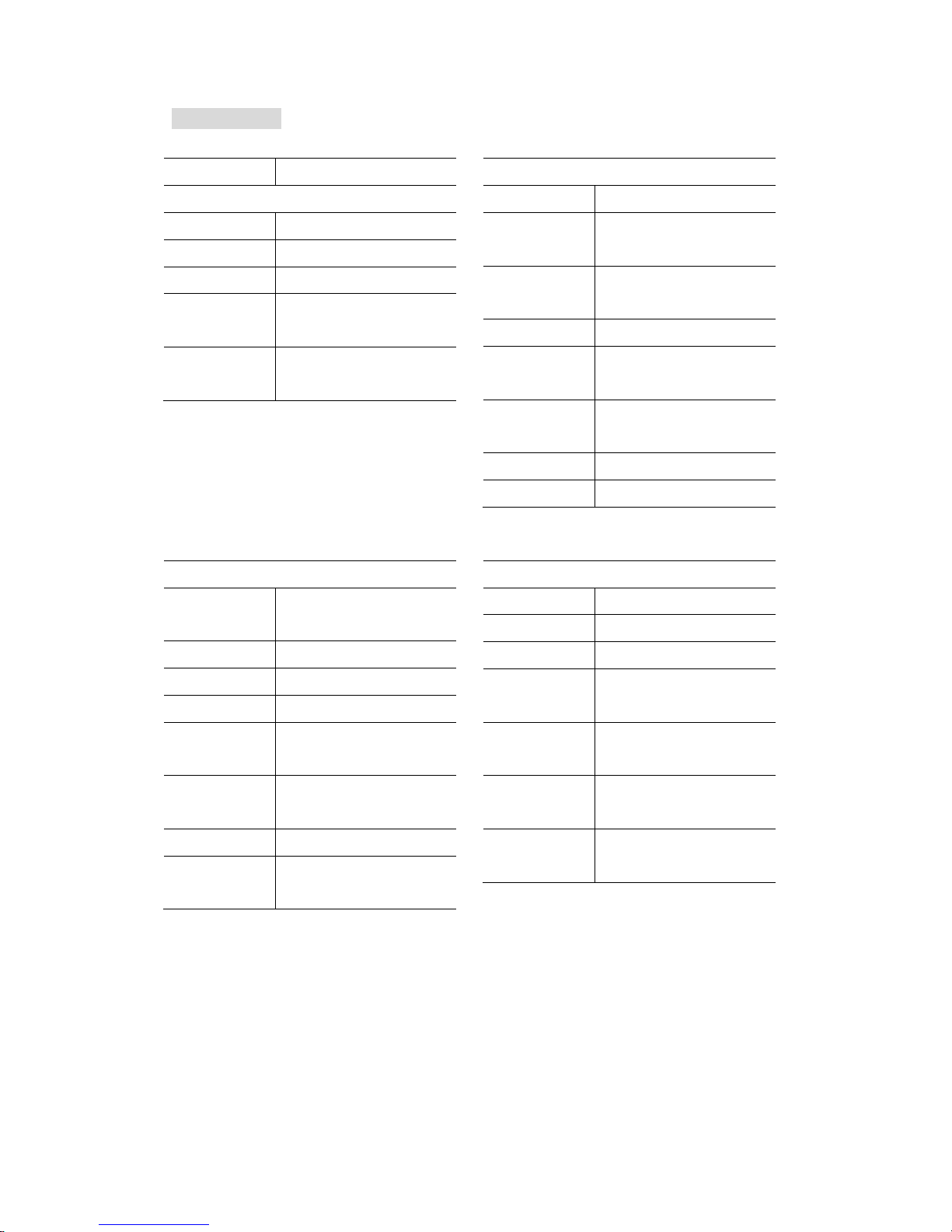
Specification
TYPE
DESCRIPTION
MAIN CONSOLE
D x W x H
47 x 63 x 158 mm
Weight
121 g
Power
5V, 500 mA adaptor
Signal Frequency
868 MHz ( European ) /
915 MHz ( North American )
Support Channels
Four (One multi-sensor pickup and
up to three child sensors)
Indoor Temperature
Temp. Unit
°C or °F
Displayed Range
-40°C to 70°C ( -40°F to 158°F )
(< -40°C: LO; > 70°C: HI )
Operating Range
-10°C to 60°C
( 14°F to 140°F )
Resolution
0.1°C or 0.1°F
Accuracy
+/- 1°C or 2°F typical @ 25°C
( 77°F )
Display Modes
Current, Max and Min, Historical
data of past 24 hours
Memory Modes
Max & Min from last memory reset
Alarm
Hi / Lo Temperature Alert
Indoor Humidity
Displayed Range
20% to 90% RH
( <20%: LO; >90%: HI )
Operating Range
20% to 90% RH
Resolution
1%
Accuracy
+/-5% typical @ 25°C ( 77°F )
Display Modes
Current, Max and Min, Historical
data of past 24 hours
Memory Modes
Max & Min from last memory reset
( with time stamp )
Alarm
Hi / Lo Humidity Alert
Data Storage
7 days on main console ;
1 year on smart devices
Indoor Barometer
Barometer Unit
hPa, inHg and mmHg
Measuring Range
850 to 1050 hPa
Resolution
1hPa, 0.01inHg, 0.1mmHg
Accuracy
+/- 3 hPa / +/- 0.01 inHg /
+/- 2.3 mmHg
Weather Forecast
Sunny, Partly Cloudy, Cloudy,
Rainy, Stormy
Display Modes
Current, Max and Min, Historical
data of past 24 hours
Memory Modes
Max & Min from last memory reset
( with time stamp )

TYPE
DESCRIPTION
MULTI-SENSOR PICKUP (E43/A43)
L x W x H
343.5 x 393.5 x 136 mm
Weight
673 g with batteries
Power
3 x AA size 1.5V batteries (Lithium
battery recommended)
Signal Frequency
868 MHz ( European ) /
915 MHz ( North American )
Update Interval
Every 12 seconds
Outdoor Humidity
Displayed Range
1% to 99%
( <1%: LO; >99%: HI )
Operating Range
1% to 99%
Resolution
1%
Accuracy
+/- 3% typical @ 25°C ( 77°F )
Display Modes
Current, Max and Min, Historical
data of past 24 hours
Memory Modes
Max & Min from last memory reset
( with time stamp )
Alarm
Hi / Lo Humidity Alert
Rain Gauge
Unit of Rainfall
mm & in
Range of Rainfall
0~9999mm (0~393.7inches)
Resolution
0.4 mm (0.0157 in)
Accuracy
+/- 7%
Display Modes
Rainfall (Rate / Daily / Weekly /
Monthly), Historical data of past 24
hours
Memory Modes
Total rainfall from last memory reset
Alarm
Hi Rainfall Alert
Oudoor Temperature
Temp. Unit
°C or °F
Displayed Range
-40°C to 70°C ( -40°F to 158°F )
( < -40°C: LO; > 70°C: HI )
Operating Range
-40°C to 70°C ( -40°F to 158°F ) with
Lithium battery;
-20°C to 70°C ( -4°F to 158°F ) with
Alkaline battery
Resolution
0.1°C or 0.1°F
Accuracy
+/- 0.5°C or 1°F typical @ 25°C
( 77°F )
Display Modes
Current, Max and Min, Historical
data of past 24 hours
Memory Modes
Max & Min from last memory reset
( with time stamp )
Alarm
Hi / Lo Temperature Alert
Wind Gauge
Wind Speed. Unit
mph, m/s, km/h, knots
Wind Speed Range
0~112mph, 50m/s, 180km/h,
97knots
Wind Speed
Resolution
0.1mph or 0.1knot or 0.1m/s
Speed Accuracy
+/- 10%
Direction
Resolutions
16
Display Modes
Gust/average wind speed &
direction, Historical data of past 24
hours
Memory Modes
Max gust speed with direction
(with time stamp)
Alarm
Hi Wind speed Alert
(Average / Gust)
This manual suits for next models
1
Table of contents
Other Fody Weather Station manuals
Popular Weather Station manuals by other brands

OWIM
OWIM HG07890A-MSF Operation and safety notes

Oregon Scientific
Oregon Scientific RAR501 user manual

Digoo
Digoo DG-TH8805 operating instructions

La Crosse Technology
La Crosse Technology WS-9153TWC-IT instruction manual

Oregon Scientific
Oregon Scientific BAR686 user manual

Oregon Scientific
Oregon Scientific BAR938HG user manual