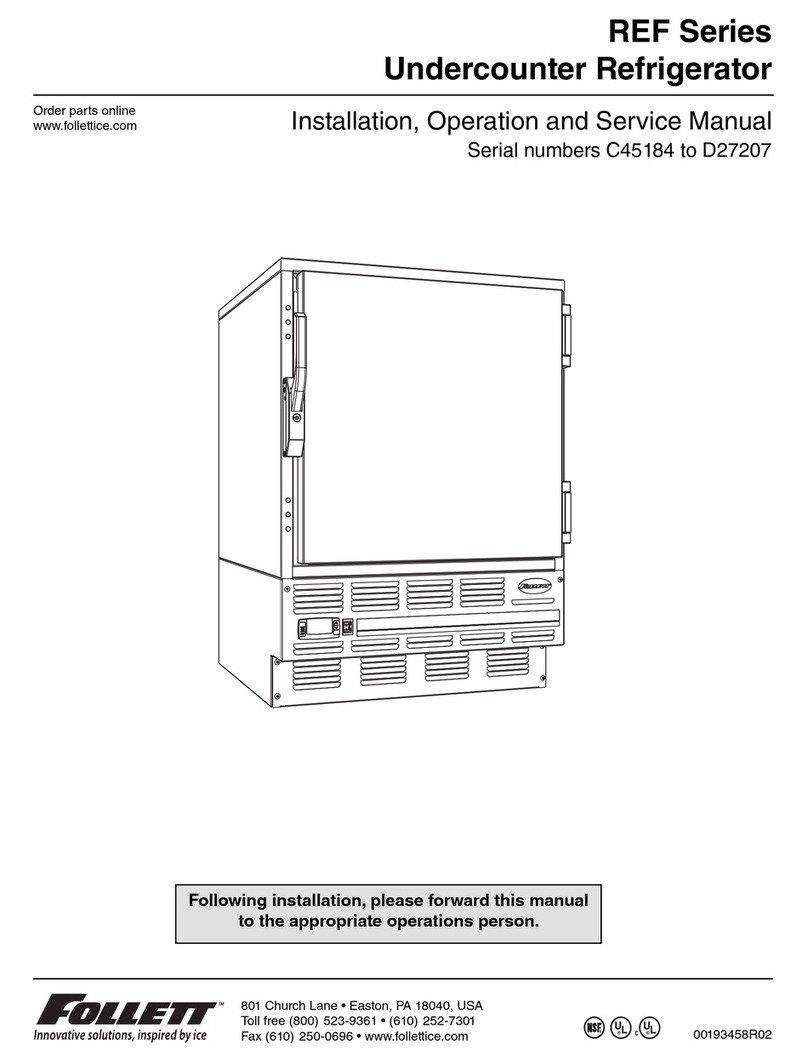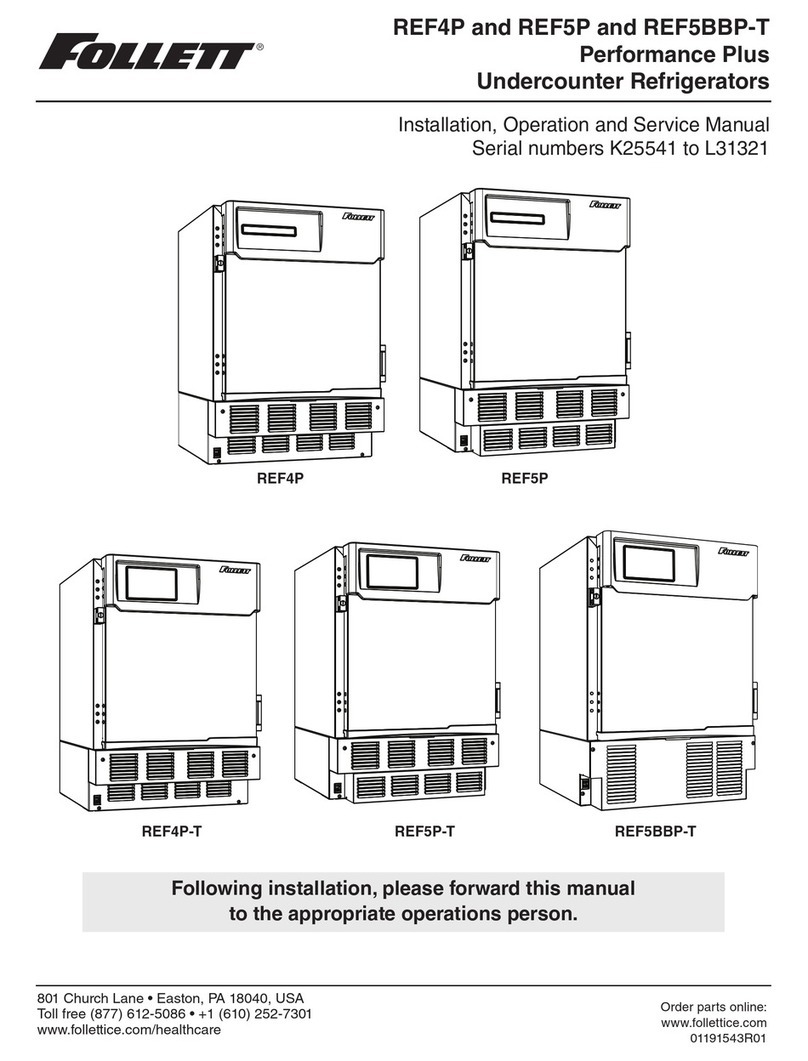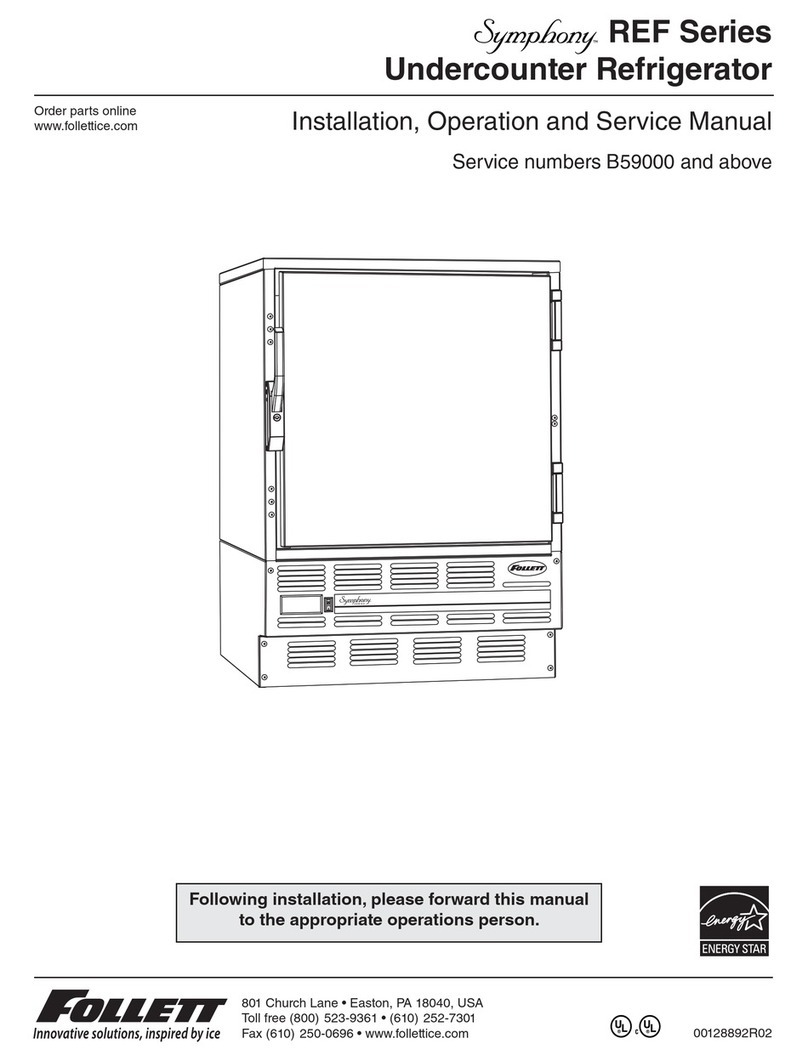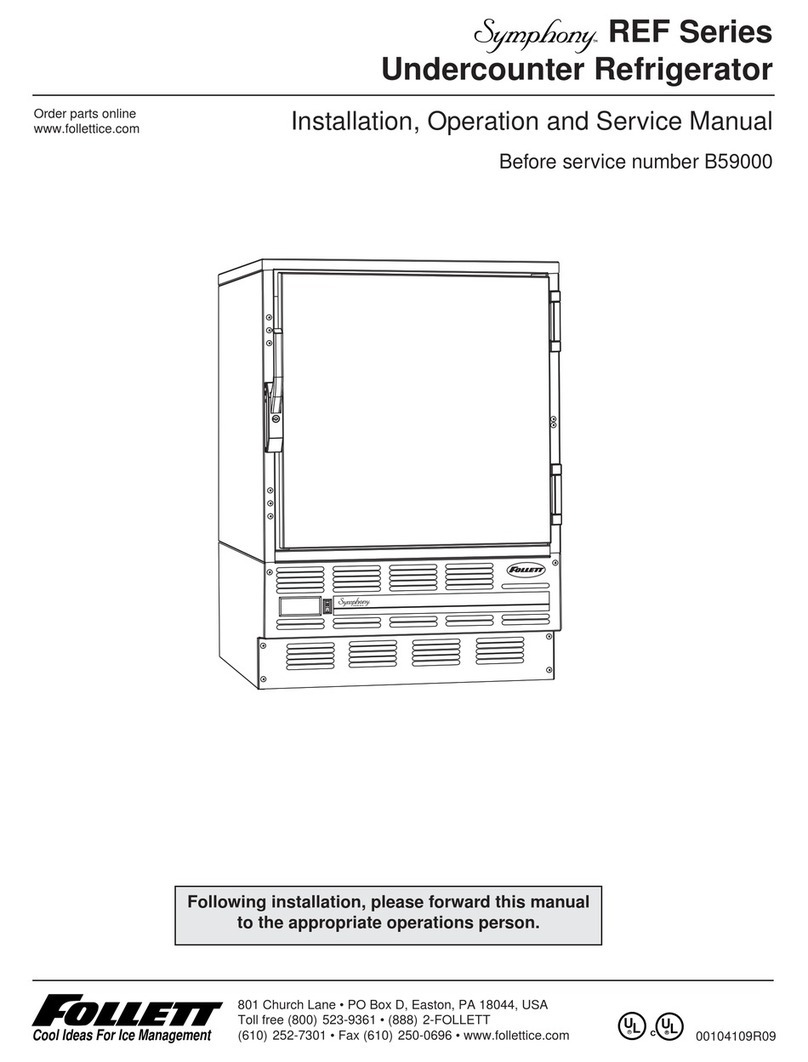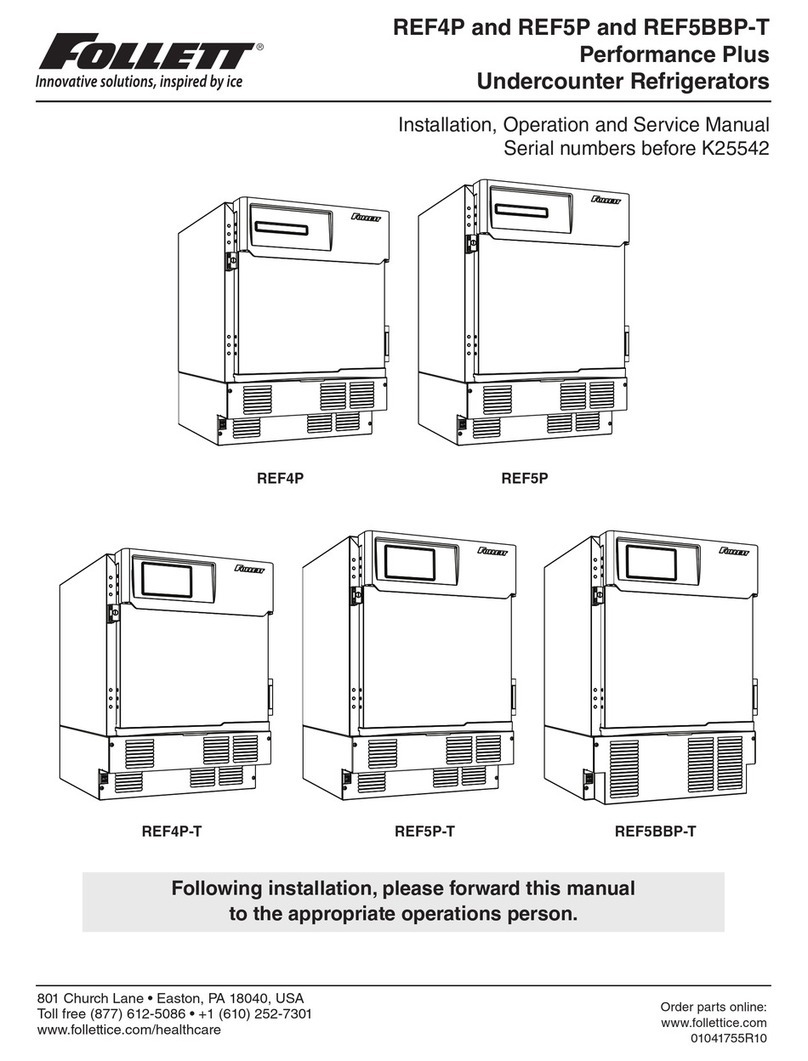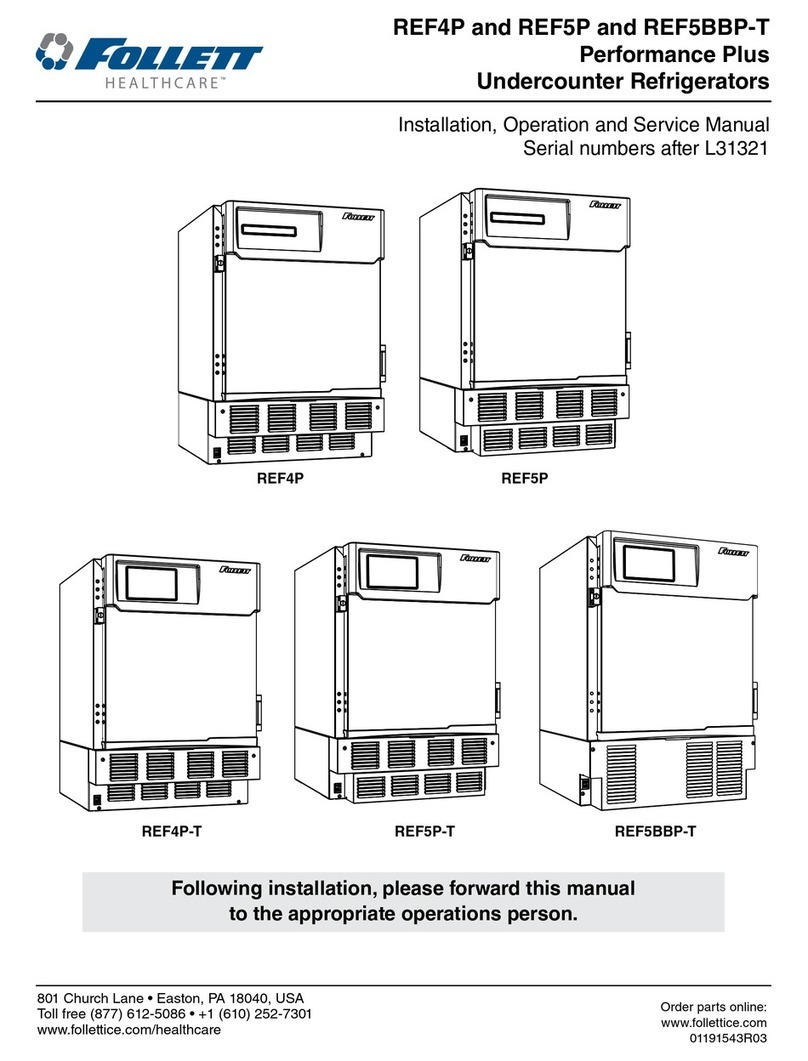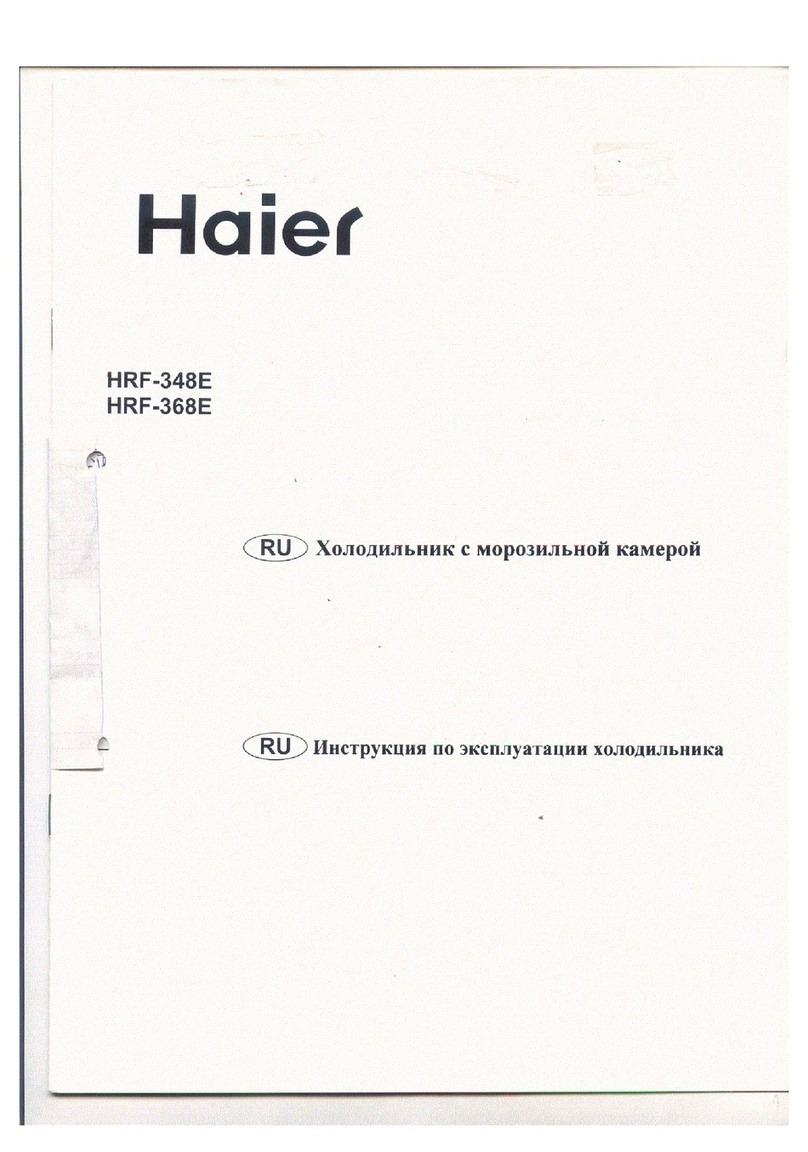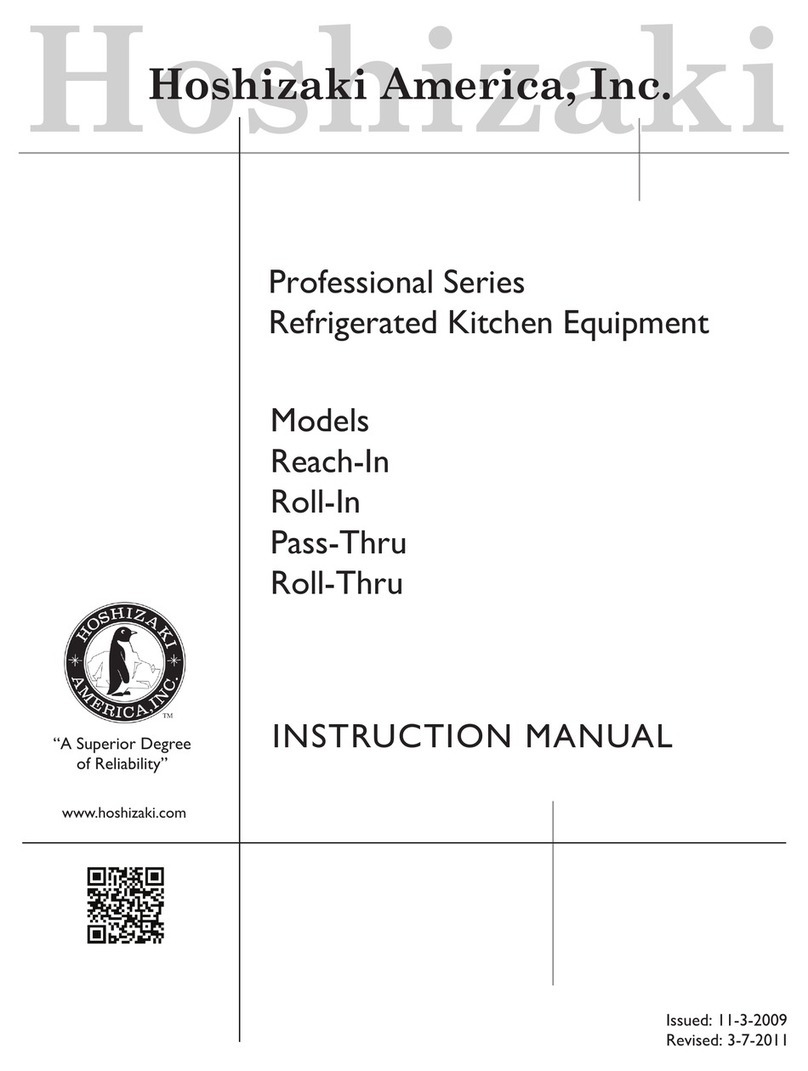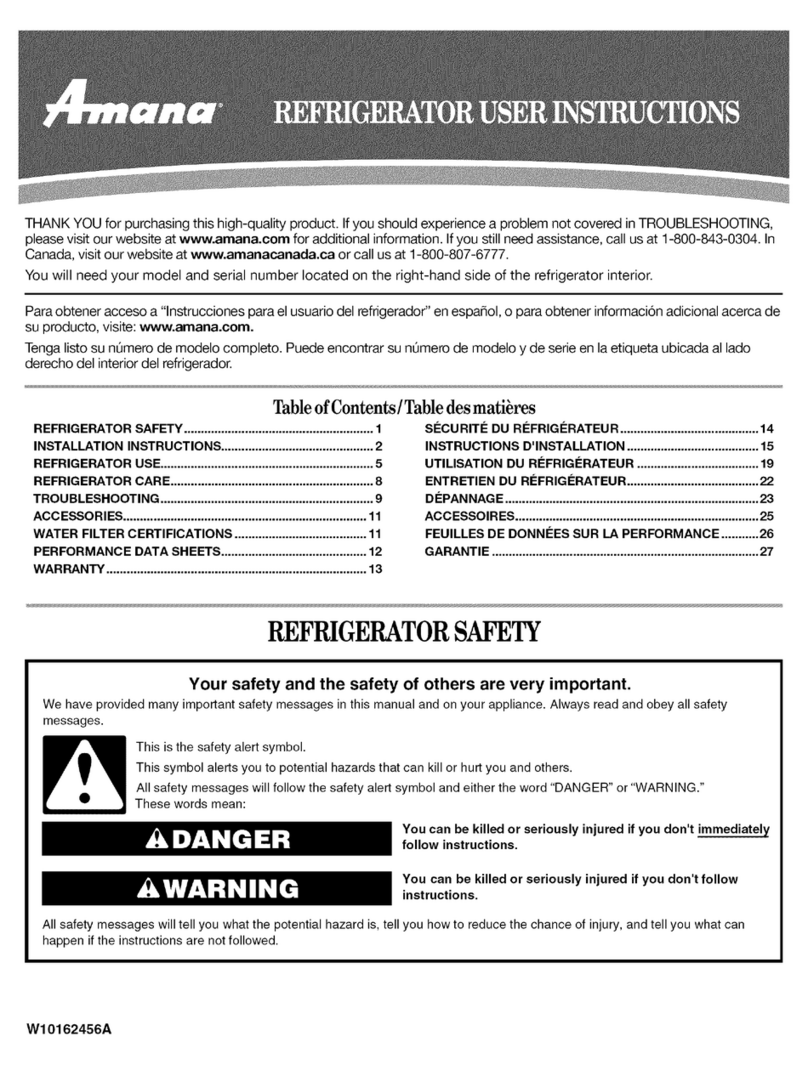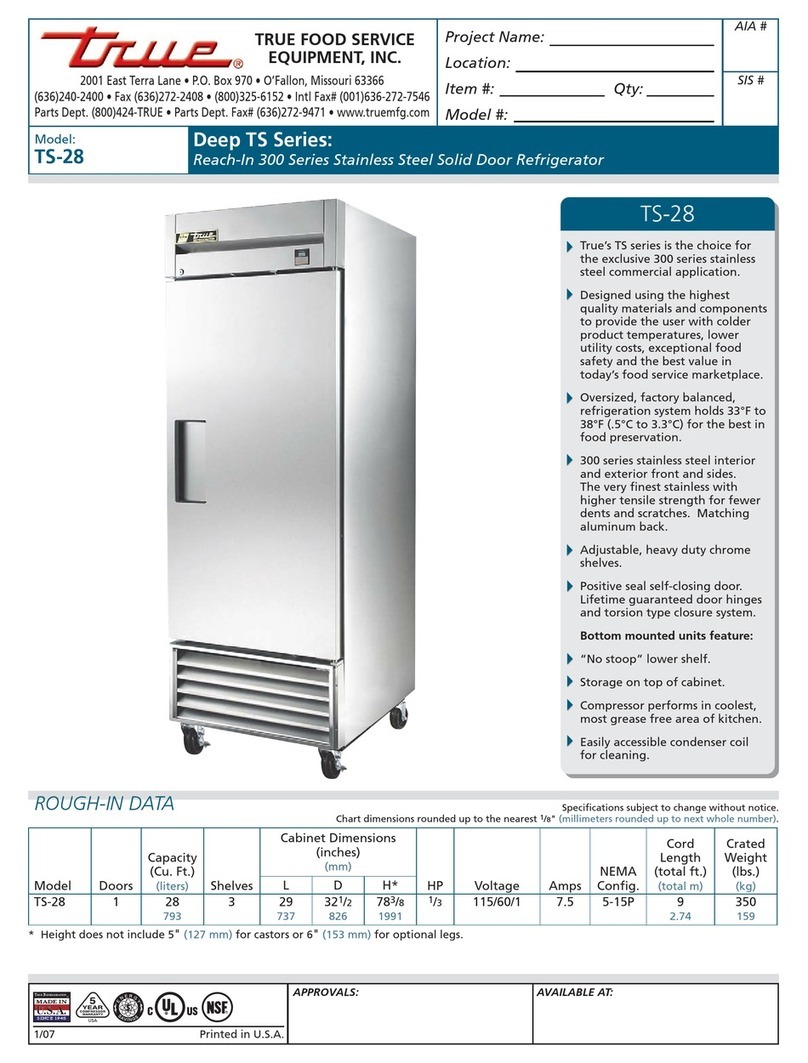10 REF12 LB
Alarming Contacts
This unit is equipped with dry contacts that may be connected to a third
party monitoring system. The contacts are located on the back of the
facade. Touchscreen units utilize Alarm 1. Each set of dry contacts has a
Common, a Normally Open and a Normally Closed connection point. By
default, Alarm Relay 1 is set to activate with any of the following alarms:
Alarm 1 High temp, Alarm 1 Low temp, Door Open Alarm, and Power Loss
Alarm.
Fig. 13
REAR PANEL CONNECTIONS
Probe calibration
The temperature probes can be offset –9.9 to +9.9 in the Advanced Menu
settings to deliver a more precise temperature reading.
1. Select Settings
2. Select Advanced settings and enter code 1,1,1,1. Conrm with
Check mark
3. Using the DOWN arrow, scroll through Advanced Settings to
Calibrate screen and select Calibrate
4. Place desired probe (P1-control, P2-Defrost, P4-Top probe) in an
ice bath and allow 3-5 minutes for temperature stabilization.
5. Press “Offset” and use the UP/DOWN arrows to offset the probe
reading to the proper value.
Note: In the event of a factory reset, the offset value will return to 0.
Screen saver
The screen saver will replace the home screen and display a blank
screen, time and date, or the temperature. When the screen is touched
or the unit has an alarm or event, it will return to the home screen. The
screen saver can be changed in the advanced setting.
Screen saver function: blank, time and date, or temperature.
Screen saver time (sec): 0—600 seconds between the last touch of the
screen to the activation of the screen saver.
Information Logs
§All available graphs, data logs and event logs are accessed through the
Information Logs function. The home screen in the Information Logs
section displays the product (P4) temperature graph with one week’s
data. Date and time information is displayed on the horizontal axis.
§This unit comes factory set to display only the product temperature (P4)
on the graph. All of the probes can be viewed on the graph if desired.
Probes can be added to the graph through the advanced setting under
DATALOG. P1 and P5 (if equipped) can be added by selecting the
probe and changing the parameter from No to Yes. The selected probe
will now display on the graph.
– P1 control, P4 (Top Probe), P5 (Bottom Probe)
§Zoom in (+) or Zoom out (–) on an event/temperature on the home
screen will change the time scale.
§Using the left and right arrows below the graph will scroll the graph. All
the stored temperature data on the graph is viewable.
Fig. 14
38.4 F
HIGH
LOW
P3
P1
41.5 F
35.1 F
(1 - 10)
ON
3
OFF
Advanced Settings
i
i
20130101 20130201
+ Zoom in
- Zoom out
Options
Event log
Temperature log