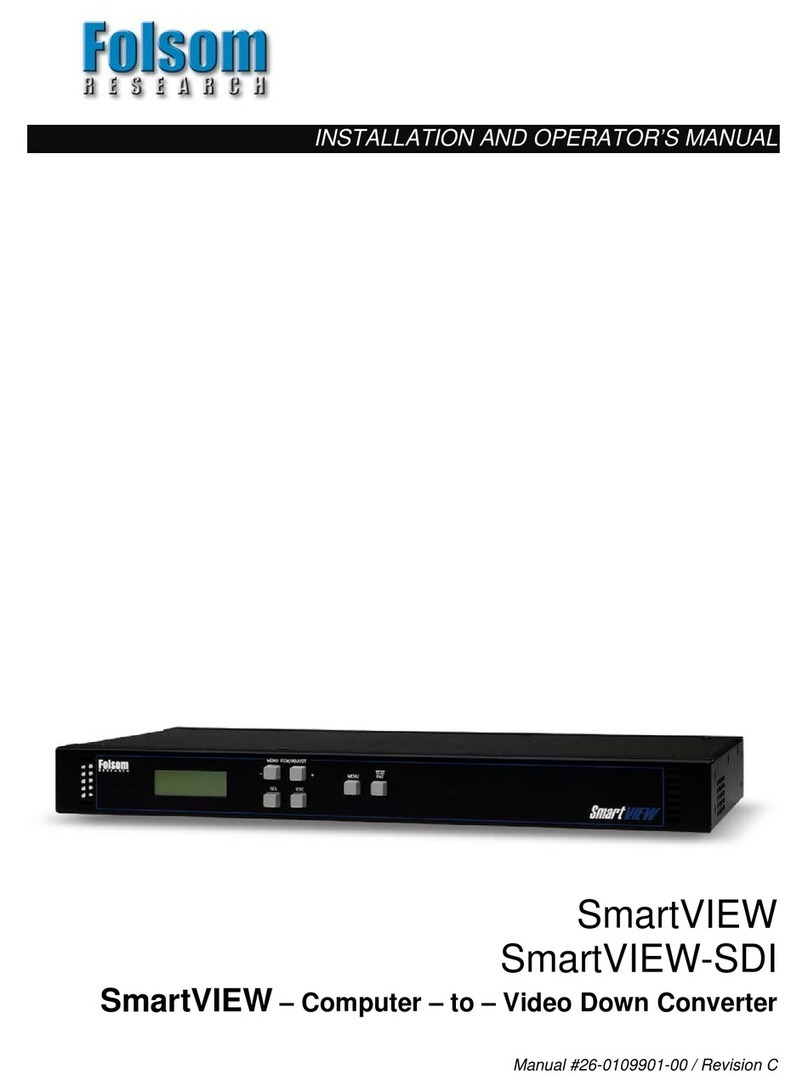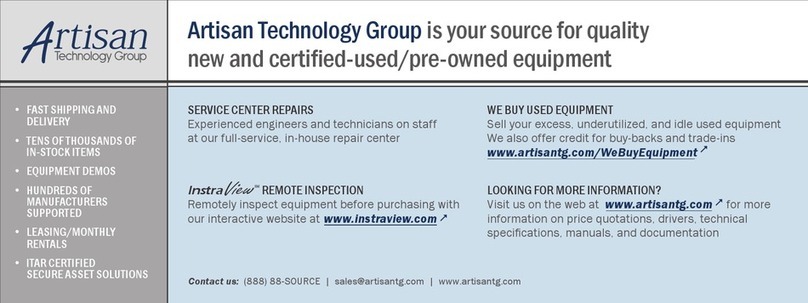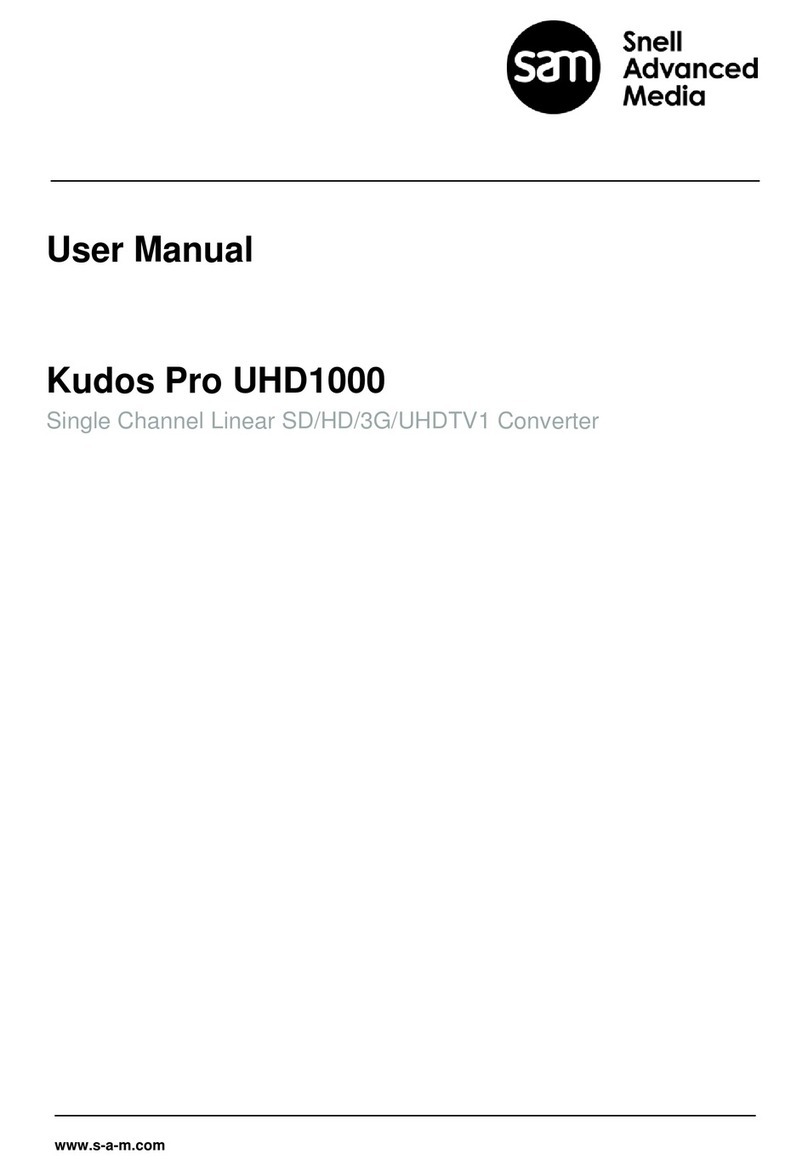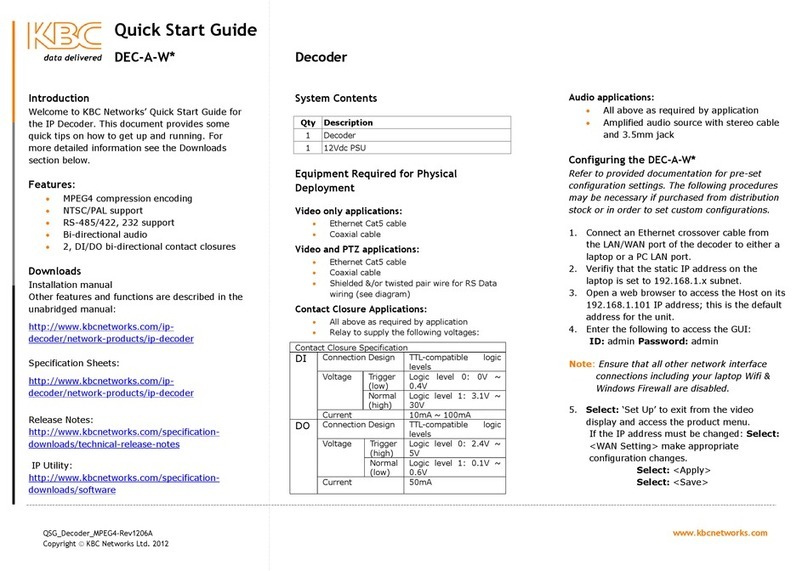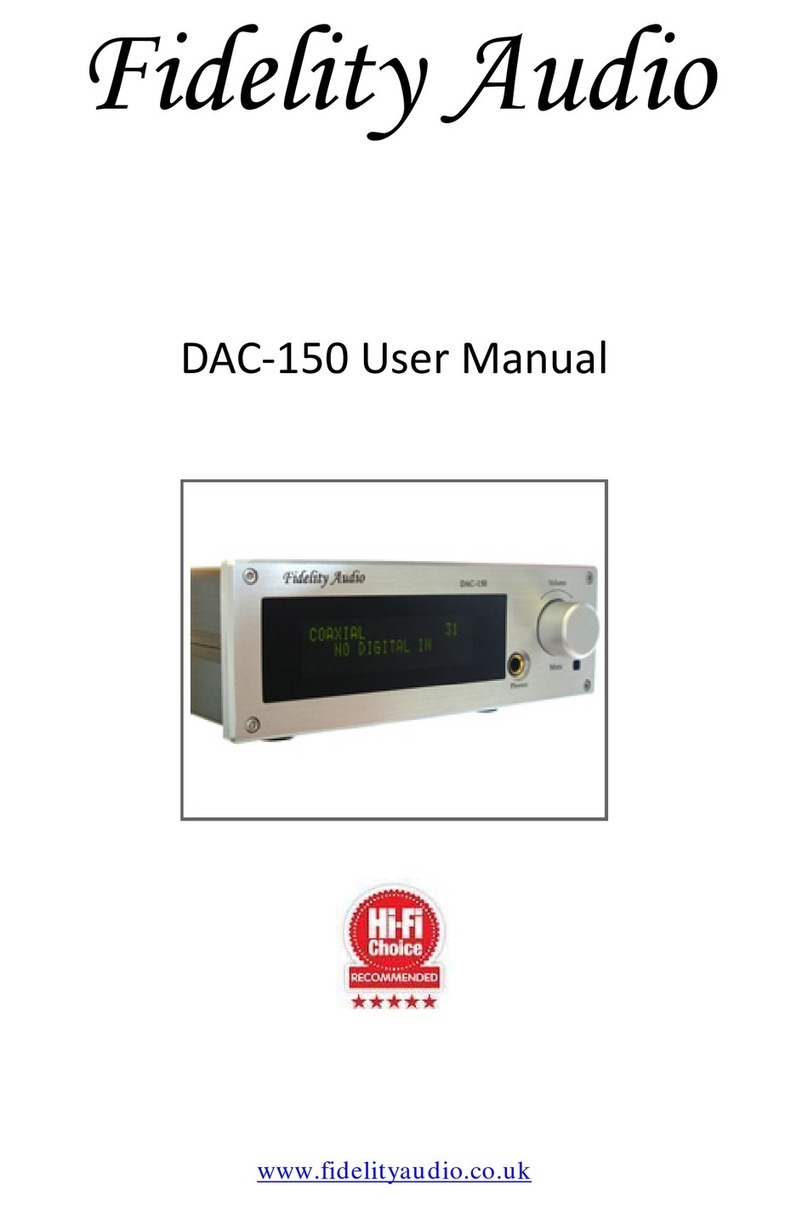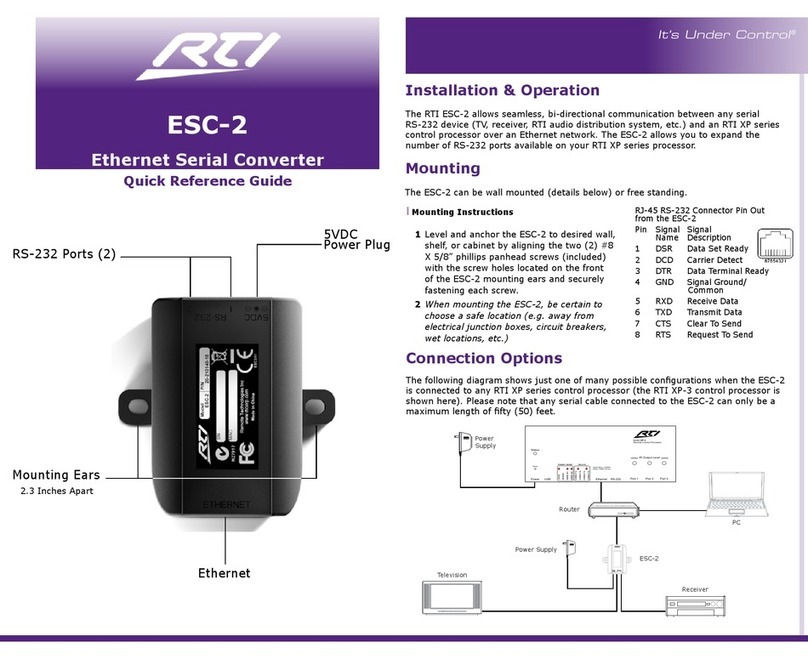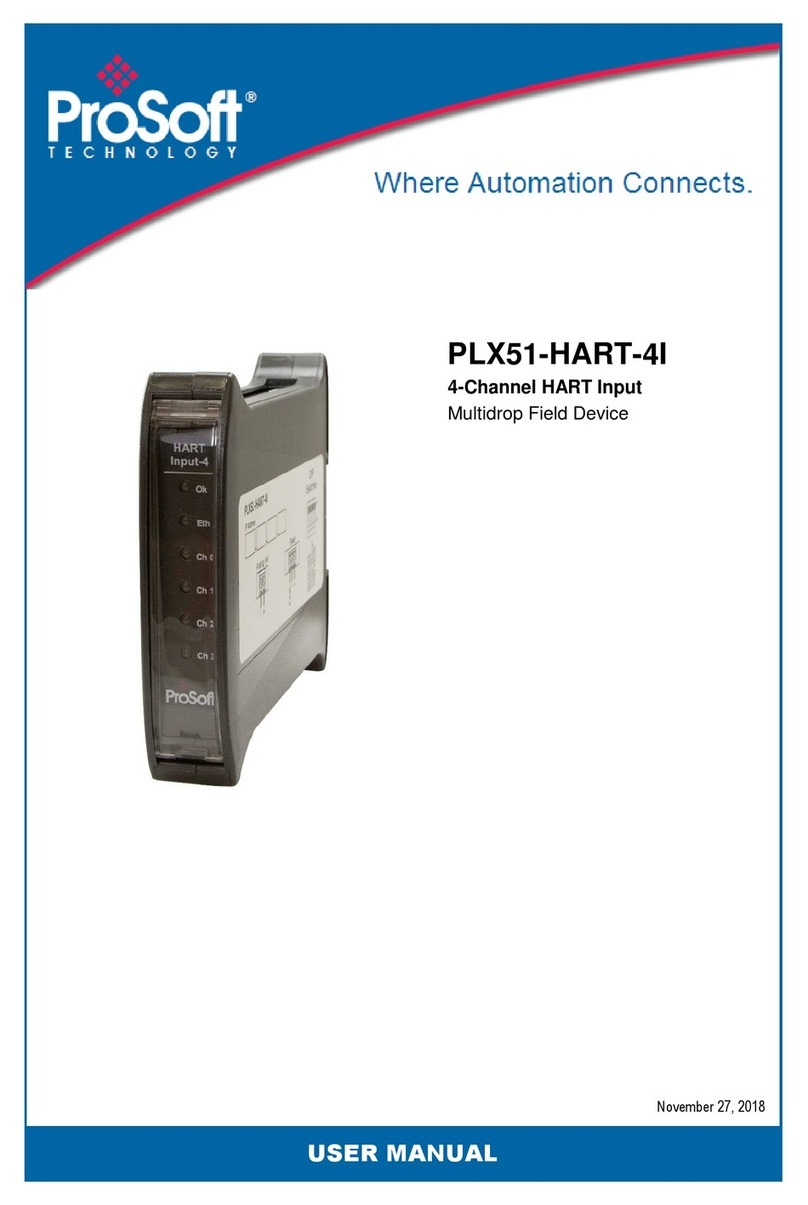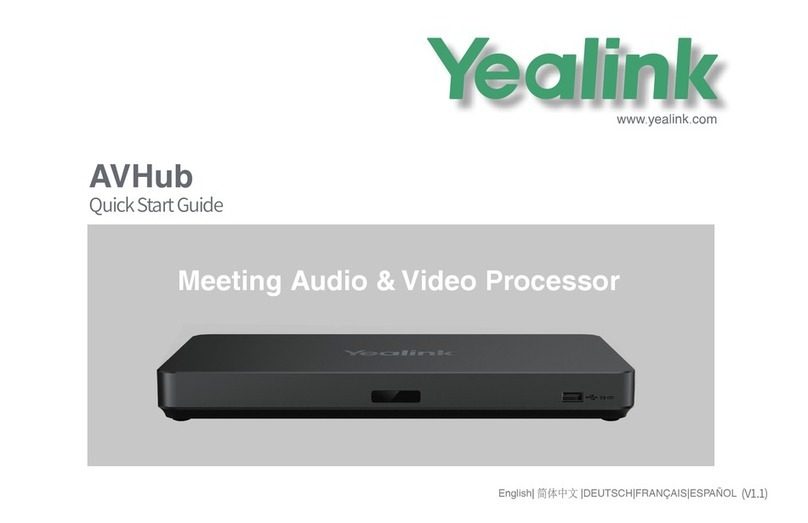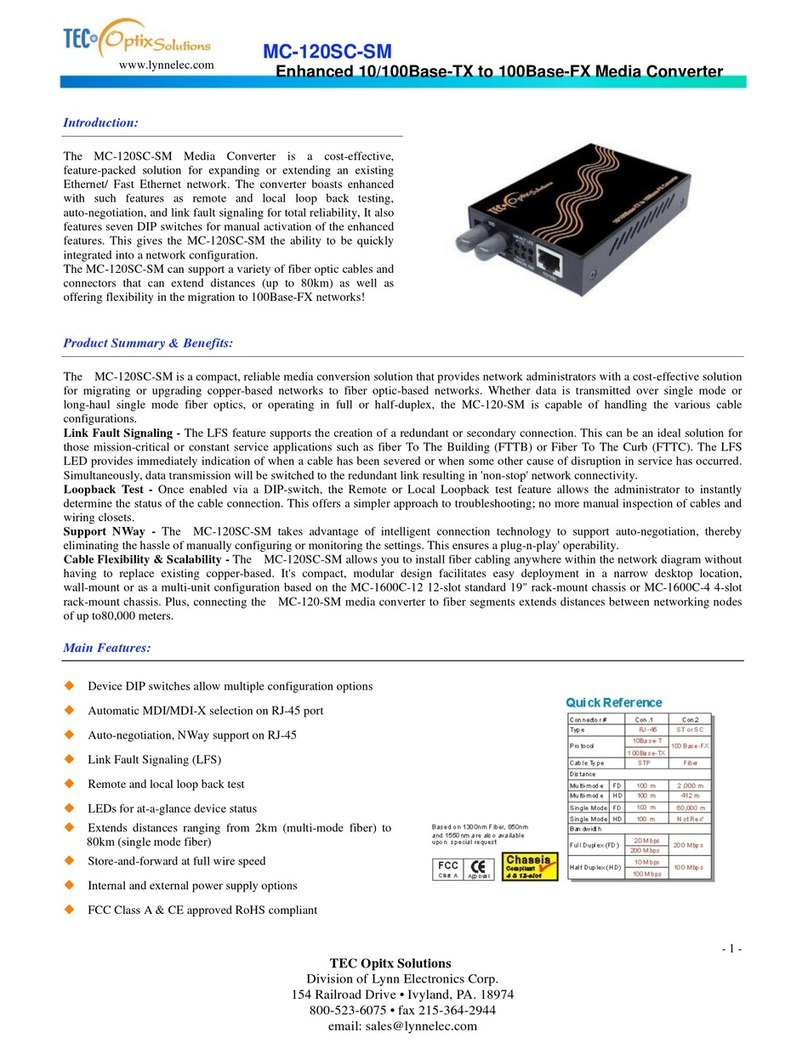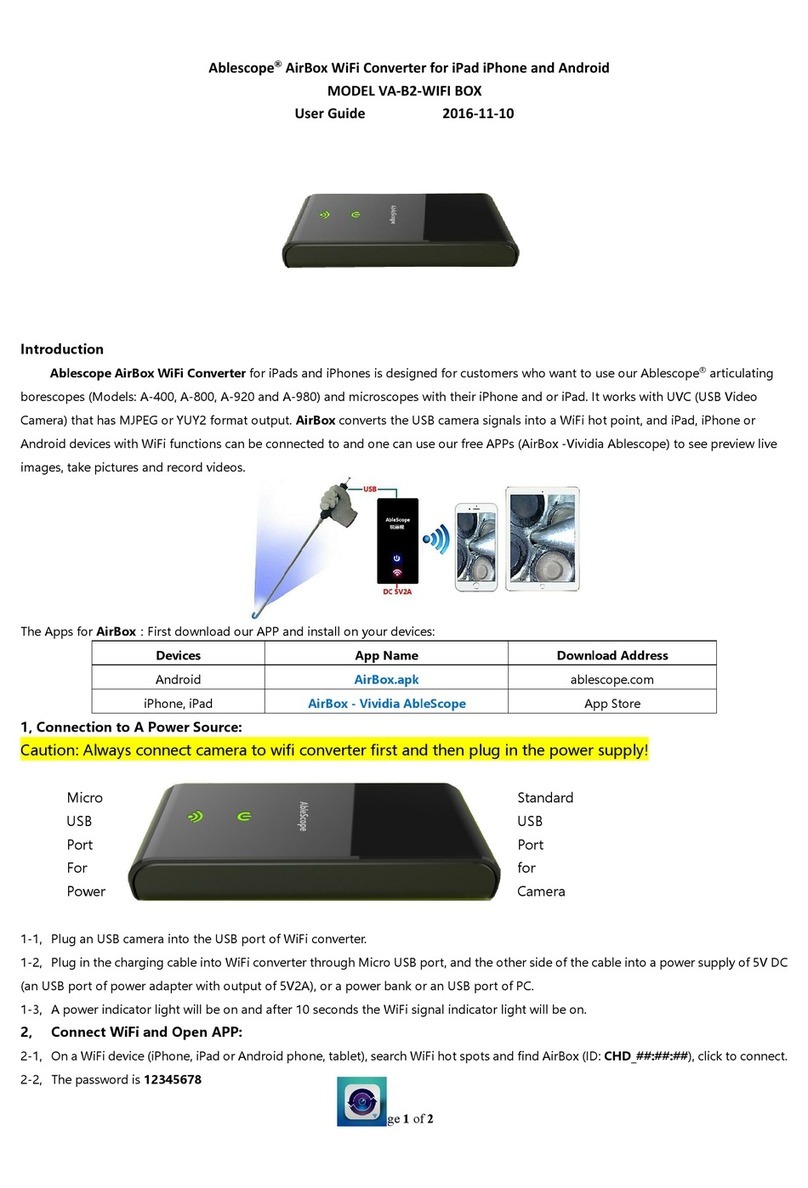FOLSOM ViewMAX Setup guide

INSTALLATION AND OPERATOR’S MANUAL
ViewMAX
ViewMAX-DVI
ViewMAX-PRO
ViewMAX – High Performance Down Converter
Manual #26-6090901-00 / Revision D
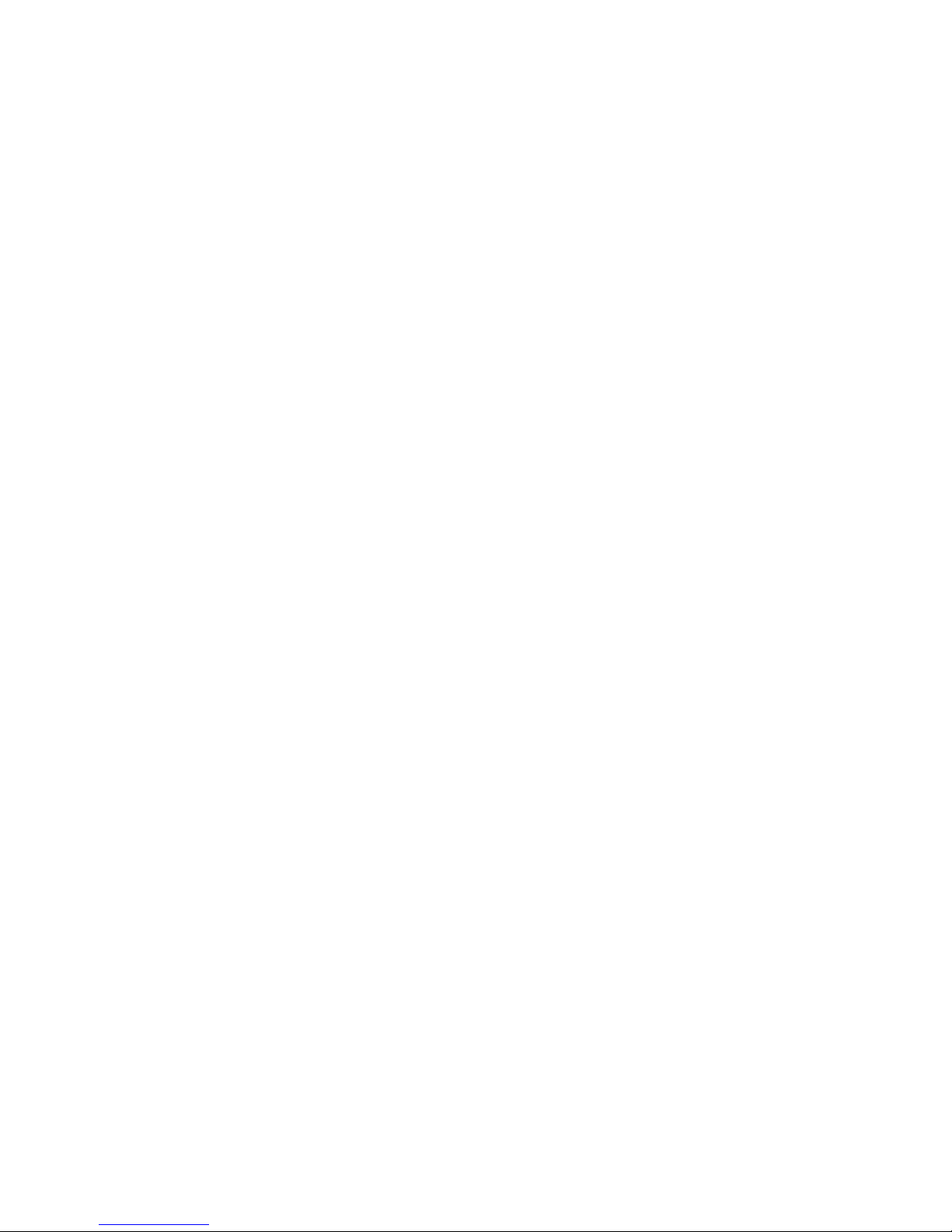

RECORD OF CHANGES
REV #
DATE
ECO #
DESCRIPTION
Approved By
A 8/6/01 704 Release to Production J. Spotts
B 9/18/01 743 Firmware version 1.10
Added View Transition Time Control,
J. Spotts
C 03/07/02 757 Firmware version 2.00:
Added cut/fade, pedestal ctl, blanking std.
J. Spotts
D 5/8/03 1069 Firmware version 2.05:
Added output aspect ratio as part of view
save/recall
P. Lam
Manual # 26-6090901-00

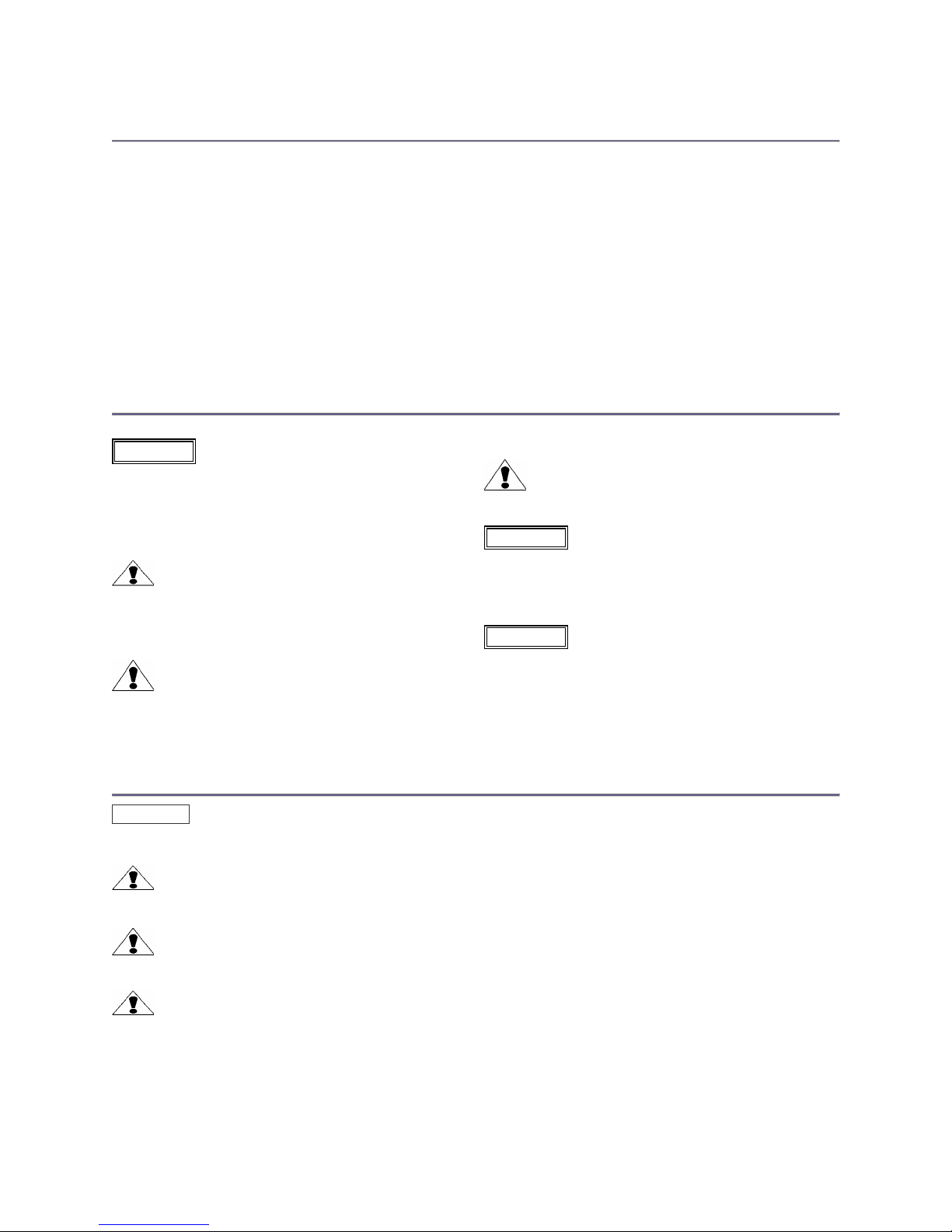
Operators Safety Summary
The general safety information in this summary is for operating personnel.
Do Not Remove Covers or Panels
There are no user-serviceable parts within the unit. Removal of the top
cover will expose dangerous voltages. To avoid personal injury, do not
remove the top cover. Do not operate the unit without the cover installed.
Power Source
This product is intended to operate from a power source that will not
apply more than 230 volts rms between the supply conductors or
between both supply conductor and ground. A protective ground
connection by way of grounding conductor in the power cord is essential
for safe operation.
Grounding the Product
This product is grounded through the grounding conductor of the power
cord. To avoid electrical shock, plug the power cord into a properly wired
receptacle before connecting to the product input or output terminals.
A protective-ground connection by way of the grounding conductor in the
power cord is essential for safe operation.
Use the Proper Power Cord
Use only the power cord and connector specified for your product. Use
only a power cord that is in good condition. Refer cord and connector
changes to qualified service personnel.
Use the Proper Fuse
To avoid fire hazard, use only the fuse specified on the rear panel for this
product and having identical type, voltage rating, and current rating
characteristics. Refer fuse replacement to qualified service personnel.
Do Not Operate in Explosive Atmospheres
To avoid explosion, do not operate this product in an explosive
atmosphere.
Terms In This Manual
Highlights an operating procedure, practice,
condition, statement, etc., which, if not strictly
observed, could result in injury to or death of
personnel.
NOTE Highlights an essential operating procedure,
condition or statement.
CAUTION
The exclamation point within an equilateral triangle is
intended to alert the user to the presence of important
operating and maintenance (servicing) instructions in the
literature accompanying the appliance.
AVERTISSEMENT!
Le point d´exclamation dans un triangle equilatéral signale
à alerter l´utilisateur qu´il y a des instructions d´operation
et d´entretien tres importantes dans la litérature qui
accompagne l´appareil
WARNING
VORSICHT ein Ausrufungszeichen innerhalb eines gleichwinkeligen
Dreiecks dient dazu,
den Benutzer auf wichtige Bedienungs-und
Wartungsanweisungen in der Dem
Great beiliegenden Literatur aufmerksam zu machen.
The rear panel ON/OFF switch does not
disconnect the unit from input AC power. To facilitate disconnection of
AC power, the power cord must be connected to an accessible outlet
near the unit. Building Branch Circuit Protection: For 115 V use 20 A,
for 230 V use 8 A.
When the ViewMAX is used in the 230-volt mode, a UL listed
line cord rated for 250 volts at 15 amps must be used and
must conform to IEC-227 and IEC-245 standards. This cord
will be fitted with a tandem prong-type plug.
WARNING
WARNING
Terms As Marked on Equipment
Highlights an operating procedure, practice, condition, statement, etc., which, if not strictly observed, could result in injury to or
death of personnel.
CAUTION
The exclamation point within an equilateral triangle is intended to alert the user to the presence of important operating and
maintenance (servicing) instructions in the literature accompanying the appliance.
AVERTISSEMENT!
Le point d´exclamation dans un triangle equilatéral signale à alerter l´utilisateur qu´il y a des instructions d´operation et d´entretien
tres importantes dans la litérature qui accompagne l´appareil
VORSICHT
Ein Ausrufungszeichen innerhalb eines gleichwinkeligen Dreiecks dient dazu, den Benutzer auf wichtige Bedienungs-und
Wartungsanweisungen in der Dem Great beiliegenden Literatur aufmerksam zu machen.
NOTE This equipment has been tested and found to comply with the limits for a Class A digital device, pursuant to Part 15 of the FCC Rules. These
limits are designed to provide reasonable protection against harmful interference when the equipment is operated in a commercial environment. This
equipment generates, uses, and can radiate radio frequency energy and, if not installed and used in accordance with the instruction manual, may
cause harmful interference to radio communications. Operation of this equipment in a residential area is likely to cause harmful interference, in which
case the user will be required to correct the interference at the users own expense.
CAUTION


Manual # 26-6090901-00 / Revision D ViewMAX – High Performance Down Converter i
Table of Contents
Chapter 1 – Introduction___________________________________________________________ 1
About the ViewMAX_________________________________________________________ 2
Features__________________________________________________________________ 3
Technical Description________________________________________________________ 4
Chapter 2 – Installation____________________________________________________________ 5
Rear Panel Connectors______________________________________________________ 6
Power Cord/Line Voltage Selection_____________________________________________ 6
Video Input Connections_____________________________________________________ 7
Video Output Connections____________________________________________________ 7
Output Sync Connections____________________________________________________ 7
Chapter 3 – Operation_____________________________________________________________ 9
Power-up Initialization_______________________________________________________ 10
Menu Operation____________________________________________________________ 10
Control Knob Operation______________________________________________________ 11
Input Picture Adjustment_____________________________________________________ 12
Freeze Control_____________________________________________________________ 13
Input Level Adjustments______________________________________________________ 13
Brightness, Contrast, Saturation, and Hue Adjustments_____________________________ 14
RBG Color Balance_________________________________________________________ 15
Flicker Filter Menu__________________________________________________________ 16
Configuration Menu_________________________________________________________ 17
Underscan________________________________________________________________ 19
View (saved pan, zoom, underscan, and output aspect ratio settings)__________________ 19
Saving Views______________________________________________________________ 19
Recalling Views____________________________________________________________ 20
Deleting Views_____________________________________________________________ 20
Genlock Input Source________________________________________________________ 21
Genlock Horizontal and Sub Carrier Adjustments__________________________________ 22
Genlock Horizontal Phase Adjustments__________________________________________ 22
Genlock Sub Carrier Phase Adjustment_________________________________________ 22
ViewMAX-PRO Features_____________________________________________________ 23
Mixer Source Selection______________________________________________________ 23
Foreground Key Mode_______________________________________________________ 23
Background Key Mode_______________________________________________________ 23
Mixer Keying Color and Transition Effects _______________________________________ 24
System Configuration Menu___________________________________________________ 25
Serial Port Configuration_____________________________________________________ 25
RS-232 Serial Port Configuration_______________________________________________ 25
RS-485 Serial Port Configuration_______________________________________________ 25
VFD Display Brightness Configuration___________________________________________ 25
System Diagnostic Menu_____________________________________________________ 26

ii ViewMAX – High Performance Down Converter Manual # 26-6090901-00 / Revision D
Front Panel Diagnostic Test___________________________________________________ 26
I2C Bus Diagnostic Tests_____________________________________________________ 26
View Transitions____________________________________________________________ 26
System Reset______________________________________________________________ 26
Output Picture Adjustment (test patterns on)______________________________________ 26
Brightness Adjustments______________________________________________________ 27
Contrast Adjustments________________________________________________________ 27
Saturation Adjustments______________________________________________________ 27
Hue Adjustments___________________________________________________________ 28
Pedestal Control____________________________________________________________ 28
Reset All__________________________________________________________________ 28
Test Patterns______________________________________________________________ 28
Zoom and Pan_____________________________________________________________ 29
Horizontal Pan_____________________________________________________________ 30
Vertical Pan_______________________________________________________________ 30
Diagonal Pan______________________________________________________________ 31
Zoom/Pan Reset to Full Screen________________________________________________ 31
Chapter 4 – RS-232 and RS-485 Interface____________________________________________ 33
Computer Control Via the RS-232 Interface______________________________________ 34
RS-232 Command Format ___________________________________________________ 34
Computer Control Via the RS-485 Interface______________________________________ 34
RS-485 Command Format____________________________________________________ 35
Chapter 5 – Serial Commands_____________________________________________________ 37
Serial Commands___________________________________________________________ 39
Chapter 6 – Folsom Research Information___________________________________________ 49
Warranty__________________________________________________________________ 50
RMA Information___________________________________________________________ 50
Technical Support/General Contact Information___________________________________ 50
Appendix______________________________________________________________________ 53
Technical Specifications______________________________________________________ 54
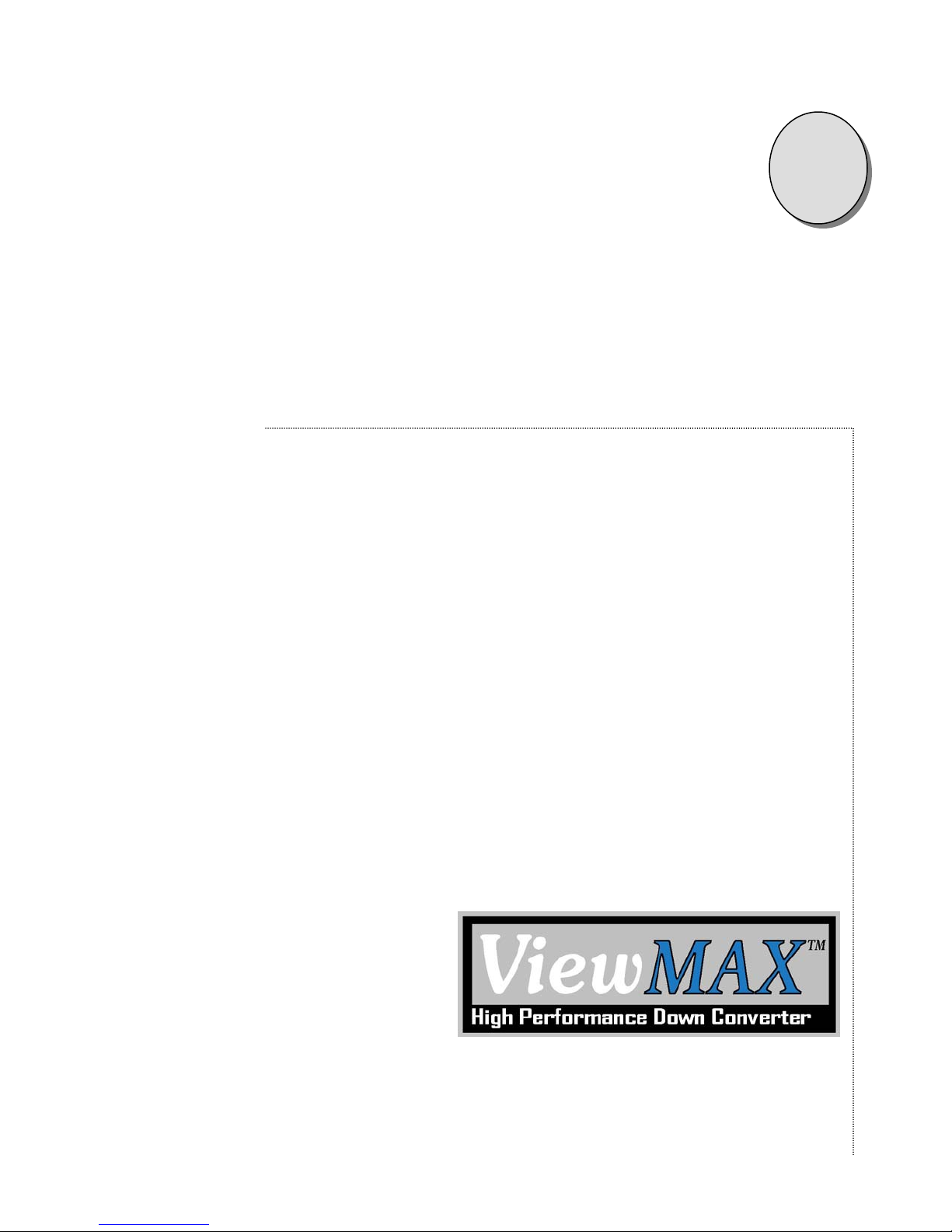
Manual # 26-6090901-00 / Revision D ViewMAX – High Performance Down Converter 1
1
CHAPTER ONE
Introduction
What you will find in this chapter…
About the ViewMAX
Features
Technical Description
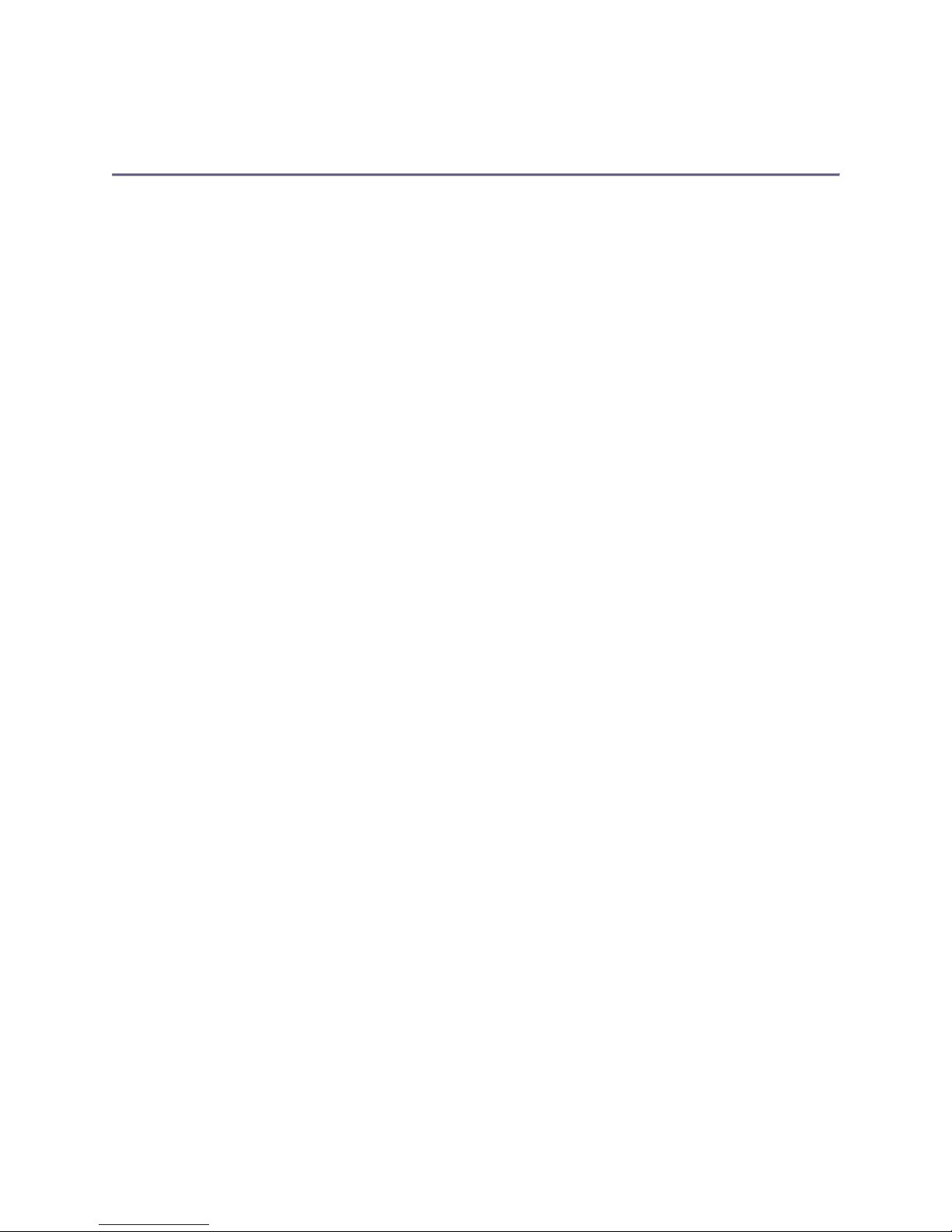
2 ViewMAX – High Performance Down Converter Manual # 26-6090901-00 / Revision D
Introduction
About the ViewMAX
The ViewMAX series of Video Down Converters are designed for video and image processing professionals who
require the highest quality output images, high reliability, and control over all aspects of the scan conversion process.
ViewMAX receives high-resolution video in analog RGB format from sources such as computer workstations, medical
imaging equipment, or HDTV video systems. A push-button termination switch allows the input video to be terminated
by the ViewMAX converter or passed via loop-through connectors to other devices. ViewMAX automatically locks to
video sources with horizontal scan rates up to 105 KHz and supports conversion of both interlaced and non-
interlaced input videos. Proprietary digital signal processing techniques are used to process the video in real time to
derive broadcast-quality NTSC or PAL video output. Composite, S-Video (Y/C), Betacam (R-Y, Y, B-Y), and RGB
output formats are also supported. All outputs may be genlocked to support studio applications.
Folsom Research’s proprietary Adaptive Flicker Filter technology allows for seven combinations of output filtering
producing a crisp output picture.
An optional D1 output module is available (standard on the ViewMAX/Pro) to support output of digital video in serial
format.
A DVI digital interface input module is available (ViewMAX/DVI and ViewMAX/Pro) to allow digital video sources
processing. This module also includes a buffered DVI loop-through feature.
The Advanced Options module available on the ViewMAX/Pro provides for Genlock loop-through BNC connections
and Background Mixing to Y/C, YUV, RGB, RGBS, Composite video, and D1 sources. This module also includes the
D1 output feature described above.
ViewMAX allows the user to control all aspects of the video conversion process via user-friendly front panel menus or
remotely through the RS-232 and RS-485 interfaces. Examples of the type of control provided include:
•continuous horizontal and vertical pan
•zoom in and out
•adjustable for flicker reduction
•adjustable under scan
•edge adjustments
•brightness, contrast, hue, and saturation adjustments
•test patterns
•freeze frame
•set NTSC or PAL output video standard
•set RGB or YUV output color space formats
•set output sync on green
The unit can store at least 32 user-specified configurations of pan, zoom, underscan, and output aspect ratio in non-
volatile memory for subsequent recall. The first four configurations are available for recall using convenient front
panel hot keys.
Input and output settings are maintained in nonvolatile memory and are automatically restored on power up. The
video “footprints” for over 40 interlaced and non-interlaced formats are stored in the video configuration library. Edge
adjustments for each “footprint” are automatically recalled the next time that video source is identified.
The front panel includes ten hot keys, a control knob, and a bright vacuum fluorescent display that provides a wide
viewing angle. The front panel hot keys give the user direct access to picture adjustment settings, pan, zoom, and
test pattern menus. The graphical display also provides features including slide bars, scroll bars, and highlighting
menu display selections. The menu system also remembers the last selection to quickly access commonly used
menu functions. Fine adjustments are facilitated by the smart control knob, which allows for coarse to fine
adjustments by the rate of knob movement.
Attention to the Installation and Operation Sections of the manual is important to ensure trouble-free operation.
Should you have any questions regarding the operation of this unit, please consult the factory.

Manual # 26-6090901-00 / Revision D ViewMAX – High Performance Down Converter 3
Features
The ViewMAX provides and offers the following features:
•Broadcast-quality video, output resolution 720 x 484 in NTSC mode, 720 x 575 in PAL mode
•Up to 1600x1200 pixel interlaced or non-interlaced video input
•HDTV (1920x1080 interlaced) video input
•Internal digital signal processing in YCbCr format, 16 bits per pixel
•Automatically syncs to interlaced and non-interlaced input videos
•Built-in DB-15 connectors for PC applications; no external interface devices required for most operations;
includes loop-through on video input
•Flexible control via front panel, RS-232, or RS-485 interfaces
•User-selectable NTSC or PAL output video standards
•User-selectable RGB or Betacam (YUV) output color space formats
•User-selectable Sync on Green
•Optional digital video (D1) output
•Dynamic pan and zoom allows portions of the source video to be selected for conversion
•User-selectable under scan
•Genlockable outputs
•Internally generated test patterns
•Freeze frame
•Stores at least 32 user-specified pan, zoom, underscan, and output aspect ratio configurations for
subsequent recall
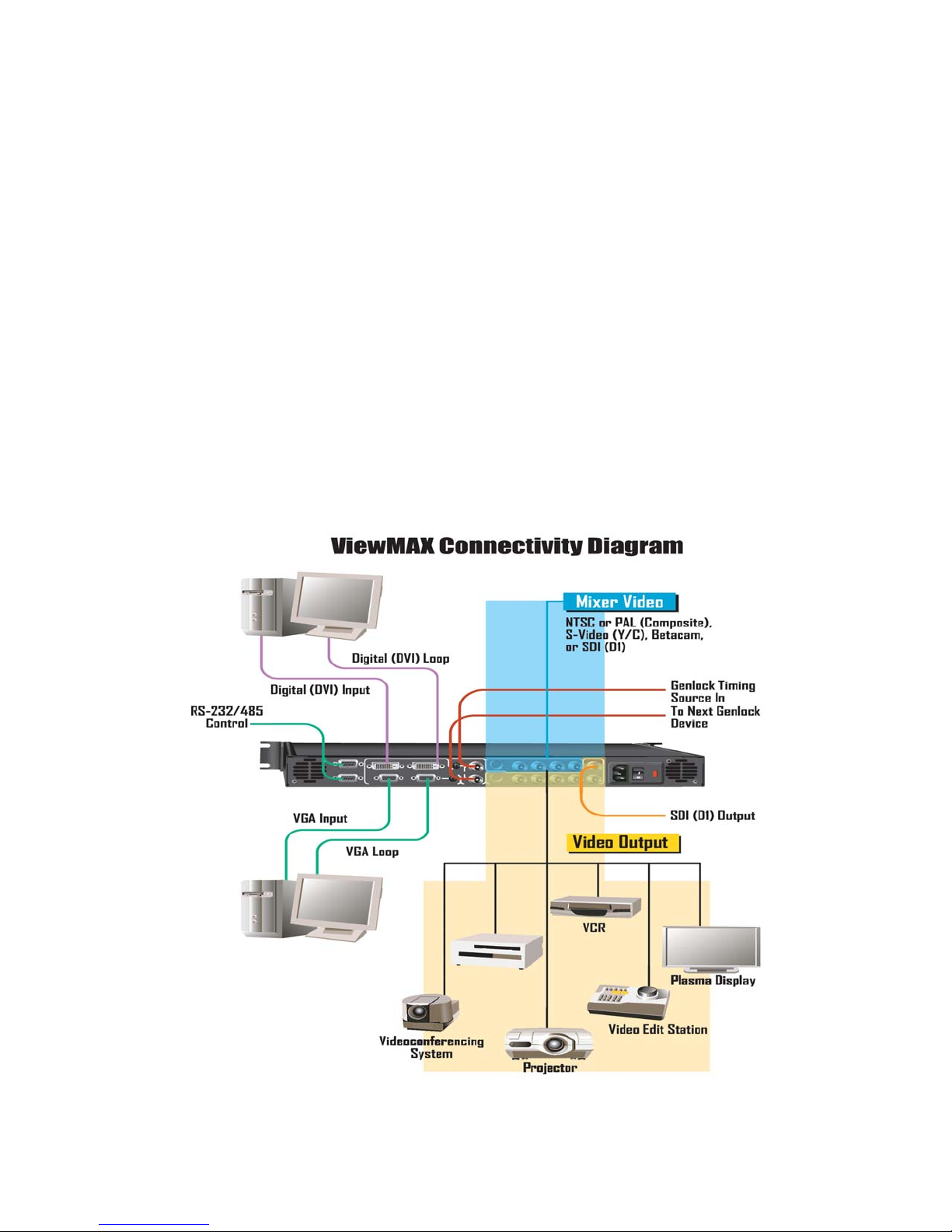
4 ViewMAX – High Performance Down Converter Manual # 26-6090901-00 / Revision D
Technical Description
The ViewMAX Video Down Converter from Folsom Research, Inc. converts high-resolution video from computer
workstations to standard RS-170A RGB/NTSC or CCIR RGB/PAL formats in real time. S-video (Y/C) and Betacam
(YUV) output formats are provided. Digital video output (serial D1) is offered as an option. Digital Visual Interface
(DVI) with loop-through is also offered as an option. Background mixing allows the input computer video to be
displayed over a background video similar to picture-in-picture and also supports chroma keying to allow features
requiring two video sources (for example, a weather man superimposed on a satellite image). After conversion by
ViewMAX, images can be stored, recorded, and displayed on standard video devices, including video projectors,
video tape recorders, and monitors. ViewMAX video output can also be Genlocked to an external source to allow
connection to broadcast or video editing systems.
The analog RGB input signal can be interlaced or non-interlaced. After being filtered to prevent aliasing, the input
signal is digitized. ViewMAX has a triple 8-bit analog-to-digital converter, one for each (RGB) video input channel.
The sampling frequency of the converters is set to digitize the input at 140MHz, which produces a horizontally scaled
720-pixel image. The 8-bit color conversion process minimizes losses in color fidelity.
Vertical scaling is performed via a weighted interpolation algorithm, which has been designed to preserve the spatial
quality of the original image without line dropout. The horizontally scaled image is transferred internal memory stored
in YCbCr 4:2:2 format. The vertical scaling occurs after the image is retrieved back from internal memory. The
resultant digital image is converted to analog RGB format with three 8-bit digital-to-analog converters. A digital
encoder is used to provide broadcast-quality NTSC or PAL output.
Control is provided by a user-friendly front panel or remotely via an RS-232 serial interface or an RS-485
multidropped serial interface.
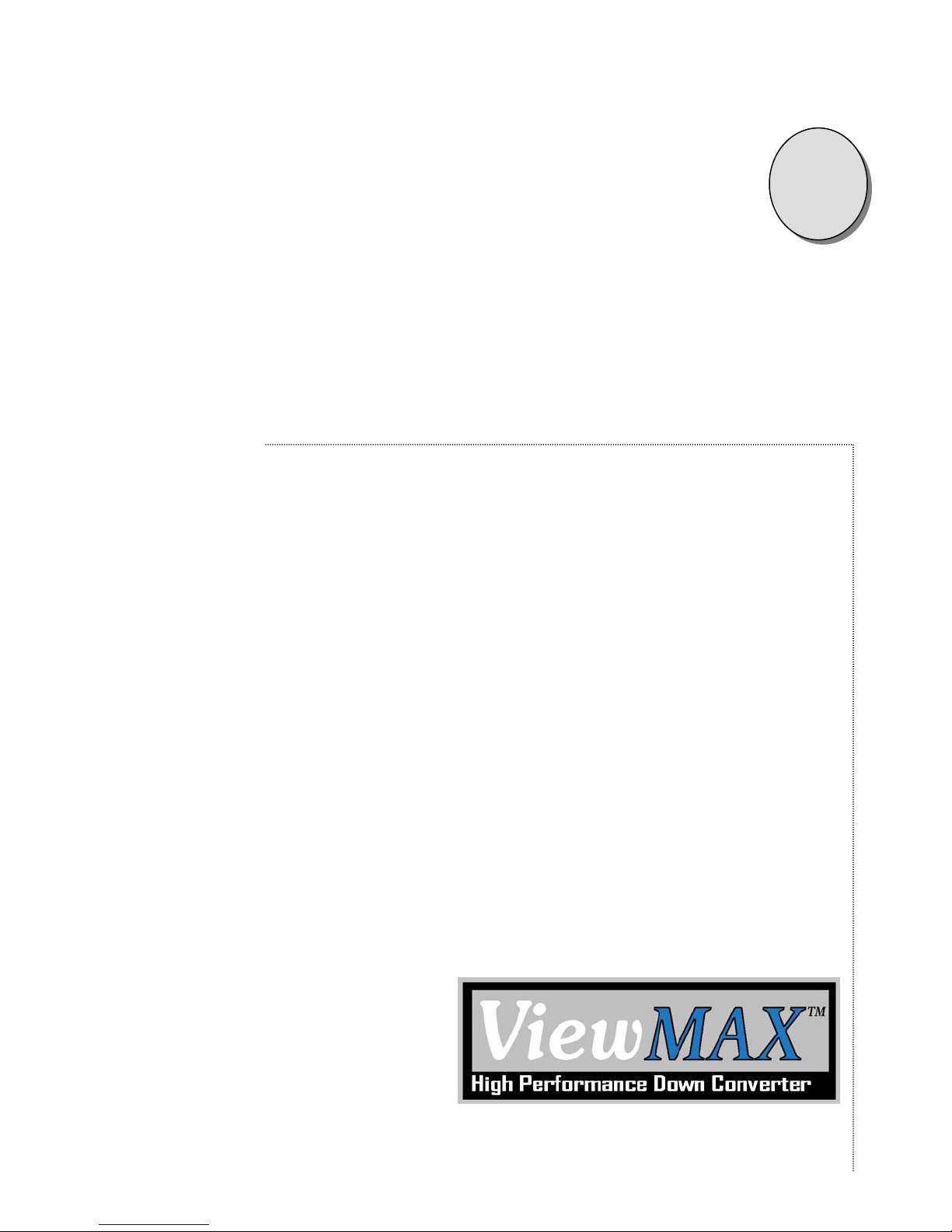
Manual # 26-6090901-00 / Revision D ViewMAX – High Performance Down Converter 5
2
CHAPTER TWO
INSTALLATION
What you will find in this chapter…
Rear Panel Connectors
Power Cord/Line Voltage Selection
Video Input & Output Connections

6 ViewMAX – High Performance Down Converter Manual # 26-6090901-00 / Revision D
Installation
Rear Panel Connectors
NOTE: Front Panel features are shown on page 10
Figure 2-1: ViewMAX Rear Panel
Power Cord/Line Voltage Selection
ViewMAX is rated to operate with the following supplies:
Input Power: 85-264 VAC, 47-63 Hz
Power Consumption : 50 watts maximum
The ViewMAX High Resolution Seamless Switcher performs line voltage selection automatically. No user controls are
required for line voltage selection.
When the ViewMAX is used with 230-volt supplies, a UL listed line cord rated for 250
volts at 15 amps must be used. This cord will be fitted with a tandem prong-type plug.
Figure 5-2: Tandem Plug
La choix de la ligne de voltage se realize automatiquement par I’ViewMAX Transformateur
Graphique On n’apas besoin du controller usager pour la choix de la ligne de voltage.
Das ViewMAX-Gerät mu beim Anschlu an 240V ~ mit einer vom VDE auf
250V/10A geprüften Netzleitung mit einem Schukostecker ausgestattet sein.
WARNING
AVERTISSEMENT
AVERTISSEMENT
COMP
COMP
VIDEO INPUTS
RS485
RS232
VIDEO IN
DVI-D IN
VID EO LOOP
DVI-D LOOP
HI-Z
75
LOOP
IN Y/C
GENLOCK
Y/C
COMP
G/Y
Y
GENLOCK/MIXER INPUTS
OUTPUTS
B/U R/V
UV
CSYNC
D1
T 1. 0 A 250V
D1

Manual # 26-6090901-00 / Revision D ViewMAX – High Performance Down Converter 7
Video Input Connections
The video input section on the rear panel consists of a DB-15 Female input connector and a similar loop-through
connector (VIDEO IN and VIDEO LOOP).
1) The default video input source is Analog RGB. For HDTV input it may be necessary to select Analog YUV
as the input source. If a Digital Visual Interface card is installed, you will need to select the DVI input
source. See Section 6 for configuring the input source via the front panel.
2) To connect to a workstation or PC with an analog 15-pin VGA connector, connect the video output of the PC
to the VIDEO IN connector on the rear panel. To view the video output on a computer monitor, connect the
monitor to the VIDEO LOOP connector on the rear panel. If the image is too dim, too bright, or not visible,
press the Hi-Z/75 Ohm termination switch located to the right of the VIDEO LOOP connector and use the
best setting. Note: it is not possible to view the analog video source input on the VIDEO IN connector by
connecting a monitor to the digital DVI-D LOOP connector.
3) To connect a workstation or PC with a Digital Visual Interface (DVI) connector, connect the video output
from the computer to the DVI-D IN connector on the rear panel. To view the output of the computer video on
a digital monitor, connect a cable from the DVI-D LOOP connector on the rear panel to the digital monitor.
Note: it is not possible to view the digital video source input on the DVI-D IN connector on the analog
VIDEO LOOP output. Depending on the DVI video source, a video monitor may be required to be connected
to the DVI LOOP connector and be powered on prior to booting the source computer to enable the video
source’s DVI output. ViewMAX only provides for a DVI video loop output.
Video Output Connections
RGB/Betacam (YUV) Video Output: Connect the output device to the set of BNC connectors marked R/V, G/Y and
B/U on the output section of the ViewMAX rear panel (see Figure 5-0). Select the desired output format via the front
panel menus or RS-232 link.
Y/C Video Output: The Y/C video output connector is a 4-Pin Mini DIN located on the rear panel of the ViewMAX
(see Figure 5-0). Using a commercial S-VHS cable, connect the Y/C video output to the input of the S-VHS device
(monitor, video recorder, etc.).
Composite Video Output: Connect the composite input of the monitor to the composite output BNC (COMP) of the
ViewMAX using a 75 ohm coaxial cable.
Digital Video Output (optional): Connect a cable to the right-most BNC connector (D1) on the upper row of
connectors on the rear of the ViewMAX
Output Sync Connections
Two different types of output synchronization signals are provided by ViewMAX:
A. Synchronization signal provided on the each R/G/B video output (Sync-on-Green).
B. A composite synchronization signal (CSYNC).
Follow the instructions below to configure ViewMAX to provide the required type of output sync.
A. Sync on Green: No additional connections are required. Make sure to set Sync on Green to ON
from the PICT ADJ ÆMore… ÆOFmt ÆSynGrn Menu if SOG is
required.
B. Composite Sync: Connect the composite sync from the output BNC labeled CSYNC to the output
device.
Note: No sync connections are required if digital video is being utilized to drive the output device

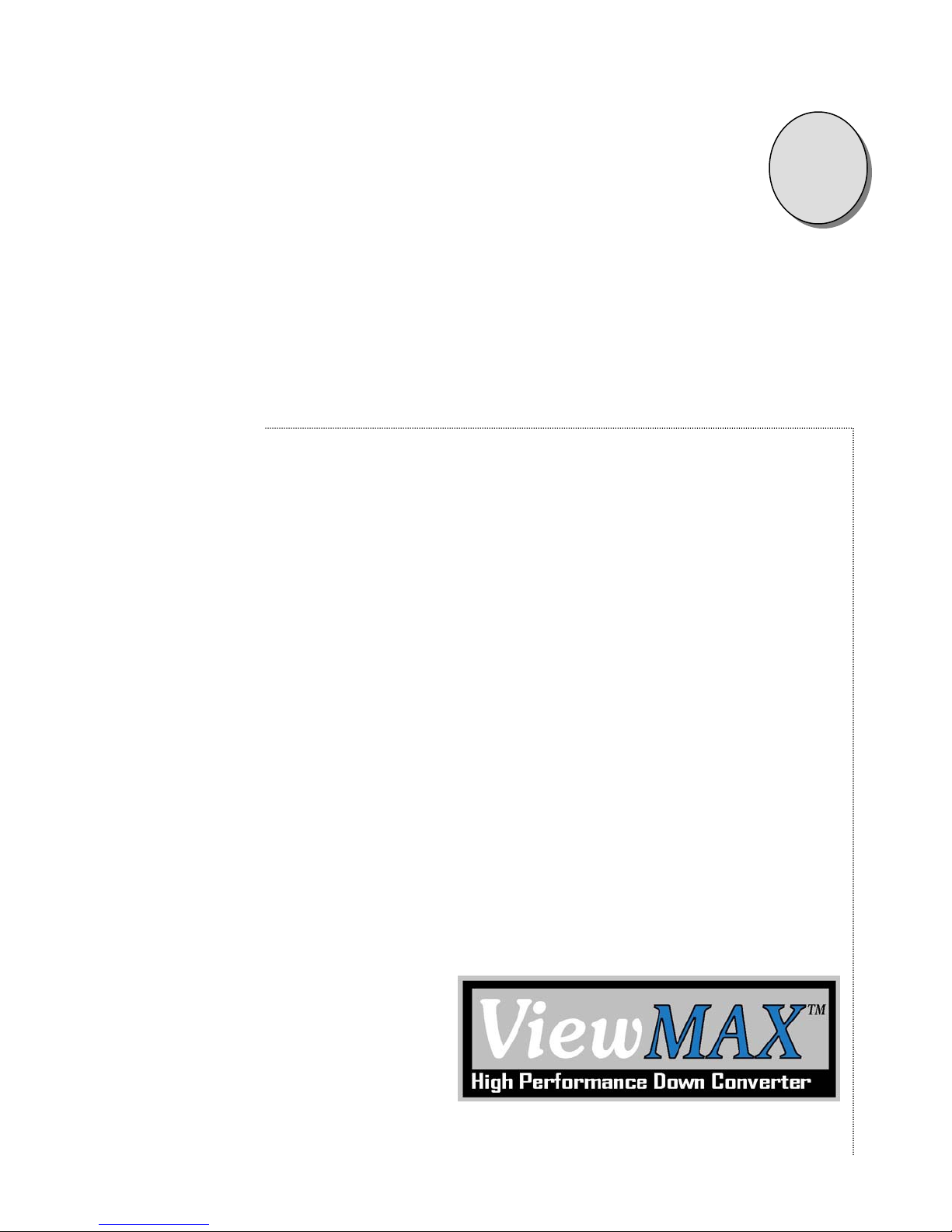
Manual # 26-6090901-00 / Revision D ViewMAX – High Performance Down Converter 9
3
CHAPTER THREE
Operation
What you will find in this chapter…
Power Up Initialization
Menu Operation
Input Picture Adjustments (test patterns off)
Input Level Adjustments
View (Saved pan, zoom, and under-scan settings)
Video and Genlock Input Source
ViewMAX-PRO (only) Features
System Configuration Menu
Output Picture Adjustment (test patterns on)
Zoom and Pan Menu
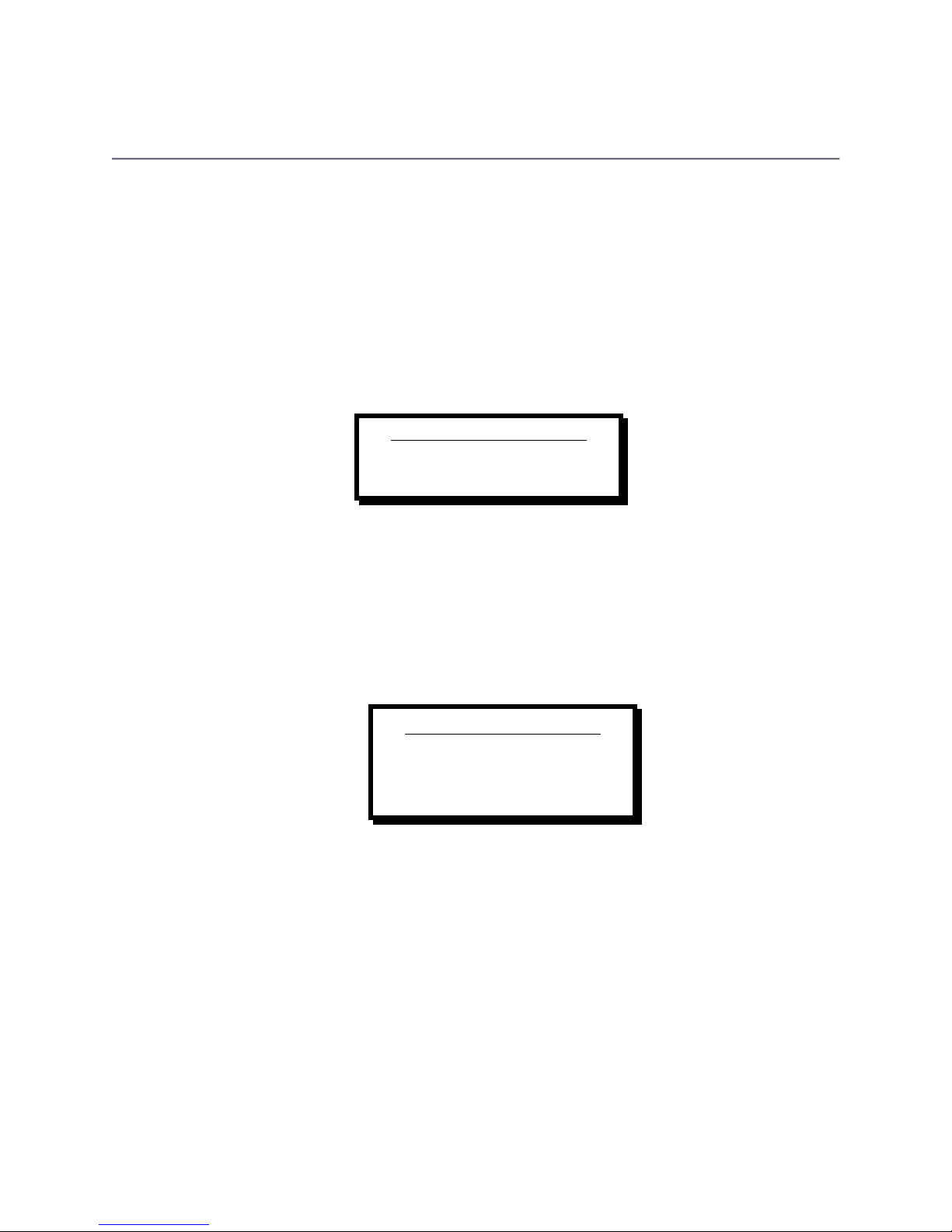
10 ViewMAX – High Performance Down Converter Manual # 26-6090901-00 / Revision D
Operation
After connecting the ViewMAX to the graphics workstation and the desired video output device as described in the
prior sections, plug the unit into the designated AC power source. We recommend that all connections be established
between external equipment and the ViewMAX rear panel prior to powering on the ViewMAX. Locate the power
switch on the rear panel near the power connector and turn the unit on. The power supply will switch on within three
seconds. The two cooling fans located in the left and right corners of the rear panel will start and all of the front panel
button lights will illuminate for a few seconds. The input video source should be powered on and operating at this
time. Please note that all but the most basic ViewMAX setup and control functions require that an active video input
source be present.
Power Up Initialization
The display shown below will briefly appear for approximately ten seconds on ViewMAX’s vacuum fluorescent display
(VFD) after you turn on the unit. Note that the revision number displayed will reflect the revision of the currently
installed software. Options may be replaced with DVI or PRO depending on the system configuration.
When the initialization is complete, the system status will be displayed. The first line indicates that this is the system
status display screen. The second line indicates the type of input video signal or (No Input Video). The third line
contains the input source type (Analog-RGB (IRGB), Analog-YUV (IYUV), or DVI), the output video standard (NTSC
or PAL), the video blanking standard selected (A for Analog, D for Digital), the output color space (ORGB or OYUV),
and the status of the sync on green (SOG displayed if enabled). The fourth line indicates FRZ if freeze frame is
enabled, TPAT if test patterns are enabled, GENLCK if an external Genlock source is enabled, FreeRun if a Genlock
source is not enabled, or Window, FgKeg, or BgKey if a mixing option is enabled (ViewMAX-PRO only), and the
currently selected aspect ratio (4:3,16:9, or CUSTOM).
Menu Operation
ViewMAX is controlled via a 128x32 pixel graphical VFD display, a control knob, and 10 illuminated push-button
control keys: SEL, ESC, PICT ADJ, TEST PAT, PAN, ZOOM, VIEW 1, VIEW 2, VIEW 3, and VIEW 4. From the main
status display, menus are selected by pressing PICT ADJ, TEST PAT, PAN, or ZOOM. The control knob is then used
to select menu items (which will be highlighted), change control parameters, or perform other system functions. The
SEL key is used to accept and save system changes. The ESC key is used to cancel any changes made. ESC is also
used to exit the current menu and return to a previous menu. The table below describes the operation of the front
panel controls. Note that some control functions are composed of pressing more than one key simultaneously. The
push-button keys are also referred to as HOT KEYS because they directly access various system functions.
Folsom Research, Inc.
ViewMAX - options
Video Down Converter
Version 2.05
ViewMAX System Status
1600x1200 @75Hz
IRGB NTSC A OYUV SOG
FRZ TPAT FreeRun 4:3

Manual # 26-6090901-00 / Revision D ViewMAX – High Performance Down Converter 11
Control Knob Operation
The control knob is used to change system configuration settings. The knob can be turned either right or left to
increase or decrease a control value such as brightness or to select one setup condition from a series of choices
such as a test pattern. For adjustments affecting the video output, turning the control knob affects the output display,
so the result of the change is instantaneous. When a system menu is displayed, turning the knob will highlight one of
many choices used to access another menu or a control parameter. When the desired choice is highlighted, pressing
the SEL key causes the display to change to the desired control function or menu. Slide bars are used to graphically
display many controls. Turning the knob will change the control parameter and also update the slide bar. Normally,
turning the knob slowly allows for fine adjustments and turning the knob quickly causes the parameter to change
more rapidly. For selections that require a choice from a scrolling list, a scroll bar is normally displayed to graphically
inform the operator of where he is in relation to the list of choices available.
Push Button Action When Pressed
SEL
Used to accept, choose, or select a menu option, control setting, or configuration
change. LED illuminates while pressed. ESCAPE button is used to abort or cancel
an operation. Pressing another hot key while within a control function produces the
same effect as pressing the select key and then selecting the hot key.
ESC
Current operation in progress is cancelled. If in a control, control function terminates.
Control returns to the previous menu or the system status display. LED illuminates
when pressed. Any changes made within a control function are undone.
PICT ADJ
The front panel display changes to the Picture Adjust Menu. This gives the user
quick access to the picture adjustment controls. This button remains illuminated
while the picture adjustment menu is displayed. Pressing this button again will de-
select the Picture Adjustment Menu, turn off the LED, and return the display to the
system status screen. Pressing another hot key while this key is active accepts the
current operation and activates the newly selected process. This button performs
two functions depending on the state of the TEST PAT selection. If test patterns are
selected, pressing this control button displays the selections used to control the
output encoder adjustments. If test patterns are not selected, pressing this control
button displays the selections used to control the input decoder adjustments. This
key also allows access to the system setup menus.
TEST PAT
If test patterns are OFF, pressing this button causes the test pattern selection menu
to be displayed. The last selected test pattern will be displayed. Turn the knob to see
the available test patterns. A scroll bar on the right of the display indicates the
position of the current test pattern in relation to the number of available test patterns.
Press SEL to exit the test pattern menu and leave a test pattern active. The LED
illuminates while test patterns are being generated. The state of the test patterns is
maintained if other hot keys are pressed. If test patterns are on, pressing this key
turns off the test pattern.
PICT ADJ and TEST
PAT pressed
simultaneously
Pressing PICT ADJ and TEST PAT simultaneously will immediately display the last
selected test pattern on the output video device and display the output picture adjust
control menu on the system display. This feature provides direct access to the
output control configuration menu. This feature is not allowed if FREEZE is currently
active and a message will be displayed on the system display informing the user of
this condition.
ZOOM
The Zoom Control is displayed. This gives the user quick access to the zoom
control. This button remains illuminated while the zoom control is displayed.
Pressing this button again will de-select the zoom control, turn off the LED, and
return the display to the status screen. Pressing another hot key while zoom is
selected will save the current zoom setting and start the newly selected process.
Pan and zoom setting can be saved/recalled using the VIEW hot keys. This key has
no effect if test patterns are enabled, freeze is selected, or no input video source is
available. A message will be displayed on the front panel if zoom is not allowed.
PAN
The Pan Menu is displayed. This gives the user quick access to the vertical and
horizontal pan controls. The button remains illuminated while the pan menu is
displayed. Pressing this button again will de-select the pan menu, turn off the LED,
and return the display to the status display screen. Pressing another hot key while
pan is active will save the current operation and start the newly selected process.
Pan and zoom setting can be saved/recalled using the VIEW hot keys. This key has

12 ViewMAX – High Performance Down Converter Manual # 26-6090901-00 / Revision D
no effect if test patterns are enabled, freeze is selected, or no input video source is
available. A message will be displayed on the front panel if pan is not allowed.
ZOOM and PAN
pressed
simultaneously
Causes pan and zoom to be reset to full-screen. Pan and zoom setting can be
saved/recalled using the VIEW hot keys. This key combination has no effect if test
patterns are enabled, freeze is selected, or no input video source is available. A
message will be displayed on the front panel if this operation is not allowed.
VIEW 1
VIEW 2
VIEW 3
VIEW 4
Pressing one of these four buttons momentarily causes a previously saved
configuration to be restored. The LED will momentarily illuminate. Only one of the
four can be selected at any one time. Pressing and holding one of these buttons for
three seconds will overwrite the current button settings and save the current pan,
zoom, and under scan configuration for later recall using the selected button.
Pressing one of the view buttons while test patterns are selected, freeze is selected,
or a valid input video source is not available causes an error message to be
displayed. Only pan, zoom, underscan, and output aspect ratio settings are saved
and restored with these hot keys.
Input Picture Adjustments (Test Patterns Off)
If test patterns are not being generated and the picture adjust menu is not being displayed, pressing the PICT ADJ
hot key will display the above menu on the VFD display. Turn the knob to select the desired function and press SEL
to activate the control function. Press ESC or press the PICT ADJ key again to exit the picture adjust menu and
return to the system status display. Pressing another hot key will also exit the picture adjust menu.The following
functions are available in the picture adjust menu:
Freeze Control (On/Off)
Edge Adjustments (top, bottom, right, and left)
Input level Video Adjustments (when test patterns are not displayed and input source is ANALOG-RGB)
•Brightness Control (variable range in 1% steps) 100% is nominal default (changes R and G and B
simultaneously using the individual R/G/B adjustments)
•Contrast Control (70% to 140% in 1% steps) 100% is nominal default (changes R and G and B
simultaneously using the individual R/G/B adjustments)
•Red Brightness (-10.0 to +10.0 in .1% steps) 0% is nominal default
•Red Contrast (-10.0 to +10.0 in .1% steps) 0% is nominal default
•Blue Brightness (-10.0 to +10.0 in .1% steps) 0% is nominal default
•Blue Contrast (-10.0 to +10.0 in .1% steps) 0% is nominal default
•Green Brightness (-10.0 to +10.0 in .1% steps) 0% is nominal default
•Green Contrast (-10.0 to +10.0 in .1% steps) 0% is nominal default
•Hue adjustments (-22deg to +22deg in 1deg steps) (NTSC only)
•Saturation adjustments (0 to 125% in 1% steps)
•Reset settings to factory defaults
Aspect Ratio Menu Selection (4:3, 16:9, Custom)
Flicker Filter Control Settings
•Off
Input Picture Adjust
Freeze EdgeAdj
InLevelAdj AspectRat
FlickerFlt More…
This manual suits for next models
2
Table of contents
Other FOLSOM Media Converter manuals
Popular Media Converter manuals by other brands
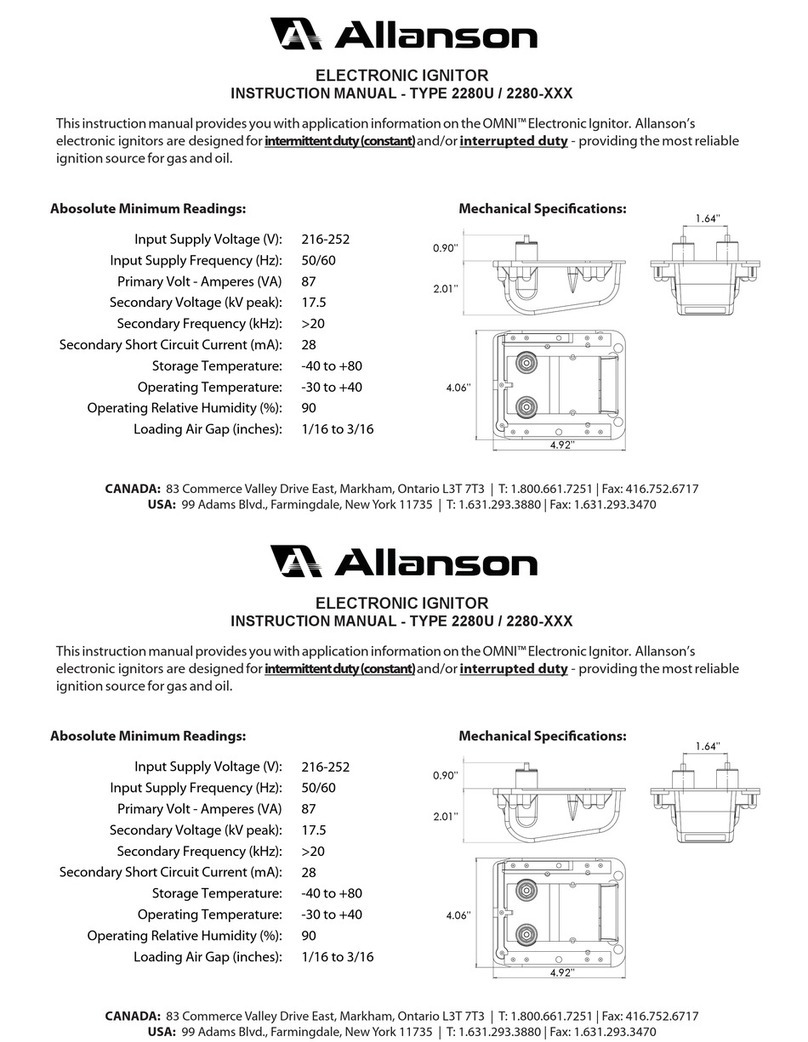
Allanson
Allanson OMNI 2280 Series instruction manual
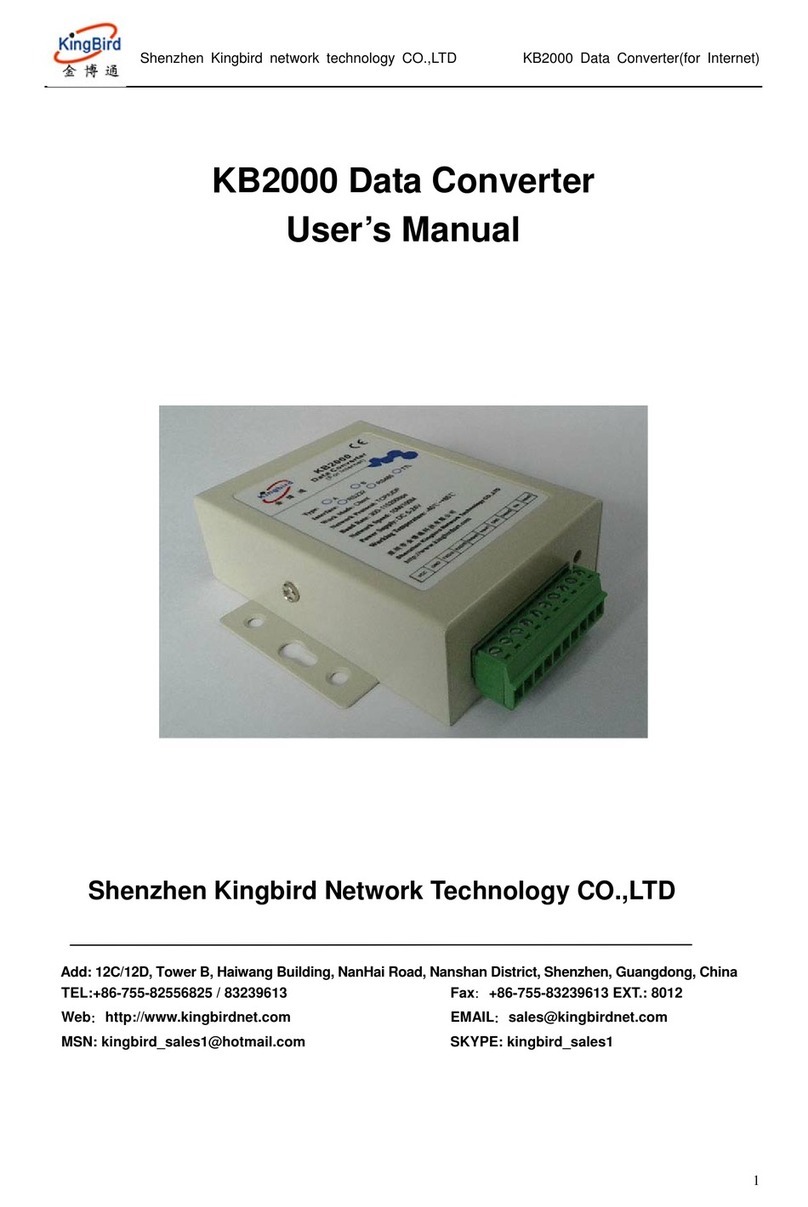
Kingbird
Kingbird KB2000 user manual
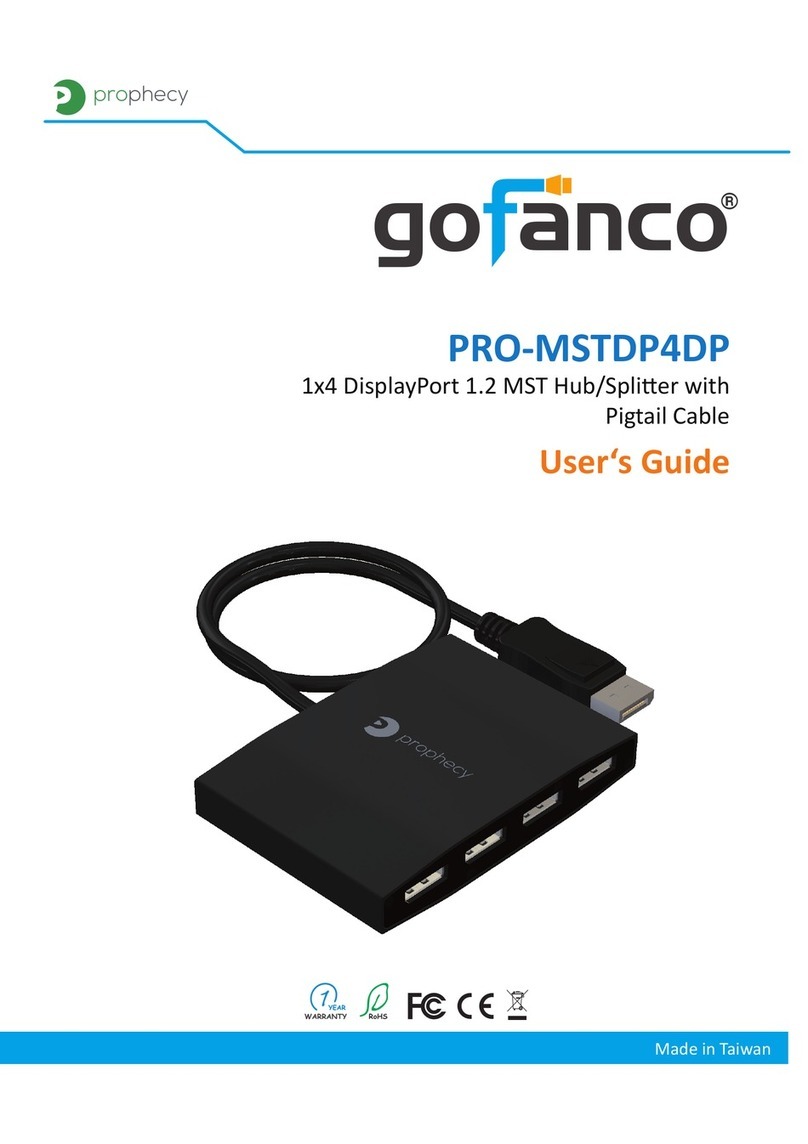
gofanco
gofanco PRO-MSTDP4DP user guide

EnvironmentalLights.com
EnvironmentalLights.com DMX-4-5A quick start guide
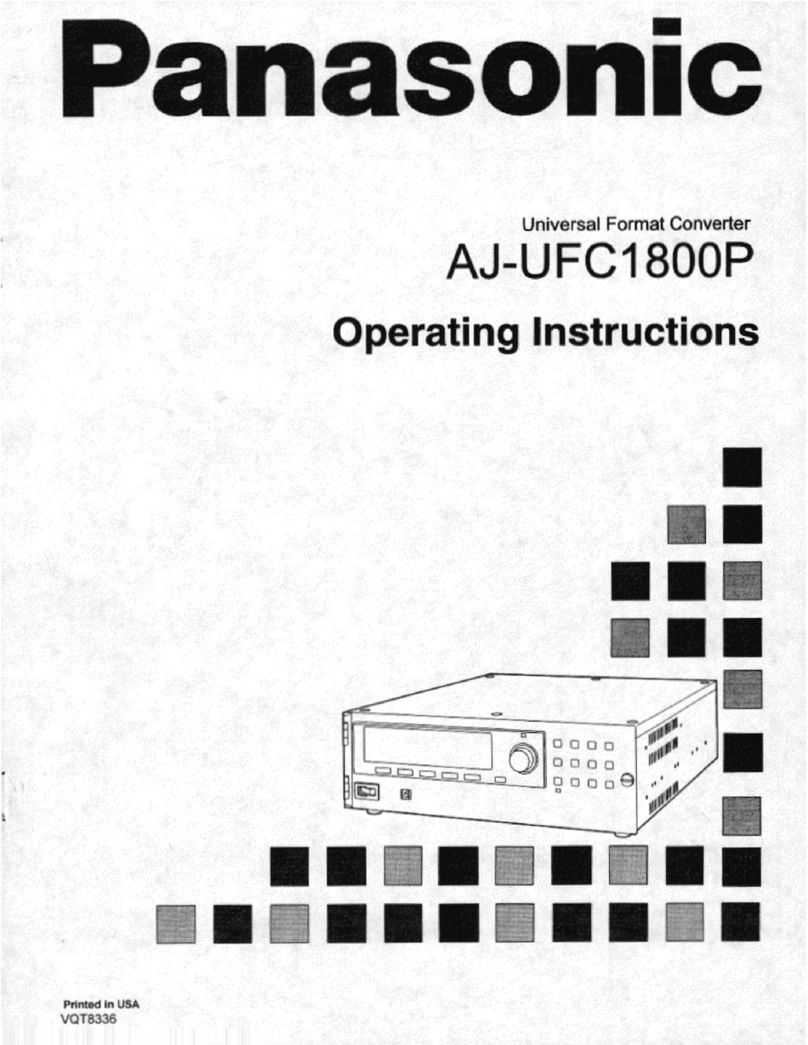
Panasonic
Panasonic AJUFC1800P - FORMAT CONVERTER operating instructions

Atlona
Atlona AT-HD-M2C user manual