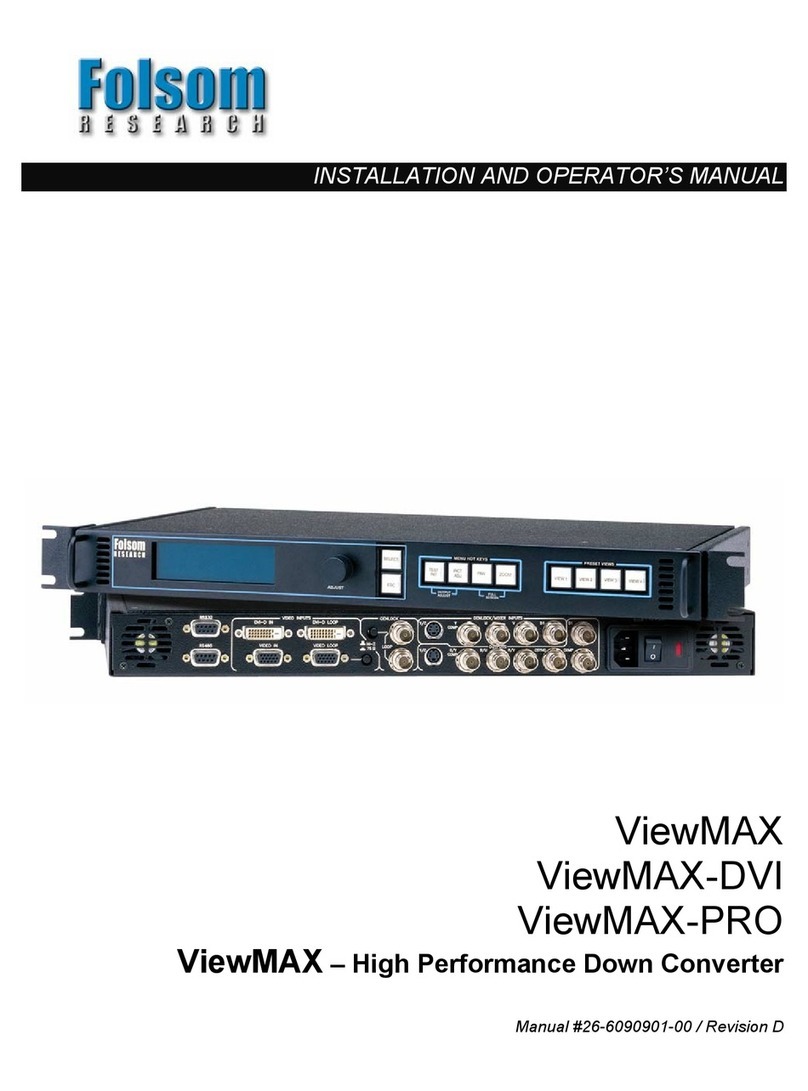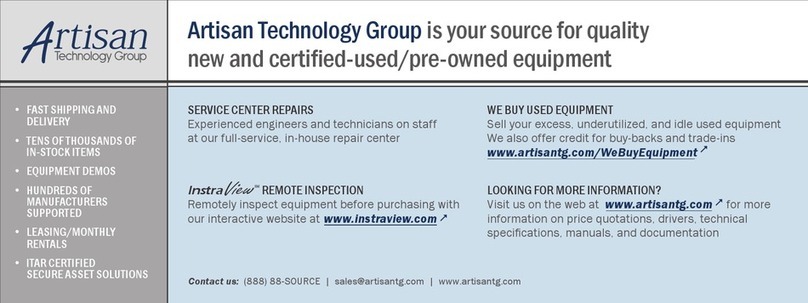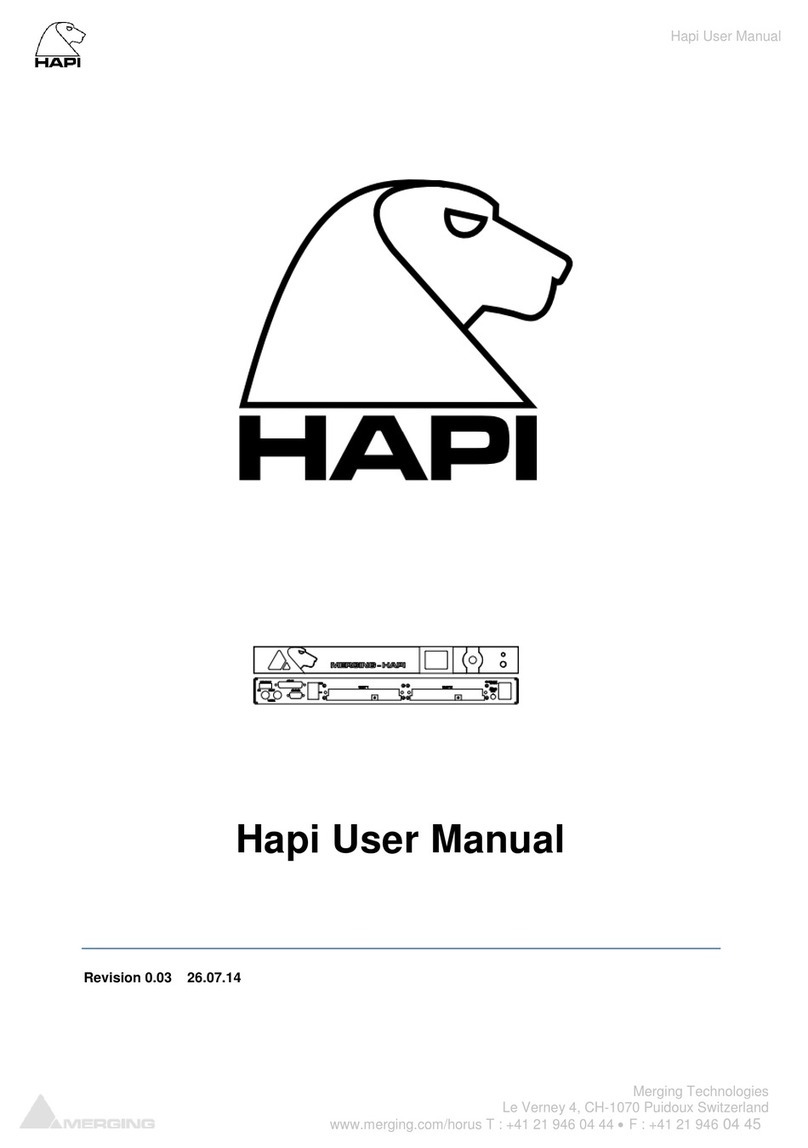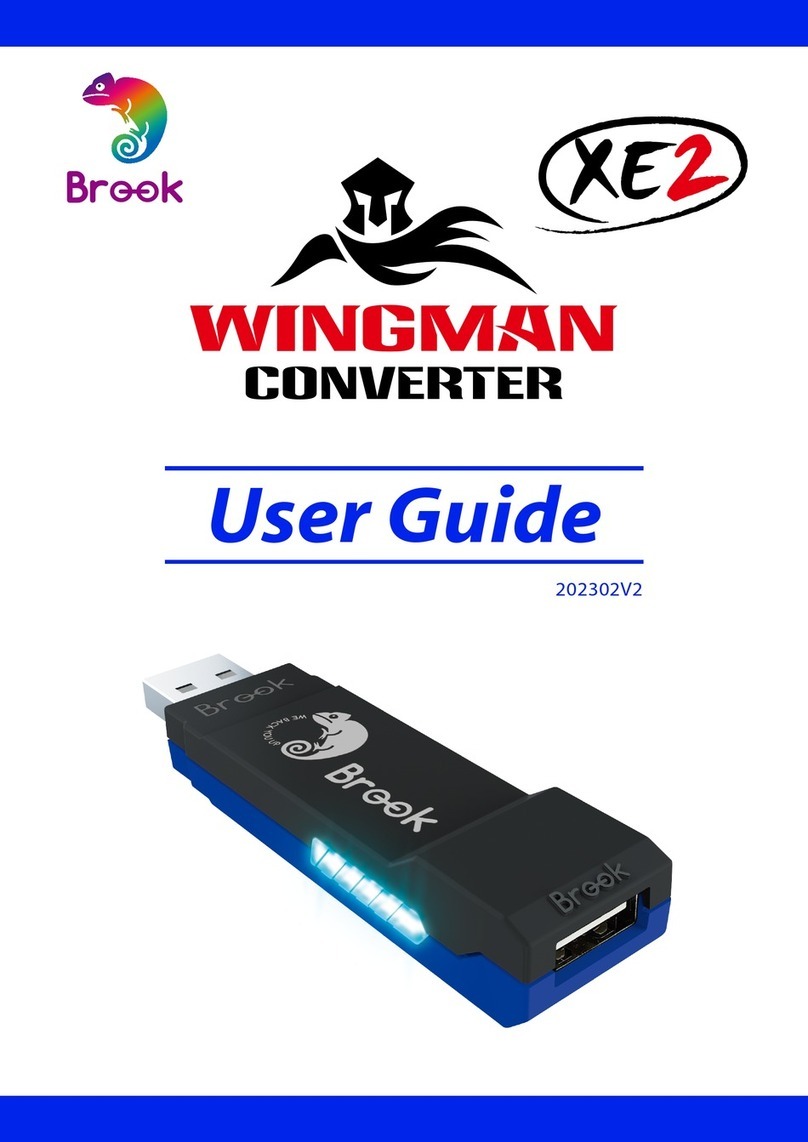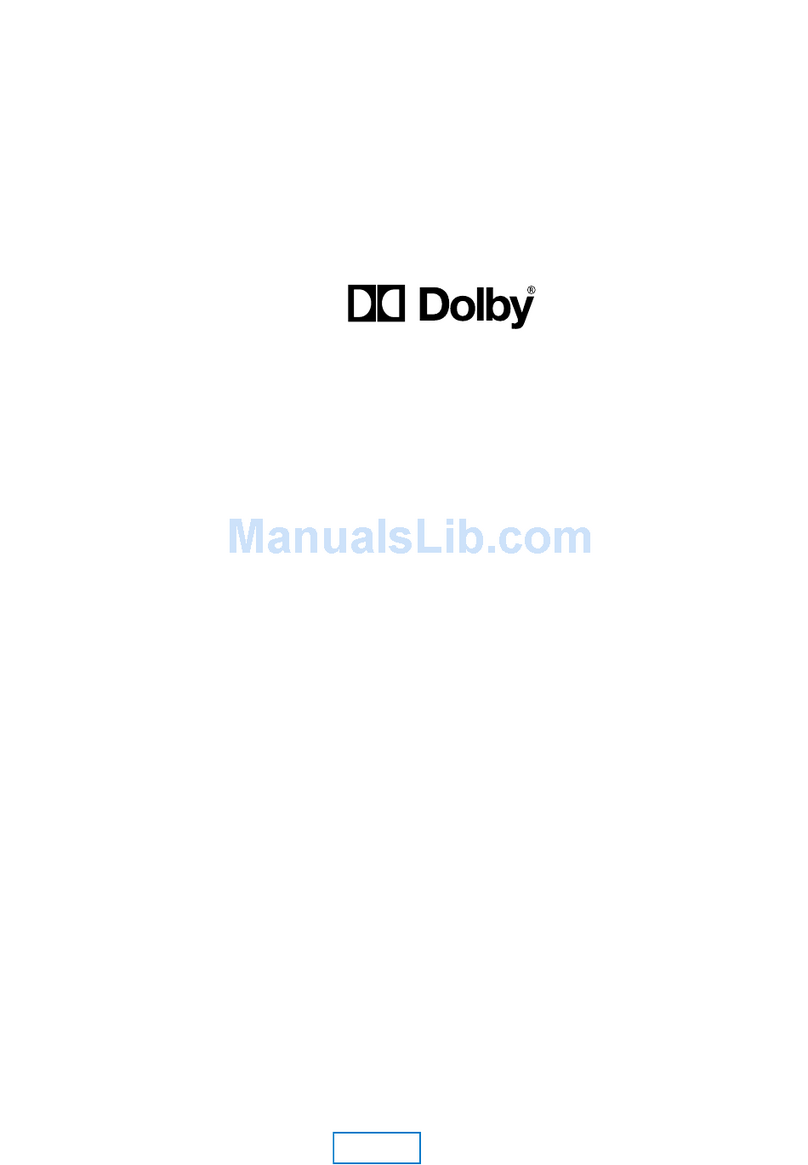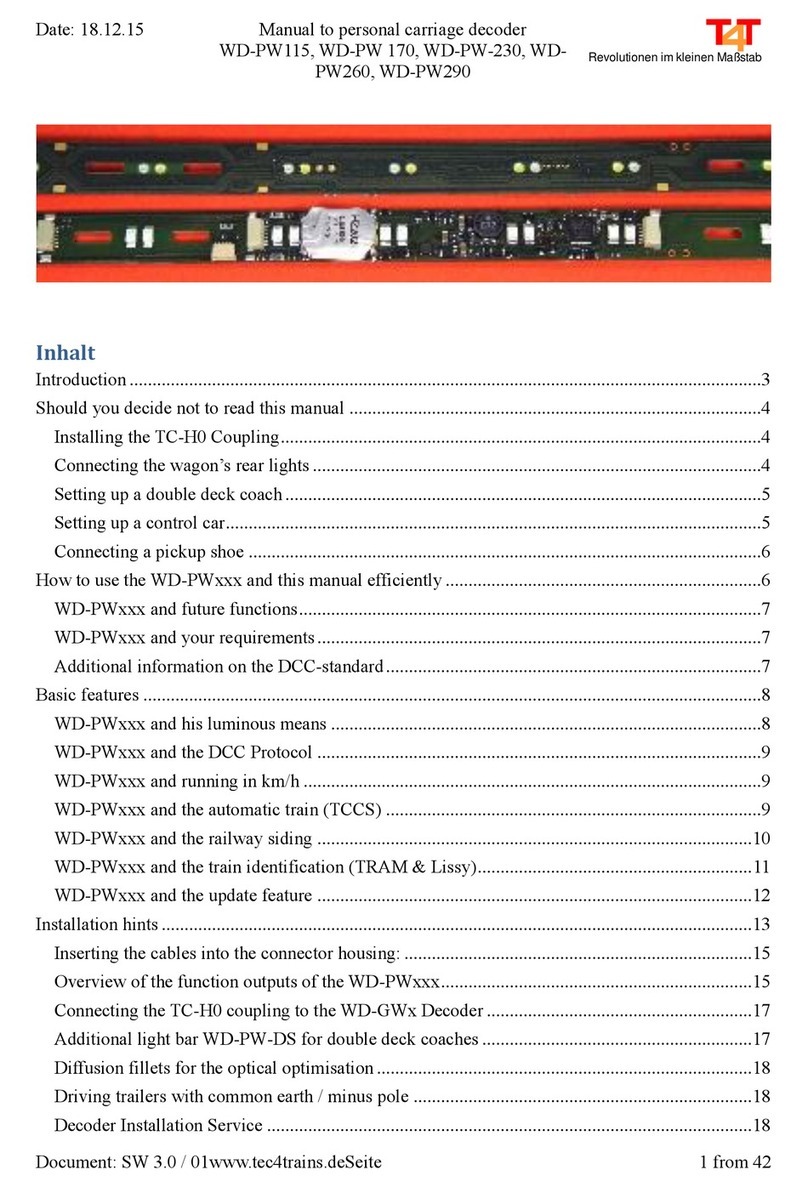FOLSOM SmartVIEW Setup guide

INSTALLATION AND OPERATOR’S MANUAL
SmartVIEW
SmartVIEW-SDI
SmartVIEW – Computer – to – Video Down Converter
Manual #26-0109901-00 / Revision C


RECORD OF CHANGES
REV #
DATE
ECO #
DESCRIPTION
Approved By
A 02/20/2002 804 Initial Release J. Spotts
B 03/21/2002 835 Added sharpness adjustment and more flicker
filter settings J. Spotts
C 10/3/2002 942 Added aspect ratio controls J. Spotts
Manual # 26-0109901-00
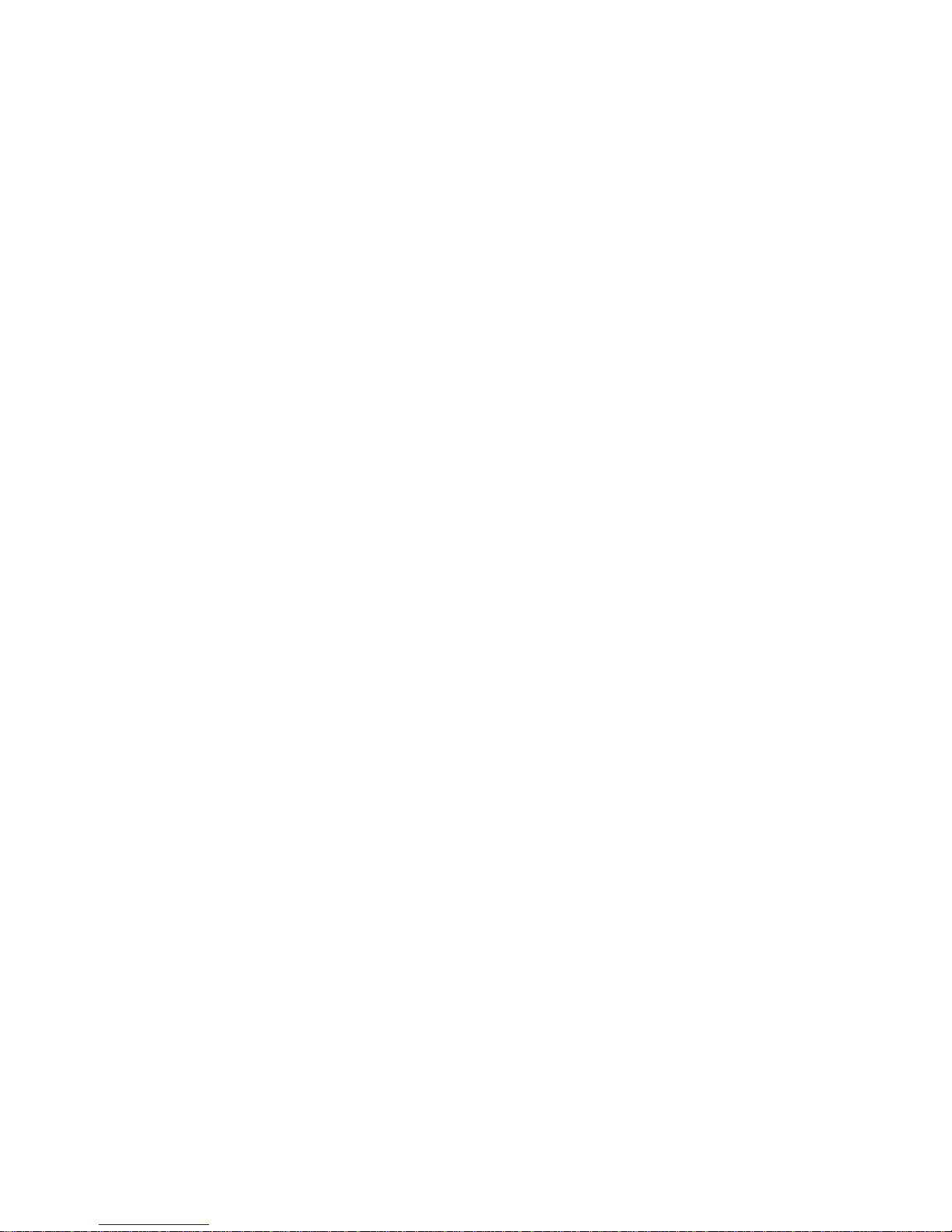
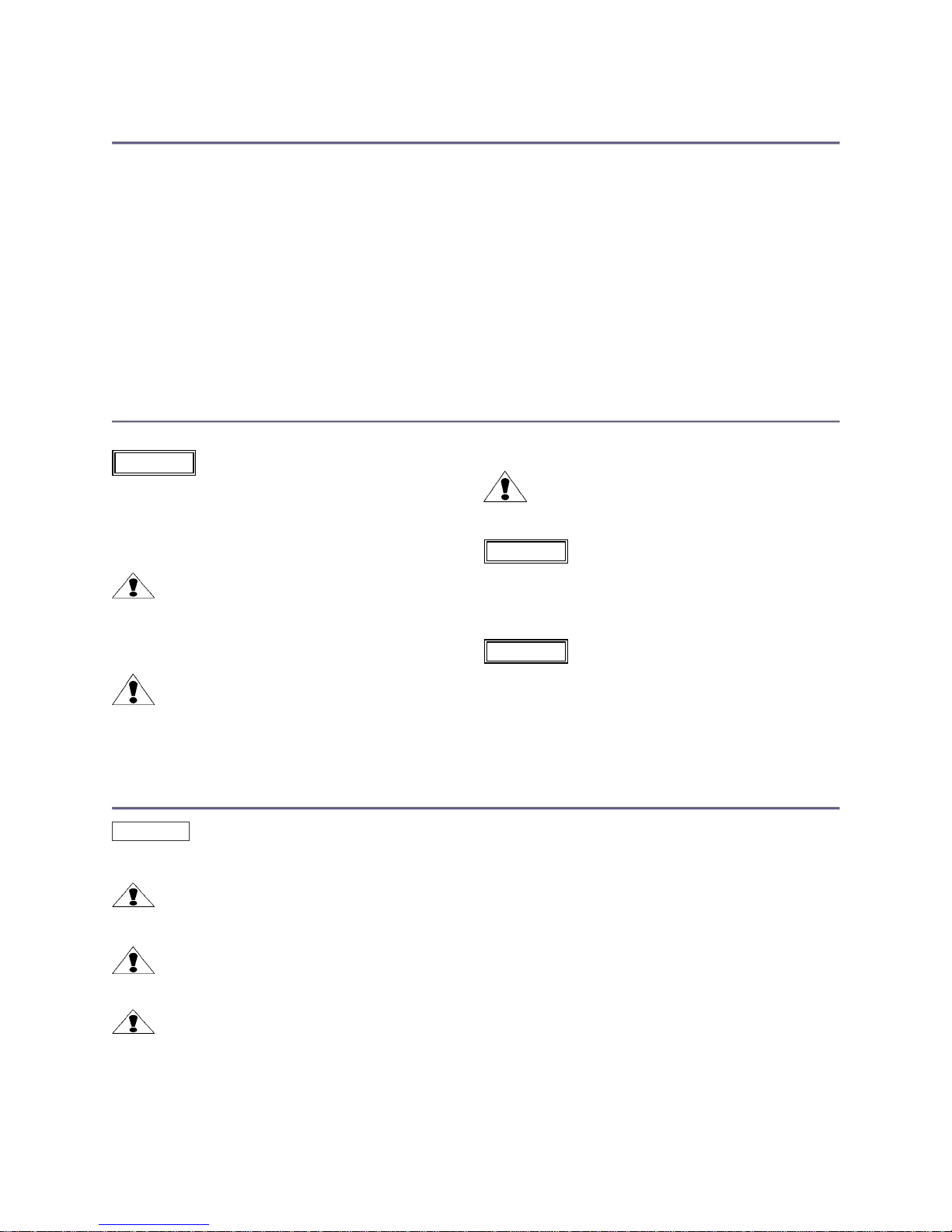
Operators Safety Summary
The general safety information in this summary is for operating personnel.
Do Not Remove Covers or Panels
There are no user-serviceable parts within the unit. Removal of the top
cover will expose dangerous voltages. To avoid personal injury, do not
remove the top cover. Do not operate the unit without the cover installed.
Power Source
This product is intended to operate from a power source that will not
apply more than 240 volts rms between the supply conductors or
between both supply conductor and ground. A protective ground
connection by way of grounding conductor in the power cord is essential
for safe operation.
Grounding the Product
This product is grounded through the grounding conductor of the power
cord. To avoid electrical shock, plug the power cord into a properly wired
receptacle before connecting to the product input or output terminals.
A protective-ground connection by way of the grounding conductor in the
power cord is essential for safe operation.
Use the Proper Power Cord
Use only the power cord and connector specified for your product. Use
only a power cord that is in good condition. Refer cord and connector
changes to qualified service personnel.
Use the Proper Fuse
The internal power supply includes a fuse to protect the unit from
damage. Refer fuse replacement to qualified service personnel.
Do Not Operate in Explosive Atmospheres
To avoid explosion, do not operate this product in an explosive
atmosphere.
Terms In This Manual
Highlights an operating procedure, practice,
condition, statement, etc., which, if not strictly
observed, could result in injury to or death of
personnel.
NOTE Highlights an essential operating procedure,
condition or statement.
CAUTION
The exclamation point within an equilateral triangle is
intended to alert the user to the presence of important
operating and maintenance (servicing) instructions in the
literature accompanying the appliance.
AVERTISSEMENT!
Le point d´exclamation dans un triangle equilatéral signale
à alerter l´utilisateur qu´il y a des instructions d´operation
et d´entretien tres importantes dans la litérature qui
accompagne l´appareil
WARNING
VORSICHT ein Ausrufungszeichen innerhalb eines gleichwinkeligen
Dreiecks dient dazu,
den Benutzer auf wichtige Bedienungs-und
Wartungsanweisungen in der Dem
Great beiliegenden Literatur aufmerksam zu machen.
The rear panel ON/OFF switch does not
disconnect the unit from input AC power. To facilitate disconnection of
AC power, the power cord must be connected to an accessible outlet
near the unit. Building Branch Circuit Protection: For 115 V use 20 A,
for 230 V use 8 A.
When theSmart View is used in the 230-volt mode, a UL listed
line cord rated for 250 volts at 15 amps must be used and
must conform to IEC-227 and IEC-245 standards. This cord
will be fitted with a tandem prong-type plug.
WARNING
WARNING
Terms As Marked on Equipment
Highlights an operating procedure, practice, condition, statement, etc., which, if not strictly observed, could result in injury to or
death of personnel.
CAUTION
The exclamation point within an equilateral triangle is intended to alert the user to the presence of important operating and
maintenance (servicing) instructions in the literature accompanying the appliance.
AVERTISSEMENT!
Le point d´exclamation dans un triangle equilatéral signale à alerter l´utilisateur qu´il y a des instructions d´operation et d´entretien
tres importantes dans la litérature qui accompagne l´appareil
VORSICHT Ein Ausrufungszeichen innerhalb eines gleichwinkeligen Dreiecks dient dazu, den Benutzer auf wichtige Bedienungs-und
Wartungsanweisungen in der Dem Great beiliegenden Literatur aufmerksam zu machen.
NOTE This equipment has been tested and found to comply with the limits for a Class A digital device, pursuant to Part 15 of the FCC Rules. These
limits are designed to provide reasonable protection against harmful interference when the equipment is operated in a commercial environment. This
equipment generates, uses, and can radiate radio frequency energy and, if not installed and used in accordance with the instruction manual, may
cause harmful interference to radio communications. Operation of this equipment in a residential area is likely to cause harmful interference, in which
case the user will be required to correct the interference at the users own expense.
CAUTION


Table of Contents
Chapter 1 – Introduction___________________________________________________________ 1
About the SmartView________________________________________________________ 2
Features__________________________________________________________________ 3
Technical Description________________________________________________________ 4
Chapter 2 – Installation____________________________________________________________ 5
Rear Panel Connectors______________________________________________________ 6
Power Cord/Line Voltage Selection_____________________________________________ 6
Video Input Connections_____________________________________________________ 7
Video Output Connections____________________________________________________ 7
Output Sync Connections____________________________________________________ 7
Chapter 3 – Operation_____________________________________________________________ 9
Power-up Initialization_______________________________________________________ 10
Menu Operation____________________________________________________________ 10
Freeze Control_____________________________________________________________ 12
Output Video Format Controls________________________________________________ 13
Video Output Standard (NTSC/PAL) ____________________________________________ 13
Component Video Standard (RGB/YUV) ________________________________________ 13
Sync on Green ____________________________________________________________ 14
Video Blanking Standard ____________________________________________________ 14
Genlock Input Source Enable_________________________________________________ 14
Genlock Adjustments _______________________________________________________ 15
Genlock Horizontal Phase Adjustments__________________________________________ 15
Genlock Sub Carrier Phase Adjustment_________________________________________ 15
Flicker Filter Menu__________________________________________________________ 16
UnderScan _______________________________________________________________ 16
Input Level Adjustments _____________________________________________________ 16
Brightness Adjustment ______________________________________________________ 17
Contrast Adjustment ________________________________________________________ 17
Saturation Adjustment _______________________________________________________ 18
Hue Adjustment ____________________________________________________________ 18
Reset All Input Level Adjustments _____________________________________________ 18
Edge Adjustments __________________________________________________________ 18
Pan _____________________________________________________________________ 18
Horizontal Pan ____________________________________________________________ 19
Vertical Pan _______________________________________________________________ 19
Zoom ____________________________________________________________________ 20
Aspect Ratio Adjustment _____________________________________________________ 20
Reset Pan and Zoom to Full Screen ____________________________________________ 21
Sharpness ________________________________________________________________ 21
System Configuration Menu __________________________________________________ 21
Manual # 26-0109901-00 / Revision C SmartVIEW – Computer – to – Video Down Converter i

RS-232 Serial Port Configuration_______________________________________________ 21
System Version Number ____________________________________________________ 21
System Diagnostic Menu_____________________________________________________ 22
Front Panel Diagnostic Test___________________________________________________ 22
I2C Bus Diagnostic Tests_____________________________________________________ 22
System Reset______________________________________________________________ 22
Chapter 4 – RS-232 Interface______________________________________________________ 23
Computer Control Via the RS-232 Interface______________________________________ 24
RS-232 Command Format ___________________________________________________ 24
Chapter 5 – Serial Commands_____________________________________________________ 25
Serial Commands___________________________________________________________ 27
Chapter 6 – Folsom Research Information___________________________________________ 33
Warranty__________________________________________________________________ 34
RMA Information___________________________________________________________ 34
Technical Support/General Contact Information___________________________________ 34
Appendix______________________________________________________________________ 35
Technical Specifications______________________________________________________ 36
ii SmartVIEW – Computer – to – Video Down Converter Manual # 26-0109901-00 / Revision C
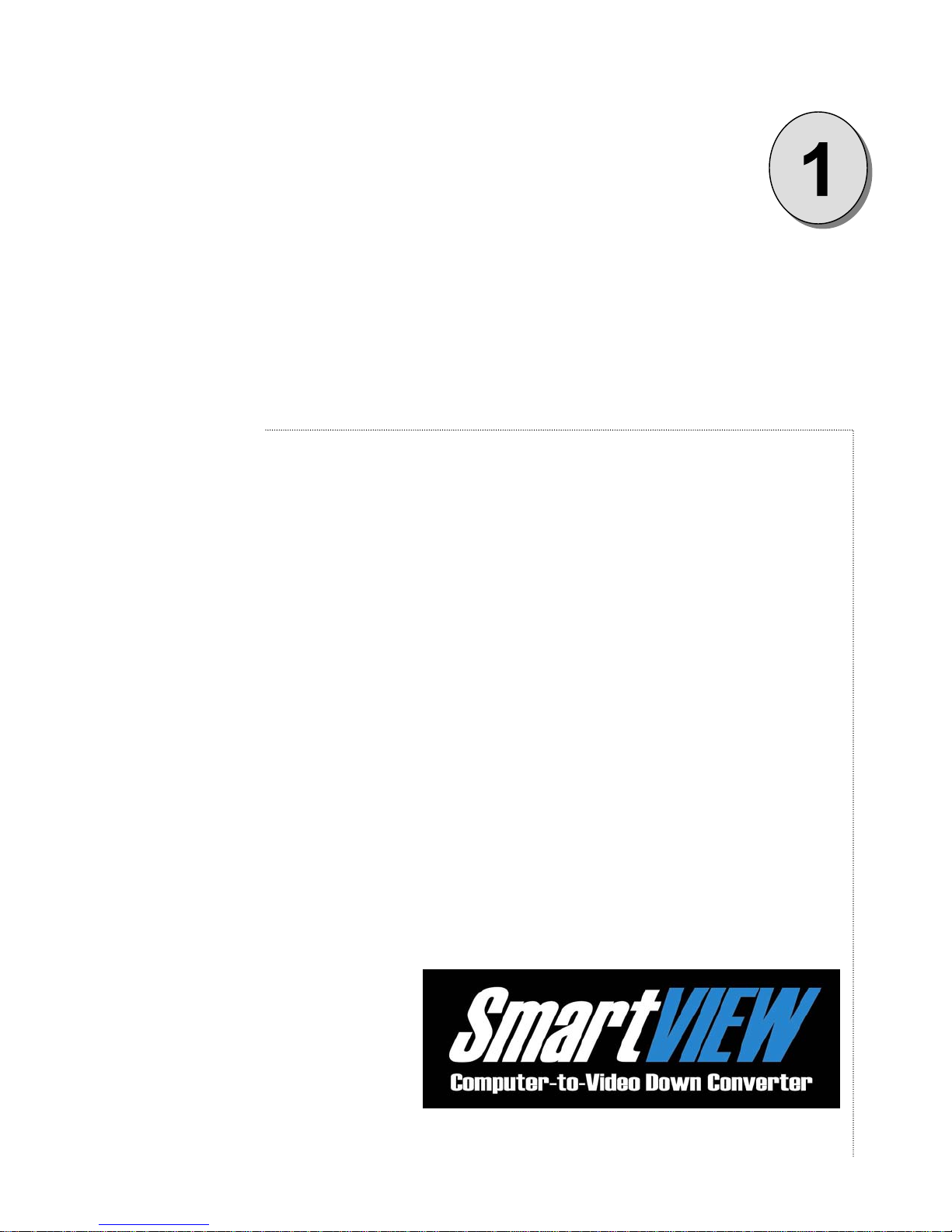
CHAPTER ONE
Introduction
What you will find in this chapter…
q About the SmartView
q Features
q Technical Description
Manual # 26-0109901-00 / Revision C SmartVIEW – Computer – to – Video Down Converter 1

Introduction
About theSmartView
The SmartView professional video down converter is designed for video and image processing professionals who
require high quality output images, high reliability, and control over the major aspects of the scan conversion process.
SmartView receives high-resolution video in analog RGB format from sources such as computer workstations or
medical imaging equipment. A push-button termination switch allows the input video to be terminated by the
SmartView converter or passed via loop-through connectors to other devices. SmartView automatically locks to video
sources with horizontal scan rates up to 105 KHz and supports conversion of both interlaced and non-interlaced input
videos. Proprietary digital signal processing techniques are used to process the video in real time to derive
broadcast-quality NTSC or PAL video output. Composite, S-Video (Y/C), Betacam (R-Y, Y, B-Y), and RGB output
formats are also supported. All outputs may be genlocked to support studio applications.
Folsom Research’s proprietary Adaptive Flicker Filter technology allows for three combinations of output filtering
producing a crisp output picture.
An optional D1 (SDI) output module is available to support output of digital video in serial format.
SmartView allows the user to control all aspects of the video conversion process via user-friendly front panel menus
or remotely through the RS-232 interface. Examples of the type of control provided include:
· Continuous horizontal and vertical pan
· Zoom in and out
· Adjustable flicker filter
· Adjustable underscan
· Edge adjustments
· Aspect ratio adjustments
· Brightness, contrast, hue, and saturation adjustments
· Test pattern
· Freeze frame
· Set NTSC or PAL output video standard
· Set RGB or YUV output color space formats
· Set output sync on green
Input and output settings are maintained in nonvolatile memory and are automatically restored on power up. The
video “footprints” for over 40 interlaced and non-interlaced formats are stored in the video configuration library. Edge
adjustments for each “footprint” are automatically recalled the next time that video source is identified.
The front panel includes six control buttons and a liquid crystal display with backlight that provides a wide viewing
angle. The front panel buttons give the user direct access to the system control menu and the test pattern. The
graphical display also provides features including slide bars, scroll bars, and highlighting of menu display selections.
The menu system also remembers the last selection to quickly access commonly used menu functions. Adjustments
are performed by pressing the “+” or “-“ buttons. These two buttons may also be held down to produce a “repeat”
effect.
Attention to the Installation and Operation Sections of the manual is important to ensure trouble-free operation.
Should you have any questions regarding the operation of this unit, please consult the factory.
2 SmartVIEW – Computer – to – Video Down Converter Manual # 26-0109901-00 / Revision C
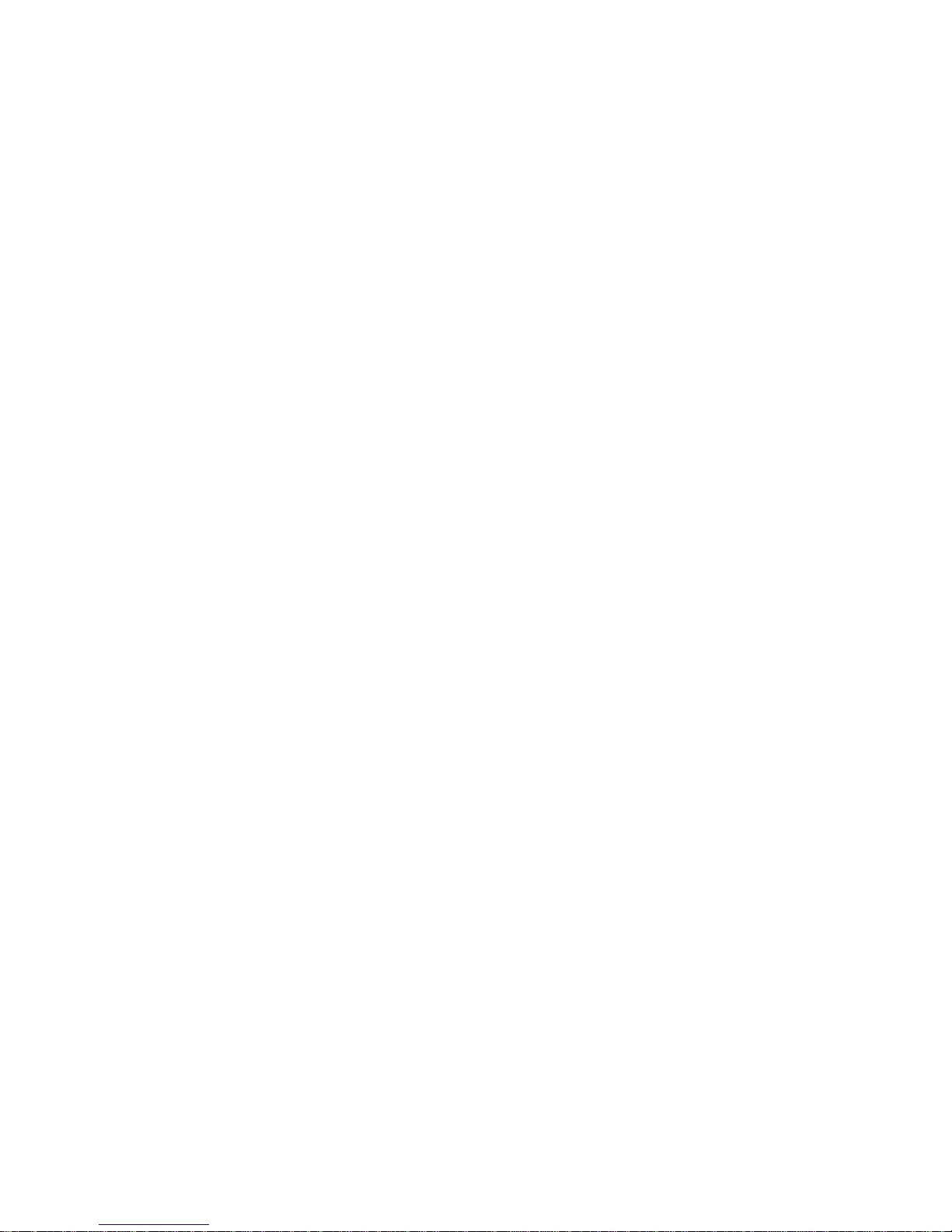
Features
The SmartView provides and offers the following features:
· Broadcast-quality video, output resolution 720 x 484 in NTSC mode, 720 x 575 in PAL mode
· Up to 1600x1200 pixel interlaced or non-interlaced video input
· Internal digital signal processing in YCbCr format, 16 bits per pixel
· Automatically syncs to interlaced and non-interlaced input videos
· Built-in DB-15 connectors for PC applications; no external interface devices required for most operations;
includes loop-through on video input
· Flexible control via front panel and RS-232
· User-selectable NTSC or PAL output video standards
· User-selectable RGB or Betacam (YUV) output color space formats
· User-selectable Sync on Green
· Optional digital video (D1) output
· Dynamic pan and zoom allows portions of the source video to be selected for conversion
· User-selectable under scan
· Genlockable outputs
· Internally generated test pattern
· Freeze frame
Manual # 26-0109901-00 / Revision C SmartVIEW – Computer – to – Video Down Converter 3
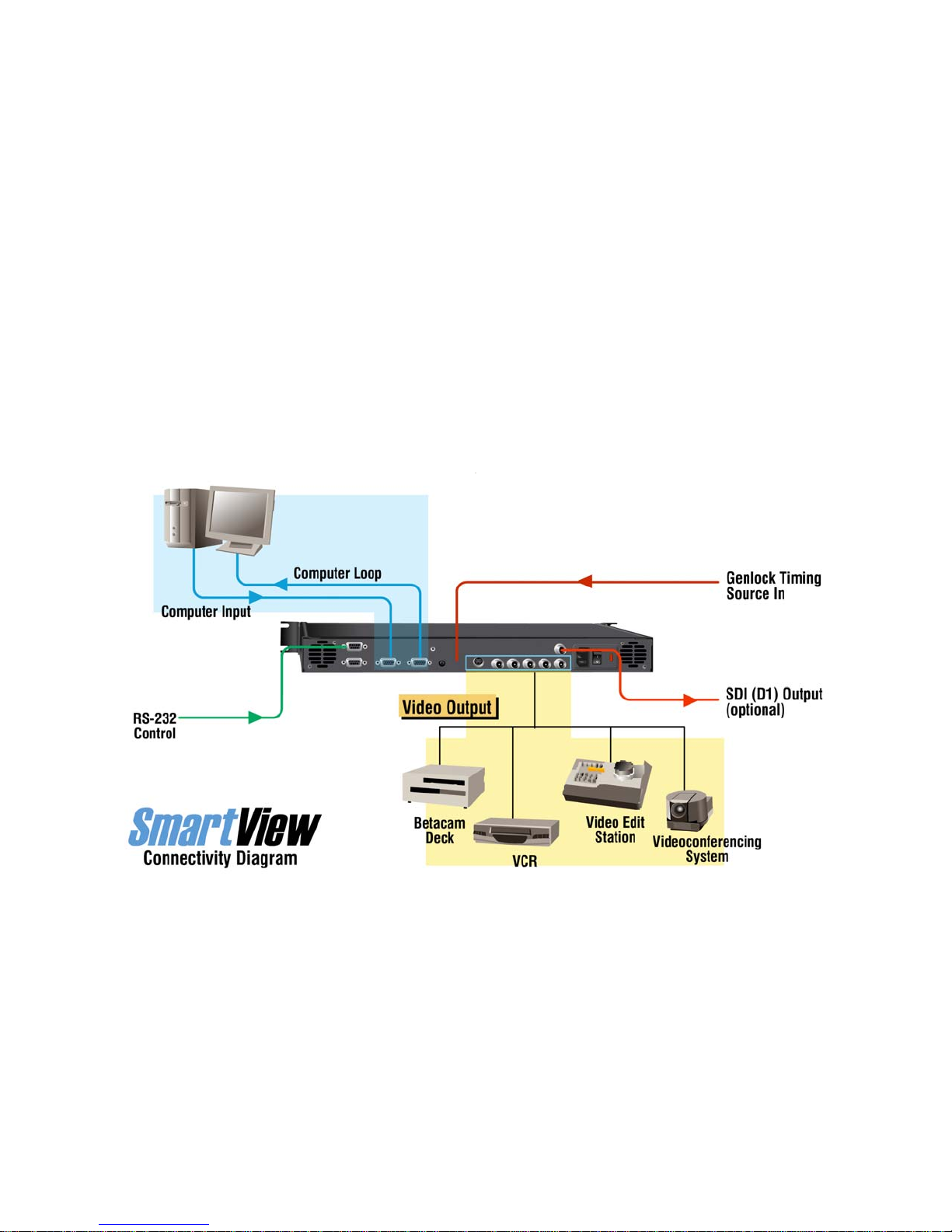
Technical Description
The SmartView professional video down converter from Folsom Research, Inc. converts high-resolution video from
computer workstations to standard RS-170A RGB/NTSC or CCIR RGB/PAL formats in real time. S-video (Y/C) and
Betacam (YUV) output formats are provided. Digital video output (serial D1) is offered as an option. After conversion
by SmartView, images can be stored, recorded, and displayed on standard video devices, including video projectors,
video tape recorders, and monitors. SmartView video output can also be Genlocked to an external source to allow
connection to broadcast or video editing systems.
The analog RGB input signal can be interlaced or non-interlaced. After being filtered to prevent aliasing, the input
signal is digitized. SmartView has a triple 8-bit analog-to-digital converter, one for each (RGB) video input channel.
The sampling frequency of the converters is set to digitize the input at 140MHz, which produces a horizontally scaled
720-pixel image. The 8-bit color conversion process minimizes losses in color fidelity.
Vertical scaling is performed via a weighted interpolation algorithm, which has been designed to preserve the spatial
quality of the original image without line dropout. The horizontally scaled image is transferred internal memory stored
in YCbCr 4:2:2 format. The vertical scaling occurs after the image is retrieved back from internal memory. The
resultant digital image is converted to analog RGB format with three 8-bit digital-to-analog converters. A digital
encoder is used to provide broadcast-quality NTSC or PAL output.
Control is provided by a user-friendly front panel or remotely via an RS-232 serial interface.
4 SmartVIEW – Computer – to – Video Down Converter Manual # 26-0109901-00 / Revision C

CHAPTER TWO
INSTALLATION
What you will find in this chapter…
q Rear Panel Connectors
q Power Cord/Line Voltage Selection
q Video Input & Output Connections
Manual # 26-0109901-00 / Revision C SmartVIEW – Computer – to – Video Down Converter 5

Installation
Rear Panel Connectors
HI-Z
VIDEO LOOPVIDEO IN
75
RS232
VIDEO INPUTS
IN
OUTPUTSGENLOCK
47-63 Hz115-230 V
1.0-0.5 A
AGAINST RISK OF FIRE
REPLACE ON LY WITH SAME
CAUTION
FOR CONTINUE D PROTECTION
TYPE AND RATING OF FUSE.
(AUTORAN GING)
Y/C G/ Y B/U R/ V CSYNC COMP
D1
SPARE
Figure 2-1: SmartView Rear Panel
Power Cord/Line Voltage Selection
SmartView is rated to operate with the following supplies:
Input Power: 85-264 VAC, 47-63 Hz
Power Consumption: 50 watts maximum
The SmartView professional video down converter performs line voltage selection automatically. No user controls are
required for line voltage selection.
When the SmartView is used with 230-volt supplies, a UL listed line cord rated for 250
volts at 15 amps must be used. This cord will be fitted with a tandem prong-type plug.
WARNING
Figure 2-2: Tandem Plug
La choix de la ligne de voltage se realize automatiquement par I’SmartView Transformateur
Graphique On n’apas besoin du controller usager pour la choix de la ligne de voltage.
AVERTISSEMENT
Das SmartView-Gerät mu beim Anschlu an 240V ~ mit einer vom VDE auf
250V/10A geprüften Netzleitung mit einem Schukostecker ausgestattet sein.
AVERTISSEMENT
6 SmartVIEW – Computer – to – Video Down Converter Manual # 26-0109901-00 / Revision C
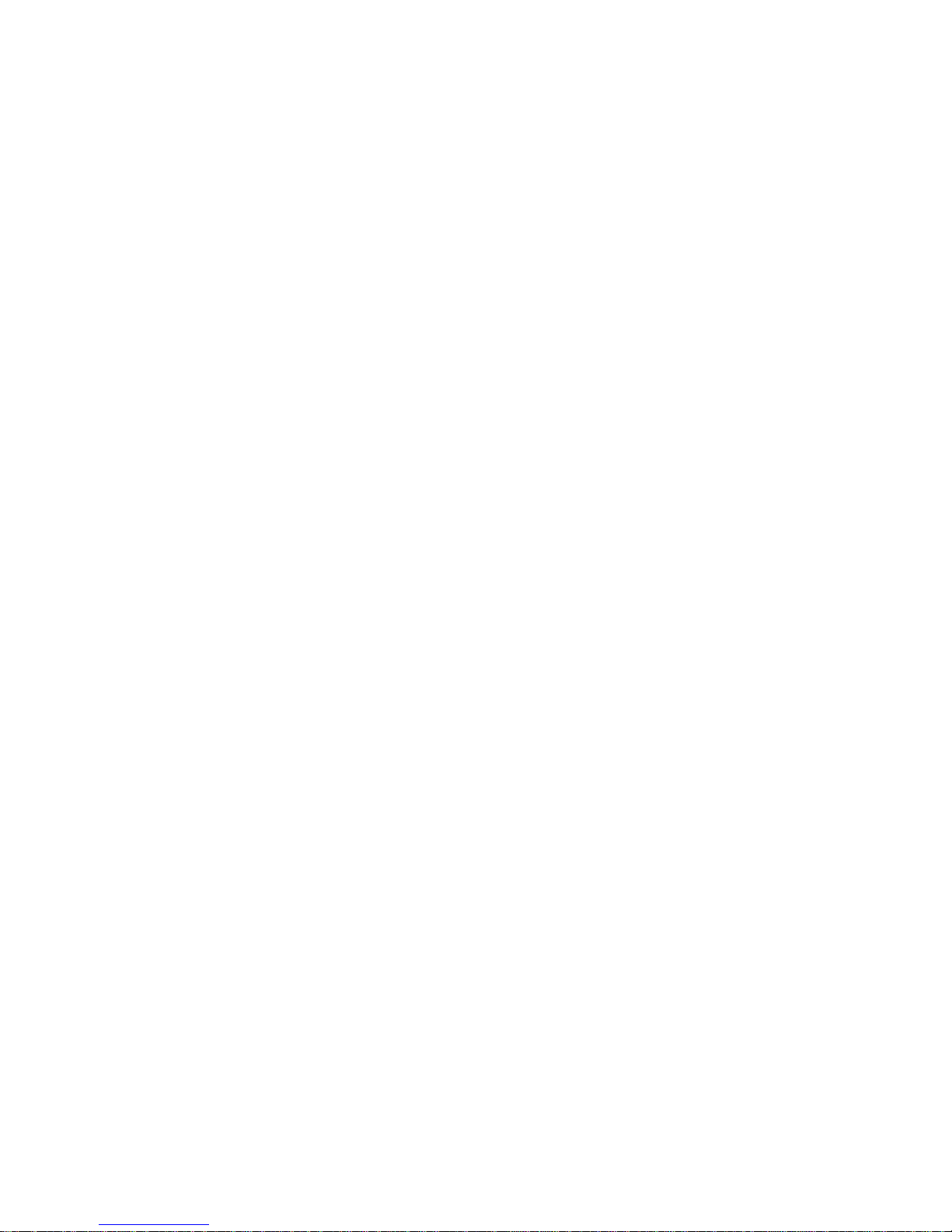
Video Input Connections
The video input section on the rear panel consists of a DB-15 Female input connector and a similar loop-through
connector (VIDEO IN and VIDEO LOOP). To connect to a workstation or PC with an analog 15-pin VGA connector,
connect the video output of the PC to the VIDEO IN connector on the rear panel. To view the video output on a
computer monitor, connect the monitor to the VIDEO LOOP connector on the rear panel. If the image is too dim, too
bright, or not visible, press the Hi-Z/75 Ohm termination switch located to the right of the VIDEO LOOP connector and
use the best setting.
Video Output Connections
RGB/Betacam (YUV) Video Output: Connect the output device to the set of BNC connectors marked R/V, G/Y and
B/U on the output section of the SmartView rear panel (see Figure 2-1). Select the desired output format via the front
panel menus or RS-232 link.
Y/C Video Output: The Y/C video output connector is a 4-Pin Mini DIN located on the rear panel of the SmartView
(see Figure 2-1). Using a commercial S-VHS cable, connect the Y/C video output to the input of the S-VHS device
(monitor, video recorder, etc.).
Composite Video Output: Connect the composite input of the monitor to the composite output BNC (COMP) of the
SmartView using a 75 ohm coaxial cable.
Digital Video Output (optional): Connect a cable to the right-most BNC connector (D1) on the upper row of
connectors on the rear of the SmartView
Output Sync Connections
Two different types of output synchronization signals are provided by SmartView:
A. Synchronization signal provided on the each R/G/B video output (Sync-on-Green).
B. A composite synchronization signal (CSYNC).
Follow the instructions below to configure SmartView to provide the required type of output sync.
A. Sync on Green: No additional connections are required. Make sure to set Sync on Green to ON.
From the front panel, press MENU -> OutFmt àSyncOnGrn Menu if SOG is required.
B. Composite Sync: Connect the composite sync from the output BNC labeled CSYNC to the output
device.
Note: No sync connections are required if digital video is being utilized to drive the output device
Manual # 26-0109901-00 / Revision C SmartVIEW – Computer – to – Video Down Converter 7
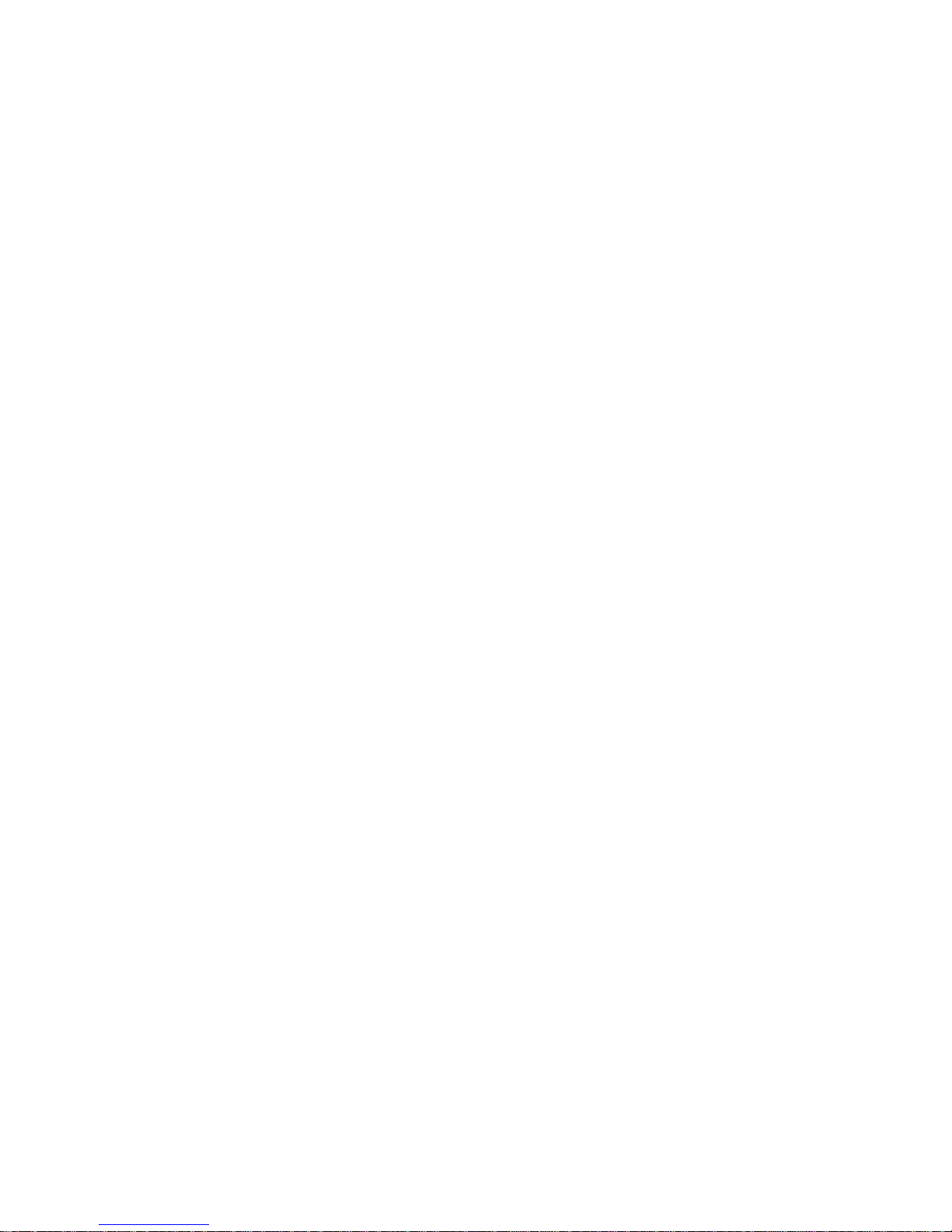
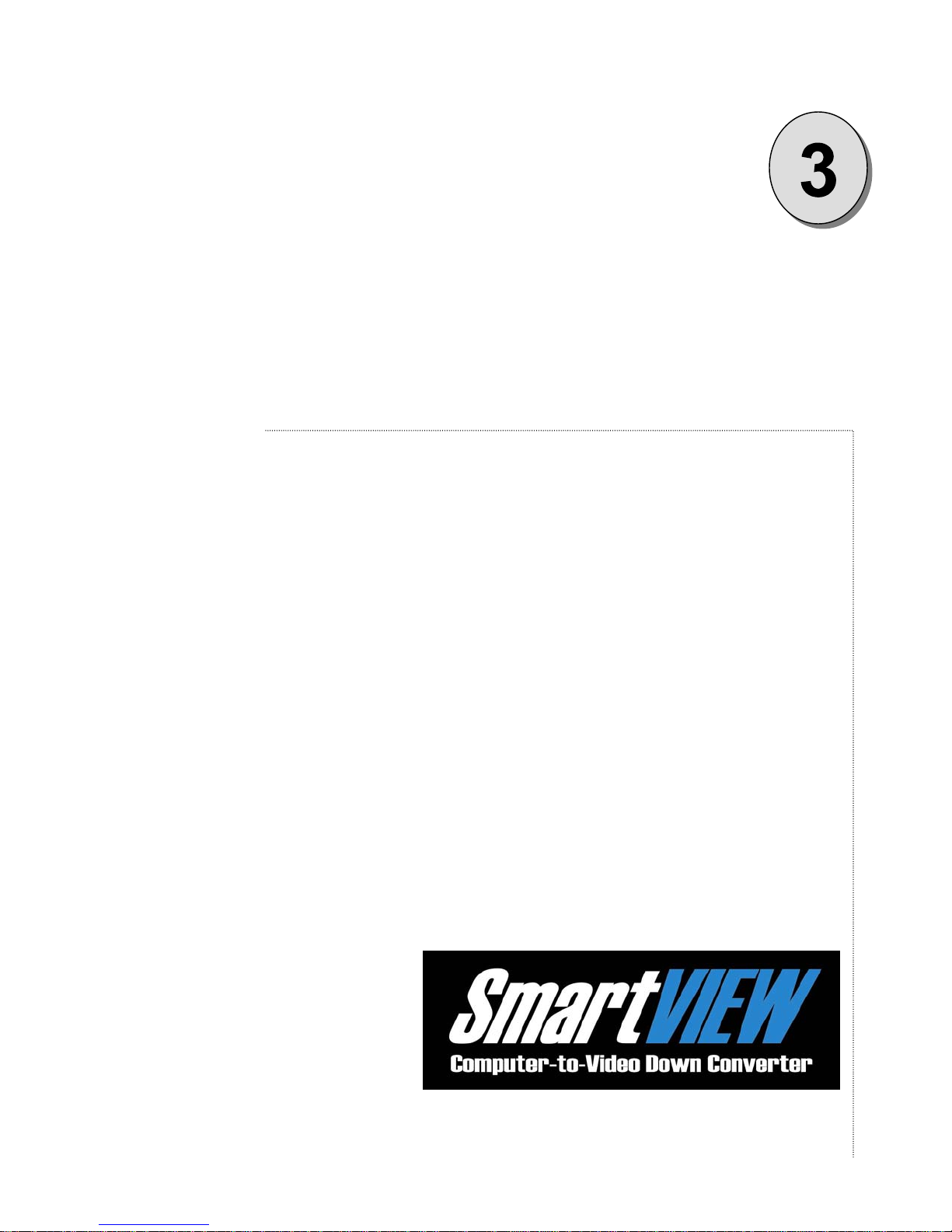
CHAPTER THREE
Operation
What you will find in this chapter…
q Power Up Initialization
q Menu Operation
q Picture Adjustments
q Input Level Adjustments
q Video and Genlock Input Source
q System Configuration Menu
q Zoom and Pan Menu
Manual # 26-0109901-00 / Revision C SmartVIEW – Computer – to – Video Down Converter 9

Operation
After connecting the SmartView to the graphics workstation and the desired video output device as described in the
prior sections, plug the unit into the designated AC power source. We recommend that all connections be established
between external equipment and the SmartView rear panel prior to powering on the SmartView. Locate the power
switch on the rear panel near the power connector and turn the unit on. The power supply will switch on within three
seconds. The cooling fan located in the right corner of the rear panel will start and the front display backlight will
illuminate. The input video source should be powered on and operating at this time. Please note that all but the
most basic SmartView setup and control functions require that an active video input source be present.
Power Up Initialization
The display shown below will briefly appear for approximately ten seconds on SmartView’s LCD display after you turn
on the unit. Note that the revision number displayed will reflect the revision of the currently installed software.
Folsom Research, Inc.
SmartView
Video Down Converter
Version 1.02
When the initialization is complete, the system status will be displayed. The first line indicates that this is the system
status display screen. The second line indicates the type of input video signal or (No Input Video). The third line
contains the output video standard (NTSC or PAL), the output color space (ORGB or OYUV), the currently selected
video blanking standard (A for Analog or D for Digital SDI/D1), the status of sync on green (SOG displayed if
enabled), and the currently selected aspect ratio (4:3, 16:9, or Cust if a custom aspect ratio is selected). The fourth
line indicates FREEZE if freeze frame is enabled, TESTPAT if the test pattern is enabled, and the Genlock status
(GenLock or FreeRun).
SmartVIEW Status____
1600x1200 @75Hz
NTSC ORGB A SOG 4:3
FREEZE TESTPAT Genlock
Menu Operation
SmartView is controlled via a 128x32 pixel graphical LCD display with backlight and six push-button control keys:
SEL, ESC, MENU, TEST PAT, +, and -. From the main status display, menus are selected by pressing MENU. The +
and – keys are then used to select menu items (which will be highlighted), change control parameters, or perform
other system functions. The SEL key is used to accept and save system changes. The ESC key is used to cancel any
changes made. ESC is also used to exit the current menu and return to a previous menu. The table below describes
the operation of the front panel controls. Pressing and holding the + or – keys will cause an auto-repeat condition
allowing parameters to be changed more easily.
10 SmartVIEW – Computer – to – Video Down Converter Manual # 26-0109901-00 / Revision C
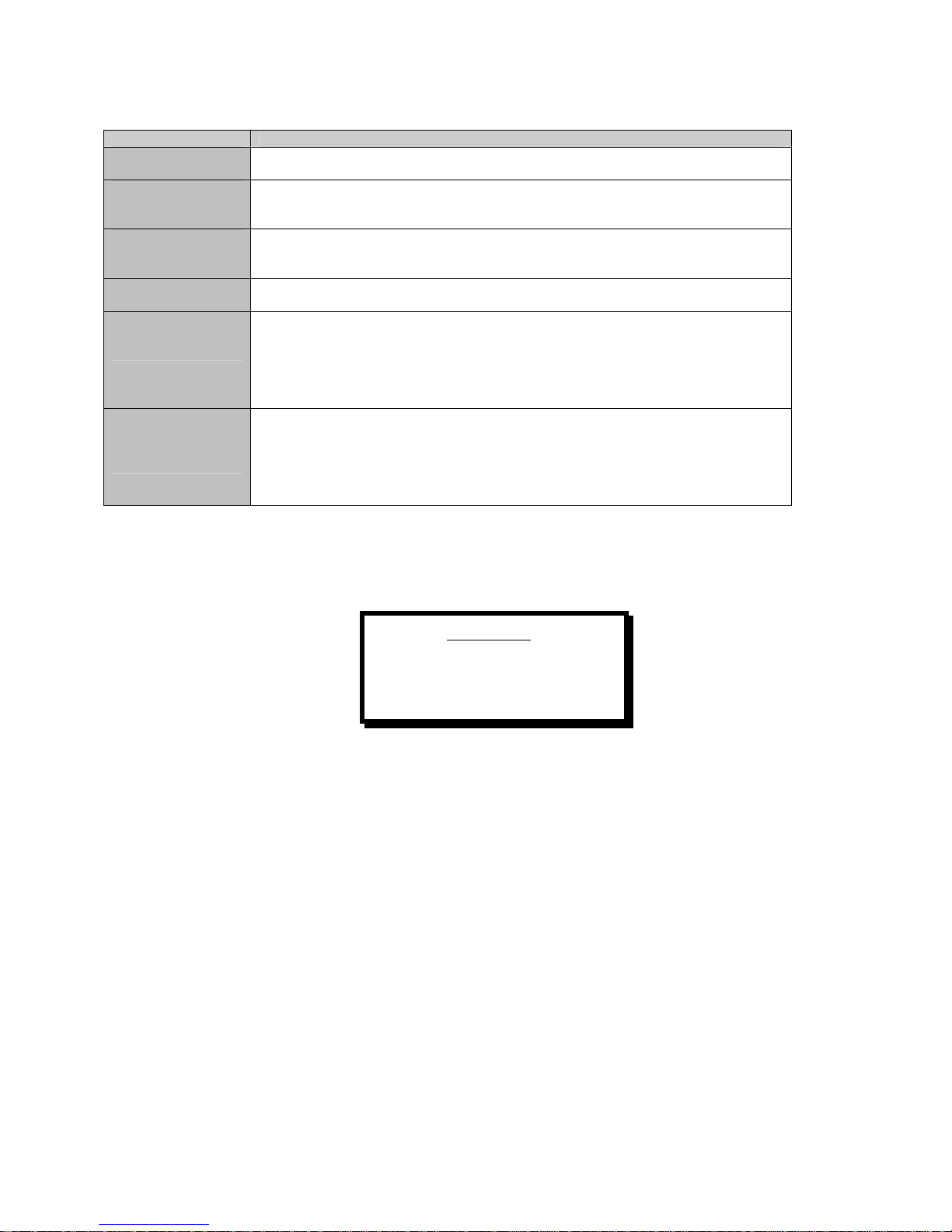
Push Button Action
SEL Used to accept, choose, or select a menu option, control setting, or configuration
change.
ESC Current operation in progress is cancelled. If in a control, control function terminates.
Control returns to the previous menu or the system status display. Any changes
made within a control function are undone.
MENU The front panel display changes to the Main Menu. This gives the user quick access
to the picture adjustment and other system controls. Pressing this button again will
return the display to the system status screen.
TEST PAT If test patterns are OFF, pressing this button causes the test pattern to be output on
all video outputs. If the test pattern is on, pressing this key turns off the test pattern.
+
This key is used to navigate through a menu or to increment a system parameter. If
a menu selection is displayed, this button is used to highlight the next menu
selection item to the right of the currently selected menu item. When the desired
menu selection is highlighted or the desired control setting is attained, press the SEL
button to save the changes and exit the current menu or press the ESC button to
cancel any changes and return to the previous menu.
-
This key is used to navigate through a menu or to decrement a system parameter. If
a menu selection is displayed, this button is used to highlight the next menu
selection item to the left of the currently selected menu item. When the desired
menu selection is highlighted or the desired control setting is attained, press the SEL
button to save the changes and exit the current menu or press the ESC button to
cancel any changes and return to the previous menu.
Main Menu
Main Menu
Freeze OutFmt Genlck
FlkFlt UndScn GlckAdj
PictAdj Sharp System
Use the + and – buttons to highlight the desired function and press SEL to activate the control function. Press ESC or
press the MENU key again to exit the main menu and return to the system status display. Pressing the TEST PAT
key will also exit the Main Menu. The following functions are available:
Freeze Control (On/Off)
Output Format Settings
NTSC/PAL
RGB/YUV
Sync on Green (SOG) ON/OFF
Blanking Standard (Analog or D1)
Genlock (On/Off)
Flicker Filter Control Settings
Off
1 .. 6 to set desired amount of filtering to achieve the best output. Optimum settings vary with input. Use the
sharpness setting with this adjustment to achieve the best output.
UnderScan (On/Off)
Manual # 26-0109901-00 / Revision C SmartVIEW – Computer – to – Video Down Converter 11
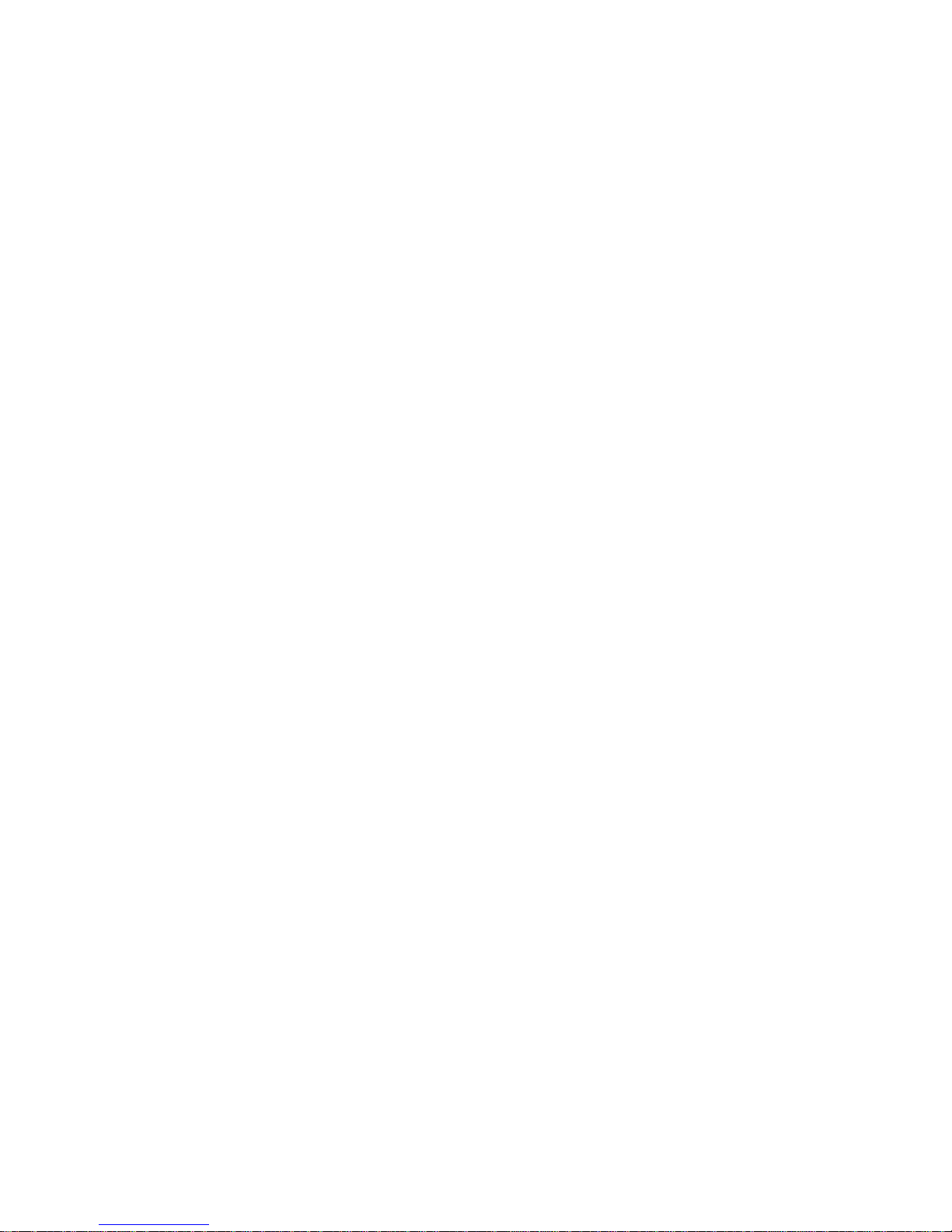
Genlock Adjustments
Horizontal Phase
Subcarrier Phase
Picture Adjustments:
Input level Video Adjustments
Brightness
Contrast
Hue
Saturation
RGB Color Balance
Reset
Edge Adjustments
Top
Bottom
Right
Left
Reset
Pan
Horizontal
Vertical
Zoom
Set Output Video to Full Screen
Aspect Ratio Adjustments
4:3
16:9
Custom
Set Output Video to Full Screen
Sharpness Adjustments
Off
1 .. 12 to set the degree of sharpness. 1 is the softest; 12 is the sharpest. Use the flicker filters with this adjustment to
achieve the best output.
System Controls:
Set RS232 Baud Rate
Display Firmware Version Number
System Diagnostics
Test Front Panel
Test I2C Bus
System Reset
Freeze Control
Freeze causes the output video image to the NTSC/PAL monitor to be frozen. Changes in the input video do not
affect the output, even if the input source is removed.
Several system functions are not available if freeze is selected. These include:
· Test Pattern
· Pan
· Zoom
· Picture adjustments
12 SmartVIEW – Computer – to – Video Down Converter Manual # 26-0109901-00 / Revision C
This manual suits for next models
1
Table of contents
Other FOLSOM Media Converter manuals