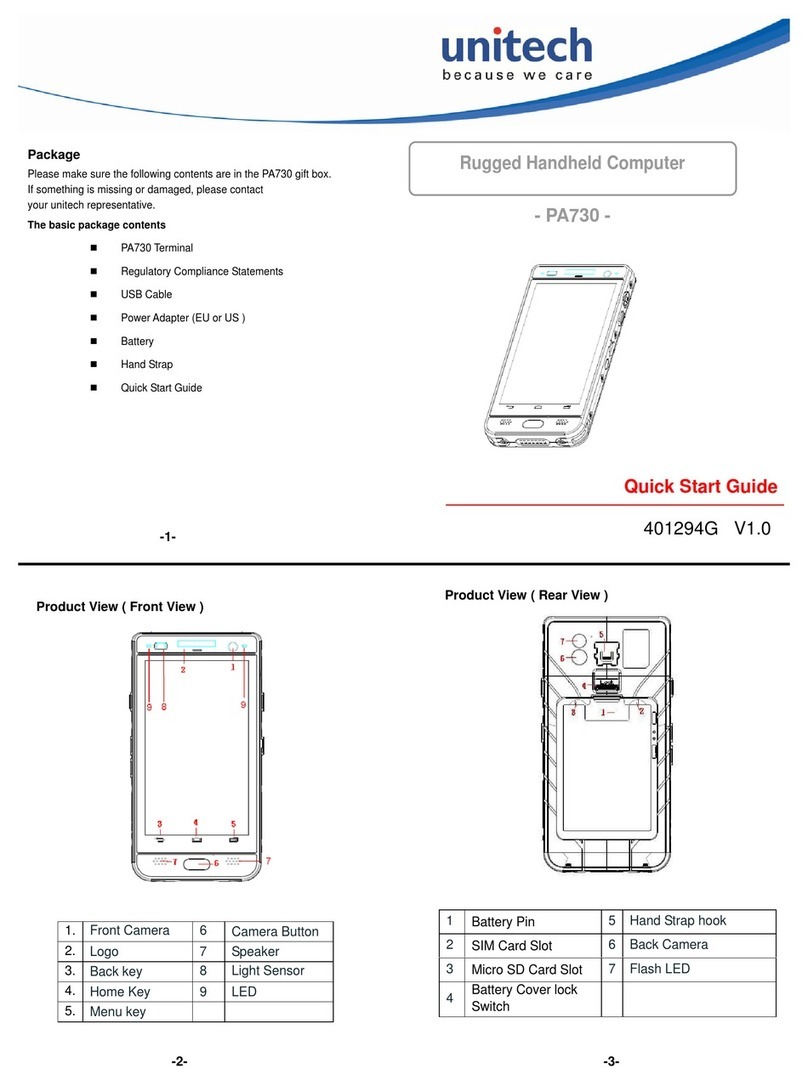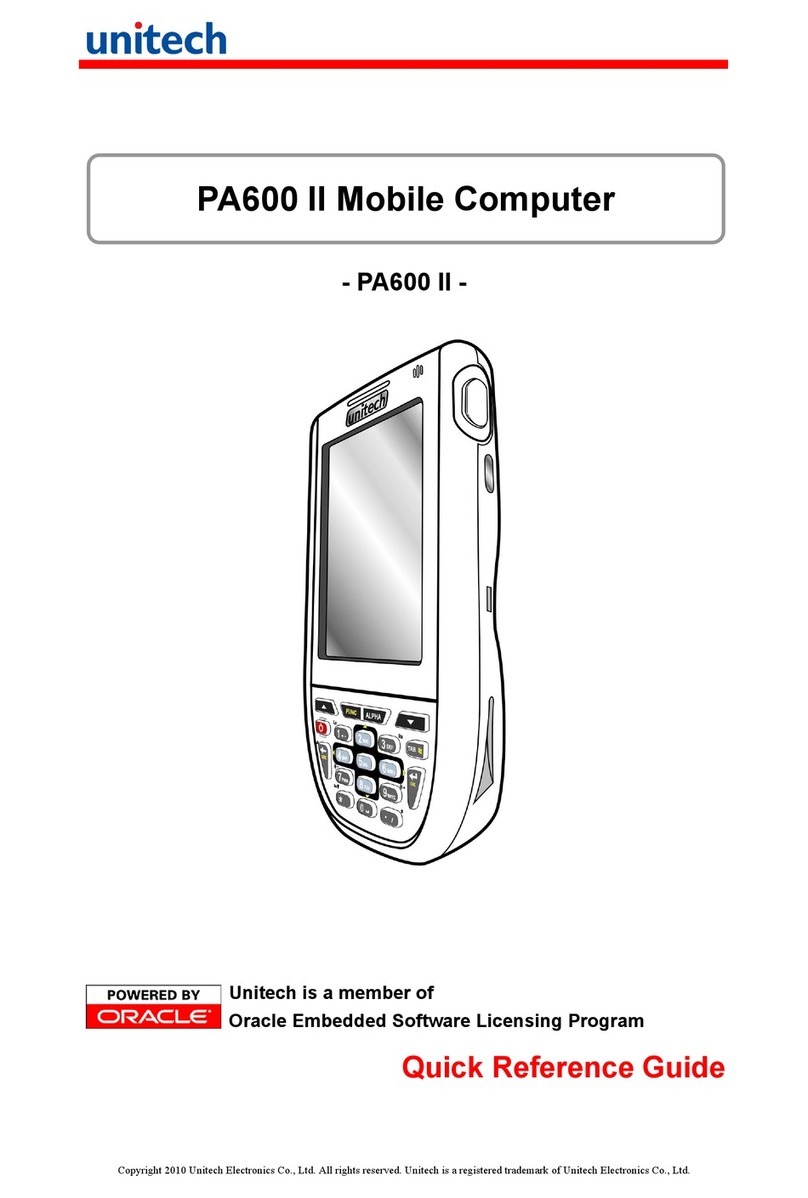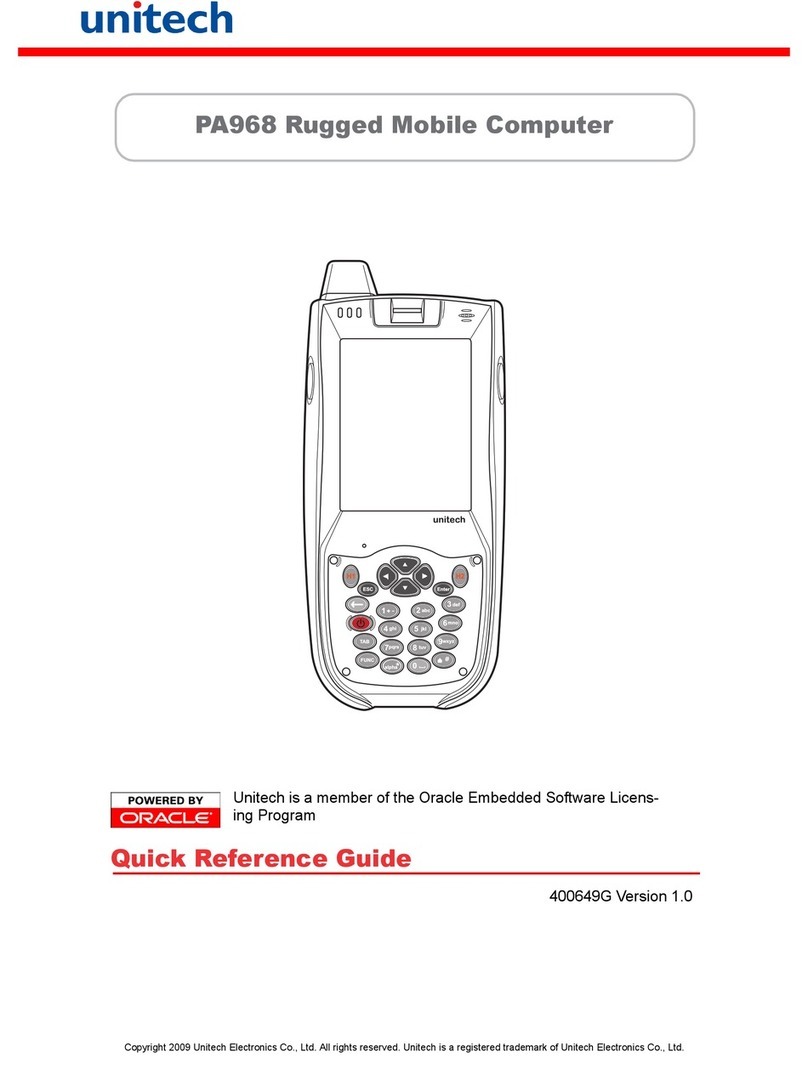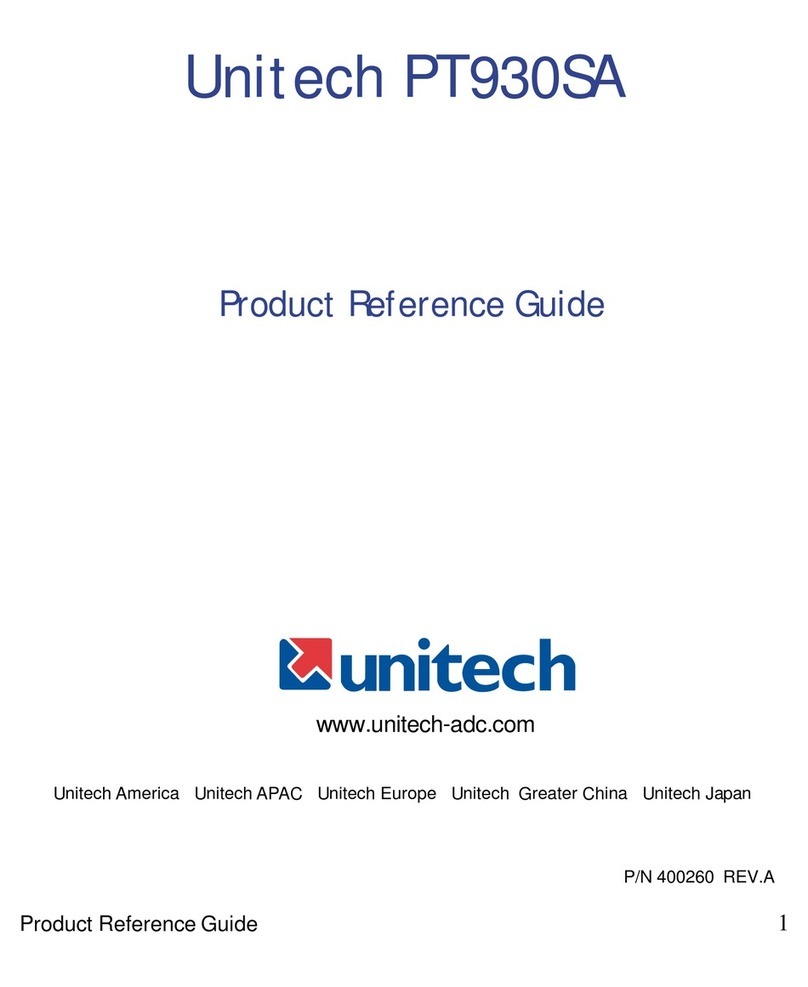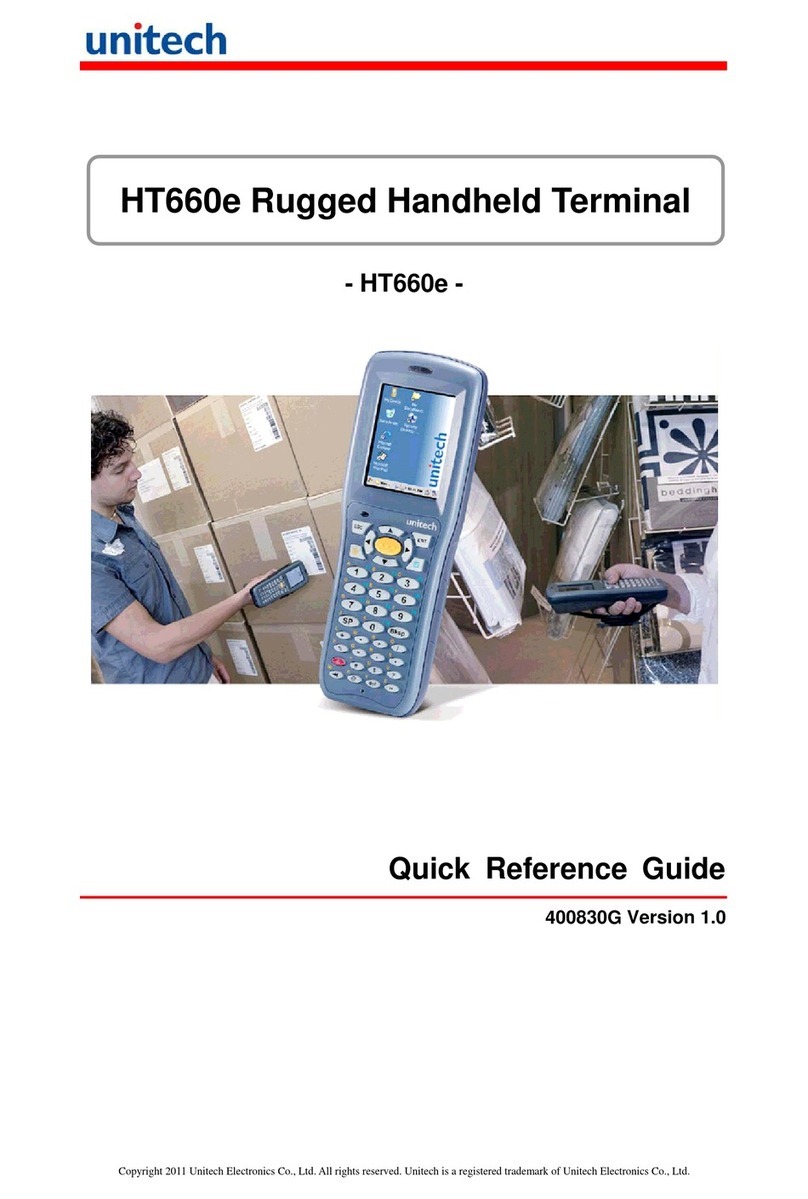About This Manual
iii
Battery Notices
The PA600 is equipped with a Lithium-Ion battery pack and backup battery. Both bat-
teries will discharge after an extended period of not being used.
When both batteries are discharged, recharge the unit for 16 hours in order to fully
charge the main battery and backup battery. Recharge the PA600 through the follow-
ing:
1. Plug the USB charging cable to the PA600 and plug the 5V/3A AC-DC adapter
to the power jack of the USB charging cable.
2. Place the PA600 into the docking station and plug the 5V/3A AC-DC adapter to
the power jack of the docking station.
If the main battery is removed, the backup battery ensures the data on SDRAM is safe
for up to 6 hours. To prevent data loss, do not leave the PA600 uncharged with the
main battery removed for an extended period. See Charging the Battery on page 8 for
more details.
NOTE: Rechargeable batteries are advised to replace every year or when 500
charge/discharge cycles achieved to guarantee optimal performance. It
is normal that the battery balloons or expands beyond one year or the
maximum of 500 cycles. Although it does not cause harm, it can not be
used again and must be disposed of according to the location's safe bat-
tery disposal procedures.
If the performance decrease of greater than 20% in a Lithium-Ion bat-
tery, the battery is at the end of its life cycle. Do not continue to use, and
ensure the battery is disposed of properly.
The length of time that a battery power lasts depends on the battery type and how the
device is used. Conserve the battery life through the following:
• Avoid frequent full discharges because this places additional strain on the bat-
tery. Several partial discharges with frequent recharges are better than a deep
one. Recharging a partially charged lithium-Ion battery does not cause harm
because there is no memory.
• Keep the lithium-Ion battery cool. Avoid a hot car. For prolonged storage, keep
the battery at a 40% charge level.
• Do not leave the lithium-Ion battery discharged and unused for an extended
period because the battery will wear out and the longevity of the battery will be
at least shorter than half of the one with frequent recharges.
Battery charge notice
It is important to consider the environment temperature whenever the Lithium-Ion bat-
tery pack is charged. Charging is most efficient at normal room temperature or in a
slightly cooler environment. It is essential that batteries are charged within the stated
range of 10°C to 45°C. Charging batteries outside of the specified range could dam-
age the batteries and shorten their charging life cycle.
CAUTION! Do not charge batteries at a temperature lower than 0°C, which will
increase the internal resistance to cause heat and make the batteries
unstable and unsafe. Please use a battery temperature detecting
device for a charger to ensure a safe charging temperature range.