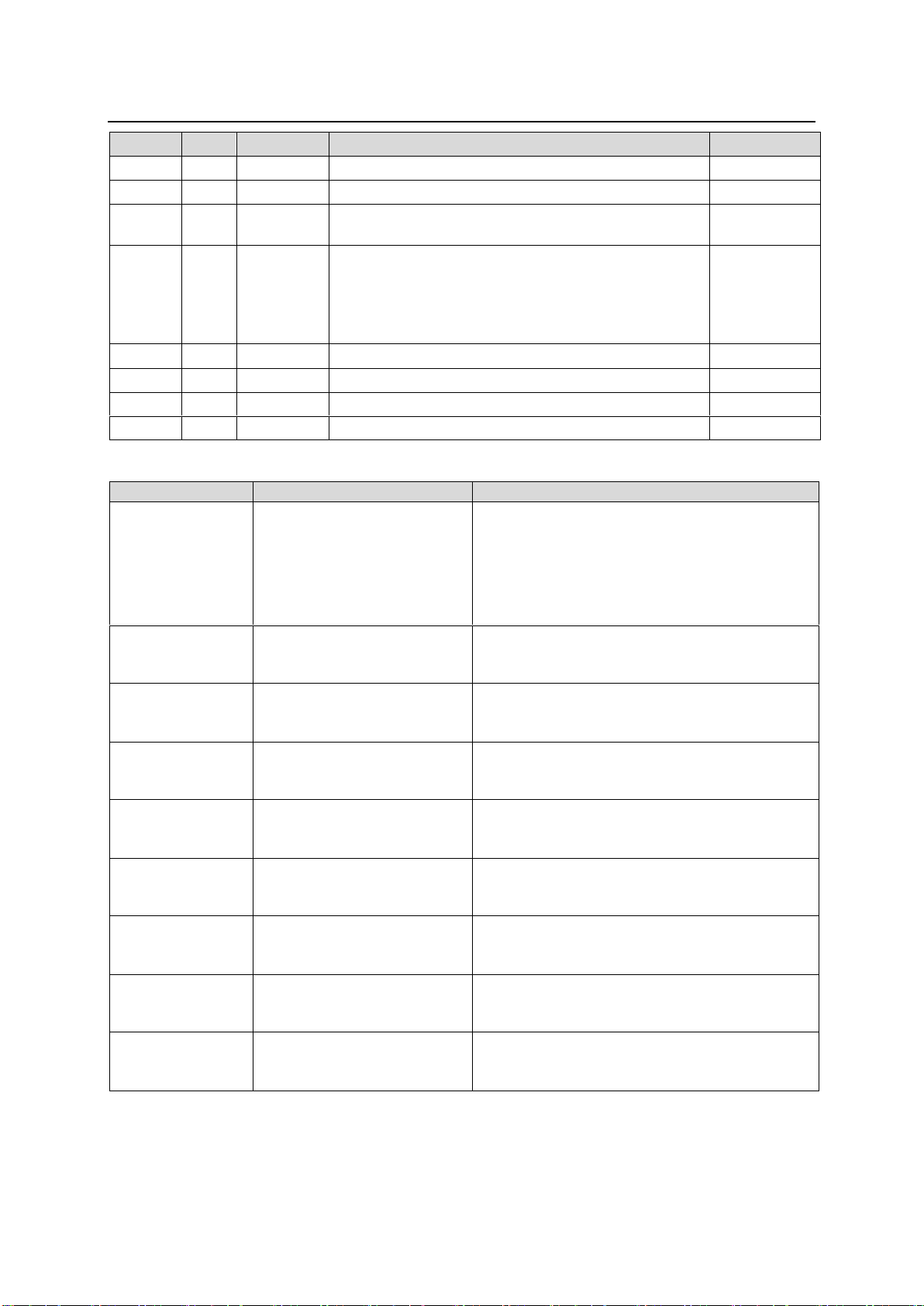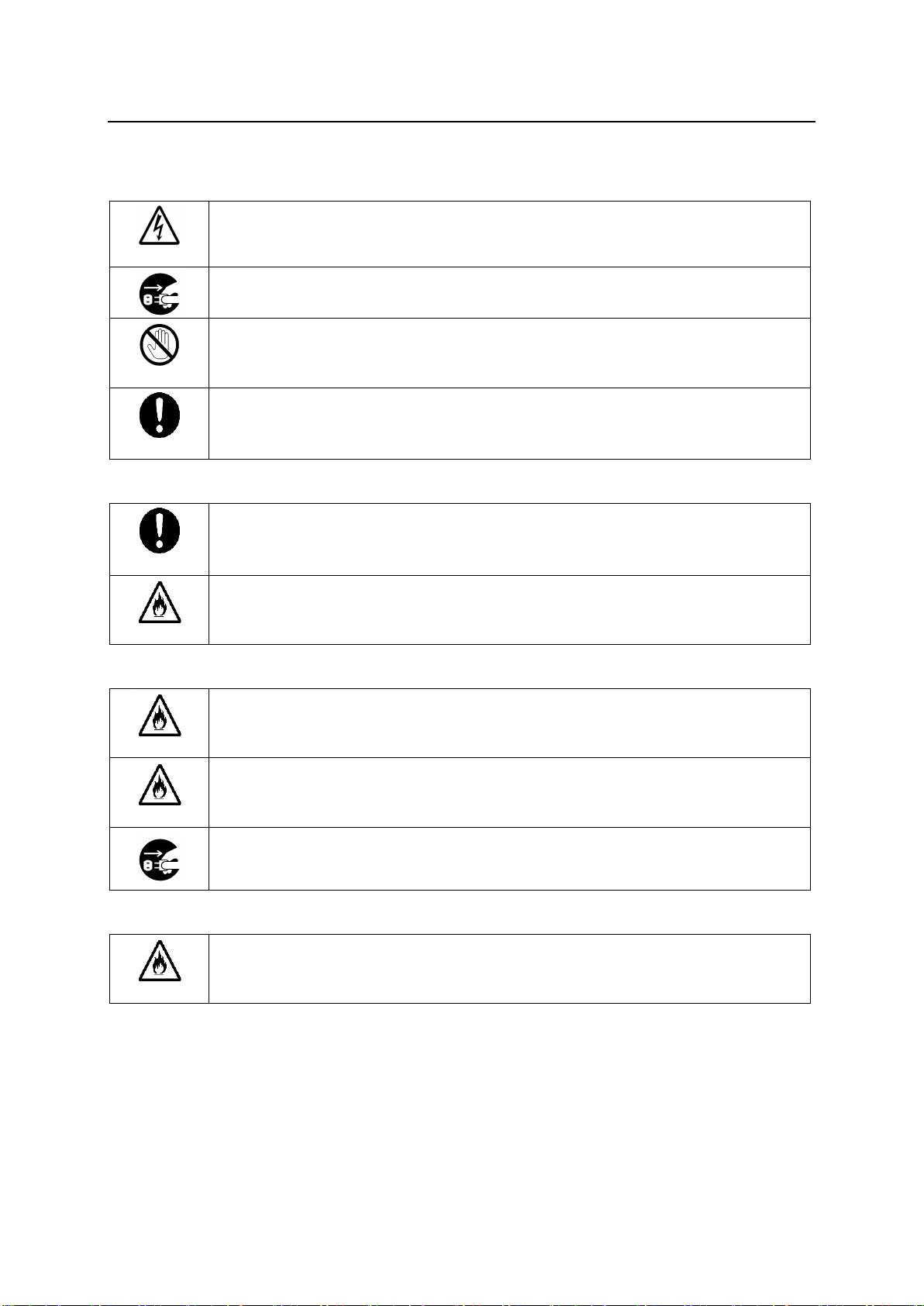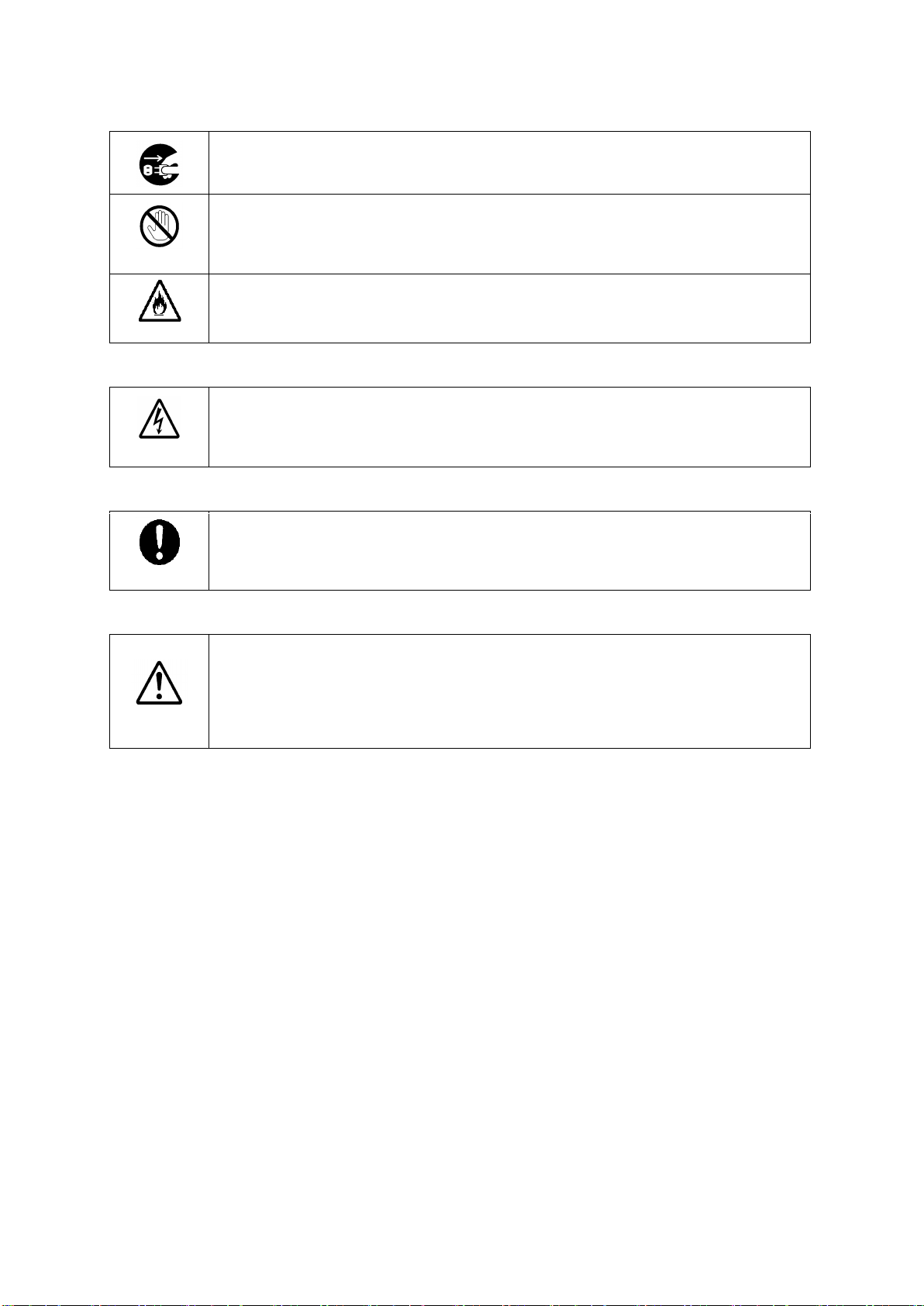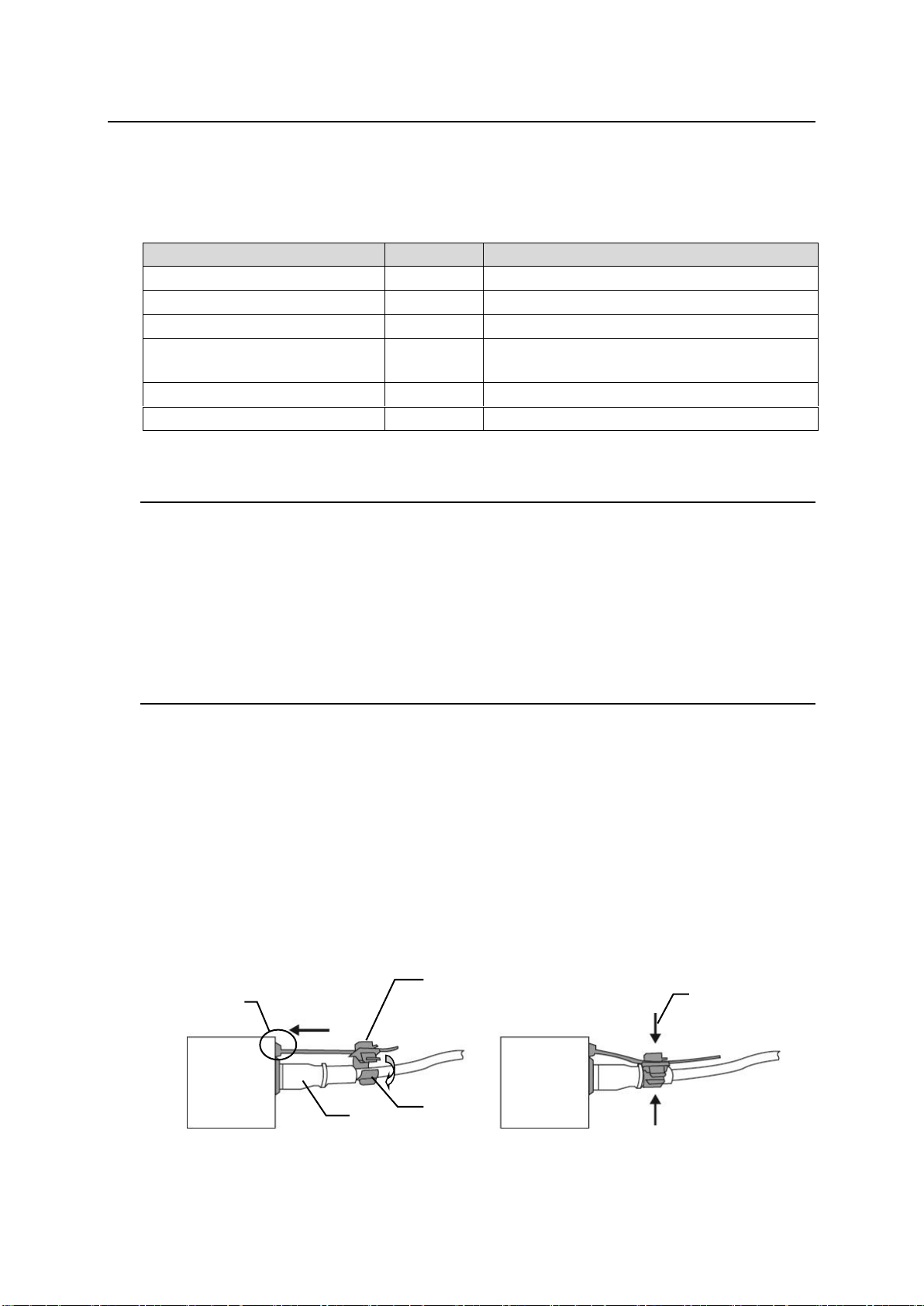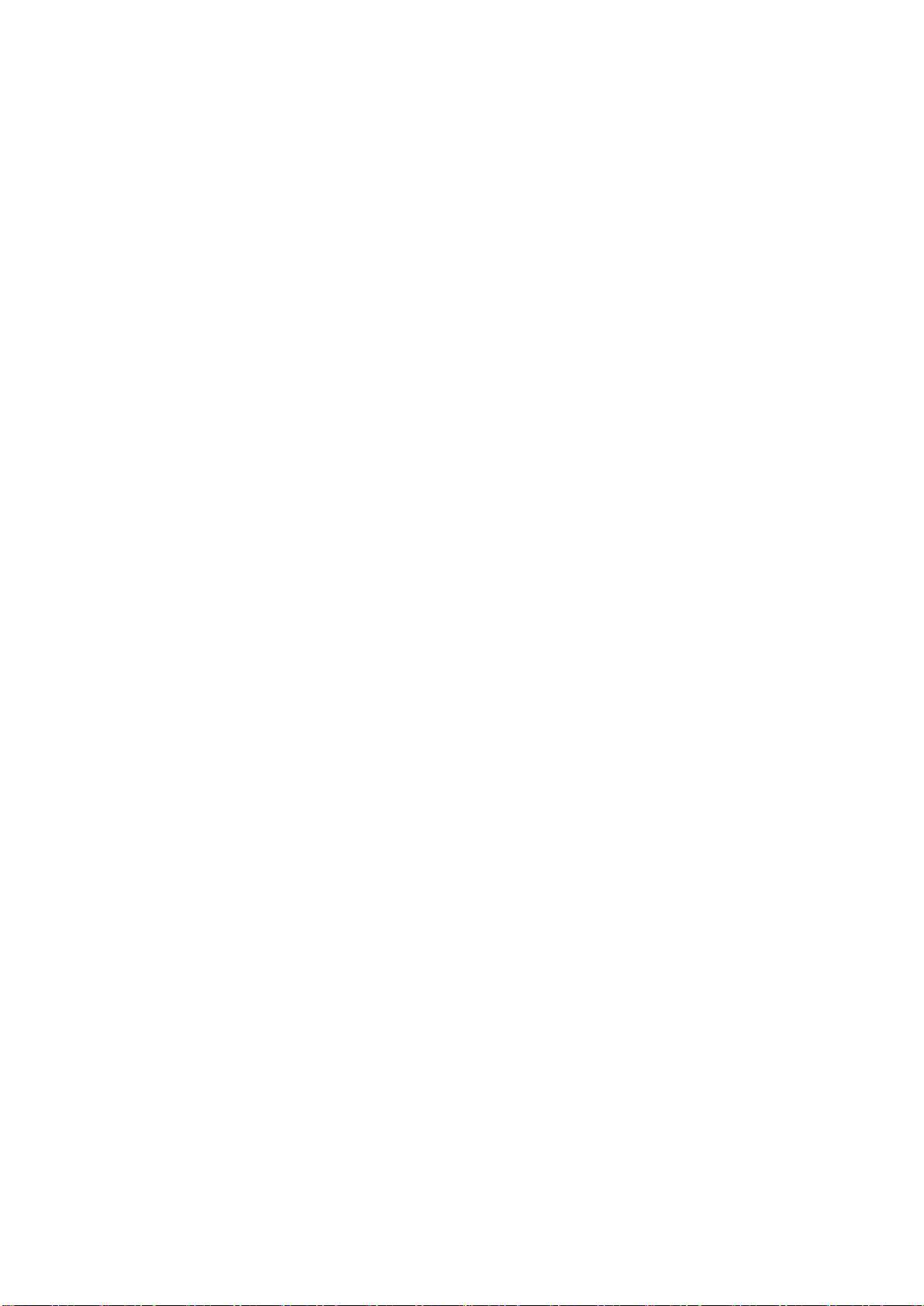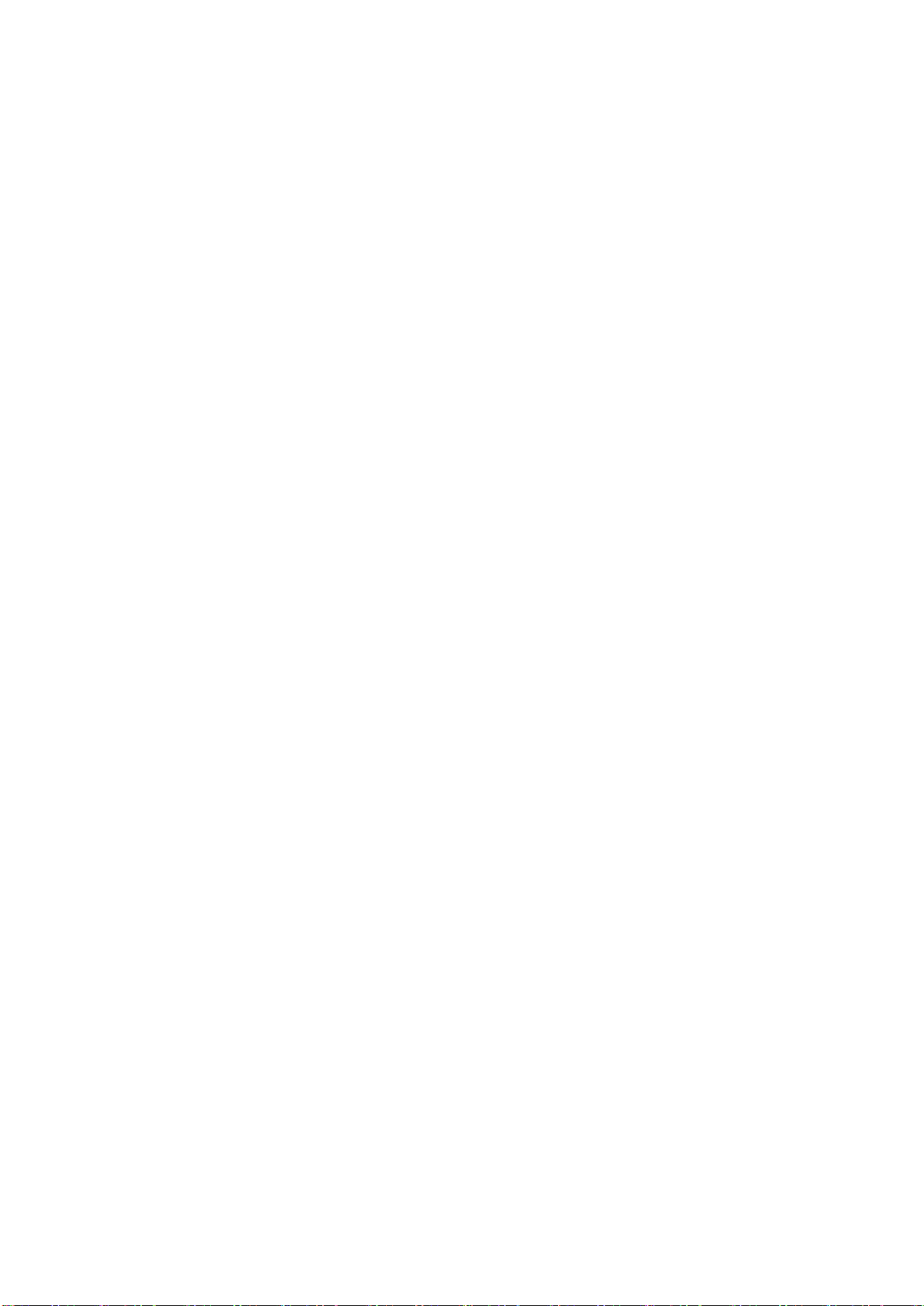8
5-24. NOISE REDUCER..................................................................................................................40
5-25. UHD UPCONVERSION (FS1)................................................................................................40
5-26. GPI UTILITY............................................................................................................................41
5-27. SLOT B / SLOT C GPI FUNCTION ........................................................................................41
5-28. SLOT E GPI FUNCTION.........................................................................................................43
5-29. ANCILLARY MULTIPLEX.......................................................................................................43
5-30. VIDEO PAYLOAD ID ..............................................................................................................44
5-31. TIME CODE MULTIPLEX.......................................................................................................44
5-32. TCG1-1 (LTC), TCG2-1 (LTC)................................................................................................45
5-33. TCG1-2 (VITC/DVITC), TCG2-2 (VITC/DVITC)......................................................................45
5-34. TCG CONTROL (Color Processor1/2)....................................................................................46
5-35. LTC OUTPUT SELECT (OP)..................................................................................................46
5-36. ANC DATA EMBEDDED.........................................................................................................47
5-37. VIDEO PAYLOAD ID LINKAGE..............................................................................................47
5-38. SYNCHRONIZED FORMAT...................................................................................................48
5-39. SYNCHRONIZER ...................................................................................................................48
5-40. VIDEO FREEZE......................................................................................................................49
5-41. VIDEO TEST SIGNAL.............................................................................................................49
5-42. VIDEO INPUT STATUS..........................................................................................................50
5-43. VIDEO INPUT STATUS (Slot A).............................................................................................50
5-44. VIDEO PROCESS STATUS...................................................................................................51
5-45. VIDEO OUTPUT STATUS......................................................................................................51
5-46. INPUT PAYLOAD ID...............................................................................................................51
5-47. INPUT PAYLOAD ID (SLOT A) ..............................................................................................52
5-48. INPUT TIME CODE DETECTION ..........................................................................................52
5-49. INPUT ANCILLARY DETECTION 1-3....................................................................................53
5-50. OUTPUT PALYLOAD ID.........................................................................................................53
5-51. OUTPUT PAYLOAD ID (SLOT A) ..........................................................................................53
5-52. INPUT ARIB B39 VIDEO MODE ............................................................................................53
5-53. MAIN UNIT STATUS / INFORMATION / VERSION...............................................................54
5-54. OPTION SLOT A-D/E INFORMATION...................................................................................55
5-55. MU OPERATION INFORMATION..........................................................................................55
6. AUDIO Menus ....................................................................................................................................56
6-1. EMBEDDED AUDIO DEMULTIPLEXER ..................................................................................56
6-2. EMBEDDED AUDIO MULTIPLEXER .......................................................................................56
6-3. AUDIO MUX. MODE (ARIB STD-B39) .....................................................................................57
6-4. EMBEDDED AUDIO IN POLARITY..........................................................................................58
6-5. SOURCE AUDIO SELECT .......................................................................................................58
6-6. SAMPLING RATE CONVERTER (SRC) ..................................................................................59
6-7. MONO SUM SETTINGS (1-16) ................................................................................................59
6-8. AUDIO DOWN MIX1-2..............................................................................................................60
6-9. EMB. AUDIO OUTPUT MAPPING ...........................................................................................61
6-10. AES AUDIO MAPPING...........................................................................................................61
6-11. HDMI AUDIO OUTPUT SELECT............................................................................................62
6-12. AES AUDIO INPUT HYSTERESIS.........................................................................................62
6-13. AES TERMINAL IN/OUT SET ................................................................................................63
6-14. AES AUDIO INPUT POLARITY..............................................................................................63
6-15. EMBEDDED AUDIO OUTPUT GAIN......................................................................................63
6-16. AES AUDIO OUTPUT GAIN...................................................................................................64
6-17. AUDIO INPUT DELAY............................................................................................................64
6-18. Dolby E ALIGNMENT..............................................................................................................65
6-19. AUDIO OUTPUT CONV DELAY.............................................................................................66
6-20. AUDIO SYSTEM.....................................................................................................................66
6-21. AUDIO MUTE/TEST SIGNAL.................................................................................................67
6-22. EMBEDDED1-2 AUDIO INPUT STATUS...............................................................................68