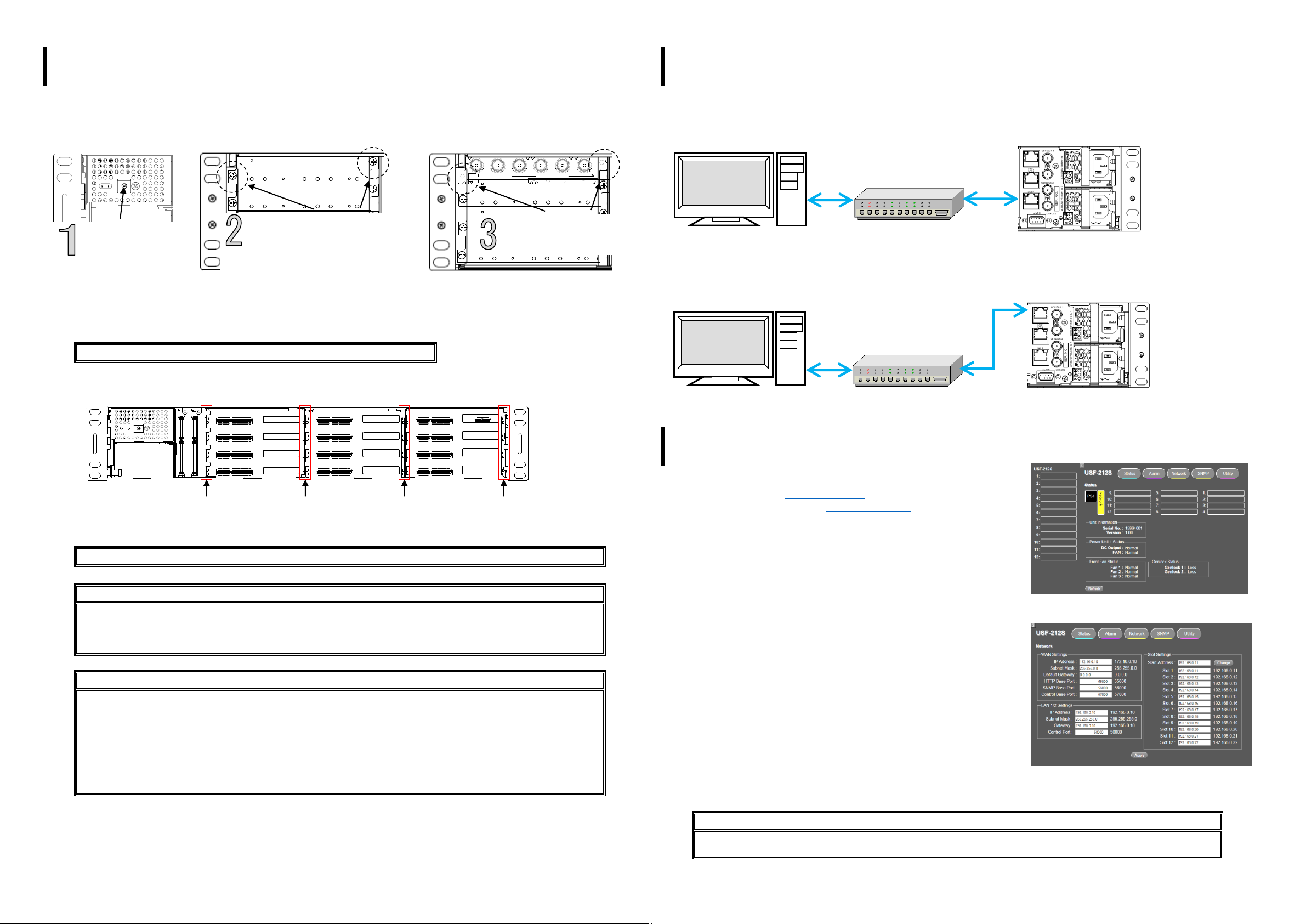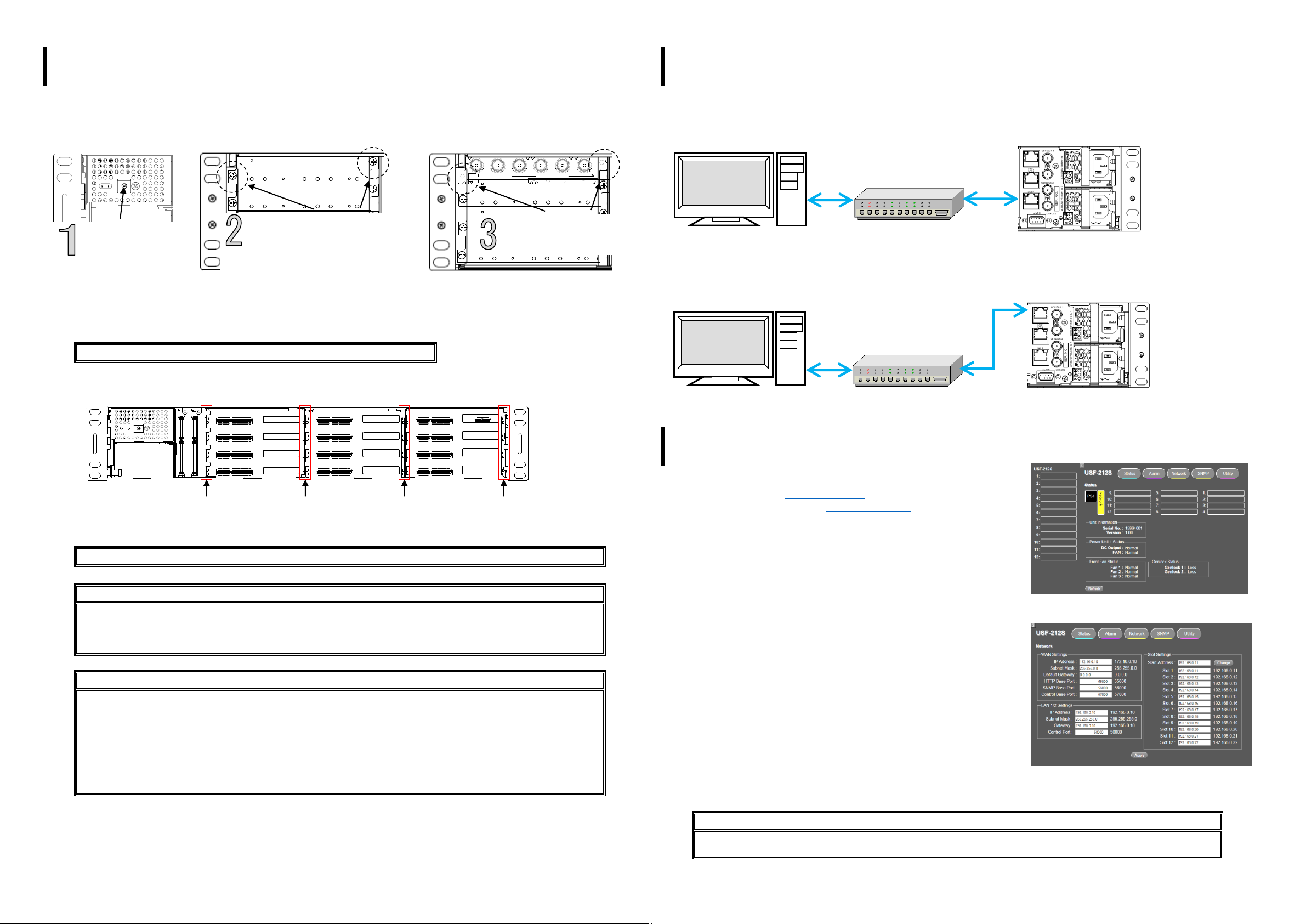
5. USF Module Installation
USF Modules can be installed into any free slot. If multiple free slots exist, do not install modules side-by-side but leave slots open to
prevent overheating and facilitate signal connection from the rear panel.
The procedure for installing the USF module in Slot 1 is described below as an example.
Installing a USF Rear Module
Installing a USF Front Module
Make sure to install the front module after installing the rear module.
1) SLOT 1 is the top slot in the right block of the front panel. (Refer to Sec. 4-5. “Slot Number.”)
2) Set the module on the guide rail and carefully insert the module slowly.
3) Push the handle until the front module clicks into the connectors.
Inserting the module by pressing on other than the handle may damage some parts on the PCB.
USF Modules come as front and rear sets. Be sure to install set modules into the same (front and rear) slot
locations.
Make sure to install the rear module first, then install the front module.
Install blank panels over free slots to prevent foreign material from entering and overheating the chassis.
Beware of the occurrence of electrical breakdown in USF Modules.
Wear an antistatic wrist strap or equivalent to equalize the electrical potential of the USF-212S unit and the worker’s
body. Do not touch the PCB wiring or parts legs directly with your fingers while working.
Each USF Module can be installed and uninstalled while the power is on in case of emergency. Shut down the
power for non-emergency work.
When front module is being installed / uninstalled while the power is on, the front panel is in open state. The fan
will stop during the procedure, so it is essential to complete the installation within a short period and to close the
front panel immediately.
Be sure to shut down the power to install and uninstall a control module.
6. Connecting USF-212S to a PC
When USF-212S is network connected via network to a PC, operation can be monitored on SNMP manager using a web browser, and
GPIO alarm setting can be entered. There are two ways to connect USF-212S to a PC; using LAN A or LAN 1/2 port. Select a suitable
port in accordance with system configuration.
LAN A port connection
LAN 1/ LAN2 port connection
Connect to LAN1 or LAN2 port on the rear panel. (Connection to LAN1 port is shown in the drawing below.)
7. Network Default Setting
Open the web browser of the PC and input address.
Connecting to LAN A: http://172.16.0.10/ (Factory Setting)
Connecting to LAN 1 or LAN 2: http://192.168.0.10/ (Factory Setting)
A status page as shown opens on the web browser when connection is
established.
IP Address Change
1) Click the Network tab.
2) Input new IP address into the IP Address box of WAN Settings to change
LAN A IP address.
Input new IP address into the IP Address box of LAN 1/2 Settings to change
LAN 1/2 IP address.
3) A confirmation message window opens when you click Apply.
Click OK in the confirmation window.
4) Click Utility tab, then click Restart.
Click OK when the restart confirmation window opens. USF-212S restarts. The new setting is reflected after the restart.
IP addresses are assigned to respective USF-212S modules installed. Refer to USF-212S operation manual Sec.10
“USF-212S WEB GUI” for details on setting IP addresses.
Open the front panel
and shut down the
USF-212S power
supply.
Slot 1 is the top slot in the left module
block in the rear panel. Remove the
blank panel by detaching the two
screws on both ends. Keep the blank
panel and screws in a safe place after
removal.
3G/HD/SD SDI IN
USF-1043FS
1 2 1 2 3 4
3G/HD/SD SDI OUT
Insert the rear module into
the slot and fasten both
screws.
LAN A IP Address
Factory Setting
172.16.0.10
LAN A LED
Green Lit: Connected
Orange Flashing: Transmitting and
receiving data
LAN 1/2 IP Address
Factory Setting
192.168.0.10
Slot 1 to 12 IP Address
Factory Setting
192.168.0.11 to
192.168.0.22
LAN 1/2 LED
Green Lit: Connected
Orange Flashing: Transmitting and
receiving data