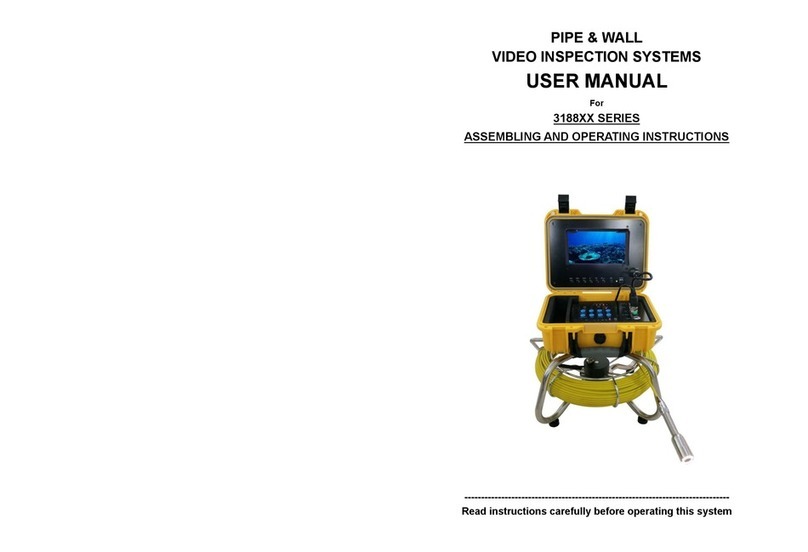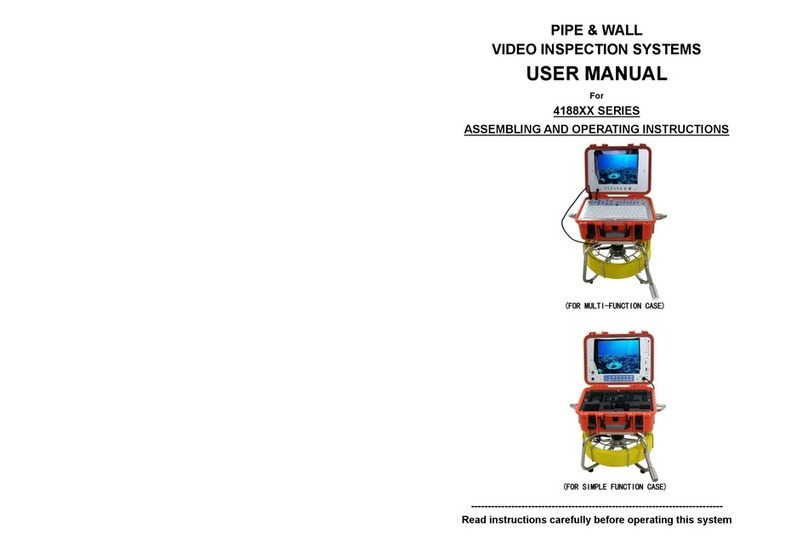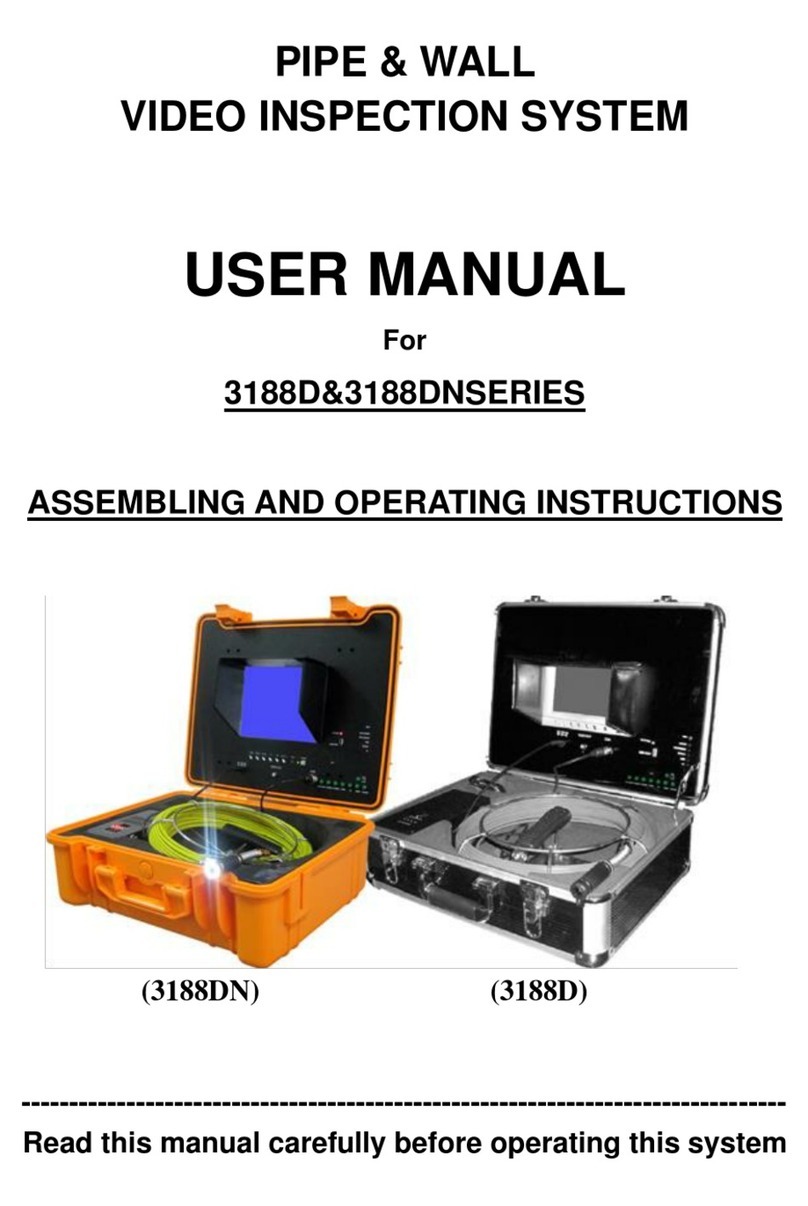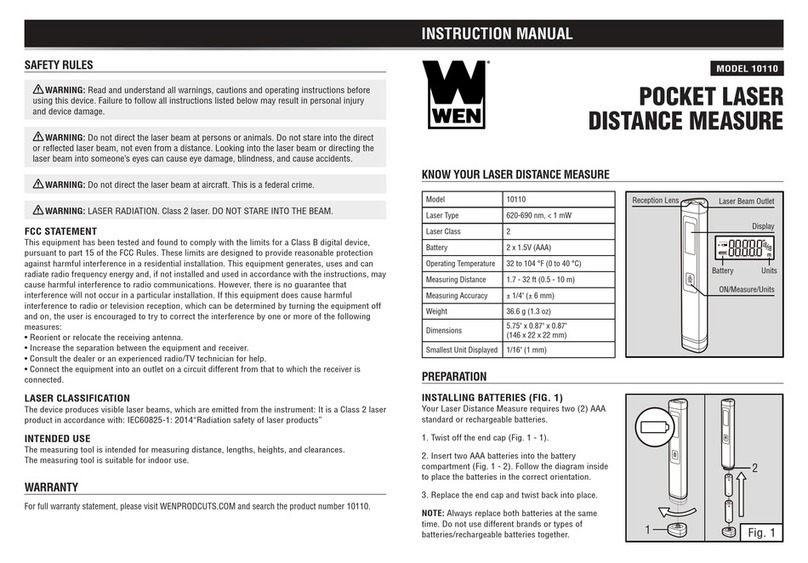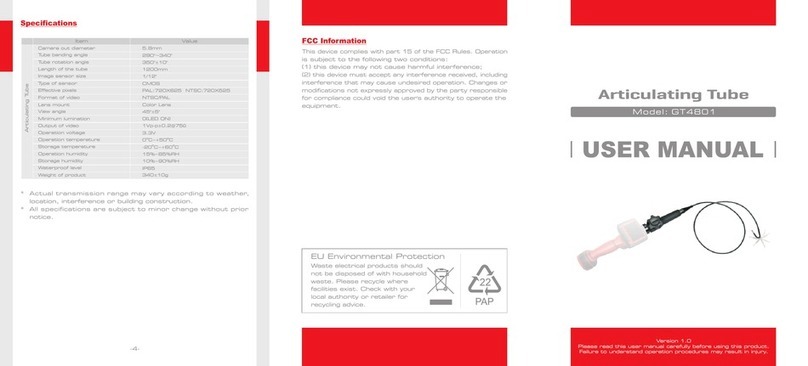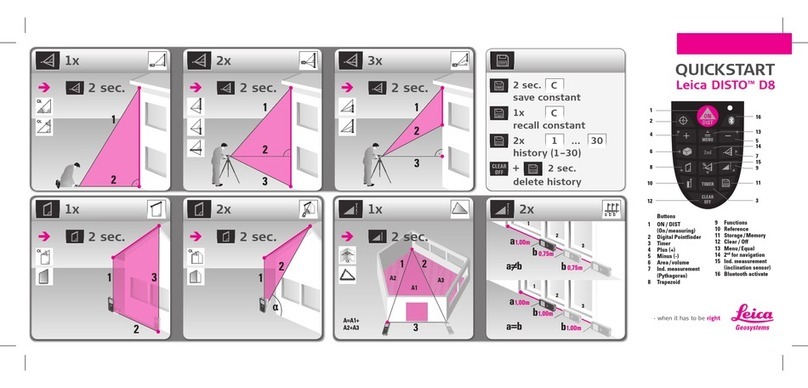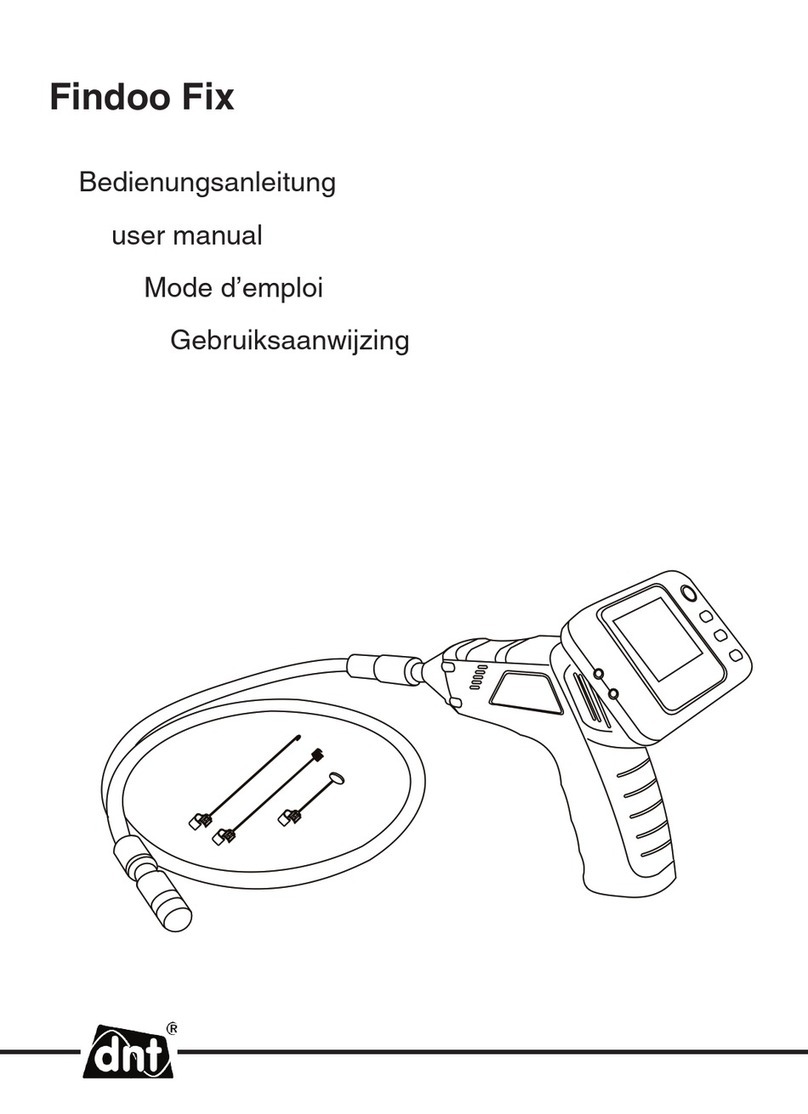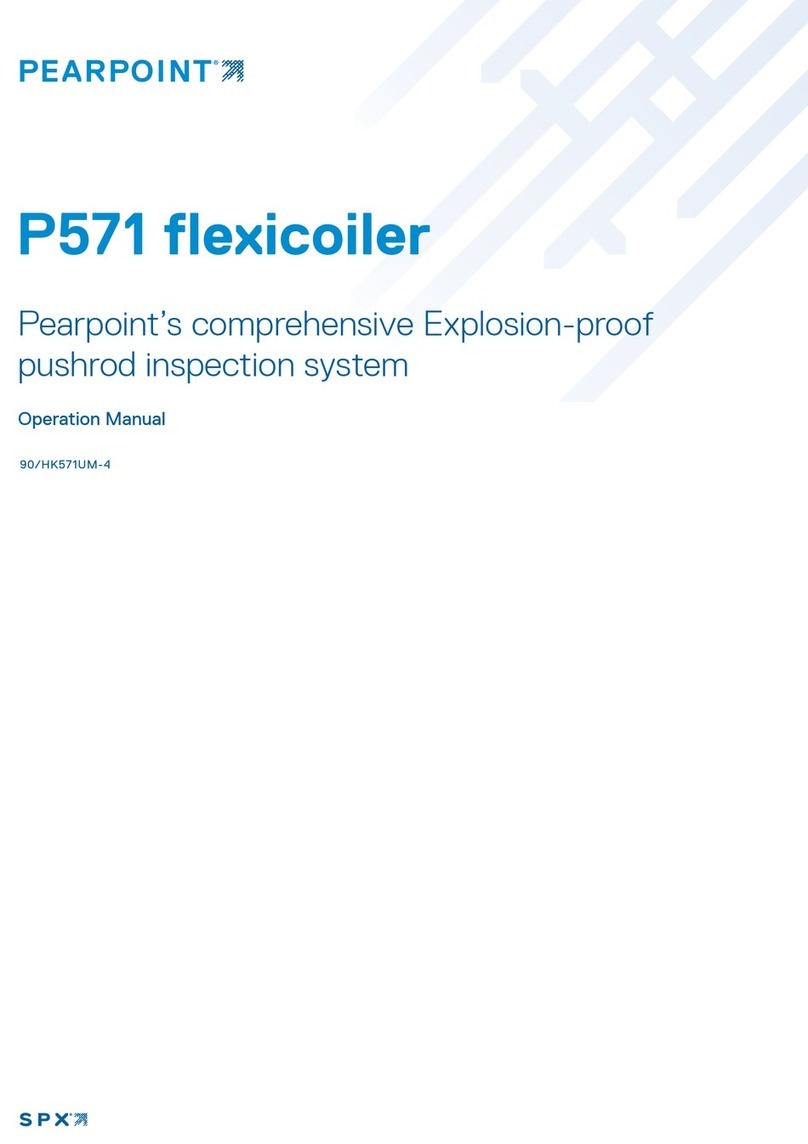Forbest 3188SD Series User manual

PIPE & WALL
VIDEO INSPECTION SYSTEM
USER MANUAL
For
3188SD Series
ASSEMBLING AND OPERATING INSTRUCTIONS

----------------------------------------------------------------------------------------
Read this manual carefully before operating this system
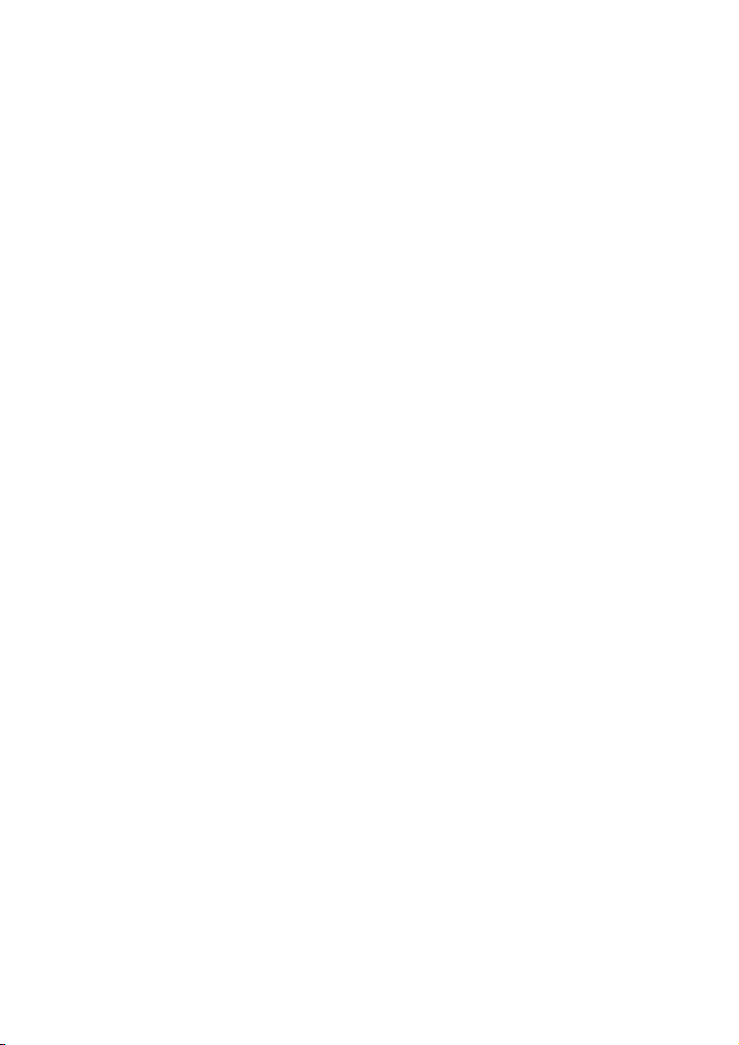
WARNING
1. NEVER USE THIS DEVICE IN AN ENVIRONMENT WITH EXPLOSIVE
MATERIALS SUCH AS GAS, OIL, ETC.
2. Avoid using the device in extremely cold, hot or humid environment;
otherwise it may damage the device. Do not drop or press hard on the device.
3. Avoid using the parts / components from other manufacturers to this system,
which may damage the equipment due to the un-compatibility.
4. Warranty invalidation if the device is disassembled by users or if there are any
physical damages.
5. Always back up your data before connecting your USB stick / micro SD card
to this system. The manufacturer is not responsible for any data damage or
loss on your USB stick / micro SD card for any reason.
6. Do not disconnect the unit while recording or playing. It may damage the unit
and/or the Micro SD card.
7. Don’t misuse the battery charger cable and power cord, otherwise the
battery pack may be damaged or the system cannot work properly.
8. The system’s push cable made of fiberglass is very rigid and not flexible. It
can not be bent sharply or pushed too hard; otherwise it will be broken.
9. After use, the cable reel must be put back into the case in the right position;
otherwise, LCD monitor may be broken by the part on the reel when you close
the case.
10. Pleases forgive that if any change of products will not make additional specify
in advance.
CONTENTS
Assembly Drawing and Parts List…………...................................................1
Specifications..................................................................................................2
User Manual.....................................................................................................2
Application.......................................................................................................3
Know your Device………….............................................................................3
Camera Head...................................................................................................4
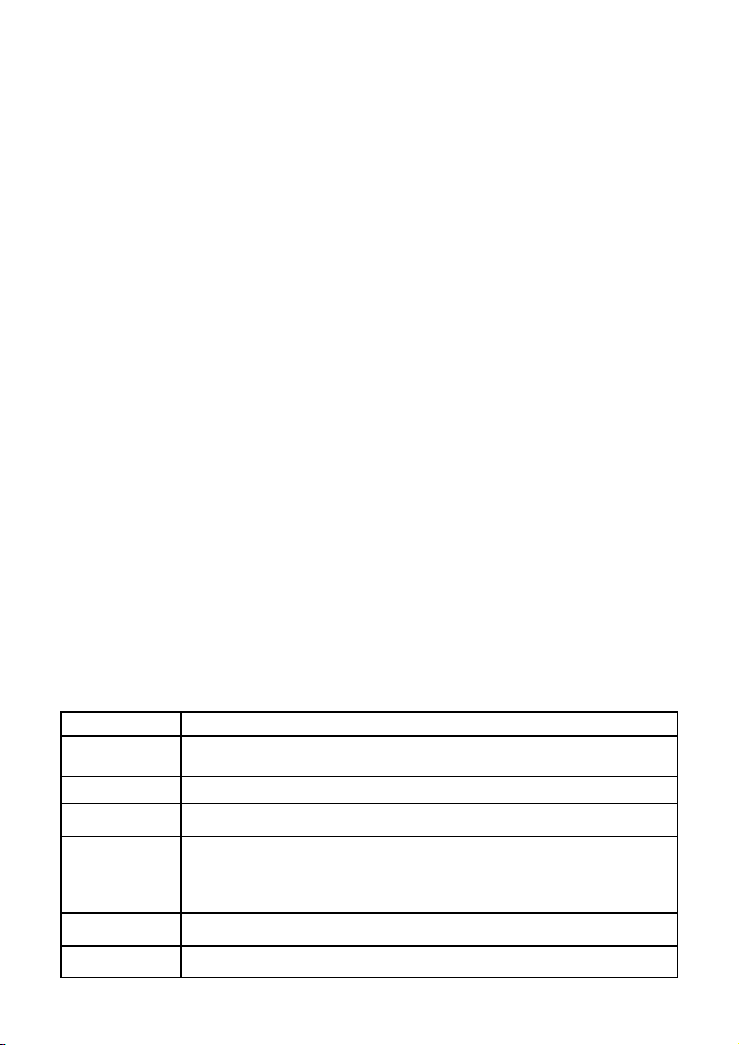
Cable Reel........................................................................................................4
Remote Control (For Operating DVR only)...................................................4
System Set-Up.................................................................................................5
System Menu Setting..........................................................................6
Recording Operation................................................................6
Recording Time
Limit......................................................................................8
Schedule Recording......................................................................................8
Recording via Micro SD Card……….......................................8
Video Recording Format...............................................................................8
Voice Recording ...........................................................................................8
Video Playing.................................................................................................8
Select the Video File......................................................................................9
Fast Forwarding and Rewinding..................................................................9
Compatible Video Format.............................................................................9
Video Player Software …………................................................................9
Locating the Camera Head with Built-in Transmitter………… ………….10
Recharging the Battery.................................................................................10
Trouble Shooting …......................................................................................11
Assembly Drawing and Parts List
Part No.
Description
1
□20m(65FT)□30m(100FT)
□40m(130FT) Cable with reel (long)
2
7” Monitor
3
BATTERY CASE
4
□23MM CCD camera □23MM CMOS camera
□23MM CMOS Camera with built-in 512hz transmitter
□12MM CMOS camera
*Above cameras may come with plastic or stainless steel housing
5
CAMERA AS BALL
6
DC 13.5V power supply

7
1.5m Video soft cable (short)
1
Specifications
ITEM
DESCRIPTION
Power adapter
110VAC~240VAC
13.5VDC1700mA
Battery Case
LI-ION battery
Length of Cable
□20m(65FT)□30m(100FT)
□40m(130FT)
Camera Light Source
12pcs built-in white LED
Camera Angle-of-View
90°or 120°
Camera Depth-of-View
400 mm (approximate)
Camera Image
Color, 0.3Mega pixel
Monitor Image
7” TFT LED color monitor
Monitor Picture Resolution
800*480 pixel
Monitor Input Voltage
13.5 Volts DC
System Operating
Temperature
-28°C to 50°C
User Manual

Application
1. WATER SUPPLY SYSTEM
2. WASTE WATER SYSTEM
3. ELECTRICAL AIR CONDITIONER
4. CABLE DUCTING
5. DUCTED VACCUM SYSTEMS
6. PLUMBING
7. BUILDINGS
WARNING: NEVER USE THIS DEVICE IN AN ENVIRONMENT WITH
EXPLOSIVE MATERIALS SUCH AS GAS, OIL, ETC.
2
Know Your Device
Fig 2
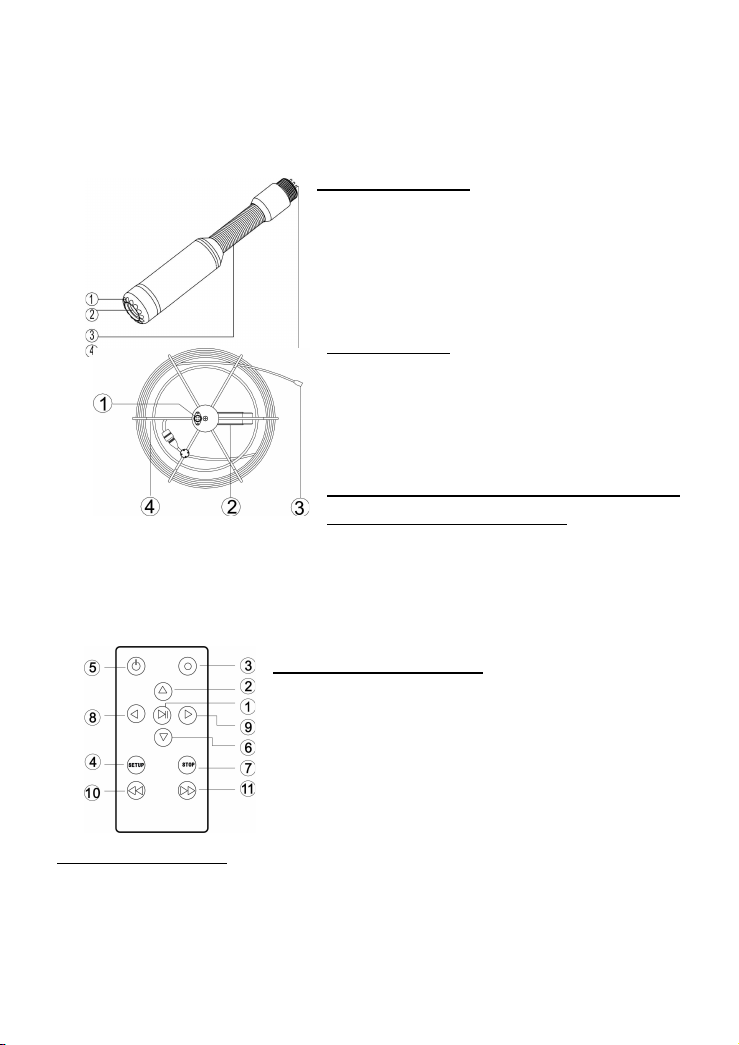
3
Camera Head
1. 12 WHITE LEDS ( 8 for old versions)
2. LENS
3. SPRING
4. GOLD PINS
5. Built-in Transmitter: 512HZ (Options)
Cable Reel
1. MALE PLUG (To monitor)
2. HANDLE
3. CABLE CONNECTER (To camera)
4. CABLE REEL
Remote Control(operate DVR
/Micro SD card recording)
1) Enter: Enter to view and play video
2) Up: Go to up/previous item
3) REC: ( unavailable switch in 3188SD version)
4) Setup: System setup and recording features
5) Enter: System in
6) Down: 1)Select down/next item
2) Recording (press twice)
7) Exit: Stop or exit from current menu
8) Left: Select Left item
9) Right: Select Right item
10) Rewind: Review video
11) Forward: forward video
4
System Set-Up
1. IMPORTANT: When you connect the Camera to the Monitor, the
power must be off otherwise both units may be damaged.
2. Screw the Camera to the Reel Cable (See Figure1- A) and connect the
Reel to the Monitor (See Figure 1-B).
3. Put the Fuse into the jack located at the side of the Battery Box.
4. Plug the Power Adapter Cord into the wall AC socket and the other end
into the DC 13.5V-Input Jack on the Monitor (if a Wall Adapter comes with

your device and see Figure 1-C); if you choose to use the charged battery,
plug the power output cord of the battery to the DC 13.5V-Input Jack of the
Monitor, then press the button on the Battery. The user can also charge
the battery while using the device in the following way: plug the Charger to
the wall AC socket and the other end to the jack on the Battery, and
connect the power output cord of the battery to the DC 13.5V-Input Jack of
the monitor, then press the battery’s button.
Note : Don’t misuse the power cord and battery charger cable , otherwise the
system can not work properly, or the battery pack may be damaged.
5. Press the POWER button on the front of the monitor.
6. Gently lower the Camera into a pipe duct, etc and reel out the cable until it
is at the desired depth.
7. Press the LED button and adjust the brightness from the MENU.
8. Record the pictures if you need for the models featured with DVR (see
recording operation).
9. By using a video cable you can transfer the picture to other larger Screen.
10. When you finish the job, carefully remove the Camera from the pipe duct,
etc. Screw out the camera head and clean it with a clean, soft and dry
cloth and then put the camera into the previous position.
Figure 1
5
System Menu Setting
Clock setting: set date and time
Time Format
Select: 24Hour - 12Hour
Year
Set year
Month
Set month
Day
Set day
Hour
Set hour
Minute
Set minutes
Second
Set seconds
Language Setting
Select: English - Chinese
System: showing software version, product version, free space and
used space (when micro SD is connected)
Record setup: Storage device selection--- micro SD
Play mode: No circle, one circle, list circle

Master reset: press OK again to perform a master reset
Firmware update: locate the directory where new firmware is stored
Browse File: Showing all files on the current Micro SD medium.
Remove micro SD device(only when Micro SD device is connected)
Always use this option before safely removing the micro SD device from
the micro SD port
Recording Operation
1. Set the Screen video button on video 2.
2. Take off the isolation sheet from the remote control battery.
3. Press the remote control button 5 to enter the recording system;
you can see DVR system micro SD card recorder PLAY VIDEO manual on
the screen.
4. Insert your removable hard disc into the micro SD card into micro SD card slot, you
can see micro SD card connected on the screen and the LED light indicator
is on.
6
Remark: When you plug in the micro SD card before starting the device,
maybe the device can’t find the micro SD card. In this case, please
remove them and try again.
5. Press remote control button
6. to start the recording and the RECORDING LED light is on. In
recording, press the RECORDING button again, the DVR will take a
photo and it is saved in the micro SD card (The snap shooting function is
only available for new versions).
7. Press remote control Button7 to stop recording.
8. Press remote control Button 1 to review recording.
9. If you need to manage your recording pictures, press remote
control button 4 . You can also manage video files by
selecting the SETTING on PLAY VIDEO manual on the screen.
NOTE:
DVR system sometimes need
10 - 20 seconds for reposition before it can work properly, please
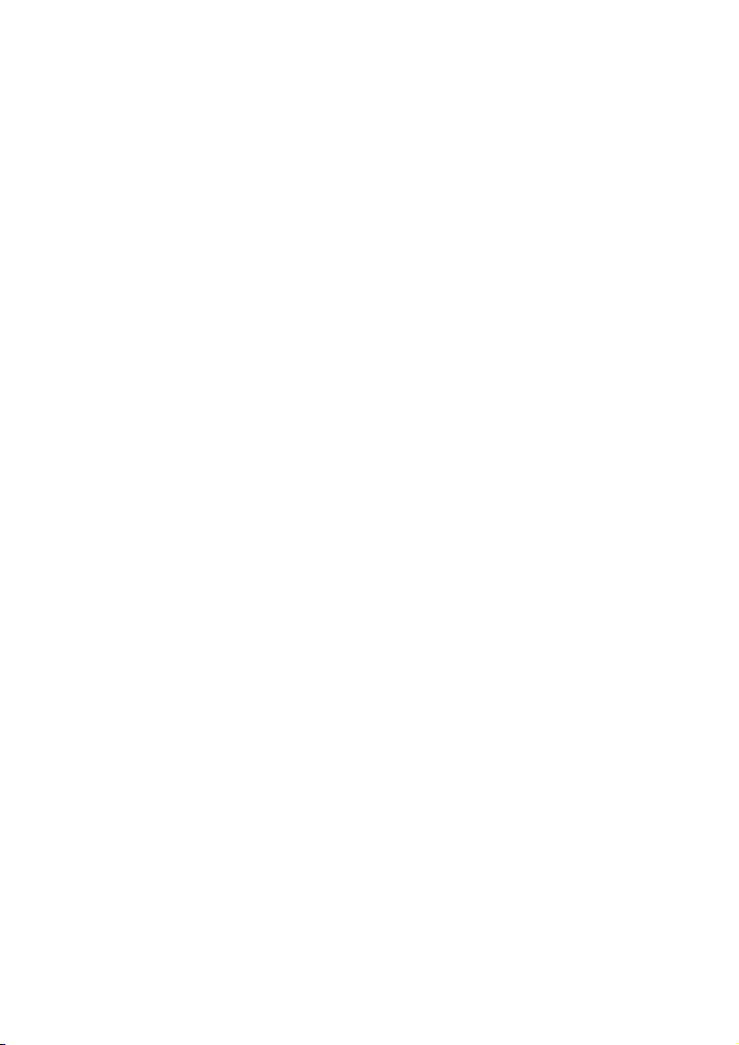
let it run about 20 seconds each time when you try to record.
Micro SD’s max memory is 32G bit.
7
Recording time limit
Sometimes you may forget to stop the recording after it is initiated. This unit is
featured with a recording time limit. The default time limit is 60 minutes. If
recording time over 1 hour, the system will record with a new file
Schedule recording
You can schedule a recording in advance. Simply enable the schedule
recording in the SETUP and then the unit will ask user to setup timing.
Recording schedule can be used once. You have to set up schedule again for
next recording.
Recording via Micro SD Card
The unit can be used to record video and voice via micro SD Card .The
recorded video will be stored in the micro SD card and can be played back on
the screen.
VIDEO Recording format
The default video recording resolution is 640*480. One-hour recording will
take up storage of 500MB.
VOICE Recording
A microphone button located on the front panel allows the user to press the
button on to record a voice while the video is recording (This function is only
available for new versions).
Video playing
You can use on-screen menu to enter “play video” mode. The unit will display
the recorded video and other compatible videos stored in Micro SD card.
It will not list the non-compatible videos.
8
Select the video file.
When you enter “play video” mode, the set will display all of the available
video files on the screen.
You can use [▲] or [▼] button to select desired video and press [►/ENT]
button to play.
Press and hold [▲] or [▼] button to go to previous or next video.

Use [►/ENT] button to start or pause the playing .Use [■/exit] button to stop
or go back to previous menu.
The screen will display “loading, please wait …” for a few seconds before
playing videos.
Fast forwarding and rewinding
You can use [►] or [◄] button on the remote control to fast forwarding or
rewinding (1x, 2x, 4x, or 8x, speed).Always press[►/ENT] button to go back to
normal playing.
Compatible video format:
Divx3.11/Divx4/Divx5/MPEG1/MPEG2/MPEG4 (MPEG4 video file format: .avi,
.m4v, .MPG, MPEG, .VOB)
Note: The video player of the device may not support some downloaded
videos.
Video Player Software
Generally, the recorded videos can be played on the computer purchased
after the year 2006. If you can not open the recorded document on computer,
please use the software “fullplayer.exe” in the CD to replay the video(as follow
pictures)
9
Locating the Camera Head with Built-in Transmitter
The camera head of Model# 4188 which has a 512HZ built in sonde
transmitter can be located by a 512HZ locator / receiver. The locatable
distance is about 15 FT in nonmetallic pipelines and 10FT IN CAST IRON
PIPELINES.
Note: All 3188 series models’ camera head can be upgraded to the

one with 512 HZ built-in sonde transmitter.
Recharging the Battery
1) Plug the charger into the AC socket on the wall and insert the
other end into the DC Jack on the battery box (See Figure2- A)
2) Press the button (See Figure2-B) while the battery box is turned
off. The battery can be charged while the battery box is on and the
device is being used. However, once the power in the battery runs
completely out, it can only be charged when the battery box is
turned off.
3) The charge LED will be red during the process of charging and will
turn green when charging is finished (normal charging time: 5 – 6
hours).
IMPORTANT MESSAGE: Do not overcharge the battery!
Overcharging can result in acid leaking from or damage to the
battery.
10
Battery specifications:
1. TOTAL POWER 12W
2. LI-ION BATTERY 12VDC MAX.≦ 48Wh
3. CHARGER 13.5V 1700mA
4. CHARGE TIME 6 HOURS
5. WORKING TIME ≥200 MINUTES
6. PROTECTIVE VOLTAGE 8.1 V
7. THE VOLTAGE BEFOR DISCHARGING 12.6V
8. LOAD CURRENT 1100mA(INPUT 12.2V HOUR)
TROUBLE SHOOTING
Trouble
Reason / Solution
Blank Screen
1. Change the fuse
2. Recharge the battery
3. Check power line and connect it again.
No signal
1. Read the manual again and reconnect it.
2. Check the camera head and screw down
3. Clean the camera pins and the connection area on PCB
Board into the hole
4. Check the pins and find if they are in the same level
The camera has
weak or no light
Press the “MENU” button, locate the LED brightness
setting and then adjust the brightness.
No recording
1. Press the “Video” button and change to Video2
2. Press POWER button and the monitor indicator light is
green.
3. Use another micro SD and try again
Record abnormity
Shut off the unit and restart the unit in right steps
Flashing pictures
1. Deficiency of the battery power. Please recharge the
battery
2. Misuse of the charger cable and power cord: switch the

cables
No Working of
Battery
Recharging
Misuse of the charger cable and power cord : to use the
right charger cable.
11
Table of contents
Other Forbest Analytical Instrument manuals