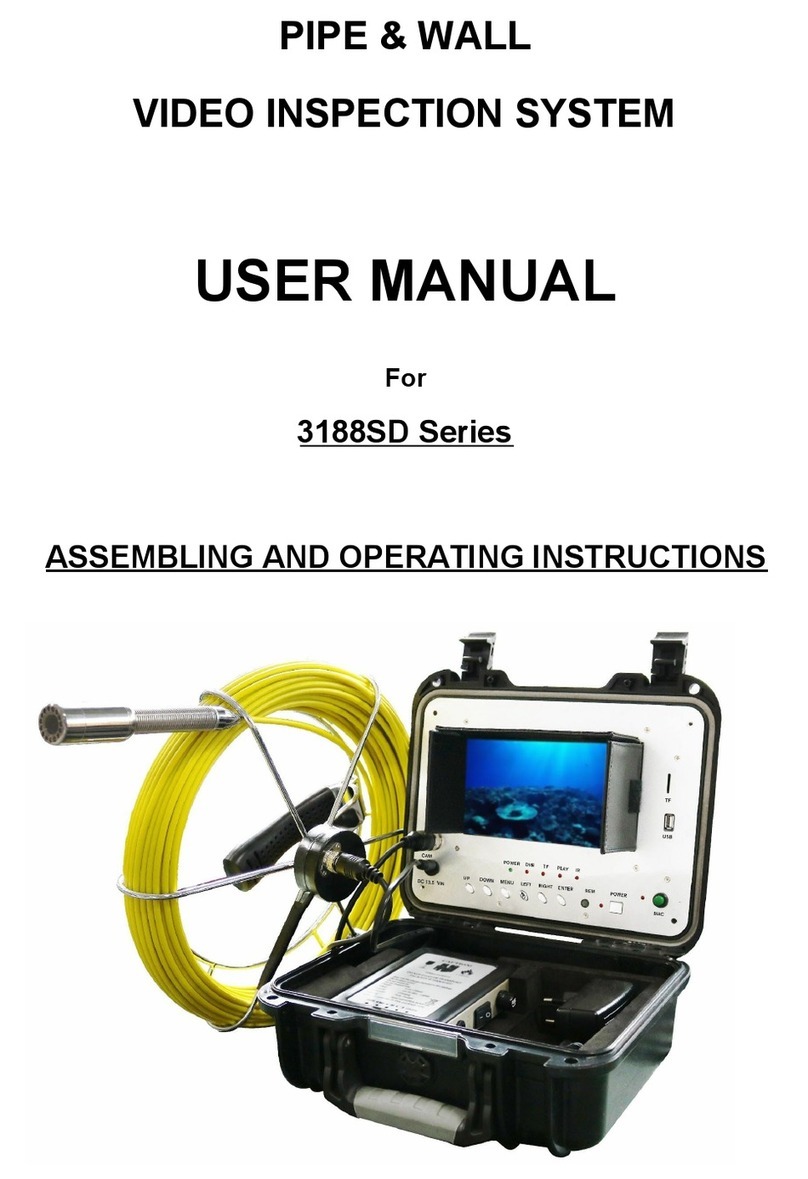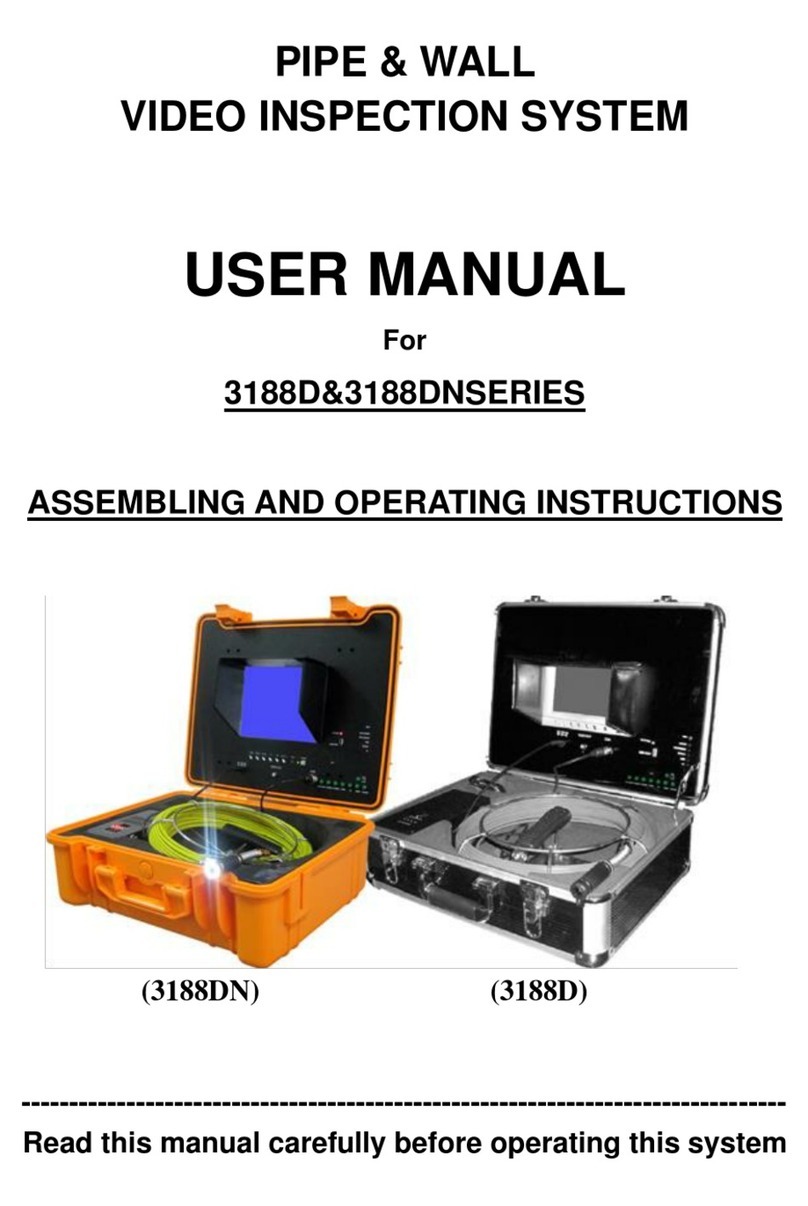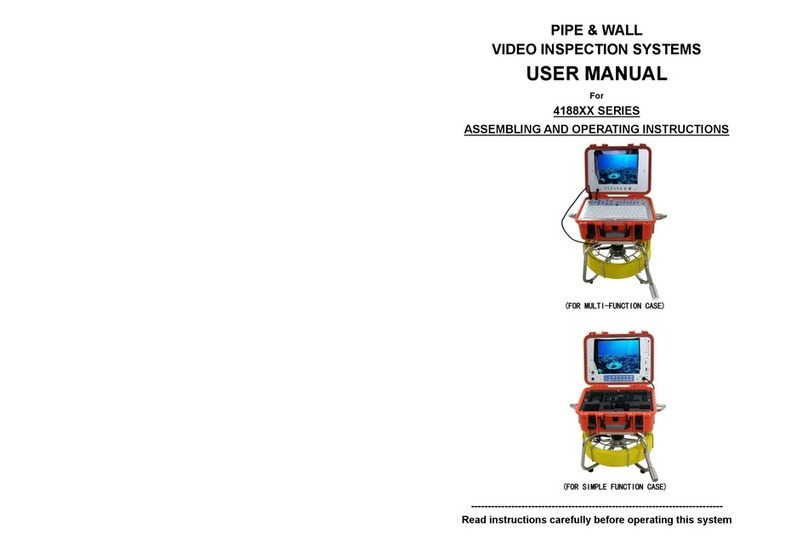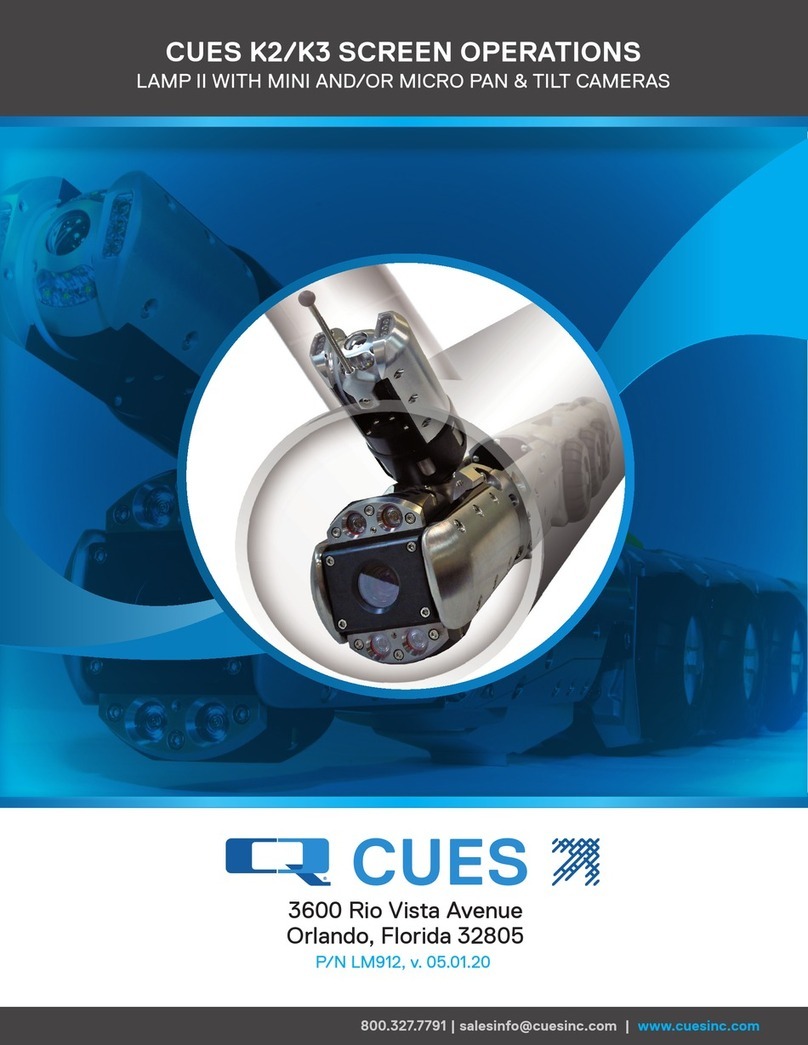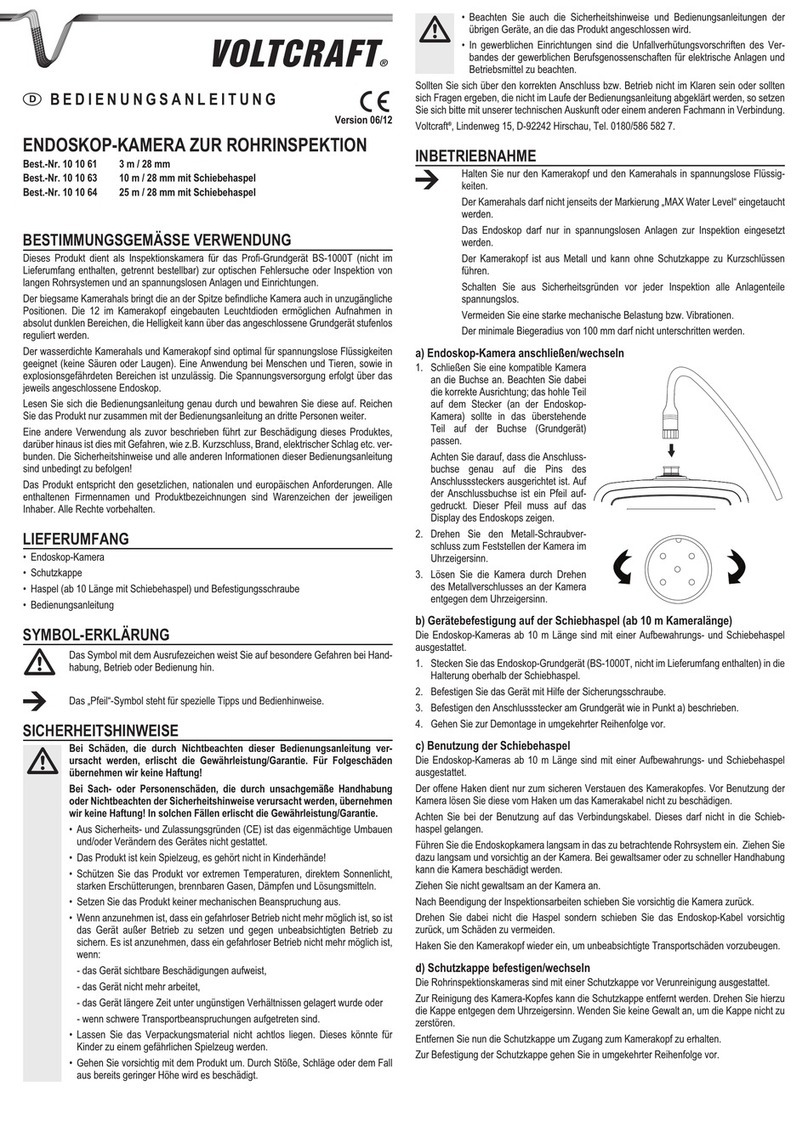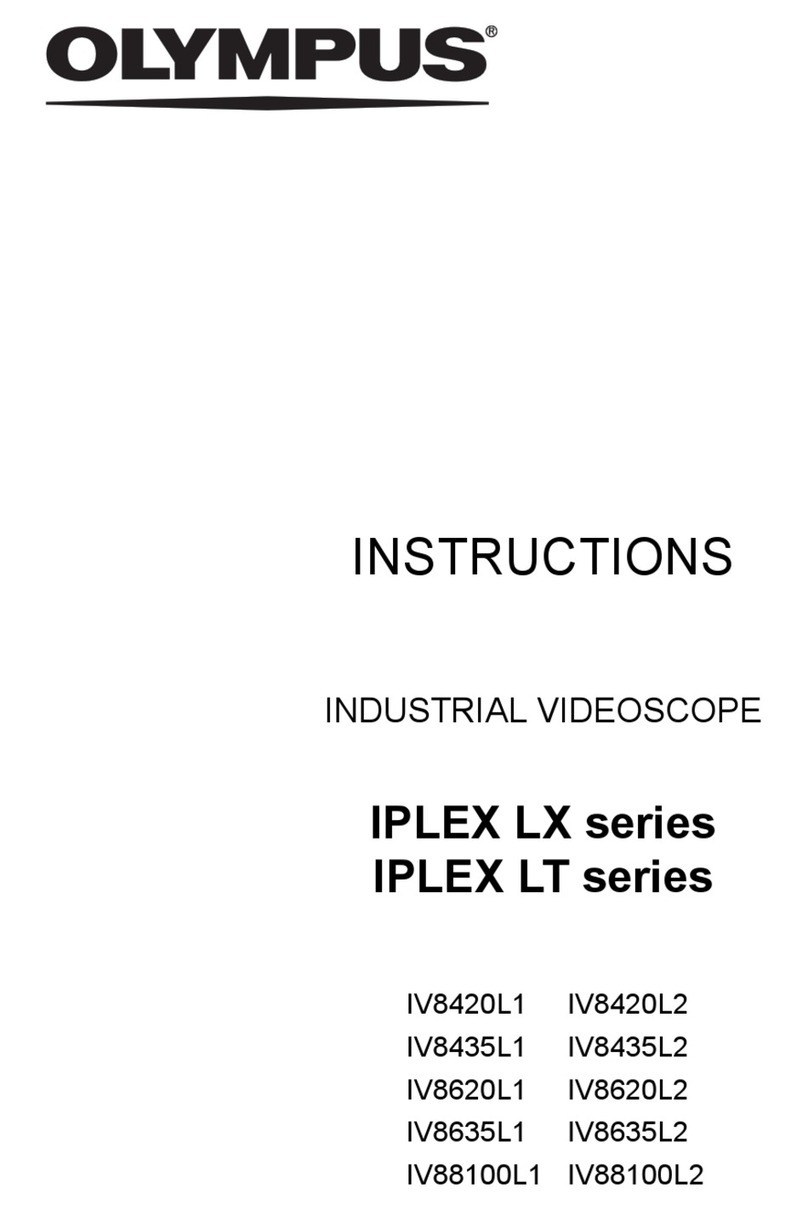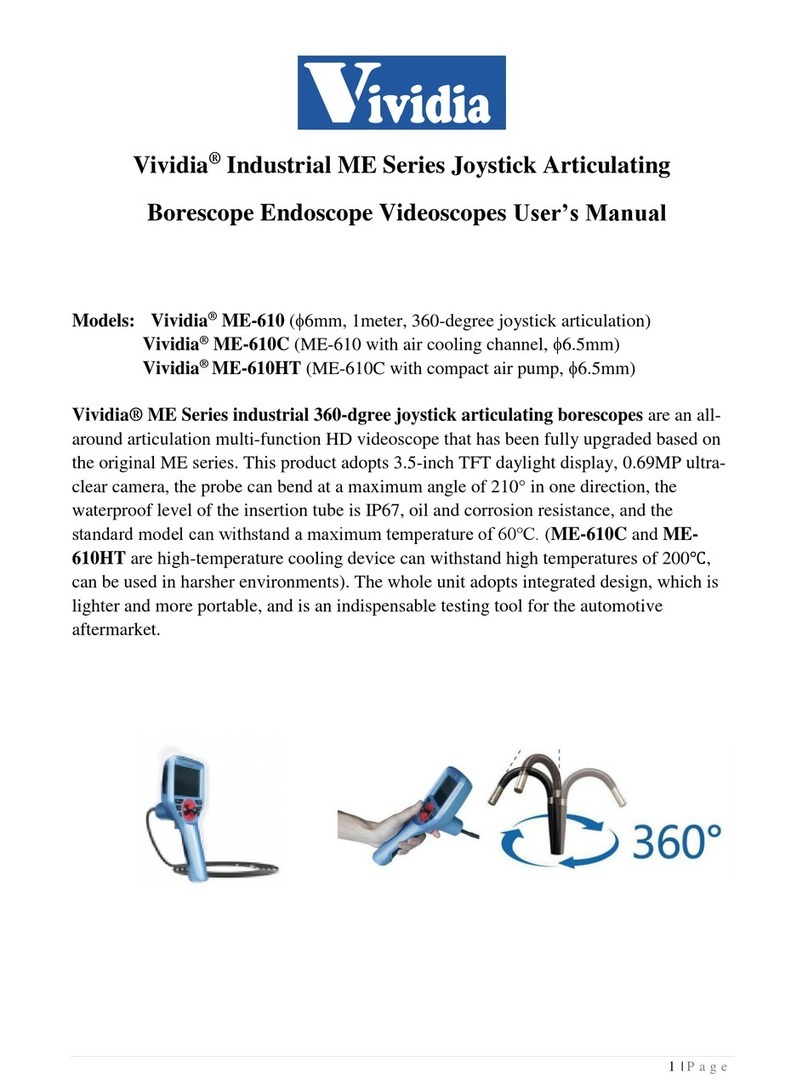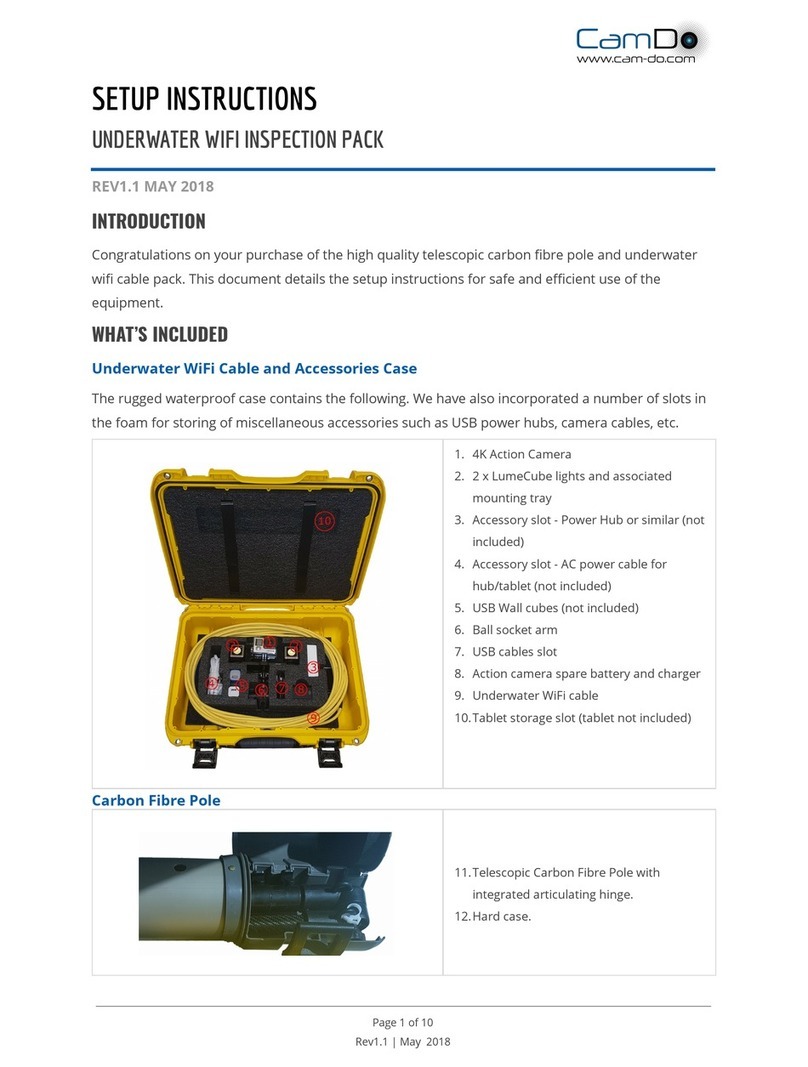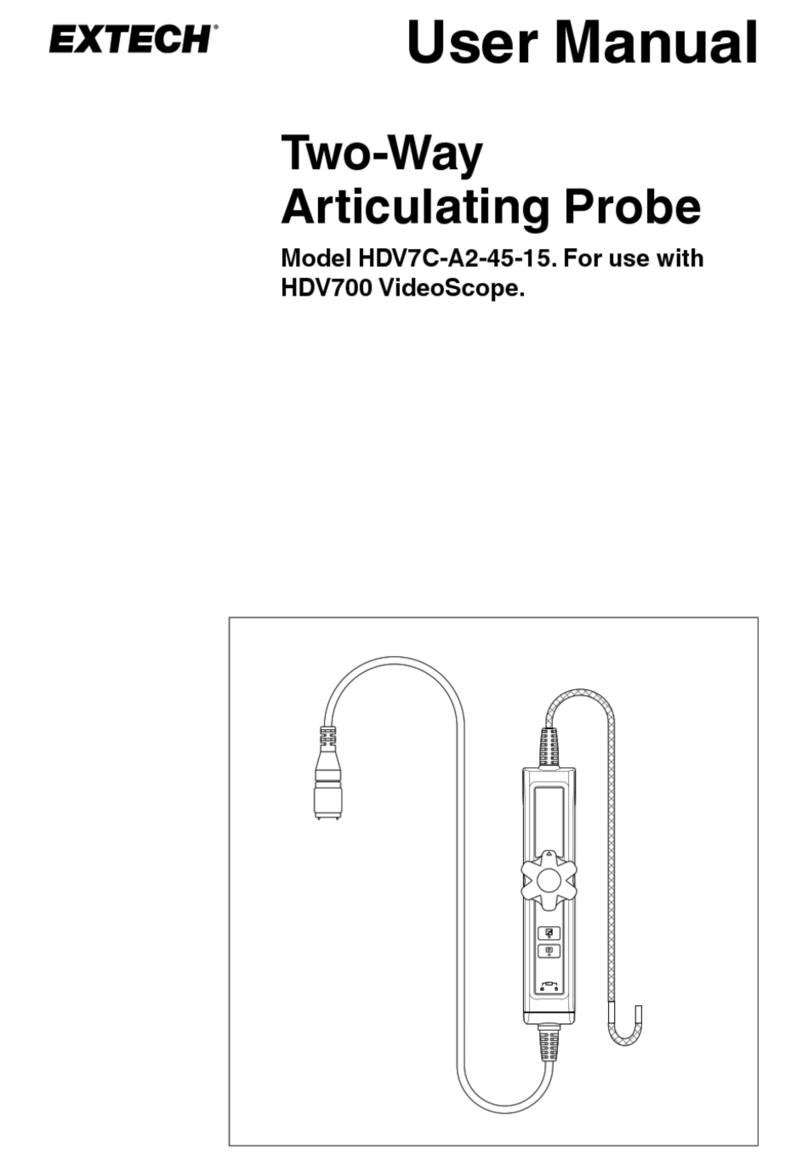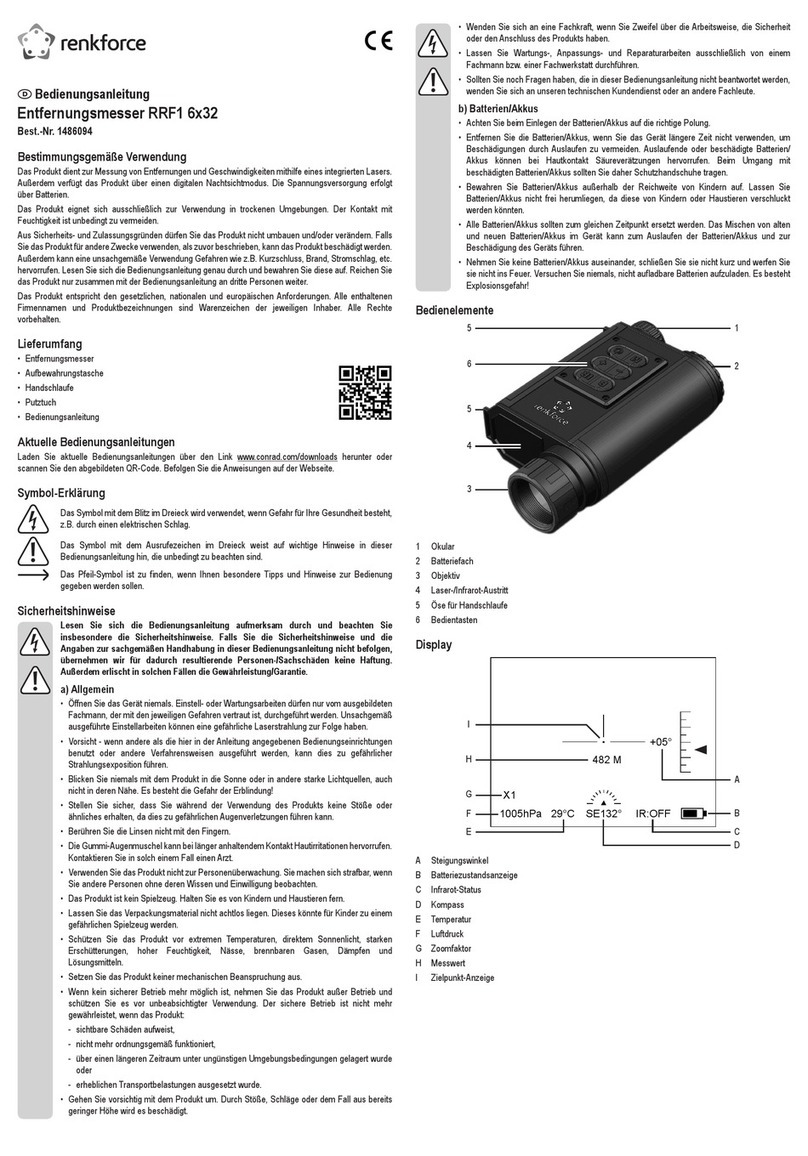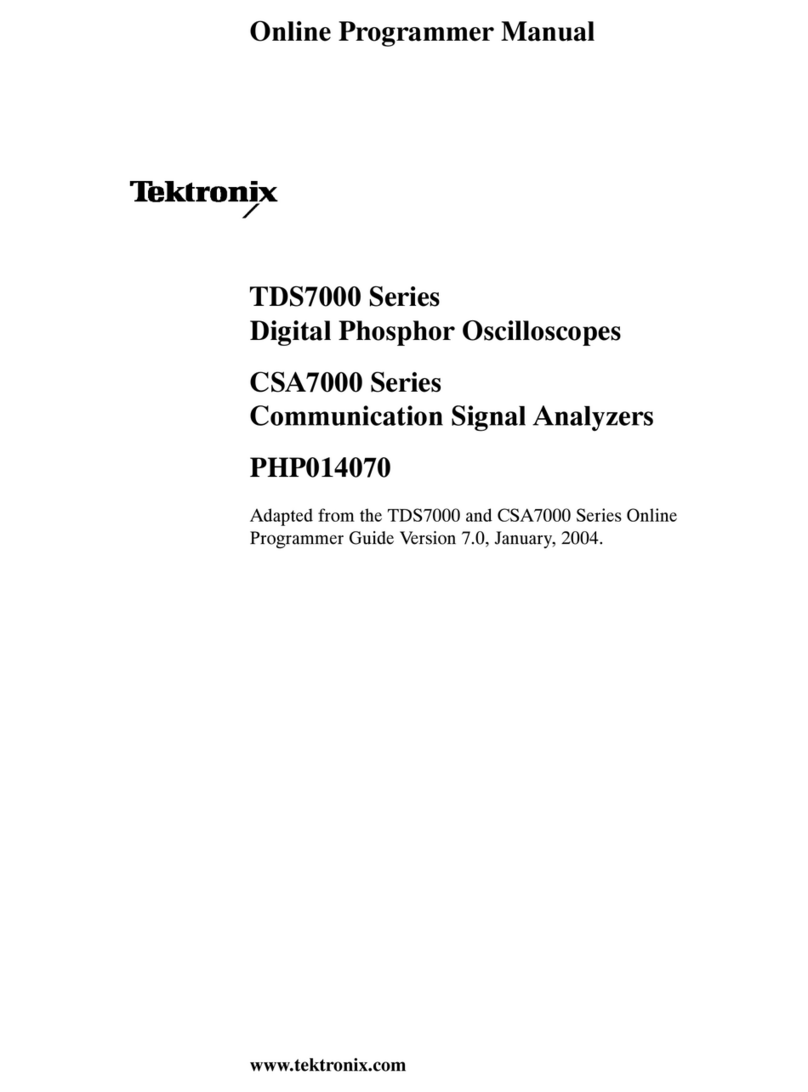Forbest 3188 Series User manual

PIPE & WALL
VIDEO INSPECTION SYSTEMS
USER MANUAL
For
3188XX SERIES
ASSEMBLING AND OPERATING INSTRUCTIONS
-------------------------------------------------------------------------------
Read instructions carefully before operating this system

WARNING
1. Never use this device in an environment with explosive materials such as
GAS, OIL, ETC.
2. Avoid using the device in extremely cold, hot or humid environment;
otherwise it may damage the device. Do not drop or press hard on the device.
3. Avoid using the parts / components from other manufacturers to this system,
which may damage the equipment due to the un-compatibility.
4. Warranty invalidation if the device is disassembled by users or if there are
any physical damages.
5. Always back up your data before connecting your USB stick / Micro SD Card
to this system. The manufacturer is not responsible for any data damage or
loss on your USB stick / Micro SD Card for any reason.
6. Do not disconnect the unit while recording or playing. It may damage the
unit and/or the USB stick / Micro SD Card.
7. Don’t misuse the Battery Charger Cable and Power Cord, otherwise the
battery pack may be damaged or the system can not work properly.
8. The system’s PUSH CABLE made of fiberglass is very rigid and not
flexible. It CAN NOT be bent sharply or pushed too hard; otherwise it will
be broken.
9. If you have an extra portable cable reel, and try to put it in the case after
use, you must put it in the right position; otherwise, LCD monitor may be
broken by the part on the reel when you close the case.
10. Pleases forgive that if any change of products will not make
additional specify in advance.
CONTENTS
Assembly Drawing and Parts List..................................................................1
Specifications ..................................................................................................2
User Manual .....................................................................................................2
Know Your Device ………………………………………………………………………. 3- 4
Display part………………………………………………………………….…………………4
Remark ………………………………………………………………….……………………5
Cable Reel......................................................................................................6
Camera ...................................................................................................................…6-
7
Remote Control(For Operating DVR and SD Card Recording)..........………7
System Set-Up...............................................................................................7-8
System Menu Setting....................................................................................8-9
D V R / Mi c r o SD R e c o rd i n g Op e r a t io n . . .. . . . . . .. . . . . . .. . . . . . .. . . . . . . . . . . . . . . . 9
Recording Time Limit....................................................................................10
Recording via USB Stick/ Micro SD Card....................................................10
Video Recording Format..............................................................................10
Voice Recording ..........................................................................................10
Video Playing......................................................................... .......................10
Select the Video File.....................................................................................10
Fast Forwarding and Rewinding.................................................................11
Compatible Video Format.............................................................................11
Video Player Software Installation...............................................................12
R e c h a r g e t h e Ba t t e ry. . . . . . . . . . . . . . . . . . . . . . . . . . . . . . .. . . . . . . . . . . . . . . . . .. . .. . . . . . . . 13
Trouble Shooting ……...................................................................................14

Assembly Drawing and Parts List
Part No.
Description
1
CAMERA(C23B), OPTIONAL FOR
OTHER SERIES CAMERA
2
POWER ADAPTER&BATTERY CHARGER
3
Function case&40M FIBERGLASS CABLE
4
8 CORE SIGNAL CABLE
5
REMOTE CONTROL
6
DISC
1
Specifications
Item
Description
Power adapter
110VAC~240VAC
13.5V DC 1700mA
Battery(In the case)
LI-ION battery,DC 12V,4400mAh
Length of Cable
40M
Camera Light Source
12PCS LED
Camera Angle-of-View
FOV=90° /120° F2.8/2.42mm
Camera Image
Effective Pixel Array: 976 (H) x 496(V)
Monitor Screen Size
7” TFT LCD Color Monitor
Monitor Picture Resolution
800*480 pixel (for 7” LCD)
Storeage Device
USB &TF(8G~64G)
DVR Format
AVI
System Operating Temperature
-20°C to 60°C
User Manual
Application
1. WATER SUPPLY
2. WASTE WATER
3. ELECTRICAL AIR CONDITIONER
4. CABLE DUCTING
5. DUCTED VACCUM SYSTEMS
6. PLUMBING
7. BUILDINGS
WARNING:
NEVER USE THIS DEVICE IN AN ENVIRONMENT WITH EXPLOSIVE MATERIALS
SUCH AS GAS, OIL, ETC

2
Know Your Device
Control
Box
(1)、 BATTERY:battery indicator。
Discharge instructions state:As the battery keeps discharging, the green indicator
light will be on. when the green light into flashing red light, it means the battery
volume is insufficient. Please recharge the battery.
(2)(3)、 USB& TF pin, When use U disk &TF card as a storage device,please insert the
right port
(4)、 SYSTEM:DVR system power LED indicator
(5)、 REC:Record video button
(6)、 UP:DVR user menu up operation button
(7)、 PLAY/ENT:DVR play or select button
(8)、 RESET :Reserve for use
(9)、 DVR on/off :DVR user menu on/off button
(10)、 DOWN:DVR user menu down operation button
3
(11)、STOP/EXIT:Exit DVR video playing or return to the next higher level submenu
(12)、SETUP:DVR system setup
(13)、MIC power LED indicator
(14)、MIC: Microphone
(15)、 IR:It blinks when the remote control is in use for Recording Video
(16)、 ERR:It indicates that the system or USB device has error
(17)、 USB:It indicates that USB stick/Micro SD is connected.
(18)、 REC:It will blink during recording
(19)、 DVR:It indicates that the DVR system is on
(20)、 REM:Remote receiving window
(21)、POWER:It indicates that the DVR system is on
(22)、MIC on/off:MIC switch。When need the tape at the process of video,press the switch,
indicator lights up,work in MIC recording condition. After the end of the video,you must press
the switch again,otherwise there is no audio signal output。
(23)、CAM:common camera(four core interface)
(24)、SIGANL:Signal interface(8 core interface)
(25)、DC13.5V IN:Adapter DC13.5V in
Display Part

4
(1)、VIDEO (2)、MENU
(3)、DOWN (4)、UP
(5)、SEL (6)、LED ON/OFF
(7)、REM (8)、power LED indicator
(9)、POWER (10)、Signal interface(8 core interface)
(11)、7 inch LCD (12)、sun shade
Remark:
1) MENU key-press: Image adjust. Press SEL/DOWN/UP key to adjust below
numerical value. Numerical value is from 0 to 100. Language has
ENGLISH,DEUTSCH,FRANC,ESPAKOL,PORTUG,ITALIANO,ENGLES,
PNCCK
BRIGHT------------------------------50
CONTRAST-------------------------50
COLOR-------------------------------50
SHARP-------------------------------50
LED BRIGHT------------------------80
HUE-----------------------------------50
ENGLISH
After exit “MENU” mode, below keys have different functions:
2) DOWN: Press DOWN key, the image change UP and DOWN (Mirror function)
3) UP: Press UP key, the image change LEFT and RIGHT (Mirror function)
4) SEL key: Press SEL key to change the image to 16:9 image or 4:3 image (except 10 inch monitor )
5
Cable Reel Base:
(1)、Ф5.2mm fiberglass cable
⑵、304 stainless steel holder
⑶、cable reel
⑷、① meter counter
② cable interface
③M/FT:Metric or Imperial switching
④RESET: Reset the counter number to zero
⑸、foot pad
Camera
I.Working environment:
1. Temperature: -20℃~60℃
2. Humidity:90%RH (non-condensation)
III. Main Technical Indicators:
1. Power source input: DC 9-13.5V
2. Camera module:
1) Image sensor: 1/3" color CMOS PC1099
2) Effective Pixel Array: 976 (H) x 496(V)
3) Horizontal resolution: 900TV LINES
4) Minimum illumination: 0.01LUX/F1.2
5) SNR: >45dB (AOC on)
6) Video Output: 1.0 Vp-p / 75Ω(CVBS)
7) Input voltage: DC 9-13.5V
8) Current consumption: 65mA Max(ALL LEDS LIGHTS ON≤200mA)
①
③
④

6
3. Lighting source:
1) LED quantity: 12pcs
2) Luminous flux: 107~114 lm(180 mA)
Working Current: 0~180 mA
3) Light Cup Angle: 45°
IV. External Interface:
Camera interface: Pin 1 to 4 are separately connected to VIDEO, GND, +12V, LED.
Panel Signal Interface: Pin 1 to 8 are separately connected to CAM-VIDEO-IN, LED,
+12V-IN, DVR-5V-OUT, +12V-OUT, DVR-VIDEO-IN,GND,CAM-VIDEO-OUT.
Remote Control (For Operating DVR and SD Card Recording)
1) Enter:Enter to view and play video
2) Up: Go to up/previous item
REC: Start recording/ Snap Shooting (only available for
new version)
3) SETUP: System setup and recording features
4) POWER: System in
6) Down: Select down/next item
7) STOP: Stop or escape from current menu
8) Left: Select Left item
9) Right: Select Right item
10) Rewind: Review video
11) Forward: forward video
System Set-Up
1. IMPORTANT: When you connect the Camera to the Monitor, the power must be off;
otherwise both units will be damaged.
2. Connect the reel cable to the Monitor.
3. Plug the Power Adapter cord into the wall AC socket and the other end into the “DC
13.5V” jack.
Note : Don’t misuse the Power Cord and Battery Charger Cable, otherwise the
system can not work properly, or the battery pack may be damaged.
7
4. Press the POWER button on the front of the Monitor.
5. Gently lower the Camera into a pipe duct, etc and reel out the Cable until it is at the
desired depth.
6. Record the pictures if you need (see DVR Operating).
7. Video Out: By using a video cable you can transfer the picture to other larger Screen.
8. When you finish the job, carefully remove the Camera head from the pipe duct, etc, clean
it with a clean, soft and dry cloth and then put the Camera into the previous position
System Menu Setting
Clock setting: set date and time
*Time Format
Select: 24Hour - 12Hour
Year
Set year
Month
Set month
Day
Set day
Hour
Set hour
Minute
Set minutes
Second
Set seconds
Language Setting
Select: English - Chinese
System: showing software version, product version, free space and used
space (when USB/ Micro SD Card is connected)
Record setup: Storage Device Selection ---USB Device or Micro SD card
Play Mode: No circle, One circle, List circle
Master reset: press OK again to perform a master reset
Firmware update: locate the directory where new firmware is stored
Browse File:Showing all files on the current USB/ Micro SD Card medium.
Remove USB/Micro SD Card device (only when USB/Micro SD Card
device is connected)
Always use this option before safely removing the USB /Micro SD Card device
from the USB/Micro SD Card port
8

Remark: When you plug in the USB key/Micro SD card before starting the device,
maybe the device can’t find the USB stick/Micro SD card. In this case, please
remove them and try again.
DVR/Micro SD RECORDING OPERATION
(Recording via MICRO SD Card is only available for the new versions)
1. Set the Screen Video Button on Video 2.
2. Take off the isolation sheet from the Remote Control Battery.
3. Press the Remote Control Button 5 to enter the Recording system, you can
see DVR system Recorder PLAY VIDEO manual on the screen.
4. Insert your USB stick/ removable hard disc etc into the USB Port, or Micro SD Card
into Micro SD Card Slot, you can see USB stick/ Micro SD Card Connected on
the screen and the LED light indicator is on.
5. Press Remote Control Button 3 to start the recording and the RECORDING
LED light is on. In recording, if you press the RECORDING button again, the DVR
will take a photo and it is saved in the USB key or Micro SD card (only available for
new versions).
6. Press Remote Control Button7 to stop recording.
7. Press Remote Control Button 1 to review recording.
8. If you need to manage your recorded pictures, press Remote Control Button 4
You can also manage the files by selecting the SETTING on PLAY VIDEO manual
on the screen.
NOTE:
DVR system sometimes need 10 - 20 seconds for reposition before it can work
properly, please let it run about 20 seconds each time when you try to record.
USB flash disk and Micro SD card max memory is 8G bit.
The recorded video files will be found in a directory of USB/Micro SD devices.
You can use the on-screen menu or press (REC) button to start recording. Press
(■/EXIT) button to stop recording. During the recording, the screen will display
recording time and time limit (up to 60 minutes).
9
Recording time limit
Sometimes you may forget to stop the recording after it is initiated. This unit is featured
with a recording time limit. The default time limit is 60 minutes. If recording time over
1 hour, the system will record with a new file
Schedule recording
You can schedule a recording in advance. Simply enable the schedule recording in the
SETUP and then the unit will ask user to setup timing. Recording schedule can be
used once. You have to set up schedule again for next recording.
Recording via USB Stick / Micro SD Card
The unit can be used to record video and voice via USB devices / Micro SD Card .The
recorded video will be stored in the USB devices / Micro SD Card and played back on
the TV screen.
Video recording format
The default video recording resolution is 640*480. One-hour recording will take up
storage of 500MB. User may select 320*240 to save storage space.
Voice recording
A microphone button located on the front panel allows the user to press the button
on to record a voice while the video is recording (This function is only available for new
versions).
Video Playing
You can use on-screen menu to enter “play video” mode. The unit will display the
recorded video and other compatible videos stored in USB stick / Micro SD Card. It
will not list the non-compatible videos.
Select the Video File.
When you enter “play video” mode, the set will display all of the available video files on the screen.
You can use [▲] or [▼] button to select desired video and press [►/ENT] button to play.
Press and hold [▲] or [▼] button to go to previous or next video.
Use [►/ENT] button to start or pause the playing .Use [■/exit] button to stop or go
back to previous menu.
The screen will display “loading, please wait …” for a few seconds before playing video.
10
STOP

Fast Forwarding and Rewinding
You can use [►] or [◄] button on the remote control to fast forwarding or rewinding
(1x, 2x, 4x, or 8x, speed). Always press [►/ENT] button to go back to normal playing.
Compatible video format:
Divx3.11/Divx4/Divx5/MPEG1/MPEG2/MPEG4 (MPEG4 video file format: .avi,
.m4v, .MPG, MPEG, .VOB)
Note: The video player of the device may not support some downloaded videos.
11
Video Player Software Installation
Generally, the recorded videos can be played on the computer purchased
after the year 2006.If you can not open the recorded document on computer,
there are two options:
Option 1:Go to the website“ http://www.kmplayer.com/ ”and download the
KMPlayer software for free.
Option 2: Install the Media Player Software with the Disc
Steps:1.Create a new folder on the computer
2. Put the disc in the computer drive, open the files in the disc
and copy all the files to the above new folder on the computer。
3. Click fullplaye.exe in the new folder
Open the media player
Click the icon “Open File” and choose the videos in AVI format to open.
12

Recharging the Battery
1) Plug the charger into the AC socket on the wall and insert the other end into the
DC jack (See Figure2- A).
2) The battery can be charged while the device is being used. However, once the power
in the battery runs completely out, it can only be charged when the device is turned
off.
Figure 2
IMPORTANT MESSAGE: Do not overcharge the battery! Overcharging can result in
acid leaking from or damage to the battery.
Battery specifications:
1. TOTAL POWER ≦15W
2. LI-ION BATTERY 12VDC MAX. ≦ 52.8Wh
3. CHARGER 13.5V 1700mA
4. CHARGE TIME 4 HOURS
5. WORKING TIME ≥200 MINUTES
6. PROTECTIVE VOLTAGE 8.25V
7. THE VOLTAGE BEFOR DISCHARGING 12.6V
8. LOAD CURRENT 1200mA (INPUT 12.2V)
13
TROUBLE SHOOTING
Trouble
Reason / Solution
Blank screen
1. Change the fuse
2. Recharge the battery
3. Check power line and connect it again.
No signal
1. Read the manual again and reconnect it.
2. Check the camera and screw down
3. Clean the camera pins
4. Check the pins and find if they are in the same level
The camera has
weak or no light
Press the “MENU” button, locate the LED brightness setting
and then adjust the brightness.
No recording
1. Press the “Video” button and change to Video2
2. Press POWER button and the monitor indicator light is green.
3. Use another USB stick /micro SD and try
Recording
abnormity
Shut off the unit and restart the unit in correct steps
Flashing pictures
1. Deficiency of the battery power. Please recharge the battery
2.Misuse of the charger cable and power cord: switch the cables
No working of
battery recharging
Misuse of the charger cable and power cord : switch the cables
14
Table of contents
Other Forbest Analytical Instrument manuals