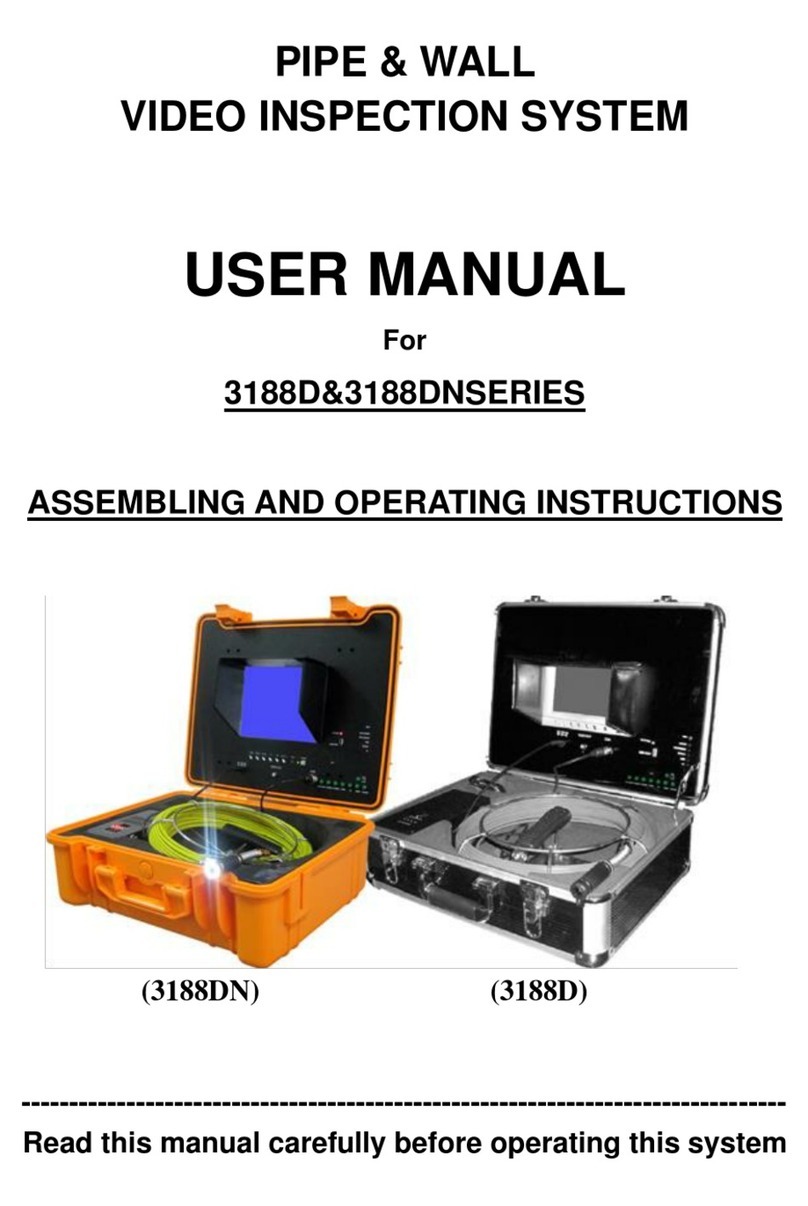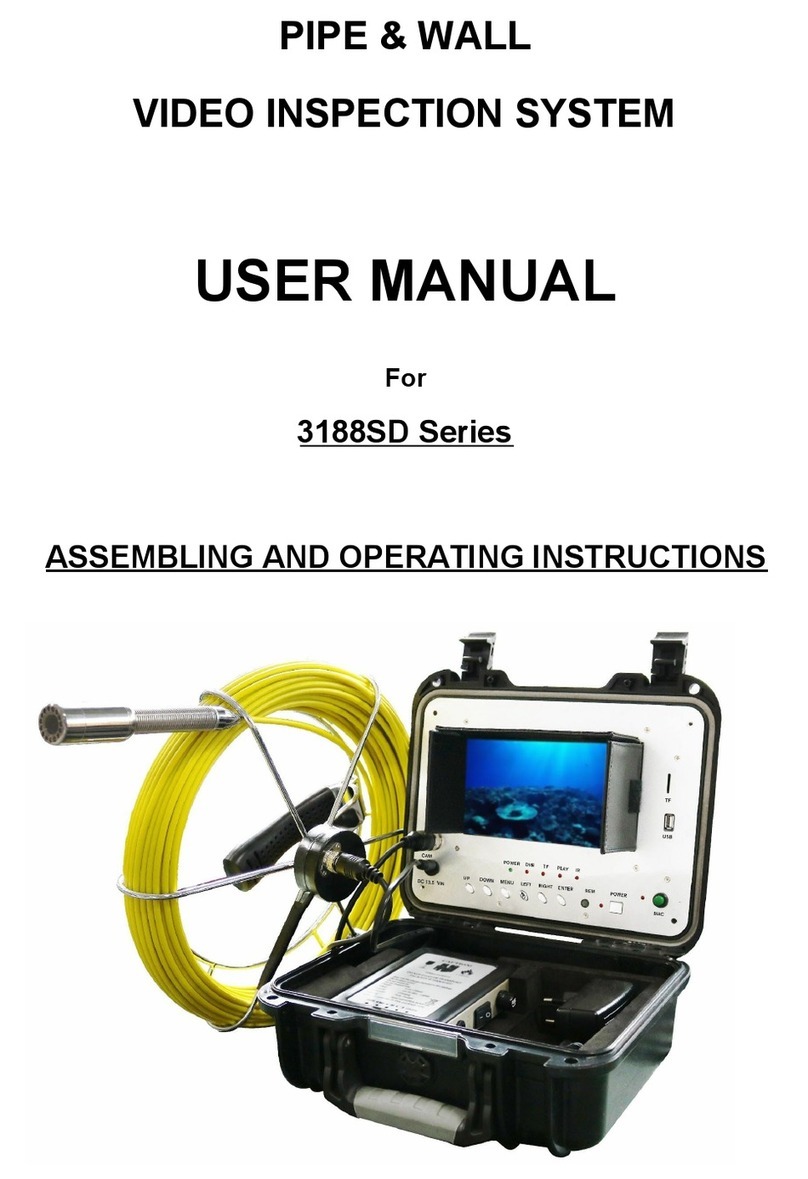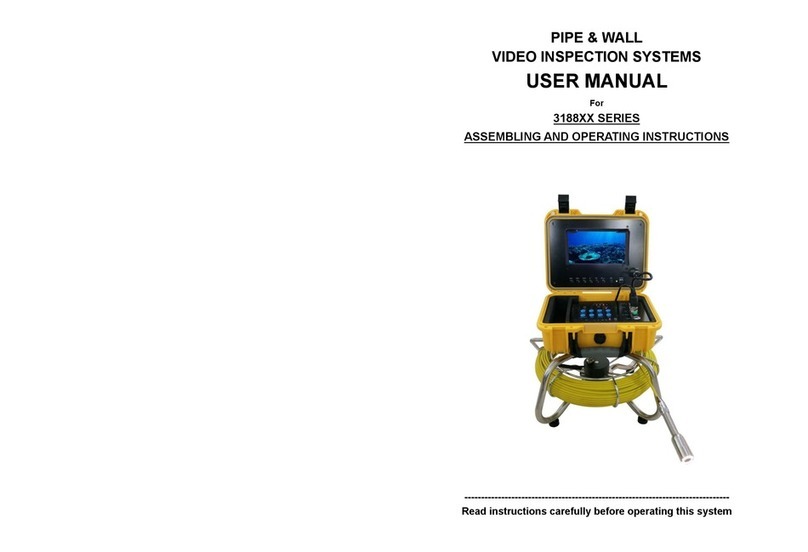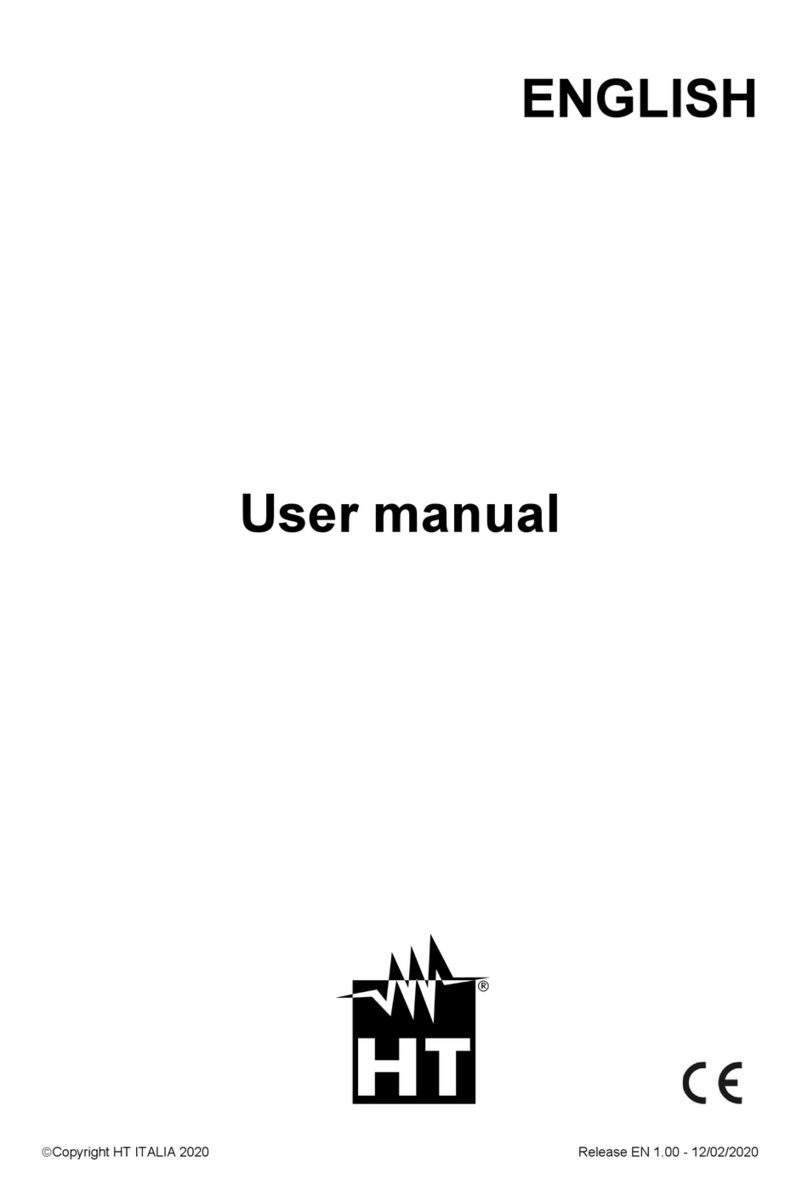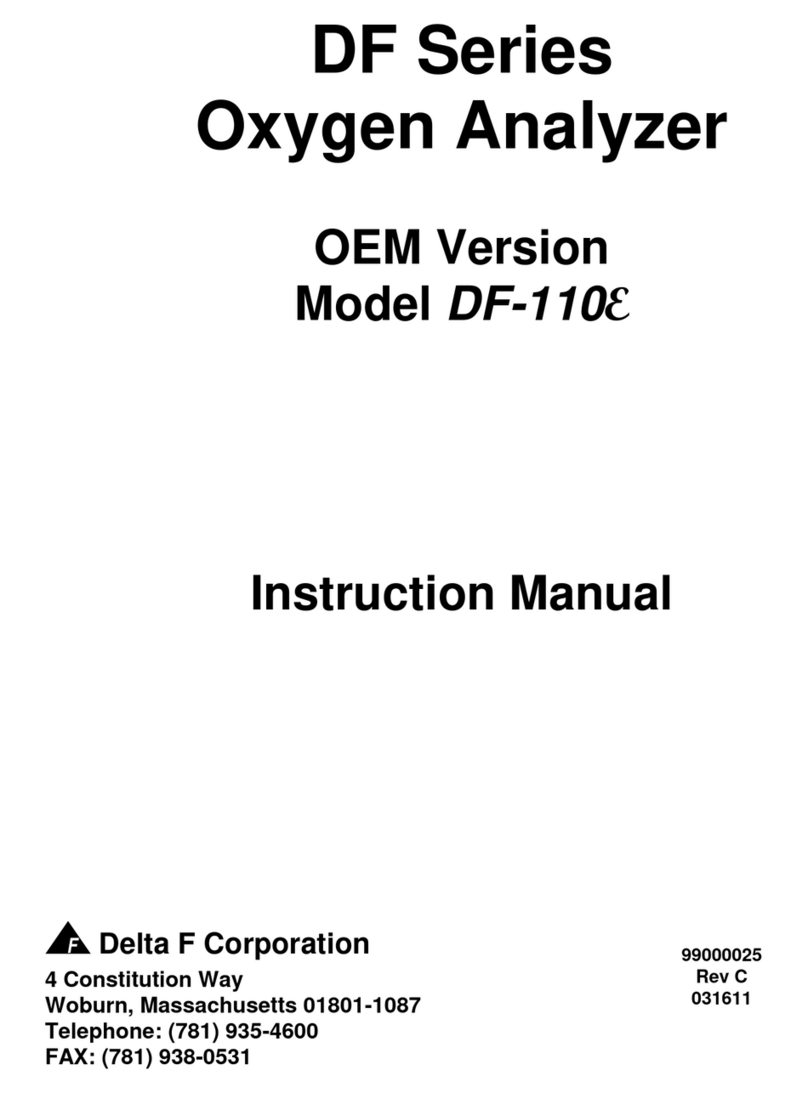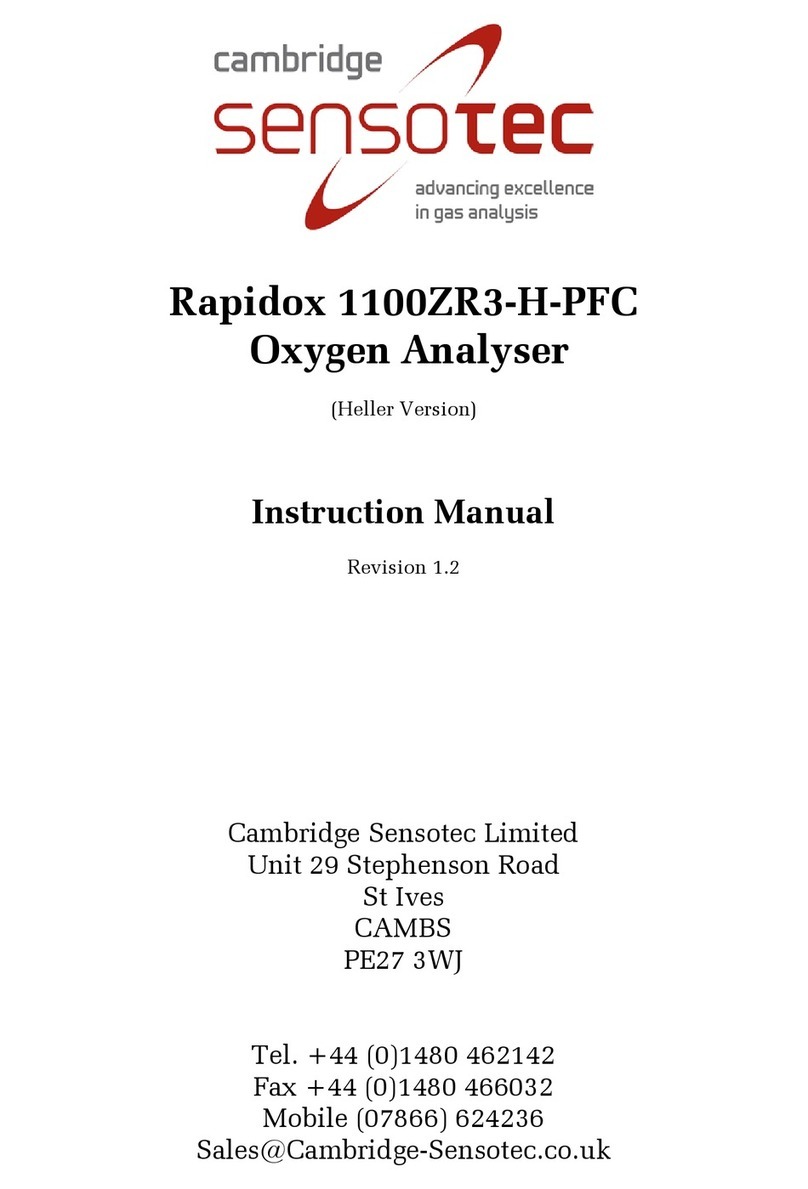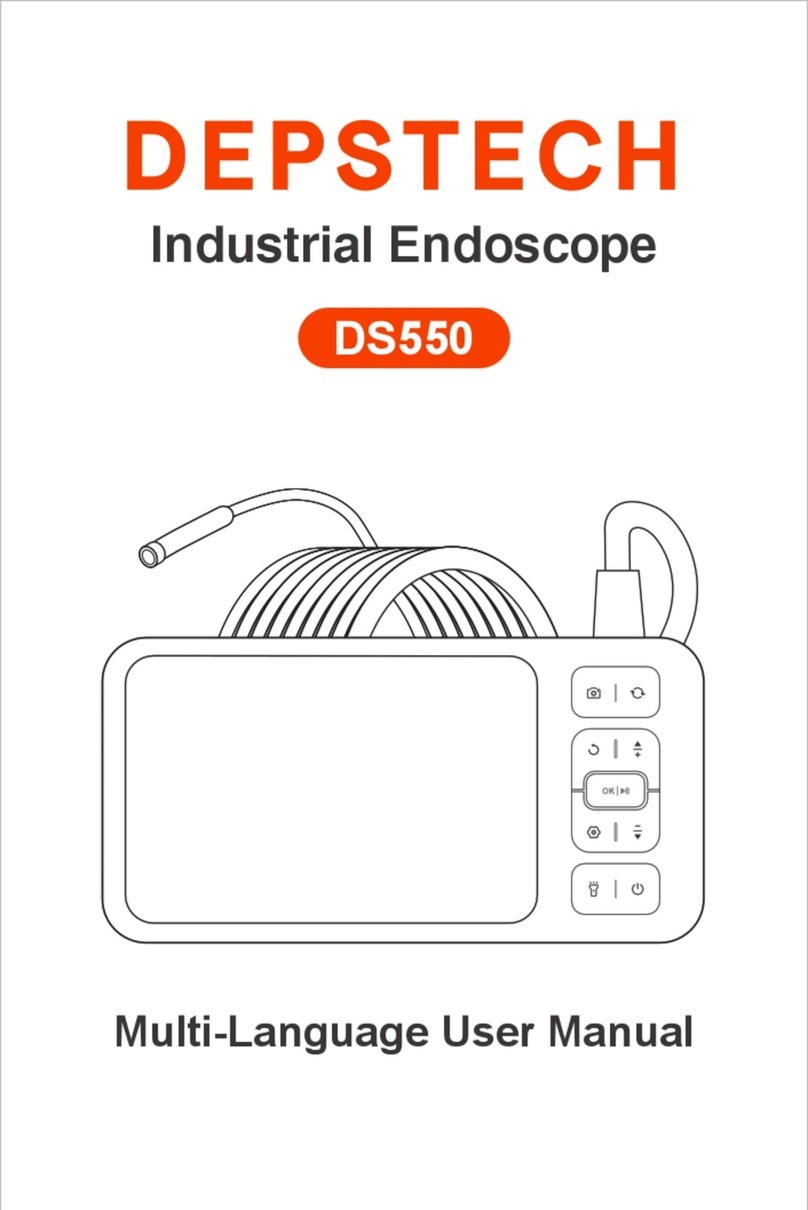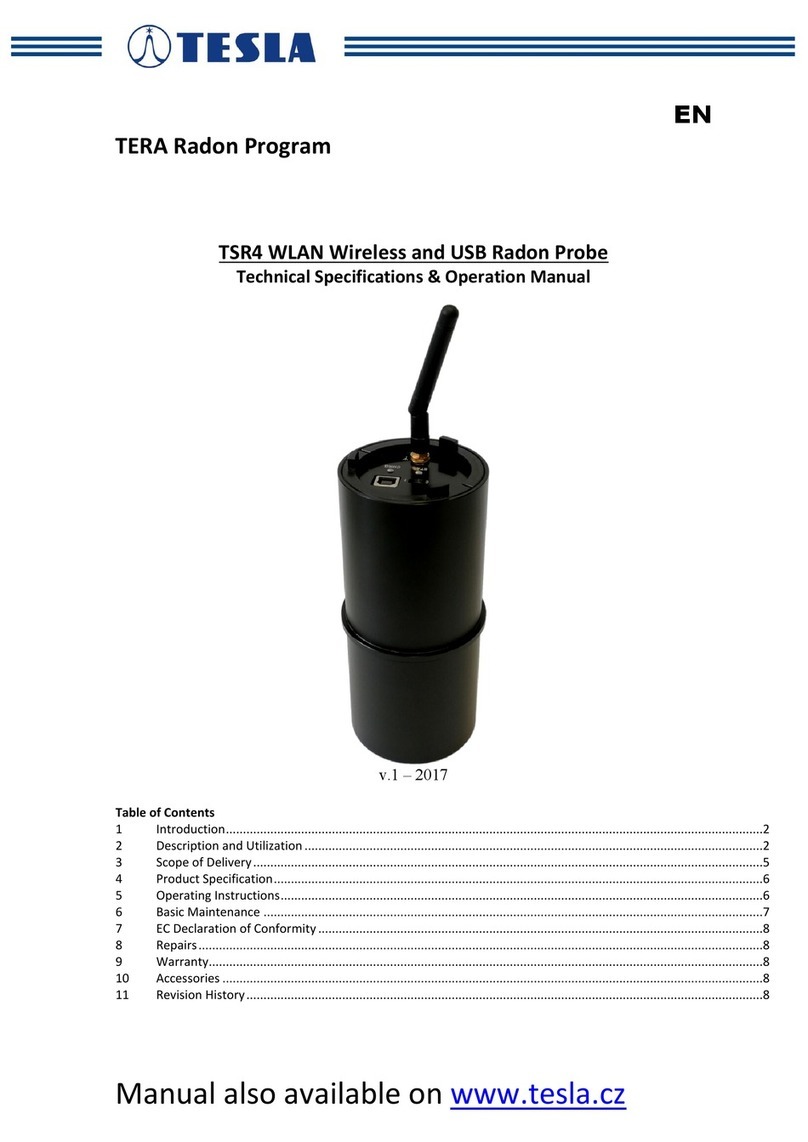Forbest 4188 Series User manual

PIPE & WALL
VIDEO INSPECTION SYSTEMS
USER MANUAL
For
4188XX SERIES
ASSEMBLING AND OPERATING INSTRUCTIONS
---------------------------------------------------------------------------
Read instructions carefully before operating this system

WARNING
1. Never use this device in an environment with explosive materials such as
GAS, OIL, ETC.
2. Avoid using the device in extremely cold, hot or humid environment;
otherwise it may damage the device. Do not drop or press hard on the device.
3. Avoid using the parts / components from other manufacturers to this system,
which may damage the equipment due to the un-compatibility.
4. Warranty invalidation if the device is disassembled by users or if there are
any physical damages.
5. Always back up your data before connecting your USB stick / Micro SD Card
to this system. The manufacturer is not responsible for any data damage or
loss on your USB stick / Micro SD Card for any reason.
6. Do not disconnect the unit while recording or playing. It may damage the
unit and/or the USB stick / Micro SD Card.
7. The system’s PUSH CABLE made of fiberglass is very rigid and not
flexible. It CAN NOT be bent sharply or pushed too hard; otherwise it will
be broken.
8. We reserve the right to make any change about our products without any
notice in advance.
DISCLAIMER OF LIABILITY
WE SHALL NOT BE LIABLE TO DISTRIBUTOR, RESELLER, OR
ANY OTHER PERSON FOR ANY INCIDENTAL, INDIRECT, SPECIAL,
EXEMPLARY OR CONSEQUENTIAL DAMAGES, OR INJURY OF ANY TYPE
WHATSOEVER, AND CAUSED DIRECTLY OR INDIRECTLY BY PRODUCTS
SOLD OR SUPPLIED BY US.
CONTENTS
Assembly Drawing and Parts List..................................................................1
Specifications ..................................................................................................2
User Manual .....................................................................................................2
Know Your Device ………………………………………………………………………. 3- 4
Display Part………………………………………………………………….…………………5
Display and Control Panel.……………………………………………….………………6-7
Remark…………………………………………………………………….……………………7
Parts Layout Inside the Case…………………………………………………………….…8
Cable Reel Base......................................................................................................8
Camera ......................................................................................................................…8
Remote Control (For Operating DVR)..............................................................………9
System Set-Up...............................................................................................10
System Menu Setting...................................................................................11
DV R / Mi c r o S D Re c o rd i n g Op e ra t i o n . . . . . . .. . . . . . .. .........................12
Recording Time Limit....................................................................................13
Recording via USB Stick/ Micro SD Card....................................................13
Video Recording Format..............................................................................13
Voice Recording ..........................................................................................13
Video Playing................................................................................................13
Select the Video File.....................................................................................13
Fast Forwarding and Rewinding.................................................................14
Compatible Video Format.............................................................................15
Video Player Software Installation................................................. ..............16
Recharge the Battery.......................................................................................16
How to Take Out the Battery......................................................................................16
Battery Specifications ……...................................................................................17
Trouble Shooting ……...................................................................................17

Assembly Drawing and Parts List
(for Multi-function Case)
Part No.
Description
1
CAMERA(C26/C26T), OPTIONAL FOR
OTHER SERIES CAMERA
2
POWER ADAPTER&BATTERY CHARGER
3
Function Case &FIBERGLASS CABLE (60M
or other length)
4
4 CORE VIDEO CABLE
5
REMOTE CONTROL
6
DISC(OPTIONAL)
Note: The small parts above are under the keyboard in the function case. Please open up the
keyboard from the position of “OPEN” character when you want to take them.
1
1
Specifications
Item
Description
Power adapter
110VAC~240VAC
13.5V DC 1700mA
Battery(In the case)
LI-ION battery,DC 12V,6600mAh
Length of Cable
囗60M
Camera Light Source
12PCS LED
Camera Angle-of-View
FOV=90° /120° F2.8/2.42mm
Camera Image
Effective Pixel Array: 976 (H) x 496(V)
Monitor Screen Size
10” TFT LCD Color Monitor
Monitor Picture Resolution
800*600 pixel
Storage Device
USB &TF(8G~32G)
DVR Format
AVI
System Operating Temperature
-20°C to 60°C
User Manual
Application
1. WATER SUPPLY
2. WASTE WATER
3. ELECTRICAL AIR CONDITIONER
4. CABLE DUCTING
5. DUCTED VACCUM SYSTEMS
6. PLUMBING
7. BUILDINGS
WARNING:
NEVER USE THIS DEVICE IN AN ENVIRONMENT WITH EXPLOSIVE MATERIALS
SUCH AS GAS, OIL, ETC
2

Know Your Device
Control Box (for Multi-function Case)
①、Camera Input
CAM1:common camera(four core interface)
CAM2:360°rotation camera(five core interface)
②、360°Rotation Camera Button
LEFT:control camera rotation to the left
RIGHT:control camera rotation to the right
UP:control camera rotation to the upward
DOWN:control camera rotation to the downward
RESET:camera reset
③、LED+:increase the brightness
LED-:decrease the brightness
④、POCUS+:adjust the lens focal length+
POCUS-:adjust the lens focal length –
⑤、DVR Control Button
REC:Record video button
STOP/EXIT:Exit DVR video playing or return to the next higher level submenu
SETUP:DVR system setup
3
UP:DVR user menu up operation button
DOWN:DVR user menu down operation button
PLAY/ENT:DVR play or select button
⑥、BATTERY:battery indicator。
Discharge instructions state:as the battery keeps discharging, the green indicator
light will be out one by one. When the green light turns into flashing red lights, it
means the battery volume is insufficient. Please recharge the battery.
Charging indicator status:with the battery charging,the green light will be
lighted up one by one; when the green light turns into the bright green, the
battery is fully recharged.
⑦、USB& TF pin
When using USB disk &TF card as a storage device, please insert it in the right
port
⑧、MIC on/off:MICROPHONE button。When you need recording the voice in the
process of video taping,press the button and the indicator lights up. Voice will be recorded;
At the end of the video,you must press the button again otherwise there is no audio signal
output。
⑨、The power adapter input: used as the machine power supply or charging
the battery;
⑩、POWER:power button
⑪、Keyboard input
Using the keyboard to input character(English letters、Numbers and symbols).
This is a new equipment which can input characters superposing on the real-time
monitoring images showing three lines of characters below the display line。
⑫、IR:the remote control working indicator
ERR:Error of Indicator system or USB device.
USB:when users insert a new USB&TF card,this indicator light will flash.
REC:Indicator light of Video working
LED Indicator
DVR:DVR Indicator system working indicator light
REM:Remote control receiving window
④
⑤
⑥
⑦
①
②
③
⑧
⑨
⑩
⑪
⑫

4
Display Part (for Multi-function Case)
①、VIDEO ②、MENU
③、DOWN ④、UP
⑤、SEL ⑥、LED ON/OFF
⑦、REM ⑧、POWER
⑨、10"LCD
5
Display and Control Panel (for Simple Function Case)
①Camera Input
CAM:Common camera(four core interface)
②SYSTEM: DVR system power working indicator light.
③REM:Remote control receiving window.
④POWER: The device power working indicator light.
⑤DVR:DVR Indicator system working indicator light.
⑥REC:Video recording working indicator light.
⑦USB& TF PinWhen using USB disk &TF card as a storage device,please insert it in
the right port.
⑧MIC on/off:MICROPHONE button. When you need recording the voice in the
process of video taping,press the button and the indicator lights up. Voice will be recorded;
At the end of the video,you must press the button again otherwise there is no audio signal
output。
⑨The DC jack for battery power input.
⑩USB:When users insert a new USB&TF card,this indicator light will flash.
11 ERR:Error of Indicator system or USB device.
12 IR:The remote control working indicator light
13 DVR Control Button
14 REC:Video recording button.
15 STOP/EXIT:Exit DVR video playing or return to the next previous level submenu.
16 SETUP:DVR system setup.

6
17 UP:DVR user menu up operation button.
18 DOWN:DVR user menu down operation button.
19 PLAY/ENT:DVR play or select button.
20 VIDEO: switching button of VIDEO1/VIDEO2 channels.
21 MENU: Display menu button.
22 DOWN: Display menu setting “down” button.
23 UP: Display menu setting “up” button.
24 SEL: Display menu setting “select” button.
25 LED ON/OFF
26 POWER:Power button.
27 10" LCD
Remark:
1) MENU key-press : Image adjust. Press
SEL/DOWN/UP key to adjust below numerical value.
Numerical value is from 0 to 100. Languages option
includes ENGLISH, DEUTSCH, FRANC, ESPAKOL,
PORTUG, ITALIANO, ENGLES & PNCCK.
BRIGHT------------------------------50
CONTRAST-------------------------50
2) COLOR-------------------------------50
3) SHARP-------------------------------50
4) LED BRIGHT------------------------80
5) HUE-----------------------------------50
6) ENGLISH
7) After exit “MENU” mode, the below keys have
different functions:
8) DOWN: Press DOWN key, the image change UP and
DOWN (Mirror function)
9) UP: Press UP key, the image change LEFT and
RIGHT (Mirror function)
10) SEL key: Press SEL key to change the image to 16:9
image or 4:3 standard image for 10 inch monitor.
7
Parts Layout Inside the Case (for Simple Function Case)
① Power Adapter
② DC12V,4400mAh/6600mAh LI-ION BATTERY case
③ Zone for camera head
④ Remote Control
Cable Reel Base:
(1)、Ф6mm fiberglass cable
⑵、304 stainless steel holder
⑶、cable reel
⑷、① meter counter
②M/FT:Metric or Imperial switching
③RESET: Reset the counter number to zero
⑸、foot pad
Camera (for C26)
I.Working environment:
1. Temperature: -20℃~60℃
2. Humidity:90%RH (non-condensation)

8
III. Main Technical Indicators:
1. Power source input: DC 9-13.5V
2. Camera module:
1) Image sensor: 1/3" color CMOS PC1099
2) Effective Pixel Array: 976 (H) x 496(V)
3) Horizontal resolution: 900TV LINES
4) Minimum illumination: 0.01LUX/F1.2
5) SNR: >45dB (AOC on)
6) Video Output: 1.0 Vp-p / 75Ω(CVBS) with horizontal dynamic balance
7) Input voltage: DC 9-13.5V
8) Current consumption: 65mA Max(ALL LEDS LIGHTS ON≤200mA)
3. Lighting source:
1) LED quantity: 12pcs
2) Luminous flux: 107~114 lm(180 mA)
Working Current: 0~180 mA
3) Light Cup Angle: 45°
IV. External Interface:
CAM1: Pin 1 to 4 are separately connected to VIDEO, GND, +12V, LED.
CAM2: Pin 1 to 6 are separately connected to 485A, 485B, +12V, GND, NC, VIDEO.
Remote Control (for operating DVR)
1) Enter: Enter to view and play video
2) Up: Go to up/previous item
3) REC: Start recording / snap shooting (only available for
new versions)
4) Setup: System setup and recording features
5) Enter: System in
6) Down: Select down/next item
7) Exit: Stop or exit from current menu
8) Left: Select Left item
9) Right: Select Right item
10) Rewind: Review video
11) Forward: forward video
9
System Set-Up
1. IMPORTANT: When you connect the Camera to the Monitor, the power must be
off; otherwise both units will be damaged.
2. Connect the reel cable to the Monitor. Connect the Battery Case’s DC cable to the
Monitor (for Simple Function Case).
3. If the 4188XX system’s battery capacity is too low to work, please plug the Power
Adapter cord into the wall AC socket and the other end into the “DC 13.5V” jack.
4. Turn on the power by pressing the POWER button on the control box for Multi-function
Case. Turn on the power by switching on the Battery Case’s power for Simple Function
Case.
5. Press the POWER button on the front of the Monitor to turn on the 4188XX system.
6. Gently lower the Camera into a pipe duct, etc and reel out the Cable until it is at the
desired depth.
7. Record the pictures if you need (see DVR Operating).
8. Video Out: By using a video cable you can transfer the picture to other larger Screen.
9. When you finish the job, carefully remove the Camera head from the pipe duct, etc, clean
it with a clean, soft and dry cloth and then put the Camera into the previous position

10
System Menu Setting
Clock setting: set date and time
*Time Format
Select: 24Hour - 12Hour
Year
Set year
Month
Set month
Day
Set day
Hour
Set hour
Minute
Set minutes
Second
Set seconds
Language Setting
Select: English - Chinese
System: showing software version, product version, free space and used
space (when USB/ Micro SD Card is connected)
Record setup: Storage Device Selection ---USB Device or Micro SD card
Play Mode: No circle, One circle, List circle
Master reset: press OK again to perform a master reset
Firmware update: locate the directory where new firmware is stored
Browse File: Showing all files on the current USB/ Micro SD Card medium.
Remove USB/Micro SD Card device (only when USB/Micro SD Card
device is connected)
Always use this option before safely removing the USB /Micro SD Card device
from the USB/Micro SD Card port
Remark: When you plug in the USB key/Micro SD card before starting the device, maybe
the device can’t find the USB stick/Micro SD card. In this case, please remove them and
try again.
11
DVR/Micro SD RECORDING OPERATION
(Recording via MICRO SD Card is only available for the new versions)
1. Press the Video Button and set the screen on Video 2 channel.
2. Take off the isolation sheet from the Remote Control Battery.
3. Press the Remote Control Button 5 to enter the Recording system, you can
see DVR system Recorder PLAY VIDEO manual on the screen.
4. Insert your USB stick/ removable hard disc etc into the USB Port, or Micro SD Card
into Micro SD Card Slot, you can see USB stick/ Micro SD Card Connected on
the screen and the LED light indicator is on.
5. Press Remote Control Button 3 to start the recording and the RECORDING
LED light is on. In recording, if you press the RECORDING button again, the DVR
will take a photo and it is saved in the USB key or Micro SD card (only available for
new versions).
6. Press Remote Control Button7 to stop recording.
7. Press Remote Control Button 1 to review recording.
8. If you need to manage your recorded pictures, press Remote Control Button 4
You can also manage the files by selecting the
SETTING on PLAY VIDEO manual on the screen.
NOTE:
DVR system sometimes need 10 - 20 seconds for warmup before it can work
properly, please let it run about 20 seconds each time when you try to record.
USB flash disk and Micro SD card max memory is 8G bit.
The recorded video files will be found in a directory of USB/Micro SD devices.
You can use the on-screen menu or press (REC) button to start recording. Press
(■/EXIT) button to stop recording. During the recording, the screen will display
recording time and time limit (up to 60 minutes).
STOP

12
Recording time limit
Sometimes you may forget to stop the recording after it is initiated. This unit is featured
with a recording time limit. The default time limit is 60 minutes. If recording time over
1 hour, the system will record with a new file
Schedule recording
You can schedule a recording in advance. Simply enable the schedule recording in the
SETUP and then the unit will ask user to setup timing. Recording schedule can be
used once. You have to set up schedule again for next recording.
Recording via USB Stick / Micro SD Card
The unit can be used to record video and voice via USB devices / Micro SD Card. The
recorded video will be stored in the USB devices / Micro SD Card and played back on
the TV screen.
Video recording format
The default video recording resolution is 640*480. One-hour recording will take up
storage of 500MB. User may select 320*240 to save storage space.
Voice recording
A microphone button located on the front panel allows the user to press the button
on to record a voice while the video is recording (This function is only available for new
versions).
Video Playing
You can use on-screen menu to enter “play video” mode. The unit will display the
recorded video and other compatible videos stored in USB stick / Micro SD Card. It
will not list the non-compatible videos.
Select the Video File.
When you enter “play video” mode, the set will display all of the available video files on the screen.
You can use [▲] or [▼] button to select desired video and press [►/ENT] button to play.
Press and hold [▲] or [▼] button to go to previous or next video.
Use [►/ENT] button to start or pause the playing. Use [■/exit] button to stop or go
back to previous menu.
The screen will display “loading, please wait …” for a few seconds before playing video.
13
Fast Forwarding and Rewinding
You can use [►] or [◄] button on the remote control to fast forwarding or rewinding
(1x, 2x, 4x, or 8x, speed). Always press [►/ENT] button to go back to normal playing.
Compatible video format:
Divx3.11/Divx4/Divx5/MPEG1/MPEG2/MPEG4 (MPEG4 video file format: .avi,
.m4v, .MPG, MPEG, .VOB)
Note: The video player of the device may not support some downloaded videos.
How to use the text writer? (for Multi-function Case)
With the signal overlay technology, the text writer is a device that
can display the input characters from the keyboard (only supporting
English input). Keyboard input function is basically the same as the
computer keyboard operation.
I. Keyboard Functions
1. It supports the display of 3 pages.
2.The keyboard has a 0-9 number input with symbol switching through the
Shift +“key”
3. 26 English letters input and case switching with Caps Lock.
4. F5 is the character display/hide switch key. When you press F5, all the characters are
hided. Press F5 again, all characters are displayed.
5. Move the cursor through the four arrow keys of the keyboard to enter the
character at the position where you want.
6. Keys:
14

1)See Appendix 1 for other punctuations, Appendix 2 for function keys.
2)Keys without functions:Esc、F1、F2、F3、F4、F6、F7、F8、F9、F10、
Num Lock、Prtscsysrq、Tab、Ctrl、Fn、Alt
ll. How to Operate
1. To start the device, press the VIDEO button below the monitor to enter the
VIDEO2 channel
2.After DVR is empowered, press the DVR ON/OFF button to turn off the
DVR and then the screen will enter the preview state. At this time, there is the
flashing cursor"I"in the lower left corner on the screen.
and then press the F1 key to clear. At this point the flashing cursor"I"will
automatically display in the normal position.
3. After the normal display of the cursor, press the DVR ON/ OFF button
on the control panel to turn on the DVR. You can now record videos, take
snapshot or input the text on the screen.
Appendix 1: Punctuations
,
。
(
)
?
:
;
*
/
@
-
<
>
Appendix 2: Function Keys
F5
Display/hide character switch
Caps lock
Case Switching
Four arrow keys
Up, Down, Left and Right
Movement
Backspace、 Delete
To delete
Enter
Enter Key
Shift+ Key
Input the symbol on the
corresponding key
space key
Space bar
Fn+PgUp
Page up
Fn+PgDn
Page down
15
Video Player Software Installation
Generally, the recorded videos can be played on the computer purchased after the year 2006.
If you cannot open the recorded document on computer, there are two options:
Option 1: Go to the website “http://www.kmplayer.com/ ”and download the KMPlayer
software for free.
Option 2: Use the software “fullplayer.exe” in the CD to replay the video (as the following
pictures)
Recharging the Battery
1) Plug the charger into the AC socket on the wall and insert the other end into the
DC jack.
2) The battery can be recharged while the device is being used. However, once the
power in the battery runs completely out, it can only be recharged when the device is
turned off.
IMPORTANT MESSAGE: Do not overcharge the battery! Overcharging can
result in acid leaking from or damage to the battery.
How to Take Out the Battery (for Multi-function Case)
The battery is on the right side under the keyboard. Open up the
keyboard, pull the connector line out, then take out the battery.
16

Battery specifications:
1. TOTAL POWER ≦15W
2. LI-ION BATTERY 12VDC MAX. ≦ 79Wh
3. CHARGER 13.5V 1700mA
4. CHARGE TIME 6 HOURS
5. WORKING TIME ≥200 MINUTES
6. PROTECTIVE VOLTAGE 8.1V
7. THE VOLTAGE BEFOR DISCHARGING 12.6V
8. LOAD CURRENT 1200mA (INPUT 12.2V)
TROUBLE SHOOTING
Trouble
Reason / Solution
Blank screen
1. Recharge the battery
2. Check power line and connect it again.
No signal
1. Read the manual again and reconnect it.
2. Check the camera and screw off
3. Clean the camera pins
4. Check the pins and find if they are in the same level
The camera has
weak or no light
Press the “MENU” button, locate the LED brightness setting
and then adjust the brightness.
No recording
1. Press the “Video” button and change to Video2
2. Press POWER button and the monitor indicator light is green.
3. Use another USB stick /micro SD and try
Recording
abnormity
Shut off the unit and restart the unit in correct steps
Flashing pictures
Deficiency of the battery power. Please recharge the battery
No working of
battery recharging
Replace the battery charger
17
Table of contents
Other Forbest Analytical Instrument manuals
Popular Analytical Instrument manuals by other brands

Maxtec
Maxtec Handi+ Operating manual & instructions for use

QZTeco
QZTeco V55 Series user manual

Ametek
Ametek Solatron Analytical EnergyLab XM Getting started

NanoString Technologies
NanoString Technologies nCounter user manual

Pharmacia Biotech
Pharmacia Biotech MultiTemp III 18-1106-33 user manual

cytiva
cytiva AD-900 instructions