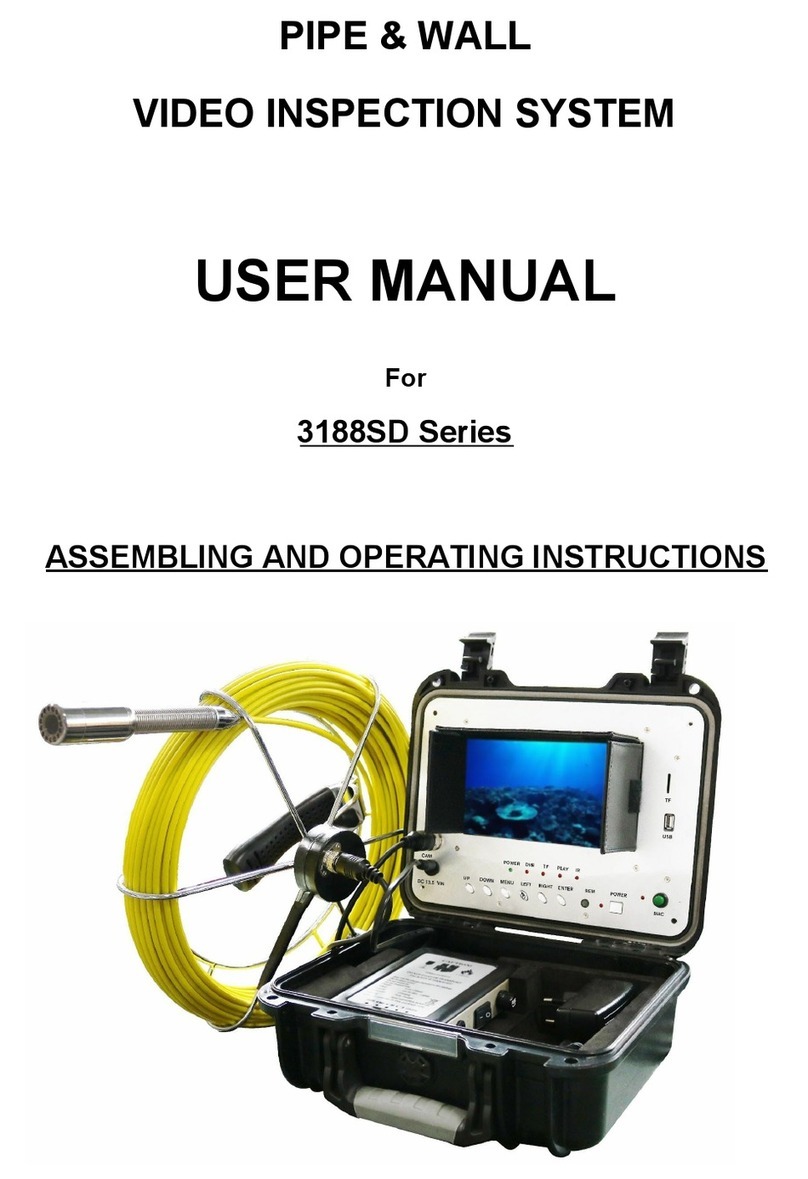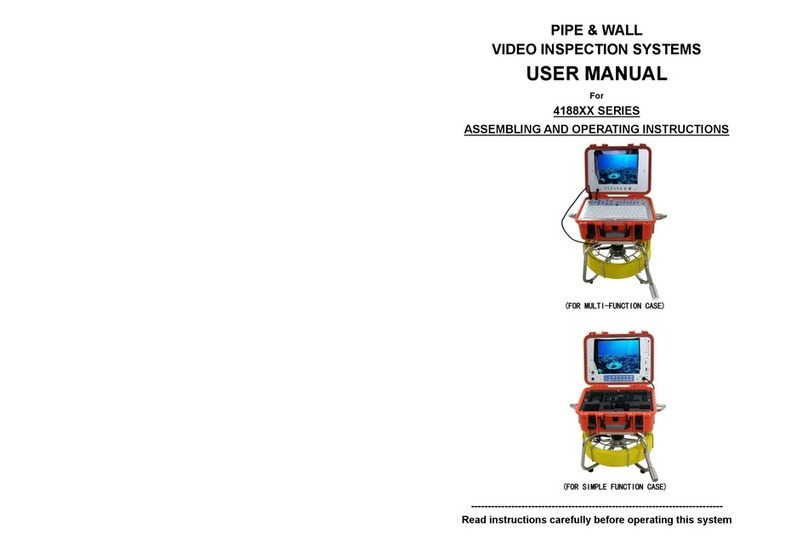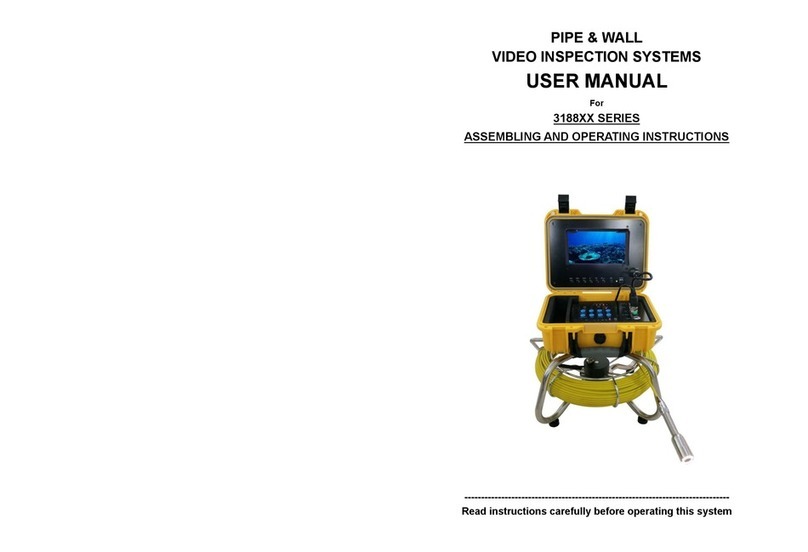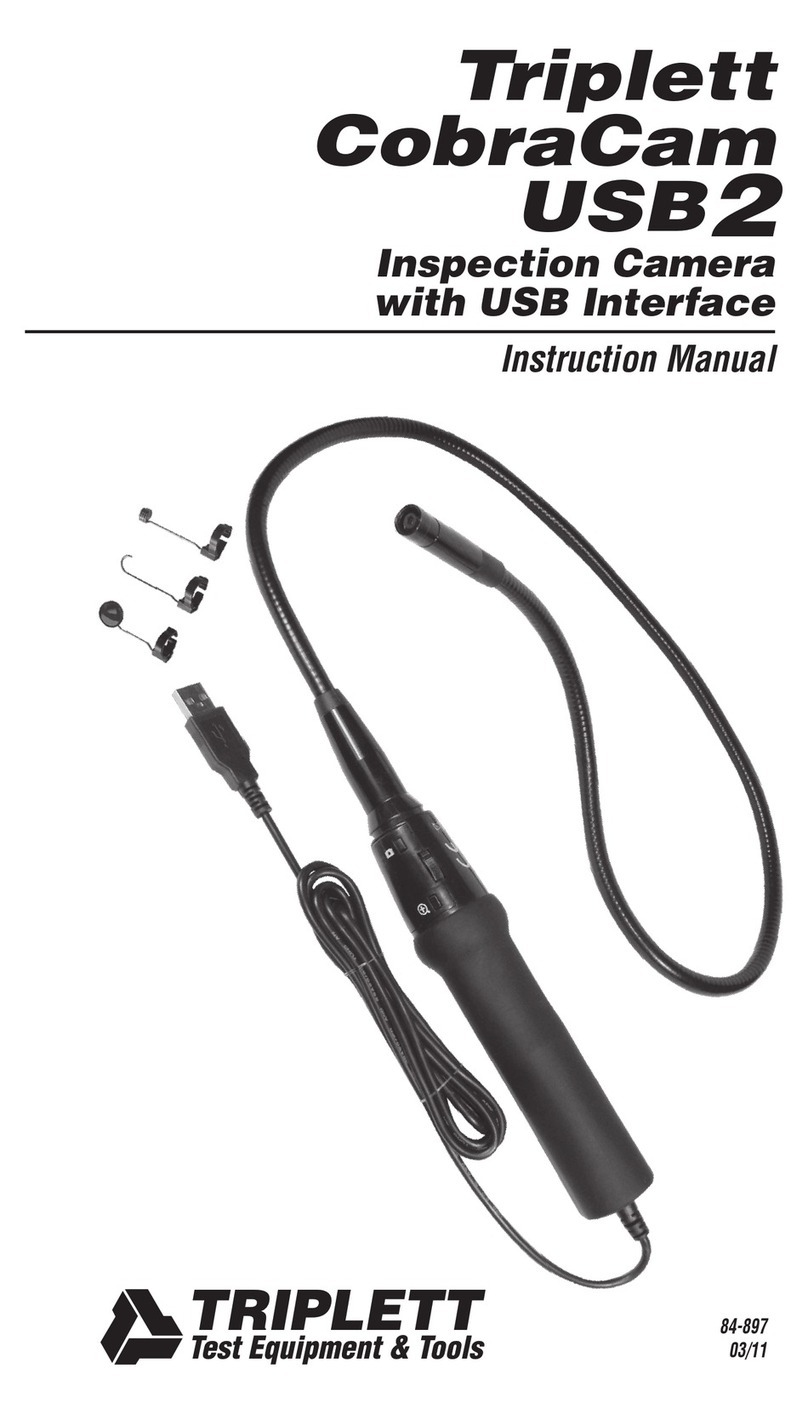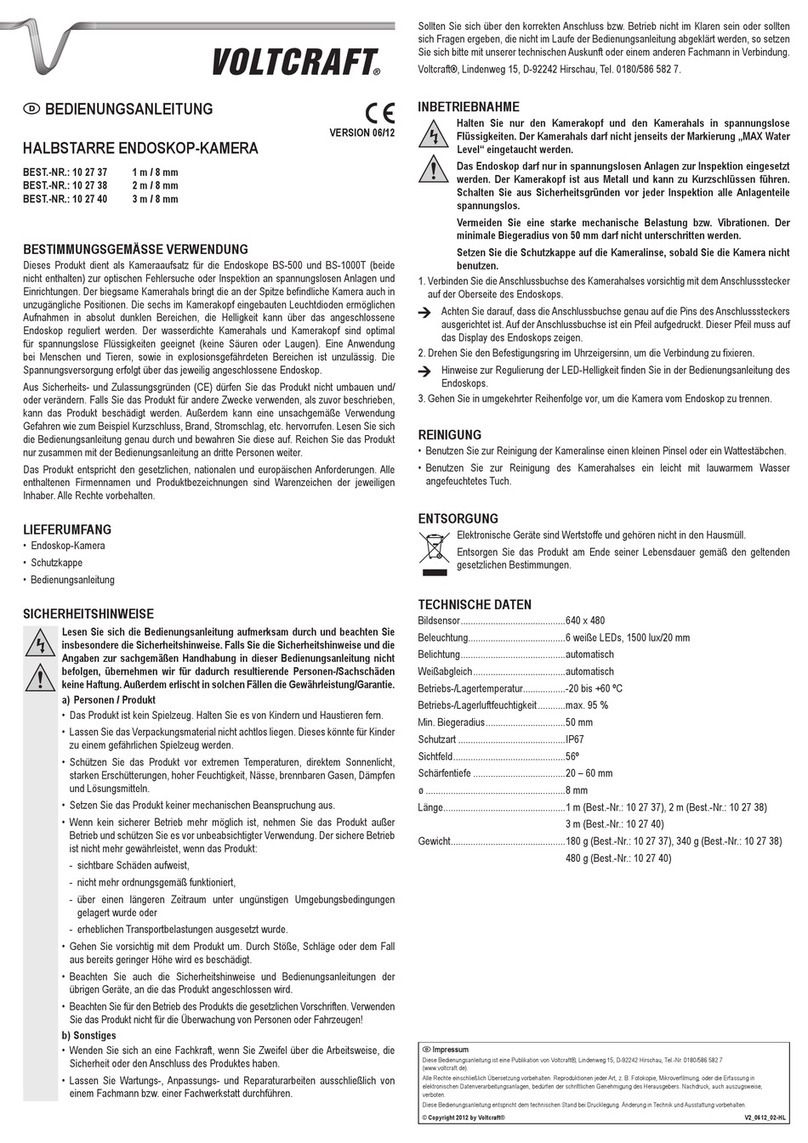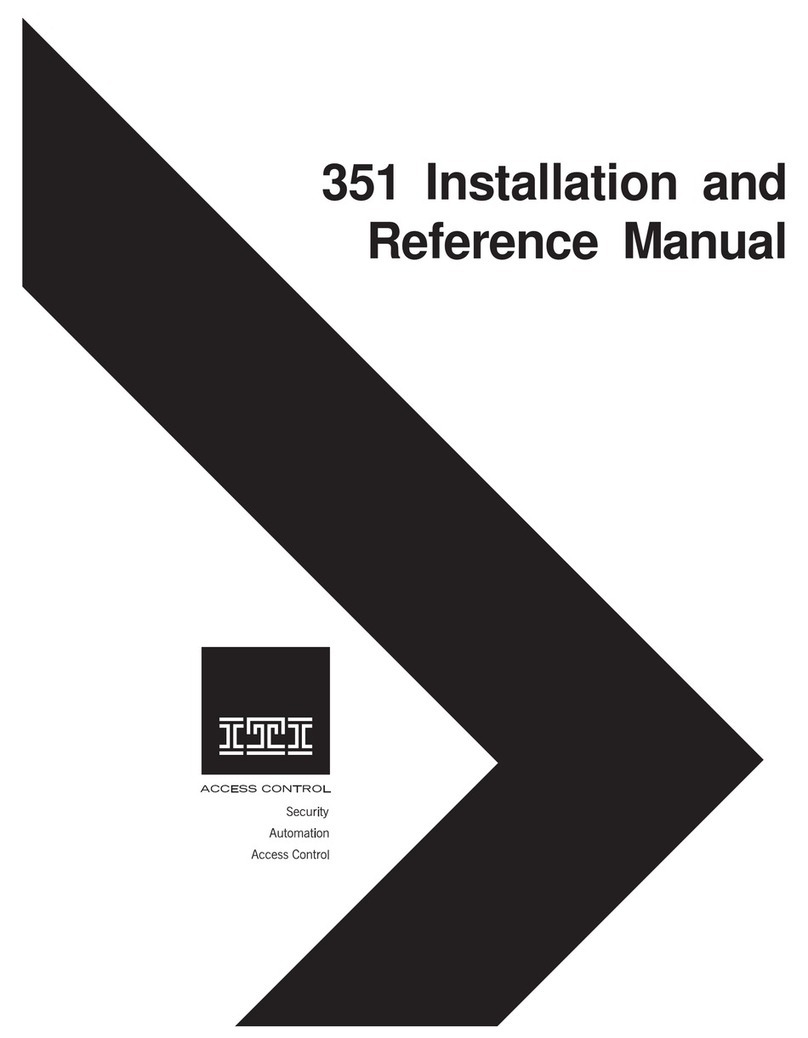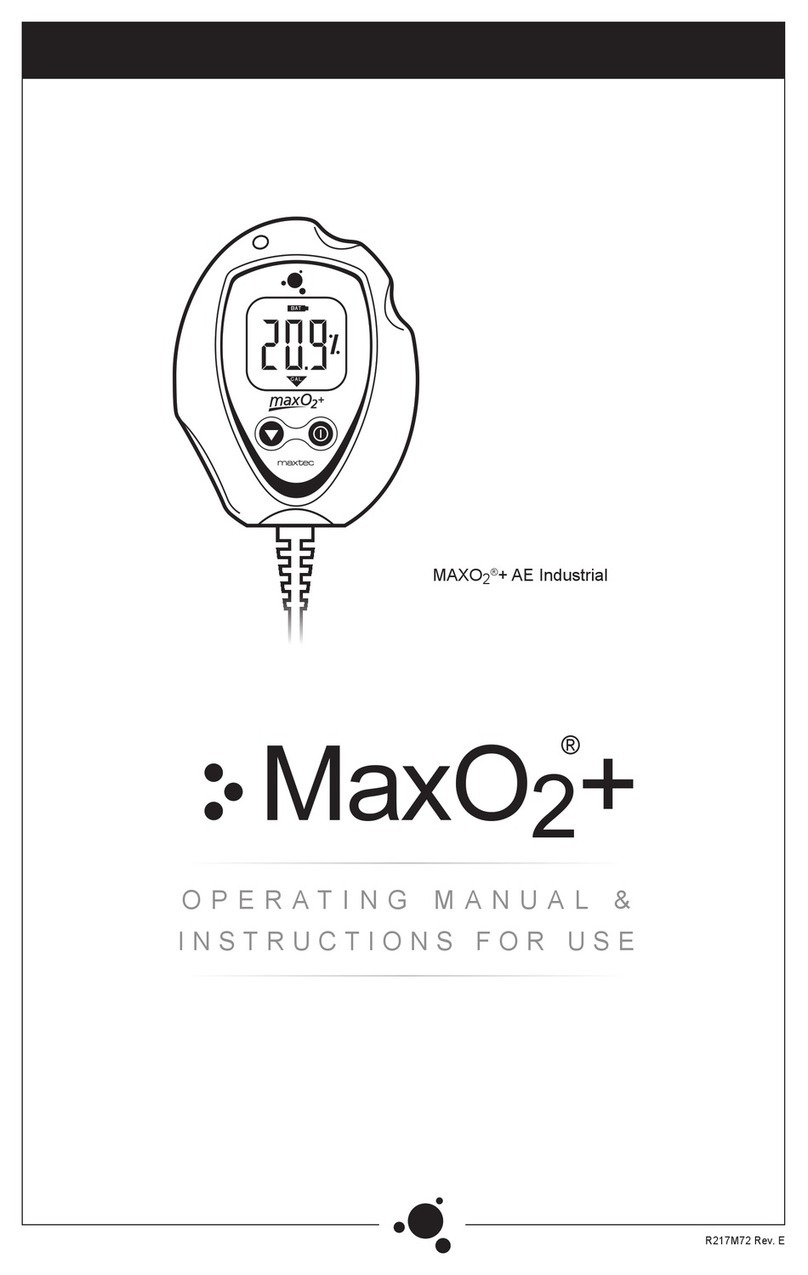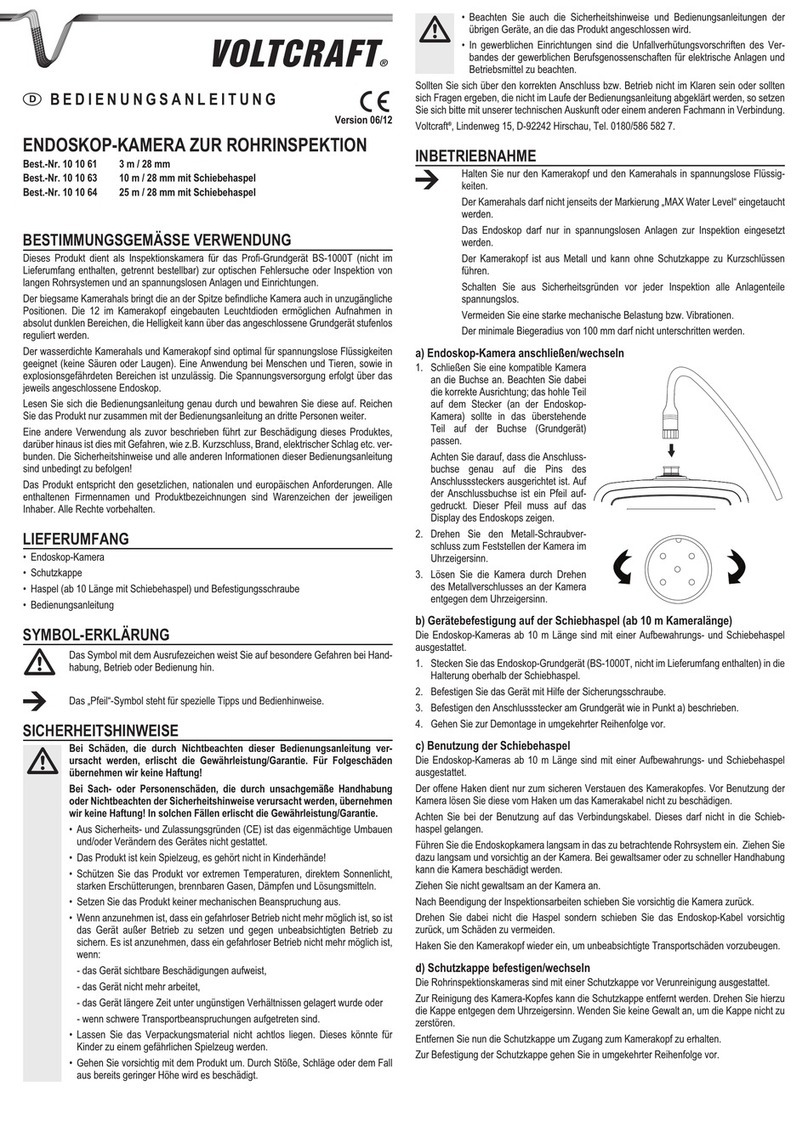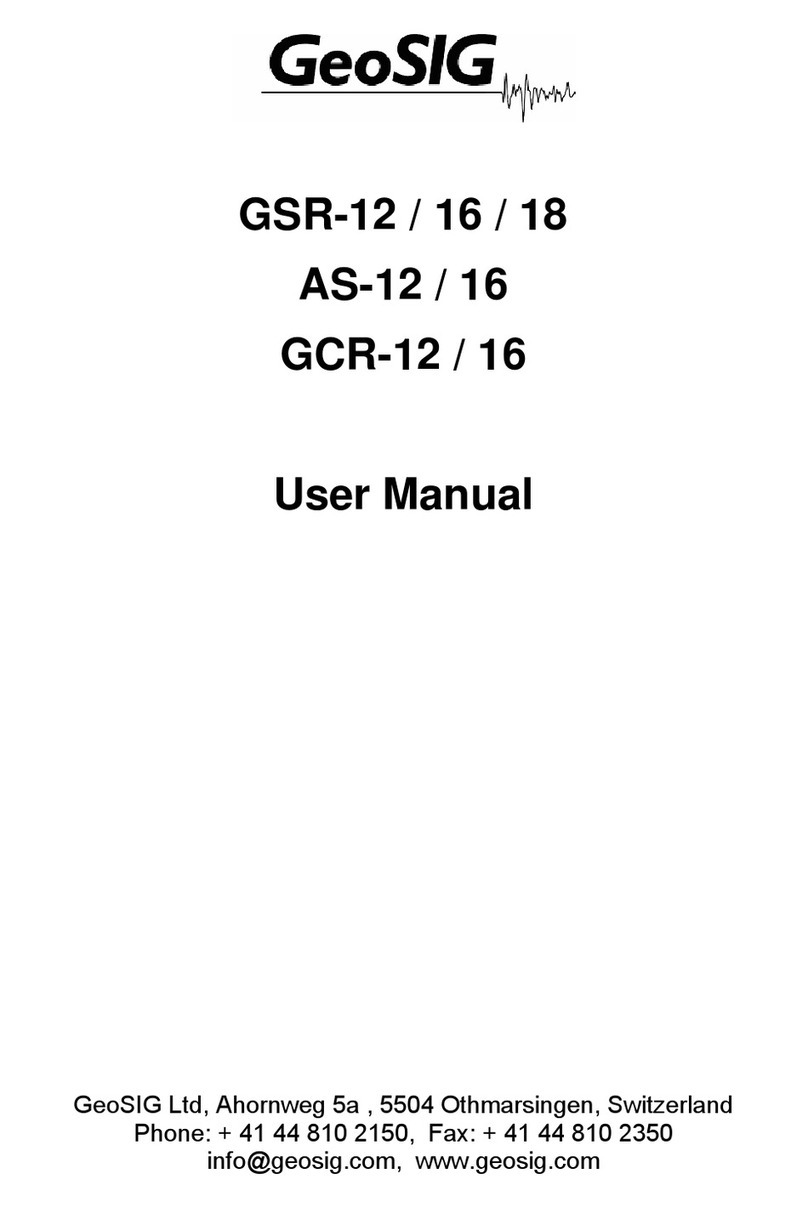Forbest 3188D Series User manual

PIPE & WALL
VIDEO INSPECTION SYSTEM
USER MANUAL
For
3188D&3188DNSERIES
ASSEMBLING AND OPERATING INSTRUCTIONS
--------------------------------------------------------------------------------
Read this manual carefully before operating this system
(3188DN) (3188D)

WARNING
1. NEVER USE THIS DEVICE IN AN ENVIRONMENT WITH EXPLOSIVE
MATERIALS SUCH AS GAS, OIL, ETC.
2. Avoid using the device in extremely cold, hot or humid environment; otherwise
it may damage the device. Do not drop or press hard on the device.
3. Avoid using the parts / components from other manufacturers to this system,
which may damage the equipment due to the un-compatibility.
4. Warranty invalidation if the device is disassembled by users or if there are any
physical damages.
5. Always back up your data before connecting your USB stick / micro SD card
to this system. The manufacturer is not responsible for any data damage or
loss on your USB stick / micro SD card for any reason.
6. Do not disconnect the unit while recording or playing. It may damage the unit
and/or the USB stick / Micro SD card.
7. Don’t misuse the battery charger cable and power cord, otherwise the
battery pack may be damaged or the system cannot work properly.
8. The system’s push cable made of fiberglass is very rigid and not flexible. It
can not be bent sharply or pushed too hard; otherwise it will be broken.
9. After use, the cable reel must be put back into the case in the right position;
otherwise, LCD monitor may be broken by the part on the reel when you close
the case.

INSTRUCTION
I. This pipe inpection system manual can be used for the below models:
1)All3188series'models(7"with/withoutDVR/SDcard recorder, CCD /CMOScolorcamera.)
2)Model NO.:3188DT (10” pipe inspection system with DVR/SD card recorder and camera
head with 512hz built-in transmitter,yellow case)
II. Difference between old versions and new versions:
*The improvent of the new versions vs old versions
- Added manual buttons to operate DVR recording on the panel;
- Added micro SD recording feature
- Added micro phone for sound recording
OLD ITEMS
NEW ITEMS

CONTENTS
Assembly Drawing and Parts List…………...................................................1
Specifications..................................................................................................2
User Manual.....................................................................................................3
Application.......................................................................................................3
Know your Device………….............................................................................4
Camera Head...................................................................................................5
Cable Reel........................................................................................................5
Remote Control (For Operating DVR only)...................................................5
System Set-Up.................................................................................................6
System Menu Setting..........................................................................7
Recording Operation.........................................................................7
LED Indicators.................................................................................................9
Recording Time Limit......................................................................................9
Schedule Recording.......................................................................................9
Recording via USB Stick/ Micro SD Card……….......................................10
Video Recording Format...............................................................................10
Voice Recording ...........................................................................................10
Video Playing.................................................................................................10
Select the Video File......................................................................................10
Fast Forwarding and Rewinding..................................................................10
Compatible Video Format.............................................................................11
Video Player Software Installation...............................................................11
Locating the Camera Head with Built- in Transmitter…………………….14
Recharging the Battery.................................................................................14
Trouble Shooting …......................................................................................15

Assembly Drawing and Parts List
Part No.
Description
1
□23MM CCD camera □23MM CMOS camera
□23MM CMOS Camera with built-in 512hz transmitter
□12MM Cmos camera
*Above cameras may come with plastic or stainless steel housing
2
Disc
3
Remote control
4
Eva ball protection
5
1.5m Video soft cable (short)
6
Fuse bag
7
□20m(65FT)□30m(100FT)
□40m(130FT) Cable with reel (long)
8
DC 13.5V Power supply &Battery charger
9
Battery case
10
□7”Monitor □10”Monitor
11
Sun shield
12
Big case □Aluminum case □ABS case
1
①
2
=
2
⑫
⑦
2
=
2
②
2
=
2
③
2
=
2
④
2
=
2
⑤
2
=
2
⑥
2
=
2
⑧
2
=
2
⑨
2
=
2
⑩
⑪
⑪

Specifications
ITEM
DESCRIPTION
Power adapter
110VAC~240VAC
13.5VDC1700mA
Battery Case
LI-ION battery
Length of Cable
□20m(65FT)□30m(100FT)
□40m(130FT)
Camera Light Source
□8pcs□12pcs built-in white LED
Camera Angle-of-View
90°or 120° (horizontal),
90°or 120° (vertical)
Camera Depth-of-View
400 mm (approximate)
Camera Image
Color, 0.3Mega pixel
Monitor Image
7”/ 10” TFT LCD color monitor
Monitor Picture Resolution
1440*234 pixel
Monitor Input Voltage
12 Volts DC
System Operating Temperature
-28°C to 50°C
2

User Manual
Application
1. WATER SUPPLY SYSTEM
2. WASTE WATER SYSTEM
3. ELECTRICALAIR CONDITIONER
4. CABLE DUCTING
5. DUCTED VACCUM SYSTEMS
6. PLUMBING
7. BUILDINGS
WARNING: NEVER USE THIS DEVICE IN AN ENVIRONMENT WITH
EXPLOSIVE MATERIALS SUCH AS GAS, OIL, ETC.
3

Know Your Device
RECORDING WITH DVR VIA USB PORT: (New versions equipped with items from 17 to 25.)
RECORDING VIA MICRO SD PORT: (New versions equipped with items from 17 to 23.)
4
1. VIDEO SELECTOR BUTTON
2. MENU
3. DOWN SELECTOR
4. UP SELECTOR
5. MENU UP/DOWN SELECTOR
6. LED ON/OFF
7. POWER BUTTON
8. FLAT SCREEN
9. DC 12V IN
10. VIDEO OUT
11. CAMERA PORT
12. USB
13. POWER & CHARGE BUTTON
14. CHARGE PORT
15. DC 12V OUTPUT CORD
16. SUNSHADE
17. MIC
18. DVR ON/OFF
19. RECORD
20. STOP/EXIT
21. SETUP
22. UP
23. DOWN
24. PLAY/ENT 25. MIC ON/OFF
7”LCD
10”LCD
8. FLAT SCREEN
9. DC 12V IN
10.VIDEO OUT
11.CAMERAPORT
12.MICRO SD PORT (ONLY FOR NEW VERSIONS )
13. POWER & CHARGE BUTTON
14. CHARGE PORT
15. DC 12V OUTPUT CORD
16. SUNSHADE
17. MIC
18.RECORDING/SHOOTING
19.ENTER
20.MENU/EXIT
21.LEFT
22.RIGHT
23.MIC ON/OFF

Camera Head
1. 12 WHITE LEDS ( 8 for old versions)
2. LENS
3. SPRING
4. GOLD PINS
5. Built-in Transmitter: 512HZ ( for 3188DT
or upgraded camera head for 3188 series)
Cable Reel
1. MALE PLUG (To monitor)
2. HANDLE
3. CABLE CONNECTER (To camera)
4. CABLE REEL
Remote Control(Only for 3188D/3188DN/3188DT to operate
DVR /Micro SD card recording)
1) Enter: Enter to view and play video
2) Up: Go to up/previous item
3) REC: Start recording / snap shooting (only available for new versions )
4) Setup: System setup and recording features
5) Enter: System in
6) Down: Select down/next item
7) Exit: Stop or exit from current menu
8) Left: Select Left item
9) Right: Select Right item
10) Rewind: Review video
11) Forward: forward video
5

System Set-Up
1. IMPORTANT: When you connect the Camera to the Monitor, the power
must be off otherwise both units may be damaged.
2. Screwthe Camera to the Reel Cable (See Figure1- A) and connect the Reel to
the Monitor (See Figure 1-B).
3. Put the Fuse into the jack located at the side of the Battery Box.
4. Plug the PowerAdapter Cord into the wallAC socket and the other end into the
DC 12V-Input Jack on the Monitor (if a Wall Adapter comes with your device
and see Figure 1-C); if you choose to use the charged battery, plug the power
output cord of the battery to the DC 12V-Input Jack of the Monitor, then press
the button on the Battery. The user can also charge the battery while using the
device in the following way: plug the Charger to the wall AC socket and the
other end to the jack on the Battery, and connect the power output cord of the
battery to the DC 12V-Input Jack of the monitor, then press the battery’s button.
Note : Don’t misuse the power cord and battery charger cable , otherwise the
system can not work properly, or the battery pack may be damaged.
5. Press the POWER button on the front of the monitor.
6. Gently lower the Camera into a pipe duct, etc and reel out the cable until it is at
the desired depth.
7. Press the LED button and adjust the brightness from the MENU.
8. Record the pictures if you need for the models featured with DVR (see
recording operation).
9. By using a video cable you can transfer the picture to other larger Screen.
10. When you finish the job, carefully remove the Camera from the pipe duct, etc.
Screw out the camera head and clean it with a clean, soft and dry cloth and
then put the camera into the previous position.
Figure 1
6
A

System Menu Setting
Clock setting: set date and time
Time Format
Select: 24Hour - 12Hour
Year
Set year
Month
Set month
Day
Set day
Hour
Set hour
Minute
Set minutes
Second
Set seconds
Language Setting
Select: English - Chinese
System: showing software version, product version, free space and used
space (when USB/micro SD is connected)
Record setup: Storage device selection---USB stick or micro SD
Play mode: No circle, one circle, list circle
Master reset: press OK again to perform a master reset
Firmware update: locate the directory where new firmware is stored
Browse File: Showing all files on the current USB/ Micro SD medium.
Remove USB/micro SD device(only when USB/Micro SD device is connected)
Always use this option before safely removing the USB /micro SD device from
the USB/micro SD port
Recording Operation
1. Set the Screen video button on video 2.
2. Take off the isolation sheet from the remote control battery.
3. Press the remote control button 5 to enter the recording system; you
can see DVR system / micro SD card recorder PLAY VIDEO manual on the screen.
4. Insert your USB stick/removable hard disc into the USB Port, or micro SD card into
micro SD card slot, you can see USB stick / micro SD card connected on the
screen and the LED light indicator is on.
7

Remark: When you plug in the USB stick/micro SD card before starting
the device, maybe the device can’t find the USB stick/micro SD card. In
this case, please remove them and try again.
5. Press remote control button 3 to start the recording and the
RECORDING LED light is on. In recording, press the RECORDING button
again, the DVR will take a photo and it is saved in the USB stick or micro
SD card (The snap shooting function is only available for new versions).
6. Press remote control Button7 to stop recording.
7. Press remote control Button 1 to review recording.
8. If you need to manage your recording pictures, press remote control
button 4 . You can also manage video files by selecting the SETTING
on PLAY VIDEO manual on the screen.
NOTE:
DVR system sometimes need 10 - 20 seconds for reposition
before it can work properly, please let it run about 20 seconds
each time when you try to record.
USB flash disk and micro SD’s max memory is 8G bit.
8
stop

LED indicators
1)REM : Remote receiving window
2)Power: It indicates that the system is on
3)Recording: It will blink during recording
4)USB/Micro SD: It indicates that USB/micro SD device is connected
5)Error: It indicates that the system or USB/micro SD device has error
6)IR: It blinks when the remote control is in use for Recording Video
The recorded video files will be found in a directory of USB/Micro SD devices.
You can use the on-screen menu or press (REC) button to start recording.
Press (■/EXIT) button to stop recording. During the recording, the screen will
display recording time and time limit (up to 60 minutes).
Recording time limit
Sometimes you may forget to stop the recording after it is initiated. This unit is
featured with a recording time limit. The default time limit is 60 minutes. If
recording time over 1 hour, the system will record with a new file
Schedule recording
You can schedule a recording in advance. Simply enable the schedule
recording in the SETUP and then the unit will ask user to setup timing.
Recording schedule can be used once. You have to set up schedule again for
next recording.
9

Recording via USB Stick/ Micro SD Card
The unit can be used to record video and voice via USB stick / micro SD
Card .The recorded video will be stored in the USB stick / micro SD card and
can be played back on the screen.
VIDEO Recording format
The default video recording resolution is 640*480. One-hour recording will take
up storage of 500MB. User may select 320*240 to save storage space.
VOICE Recording
A microphone button located on the front panel allows the user to press the
button on to record a voice while the video is recording (This function is only
available for new versions).
Video playing
You can use on-screen menu to enter “play video” mode. The unit will display
the recorded video and other compatible videos stored in USB stick / Micro SD
card.
It will not list the non-compatible videos.
Select the video file.
Whenyou enter“play video” mode,thesetwilldisplay alloftheavailablevideofiles onthe
screen.
Youcanuse [▲] or [▼] button to select desired video and press [►/ENT] button to play.
Press and hold [▲] or [▼] button to go to previous or next video.
Use [►/ENT] button to start or pause the playing .Use [■/exit] button to stop or
go back to previous menu.
The screen will display “loading, please wait …” for a few seconds before playing
videos.
Fast forwarding and rewinding
You can use [►] or [◄] button on the remote control to fast forwarding or
rewinding (1x, 2x, 4x, or 8x, speed).Always press[►/ENT] button to go back to
normal playing.
10

Compatible video format:
Divx3.11/Divx4/Divx5/MPEG1/MPEG2/MPEG4 (MPEG4 video file format: .avi,
.m4v, .MPG, MPEG, .VOB)
Note: The video player of the device may not support some downloaded
videos.
Video Player Software Installation
Generally, the recorded videos can be played on the computer purchased after
the year 2006. If you can not open the recorded document on computer, there
are two options:
Option 1: Go to the website www.kmplayer.en.softonic.com/download and
download the KMPlayer software for free.
Option 2: Install the video player software on the DISC enclosed by putting
it into CD-ROM of your computer according to the icon as follows:
11

12

13

Locating the Camera Head with Built-in Transmitter
The camera head of Model# 3188DT which has a 512HZ built in sonde
transmitter can be located by a 512HZ locator / receiver. The locatable
distance is about 15 FT in nonmetallic pipelines and 10FT IN CAST IRON
PIPELINES. I
Note: All 3188 series models’camera head can be upgraded to the
one with 512 HZ built-in sonde transmitter.
Recharging the Battery
1) Plug the charger into the AC socket on the wall and insert the other
end into the DC Jack on the battery box (See Figure2-A)
2) Press the button (See Figure2-B) while the battery box is turned off.
The battery can be charged while the battery box is on and the device
is being used. However, once the power in the battery runs completely
out, it can only be charged when the battery box is turned off.
3) The charge LED will be red during the process of charging and will
turn green when charging is finished (normal charging time: 5 –6
hours).
Figure 2
IMPORTANT MESSAGE: Do not overcharge the battery! Overcharging
can result in acid leaking from or damage to the battery.
14

Battery specifications:
1. TOTAL POWER 12W
2. LI-ION BATTERY 12VDC MAX.≦40Wh
3. CHARGER 13.5V 1700mA
4. CHARGE TIME 6 HOURS
5. WORKING TIME ≥200 MINUTES
6. PROTECTIVE VOLTAGE 8.1V
7. THE VOLTAGE BEFOR DISCHARGING 12.6V
8. LOAD CURRENT 1100mA(INPUT 12.2V HOUR)
TROUBLE SHOOTING
Trouble
Reason / Solution
Blank Screen
1. Change the fuse
2. Recharge the battery
3. Check power line and connect it again.
No signal
1. Read the manual again and reconnect it.
2. Check the camera head and screw down
3. Clean the camera pins and the connection area on PCB
Board into the hole
4. Check the pins and find if they are in the same level
The camera has
weak or no light
Press the “MENU” button, locate the LED brightness
setting and then adjust the brightness.
No recording
1. Press the “Video” button and change to Video2
2. Press POWER button and the monitor indicator light is green.
3. Use another USB disk /micro SD and try again
Record abnormity
Shut off theunit and restart the unit in right steps
Flashing pictures
1. Deficiency of thebattery power. Please recharge the battery
2. Misuse of the charger cable and power cord: switch the
cables
No Working of
Battery Recharging
Misuse of the charger cable and power cord : to use the right
charger cable.
15
This manual suits for next models
3
Table of contents
Other Forbest Analytical Instrument manuals