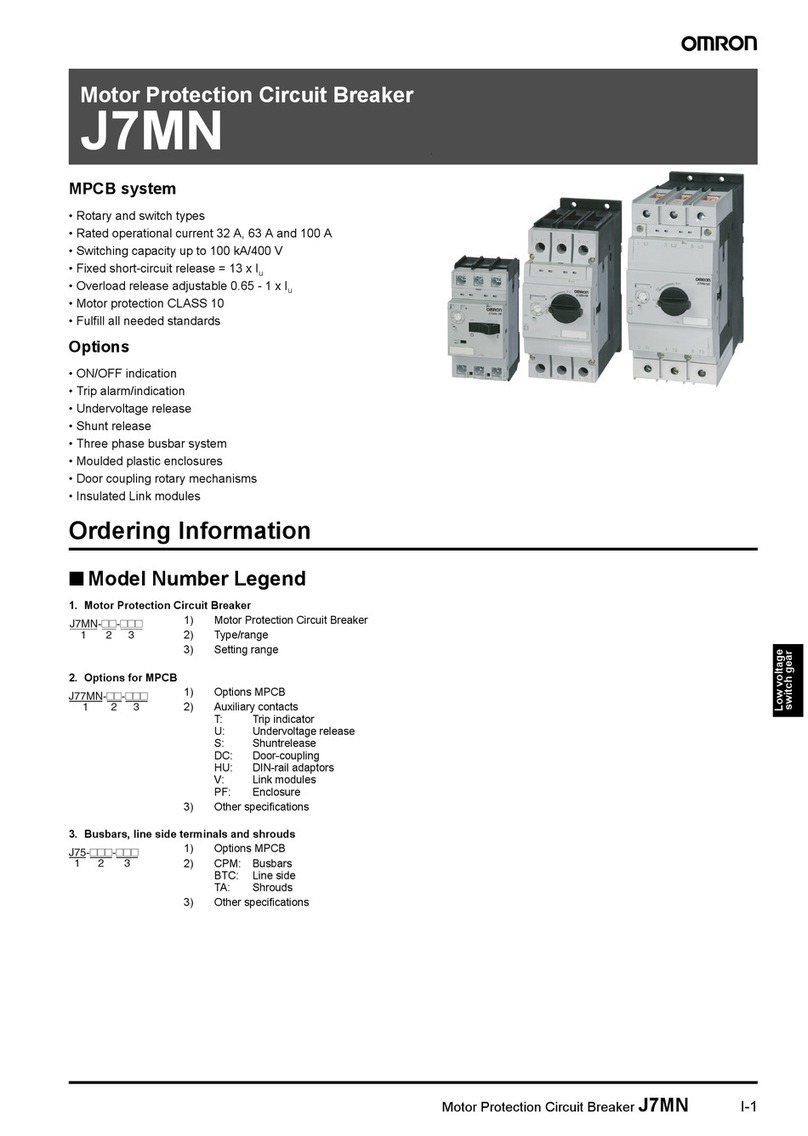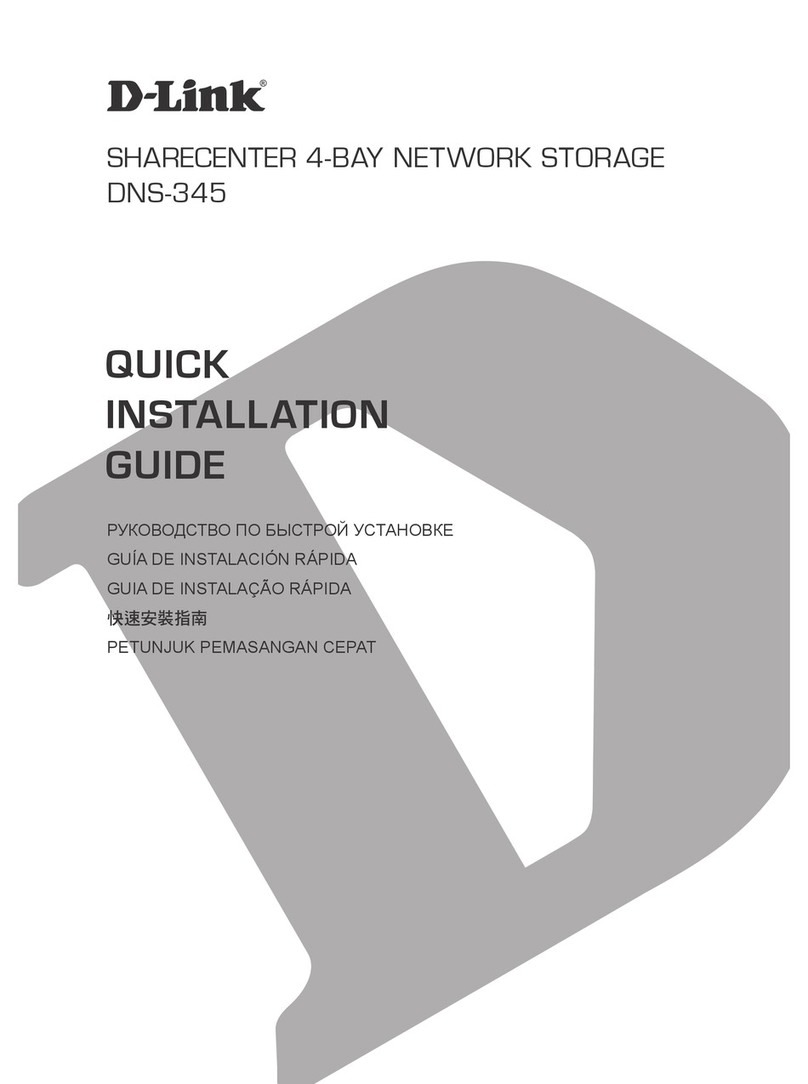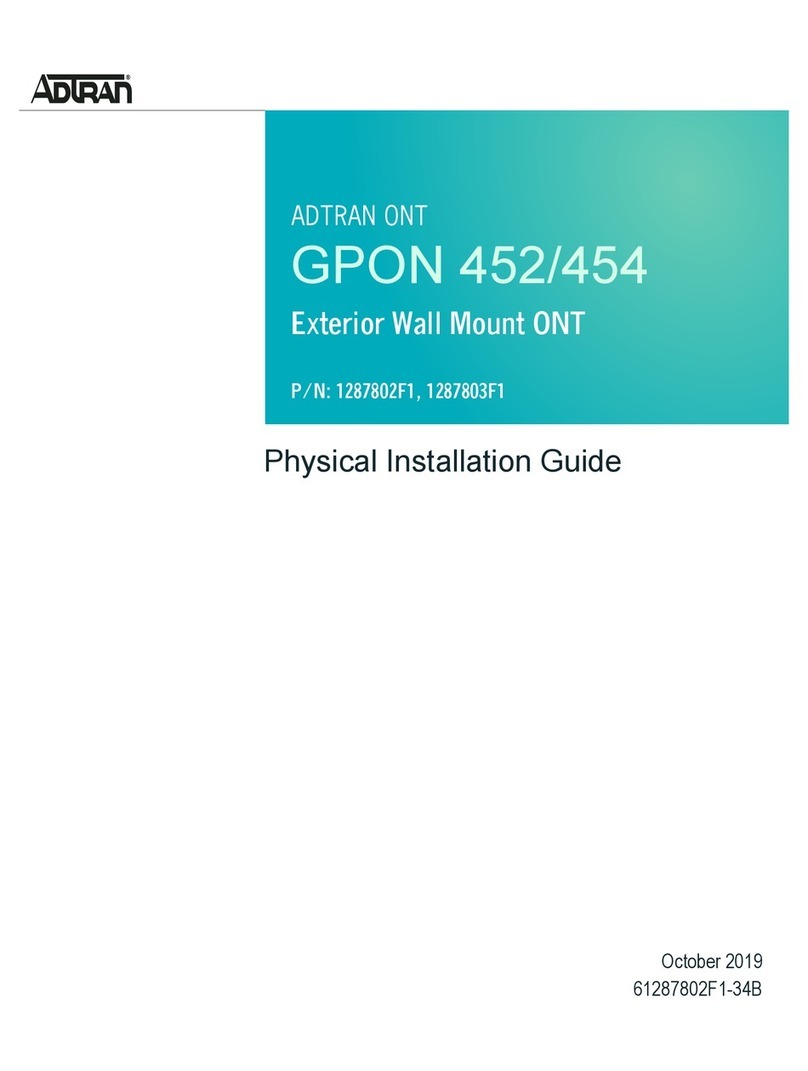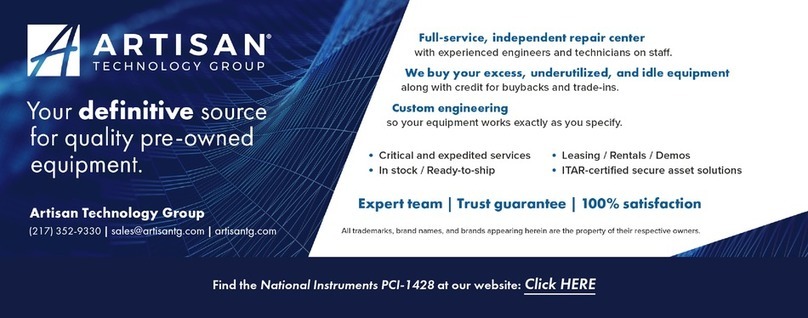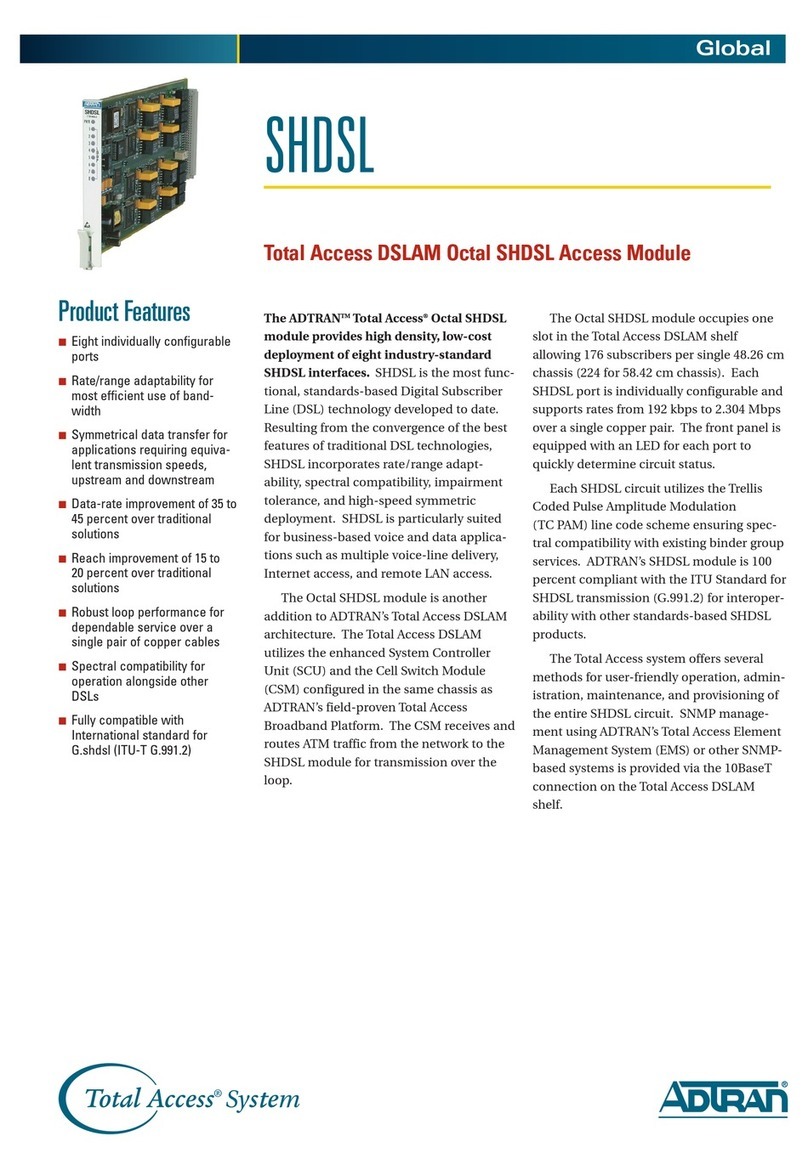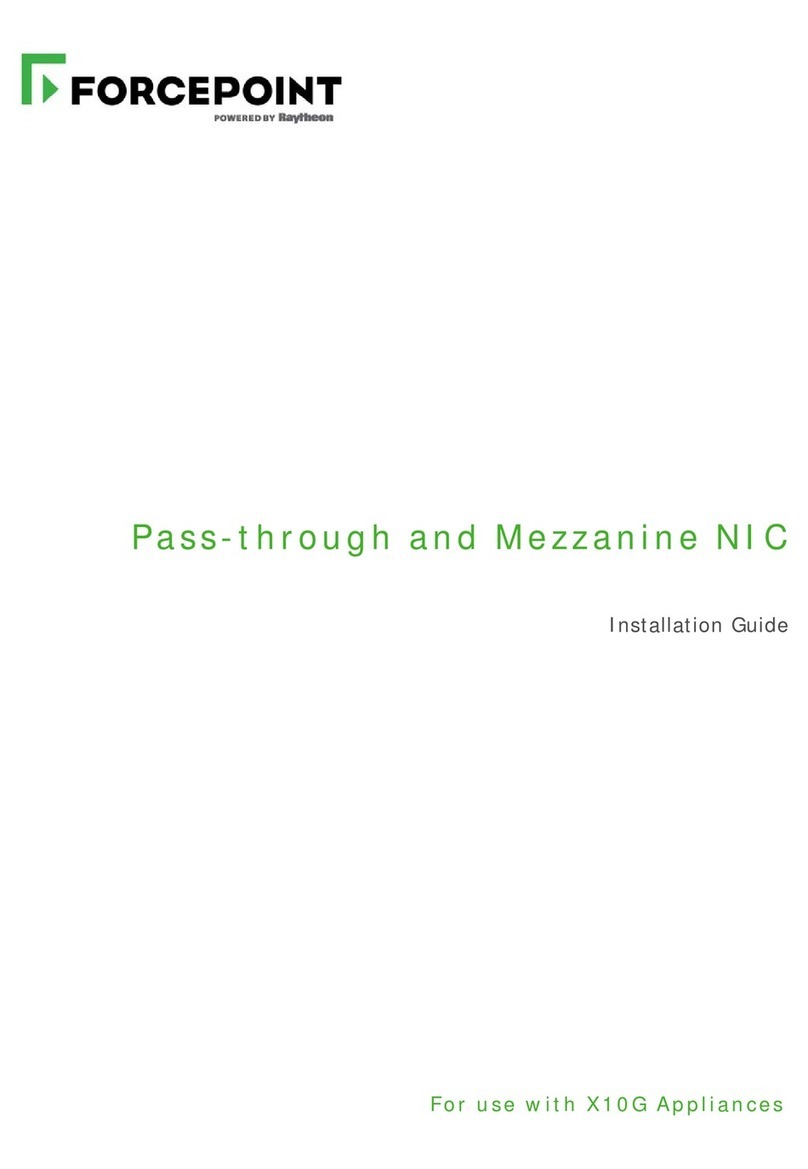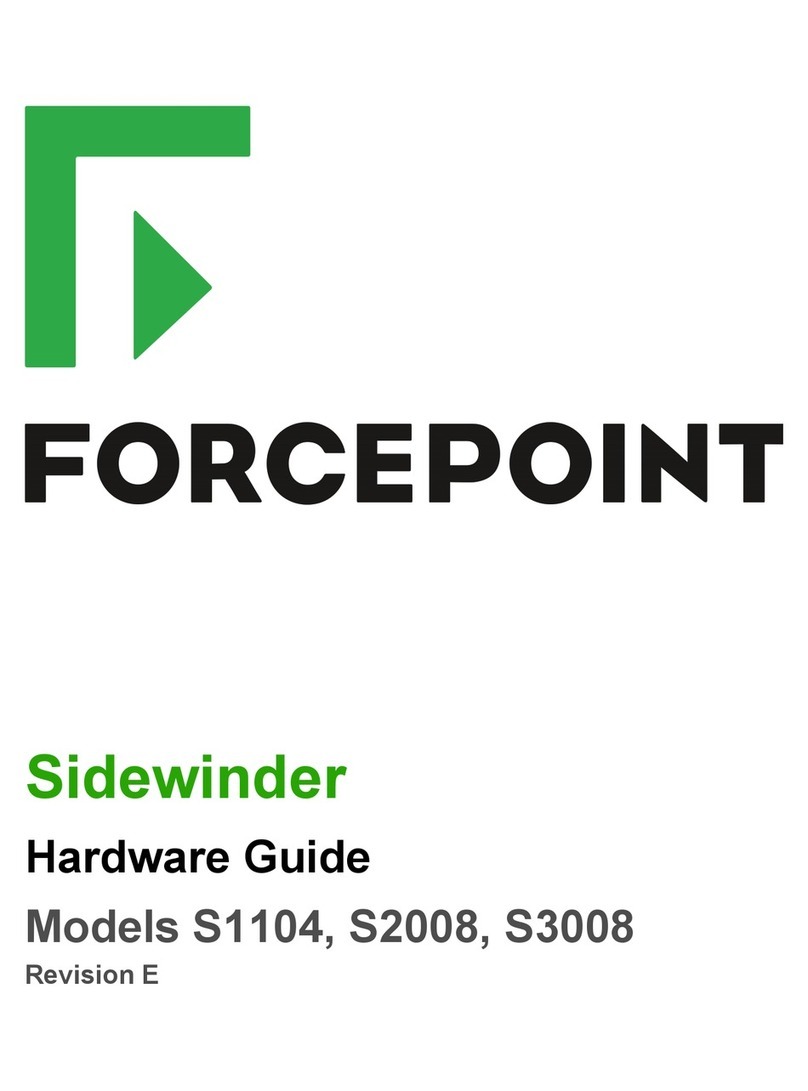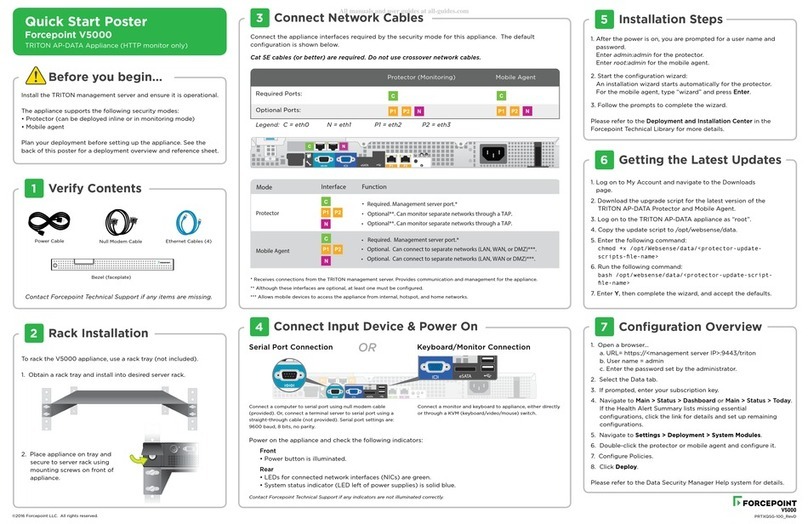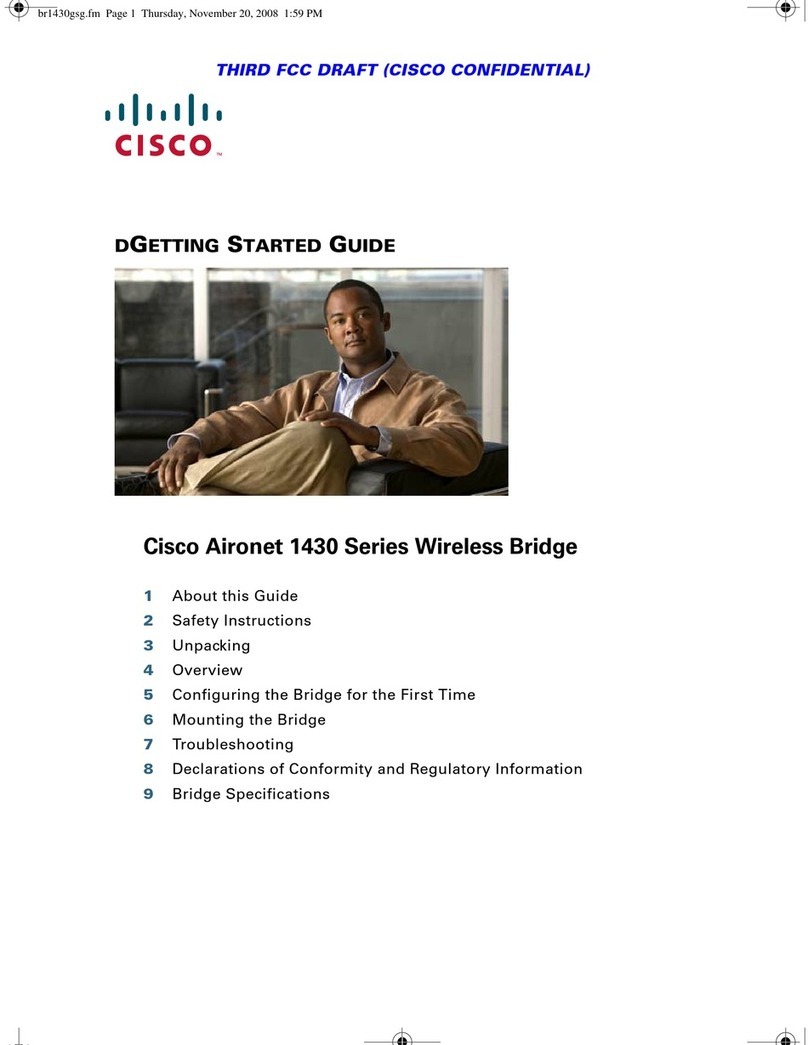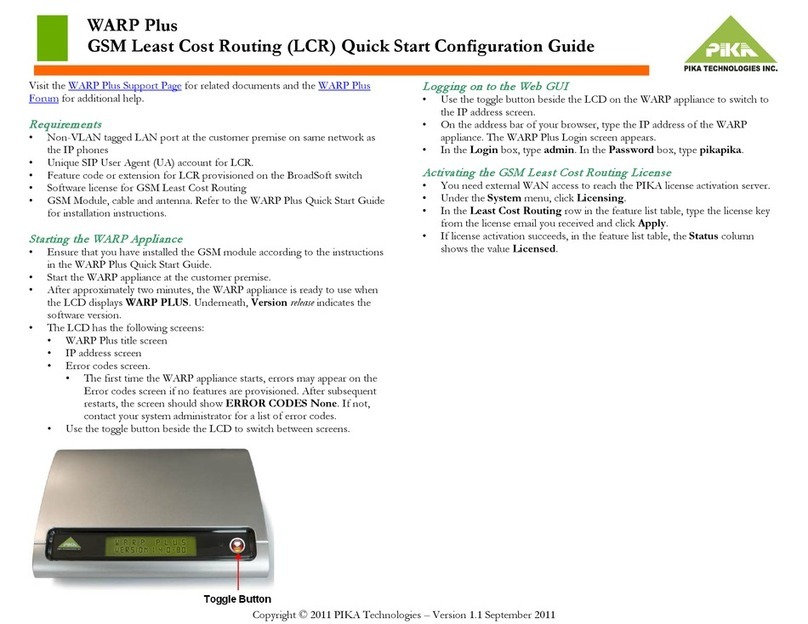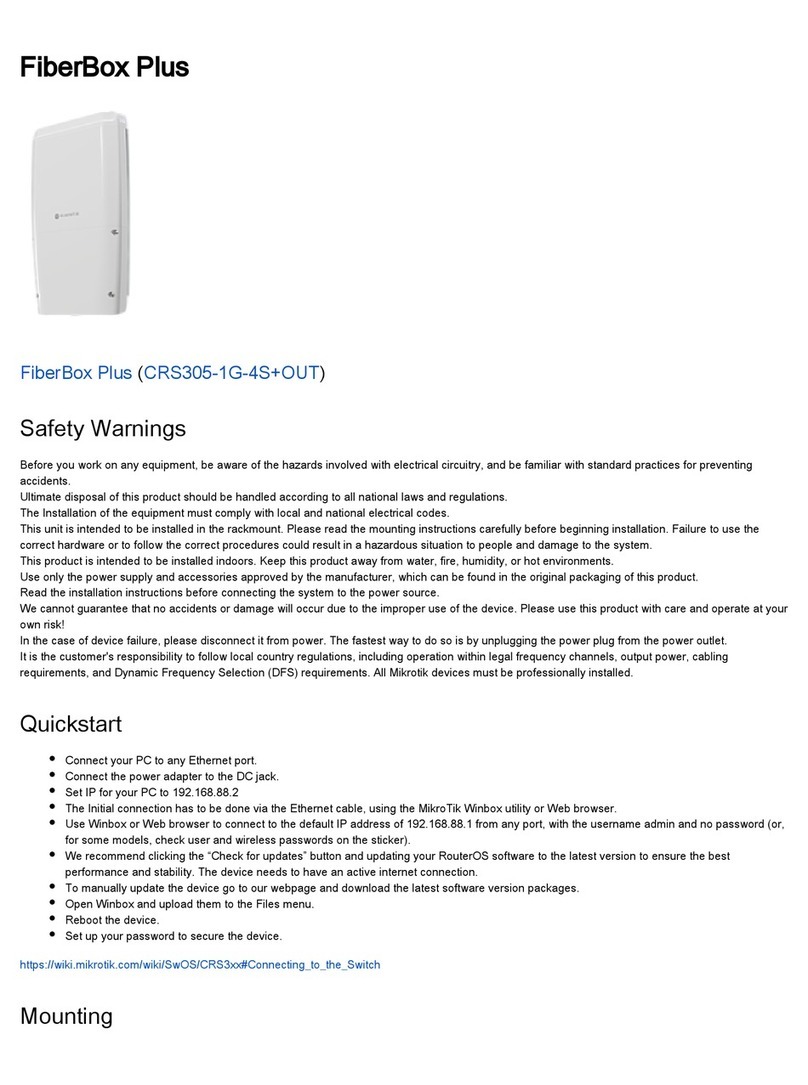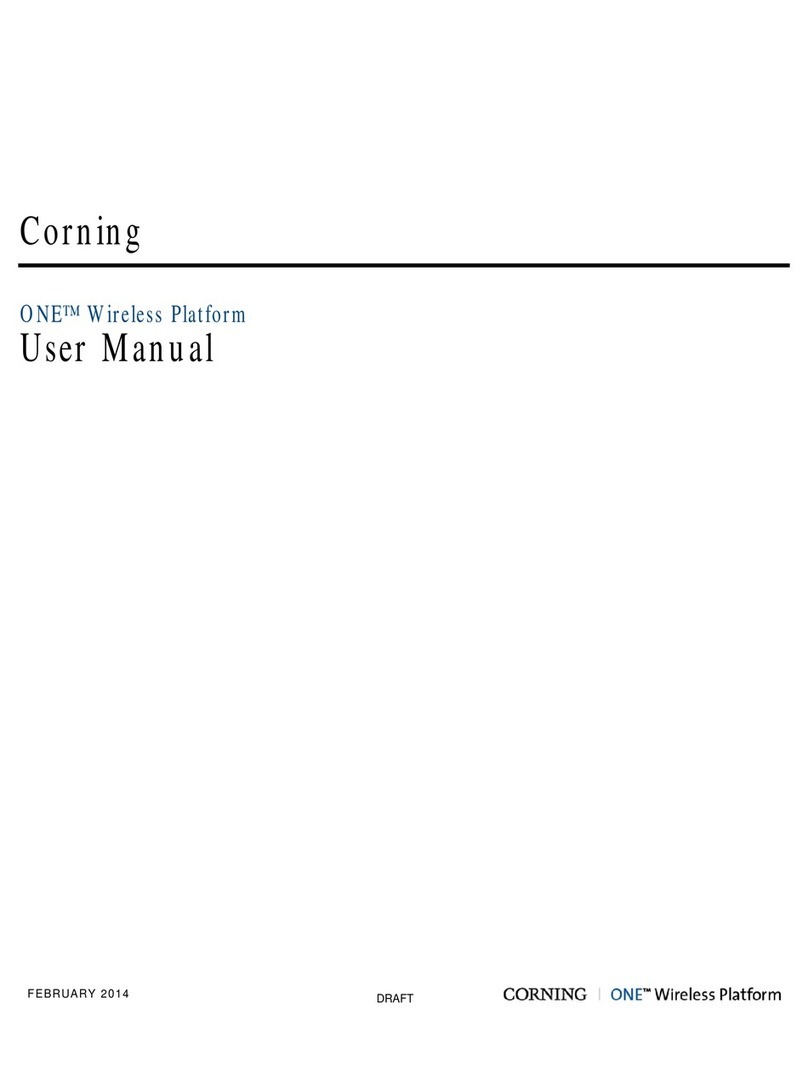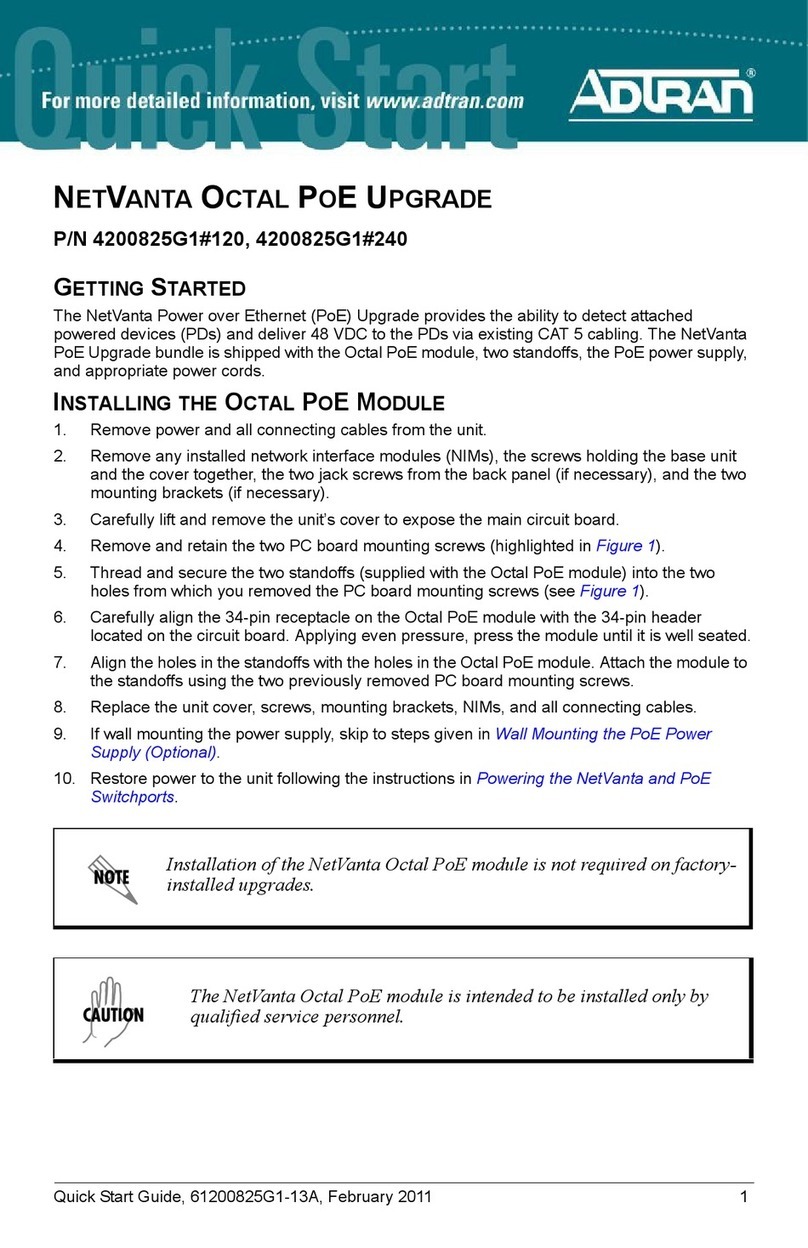Next Generation Firewall Hardware Guide | Models N60 and N60L
Precautions
The precautions provide safety guidance when working with Forcepoint appliances and electrical equipment.
CAUTION
Forcepoint appliances cannot be serviced by end users. Never open the appliance covers for any
reason. Doing so can lead to serious injury and void the hardware warranty.
For additional safety information, see the Forcepoint Product Safety and Regulatory Compliance Guide.
General safety precautions
Read the safety information and follow these rules to ensure general safety whenever you are working with
electronic equipment.
■Keep the area around the appliance clean and free of clutter.
■Use a regulating uninterruptible power supply (UPS) to keep your system operating during power failures and
to protect the appliance from power surges and voltage spikes.
■If you need to turn off or unplug the appliance, always wait at least five seconds before turning on or plugging
in the appliance again.
For information about restricted substances, see Restricted substances for NGFW model N60 appliances.
Operating precautions
Follow these precautions when operating the appliance.
■Do not open the power adapter casing. Only the manufacturer's qualified technician can access and service
power adapters.
■For this specific appliance model, it is recommended to use the power supply that is shipped with the
appliance or additional spare unit from Forecepoint.
Electrical safety precautions
Follow basic electrical safety precautions to protect yourself from harm and the appliance from damage.
■Know the locations of the power on/off button and the emergency turn-off switch, disconnection switch, or
electrical outlet for the room. If an electrical accident occurs, you can quickly turn off power to the system.
■When working with high-voltage components, do not work alone.
■When working with electrical equipment that is turned on, use only one hand. This is to avoid making a
complete circuit, which causes an electric shock. Use extreme caution when using metal tools, which can
easily damage any electrical components or circuit boards the tools come into contact with.
■Do not use mats designed to decrease electrostatic discharge as protection from electric shock. Instead, use
rubber mats that have been designed as electrical insulators.
■If the power supply cable includes a grounding plug, the plug must be plugged into a grounded electrical
outlet.
9