FOREVER Forevive SB-320 User manual
Other FOREVER Watch manuals

FOREVER
FOREVER IGO PRO User manual

FOREVER
FOREVER CAREME KW-400 User manual

FOREVER
FOREVER Look Me KW-500 User manual

FOREVER
FOREVER ForeVigo 2 SW-310 User manual

FOREVER
FOREVER ForeVigo 2 SW-310 User manual
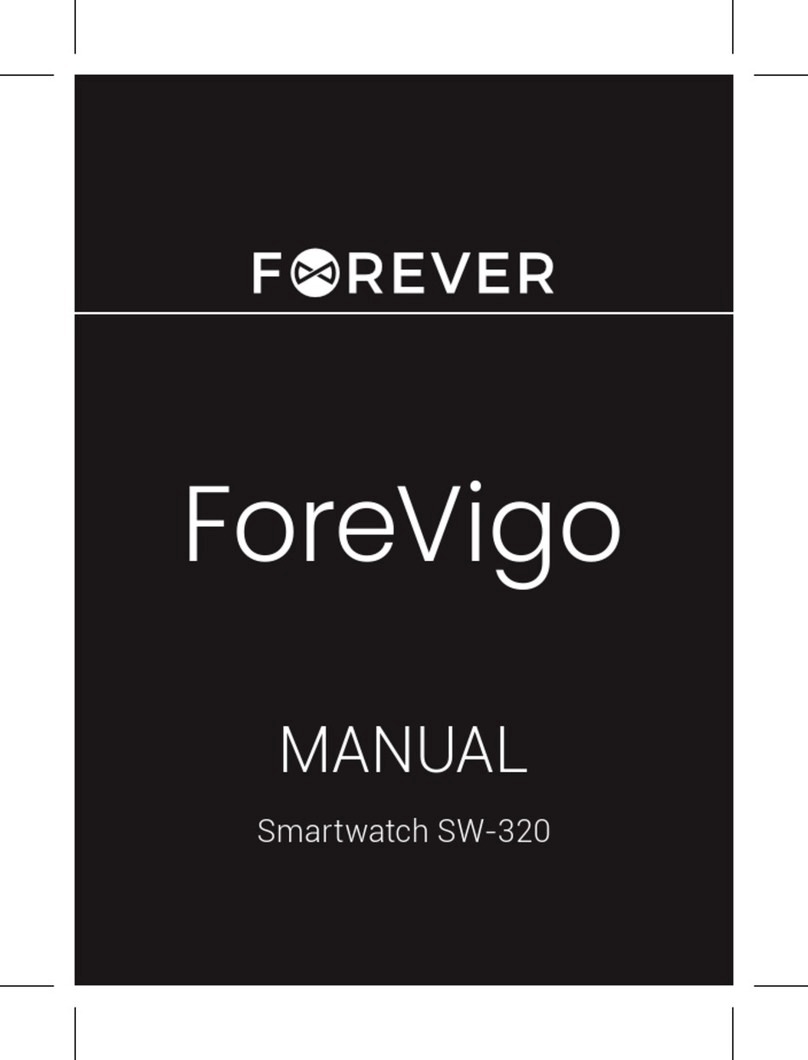
FOREVER
FOREVER ForeVigo Smartwatch SW-320 User manual

FOREVER
FOREVER SB-305 User manual

FOREVER
FOREVER GRAND SW-700 User manual

FOREVER
FOREVER SEE ME!2 User manual

FOREVER
FOREVER See Me KW-300 User manual

FOREVER
FOREVER Forevigo SW-300 User manual

FOREVER
FOREVER Find Me KW-200 User manual

FOREVER
FOREVER KW-210 User manual

FOREVER
FOREVER Forevive SB-320 User manual
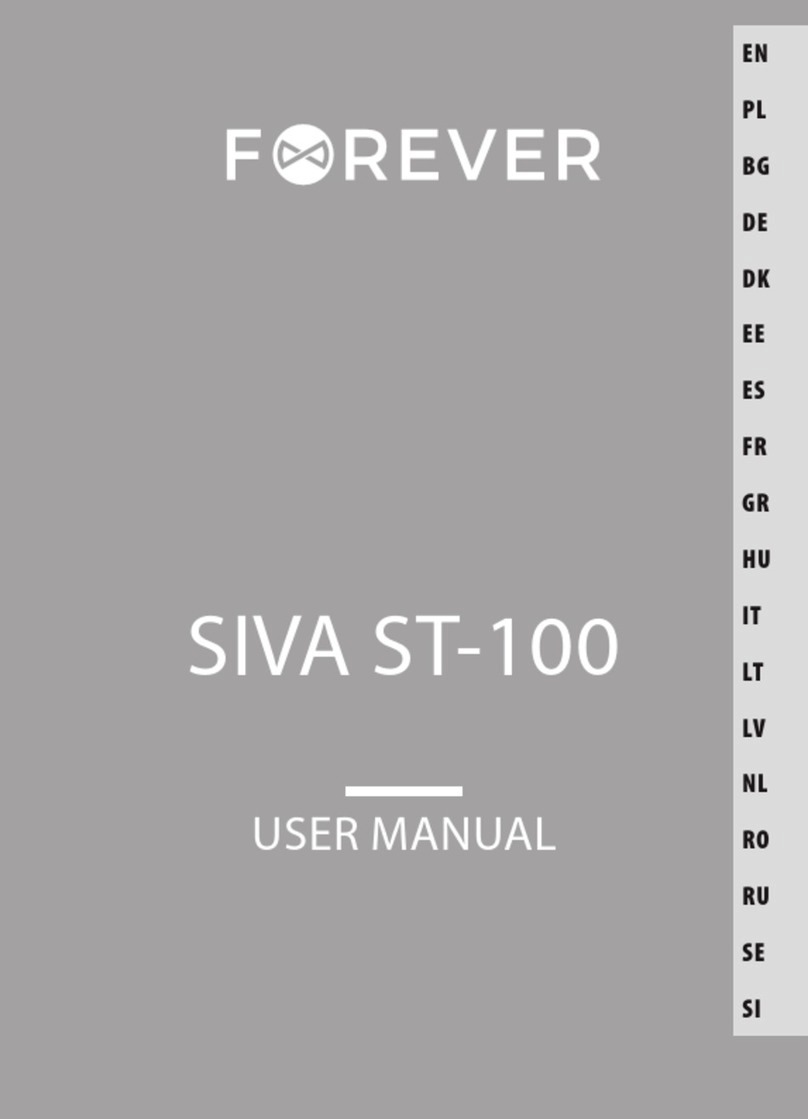
FOREVER
FOREVER SIVA ST-100 User manual

FOREVER
FOREVER ForeVive Lite User manual

FOREVER
FOREVER SEE ME! 2 User manual
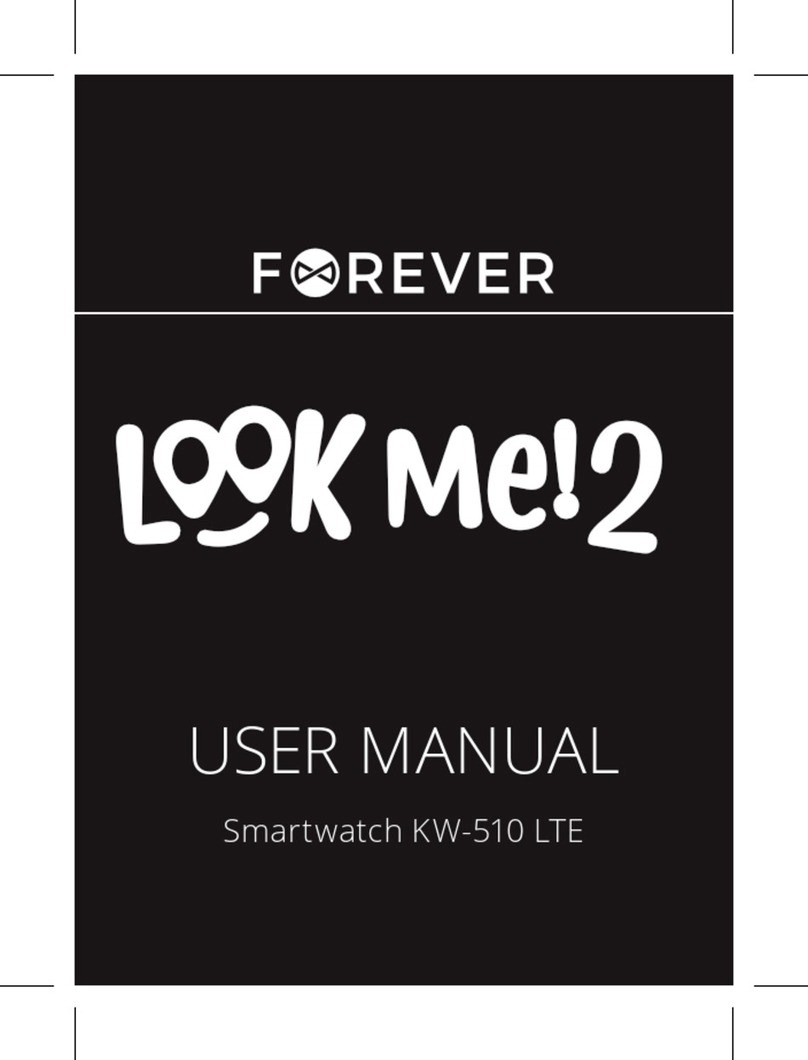
FOREVER
FOREVER LOOK ME! 2 User manual
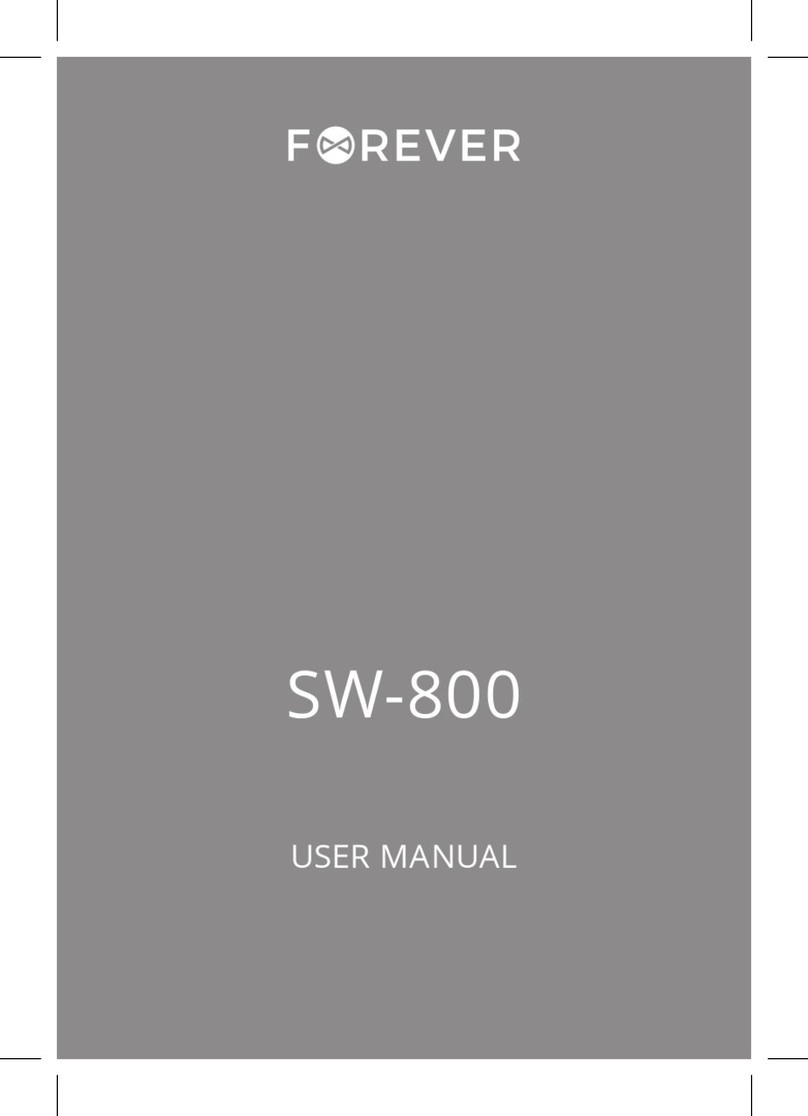
FOREVER
FOREVER SW-800 User manual
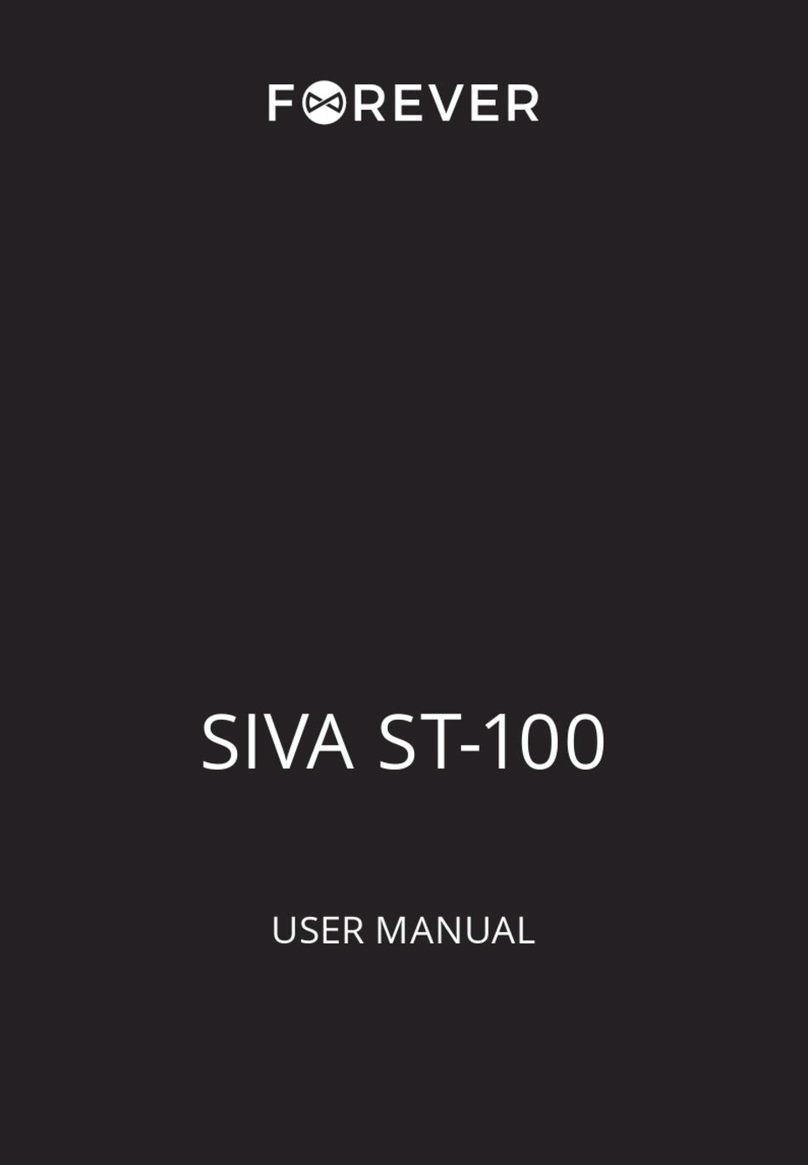
FOREVER
FOREVER SIVA ST-100 User manual
Popular Watch manuals by other brands

Casio
Casio QW 5513 Operation guide

Piaget
Piaget 560P Instructions for use

Armitron
Armitron pro sport MD0346 instruction manual

West Marine
West Marine BlackTip 13411293 Instruction Booklet and Care Guide

Jaeger-leCoultre
Jaeger-leCoultre HYBRIS MECHANICA CALIBRE 184 manual

Relic
Relic OS10 quick start guide


















