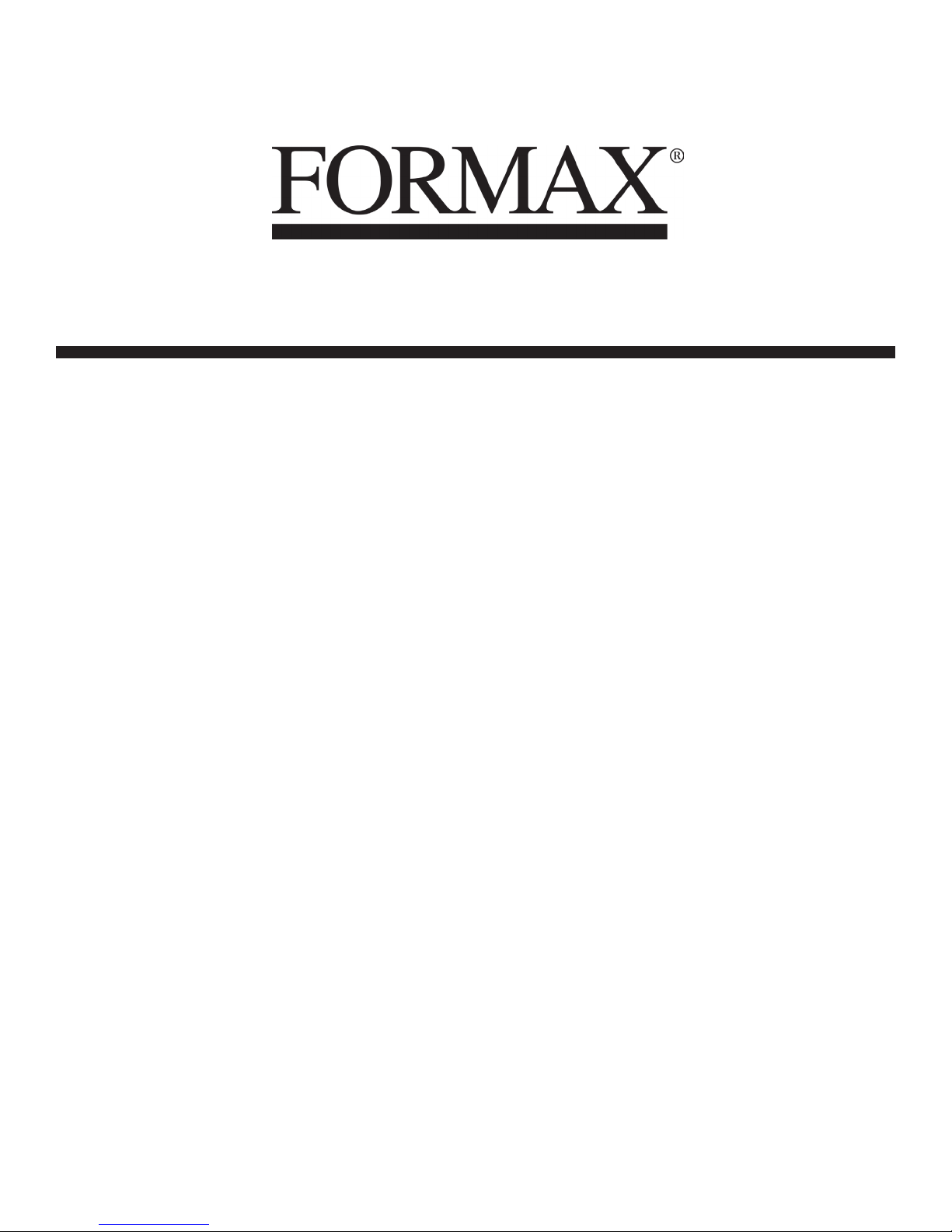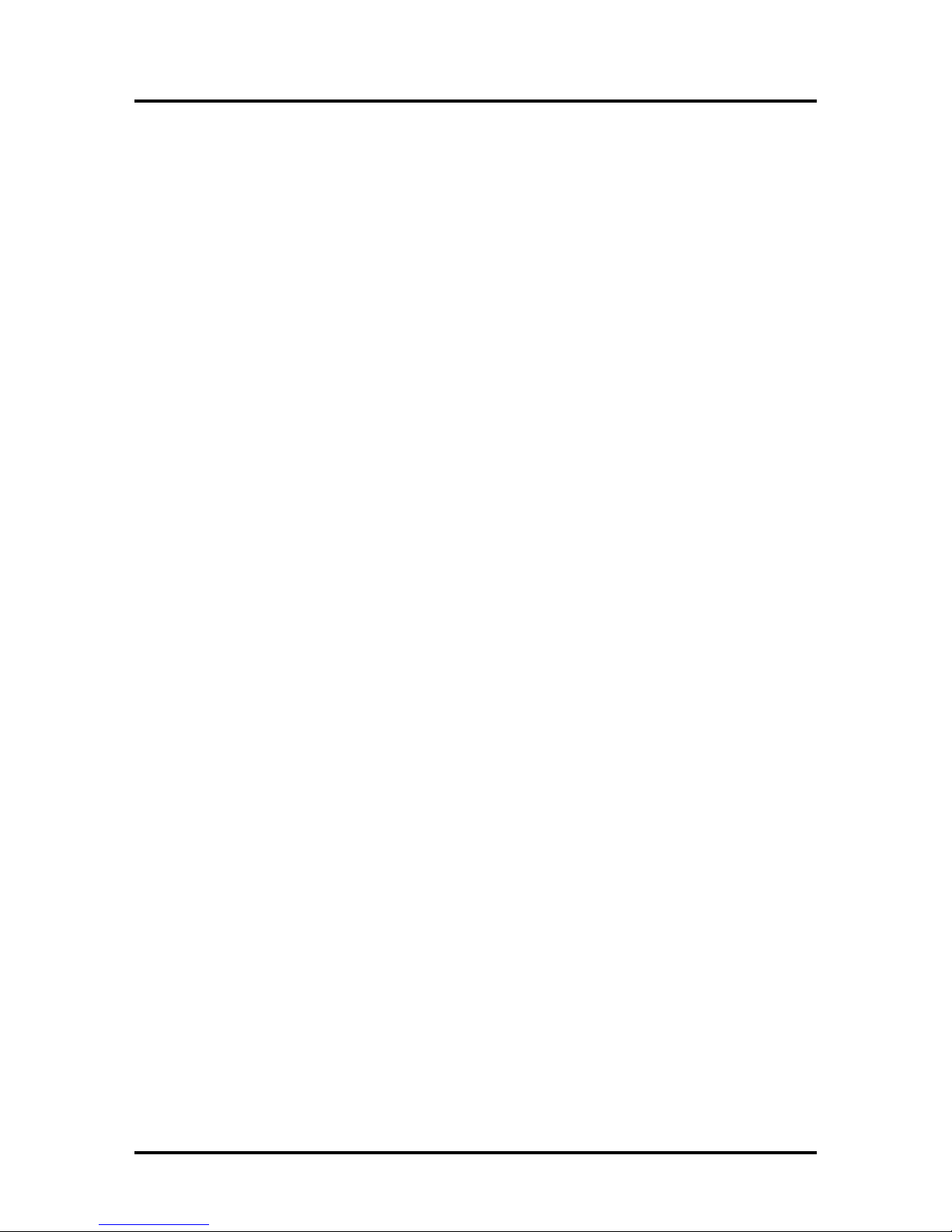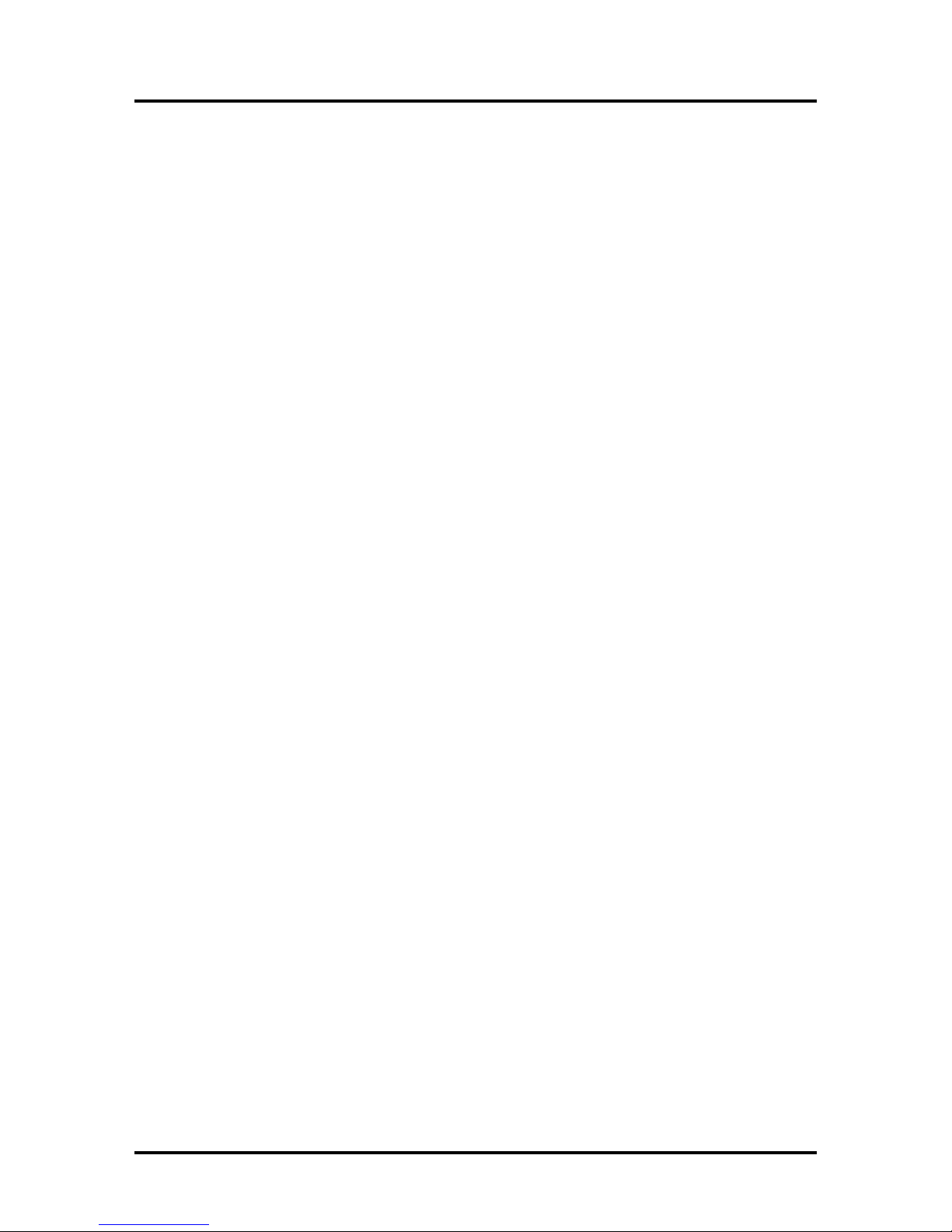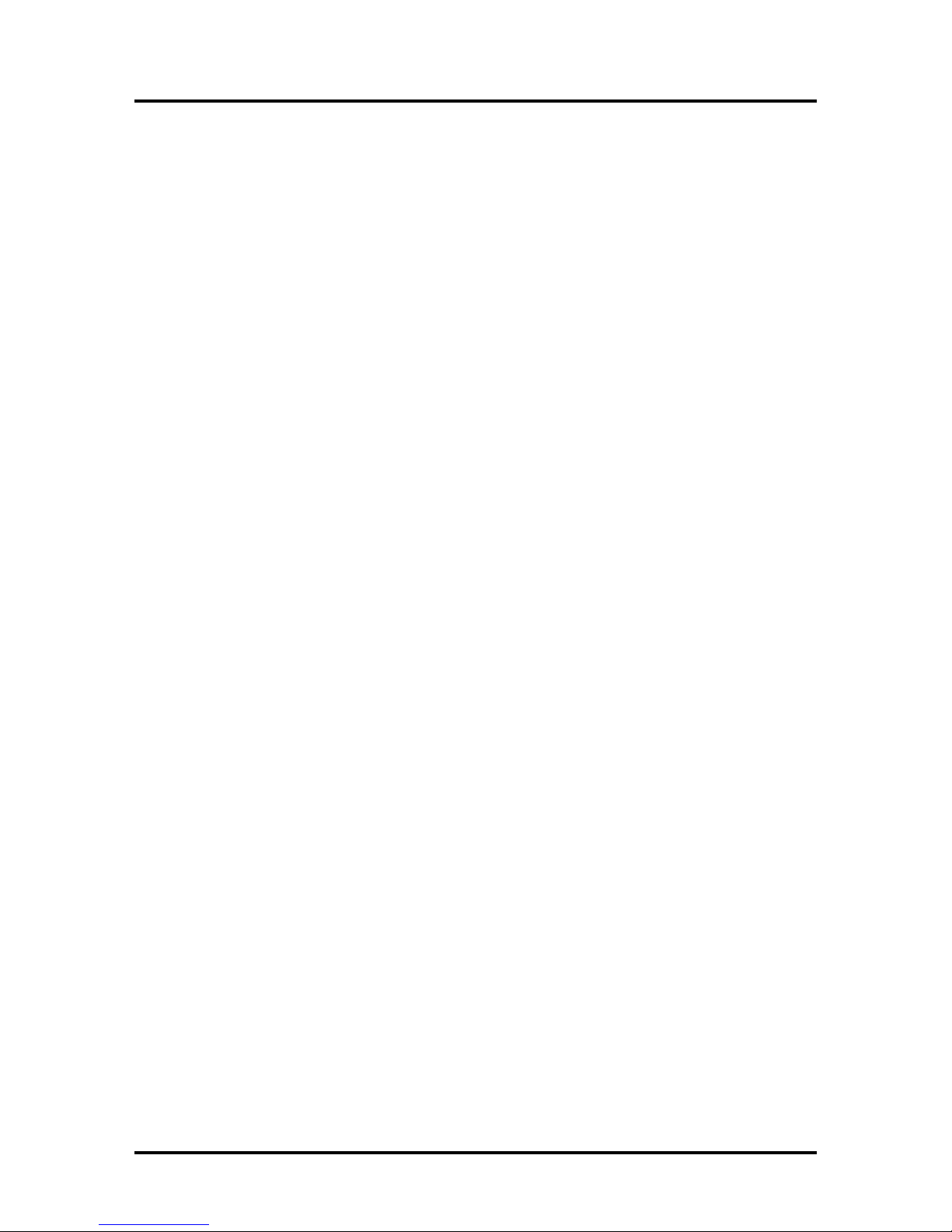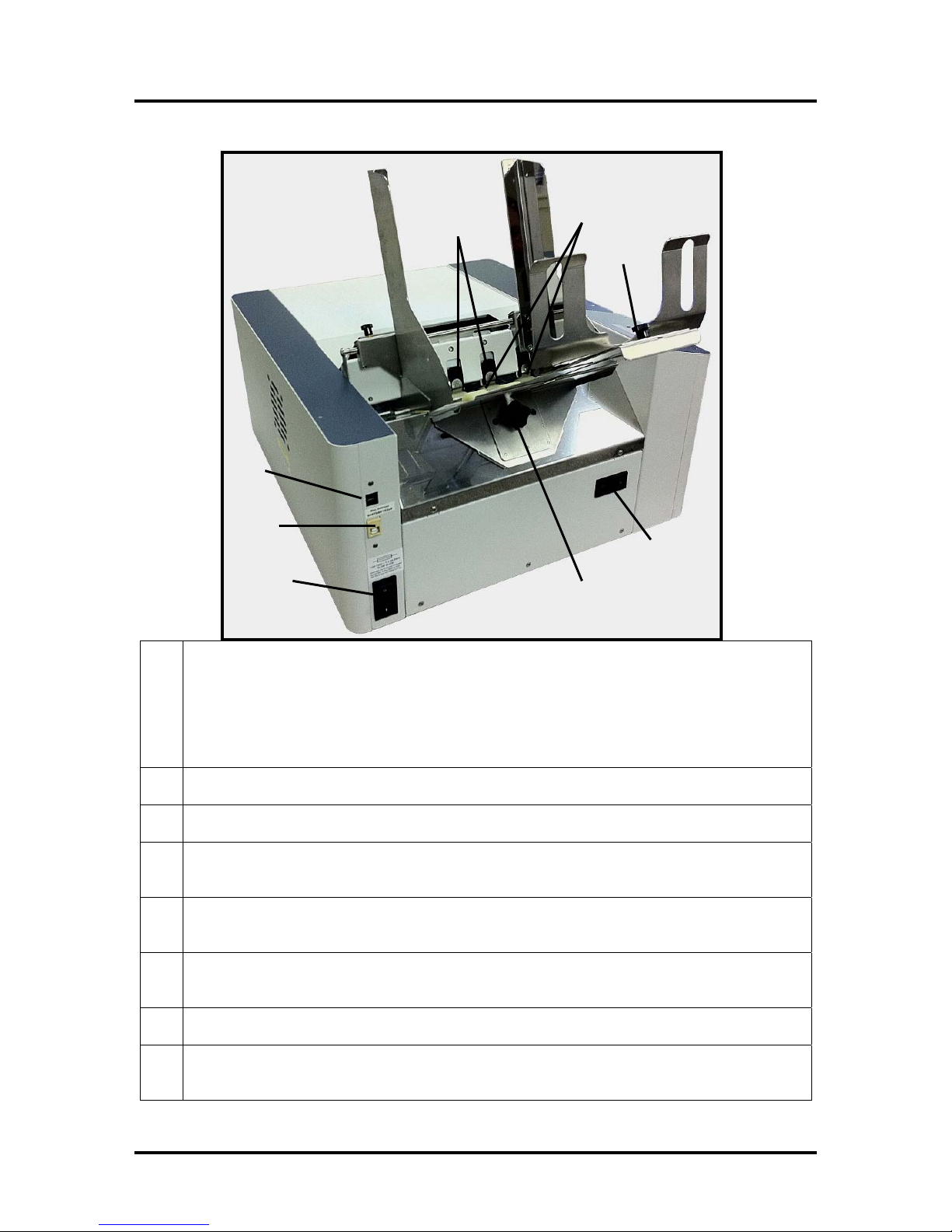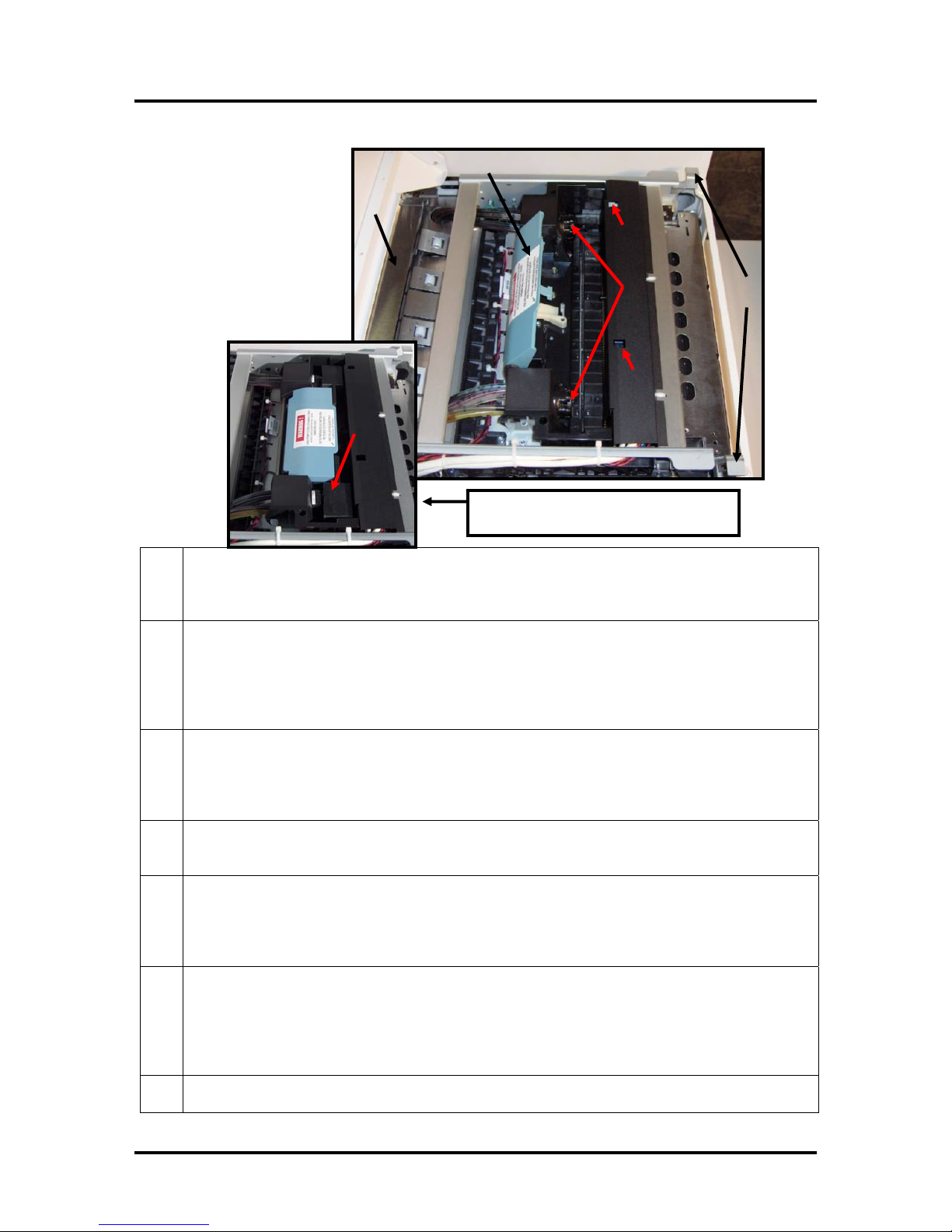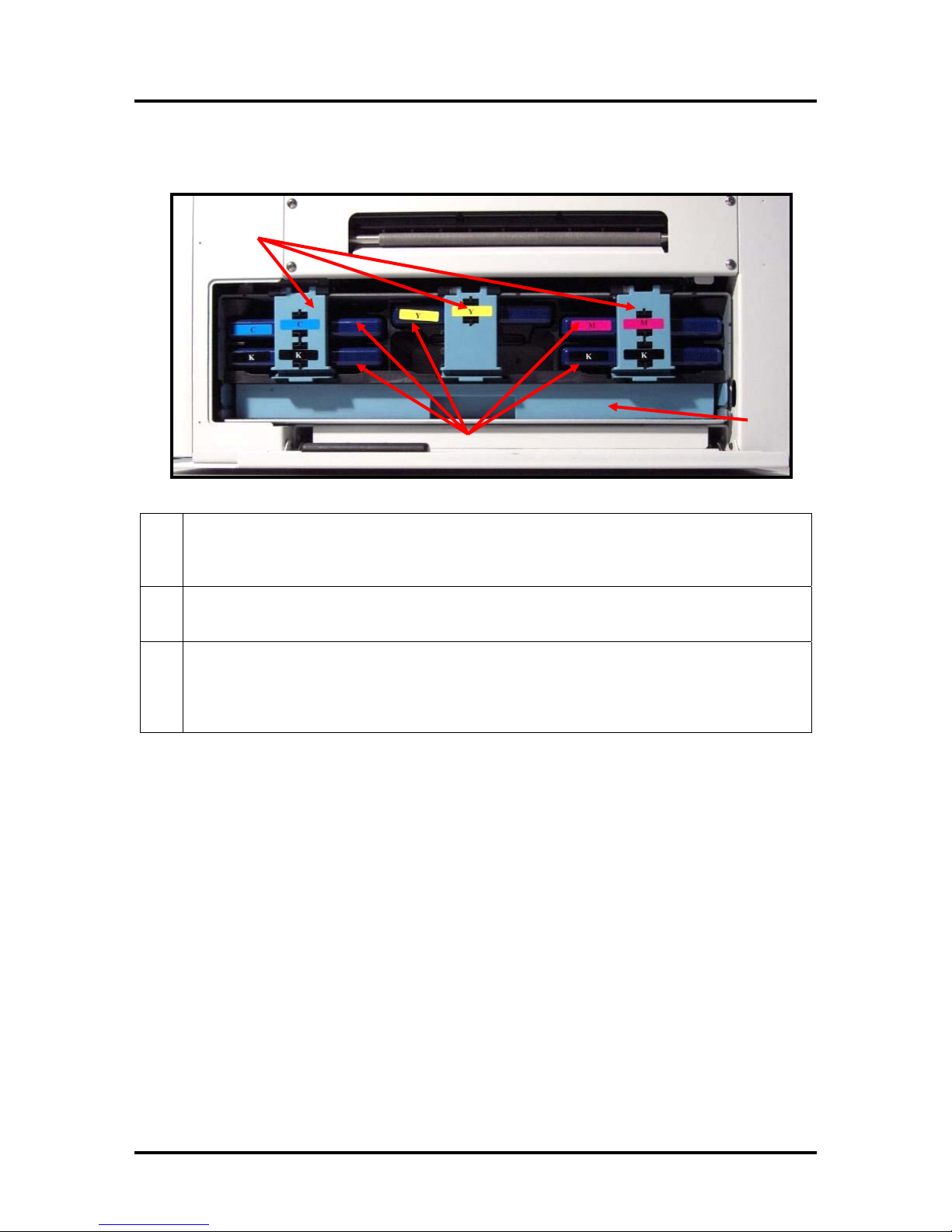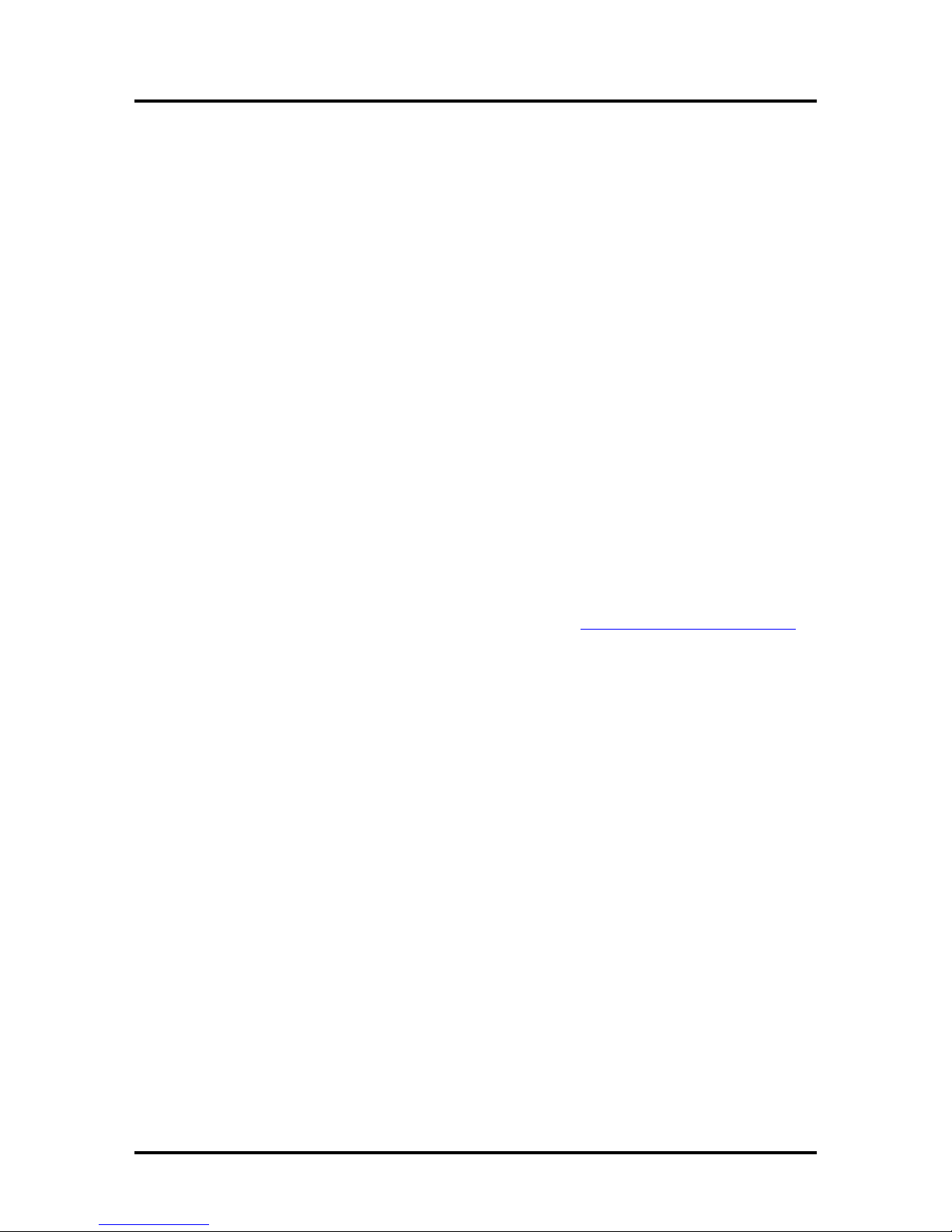TABLE OF CONTENTS
i
Table of Contents
TABLE OF CONTENTS ..............................................................................................................................I
SECTION 1 – GETTING ACQUAINTED ................................................................................................ 1
SAFETY PRECAUTIONS......................................................................................................................... 1
FRONT VIEW ............................................................................................................................................... 2
REAR VIEW ................................................................................................................................................. 3
PRINT ENGINE AREA ................................................................................................................................... 4
BEHIND THE INK TANK DOOR ..................................................................................................................... 5
SECTION 2 – INSTALLING THE PRINTER.......................................................................................... 6
TRANSPORT INSPECTION ............................................................................................................................. 6
TOOLS NEEDED ........................................................................................................................................... 6
CHOOSING THE LOCATION .......................................................................................................................... 6
Work-Table Surface Must be Level......................................................................................................... 6
UNPACKING................................................................................................................................................. 7
Accessory Box Contents.......................................................................................................................... 8
INSTALLING MEDIA GUIDES........................................................................................................................ 9
CONNECTING THE PRINTER ....................................................................................................................... 11
Connecting Power ................................................................................................................................11
Connecting to the Computer................................................................................................................. 11
Minimum Computer System Requirements........................................................................................... 11
INSTALLING THE SERVICE STATION .......................................................................................................... 12
INSTALLING THE PRINTER SOFTWARE ....................................................................................................... 16
INSTALL THE INK TANKS........................................................................................................................... 19
Ink Tank Anatomy................................................................................................................................. 19
PROCEDURE (Installing the Ink Tanks): ............................................................................................ 20
INSTALLING THE PRINTHEAD CARTRIDGE ................................................................................................. 22
Printhead Cartridge Protective Packaging .......................................................................................... 22
Procedure (Installing the Printhead): .................................................................................................. 23
SECTION 3 – OPERATING THE PRINTER......................................................................................... 27
CONTROL PANEL FUNCTIONS .................................................................................................................... 27
Printer Status Light Indicators ............................................................................................................. 28
SETTING UP THE FEED ............................................................................................................................... 31
PRINTER DRIVER AND TOOLBOX FEATURES.............................................................................................. 34
Printer Driver Properties ..................................................................................................................... 34
Using the M Series Toolbox Utility ...................................................................................................... 38
PRINTING................................................................................................................................................... 41
Printhead Cartridge Conditioning ....................................................................................................... 41
General Software Setup Info: ............................................................................................................... 41
Setting Up a Job in MS Word® (2003)................................................................................................. 42
SECTION 4 – OPERATOR MAINTENANCE ....................................................................................... 52
INK TANK STORAGE AND HANDLING ........................................................................................................ 52
REPLACING THE INK TANKS ...................................................................................................................... 52
PRINTHEAD CARTRIDGE STORAGE AND HANDLING .................................................................................. 54
CLEANING THE PRINTHEAD CARTRIDGE ................................................................................................... 54
From the M Series Driver: ................................................................................................................... 54